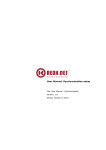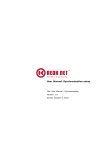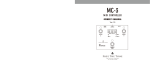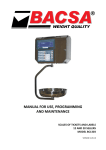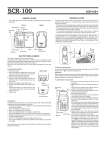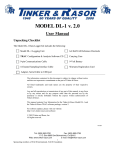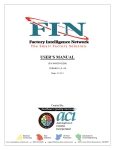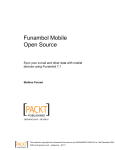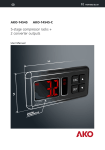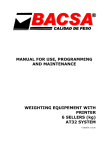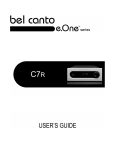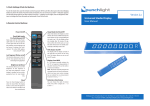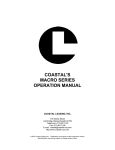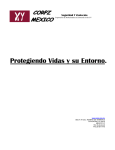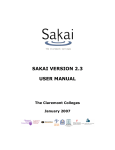Download User Manual: Synchronization setup
Transcript
User Manual: Synchronization setup File: User Manual - Synchronization Versión: 1.0 Sevilla, October 5, 2010 History Person in charge Miguel Márquez Romero Date 04/10/10 Changes Creation 2 Table of contents 1.Introduction................................................................................................................4 2.Creating a new synchronization.....................................................................................5 3.Creating synchronization points.....................................................................................6 3.1. 3.2. 3.3. 3.4. Data synchronization........................................................................................................8 Sync Records.................................................................................................................11 LOG error......................................................................................................................12 Pending records.............................................................................................................13 4.Synchronization passwords ........................................................................................14 5.Background Process...................................................................................................15 6.Alerts.......................................................................................................................17 Página 3/17 1.Introduction This document is intended as a guide when creating a new parameter for the synchronization of Openbravo and external application (SugarCRM). The minimum versions needed to install the synchronization module are: • Openbravo 2.50 MP16 • SugarCRM 5.2.0k Página 4/17 2.Creating a new synchronization The first step is to create a new synchronization setup. For it from “General Setup || Application || Synchronization settings” click the “New” button. It provides the following form: You'll see the following fields: – Execution order: this field will indicate in what order the background process should run the different synchronizations, if there is more than one. By default Openbravo assigned an autocalculated value. Name: name of the synchronization. For example “Master Data”. – Description: General description of synchronization. – Active: if not mark this field, this synchronization will not run. – External application: application that we synchronize Openbravo with, in our case is SugarCRM. – Version: is the external application version we will use. – Endpoint: web services url. http://url_SugarCRM/soap.php. – Web Service Version: version of the web service of SugarCRM. – User connection: SugarCRM's username to use web services and obtain and enter information. This user must have permission to access all the information you are querying or inserting. In this window is read-only. You can edit the user and password in the "Password synchronization" window. – Execute synchronization this button can manually sync all the items contained in this synchronization. This button should not be used while the synchronization process is scheduled to run, because that could cause duplications of data in one of the two systems. – Usually has the following format Página 5/17 3.Creating synchronization points After creating the synchronization as explained in the previous section, the next step is to create different synchronization points. Each synchronization point will correspond to a table to be synchronized. To create a new point, click the “New” button in tab “Synchronization points” in “General Setup || Application || Synchronization settings”. It provides the following form: You'll see the following fields: – Execution order: this field is intended to indicate the background process in what order to execute each points for the synchronization in question. Obviously, it's recommended that you first run the points corresponding to the master tables and then the points that make use of these datas. – Active: if not mark this field, this synchronization point will not run. – Name: name to identify the synchronization point. – Description: General description of synchronization point. – Last Run Date: this field is read only and is updated after each execution of the synchronization process to indicate when was the last time you synchronized the table. Página 6/17 – Last execution user: read-only field that will indicate which users have synchronized. The “Openbravo” user should be performing the synchronization process. – Last execution External application->Openbravo: this field will store the modification time of the last record of the external application from the External application-> Openbravo synchronization. In this way, the next time you run synchronization seek records that have changed after this date / time. – Last execution Openbravo->External application: this field will store the modification time of the last record of Openbravo from the Openbravo->External application synchronization. In this way, the next time you run synchronization seek records that have changed after this date / time. Notice: for synchronization executed in both directions must be taken into account to prevent the records you synchronize just one way to do so also in the opposite direction by the update date to be no need, there is a restriction that only synchronized: – In Openbravo: records that have been modified by a user other than "Openbravo" which is what makes the synchronization process, except when the record does not yet exist in the external application. That is, you can create a user record with Openbravo and synchronized, but can not be updated with that user. This is useful for data migration, in which the user can be assigned Openbravo. – In the external application (SugarCRM) : records that have been modified by a user other than the admin user for the same reason as above. The difference is that in this case, neither synchronized records created by the admin user, as in the external application there is no log synchronization. – Last deleted: Date / time of last execution in which a record was deleted in the external application. Keep in mind that MySQL does not store milliseconds datetime fields therefore can be the case in which several users to delete or update records at the same time. This should take into account that in the next sync will get the records with date greater than or equal to the last date of deletion, ie, we must adapt the value of the field "Maximum number of records" to the volume of records deleted or updated have the same date of update (this is important for mass updates or deletes) to make sure we get all the records. – Direction: is the direction in which to run the synchronization. There are 3 possible values: – – Openbravo → External application: Openbravo to the external application. the data are synchronized from – External application → Openbravo : the data are synchronized from the external application to Openbravo. – Openbravo ↔ External application: if you select this option another drop-down list will be shown in which we indicate which of the two applications have priority, ie, how this will be synchronized first. Category Error Log table: this dropdown list has the next values: – Write in LOG table: errors are written to the log table. – Write in file and LOG table: errors are written to the LOG table and in the Openbravo log file located in folder Tomcat logs (usually called "openbravo.log"). – Table of Openbravo: indicate which table of Openbravo to be synchronized. – Where clause Openbravo: this field will be informed if you want to sync only Página 7/17 certain records in the table is selected in 'Openbravo table'. For example if you only need to synchronize the Business Partner that are Customer, may have to write the following condition: ob.iscustomer=true Note that you must use the alias ob to refer to the table we are synchronizing. And for the field name not be used the field name in database but the name that takes the field in the java class (PROPERTY_nombre_campo constant value). The sentence is written in this field will use the synchronization process as part of the where clause, so it is important that the syntax is correct. Notice: To facilitate this task, we recommend installing the module HQL Query Tool in which you can create and run HQL statements and see the result. We can also see all the properties of a particular class. You can see more about this module at: http://forge.openbravo.com/projects/hqlquerytool – Order by clause Openbravo: this field must be informed in case you want to get the results sorted by any field in a particular Openbravo table we are synchronizing. – Table of external application: indicate which table of Ext. application to be synchronized. – Module of external application: in the case of SugarCRM, this field indicates the module name associated with the table we have indicated in the External application table. Sometimes it can match the name of the table, but it must be typed with capital letters, for example, the form on the “contacts” table is “Contacts”. – Where clause external application: this field will be informed if you want to sync only certain records in the table is selected in 'Ext. application table'. For example if you only need to synchronize the Accounts that are Customer, may have to write the following condition: accounts.account_type='Customer' In this case we use as an alias the name of the table you're working, and the field name of the database. – Order by external application: this field will be informed in case you want to get the results sorted by a particular field of the external application table we are synchronizing. – Max. number records: Maximum number of records that can be obtained from the web service of the external application. – Execute synchronization: this button can manually sync the this synchronization point. This button should not be used while the synchronization process is scheduled to run, because that could cause duplications of data in one of the two systems. 3.1. Data synchronization In this tab you configure the mapping of fields that you want to synchronize Openbravo and external application. The field must belong to the table indicated in the synchronization point. Página 8/17 You'll see the following fields: – Data name: field name you want to synchronize. It's not neccesary it matches with the name of the database. – Description: description of the field we're going to synchronize. – Data source Openbravo: by this drop down list indicate where the information we will synchronize Openbravo. The choices are: – Column: if the information is going to synchronize is a column of Openbravo. – SQL statement: if the information is obtained by querying the database Openbravo. This synchronization will only be executed when its direction is Openbravo->External application, and is ignored if the direction is the opposite. This is because the column of the external application would not correspond to any column in Openbravo. To obtain a field of the record we're synchronizing, it's neccesary to use the expression @actual_table_id@ in the WHERE clause, and the process will replace it by the ID of the record that is synchronizing now. For example: we're synchronizing the c_bpartner table, and in a field of the external application you want to save the name of the bussines partner concatenated with de TaxId. So to get in Openbravo would create a SQL like this: SELECT (C_BPARTNER.NAME || ' ' || C_BPARTNER.TAXID) FROM C_BPARTNER WHERE C_BPARTNER.C_BPARTNER_ID= @actual_table_id@ – – Fixed value: if you select this option will show a field named "Fixed value Openbravo" in which states that value is to always assign the corresponding field in the external application. Data type Openbravo: in this dropdown list will indicate the type of information we want to synchronize Openbravo. There are several options: – Boolean – Date – Decimal – Numeric Página 9/17 – Text – Time – Undefined – Openbravo Column: this dropdown list displays all fields Openbravo table we have selected in the sync point. This field is displayed if you have selected the option "Column" in the "Data source Openbravo. – Data source external appl.: by this drop down list indicate where the information we will synchronize External application. The choices are: – Column: if the information is going to synchronize is a column of External application. – No correspondence in the external appl.: select this option when the field you want to synchronize Openbravo has no corresponding field in the external application, but we can get this value from Openbravo's own tables. If you select this value, there are fields that are hidden: – External appl. column – Is Id external appl. – Foregin key external appl. And other fields are shown: – – – Foreign key Openbravo: this field should check if the value that we get is foreign key of another table in Openbravo. – Foreign key table: table from which the field is foreign key. – Default value: if not found in the table "Foreign key table" the value of the "Openbravo column, is assigned the value that has been designated as the default in this field. Fixed value: if you select this option will show a field named "Fixed value external appl." where should indicate what value is always assign to the corresponding field in Openbravo. Data type external appl.: in this dropdown list will indicate the type of information we want to synchronize External application. There are several options: – Boolean – Date – Decimal – Numeric – Text – Time – Undefined Notice: is very important to correctly indicate what type each field you want to sync to avoid format errors in the process of insert or update data. – External appl. column: in this field indicate the field name of the external Página 10/17 application you want to synchronize. – Is Id external appl.: if you mark this field, it indicates that fields that are synchronized with the corresponding table's primary key of the external application. – Foregin key external appl.: If this is checked, it indicates that the field we are synchronizing the external application is foreign key in another table. If marked are two new fields: – External appl. module: here indicating which module is the foreign key field in the external application. In case of SugarCRM, you have to be careful with upper and lower case, and take into account that sometimes the name of the table differs from the name of the module. For example in the case indicated that "contacts" as module name, the Web service would not recognize this name as a module name. Would indicate "Contacts" to make everything right. In this case there isn't to indicate column which external application relates Openbravo column as the key point is outside and tell the form on the web service foreign key relates the two records. – Display related field: this field only be marked in the case of the field we are synchronizing the external application is a foreign key in another table but has not defined a relationship between two tables. For example, in the case of SugarCRM, in the Contacts module is the field "Country", that refers to the module where the countries are, but there is not a relationship created between these two modules, so you must specify the field which is related for example “id_paises”. So if you mark this field shows the field “External appl. column” to indicate the related field. – External appl. module: in this field indicates the name of the module from the external application of which is foreign key field that are synchronized. 3.2. Sync Records This tab is stored for each sync point identifier identifies the partners of Openbravo External Application ID. These pairs represent the relationships between Openbravo records and records of the external application. Página 11/17 This window is read only and will be updated automatically with new records that will be synchronized. Let's review the meaning of each field: – Active: This field indicates whether the relationship exists or if the records were removed from both systems. Each time a record that has been previously synchronized removed, this field is unchecked. – Synchronization point: indicates the synchronization point to which they belong synchronized records. – Table of Openbravo: Openbravo table that has been synchronized. – Openbravo identifier: record identifier that has been synchronized. – Table of external application: External application table that has been synchronized. – External appl. identifier: record of the external application that has been synchronized and which corresponds the record "Openbravo identifier". – Last Sync: indicates the last date and time in that were synchronized both records (the hour is visible in the grid view). 3.3. LOG error This tab also read-only errors will be recorded as they occur during the synchronization process. Each record in the window represents the errors occurred in a sync point throughout the day. The tab displays the following fields: Página 12/17 – Synchronization point: synchronization point to which belong the errors shown. – Date/time: date on which errors occurred. The time corresponds to the last time the process failed in the day in question. Each record in the LOG error corresponds to one day. – Error menssage: in this field will concatenating the errors as they occur in the synchronization point throughout the day. For each error log entry will generate an alert in Openbravo, indicating at what point the error occurred. 3.4. Pending records This tab will be stored records which for some reason have not been able to sync from the external application to Openbravo. The tab displays the following fields: – Synchronization point: synchronization point to which belongs the record. – Identifier: record identifier in external application. – Insert or update: indicates if the record synchronization has failed in a insert/update process. – Delete: indicates if the record synchronization has failed in a delete process. When the record is saved or deleted succesfully in Openbravo, it will disappear from pending records table. Página 13/17 4. Synchronization passwords This window is in the menu in “General Setup || Application”. This is the place where you set the username and password from the external application that will allow the synchronization process to connect via web services to obtain the necessary information. Notice: For SugarCRM, the informed user must have administrator permissions to access all records that need to synchronize. Página 14/17 5. Background Process After installing the synchronization module, the background process responsible for executing the synchronization and the definition of the alert that notices the error in the process, is created with the load of the module for the * organization. This load process must be executed from the window: General Setup || Enterprise || Enterprise module management: The background process will be created deprogrammed. To set the frequency and range with which we want to run, go to “General Setup || Process Scheduling || Process Request” and find the sync process called “Synchronization Process”. See next image: Once you have specified the desired interval frequency and save, the process is Página 15/17 programmed by clicking “Reschedule Process”. Thereafter the periodic run of the process will appear on the monitor processes with other processes running on the application. See “General Setup || Process Scheduling || Process Monitor” window for more information. Página 16/17 6. Alerts In the module loading process that has been explained in the previous section, an alert named "Synchronization ERROR" is created. It'll be neccesary to define the receptors and to activate it: The alert will generate a warning for each synchronization point which of the error. By clicking on the Record, "LOG Error" tab is displayed on which you can see the full error message. Página 17/17