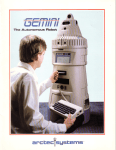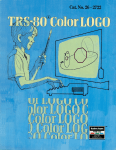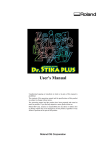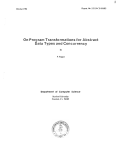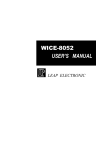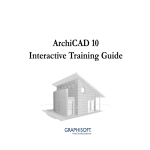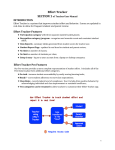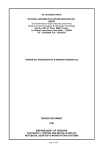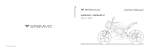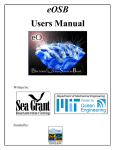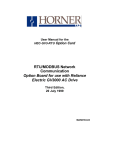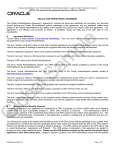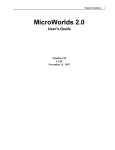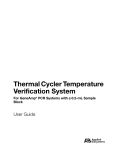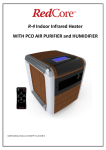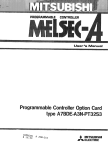Download Super Logo (Tandy) - TRS
Transcript
TERMS AND CONDITIONS OF SALE AND LICENSE OF TANDY COMPUTER EQUIPMENT AND SOFTWARE PURCHASED
FROM RADIO SHACK COMPANY-OWNED COMPUTER CENTERS, RETAIL STORES AND RADIO SHACK FRANCHISEES OR
DEALERS AT THEIR AUTHORIZED LOCATIONS
LIMITED WARRANTY
I.
CUSTOMER OBLIGATIONS
A.
B.
II.
LIMITED WARRANTIES AND CONDITIONS OF SALE
A.
B.
C.
D.
E.
Ill.
For a period of ninety (90) calendar days from the date of the Radio Shack sales document received upon purchase of the Equipment. RADIO SHACK
warrants to the original CUSTOMER that the Equipment and the medium upon which the Software is stored is free from manufacturing defects. This
warranty is only applicable to purchases of Tandy Equipment by the original customer from Radio Shack company-owned computer centers,
retail stores, and Radio Shack franchisees and dealers at their authorized locations. The warranty is void if the Equipment's case or cabinet has
been opened, or if the Equipment or Software has been subjected to improper or abnormal use. If a manufacturing defect is discovered during the
stated warranty period, the defective Equipment must be returned to a Radio Shack Computer Center, a Radio Shack retail store, a participating
Radio Shack franchisee or a participating Radio Shack dealer for repair, along with a copy of the sales document or lease agreement. The original
CUSTOMER'S sole and exclusive remedy in the event of a defect is limited to the correction of the defect by repair, replacement, or refund of the
purchase price, at RADIO SHACK'S election and sole expense. RADIO SHACK has no obligation to replace or repair expendable items.
RADIO SHACK makes no warranty as to the design, capability, capacity, or suitability for use of the Software, except as provided in this paragraph.
Software is licensed on an "AS IS" basis, without warranty. The original CUSTOMER'S exclusive remedy, in the event of a Software manufacturing
defect, is its repair or replacement within thirty (30) calendar days of the date of the Radio Shack sales document received upon license of the
Software. The defective Software shall be returned to a Radio Shack Computer Center, a Radio Shack retail store, a participating Radio Shack
franchisee or Radio Shack dealer along with the sales document.
Except as provided herein no employee, agent, franchisee, dealer or other person is authorized to give any warranties of any nature on behalf of
RADIO SHACK.
EXCEPT AS PROVIDED HEREIN, RADIO SHACK MAKES NO EXPRESS WARRANTIES, AND ANY IMPLIED WARRANTY OF MERCHANTABILITY OR
FITNESS FOR A PARTICULAR PURPOSE IS LIMITED IN ITS DURATION TO THE DURATION OF THE WRITTEN LIMITED WARRANTIES SET FORTH
HEREIN.
Some states do not allow limitations on how long an implied warranty lasts, so the above limitation(s) may not apply to CUSTOMER.
LIMITATION OF LIABILITY
A.
B.
C.
D.
IV.
CUSTOMER assumes full responsibility that this computer hardware purchased (the "Equipment"), and any copies of software included with the
Equipment or licensed separately (the "Software") meets the specifications, capacity, capabilities, versatility, and other requirements of CUSTOMER.
CUSTOMER assumes full responsibility for the condition and effectiveness of the operating environment in which the Equipment and Software are to
function, and for its installation.
EXCEPT AS PROVIDED HEREIN, RADIO SHACK SHALL HAVE NO LIABILITY OR RESPONSIBILITY TO CUSTOMER OR ANY OTHER PERSON OR
ENTITY WITH RESPECT TO ANY LIABILITY, LOSS OR DAMAGE CAUSED OR ALLEGED TO BE CAUSED DIRECTLY OR INDIRECTLY BY
"EQUIPMENT" OR "SOFTWARE" SOLD, LEASED, LICENSED OR FURNISHED BY RADIO SHACK, INCLUDING, BUT NOT LIMITED TO, ANY
INTERRUPTION OF SERVICE, LOSS OF BUSINESS OR ANTICIPATORY PROFITS OR CONSEQUENTIAL DAMAGES RESULTING FROM THE USE OR
OPERATION OF THE "EQUIPMENT" OR "SOFTWARE." IN NO EVENT SHALL RADIO SHACK BE LIABLE FOR LOSS OF PROFITS, OR ANY
INDIRECT, SPECIAL, OR CONSEQUENTIAL DAMAGES ARISING OUT OF ANY BREACH OF THIS WARRANTY OR IN ANY MANNER ARISING OUT OF
OR CONNECTED WITH THE SALE, LEASE, LICENSE, USE OR ANTICIPATED USE OF THE "EQUIPMENT" OR "SOFTWARE."
NOTWITHSTANDING THE ABOVE LIMITATIONS AND WARRANTIES, RADIO SHACK'S LIABILITY HEREUNDER FOR DAMAGES INCURRED BY
CUSTOMER OR OTHERS SHALL NOT EXCEED THE AMOUNT PAID BY CUSTOMER FOR THE PARTICULAR "EQUIPMENT" OR "SOFTWARE"
INVOLVED.
RADIO SHACK shall not be liable for any damages caused by delay in delivering or furnishing Equipment and/or Software.
No action arising out of any claimed breach of this Warranty or transactions under this Warranty may be brought more than two (2) years after the
cause of action has accrued or more than four (4) years after the date of the Radio Shack sales document for the Equipment or Software, whichever
first occurs.
Some states do not allow the limitation or exclusion of incidental or consequential damages, so the above limitation(s) or exclusion(s) may not apply
to CUSTOMER.
SOFTWARE LICENSE
RADIO SHACK grants to CUSTOMER a non-exclusive, paid-up license to use the TANDY Software on one computer, subject to the following provisions:
Except as otherwise provided in this Software license, applicable copyright laws shall apply to the Software.
A.
Title to the medium on which the Software is recorded (cassette and/or diskette) or stored (ROM) is transferred to CUSTOMER, but not title to the
B.
Software.
CUSTOMER may use Software on one host computer and access that Software through one or more terminals if the Software permits this function.
C.
D.
CUSTOMER shall not use, make, manufacture, or reproduce copies of Software except for use on one computer and as is specifically provided in
this Software License. Customer is expressly prohibited from disassembling the Software.
CUSTOMER is permitted to make additional copies of the Software only for backup or archival purposes or if additional copies are required in the
E.
operation of one computer with the Software, but only to the extent the Software allows a backup copy to be made. However, for TRSDOS Software,
CUSTOMER is permitted to make a limited number of additional copies for CUSTOMER'S own use.
F.
CUSTOMER may resell or distribute unmodified copies of the Software provided CUSTOMER has purchased one copy of the Software for each one
sold or distributed. The provisions of this Software License shall also be applicable to third parties receiving copies of the Software from
CUSTOMER.
All copyright notices shall be retained on all copies of the Software.
G.
V.
APPLICABILITY OF WARRANTY
A.
B.
VI.
The terms and conditions of this Warranty are applicable as between RADIO SHACK and CUSTOMER to either a sale of the Equipment and/or
Software License to CUSTOMER or to a transaction whereby Radio Shack sells or conveys such Equipment to a third party for lease to CUSTOMER.
The limitations of liability and Warranty provisions herein shall inure to the benefit of RADIO SHACK, the author, owner and or licensor of the
Software and any manufacturer of the Equipment sold by Radio Shack.
STATE LAW RIGHTS
The warranties granted herein give the original CUSTOMER specific legal rights, and the original CUSTOMER may have other rights which vary from
state to state.
12/84
Radio Shack Super LOGO
By
Larry l{heriaty
and George Gerhold
First Edition
Super LOGO program:
©1984 Micropi
All Rights Reserved.
Licensed to Tandy Corporation.
Super LOGO manual:
©1984 Micropi
All Rights Reserved.
Licensed to Tandy Corporation.
Reproduction or use, without express written permission from
Micropi and Tandy Corporation, of any portion of this man
ual is prohibited. While reasonable efforts have been taken in
the preparation of this manual to assure its accuracy, Micropi
and Tandy Corporation assume no liability resulting from any
errors or omissions in this manual, or from the use of the infor
mation obtained herein.
Please refer to the Software License in the front of this manual
for limitations on the use and reproduction of this Software
package
FO REWO RD
For more than a decade, the authors have been involved in the use of computers in education,
and particularly with Computer-Assisted Instruction. Our ex perience made us aware of prob
lems in getting students starte d on the right track in programming, and of LOGO's potential
to help solve those problems. We decided that it would be worthwhile to develop a version of
LOGO which ran on low-cost hardware and allowed relatively long sets of procedures. Color
LOGO met those objectives and allowed the addition of some features, notably multiple turtles.
Now more memory is available at low cost, and we have the benefit of feedback from many
users. Super LOGO makes use of both those developments; larger ROM packs made addition
of list processing and decimal arithmetic practical, and the feedback showed us many small
improvements which make the package more useful.
Our debt to the original designers of the LOGO language is acknowledged in Chapter 1. We
would also like to thank our children Aaron, Jenell, and Kirstin, whose responses to early ver
sions of Color LOGO convinced us that we were on the right track.
George Gerhold
Larry Kheriaty
Table of Contents
Introduction ...................................................................................
1
1. A Bit About Color WGO ........................................................
3
2. Getting Started . . . . . . . . . . . . . . . . . . . . . . . . . . . . . . . . . . . . . . . . . . . . . . . . . . . . . . . . . . . . . . . . . . . . . . . . . . . . 5
:3. �J>eat ......................................................................................... 11
4. Modes and Editing ................................................................... 15
5. Procedures ................................................................................. 19
6. Subprocedures .......................................................................... 23
'7. v�ri�bles..................................................................................... 29
8. Ce>l<>rs .......................................................................................... 33
9. O ther Turtle Ce>m.m.ands ......................................................... 3'7
10. Saving, Loading, and Printing Procedures ......................... 41
11. &cursion. ............................................................ ....................... 45
12. DOO DLE Mode-Procedures Without Typing ............. ....... 55
13. One Key Doodling..................................................................... 59
14. Use of DOO DLE Mode and O K Set ....................... ............... 63
15. Additional Editing Features ................................... ................ '75
16. Multiple Turtles ........................................................................ 7'7
17. New Shapes for Turtles ........ ................................................... 87
18. Turtle Gam.es ....... ........... ........ ........... ........... .. . . . ........... ............. 97
19. W<>rd and Ii.st O perations ..... ...................... ............................ 107
20. Communication Between Procedures ........... ....................... 111
21. Interactive Procedures
.....
.
..........
.
...........................................
22. Playing with Words and Sentences
.......................
.
..............
117
123
23. Generating and Sorting lists................................................. 129
24. Card Garn.es .... ......... ... ........ ........... ........... ........... ........... ........... 135
2!>. Word Garn.es............................................................................... 145
26. Dice Garn.es . .... ........... ................................. ...... ... ........ ......... ... 149
..
�7. Grab Bag
...
... .....
.
................
.
..................................
.
....................
lfi3
Appendix: I..a.nguage Suin.In.ary ................................................... 161
I11de"
.................................................................................................
1��
INTRO DUCTION
Radio Shack Super LOGO is an educational computer language. The language can be used to
draw pictures on the computer's video display, using a shape on the screen called a "turtle; '
and it can be used to manipulate lists of words.
The graphics portion of Super LOGO is designed to let children learn by exploring. Children
plan an action, then enter simple commands that move the turtle forward or back, or turn it
in any direction. Here are a few of the special features of Super LOGO:
•
Line- oriented editing allows you to write and save sequences of turtle moves (called
" procedures").
•
A "doodle mode" lets children who are too young to read or type use the program.
•
A " SLOW" command lets you control how fast the turtle moves.
•
Screen colors can be changed.
•
Animation is possible with Super LOGO.
•
Variables and arithmetic expressions can be used in the sets of turtle moves that you write
and save.
•
Multiple turtles can work in concert on graphics and on list-processing tasks.
Super LOGO is a language for beginners. For this reason, the Super LOGO manual has been
written to guide you through use of the language, step by step, with many examples and illus
trations. Here is a summary of the organization of the manual:
1 . Chapters 1 through 1 1 introduce turtle graphics, the LOGO syntax, and use of the editor.
Readers who are already familiar with LOGO may wish to skim these chapters or to
bypass them in favor of the summary in Appendix I.
2. Chapters 12 through 1 8 cover features unique to Super LOGO.
a. Chapters 12 through 14 provide hints for using Super LOGO with very young children.
b. Chapter 15 provides more information about using the Super LOGO editor.
c. Chapters 16 through 1 8 introduce the use of multiple turtles and new turtle shapes.
3. Chapters 19 through 26 cover l ist processing, including multi- tasking applications of list
processing.
4. Chapter 27 contains sample sets of more complex turtle moves that you may wish to
explore.
1
The Radio Shack Super LOGO program is available in three versions. The Disk version
(26-2716) requires a 32K disk-based Tandy Color Computer with Color BASIC. The Network 2
version (26-2738) is designed for use with a Tandy Network 2 Controller, a 32K disk-based
Tandy Color Computer as host system, and from one to sixteen 32K disk- or cassette-based
Color Computers as student stations. The ROM version (26-2717) requires a 16K ROM-based
Tandy Color Computer with Color BASIC. Procedures that you write can be saved on diskette
or on cassette tape using the Disk version, on cassette using the ROM version, or on a dis
kette at the host computer using the Network 2 version.
2
1. A BIT ABOUT Super LO GO
Super LOGO is a computer language for children. Like all the best things for children, Super
LOGO can provide endless fascination and challenge for adults as well. At first glance, Super
LOGO may seem to be simply a language for drawing pictures because the result of running
the procedures in the early sections of the manual is almost always a picture. However, Super
LOGO is far more than an easy way to draw pictures. Super LOGO is a tool for learning about
some of the most powerful concepts in mathematics, physical sciences, computer science, prob
lem solving, and language syntax-but in a way so appealing and simple that " even a kid can
do it."
Notice that we said that Super LOGO is a language for learning; we very intentionally did
not say that it is a language for teaching. The role of the learner is all important. Super
LOGO puts the student in the role of ex plorer, one who sets goals (problems to solve) and tries
to find a way to those goals. The role of the teacher is guide, one who stays in the background
as much as possible, one who does not set the goals for the learner, and one who assists only
when asked. Effective use of Super LOGO has much of the flavor of play: " It's not whether you
win or lose, but how you play t he game." The goal the student reaches is not as important as
the process of seeking the goal.
Super LOGO is based on a set of ideas for use of the computer. These ideas were first devel
oped under the name " LOGO." Many people have contributed to the LOGO project - too many
to list - but we must mention the names Wallace Feurzeig, Harold Abelson, Andrea diSessa,
and, with special emphasis, Seymour Papert. Most of the development and testing of LOGO
was done at MIT. There were two vital steps in bringing the LOGO approach to the attention
of the educational community. One was the publication of two books: Mindstorms by Papert
and Turtle Geometry by Abelson and diSessa. Any serious user of LOGO will want to read
those books. The other was the implementation of the LOGO language on microcomputers, a
step which decisively moved LOGO from the laboratory into the classroom. If you are already
familiar with LOGO, you will find much of Super LOGO to be familiar too. Wherever possible
we have kept the same syntax as LOGO, and the logical structures of the two languages are
essentially the same. Most of the programs in books on LOGO will run in Super LOGO with
out change.
Super LOGO is not just LOGO un�er another name for another computer; there are some
differences between the two. LOGO handles words and letters via a set of operations called list
processing. Many versions of LOGO allow the advanced user to handle nested lists, but Super
LOGO restricts the user to simple lists. Many versions of LOGO use floating point numbers in
arithmetic; Super LOGO uses decimal arithmetic. Both of these restrictions are imposed to
allow the following very significant additions. Super LOGO provides multiple turtles whereas
most versions of LOGO provide only a single turtle. Super LOGO thus can be used to
introduce important concepts like multi-programming and messages between independent
procedures, but still with great simplicity. Consequences of multiple turtles include provision
for simple animation and the potential for user-created games. All these are possible because,
in contrast to LOGO, the memory requirements of Super LOGO are modest. Super LOGO also
provides a mode for doodling, designed for children who are too young to type keywords
reliably.
If you are just starting on computers, all that sounds rather complex . That's because we're just
talking about it instead of doing it. Let's do it.
3
2. GETTING �ARTED
The steps below tell you how to load Super LOGO into your Color Computer system. You will
want to have some way to store your favorite creations for fu ture display, so you will want to
have a cassette recorder attached to your computer system. Consult the chapters on installa
tion and operation in your copy of the Color Computer Operation Manual that came with your
computer system, for instructions as to proper cable connections for the cassette player. DO
NOT TURN ON THE POWER YET!
Loading Super LO GO Using a Color Computer Cassette System
l.
With the computer's power off, plug the Super LOGO cartridge into the slot on the right
side of your Tandy Color Computer. Check that the label is up and that the cartridge is
seated firmly.
2. Turn power on. (The computer power switch is on the back left corner of the computer.) The
screen will display the prompt:
SUPER LOG O COPYRIGHT 1 984
LARRY KHERIATY & G EO RG E G ERHO L D
L I C EN S E D TO TAN DY C O R P.
ALL R I G H TS R ESERVED.
LOGO
Now turn to
"Using the Super LOGO Program"
on page 6.
5
Using the Super LO GO Program
You shou ld now be in BREAK mode, whi ch is indicated by the prompt which ends
LOGO:
at the left of the screen. When you are i n any other mode, you can return to BREAK mode at
any ti me by any one of three acti ons:
1 . If you press the I B R EAK I key, wh atever you are doing wi ll be interru pted an d th e com
pu ter wi ll retu rn you to BREAK mode. If a procedu re (a program that you have written i n
LOGO) i s actu ally ru nni ng, you mu st press the I B R EA K I key twi ce: once to i nterru pt the
procedu re, and a second ti me to get i nto BREAK mode.
2 . T he RESET bu tton (located on the righ t rear side of th e compu ter) will always retu rn you
to BREAK mode, bu t you wi ll lose all programs in memory.
3. A complete restart (as described on page 5) will place you i n BREAK mode.
BREAK mode wi ll be covered i n detai l in Chapters 3 and 10 . For now, let's move into RUN
mode by pressing []]. There is the tu rtle, sitting in the center of the screen faci ng straight
u p. Admi ttedly, this tu rtle does not bear a strong resemblance to the ordinary pond-type tu r
tle; bu t, li ke an ordinary tu rtle, it can crawl forwards and backwards and it can tu rn right
and left. Unli ke ordinary tu rtles, compu terized tu rtles can drag their tails to leave tracks (in
colors) or raise their tai ls and not leave tracks. Tu rtles can even be made invisible.
T he name " tu rtle" was given ori ginally to a tiny mechanical robot which cou ld be made to
crawl arou nd the floor u nder compu ter control. The name probably had mu ch more to do with
the speed of th e robot than wi th the shape of the robot. The track left by the tu rtle was called
a tu rtle graphic. The term " tu rtle graphics" i s now u sed to indicate a way of drawi ng where
li nes are described by a direction and a length (the alternative is to describe a line by giving
the coordinates of the two end poi nts of the li ne, a method called-strangely-vector graphics).
The i tem whi ch moves i s called the tu rtle, even wher:i i t is ju st a shape on the screen. The
graphics portion of Su per LOGO is a langu age for controlli ng tu rtles.
We have a tu rtle in the center of the screen, i tching for action. Let' s tell the tu rtle to move for
ward. Simply type
FO RWA R D 49
Then press I ENTER I .
The nu mber after "FO RWA R D" tells the tu rtle how far forward to move. After you enter
FO RWA R D 49 the screen will show a tu rtl e track.
6
NOTE: If you forget to leave a space between "FO RWARD" and "41", you' ll see the mes
sage "I DON'T K N OW HOW TO FORWAR D 41!' You' ll get a similar message if
you make any other typing error. Just press I ENTER I to get another chance to enter
"FO RWA R D 41!' You can use the left- arrow key t o correct typing errors before you
press I ENTER I . Simply backspace to the beginning of the error, and retype the turtle
instruction.
It won't be long before you get tired of typing FO RWA R D all the time, so there is an abbrevi
ation which has the same effect. Enter the following (that is, type it and press I ENTER I ):
F D Hl
Try to get a feel for the screen size and resolution. Try
FD 1
It's almost too little to see. Then try with a larger number, like
F D H�O
The turtle moved, but it didn't leave a complete track. When the turtle goes off the top of the
screen, it reenters at the bottom , a process which is called " wrapping around." However, at
this stage we have the bottom four lines of the screen reserved for tex t, so the portion of turtle
track which passes through those bottom four lines does not appear.
Now let's find out how far it is from the center of the screen to the top. To get a fresh start and
a clear screen, enter the word (not the single key)
C L EAR
7
Then try to make the turtle track go to the top of the screen with a single F D command.
When you have it exactly right, the turtle itself will wrap around (disappearing into the bot
tom four lines of the screen- disappearing because these lines are reserved for text), but the
line will be drawn to the top of the screen. No doubt it will take you several tries of C L EAR,
F D to hit the top exactly, using the smallest possible number.
By now, you' re probably tired of drawing vertical lines. It's time to turn the turtle. Clear the
screen (by typing C L EAR, then pressing I ENTER I ), and enter these commands
FO RWA R D 40
R I G H T 90
to make the change more obvious, enter
FO RWA R D 50
RIGHT
90
rORl-IARD
50
The turtle understands degrees.
If you are using Super LOGO with small children, · we have a suggestion. There is now quite a
bit of information gathered about the effective use of LOGO with small children. LOGO is a
language for experimentation, not a language to learn by imitation of items from a textbook.
Resist any temptation to explain degrees to the child who does not already know about them.
The child will learn about degrees easily from experimenting with LOGO.
Again, we soon get tired of typing R I G H T so we abbreviate RT. Try
RT 90
(Think " right turn" for RT.) Now the turtle points down. We' re half way to drawing a rectan
gle, so let' s finish it. Enter
F D 40 RT 90
and see if you can finish it.
8
Let's look at one very import� nt fact about turtle behavior. Clear the screen and enter
RT 45 RT 45
This produces the same heading as RT 90. When the turtle is told to turn, it turns that far
from whatever its current heading is. We are telling the turtle how to change its heading; we
are not telling the turtle to head toward some point. In the same way, when we tell the turtle
to go forward we are telling the turtle how to change its position; we are not telling the turtle
to go to some point on the screen. Thus the position and heading of the turtle after one of
these commands will depend on where the turtle started.
So far, we have learned three primitive turtle commands. (Papert would say, three words in
" turtle talk.") They are CLEAR, FO RWARD, and RIG HT. With these three, we can draw any
figure which will fit on the screen and which could be drawn on paper without lifting the pen
cil from the paper. You might try drawing a triangle (three-sided figure) and a pentagon (five
sided figure) for practice. If you're like us, you don't remember the angles for pentagons, so
experiment.
We could go a long, long way with just RIGHT and FO RWARD, but LEFT and BACK are
_
useful too. Clear the screen and try
LEFT 90
(We could have used the abbreviation LT for left turn.) Now let's make the turtle move back
wards. Try
BAC K 40
(or, in abbreviated form, B K 40). Notice that the turtle is somewhat transparent. You can see
the track through the turtle. If you'd rather not see the turtle at all, you can hide it. Enter
H I D ET URTLE
9
(Here the abbreviation HT is much shorter.) The turtle is still there, but it is invisible. Type
LT 30 B K 30
and then press I ENTER I , to see the invisible turtle's track. Notice that we can type more
than a single turtle command on a l ine as long as we have at least one space between the
commands. To make the tu rt le visi ble agai n , t ype
SH OWTURTLE
(you guessed it, abbreviated ST). Then, to turn it away from the track, type
LT 120
At this point, the only thing between us and an endless variety of stunning graphics is an
immense amount of typing. In the next two chapters, we 'll learn some things which will save
us from this immense amount of typing.
10
3. REPEAT
There are many times when we want to repeat a series of turtle commands several times. For
exampl e, if we wanted to draw a square we woul d need to repeat the sequence
FD 60 RT 90
four times. Fortunatel y, the turtle understands a control statement which saves us from typing
the same thing four times in succession. The control statement is R EPEAT. With a cl ear
screen, try
REP EAT 4 (FD 60 RT 90)
RFPEAT
�
CFO
60
RT
90)
Notice that after the statement R EPEAT we must tell the turtl e how many times to repeat,
and we must tel l the turtle what to repeat. The " what" is encl osed in parentheses. Here the
number of times to repeat is 4, and the " what" to repeat is F D 60 RT 90.
The figure the turtle has just drawn may be more of a rectangle than a square. On some TV
sets, the size of a turtl e step in the vertical direction is a l ittl e different from the size of a tur
tl e step in the horizontal direction. If you plan to use the TV mainl y for LOGO, you may want
to adjust the set for this difference . By adjusting the Vertical Size Control you shoul d be abl e
to change the rectangle into a square. However, you must understand that this will affect the
proportions of everything you display on the TV, so don't make the change without considering
other uses of the set.
Now that we have a way to repeat a short list of commands as often as we wish, we can draw a
series of regul ar polygons. For example, a triangl e
REP EAT 3 (FD 60 RT 1 20)
a pentagon
REP EAT 5 (FD 60 RT 72)
11
and a hexagon
R EP EAT 6 (FD 40 RT 60)
I
...-·
L�
REPEAT
6
CFO
�O
..
RT
,,,..
....
.-..
......
·-
/
........
,,...
60)
Remember that you can use CLEAR as a command to start with a fresh screen whenever you
want.
One of the most useful figures to draw is a circle. The idea is that one draws a circle by mov
ing forward a bit and turning a bit, many times. For a complete circle to be drawn, the total of
all the repeated turns must be at least 360 degrees. Two different sized circles could be drawn
by the following:
REP EAT 360 (FD 1 RT 1)
REP EAT 180 (FD 1 RT 2)
Many other combinations are possible.
The figures drawn above are really 360 - and 1 80 -sided polygons instead of circles. They look
like circles because of the finite resolution of the screen display. In fact, even cutting the num
ber of sides down to 36 still gives a pretty good circle.
R EP EAT 36 (FD 1 0 RT 1 0)
There are two advantages to using a smaller number of sides; the circle is drawn faster, and
we can adjust the size of the circle in smaller steps. Try
REPEAT
REPEAT
REP EAT
REP EAT
12
36
36
36
40
(FD
(FD
(FD
(FD
11 RT 1 0)
1 0 RT 1 0)
9 RT 1 0)
9 RT 9)
Several geometry lessons could be built around the examples given above. There is usually
little problem in getting the number of sides correct (the number of times to repeat). The chal
lenge is to get the angle of the turn correct. Let the user experiment with different angles
until they get the correct angle. After they have gotten a few correct, see if they can general
ize and predict the angle - say, for an 8-sided polygon (an octagon). It would be difficult to
overstate the value of these kinds of activities. They are much closer to the activities of
mathematicians and scientists than what is usually taught in science and mathematics
courses.
13
4. MO DES AND EDITING
New users of computers often find the idea of modes awkward. Mode is the term used to
describe the separation of the various things a computer language can do into groups. There
are a number of good reasons for having various modes. One is that there are not enough
different keys on the keyboard to control all the different things that need to be done. The
same keys can be used for different tasks in different modes without confusion (at least on the
computer' s part).
The following diagram is a map of the modes in Super LOGO.
AK
y
/ l._BRE
_
__ ___.I �REAK
/BREAK R! tBREAK �
.--- - - - -E DTI
@
I DOODLE
1
B
I
The keys which trigger the jumps between modes are indicated on the arrows. You' ve already
been in BREAK mode; that' s the mode that you are in when you start. You' ve already been in
RUN mode; you got there from BREAK mode by pressing [BJ. Now we want to move into
EDIT mode. The map shows us that we need to leave RUN mode (by pressing the I B R EAK I
key) and then get into EDIT mode (by pressing the cg] key).
EDIT mode provides a line- oriented editor. EDIT mode is used to create and alter programs
written in Super LOGO, but for the rest of this chapter we will forget LOGO and concentrate
on the mechanics of using EDIT mode. We' ll do something familiar - write a note to
Grandma.
When you get into EDIT mode, a short horizontal line appears at the start of the bottom line
of the screen. This line is called the cursor. The cursor indicates where any typed letters, num
bers, etc. , will appear. Start the no te by typing
DEAR G RAN DMA,
Press I ENTER I, and the cursor moves to the start of the next line. Type the next line as
l'M STARTING TO USE AN EDITOR.
Again press I ENTER I to complete the line. Notice that this editor produces only upper-case
letters; Super LOGO uses only upper-case letters.
We could continue to enter as many lines as we wanted in the same fashion. Let' s assume that
this is to be a very short note and that we now want to quit editing. Press I BREAK I. Upon
refl ection we decide to alter the note, so we return to EDIT mode (press cg]). The first line of
our note appears with the cursor at the start of the line.
15
We decide t o change t he word STARTI N G in t he second line of t he not e t o t he word
B EG I N N I N G . To do t his we first must display t he second line and posit ion t he cursor under
t he S in STARTI NG. We move t he cursor by use of t he arrow keys. Up-arrow and down-· arrow
move t he cursor t o a different line, and left -arrow and right -arrow move t he cursor wit hin a
line.
Changing lines always reset s t he cursor t o t he st art of t he line. Arrow commands which make
no sense are ignored. Thus if we press right arrow when t he cursor is under t he comma follow
ing G RAN OMA, not hing happens because t here are no more charact ers on t he line.
Let' s go t hrough t his st ep by st ep. To see t he second line of t he not e, press t he up-arrow key
once. Then press t he right -arrow key several t imes t o posit ion t he cursor under t he S in
STARTI N G . Then t ype
B EG I N
Not ice t hat t he overt yping simply replaces t he lett ers. Now we have anot her kind of change t o
make because B EG I N N I N G has one more lett er t han STARTING. We want space for anot her
N before t he I N G . To creat e a space we hold down t he I S H I FT I key and press t he right -arrow
key. Now we can t ype t he ext ra N in t he creat ed space. Remember: t o insert , press I S H I FT I
right -arrow t o creat e t he space, t hen t ype in what you want .
Next let' s change t he line from
l 'M B EG I N N I N G TO USE AN EDITO R.
to
l'M LEA R N I N G TO USE AN EDITO R.
Again posit ion t he cursor at t he st art of B EGI N N I N G and overt ype t he charact ers you want
t o change. Here t he problem is t hat an ext ra N remains. To delet e a charact er (or space) hold
down t he I S H I FT I key and press t he left- arrow key. Try it , and remember: press I SH I FT I left
arrow t o delet e.
Poor Grandma isn't going t o know who t he not e- is from unless we add a line at t he end. Use
t he up-arrow key t o move t he cursor as far down as you can. It should be at t he st art of a
blank line following t he t ext . We want t o skip a line before signing t he not e, so press
I ENTER I once. Not ice t hat when you press I ENTER I , a line is added at t he end. But if t he
cursor is wit hin t he t ext , pressing I ENTER I has t he same effect as t he up-arrow. Now space
over and sign your name.
While we are at it , we should skip a line aft er DEAR G RAN DMA. That is, we want t o
change
DEAR G RAN DMA,
l'M LEAR N I N G TO USE AN EDITOR.
LOVE, AN N
16
to:
DEAR G RAN DMA,
l'M LEAR N I N G TO USE AN EDITO R.
LOVE, AN N
.". Then hold down the I S H I FT I key
Position the cursor at the beginning of the line "l'M
and press the down-arrow key. Move the cursor down to check that you got what you wanted.
Remember: to insert a new line, position the cursor at the start of the following line; then
press I SH I FT I down-arrow.
We want to make one more change. We want to change the closing to
LOVE,
AN N
We want to break one line into two. Position the cursor where you want the break to occur;
then press I SH I FT I down-arrow to break the line. You'll have to insert some spaces to move
the name over as shown above.
This, we think, is the final form of the note, so we exit EDIT mode (press I BREAK I ). To make
a last check, we get back into EDIT mode (press � ) . To get the whole note on the screen
without repeated pressing of up-arrow or I ENTER I we press I SH I FT I up- arrow twice. This
will show us everything in memory. If we want to interrupt this process, just press any key to
stop the scan. To restart the scan, press I S H I FT I up-arrow twice again. To jump back to the
start of the text, press the I CLEAR I key.
That covers the basics of using the editor. You should practice a bit with it so that when we
return to Super LOGO you can concentrate on the language and not have to worry about the
mechanics of the editor. Chapter 15 covers the more advanced features of the editor.
To conclude this chapter, we give a summary of the editing features.
To:
Press:
get into EDIT mode
I B R EAK I.�
display the next line
of text
rn or I ENTER I
([]] has no effect at
add a line at end
of text
last line)
I ENTER I , then type the line
move text down one line
[I] (no effect at top line)
move cursor right
I I (no effect at line end)
move cursor left
1-1 (no
-+
effect at line start)
replace character
position cursor, overtype
insert character
position cursor, I S H I FT 11-1
(no effect if line fu ll), then type character
delete character
(or delete blank line)
position cursor, I S H I FT11 +- I
insert line
position cursor at start of following line,
break line
position cursor at break point, I S H I FT I DJ
return to top line
I CLEAR I
scroll or scan through text
I S H I FT I DJ twice
stop scroll or scan
any key
delete from cursor
to end of line
I S H I FT11 CLEAR I
search for a word
I SH I FT I DJ followed by the word, followed by I ENTER I
18
ISH I FT I DJ
5. PRO CEDURE S
You have now mastered five primitive turtle commands (CLEAR, FORWARD, BACK,
RIG HT, and LEFT). Next we want to combine these commands into a unit which we call a
procedure. T he first step is to tell the computer not to obey each command as it is typed, but
to store the commands. T his is what happens in EDIT mode. Press I BREAK I, then hold
I SH I FT I down and press I CLEAR I (to clear the memory of old programs). T hen get into EDIT
mode (press [fil).
T he screen should be blank with the cursor in the lower left corner. If the screen is not blank,
return to BREAK mode (by pressing the I B R EAK I key), hold the I SH I FT I key down, and
press the I CLEAR I key firmly. Return to EDIT mode by pressing [fil.
You are now using a line-oriented editor. We will practice using the editor as we create and
edit procedures. Our first exercise will be to write a procedure for drawing a rectangle. First
we must give the procedure a. name. We'll call this first one "R ECTANGLE." T he first line of
the procedure contains the name, and we let the computer know that we' re naming a proce
dure by starting the first line with the keyword "TO ." To name this first procedure
RECTANG LE, enter
TO RECTANGLE
Procedure names must fit on a single line, must contain n o spaces, and must not b e the same
as any of the keywords or abbreviations (for example, REPEAT, FO RWARD or FD). T he key
word TO must begin in column 1 .
If you made a typing error when you were using RUN mode, you got the error message "I
DO N 'T KNOW H OW TO " followed by your mistyped command. Because a procedure name
can be almost anything, the computer assumes that any characters which don' t form a correct
keyword must form a procedure name. If the characters are really a typing error, then the
name is not found in the list of procedures and the error message is sent.
Next type in the turtle commands for drawing the rectangle. T hat is, type
FD 50 RT 90 FO 30 RT 90 FD 50
RT 90 FD 30
Many commands can be typed on a single line as long as they are separated by one or more
spaces. To finish the procedure, type
END
o n a new line and press I ENTER I.
To try out R ECTANG LE, you must leave EDIT mode (by pressing the I BREAK I key) and then
get into the RUN mode (by pressing the [BJ key). To actually run the procedure, type
RECTANGLE
and press I ENTER I
.
19
That's so neat that we should try it again and again. Ty pe and enter the procedure name at
least three more times. Now the screen should show
By placing the procedure R ECTANGLE in the computer' s memory, we have taught the turtle
to understand a new word. The turtle now understands RECTAN G LE in the same way that it
understands LEFT, RIG HT, FO RWARD, and BAC K.
Before moving on to other procedures, we want to review use of the editor. Press I B R EAK I to
return to BREAK mode; then press [g] to reenter EDIT mode. The screen should now show the
first line of the procedure RECTANGLE. Let's change the name to BOX. Use the right-arrow
key I-. j to position the cursor under the R in RECTANG LE. Then type BOX. Remember,
overtyping replaces characters. We need to delete the remaining letters, which we do by hold
ing down the I S H I FT I key and pressing the left-arrow key I +- I . We can see the rest of the
lines in the procedure by pressing either I ENTER I or the up-arrow key []] several times.
20
It is good programming practice to clarify the stru ctu re of a procedu re by indentation. Here we
want the procedu re BOX to look like this
TO BOX
FD 50 RT 90 FD 30 RT 90 FD 50
RT 90 FD 30
END
To make these changes we mu st insert a cou ple of spaces at the beginnings of the second and
third lines. Move the second line to the bottom of the screen by u sing the u p- and down- arrow
keys. The cu rsor will move to the start of the line whenever you change lines. To insert spaces,
hold down the I SH I FT I key and press the right-arrow key. If this does not insert spaces, it
means that the line is already fu ll. Insert spaces at the start of line 3 as well.
The stru ctu re of the procedu re wou ld be even clearer if it were typed as follows.
TO BOX
FD 50 RT 90
FD 30 RT 90
FD 50 RT 90
FD 30
END
These changes requ ire u s to break single lines into mu ltiple lines. To break a line, position the
cu rsor where you want to break the line, hold the I S H I FT I key down and press the down
arrow key.
What if we want to add lines to a procedu re; for example if we want to add a diagonal line
throu gh the box? We'd have to tell the tu rtle to tu rn and go forward. You' d better ru n BOX to
get an estimate of the angle and distance (remember press I B R EAK I, then press [BJ, then
enter BOX). The tu rtle needs to be tu rned more than 90 degrees to point along the diagonal.
Make a gu ess and retu rn to EDIT mode (i B R EAK I, cg]). Now place the cu rsor u nder the E in
EN D; hold down I SHI FT I and press the down-arrow key. This inserts a blank line (try the
u p-arrow key to check that EN D }}. as ju st been bu mped down one line). You can now insert
you r RT and FD commands in this new blank line. It will no dou bt take you several tries to
get the angle and length exactly right; that will give you good practice in bou ncing back and
forth between RUN and EDIT modes. (No fair u sing you r knowledge of trigonometry; with
tu rtles you are su pposed to experiment.)
In this chapter we have covered two main topics. We have learned how to enter and change
mu ltiple command procedu res, and we have learned how to teach the tu rtle to u nderstand
more complex commands via procedu res.
21
6. SUBPRO CEDURES
Once we have tau ght the tu rtle a new word by writing a procedu re, we can u se that new word
in other procedu res. Retu rn to EDIT mode and remove the commands for drawing the diagonal
(we u sed RT 122 FD 59) from BOX. Now move to a new line (press I ENTER I). In fact a
blank line between procedu res will help keep things easy to read, so press I ENTER I again.
We're going to write another procedu re to draw the pattern of fou r boxes. We'll call it FOUR,
s o type
TO FOU R
BOX
BOX
BOX
BOX
EN D
Notice that we've u sed BOX as a tu rtle command in the same way that we u sed FO RWARD
and RIGHT within BOX. Ru n FOU R t o see that i t works. The resu lt i s the same a s that
shown on page 20 .
To ru n the procedu re FO UR, the compu ter mu st have available the su bprocedu re BOX. Both
procedu res mu st be in the program space when FO U R is ru n, bu t their order within that
space is of no importance. We cou ld have written FOU R first and then written BOX with
exactly the same resu lt.
The procedu re FO U R can be shortened by u se of the REP EAT control statement. The altered
form of FO UR is
TO FOU R
R EP EAT 4 (BOX)
END
The space after the nu mber 4 i s optional. The parentheses can inclu de a whole list of tu rtle
commands and su bproce du re names. The list in parentheses can extend over many lines, bu t
the parentheses are essential.
Now that we have tau ght the tu rtle what FOU R means, we can move to a higher level proce
du re. T ry
TO MANY
REP EAT
END
rn
(FO U R RT 9)
23
You are probably tired of following the manual and are consumed with curiosity. What will
happen ifl change the number on the REPEAT in MANY; what will happen ifl change the
angle in MANY; what will happen if I restore the commands to draw the diagonal in BOX?
Don't hesitate to find out by trying; that's the whole point of Super LOGO. Try triangles, pen
tagons, hexagons, threes and fives instead of just boxes and fours.
Here is another sample.
TO DIAMO N D
F D 50 LT 45 F D 50 LT 1 35
FD 50 LT 45 FD 50
EN D
TO DIAM O N D2
REP EAT 29 (DIAM O N D RT 40)
EN D
24
When you run DIAM O N D2, the pattern on the screen is missing the bottom portion. That is
because the computer is using a split screen; the top of the screen is reserved for graphics, and
the bottom four lines are reserved for text. The turtle draws behind the text portion of the
screen; it does not wrap around until it reaches the very bottom of the whole screen. However,
when the computer is using a split screen, we cannot see what the turtle draws behind the
text area.
We can see what the turtle draws on the full screen by entering one of the statements
D RAW or FU LLSC REEN (abbreviated FS)
before entering the procedure name. Of course, this can all be on one line; for example
DRAW DIAMO N D2
Be carefu l of one thing when using the full screen. If you type more than three lines of com
mands in RUN mode, the text lines at the bottom of the screen will scroll up. In fu ll screen,
these lines could contain turtle tracks or even turtles. The scrolling up will mess up your pat
tern and at times might make it appear that there are two turtles. Therefore, avoid giving
more than three lines of commands when using the fu ll screen.
The easiest way to return to spli t screen i s to press I B R EAK I and then return to RUN mode.
Super LOGO is a structured language. A complex program written in Super LOGO could have
the following structure.
Each letter within a box represents a procedure; each line of type on the page includes the
subprocedures of a particular level; the lines indicate which subprocedures are used by each
procedure. There are four levels of procedures within this program. The master procedure A
(level 0) might use the subprocedures of level 1 in the order B, C, D, C. Subprocedure B might
use the subprocedures of level 2 in the ordef'. E, F, E; subprocedure C might use the subproce
dures of level 2 in the order G , F, H etc. Notice that subprocedures can be used many times
and many places within the overall program.
25
So far, in our examples, we have been working from the bottom up, defining a first procedure,
then writing a second procedure that uses the first procedure as a subprocedure, etc. That is
typical of programming manuals where the emphasis is on the mechanics of a language
instead of on problem solving. It is interesting to adopt that approach with Super LOGO at
times because the results are often unpredictable. However, as we become more serious we
often will have a problem we wish to solve. Then we should work from the top level down. Now
we illustrate that process.
The sample problem is to create the following pattern.
PATTE�H
Obviously, the figure is so symmetrical that it must contain a repeated pattern. Counting
shows that something is repeated six times. The crucial step is to recognize that the element
that is repeated six times is a square with a circle inside.
PAT1
Therefore our main procedure could be
TO PATTERN
REP EAT 6 (SQ UAR E - C I RCLE RT 6'1)
EN D
26
The six-fold symmetry tell s us to repeat 6 times with turns of 60 (because 6 * 60
360).
As yet we have no idea how to draw a square with a circle inside. Notice that we use the
hyphen as part of the procedure name to avoid using a space; a space between the two words
would indicate two subprocedures. We can use a hyphen this way any place it cannot be con
fused with a minus sign.
=
Now we move to the next lower level.
TO SQUARE - CIRCLE
C I RCLE
SQ UARE
EN D
Again we break the task into simpler tasks. This time the breakdown is obvious; you draw a
square around a circle by drawing a circle and then a square.
Now we drop down to level 2. The obvious procedure for drawing a circle is
TO C I RCLE
REP EAT 360 (FD 1 RT 1)
END
This gives a circle, but one that i s rather large. I f you try it, you'll see that we'll never get six
of those on the screen. To make the circle smaller we try
TO CIRCLE
R EPEAT 180 (FD 1 RT 2)
END
T hat's more like it. Next we need to fit a square around this circle. One disadvantage of this
way of drawing circles is that we do not know the size (that is, the radius) of the resulting cir
cle. We can find it by experiment. Simply run the CIRCLE procedure, then turn the turtle
right 90 degrees and move the turtle forward until it crosses the circle. A first guess of 50
seems about right. When we try FD 50, we find that we need a bit more, and that
the diameter of the circle is about 56 units.
It appears that we should then enter a procedure to draw a square with sides of 56 units.
TO SQ UARE
REP EAT 4 (FD 56 RT 90)
EN D
27
D
S Q UARE
This will draw a squ are, bu t i t will leave u s with a problem. SQUARE starts with the tu rtle
at a corner of the squ are. The corner is an awkward place to start drawing a squ are which is
arou nd a circle. This example shows that when procedu res are to be u sed together, some atten
tion mu st be devoted to making them fit or connect. We choose to make the two procedu res
connect by starting and ending the squ are at the center of a side, where the circle and the
squ are tou ch.
TO SQ UARE
REP EAT 4 (FD 28 RT 91a F D 28)
EN D
Now verify that this set of procedu res is a solu tion to the original problem by ru nning
PATTER N .
Let's analyze what we've ju st done. The road map for attacking the problem was to break the
problem into a set of su bproblems, and in tu rn to break each su bproblem into even simpler
su bproblems u ntil the su bproblems can be solved by a single REP EAT statement. Specifically,
we broke the original problem into the problem of drawing SQUARE-CI RCLE six times; we
broke SQUARE-CIRCLE into the problems of drawing a squ are and drawing a circle. These
last two problems were easily solved with a single R EP EAT statement. In general, we follow
this sequ ence in attacking a problem, althou gh we do not insist that the lowest level proce
du re consist of a single REP EAT statement.
One of the reasons for u sing Su per LOGO with children is that it is an excellent way to teach
children a most powerfu l and u sefu l general problem- solving approach. That approach is what
we have ju st illu strated. Basically, it involves working from the overall view down to the
details by breaking each problem into pieces. Moreover, there is no limit to the nu mber of
problems like the one given above that can be generated to give children practice in problem
solving. By reviewing the children' s solu tions for style and clarity and by comparing their
solu tions with other solu tions of the same problem, you can teach them that problems may
have several equ ally good solu tions bu t also that not all solu tions are equ ally clear and u nder
standable. In a teaching situ ation, give the stu dents feedback on the style of their procedu res
as well as on the correctness of their procedu res.
28
7. VARIABLES
" Variable" is the name used to describe unique storage locations where numbers, letters,
words, or sentences can be kept. In this chapter we'll use variables only for keeping numbers.
We specify the contents of a variable by typing a colon (:) followed by any number of letters
and/or numbers. Variables can be used anywhere numbers can be used. By using variables in
place of numbers, we can make our procedures useful in a wider variety of applications. For
example, we can make our SQ UARE procedure draw squares of many sizes.
TO SQUARE : SI D E
REP EAT 4 ( F D : SIDE RT 90)
EN D
If you came here directly from the last chapter, then there is another version of SQUARE in
memory. To clear out the memory, press I SH I FT 11 CLEAR I while you are in BREAK mode.
Then get into the EDIT mode and enter the new version of SQUARE. Now, to run SQUARE,
get into RUN mode and enter
SQUARE 40
Because we have listed the variable : SIDE on the TO statement, we must give a value when
we call (or use) the procedure SQUARE. Now try a variety of other numbers, for instance
SQUARE 60
SQUARE 20
Notice that the computer takes the number which follows the procedure name SQUARE, sees
that that number is the value of the variable : SI DE, and uses that number every place the
variable : SI DE appears within the procedure.
What happens if we forget the number? Try
SQ UARE
If we don' t provide a number, then ·the computer provides a zero. The brief flicker is due to the
turtle turning in place while drawing a square with zero length sides.
Variables can be used in other positions as well. Here's another example.
TO D ESI G N : LENGTH : TI M ES
REPEAT : TI M ES (SQUARE : LENGTH
RT 360 / : TI M ES)
END
Enter this and try running with a few different values of : TI M ES and : LENGTH. For
example
DESIG N 40 24
D RAW D ESIGN 5" 1 0
29
The computer keeps track of the variables by the order. Because the order i n the TO state
ment for D ESIGN is : LENGTH : TI M ES, the command DESIG N 40 24 causes the value
40 to be assigned to : LENGTH and the value 24 to be assigned to : TI M ES.
Notice also that the name of the variable in the call of SQUARE (SQ UARE : LENGTH)
need not be the same as the name in the definition of SQUARE (TO SQUARE : SIDE). By
the time the command SQUARE is reached within DESI G N , the variable name : LENGTH
has a value (for example, 40). The value, not the variable name, is passed to SQUARE and
then assigned by SQ UARE to the variable : SI D E.
Variables l isted on the TO statement are local to the procedure. Again we illustrate using the
previous programs. Enter
TO DESI G N : LENGTH : N
REP EAT : N (SQ UARE : LENGTH
RT 360 / : N)
EN D
TO SQUARE : N
R EPEAT 4 (FD : N RT 90)
EN D
Here the variable : N is used for two different quantities, one in the main procedure D ESIG N
and another i n the subprocedure SQ UARE. This causes n o problems or confusion because the
variables for the two procedures are kept completely separate in the memory. The variable : N
i n the main procedure refers to a different memory location than the variable : N in the
subprocedure.
If we want a variable to be local to a procedure, we mention it in the TO statement which
begins the procedure. We also can create global variables, variables which use a common mem
ory location in all procedures in which they appear. Global variables are created when you use
them in a procedure without including them in the TO statement. This provides one way to
share information among procedures.
30
D ESIG N contains our first example of arithmetic expressions, here 360 / : N . For a while we'll
use only the standard four arithmetic operations: addition ( + ), subtraction (-), multiplication
( • ), and division (/). No parentheses are needed unless the order of operations is non-standard.
Thus, in Super LOGO,
2
2
*
*
3 + 4
(3 + 4)
=
=
10
14
The following procedures give additional examples of the use of variables and arithmetic
expressions.
TO SQ UIGGLE
FD 7
REPEAT S
(FD 4 RT 45)
FD 7
REPEAT S
(FD 4 LT 45)
FD 7
END
TO SQ UIGG LES : SI DE : AN GLE
REPEAT 360 / : ANGLE
(REPEAT : SIDE (SQUIGGLE)
RT : ANGL E)
REPEAT 360 / : AN G L E
(REP EAT : SI D E (SQUIGGLE)
LT : ANGLE)
END
Notice the use of the nested REPEAT twice in SQ UIGG L ES. If : AN G L E were 1SO and
: SIDE were 4, then each of the pairs of nested REP EATs will repeat 2*4 or 8 times. Try
SQ UIGGLES 1 20
SQ UIGGLES 3 60
SQUIGG LES 4 90
31
8. COLORS
Turtle tracks can b e colored, and they can change color. Your Tandy Color Computer offers two
color "sets" (or "settings") in the high resolution screen on which turtles live. Up to now, you
have been running in color set 0. You can shift color sets by the COLO RSET command.
Get into the RUN mode and enter
COLORSET 1
to change color set. Then enter
COLO RSET g
to change back.
Within each color set there are four colors, numbered 0, 1, 2, and 3. The normal drawing color
is color 0 and the normal background color is color 3. Change the background color by
entering
BAC KG RO U N D 1
or abbreviate
BG 1
Change the pen (or drawing) color by entering
PENCOLO R 2
or abbreviate
PC 2
You can erase a portion of a drawing by making the pen color the same color as the back
ground color and drawing over the unwanted part of the drawing.
Let's add color to some of our earlier procedures. One interesting choice is FOU R. Retype
BOX (see p. 2 1), then enter the procedure FOU R as:
TO FO U R
REPEAT 2 (PC 1 BOX
PC 2 BOX)
EN D
and to allow easy experimentation, make MANY into
TO MANY : N
REP EAT : N (FO U R RT 90 / : N)
END
33
We would like to be able to name the colors �ou will get with specific pen colors and color sets,
but colors vary from TV to TV; they vary with the color settings on the TV, and they may even
switch when you restart your computer. Try running MANY (from page 33) with a value of
1 fl. Then adjust the color and tint controls on your TV set to your satisfaction. On many TV's,
color set 1 will give more interesting colors, so be sure to try that too. You can change color
sets without redrawing the figure by typing
COLO RSET 1
�A tN 1 0
COLO R SET
l
An interesting variation can be created by the following changes.
TO BOX
PC 1 F D
PC 2 F D
FD
PC 1 F D
EN D
34
50 RT 90
30 RT 90
50 RT 90
30
TO FOU R
R EP EAT 4 (BOX)
END
TO MANY : N
R EP EAT 2 * : N/3 (FO U R RT 90 / : N)
END
Try it with : N = 90. I f i t i s too slow, or if you feel sorry for any turtle that has to run
around at that speed for so long, hide the turtle ( H T) before calling MANY.
flf A t><
90
You might prefer the colors you get with a dark background. Try setting the background to 0,
and rerun the preceding two examples MANY 10 and MANY 90.
35
9. OTHER TURTLE COMMANDS
There are a few additional turtle commands which we have not yet used. We can raise and
lower the turtle's tail, so we have the choice of leaving a track or not leaving a track. The com
mands are just what you'd guess: P E N U P (abbreviated P U ) and P E N DOWN (abbreviated
P D).
Let's illustrate by removing the lines of one color from the previous figure. Change BOX to
TO BOX
PU F D 50 RT 90
PD PC 2 F D 30 RT 90
F D 50 RT 90
P U F D 30
END
and again run MANY 90.
Every figure so far has started in the center of the screen at a position called home. When we
get into the RUN mode the turtle automatically moves to home. If we want to start the turtle
somewhere else, we can. The turtle can be moved to an arbitrary and absolute screen position
by means of the S ETX (abbreviated SX) and the SETY (abbreviated SY) commands. The
results of these two commands are absolute, not relative to the current position of the turtle.
No line is drawn, and no change in heading is made. For example,
TO DOU B L E
SETX 6 0
M A N Y 90
SETX 180
MANY 90
EN D
The heading of the turtle also can be set to an absolute value independent of its current head
ing. The command is SET H EA D I N G (abbreviated SH or SETH). The heading can be any
thing between 0 and 359 degrees. Zero degrees is straight up. Try
TO DO U BL E
HT
sx 60
MANY 90
SX 180 SH 0
MANY 90
EN D
37
OOU f'L E
The remaining turtle instruction i s H O M E. H O M E returns the turtle t o the home position
(the center of the screen) with a heading of (J degrees (straight up). The turtle is also made
visible.
Procedures which draw circles and parts of circles (arcs) are very useful in other projects.
There are some drawbacks to the CI R C L E procedure given in Chapter 5, page 27. It's hard to
predict the size of the circle from the size of the step, it's hard to find the optimum number of
steps for the best circle, and it's hard to figure where the circle is centered. The following
procedure is a useful alternative.
TO ARC : X : Y : RA D I U S : DEG R E E
P U S X : X SY : Y
R E P EAT : D EG R EE (FD : RAD I U S
DOT B K : RAD I U S RT 1 )
END
We've used a new turtle command, DOT. As you would guess, DOT tells the turtle t o make a
dot on the screen.
For a circle, try
ARC 1 5g mg 2g 35g
ARC 1 2g 1 2g 4g 35g
For an arc, try
ARC sg sg 1 gg 1 gg
For a partial circle, try
ARC 1 sg gg sg 24g
38
ARC is slower than C I RCLE, but in some situations it is more convenient. With some values
of : RAD I US you might be able to get the same accuracy with fewer steps (for example,
REP EAT 1 80 and RT 2), but then the number of degrees will have to be divided to get the
right number on the R E P EAT.
The following program again makes use of the SX and SY, here to get the right relative spac
ing of independent parts. The correct numbers for the two are found by trial and error. Try the
procedures with a variety of pen colors and backgrounds. Remember to remove the split screen
by entering
DRAW KI RST I N
i n RUN mode.
TO KI RST I N
C L EAR S X 60 SY 80
R EP EAT 18 . (PENT 20 RT 20)
SX 95 SY 82
REP EAT 9 (PENT 15 RT 40)
EN D
TO PENT : S I D E
R E P EAT 5 ( F D : SI D E LT 72)
F D : SI DE
END
39
10. SAVING, LOADING, AND PRINTING
YOUR SUPER LO GO PRO CEDURES
Although Super LOGO procedures can do an amazing amount with very little code, we still
don't want to have to retype procedures every time we start up. To avoid having to do this, you
can store procedures on cassette tape. This chapter describes how to do so.
To move procedures to and from cassette, we must be in BREAK mode. By now, you probably
have a number of procedures in memory that you would like to keep. Get into EDIT mode and
delete any that you do not want to save. The delete-line operation will speed the deletion of
unwanted procedures. I S H I FT 11 C LEAR I (that is, holding down the I S H I FT I key
and pressing the I C L EAR I key) deletes from the current cursor position to the end of the line.
To delete a whole line, position the cursor at the start of the line and press I S H I FT 1 1 CLEAR I .
Next get into BREAK mode (use the I B R EAK I key), and press [[] . At this point, the prompt
will be
LOGO: SAV E:_
You now have to tell the computer where to save the procedures that are in memory. Of course,
the tape recorder must be plugged in as described in the Operation Manual for the Tandy
Color Computer. Make sure that the volume control is set close to 5. Rewind the tape
(REWIND, STOP). Next press the RECORD and PLAY buttons so that they both stay pressed
down. If you are not using leaderless tape, pull out the MIC plug for about 5 seconds. (This
will make sure that you begin recording on blank tape.) Now you are ready to record the
procedures. Simply respond ITJ I ENTER I to the BREAK mode prompt:
LOGO: SAVE:_
When the recording is done, the BREAK mode prompt will be displayed again. If a number
and a question mark appear after the ITJ , then the procedures were not saved properly, so try
again.
Loading programs from cassette is also simple. Again it is necessary to be in BREAK mode. In
response to the BREAK mode prompt, press [IJ . The prompt then will read
LOGO: LOAD:_
The response here is exactly the same as for SAVE:. Use the letter T to load from tape. Then
press I ENTER I to start the process. Of course, you will have to have the volume on the
cassette recorder set to about 5 , have the tape rewound, and have the PLAY button depressed
before pressing I ENTER I.
41
At times you will want to carry out some more elaborate transfers between the computer
memory and tape. For example, you might want to add some procedures already on tape to the
procedures in memory. This would be the case if you had created a module of procedures for
drawing circles and polygons which you planned to use in many projects. A module of proce
dures can be added to whatever is already in memory by use of the M ERG E operation. Simply
respond to the LOGO: prompt with [MJ . At this point the prompt
will be
LOGO: M ERG E:_
To start the process, enter T.
We just learned how to combine sets of procedures; how do we save only a portion of what is in
memory? The computer recognizes special start and end markers. If these markers are present
in a set of procedures, then a SAVE operation saves only the lines between the two markers.
Therefore, to save only a portion of the procedures in memory you must first enter EDIT mode
to insert the markers. The marker for the start is >>, and the marker for the end is <<. Once
these two are in place, do a regular SAVE ( I B R EAK I, [[) , and ITJ ,). If you want to run the
procedures still in memory, you first should return to EDIT mode to remove the markers.
Note that with the M ERG E and the partial SAVE operations you can build new modules
which contain any combination of procedures selected from other modules, without retyping
any of the procedures.
If you have a printer for your Color Computer, you can print all the procedures in memory.
Again it is all or nothing, except that you can interrupt the printing by pressing I B R EA K I
without damaging or losing the programs in memory. To print, connect the printer as
described in the Owner's Manual; load the paper and turn on the printer.
You may have to reset the baud rate to get the printer to work properly. The baud rate is the
rate at which the computer sends characters to the printer; the computer must transmit at the
rate the printer expects. If the baud rate is wrong, the printer will print but it will be gibber
ish. To reset the baud rate, get into RUN mode and enter
BAU D number
"number" should be replaced by one of the numbers in the right-hand column:
for baud rate:
300
600
1200
2400
42
use number:
180
87
41
18
Consult the manual for your printer to find what rate it wants. Once the rate is set, it
remains unchanged until reset by another BAU D command or until the computer is turned
off. When the computer is turned on, the baud rate is automatically set to 600.
Next, from BREAK mode, enter
P for single space
or
a for double space
and the contents of memory will be printed. If for some reason you want to eliminate the line
feed at the end of any line (thus using a larger portion of the paper width) enter EDIT mode
and insert an @ character at the end of every line for which you want to eliminate the car
riage return and line feed. (To place an @ character in a line in EDIT mode, you'll need to
press the [@.] key twice.)
There remains the question of saving results, the pictures and/or text on the screen. One way
is to take pictures (this is the only way to get color if you don't have a Radio Shack Color
Printer). To avoid false patterns due to interactions of the camera shutter with the video
_
display we recommend a shutter speed of � second. Use a tripod and a cable release for the
camera. The lens setting is somewhat dependent on the brightness setting of the TV, and of
course on the film speed. A good starting point is to set medium brightness on the TV and use
a lens opening of about f8 with film speed of 100 ASA. The reds are likely to come out rather
brownish, and commercial developers are likely to overexpose prints with large dark back
grounds. However, the illustrations in this manual are typical of what can be done without
much trouble. You will minimize distortion if you use a telephoto lens.
The P R I N TSCREEN command tells the computer to make a paper copy of whatever is on the
screen. The command can be abbreviated as PS. The command must be followed by a number
(or expression) with a value between 1 and 4. These numbers tell the computer what printer is
in use. Pick from the following table:
1 RS DMP 1 10 single width; Line Printer 7
2 RS DMP 1 10 double width
3 RS Color Printer
colors: 0 magenta
1 yellow
2 violet
3 white
4 RS Color Printer
colors: 0 blue
1 red
2 green
3 white
-
-
-
-
-
-
-
-
-
-
-
-
As with all uses of printers, the baud rate must be set correctly. See the instructions above.
43
The P R I N TSC REEN command makes a copy of the screen dot by dot; it does not print letters
as units. It can take several minutes to print out the whole screen. However, you can interrupt
the process by holding down the I B R EA K I key. One caution: characters printed with the Color
Printer are not printed clearly; they have colored ghosts.
In text or list processing operations you may want the results printed at the same time they
appear on the screen. The EC H O command causes all characters displayed on the screen by
P R I NT, TEXT, and REQU EST commands to also be printed. If no printer is connected, then
the characters appear only on the screen. ECH O can be turned off with the NO EC H O
command.
44
11. RE CURSIO N
In t he Super LOGO language, any procedure can call any procedure. When t he procedure calls
it self, we have a very powerful logical st ruct ure called recursion. One clever example of recur
sion was given by Hofst ader in his book Godel, Escher, Bach.
Hofst ader's Law: It always t akes longer t han you expect , even when you t ake int o
account Hofst ader's Law.
There are act ually t wo t ypes of recursion. We'll st art wit h t he easier one: recursion where t he
call is t he last st at ement of t he procedure. As usual, it is easiest t o look at examples. Recur
sion can be used in place oft he REP EAT st at ement .
TO C I RC L E
F D 1 LT 2
C I RC L E
EN D
When we run CI RCLE, t he t urt le moves forward one st ep and t urns. Then C I RC L E is called,
which causes t he t urt le t o move forward one st ep and t urn, et c. In principle t his process could
cont inue forever. However, every t ime a procedure is called some memory is used up. Even
t ually t he memory is all used up, and we get t he message
MY M EM O RY IS TOO F U L L
Try it .
So alt hough recursion can be used inst ead of REP EAT in some procedures, t here are some dis
advant ages t o doing t his. We have t o find some way of st opping t he comput er, or it will run
out of memory. There are also some great advant ages t o using t his t ype of recursion. The
following program appears in all LOGO books and manuals.
TO POLYSP I : SIZE : AN G L E : STEP
FD : SIZE
RT : AN G LE
POLYSPI (: SIZE + : STEP) : AN G LE
: STEP
EN D
This procedure is so much fun t o play wit h t hat we t hink you should do so before we get
involved in any explanat ions. One suggest ion before you st art : t he figures creat ed are likely t o
out grow t he screen long before t he memory runs out . The wrap-around feat ure of t he screen
will t hen lead t o some st riking but puzzling effect s. To st art wit h, let 's prevent wrap-around.
Ent er RUN mode and t ype
NOW RAP
45
Then try a variety of runs, for example
C L EAR
C LEAR
C LEAR
C L EAR
C L EAR
C L EAR
C L EAR
D RAW
D RAW
DRAW
D RAW
D RAW
D RAW
D RAW
P O L'f S P I
1
1 4 4
POLYSPI
P O LYSPI
P O LYSPI
P O LYSPI
POLYSPI
P O LYSPI
PO LYSPI
90 1
90 5
1 20 3
1 22 3
1 44 5
1 1 45 1
1 1 76 3
1
1
1
1
1
•,
If you then want to see what happens when the computer allows wrap-around, type
WRAP
and try some more runs.
Now let's try to figure out what is going on wi th thi s P O LYSPI. It i s u seful to think of a
Super LOGO program in terms of levels: the main program is a procedu re at level 0, a
subprocedure called from level 0 is at level 1 , a su pprocedure called from level 1 is at
level 2, etc. The operation of a program like MANY can be diagrammed as follows:
L ev e l
0
( FOUR)
Leve l
Leve l
46
( M ANY )
2
( BOX )
etc.
The transitions down and up between levels 0 and 1 are controlled by the REP EAT statement
in MANY (down to level 1) and the EN D statement in FOU R (up to level 0). The transitions
down and up between levels 1 and 2 are controlled by the R E P EAT 4 statement in FOU R
(down to level 2 four tim.es) and the EN D statement in BOX (up to level 1). In a program like
POLYSP I the path is actually less complex.
Lev e l
0 {PO LY S P I )
Leve l
{POLYS P I )
Leve l
2
{P O LY S PI )
L ev e l
3 (POLY S P I )
The transitions down are controlled by the statement
POLYSP I (: SIZE
+
: STEP) : AN G L E : STEP
There are no transitions back up because the procedure never reaches the EN D statement.
Thus the computer sinks down level after level until it finally runs out of memory. POLYSP I
gives interesting figures because of the difference i n the values of the variables a t the differ
ent levels. We begin the program with the command
POLYSPI 1 99 5
(Level 0)
The recursive call of the procedure is (when we substitute the current values of the variables)
P O LYSPI 6 99 5
(Level 1)
Therefore at level 0 the F D command is for length 1 and at level 1 the F D command is for
length 6. The pattern continues
POLYSP I 11 99 5
POLYSP I 1 6 99 5
(Level 2)
(Level 3)
until the turtle runs off the screen or the computer runs out of memory.
We now turn to the more complex type of recursion, recursion where returns to the higher
levels are actually made. Another popular program in turtle geometry is called TREE.
TO TREE : N
I F : N<2 (STOP)
FD : N
RT 1 5
TREE (3 • : N/4)
LT 39
TREE (3 • : N/4)
RT 1 5
BK : N
8
9 END
1
2
3
4
5
6
7
47
The line numbers are not part of the procedure; they are there for reference in our discussion
of the procedure. Enter this procedure (without the line numbers, of course) and try running it
with a value of 20 to 30 for : N . You might try making the numerical factors in the two calls
of TREE (lines 4 and 6 of the procedure) somewhat different, thus producing an asymmetrical
tree. You also could try changing the angles, but notice that the sum of the two right turns is
equal to the left turn.
Now let's try to understand the program. We have introduced two new ideas in line 1 . The
first is the conditional I F . The I F must be followed by an expression which has a truth value.
In T R E E the expression is
:N < 2
If the current value of : N is less than 2, then this expression is true and the rest of the state
ment will be executed. If the current value of : N is 2 or greater, then this expression is false
and the rest of the statement will be skipped. The rest of the statement is placed in paren
theses; it may consist of many commands, and �t may extend over many lines. The second new
item in line 1 is the control statement STO P. The STO P statement ends a procedure. STOP
has the same effect as an E N D statement, but an EN D statement can appear only at the end
of a procedure.
It will be easier to understand T R E E if we make some changes to simplify it. Change the
condition in line 1 to : N< 1 8, and change the right turns (lines 3 and 7) to 45 and the left
turn (line 5) to 90. Then run T R E E 32 to get a simpler tree.
48
The following diagram and table outline the operation of TREE .
Leve I
0
: N = 32
: N = 24
Level
Level
2
=
N = IS
Leve l
3
=
N
=
l3
STEP
:N
START
END
LINES
a
b
c
d
e
f
g
h
32
24
18
13
18
13
18
24
18
13
18
13
18
24
32
24
g
R45
R90
R 1 35
R 1 35
R45
R45
R90
1-4
1-4
1-4
1
5,6
1
7 -9
5,6
1 ,4
1
5,6
1
7-9
7-9
5,6
1-4
j
k
1
m
n
0
p
R45
R90
R135
R135
R45
R45
R90
g
R45
R45
L45
L45
g
R45
L45
g
R45
R45
L45
L45
g
R45
L45
g
etc.
49
First look at the diagram. The program tries to reach the lowest level of the procedure until
forced to rise in level by the STOP or the EN D statement. We can single-step the program by
running it as follows. In R U N mode type
TRAC E TREE 32
Now every time you press I ENTER I , one command in the procedure will be executed.
For example, when you start, the first I ENTER I displays the call TREE 32 at the bottom of
the screen. The second I ENTER I executes the call and displays the next line, I F : N< 18
(STOP) a t the bottom o f the screen. The third I ENTER I checks the condition : N < 18 and
finds it false (remember we start with : N equal to 32). Therefore, the remainder of the line is
to be skipped (the STOP), so the next line, F D : N , is displayed. The fourth I ENTER I
executes F D : N (which you can see), and displays RT 45; the fifth I ENTER I executes
RT 45 (again visible), and the sixth I ENTER I executes the recursive call T R E E (3 • : N/4).
You can follow the table exactly, as long as you realize that the statement
I F : N< 18 (STOP)
is one statement if the condition is false, but two statements if the condition is true (execute
the STOP). A step in the table is counted as all the lines executed from when a level is
entered until the level is exited. A level can be exited in three ways: by a STO P or an EN D,
which completes the procedure at that level and goes up; or by a call of another procedure,
which leaves the current procedure incomplete and goes down.
Instead of giving an elaborate account in words of what is happening, we recommend that you
run the program using TRAC E and follow the table and the program in parallel. If you get
confused, start over and try again. Recursion is a little complex, but it is so powerful that it is
worth the effort to understand.
Incidentally, the recursive call T R EE (3 • : N/4) could be written TREE ((1.75•: N) just as
well. The first way is what is used with a system that only has integer arithmetic; the second
can be used with Super LOGO because it has two-decimal arithmetic. Two cautions if you use
the second: the zero before the decimal is essential, and eomputer arithmetic is never very
accurate in the last decimal (no problem in this example). You might think that the second
way would be faster (only one multiplication instead of a multiplication and a division), but it
isn't. Most of the time is taken up in the bookkeeping for the recursion and for drawing the
turtle many times.
The next program draws a figure which is called a fractal. A fractal is a figure which looks
the same no matter what magnification is used to view it (of course we are limited by the
screen resolution here). In this example we'll start with the basic shape:
__/\_
50
The idea is that each of these four lines should be made up of that same shape. At one addi
tional level of detail that gives:
Each of the lines in this drawing is in turn made up of four lines with the basic shape, etc.
This is a place to use recursion.
TO FRACTAL : N
I F : N < 1 5 ( F D : N STO P)
FRACTAL (: N/3)
LT 60
FRACTAL (: N/3)
RT 1 20
FRACTAL (: N/3)
LT 60
FRACTAL (: N/3)
EN D
Running FRACTAL 50 will show the pattern. (You may want to enter
DRAW RT 90 SX 0 FRACTAL 50
to turn it the way we've shown it in the manual.) Notice that the pattern divides the whole
length into thirds; that is why we divide by 3 on the recursive calls. However, the resulting
length will change somewhat depending on the conditional I F statement because of the round
off loss in arithmetic. You'll see that if you change the conditional to something finer such as
: N<4. That pattern looks like the edge of a snowflake. Why not make it into something
six-sided?
51
TO FLAKE : N
C L EAR
REP EAT 6 (FRACTAL : N RT sg)
EN D
You may have to play with the starting position CSX and SY) and the size to get a nice figure
without wrap-around. You may also prefer the figure you get when FLAKE is made to draw
three sides at 12'3 degrees.
Other variations are possible. We can replace F D : N in the I F statement with a more
elaborate series of commands. A few examples follow.
TO FLAKE : N
C LEAR
sx 5g
SY 4g
REP EAT 3 (FRACTAL : N RT 1 2g)
EN D
Replace the conditional statement in FRACTAL with
I F : N < 9 ( F D : N/4 RT sg
F D : N LT 1 6g F D : N
RT sg F D : N/4 STOP)
and try
D RAW FLAKE 1 5g
52
Another variation is
I F : N < 9 (FD : N/4 RT 80
F D 2 • : N LT 1 60 F D 2 • : N
RT 80 F D : N/4 STOP)
and try
DRAW FLAKE 1 50
DRAW FLAKE 70
Recursion can be used to draw endless space-filling patterns. The following example is typical.
TO FOO : SIZE : L EVEL : PARITY
HT
IF : L EVEL = 0 (STOP)
LT : PARITY• 90
FOO : SIZE (: L EVEL- 1 )
(: PARITY• - 1 )
F D : SIZE
RT : PARITY • 90
FOO : SIZE (: L EVEL- 1 ) : PARITY
F D : SIZE
FOO : SIZE (: L EVEL- 1 ) : PARITY
RT : PARITY • 90
FD : SIZE
FOO : SIZE (: L EV E L- 1 )
(: PARITY• - 1 )
LT : PARITY • 90
EN D
53
An appropriate set of numbers is
DRAW FOO 6 6 1
In this chapter we have tried to give you some ideas for recursive programs. However, we have
just scratched the surface of the designs that are possible. Go ahead and experiment, and let
others know if you discover any new, beautiful designs.
54
12. DOO DLE MO DE - PRO CEDURE S WITHOUT TYPING
Super LOGO provides a way to enter graphic procedures into the computer without typing the
turtle commands like FO RWA R D and R I G HT. The reason for including this feature is to pro
vide a way for children who are not ready to read or to type to use the language and to benefit
from the practice in structured thinking that the language offers. The features of DOO D L E
mode are arranged with that audience i n mind. Obviously the children are not going to be
able to read the manual, so a parent or teacher will have to assist them in learning. In this
and the next chapter we will teach the assistant the mechanics of two ways to use Super
LOGO with children; actual suggestions for activities with the children are gathered together
in Chapter 14. In this chapter, we will cover the mechanics of DOODLE mode.
The idea of DOODLE mode is that a minimum set of turtle commands can be entered by
single keystrokes from the keyboard. Before proceeding, you should get the plastic overlay for
the keyboard which was supplied with the Super LOGO package. This overlay fits over the top
row of the keyboard. The symbols on the overlay show the meanings of the numeric keys in
DOODLE mode (see Appendix ) . These symbols will appear at the bottom of the
screen in DOODLE mode when the keys are pressed, and they will appear in the procedures
that you create in DOODLE mode.
You can get into DOODLE mode by first getting into RUN mode, then pressing the
When the
[@] key is pressed,
an
=
[@]
key.
appears at the bottom of the screen. This is the indication
that it is time to name the procedure you are creating. Simply type the name you want to use;
the name can be as simple as a single letter or number. After typing the name, press
I ENTER I. The computer is now in DOODLE mode and the top row of keys has its
new meaning.
The meanings of the keys are
[I]
[[)
[[]
C L EAR
RT 45
RT 1 5
�
[§]
[[]
Try each of the keys in turn. Of course
HOME
LT 45
LT 1 5
[1]
[I]
PENU P
FD 1
[!]
[[)
P E N DOWN
FD 1 9
[j] ( C L EAR) will clear the screen, so you won't have
much time to see that one. Note the correspondence between the symbols on the keys, the
symbols on the bottom of the screen, and the action of the turtle.
Now that you have a bit of the idea of DOODLE mode, let's try to make something useful. To
get a fresh start, exit DOODLE mode by pressing I B R EA K I. This puts you in BREAK mode.
Clear the procedure space by pressing I SH I FT 11 C L EAR I. Get into the RUN mode (press
and then get into the DOODLE mode (press
[@] ).
[[] )
The reason that we always get into the
DOODLE mode from RUN mode is that we may want to draw patterns on the screen in RUN
mode for the child to interact with or copy in DOODLE mode. Notice that the screen is not
cleared when we enter DOODLE mode. Now let's name the procedure we are creating "$" by
typing an
[[] and pressing I ENTER I.
55
Begin by drawing a box using the top row of keys. When the box is completed, exit DOODLE
mode by pressing the I B R EA K I key. Then get into the RUN mode and run the procedure
[§] .
The only difference between this and the procedure we earlier called BOX is that S is a little
slower. To see that S actually exists as a procedure, get into EDIT mode and look at procedure
S. Notice that it is there with exactly the symbols used in its definition.
We can actually edit S in EDIT mode just as we edit any other procedure. For example, we can
add a diagonal to a box in several ways. First, we can add the type of turtle commands we are
already familiar with . For example, for a box with sides of length 40, we might use an RT 45
or RT 1 35 followed by an FD 61'a.
This shows that DOODLE mode turtle commands can be mixed with regular turtle commands.
However, in some sense, this way of editing defeats the purpose of DOODLE mode because the
child is not likely to be able to understand the change. To keep it understandable for the child,
we edit using the DOODLE mode symbols in EDIT mode. Each DOODLE mode symbol can be
made by pressing
[@] followed by the appropriate key.
Thus we could insert the above
instructions for a diagonal by the series of keystrokes
@ 5 @ 8 @ 8 @ 8 @ 8 @ 8 @ 8
That is, an RT 45 ( @ 5) followed by six F D 1 0's ( @ 8). Try it.
Obviously this kind of editing would be most useful in a cooperative project where the child
was using DOODLE mode and the helper was using EDIT mode. A more likely type of error
correction or editing is to make changes during the doodling process. For example, "I should
not have taken that last step forward; ' or "I should not have turned that far." To see how to
handle this, get into DOODLE mode
C l B R EAK I, [BJ, [@] ) and enter a new name, say
B.
Now doodle out a box, but go one step too far on the last side. Left-arrow (backspace) will now
erase the last step in the procedure. Note that it does not erase the symbol for that step from
the list at the bottom of the screen. Try eliminating step after step by repeated use of the left
arrow key. The edited version of the procedure is stored in the memory in correct form and can
be seen in EDIT mode.
Another type of editing the child may wish to do is to add on to the end of a previous proce
dure. There is no simple way to do exactly that, but it is easy to produce the same effect. Get
into RUN mode and run the current version of the procedure. That will draw the shape on the
screen. Get into DOODLE mode and give a second name. Notice that the turtle is at the home
position instead of at the end of the shape. Start the new procedure with H O M E (key 2), raise
the pen (key 3), move to the end of the shape, and lower the pen (key 4). Now you are ready to
proceed with completing the shape. To get the whole shape while running, either run the two
procedures in sequence or, in EDIT mode, remove the EN D statement from the first procedure
and the TO
name
statement from the second procedure. If you do the latter, you can remove all
the turtle commands from H O M E to P E N DOWN at the start of the second procedure, as well.
Thus far we have limited ourselves to horizontal, vertical, and 45-degree lines. What about
other angles? Imagine a grid of squares with the turtle in a central one. If the turtle is going
to move one square forward, there are only eight adjacent squares to move into. Thus, with a
step forward of one unit the only angles which give consistent visible effects are 45 degrees
56
apart (0, 45, 90, . . . ). In DOODLE mode, the only steps forward possible are one unit and ten
units. We've already said that the only turns that are useful with one unit forward are turns
which are multiples of 45 degrees. With ten units forward, turns as small as 5 degrees give
consistent visible results; but these seem too detailed (and require too many keystrokes) for
the typical DOODLE mode user. Therefore the smallest turns provided are multiples of 15
degrees.
If you want to make a line at some other angle in DOODLE mode, you can. It just requires
more keystrokes. The combination of FD 1 operations and either no turn or a turn of 45
degrees will allow the drawing of a line at any angle. For example, a very small angle could be
drawn by repeating this series the desired number of times: F D 1 Q (key 8) followed by nine
FD 1 's (key 7), an RT 45 (key 5), an FD 1 , and an LT 45 (key 6). This sounds awkward, but
remember that it will be necessary very seldom. Most young children will find sufficient
accuracy with turns of 15 and 45 degrees.
DOODLE mode characters are not available on printers. If you try to print a procedure created
in DOODLE mode, the special characters will appear as lowercase letters. Thus it is imprac
tical to print DOODLE mode procedures. Also notice that the @ character has a special mean
ing in EDIT mode. If you want to include an @ character in a line of a procedure to prevent a
line feed when printing, you must press @ twice.
57
13. ONE-KEY DOO DLING
The idea of DOODLE mode can be extended to an open-ended set of single keystroke opera
tions if we give up the ability to store and edit the child's input as a procedure. This requires
a set of procedures which we hereafter refer to as the OK Set (One Key Set). To start we define
a set of procedures with single-character names. To call forth the desired action, the child
presses the single key and then presses I ENTER I. This is easier shown than described.
The first step is to define a set of procedures which match the individual keys in DOODLE
mode. Because we are not going to save or edit the procedures, we do not bother to draw the
special symbols at the bottom of the screen (although if there was some reason to have them
we could draw them with turtle commands). Clear the memory and enter the following
procedures.
TO 1
C L EAR
END
TO 2
HOME
END
TO 3
PU
EN D
TO 4
PD
EN D
TO 5
RT 45
EN D
TO 6
LT 45
EN D
TO 7
FD 1
END
TO 8
FD 1 0
END
TO 9
RT 1 5
EN D
TO '1
LT 1 5
EN D
This set of procedures will allow the child to move the turtle freely around the screen in RUN
mode using the keys he or she already knows from DOODLE mode.
The advantages of this approach become evident when we add to the list of procedures. The
following procedures are typical.
TO T
SH
RT
TRI
SH
END
'1 HT P D F D 8
1 5'1 F D 1 5
15
3'15 F D 8 SH '1 PU ST
TO TRI : SI D E
I F : SI D E< 2 (STO P)
R EP EAT 3 (RT 1 2'1 F D : S I D E)
TRI (: S I D E - 2)
END
59
Note: The turtle pen is lowered at the beginning of each of these procedures and raised at
the end of each to prevent a trail being drawn while the child is positioning the turtle to
draw another shape. P D and PU can optionally be removed from these procedures.
T will draw a triangle. You might wonder why T is so elaborate; after all, we could use the fol
lowing to draw a triangle.
TO Q U I C KT
R EP EAT 3 ( F D 1 5 RT 1 20)
END
The problem here i s that the orientation of a triangle drawn by O U I C KT will depend on the
prior heading of the turtle. For the applications we have in mind we want all the triangles to
have one vertex pointing up (SH 0). We also want to color in the triangle and we want to draw
the triangle around the turtle's starting position. Therefore we use the procedure T R I and we
move forward eight units before starting the triangle; hiding the turtle gains speed. T R I uses
recursion to make a filled-in triangle. To get complete filling-in we must start at the correct
vertex of the triangle (this is not obvious, but is a consequence of the way in which the Color
Computer produces color in high resolution). Thus the line RT 1 50 FD 15 in T moves us to a
different vertex. You might try replacing this line with RT 30 to get a striped triangle, and
then make T R I read R E P EAT 4 (RT 1 29 F D : SI D E) to get an even more interesting pattern.
The commands in T after T R I 15 return the turtle to the starting position with a heading of 0
degrees.
A similar set of procedures can be used to define a box and a circle.
TO B
SH 45 HT P D F D 1 0 RT 45
BOX 1 4
RT 1 35 F D 1 0 SH 0 PU ST
EN D
TO BOX : SI D E
I F : SI D E< 2 (STOP)
R EP EAT 4 (RT 90 FD : S I D E)
BOX (: SI D E - 1 )
END
TO C
SH 0 HT P D
R E P EAT 6 0 ( F D 8 B K 8 RT 6)
PU ST
EN D
All these procedures restore the turtle to its starting position. It is not always easy to compute
what moves are necessary to reach the original position. In T we did it by experiment. Run T
immediately upon entering RUN mode, so that the starting position for the turtle is at the
home ( 1 28,96) position. When the procedure has finished, enter the line
P R I N T XCO R
60
This tells the computer to print out the x coordinate of the turtle position. Since we started at
home we want to end at home, which has an x coordinate of 128. Notice that the printing
occurs at the position of the turtle without moving the turtle. Therefore we can follow this
with the command
P R I N T YCO R
t o see that we've returned to the correct vertical position a s well. O f course the procedure T is
correct; we showed you this in case you wanted to define procedures for other shapes as well.
From these values we could tell what changes would have to be made in the last line of T to
restore the turtle to the original (home) position.
With these procedures the child can move the turtle around the screen using the number keys,
and the child can produce triangles by entering T, boxes by entering B, and circles by enter
ing C. But, we hear you say, this is for children who don't know the letters. We suggest that
you cover the selected keys with small adhesive labels on which the symbols have been drawn.
In this example this would mean putting a label with a triangle on the T key, a label with a
box on the B key, and a label with a circle on the C key. Of course you could use any other
keys instead by renaming the procedures.
1
e
8
8
y
As in DOODLE mode, we want to have some way to erase mistakes. The way to do this is to
redraw the shape with the pencolor set to the background color. We also have to pick a way for
the child to control the erase. One possibility is to use double presses of the same key to
specify erase. With a minor name change, then, we have the procedures
TO T
PC 1
T1
EN D
TO TT
PC 3
T1
EN D
TO T1
SH 0 HT P D F D 8
RT 1 50 F D 1 5
TRI 1 5
SH 305 F D 8 SH 0 P U ST
EN D
Returning the turtle to its original position makes this erase possible.
61
Similar changes in B and C give
TO B
PC 2
B1
EN D
TO B B
PC 3
B1
END
TO C
PC �
C1
END
TO CC
PC 3
C1
EN D
We have not bothered to reprint the original versions of C and B, which must be renamed C1
and B1 .
While we are at it, we should allow for double keystrokes of the DOODLE mode commands.
One example should be sufficient.
TO 77
PC 3 BK 1
EN D
We are in effect building a special language consisting of one-keystroke commands. Because of
the low frustration tolerance of the audience that we are building the special language for, it
is especially important to make the language "user-proof'. To do that we should define a
procedure for all the other keys on the keyboard. The procedures are
TO A
TO D
EN D
Note that we skipped B and C because they are actually used. Note also that it is not neces
sary to have individual EN D statements for each procedure because the following TO state
ment automatically ends each procedure. These procedures prevent the message
I DO N'T K N OW H OW TO ...
if the child accidentally enters an unlabeled key.
In this chapter we have introduced the idea of building shapes or complex picture elements
which the young child can call forth with single keystrokes. The examples we have given are
simple, but the only limit to what is possible is your time and imagination. Let's now start
thinking about ways to use these tools with very young children.
62
14. USE O F DOODLE MODE AND O K SET
In the last two chapters, we covered the operations of the DOODLE mode and the OK Set.
What is possible and what is worthwhile are two separate questions. In this chapter we will
pass along some suggestions for worthwhile activities. Our suggestions are aimed at the adult
who is working with small children. We have collected ideas from a number of sources. How
ever, we should make it clear that, because Super LOGO offers possibilities for working with
much younger children than could be reached previously, no one at this time really knows
what is possible or what is most beneficial. Also remember that this is a user's manual for a
computer language, not a textbook on early childhood education. Don't be hesitant to question
our suggestions, and don't hesitate to try out new ideas.
Perhaps the best way to start with very young children is to let them play. By "play," we mean
allow them to explore the effects of the various keys. If the children are very young, this will
take quite a bit of time. If you've changed the shapes available in the OK Set since the last
session, then you should give the child another chance to explore the new set of keys. Keep in
mind that a child's attention span is not as long as yours, so don't try to prolong the sessions.
Our own first ideas for Color LOGO grew from an effort to create something for a four-year-old
to do because he wanted to be like Dad and "work on the computer". This suggests that
another way to start is to master DOODLE mode yourself and to prepare a set of procedures
for the OK Set. Then you'll be ready when an interested face appears at your shoulder some
evening.
The users of LOGO have had consistent success with one technique for getting children
started. They repeatedly relate the turtle commands with body movement. That is, ask the
children to play turtle and ask them to keep track of the turtle movements they make. Thus, if
the task is to draw a box, the child is asked to walk in a box-shaped path and then to tell the
turtle what he or she did. The success on which this recommendation is based comes from
work with somewhat older children, so it may not be quite as effective with the pre-reading
group. It might help to give them objects to actually walk around to make the shape less
abstract .
One heavily used technique in early childhood teaching is to ask the student to copy some
thing. A book titled Mathematics Their Way by Mary Baratta-Lorton (Addison-Wesley Publish
ing Company, 1976) makes use of this technique for beginning mathematics and is a rich
source of ideas for DOODLE mode projects. Basically, the approach is to write a procedure
which will draw a figure or shape. This can be placed on the screen in RUN mode. The child is
then asked to copy, complete, fill in, invert, rotate, or in some way proceed with reference to
the figure on the screen. If the procedure the child develops while doing this is likely to be
worth keeping for future use, then the child should be working in DOODLE mode. If it is not
worth keeping, or if it requires the more complex shapes, then the child should be working
with the OK Set of procedures.
Let's turn now to some specific activities. A large number of exercises could be built around
the idea of pattern continuation and generalization. These activities are best suited to the OK
Set, so the following procedures should be added to that set. One of the simplest types is a pat
tern which can be imposed on a line of dots. First we draw two parallel lines of dots.
63
TO DOTS
C LEAR
H T RT 90
SX 5 SY 1 50
LI N E - O F - DOTS
SX 5 SY 50
L I N E - O F - DOTS
EN D
TO L I N E - O F - DOTS
R EP EAT 20 ( B I G DOT FD 1 2)
END
TO B I G DOT
F D 1 P D RT 90 F D 1
R E PEAT 4 ( RT 90 F D 2)
PU
B K 1 LT 9 0 B K 1
EN D
We could have used the LOGO primitive DOT (a predefined LOGO command described on
page 172) instead of B I G DOT, but later on we'll want to be sure that the dot is centered on
the starting point. Note that we could not use the name DOT instead of B I G DOT for the
procedure, for the computer would use the primitive instead of the procedure.
Next we draw some very simple repeating pattern on the upper row of dots. We'll use DOTS in
the pattern drawing procedure. Several examples follow.
TO PATTE R N1
DOTS
SX 5 SY 1 50
R EP EAT 1 0 ( P D F D 1 2 P U
F D 1 2)
SX 5 SY 50 ST P D
EN D
Try running PATTERN1 . The idea is that the child is to reproduce the pattern of the upper
set of dots on the lower set, and then, after that is mastered, the child is to give an equivalent
pattern with some other shapes. Before you try this with a child, try it yourself! Try to copy
the pattern on the lower row of dots. You'll find that it is more difficult than necessary. It is
needlessly difficult to move the turtle the correct number of units (12 as the procedure is writ
ten). We can make the exercise much less bothersome by some minor adjustments. Notice that
these adjustments in no way detract from the point of the exercise, which is to recognize and
continue the pattern.
TO L I N E - OF - DOTS
R EP EAT 1 2 ( B I G DOT F D 20)
END
64
The change to F D 20 means that the child can connect dots with two keystrokes (key
[[]
producing F D 1 0 on each stroke). We have to adjust PATTERN1 as well.
TO PATTERN1
DOTS
SX 5 SY 1 50
R EP EAT 6 (PD F D 20 P U
F D 20)
SX 5 SY 50 ST P D
EN D
·--
CJ
•
•
•
- --
.
-
..
•
•
•
•
•
-
•
·- -
•
You may be wondering why we didn't just give you the final versions immediately. The point is
that we hope you will try creating your own exercises, and we want you to see that a little
attention to detail can make the exercises much more effective. Be sure to try out the task to
check the difficulty level before the children are around. This is supposed to be fun as well as
instructive, not a new source of frustration.
The same pieces can be used for a slightly more difficult exercise.
PATTE R N 2
DOTS
SX 5 SY 1 50
R EP EAT 6 ( P D LT 60 F D 40
RT 120 F D 40
LT 60)
SX 5 SY 55
LT 90 FD 1 0 RT 90 FD 40
RT 90 FD 1 0 BK 1 0 LT 90
ST
EN D
65
F
.
.
-
-
-
-
.
-
.
-
Here the task is to reproduce the pattern by continuing the shapes started on the lower line.
Because the two shapes forming the pattern are different, the focus is on the shape rather
than straight copying.
We may as well make use of some of the fancier shapes that we have defined in the OK Set.
The following is another example of complete the pattern, but one which is visually more
interesting. (In order to run the following procedure, you'll need to have the final versions of
the procedures T, T1 , and T R I from Chapter 13 in program memory)
TO PATTE R N 3
MAKE " X 0 M A K E " Y 50
C L EAR H T
R EP EAT 1 0
( R E P EAT 7 (SX : X SY : Y
SQUA R E MAKE "Y : Y+ 20)
MAKE "X : X + 20 MAKE "Y 50)
MAKE "X 11 MAKE "Y 58
R EP EAT 4
(REP EAT 5 (SX : X SY : Y
T MAKE "X : X + 40)
MAKE "X 11 MAKE "Y : Y+ 40)
SX 31 SY 1 58 ST
EN D
TO SQUAR E
R EP EAT 4 ( F D 20 RT 90)
EN D
66
The child's task is to complete the pattern by moving the turtle and by pressing the key with
the triangle. Many other variations on this theme are possible.
The PATTE R N 3 procedure makes heavy use of the MAKE statement, and we have not dis
cussed that before. The MAKE statement changes the value in the memory space referred to
by the variable name following the MAKE to the value given by the next expression or num
ber. For example
MAKE "X : X
+
40
replaces the starting value in the memory position named X (name X indicated by "X) with a
value which is 40 greater than the current value. Notice that LOGO distinguishes between
the name of the variable ("X) and the contents of the variable (: X). Not all versions of LOGO
make this distinction, so Super LOGO also accepts the syntax
MAKE : X : X
+
40
Of course not all the tasks using the triangles, squares, and circles need to be directed towards
specific goals. Ask the child to create a design, or to create a border to the screen.
Another group of projects can be based on completion of design. The screen can be thought of
as consisting of four quadrants divided at the home position. The idea is to have the turtle
draw a pattern in one quadrant and to have the child complete the pattern in the other three
quadrants. Either DOODLE mode or the OK Set can be used here. If you've included the erase
procedures for the DOODLE turtle commands in the OK Set, then that set is preferable. A
simple pattern is
TO PATTE R N 4
C L EAR
RT 90
R E P EAT 2 (FD 60 SX 1 28 SY 96
RT 45)
HOME
END
67
We have written the procedure so that it is easy to add lines to make a more elaborate pat
tern. However, we recommend that you restrict the patterns to those using angles which are
easy to produce in DOODLE mode (that is, multiples of 15 or 45 degrees). We reset the turtle
to the home position with the SX and SY instead of with H O M E so that the turtle heading is
preserved. Again the FD should be some multiple of 10 to minimize the number of keystrokes
needed.
This gives a more complex pattern.
TO PATTE R N S
C L EAR
LI N ES 60 1 28 1 Q
HOME
EN D
TO L I N ES : L ENGTH : X : STEP
IF : L E N GT H = 0 (STO P)
SX : X SY 36 SH 0
F D : L E N GTH RT 90 F D : L E N GT H
LI N ES (: L EN GT H - : STEP)
(: X + : ST EP) : STEP
EN D
68
The starting points for the p;;ittern are picked so as to center the pattern on the home position.
Thus because home is at 128 ,96 the starting point for the first line is at 128 ,36 which is 60
units below home. We've chosen to orient the pattern so that the child can begin drawing with
out turning the turtle.
At some point the child will need practice in learning letters and numbers. Part of learning to
recognize them is to look at them very carefully, and this can be encouraged by use of DOO
DLE mode activities. The child will probably want to use the letters later to write simple
words, so we'll save the procedures they make. The first tasks could be simply copying from a
model . Because most people identify computers with mathematics, here we'll counter that ten
dency by using letters for examples. We'll begin with the letter F. We need a procedure to draw
the model .
TO DRAW F
C L EAR
SX 50 SY 146 RT 1 80
F D 50
SX 50 SY 146 LT 90 F D 30
SX 50 SY 1 26 · F D 20
HOME
EN D
This will draw a large capital F, as you can see by running the procedure. However, it will
draw the F so quickly that it gives the child no hint as to the order in which the lines should
be drawn. The order can be indicated in several ways. Color can be used (draw the red part,
then draw the blue part). We can put delays between the strokes to make the sequence on the
example visible. We'll use both techniques.
69
TO D R AW F
C L EAR
SX 50 SY
PC 1 F D
WAIT 30
SX 50 SY
PC 2 FD
WAIT 30
SX 50 SY
WAIT 30
HOME
EN D
1 46 RT 180
50
1 46 LT 90
30
1 26 FD 20
Note: The DRAWF procedu re cou ld not be calle(l DRAW- F becau se LOGO command
words su ch as DRAW cannot be u sed as part of a hyphenated procedu re name.
1---
0
The command WAIT does nothing bu t wait the indicated nu mber of tenths of a second; here it
waits 3 seconds each time. Be su re that the child' s procedu re is named F so that there is a
simple correspondence between the name and the drawing. If you still have the OK Set in
memory, you' ll have to delete F from that set.
Once the child is familiar with the shape of the letter, or of several letters, you can let the
child try making letters by connecting dots. Here the procedu re mu st draw the dots, preferably
starting at the home position. (To ru n the procedu re DOTM, you' ll need to have the BIG DOT
procedu re from Chapter 13 in program memory.)
TO DOTM
C LEAR
B I G DOT F D 60 B I G DOT RT 1 35
F D 30 LT 45 B I G DOT
LT 45 F D 30 RT 45
B I G DOT RT 90 F D 60 B I G DOT
HOME
EN D
70
•
l)
In this procedure we've been careful to always have the turtle pointing in the horizontal direc
tion to keep the spacing of the dots perfectly regular. That may not be essential.
This dot-to-dot exercise works best for those letters and numbers where the pen never need be
raised. Most letters require that the pen be raised. The dot pattern for these may be a bit of a
puzzle, perhaps a worthwhile challenge. If that is too difficult, color coding the dots into two or
three sets or adding intermediate dots may help.
The ability to visualize how things will look in other positions is worth developing. The idea
here is to give a figure in one position and to ask the child to doodle it in another position. We
are going to reuse the child's procedure for final comparison, so here we use DOODLE mode.
One task is to ask the child to complete a partially drawn figure, but in another position.
TO PATTE R N S
RT 180
SX 70 FD 50
FD 20 LT 90
LT 90 F D 1 0
FD 1 0 LT 90
RT 90 FD 50
SX 198 SY 96
F D 50 RT 90
END
RT
FD
LT
FD
RT
SH
FD
90 FD
1 0 RT
90 F D
20 RT
90 F D
180
70 RT
20
90
10
90
70
RT
FD
RT
FD
90
10
90
20
90
F D 50
71
lJ
Remember that in entering DOODLE mode it will be necessary to name the procedure that
the child is creating. The comparison of the two figures can be made nicely. Let's assume that
the child's procedure is named ZZ. After ZZ is completed, get into RUN mode and do the
following.
RT 180 PATTE R N 6
SX 7 0 SY 1 46 P C 2 ZZ
This will rotate the original figure and draw the child's figure over the rotated original in
another color. The result will be even more satisfying when the child is drawing the whole fig
ure in the new position. Of course the above set of instructions could be combined into another
procedure so as to speed the comparison.
The DOODLE mode projects can become quite complex. For example, a long DOODLE mode
project could be teaching the turtle to write in handwriting. The key is to name each proce
dure for drawing a cursive letter with that single letter as the name. Thus, cursive a should be
given the procedure name A, cursive b the procedure name B, etc. Then in RUN mode every
time a letter is typed (followed by I ENTER b the cursive letter will be drawn. Or one could de
fine a procedure with a word spelled out (spaces between the letters) and the result would be
the word in cursive letters.
TO C U RSIVE
C A T
EN D
will write "cat" in cursive if the procedures C, A, and T are correctly defined. To make it all
work smoothly, the turtle will have to end up in the right position after each letter.
If that is not enough of a challenge, then how about making the computer draw letters as they
appear in a manual on calligraphy? No doubt you will have to make them a bit bigger to get
the desired effect. The only limitation is that you can't have both upper and lower case letters
at once. There are limits, even with Super LOGO!
72
This chapter has given some idea of what can be done with the OK Set and DOODLE mode.
At this point there are several ways you might continue with a child. One is to continue with
DOODLE mode giving them ever more challenging tasks or encouraging them to create useful
procedures which you help them use in RUN mode. If they are reasonably good with the key
board, they may not need much help. An alternative is to teach them how to extend the OK
Set by adding procedures they create in DOODLE mode (they can make their own key labels
and attach them as they name the procedures).
For example, you could suggest that they draw a truck, a house, a tree, and a person in DOO
DLE mode, and then let them draw street scenes using these additions to the OK Set. Of
course they'll soon want to add color. To do that they'll have to learn how to insert PC com
mands into their procedures, and before long they'll be typing and editing in the standard way.
73
15. ADDITIONAL EDITING FEATURES
There are some additional features of the editor which are useful when we have longer sets of
procedures to edit. We'll introduce them in this chapter.
There is a way to delete more than one character at a time. When you are in EDIT mode,
I S H I FT 1 1 C LEAR I
(that is, holding down the
I S H I FT I key
and pressing the
I CLEAR I key)
deletes from the current cursor position to the end of the line. If the cursor is at the left mar
gin, this operation deletes the whole line. Before you try this, make absolutely certain that
you are in EDIT mode because these same keys clear memory (delete all lines) in BREAK
mode.
The
I S H I FT I rn combination
initiates one of several fast-forward sequences. The first
response to the combination is that the cursor is moved to the bottom of the screen . At this
point, the computer waits for additional input from the keyboard. This input can be of three
types.
One possibility is to enter the
I SH I FT I rn combination
a second time. This causes the text
lines to scroll up until the process is interrupted or until the end of the procedures in memory
is reached. You can interrupt the process by pressing any key.
A second possibility is to enter up to 16 characters. This string of 16 characters becomes a
search string. That is, the computer searches through the procedures in memory, starting from
the current cursor position, for an occurrence of the search string. If a copy of the search
string is found, the search is stopped at that point. Otherwise, the search continues to the end
of the set of procedures in memory. This possibility can be used to locate errors (for example,
mistyped procedure names), or simply to skip ahead to a known procedure name.
The third possibility is to press
I ENTER I.
This tells the computer to reuse the previous search
string and to look for its next occurrence. This process can be repeated as often as desired.
Notice that if you press
I ENTER I after the first
time you use the
I S H IFT I rn combination,
you are telling the computer to search again for no characters, which it will find immediately.
This sounds silly, but it is easy to press
I ENTER I inadvertently,
especially when nothing
seems to be happening.
To make sure that you know how to make use of this very useful feature, we'll give a specific
example. We'll assume that you saved the procedures from last chapter and that you want to
locate all occurrences of the procedure named
BIG DOT.
With the procedures in memory, get
into the EDIT mode and enter
ISH I FT I DJ BIG DOT I ENTER I
Remember
I SH I FT I rn
means two keys, and
I ENTER I means one key. The computer will
BIG DOT. To find the next one, enter
scan down through the procedures until it finds
1sH 1 FT 1 rn 1 ENTER 1
Again the computer scans until it finds
occurrence, enter
BIG DOT
a second time. To search for the third
I SH I FT I rn I ENTER I
and so on. A complete list of operations available
m
EDIT mode
is
contained
m
the
EDIT mode section of Appendix I.
75
16. MULTIPLE TURTLES
So far we have been drawing on the screen with a single turtle. Complex figures were made by
drawing one piece at a time, first one piece completely, then a second piece, and so on, until
the drawing was complete. In Super LOGO there is another way to produce a c omplex draw
ing. We can draw all the parts at once using several turtles.
Multiple turtles provide many possibilities. Games are one obvious application. It is much
easier to program games if each player is assigned a turtle which maintains its position until
that player's next turn. In other applications we can make drawings by assigning to turtles
the tasks of drawing individual pieces of the whole. In this way the drawing will seem to
evolve instead of appearing piecemeal. At a more serious and abstract level, we can use the
multiple turtles to illustate the process of multiprogramming.
Let's begin by entering a few procedures for the turtles to run. Clear the memory and enter
TO BOX : SI DE : X : Y
SX : X SY : Y
R E P EAT 4 ( F D : SI D E RT 90)
EN D
TO C I R C L E : SI D E : X : Y
SX : X SY : Y
R E P EAT 20 ( F D : SI D E RT 18)
EN D
Run each of these to verify that they are entered correctly.
We create new turtles by means of the HATC H command. The form of the command is
H ATC H turtle-number procedure-for-the-turtle
or, to give a specific example of the format,
HATC H 1
BOX 50 30 60
( H ATC H needs to be used inside a "procedure, so don't try out the command just yet, or the
command will be ignored.) Here the meaning of H ATCH is obvious. The first number, here 1,
is the name o r label of the turtle. Turtles can b e labeled with any number between 1 and 254.
(Turtle (:J is the master turtle - always present, even if hidden by a H T command - which we
have been using exclusively up to now.) BOX is the name of the procedure which we are tell
ing turtle 1 to run. The numbers following BOX are, as usual, the values to be fed into the
local variables within BOX.
Next we try out a simple multiple turtle program. Enter the following
TO TEST1
H ATC H 1 BOX 50 30 60
HATC H 2 BOX 40 180 90
H ATC H 3 BOX 60 1 00 90
EN D
77
Notice that each turtle has its own procedure and its own set of values for the variables. Of
course, several turtles can be using the same procedure, but each still has its own current set
of values for the variables.
When you run TEST1 you may get less than you expected. Why does the program stop before
drawing the boxes? Notice that there are four turtles on the screen: the three you created with
the H ATC H commands, and as always, the master turtle. When there are multiple turtles,
Super LOGO gives each turtle a turn in sequence. A turn is a single turtle command or a logi
cal operation in a control statement. (A control statement is one which controls the sequence
of operations in the procedure, for example an I F or a R E P EAT.) Turtle 0 uses a turn
to create turtle 1, and then the computer gives turtle 1 a turn. Next it is turtle 0's turn again
and it creates turtle 2; then the computer gives turtles 1 and 2 each a turn. Next turtle 0 uses
its turn to create turtle 3, and the computer gives turtles 1, 2, and 3 each a turn. Again it is
turtle 0's turn and it encounters the EN D. Turtl� 0 is now waiting for something to do. We
have not given turtle 0 anything else to do, so it is waiting for a command from the keyboard.
If we press I ENTER I (a command for turtle 0 to do nothing), then all the other turtles get
another turn. Try it.
Of course we do not always want to have to sit at the keyboard pressing I ENTER I. We can get
the whole thing to work as planned if we give turtle 0 some procedure to run as well. Try
TO TEST1
HATC H 1 BOX 50 30 60
HATC H 2 BOX 40 180 40
HATC H 3 BOX 60 1 00 20
BOX 20 1 50 1 20
EN D
The last call of BOX has no H ATC H preceding, so it is addressed to turtle 0. That's more like
it! If you want to see in a bit more detail what is actually happening, you might want to slow
down the speed. You can slow any procedure by inserting a SLOW command.
TO TEST1
SLOW 30
HATC H 1 BOX 50 30 60
H ATC H 2 BOX 40 1 80 40
HATC H 3 BOX 60 1 00 20
BOX 20 1 50 1 20
EN D
The number after SLOW tells the computer how much to slow down. The number must be
between 0 and 127. Zero is full speed and 127 is the slowest speed. The SLOW command sets
a speed for all procedures which will remain unchanged until reset with another S LOW com
mand or until RUN mode is exited and then reentered. TRAC E is not as useful here because
it is not always obvious which turtle is running the line displayed at the bottom of the screen.
Before we leave this example, notice that at the completion of each turtle's procedure the tur
tle disappears so that at the end only turtle 0 remains.
78
Of course we can use different procedures for the various turtles. Try
TO TEST2
H ATC H 1
H ATC H 2
H ATC H 3
H ATC H 4
H ATC H 5
CIRCLE 5
END
BOX 5'6
BOX 4'6
BOX 60
C I RC L E
CIRCLE
90 90
3'6 6'6
18'6 90
1 00 20
3 30 140
4 180 1 20
This procedure can be used to point out one potentially troublesome point. What i f we altered
the procedure by making the procedure for turtle @ BOX (say BOX 8'6 90 90)? If you try this,
you will find that the circles are not completed and that the two turtles drawing the circles
remain on the screen. This is because turtle @ runs out of commands before the others are fin
ished. To avoid the problem, always put the procedure for turtle @ last, and assign turtle @ the
most complex procedure.
An6ther solution to the problem mentioned above is contained in the procedure ABSTRACT.
TO ABSTRACT
C LEAR DRAW COLO R S ET 1
RT 25
H ATC H 1 PATH 1 4 30
RT 43
HATC H 2 PATH 2 4 20
RT 67
H ATC H 3 PATH 3 4 40
RT 1 05
H ATC H 4 PATH 0 4 rn
VAN ISH
END
Notice the RT commands to turn turtle @ between each HATC H . The initial position and
heading of each new turtle is the same as that of the parent turtle (the turtle which hatches
the new one). In this example turtle @ is the parent, so each new turtle will have the position
and heading of turtle @ at the time of HATC H ing. After the four new turtles are created, then
turtle @ is given the VAN ISH command. The VAN ISH command tells a turtle to go out of ex
istence. Once turtle @ is out of existence, it no longer gets a turn, and it cannot bring the
procedure to a halt by running out of commands.
79
Of course, the procedure ABSTRACT needs PATH to function.
TO PATH : CO LO R
HT PC : CO LO R
W H I LE 1 =1
( F D : L RT 90
RT 90 P D F D
LT 90 P U F D
I F N EAR 255
(RT 1 08)
)
EN D
:I :L
PU FD : I
:L
: I LT 90 P D
> 1 50
PATH contains some new ideas which we should explain. The first is the W H I LE statement.
The W H I LE is somewhat like a R EP EAT, but with a condition. The most common use is to
repeat while some condition is true (for example, W H I LE
:X
< 3). The computer evaluates
the condition and returns the value zero if the condition is false or a non-zero value if the con
dition is true. Here we want it to repeat forever, so we assign the condition 1
=
1 which
always is true. The parentheses following the W H I L E enclose the commands which are to be
repeated. The other new idea is the use of the N EA R function. The N EA R function returns
an indication of the distance from the current turtle to the designated turtle. Actually, what
you get is the total of the steps in the x direction and in the y direction to the designated tur
tle. In PATH the statement is
I F N EAR 255 > 1 50 (RT 1 08)
The current turtle (remember 1 , 2 , 3, or 4) is asking the distance to turtle 255. But turtle 255
does not exist. When you request the distance to a non-existent turtle, you get the distance to
the home position. Therefore this statement says, if the current turtle is more than 150 steps
away from home, then turn right 108 degrees.
After such a long explanation, we should get a program which runs a long time. ABSTRACT
will surely fit the bill; it will run until you hit the I B R EAK I key or until there is a power
failure.
80
Perhaps you'd like a different design.
TO M IXIT
DRAW C O LORSET
H ATC H 1 SWEEP
H ATCH 2 SWEEP
H ATCH 3 SWE E P
H ATC H 4 SWEEP
VAN IS H
END
1 BG 0
0
3 60 30
2 3 60 1 60 90
3 3 1 90 1 60 180
2 3 1 90 30 270
1
TO SWEEP : CO L : I NT : X : Y : H
R EP EAT 1 2
(HT PC : CO L
SX : X SY : Y SH : H
R EP EAT 92 / : I N T
( P D F D 1 00 PU B K 1 00
RT : I N T )
)
MAKE "COL : CO L + 1
END
There i s no question that the turtles slow down as the number of turtles on the screen
increases. After all, more is going on. Thus far we haven't had so many that the slowing is
that noticeable. But how about a program which generates a lot of turtles? One interesting
test is to return to a recursion program and implement it using multiple turtles. TR EE1 is an
ideal example. Try the following.
81
TO T R E E1 : S
I F M E = 0 (CLEAR D RAW SETY 0)
I F :S> 6
( F D : S LT 30
H ATCH 1 TR EE1 (3• : S/4)
RT 60
H ATC H 2 T R E E1 (3• : S/4)
VAN ISH
)
END
T R E E1 40 is an example that gives good results.
NOTE : Depending on the computer you are using, the TR EE1 procedure may cause you
to run out of memory. You may see a partially drawn tree; or the procedure may termi
nate before the turtles are erased, giving the effect of a tree in full bloom. If that hap
pens, try it again with a smaller number (for example, TREE 30 ).
Again we've introduced a new idea with this procedure, here the ME function. The ME func
tion returns the identification number of the current turtle. The statement
I F M E = 0 (CL EAR DRAW SETY 0)
says if the current turtle is turtle 0, then clear the screen, use the full screen, and move.
Because turtle 0 is subsequently told to VAN I S H , this will happen only once. This procedure
recursively hatches new turtles, all named either 1 or 2. Because the recursive calls keep
levels distinct, this is satisfactory, but functions like N EAR would give unpredictable results
because the various turtles are not uniquely named.
82
There are a nu mber of interesting things that can be tried with this procedu re. One is to
compare it in speed with the earlier version of TREE. In one case you have all the backing u p
necessary for a pu re recu rsive program, and in the other you have the overhead necessary to
keep track of all the tu rtles. To make the comparison meaningfu l you 'll have to make the two
versions draw the same size tree, bu t by now that will be easy. The comparison may give some
idea of why mu ltiprogramming is worth learning abou t. You can speed the mu ltiple-tu rtle
version by redu cing the nu mber of times the tu rtle has to be drawn. Simply insert a HT
command as the fi rst command in the procedu re. One other change converts the tree into fu ll
blossom. Try
TO T R E E2 : S
I F M E = 0 (C L EAR D RAW SY 0)
I F : S> 6
( F D : S LT 30
H ATCH 1 T R E E2 (3 • : S/4)
RT 60
H ATCH 2 TR EE2 (3• : S/4)
VAN ISH)
ELSE (REP EAT 500 ( ) )
EN D
The addition is the ELSE statement. The ELSE is a partner of the I F statement. The combi
nation says if the cu rrent valu e of : S is greater than 6 then obey the commands in the follow
ing set of parentheses (from FD : S throu gh VAN I SH), bu t if : S is not greater than 6 then
obey the commands in the parentheses following ELSE. The commands following ELSE sim
ply delay the completion of the procedu re so that we can see the tree with a tu rtle at the end
of each branch.
Trees are so easy to draw with mu ltiple tu rtles that we may as well draw a complete forest. In
fact we'll look at two forests, one a decidu ou s forest i n winter and the other an evergreen for
est in whatever season you like.
TO F I R1 : N : X : Y
H T SX : X SY : Y PC 0
B K : N/2 RT 90 F D : N/4
LT SO F D 6 + : N/2 RT 90
F I R11 : N : X
END
TO F I R11 : N : X
PC 1 RT 1 5 F D : N
LT 1 29 F D 3 • : N
W H I L E XLOC M E> : X ( F D 2)
END
TO FI R2 : N : X : Y
H T SX : X SY : Y PC 0
B K : N/2 LT 90 F D : N/4
RT 90 F D 6 + : N/2 LT 90
FI R22 : N : X
EN D
83
TO FI R22 : N : X
PC 1 LT 1 5 F D : N
RT 1 29 F D 3 • : N
W H I L E XLOC M E< : X (FD 2)
EN D
TO F I R : N : X : Y : T
HT
H ATC H : T FI R1 : N : X : Y
H ATC H : T+ 1 FIR2 : N : X : Y
I F : N > 29 (STOP)
FI R (: N + 1) : X : Y : T
EN D
TO EVERG R EEN : TR EES
DRAW H T
W H I L E : TR EES > 9 (
MAKE "X RAN DO M 299 +
MAKE "Y RAN DOM 1 99 +
MAKE "T : T R E ES • 3
H ATC H : T F I R 2 : X : Y : T
R E P EAT 3 9 ( )
MAKE "TR EES : TR E ES - 1)
VAN ISH
EN D
l[V C llGR IE IE M
84
5
29
39
Try running this set of procedures, first with one tree
several
(EVERG R EEN 4 or EVERG REEN 5).
(EVERG REEN 1 ) and then with
With some TV sets you may be able to get
green tops and brown trunks, so try playing with the color adjustment knobs. If not, you can
always claim that they're intended to be blue spruce. There are a couple of new ideas in the
last two procedures. In
Fl R11
we have used the
dinate of the designated turtle. Here
XLOC function. This returns the
x screen coor
the starting point for the right half of the tree.
FIR notice the
: T to indicate the turtle number. In EVERGREEN we have introduced the
RAN DOM function. RAN DOM produces a random integer between 0 and the argument - 1 .
When
XLOC
: X is
has returned to the starting point, the procedure is finished. In
use of the variable
For example
RAN DOM 299 + 29
adds 20 to a random number between 0 and 199. The result must be a number between 20
and 2 19. We do this to keep the trees away from the edge where the wrap-around will give
some rather lopsided trees. Also note the use of WH ILE in combination with the
MAKE "TR EES : TREES - 1
This gives a number which is one less every time through the
WHILE
loop.
: TREES
is used
to vary the turtle numbers for each tree drawn.
The deciduous forest uses the
TREE1
procedure from page 82. Tu that we must add
TO FO R EST
DRAW BAC KG RO U N D 1
sx 236
REPEAT 3 (SY 1 9
SX XLOC M E + 49
HATC H 1 TREE1 29
SX XLOC M E + 49
HATCH 2 TREE1 39 )
C LO U DS
END
TO CLO U D : SIZE : X
SETH EADI NG 99
REPEAT ( : SIZE/6)
(MAKE "X RAN DOM (: SIZE/2)
PU FD : X/2 P D
FD : SIZE - : X P U
B K : SIZE - : X/2
SY YLOC M E - 2)
EN D
85
TO C LO U DS
PC 2 SX 1 0 SY 1 80
C LO U D 60
SX 1 00 SY 1 64
C LO U D 30
SX 190 SY 1 76
C LO U D 65
END
Again i n this example we have created many turtles with the same numbers by hatching
them recursively. The two multiple tree drawings show the two ways in which multiple turtles
can be created. It makes no difference which way you do it unless you are going to refer to the
turtle by number. In that case, each turtle must have a unique number.
Notice the statement
SX XLOC M E
+
40
This has the meaning
SX (XLOC M E) +
40
SX X LOC (M E +
40)
not
Now that you are working on complex sets of procedures, you may want to interrupt the com
puter and pause at various times during execution, especially when you are testing. While
procedures are actually running, pressing the I B R EA K I key produces a pause. You can return
to I B R EAK I mode by pressing I B R EAK I a second time, or you can continue execution of the
procedures by pressing any other key.
86
17. NEW SHAPES FO R TURTLE S
All turtles are created equal; at least they all look the same. In the examples we have seen so
far, that didn't matter. But often we want the different turtles to look different. For instance, it
would be impossible to play many games if all the pieces or players looked the same. So Super
LOGO includes a way to change the shape of individual turtles. As we shall see, this gives us
a bonus: a way to do simple animation.
The shape of the turtle is changed by means of the SHAPE statement. Following the word
SHAPE is a list of turtle shape commands. Turtle shapes are drawn using a very limited set
of turtle graphic commands, basically forward and back a single step, right or left by 45
degrees, and penup and pendown. The commands in a S H A P E statement have absolutely no
effect on the turtle position, heading, or pen state. The symbols used for these commands are
listed in the following table.
TURTLE SHAPE COMMANI)
F
EFFECT
Step forward one dot. If the pen is down, complement (reverse
the color of) the dot.
B
Step backward one dot. If the pen is down, complement the
dot.
R
Turn right 45 degrees.
L
Turn left 45 degrees.
U
Pick up the turtle shape pen. This pen is always down at the
start of a SHAPE command. The turtle shape pen is com
pletely independent of the standard turtle pen; PU and P D
commands have no effect on the turtle shape pen, and U and
D have no effect on the turtle pen.
D
Put the turtle shape pen down. If the turtle shape pen was up,
then putting it down will cause the current dot to be
complemented.
Notice that because the only move forward or back possible is one dot, then the smallest turn
which makes sense is a 45 degree turn.
This will be clearer if we give an example. Let us assume that the current orientation of the
turtle is heading straight up. Then the command
SHAPE U R R FF F L L D F FF FL
FFFLLFFFLFFFF
will draw the following turtle shape.
87
Notice that the turtle shape commands can extend over more than a single line. Multiple lines
must be connected with a hyphen and must start in column 1. This, in turn, means that there
is no limit on the size or complexity of a turtle shape. However, the turtle shape must be
redrawn every time the turtle moves, so the larger and more complex the turtle shape, the
slower the system will run.
It is fairly difficult to create desired turtle shapes by trial and error at the keyboard. It is
especially difficult to locate an error in the middle of a string of turtle shape commands. We
have found the following to be effective ways to proceed. First design the turtle shape on a
piece of graph or engineering paper. The possibility of rotating the paper as you enter the
shape may save you from getting a stiff neck trying to play turtle at the keyboard. Once the
shape is designed on the graph paper, there are two methods which we use. If the turtle shape
is a simple one, enter the shape in DOODLE mode. Remember that the keys
and
[I] correspond exactly to the turtle shape commands
� ' [!] , [§] , [ID ,
U , D , R , L, and F . Only B is missing,
and while B is very useful , it is not essential. Use of DOODLE mode continually shows you
the current heading, which is a big help. However, the turtle drawn in DOODLE mode will not
look exactly like the final turtle for several reasons. Lines drawn in DOODLE mode are two
dots wide, but lines drawn as turtle shapes are one dot wide. Also, lines which cross, comple
ment when they are turtle shapes. Lines which cross in DOODLE mode do not complement.
However, you will get to see the shape in about the final form and of exactly the final size
while drawing it. Once you have the shape completed in DOODLE mode, you can enter EDIT
mode and convert the procedure into one to draw the new shape. Simply insert the S H A P E
command before the command list and convert each
3 to U,
each 4 t o D, each 5 to R, each 6
to L, and each 7 to F, all by overtyping. (Of course, you will be converting the corresponding
DOODLE mode symbols, not the numbers 3-7.)
Let's begin with a very simple example. We want the turtle to appear as an arrow. On graph
paper we draw the dot pattern.
88
The actual turtle position is to be at the tail end of the arrows. Get into DOODLE mode, name
the procedure N EW, and draw the figure. The keystrokes are
777777766677555537755747
You may be surprised at the small size of the turtle, but you can always draw a new one after
you've learned the technique. Now enter EDIT mode and look at N EW. Insert S H A P E before
the list of symbols and replace the DOODLE symbols with the appropriate turtle shape com
mands. Don't forget to include the hyphen at the end of the first line of commands. At this
point your procedure should be
TO N EW
SHAPE F F F F F F F L L L F FR R R R
U FF R R F D F
EN D
(Remember that lines which continue a S H A P E command cannot be indented.) To see how
your shape looks, run N EW and then enter commands like F D 20 and RT 90. In Super
LOGO, the standard turtle can be drawn in 360 positions, but a turtle made with the
"SHAPE " command has only 8 positions (heading up, down, left, right, or in one of four
diagonal positions). Be sure to try the diagonal positions (for example, RT 45) because there
will be some change in shape as the turtle rotates to these positions. To see why that is so,
return to the graph paper and follow your turtle instructions beginning along a diagonal. It is
a good idea to do this on graph paper before going to the computer, as your turtle shapes
might come apart upon rotation if they are drawn in the wrong sequence. To show you that it
can happen, try the following. We could have drawn essentially the same shape by the steps
F F F F F R R U F F D L L L F FL L F F
i n the vertical or horizontal positions, but i n the diagonal positions this pattern comes apart,
as you can see if you follow the instructions on graph paper.
Now we move to a bit more complex example, an outline of a plane. The dot pattern is
x
x xxxxx
x xxxxx
x
��
x
x
� � xxx x xx x
x xx x x x
� � xx x� �
89
and the procedure created in DOODLE mode and translated to EDIT mode is
TO PLAN E
SHAPE R R F F F L L F L L F R FR
F F F F F F R R F F F F FF F
LFLLFLFFFFFFFRRF
F L F L L FL F F R R F F F F
F F F L FLL F L F F F F F F
F R R FF F F F F R F R FL LFLLFF
EN D
When we go to more complex shapes, we prefer to work with paper rather than with DOODLE
mode. There are several reasons for this. One is that the B command is very useful . The other
is that we must be very careful if we are to avoid· problems when the turtle shape is turned to
the 45 degree positions. As is our custom we will illustrate with an example. We want to use
the following stick figure as a turtle shape.
I.
We must choose our pathway through the figure carefully. The problem points are points
where lines meet. To avoid problems, we avoid shortcuts and return to junction points by
backtracking exactly. The pathway we take is indicated on the second figure. The dotted lines
indicate backtracking with the pen raised. Remember, if we did not raise the pen when back
tracking, then the lines would be complemented a second time (that is, erased). The only place
where we don't backtrack is on the head . If a closed figure is symmetrical, then it will stay
closed when rotated.
90
The other point to note carefully is when to raise and lower the pen. A dot will be comple
mented if the pen is down when we move into the dot or if the pen is lowered while we are in
the dot. Notice that this means that if we draw a line and then cross that line with the pen
down, the crossing dot will be erased.
Following the pathway indicated gives the following procedure. As stated earlier, we work this
out on paper and enter it directly in EDIT mode so that we can use the B command.
TO O N E
SHAPE L LU LL F F F F D F F R R R F F F F F F
R R F FF F F F L L F F U B B L L F F F F FF R F D
F F F F F F F F R R F F F F L F FU B B R B B B B
R F D F F F L L FFU B B LL F F FF R F D
FFLFRFFRFRFFRFRFFRFR F
EN D
Try this out by running O N E. Try rotating it to other positions. Notice that when you turn it
far enough it is upside down. You may not want turtles that do strange things like that for
some purposes. You can sometimes avoid it, if it is a problem, by shifting your point of view.
For example you might decide that it would be nice to have a turtle which actually looked like
a turtle. If you draw a side view of the turtle, then it will look strange with headings like 180
degrees. But if you draw a top view of the turtle, then it looks fine in any orientation.
The reason that we drew the stick figure is that we want to show you how to use Super LOGO
to do some very simple animation. We want to have a figure that will walk. We'll need another
position for the stick figure, so we define another turtle shape. The process is the same as
before.
91
Translating the indicated path into a procedure gives
TO TWO
SHAPE L LU R R F F D B B L L F F F F F F R R R
F F F R R R F F F F L F FU B B R B B B B R F F F R F D
F F F F F F F F FR R R F F F F L L F F
U B BLLFFFFLLFDFFFLLFU
BLLFFFFLFDFLFRFFRFR
FFRFRFFRFRF
END
Now that we have the shapes, we can have some fun. First let's make them walk.
TO WAL K
H T PU SX 1 00 R T 90
R EP EAT 1 00 (O N E ST WAITA 1 00
HT F D 6 TWO ST
WAITA 1 00 H T F D 6)
EN D
TO WAITA : T
R EP EAT : T ( )
EN D
Notice that in this case we want the turtle shape to be drawn at right angles to the turtle
motion. That is taken care of in the S H A P E statement. Notice also that we have to slow down
the process by including the WAITA procedure. Otherwise it runs so fast that we have trouble
seeing the shape. Try other values for : T to vary the speed. We can make the figure climb; just
enter LT 15 before running WAL K again. We can even make the figure walk in a circle.
92
TO WAL K - AR O U N D
DRAW H T P U SX 1 00 RT 90
R E P EAT 1 00 (O N E ST WAITA 1 00
H T RT 1 5 F D 6
TWO ST WAITA 1 00
H T RT 1 5 F D 6)
END
You may prefer the motion you get with a different control procedure. Try this as a n alterna
tive to WALK.
TO WAL K1
H T P U SX 1 00 RT 90
R E P EAT 1 00
(HATC H 1 WAL KA
R E P EAT 8 ( )
H T FD 6
HATC H 1 WAL K B
R E P EAT 8 ( )
H T FD 6
)
EN D
TO WALKA
H T O N E ST
R E P EAT 1 0 ( )
END
TO WAL K B
H T TWO ST
R E P EAT 1 0 ( )
EN D
The trick here is to get the delays (that is, the R EP EATS with empty parentheses) synchro
nized. The delays in WAL K1 must match with the delays in WAL KA and WAL K B . If there is
a mismatch one direction, the two figures will appear together; and if there is a mismatch the
other way, the motion will be unnecessarily jerky.
After all this talk about turtles, we feel an obligation to actually draw something which looks
a bit like a turtle. As our next example, we give a H ER D of turtles.
93
3.
TO TU RTL E1
SHAPE LL
B R R F R R FL L F R R F L L FFFFLB B B R FL
F F FR F L B B B U F F F R F D F F F F F R F F F
L F R B B B L F R FFFU B B B L F D F F F F F F F F
L L F F L F F L L FF R B L B L L F R F R R F F F F F
R FR F L F F F L F F F F F F F F L F F F L F R F
END
TO TU RTLE2
SHAPE L L
B R R F R R FL L F R R FL L F F F F R R FFU B B
LLFDRRFFFLLFFU BLLFDFFRR FFFFFFF
R RFFUFLLFDLLFFFRRFRRFFFLLFU B
L L F F FR R F D F F F F F F F
L L F F L F F L L F F R B L B L L F R F R R F FF F F
R F R FL F F F L F F F F F F F F L F F F L F R F
END
TO CRAWL : T : X : Y
HT P U SX : X SY : Y
RT 90
REP EAT 1 00 (
H ATC H : T+ 1 T1
R E P EAT 8 ( )
HT FD 2
H ATC H 1 T2
R EP EAT 8 ( )
H T FD 2
I F XLOC M E > 230 (VAN ISH)
)
EN D
TO T1
HT TU RTLE1
ST
R EP EAT 1 0 ( )
END
94
TO T2
HT TU RTL E2
ST
R E P EAT 1 0 ( )
END
TO H ER D
C L EAR D RAW H T
MAKE " I 0 MAKE "T 1
R EP EAT 20 (
I F : 1< 1 0 (MAKE " I : 1 + 1)
MAKE "J 1
WH I L E : J< : I
( H ATC H : T CRAWL : T 0 (: J • 18)
MAKE "T : T+ 2
MAKE ·� : J + 1 )
R E P EAT 900 ( )
)
END
Super LOGO offers another way to change the turtle shape which is most useful for the crea
tion of games. The command PAT is used to create a new pattern of 16 x 16 dots. The PAT
must be followed by the pattern. For example, the sequence in the following procedure will
change the turtle shape into a small person shape.
95
TO SPAC E P ERSON
PAT
. . . . . xxxx . . . . . . .
. . . xxxxxxxx . . . . .
. . xxxxxx . . xx . . . .
. . . xxxxxxxxx . . . .
. . . . xxxxxx . . . . . .
. . . . . xxx . . . . . . . .
. . . . xxxxxx . . . . . .
. . . xxxxxxxxxxxx .
. . xxxxxxxxx . . . . .
. xxxxxxxxxxxx . . .
. xxxxxxxxxxxxxx .
. xxxxxxxxxxxxxx .
. . xxx . . . . . . xxx . .
. . xxx . . . . . . xxx . .
. . xxxxx . . . . xxxxx
PU RT gg SETX 1
R EP EAT 20 ( F D 5 WAIT 3)
EN D
The dots indicate the positions where nothing should be drawn (that is, they remain the back
ground color), and the X's indicate positions where the turtle foreground color should be
drawn. Here we have given the pattern in 16 rows of 16 dots. That is the easiest to see, but the
16 x 16
=
256 dots can be given in any desired arrangement (for example, 8 x 32
=
256).
While the PAT command makes it easier to give a sizable turtle which is filled in, it is limited
in one sense. The turtle defined by a PAT command does not rotate on the screen. That is, the
turtle appears to face the same way whatever the current turtle heading. This means that the
PAT should be used in situations where the turtle does not rotate (for example, two PAT com
mands could be used in place of the SHAPE commands in O N E and TWO above for WAL K,
but not for WALK·AR O U N D), or in situations where rotation is not visible, for example, using
a turtle as a sun which moves across a scene).
It is clear that while much is possible with the turtle shapes, Super LOGO is not likely to
become a tool for the generation of Saturday morning TV shows. It was never intended that it
should be so. It is a tool that will allow the child to produce results which can be immensely
satisfying to the creator.
96
18. TURTLE GAMES
One o f the most popular applications of computers is gaming. Super LOGO can be used t o cre
ate a great variety of games. In this chapter we will give two examples of turtle games. These
are included not as competitors for the local video arcade, but as illustrations of some very
useful techniques for communication between turtles.
Before getting into the details of the simple game we're going to use, we want to point out a
few things which may be obvious. Most of the popular video-arcade and computer games rely
very heavily on speed. Things happen which force the players to react faster and faster until
finally they fail . You've already gotten some feel for the speed at which animation runs in
Super LOGO; it's not going to be fast enough to create shoot-em-up space games that will hold
interest for long. However, it does have capabilities such that the user can create rather than
just play such games. If you want to create games which will also be challenging to play using
Super LOGO, then you might try to think of games where coordination of several moving
objects is the challenge (thus lower speed is no limitation) or games where there is sufficient
strategy that the player must think while playing.
Our first sample game is called CATC H E M . There are two players (or one two-handed player)
who manipulate objects on the screen by pressing keys on the keyboard. The object is for the
chaser to catch the runner. When the chaser catches the runner, the scorekeeper changes the
score, and a new chase starts. There is an advantage to using multiple turtles here, as we can
assign each turtle one task. This simplifies the programming greatly; for example, we do not
have to move a cursor to the scoreboard to change the score and then return to make the next
move.
The master procedure simply names the procedures and assigns the four tasks to four turtles.
We use turtle 0 and three others.
TO CATC H EM
C L EAR DRAW
H ATC H 1 G ETK EYS
H ATCH 2 R U N N ER 20
H ATC H 3 C H ASER
SCO REKEEPER 0
EN D
The names of the procedures are pretty descriptive. R U N N ER controls the runner, and
C H ASER controls the chaser. SCO R EK E E P E R keeps the score. G ET KEYS reads input from
the keyboard. Of course the various turtles need to communicate, and that is the main new
idea we will illustrate in this example.
97
Let's begin with the keyboard.
TO G ETKEYS
HT
W H I L E 1 =1
IF :X
IF : X
IF : X
IF : X
IF : X
IF : X
)
EN D
:X
(MAKE "X K EY
'S (SEN D 2 1)
' D (S EN D 2 45)
'A (SEN D 2 315)
'K (SEN D 3 1)
'L (SEN D 3 45)
'J (SEN D 3 315)
First we see a trick we used before: the use of W H I L E 1 =1 as an effective REPEAT
FOREVER. The second new item is the K EY function. The K EY function looks at the key
board to see if any key has been pressed. If no key has been pressed, then KEY returns the
value 0. Thus, if at the time turtle 1 is executing the statement
MAKE "X KEY
no key is depressed, then the variable "X is given the value 0. If on the other hand a key is
depressed, then the variable "X is given the ASCII value of the key. So the K EY function
returns either the ASCII value of the key depressed or 0 if no key is depressed. The ASCII
value is a number assigned to each key on the keyboard according to an industry-wide conven
tion. In this procedure we do not have to know what the particular number is because the
literal (for example, 'S) automatically computes the ASCII value as well.
The next task for this procedure is to recognize which key has been depressed and to send a
message to the appropriate turtle. We have to decide what keys to use for what actions of the
runner and the chaser. We decided on the following key assignments.
s
move runner forward
A
turn runner left
D
turn runner right
K
move chaser forward
J
turn chaser left
L
turn chaser right
So now we see what (if any) key was pressed. First look at the statement
IF :X
98
=
'S (SE N D 2 1)
The literal 'S gives the ASCII value of the argument S. That is, the condition : X
combination with the previous KEY function checks to see whether the
If the
[[] key was depressed, then the statement SEN D is run.
=
'S in
[[] key was depressed.
The SEN D statement sends a message to another turtle by leaving the message in a mailbox.
The first number after the SEN D is the address of the message. In the line we are analyzing
the address is 2, so this message can be picked up from the mailbox only by turtle 2. The
address can be an expression as well as a number. The second number after the S E N D is the
message. Here the message is the number 1 ; in general the message can be any number in the
range covered by Super LOGO (-32768 to 32767) or an expression which gives a number in
this range. To review,
SEN D 2 1
leaves the message 1 in the mailbox for turtle 2 . Because the
[[] key is to move the runner
(turtle 2), the message 1 must mean move. We'll see that in the procedure R U N N ER.
Although w e aren't going t o use it in this example, there is a way t o send a general message
to the first turtle that picks up its mail. We just use the turtle address 255; then the next
turtle that inquires will get the message. If we wanted to send an all points bulletin to all
turtles, we could do so by setting a global variable (see Chapter 8).
The rest of G ET K EYS is just more of the same. We check for each of the keys which control
the runner and send a message to turtle 2 if one of them is depressed, and we do the same for
the three keys which control turtle 3. Notice that the W H I LE 1 =1 causes turtle 1 to continue
to poll the keyboard forever. There are certain features of Super LOGO which make this part
of the programming very simple. By assigning one turtle the task of watching the keyboard at
all times we make sure that the two players have equal access to control; we are very unlikely
to lose keystrokes while something else is happening, and provision for regular polling of the
keyboard is handled automatically by the logic which handles multiple turtles.
Now let's turn our attention to R U N N ER.
TO R U N N ER : X
P U SX : X
SHAPE F F F F F F F F U B B B R R F D
F FU B B B D B B B
WH I L E 1 = 1 (MAKE " X M A I L 1
IF : X
(I F : X = 1 ( F D 8)
ELSE (RT : X)
)
)
END
R U N N ER sets a starting position for the runner, lifts the pen so that the runner leaves no
tracks (which makes no difference in the chase, but keeps the screen clean), and draws a shape
so that the runner will look different. We then enter another W H I L E 1 = 1 , which will run
forever.
99
The runner turtle now checks its mailbox by using the MAI L function. The number following
MAI L (the argument) is the number of the turtle that the runner turtle will accept mail from.
Here turtle 2, the runner turtle, is asking for mail from turtle 1 , the keyboard turtle. If there
is no message, then MAI L returns the value 9. The statement
IF : X
checks for the value of : X. If it is 0, then the statements in parentheses are skipped. Since the
parentheses enclose all the rest of the commands, a 0 causes the loop to start again. Thus the
turtle just keeps checking its mail until it gets a message from turtle 1 .
I f we look back at G ET KEYS we see that a message 1 meant t o move. Therefore i f : X
=
1
the runner is moved forward 8. If at this point the message is not 1 , then it must be either 45
or 3 1 5 . The runner is turned right by either amount (remember that RT 31 5 is the same as
LT 45). This completes the move, so the turtle goes back to checking its mail from turtle 1 .
Before going further, look carefully at the arrangement of the two I F statements i n R U N N ER.
Notice that the _ parentheses after the first IF enclose the second IF and the ELSE. This pairs
the ELSE with the second I F. The meaning is: if : X is not 9 (the first I F), then do one or the
other of the following; if : X is 1 , move forward - otherwise turn.
The C H AS E R procedure is similar to R U N N ER, but it includes the test for a successful
catch.
TO C H AS E R : X
W H I L E 1 =1
(H O M E P U
W H I LE N EAR 2 > 1 2
(MAKE " X M A I L 1
IF : X
(I F : X=1 ( F D 1 6)
ELS E (RT : X)
)
)
SEN D 9 1
)
END
C H AS E R includes nested W H I LE statements. The first one starts the chaser and runs for
ever. The inner one runs until a capture is made. The definition of a capture is that the value
returned by the N EA R function is 12 or less. The portion of the procedure controlled by the
condition N EA R 2 > 1 2 is identical to that in R U N N ER. Remember that the N EA R func
tion returns the total number of X and Y steps from the current turtle to the designated tur
tle, here to turtle 2. Thus the inner part of the procedure says to continue checking mail and
making moves as long as the runner is more than 12 steps away.
100
If the runner is not more than 12 steps away, then turtle 3, the chaser, sends a message (1) to
the scorekeeper (turtle 0). Having sent the message, the chaser returns to the home position
and the chase begins again.
Now we turn to the procedure for the scorekeeper.
TO SCO R EKEEPER : S
HT SX 200 SY 180
W H I L E 1 =1
( P R I N T C HAR(32)#CHAR(32)
P R I NT : S
W H I LE M A I L 255 = 0 ( )
MAKE "S : S + 1
)
EN D
Again there are several new ideas in this procedure. The first steps are to hide the turtle and
to position it to keep the scoreboard. We set the initial score to 0 by the call of the procedure
and again use a WH I L E 1 =1 to keep this turtle keeping score forever. The P R I N T statement
causes what follows to be printed on the screen at the current turtle position. The turtle is not
moved. However, we want to print spaces to erase the old score, and LOGO uses the space to
indicate the end of something. Therefore, to print spaces we must use the C H AR function. The
C H AR function returns whatever character in the ASCII convention corresponds to the num
ber in parentheses. C H AR(32) gives a space. To put two sets of characters together (here two
spaces together) we use the concatenation operator #. Thus the combination
C H A R(32)#C H A R(32)
gives two spaces.
The P R I N T statement also can be used to print the current value of a variable. MAI L 255 is
a special version of the MAI L function. MAIL 255 will accept messages from all other turtles.
Here we could use MAIL 3 just as well, since turtle 3 is the only one sending messages to the
scorekeeper. The following line:
WH I L E MAIL 255
= 0 ()
continues to check until mail is received.
One useful characteristic of the MAI L function is that, like any decent mail system, it will col
lect messages. Thus if several messages have collected from one or more sources, the MAI L
function will deliver the oldest undelivered message and keep the others for future reference.
A SEN D 255 goes onto every turtle's list. That message disappears from all lists when one
turtle accepts it.
101
Now that you have the whole set of procedures entered, you can try running the game. To
start it, run CATCH EM . Just remember that this is an educational experience, not pure
entertainment. You may discover that there is a flaw in the game. If the runner is caught
close to home, then, because the chaser is returned to home after each successful catch, the
runner is unable to escape and the score mounts. You could fix this by moving the chaser else
where if the runner is too close to home, or by just incrementing the x position of the chaser
by some large number (say HJ(3) after each catch.
One interesting variation of the game uses a turtle which obeys Newton's Laws. These so
called "DYNATURTLES" are set in motion and continue in motion in the same direction until
disturbed. The two turning keys now change the direction of a thrust instead of changing the
direction of the turtle directly. The third key gives the turtle a thrust or push in the current
direction. The following version of R U N N ER shows how this is done.
TO R U N N ER : X : VX : VY
PU SX : X
SHAPE FFFFFFFFU BBBRRFD
FFU B B B D B B B
W H I L E 1 =1
(MAKE " X MAI L 1
IF : X = 1 (
MAKE "VX : VX + SI N H EA D I N G M E
MAKE "VY : VY+ COS H EA D I N G M E)
I F : X = 45 ( RT 45)
I F : X = 31 5 (LT 45)
SX XCO R + : VX
SY YCO R + : VY
)
END
Here : X
=
1 means there should be a move in the current direction. We move the turtle by
a series of SX and SY commands; the increments ( : VX and : VY) are adjusted by use of the
standard trigonometric functions S I N and COS.
To use this modified version of CATC H EM we have to make the above changes in C HASER
a s well a s in R U N N ER, and w e must set some initial values of : VX and : VY for both players.
The initial values are set in the procedure CATC H EM by adding numbers onto the procedure
calls. You might start with values about 5 , and it makes a better game if the chaser is a bit
faster than the runner.
The second game is called R E BO U N D. It makes use of the game controllers. The object of the
game is to bounce a ball off two paddles onto a target. Here we'll need a few more turtles. We
first assign four tasks: reading of the two controllers, a scorekeeper, and a trigger to start the
whole thing off.
102
TO R E BO U N D
C L EAR HT
HATC H 2 PAD D L E1
H ATC H 3 PAD D L E2
H ATCH 6 SCO R EKEEP
TRI G G ER
EN D
Let's look at the paddle controls first. The paddles can be turned to direct the ball to the
target.
TO PA D D L E1
H T SX 60 SY 180
TU R N 0
END
TO TU R N : P : X
WH I L E 1 =1
(MAKE "X PAD D L E : P/2
LINE 3
SH 45 + 3• : X
LINE 0
WH I L E PA D D L E : P/2
)
END
:X ( )
TO L I N E : COLO R
P C : CO LO R
FD 1 5 BK 15 BK 15 FD 1 5
END
PA D D L E1 establishes the position of the first paddle on the screen. It calls TU R N which
actually reads the game controller. The new idea in T U R N is the use of the PAD D L E func
tion. The PAD DL E function returns a number between (J and 63 for the designated input; the
number depends on the position of the controller handle. The inputs are (J and 1 for the
horizontal and vertical positions of the left game controller and 2 and 3 for the horizontal and
vertical positions of the right game controller. Thus PAD D L E1 , by the instruction T U R N 0,
tells the procedure TU R N to read the horizontal position of the left controller (left refers to
the position of the plug on the rear of the Color Computer). Because the instruction is
MAKE "X PAD D L E : P/2
the variable "X holds a number between (J and 3 1 . This division of the controller reading by 2
reduces the sensitivity of the display and speeds response. Notice that, after the first pass
through TU R N , the procedure looks for a change in the controller setting. It stays in the loop
W H I LE PA D D L E : P/2
=
:X ()
103
until there is a change. When there is a change, it runs through the outer loop which updates
: X, erases the old paddle (LI N E 3), computes a new heading (SH 45 + 3 • : X), and draws a
new paddle ( LI N E 0) . Remember that : X can be between 0 and 3 1 , so the heading for the
paddle can be between 45 and 45 + 3 •(31)
=
1 36. The procedure L I N E actually draws the
paddles and erases them. The B K is broken into two steps so that it exactly duplicates the F D
steps; this insures a successful erase.
The second paddle is controlled by the second controller. We can use TU R N and L I N E again.
TO PAD D LE2
H T SX 1 80 SY 1 2
TU R N 2
EN D
Now we have to create the ball and the target. T R I G G. E R starts a new round.
TO T R I G G E R
HT
H ATC H 4 BAL L
VAN ISH
EN D
The ball should come from a randomly selected point towards the first paddle. The easiest way
to do that is to create the ball turtle at the first paddle and to move it (invisibly) in the ran
domly selected direction. These two tasks will be carried out by the procedures
LAU N C H BA L L and STARTSPOT.
TO BAL L
LAU N C H BAL L
WH I L E MAI L 5 = 0
(STARTS POT
H ATC H 5 TARG ET
R EP EAT 45
(FD 1 0
I F N EA R 2< 20
(FD 1 0 LT (H EA DI N G 4
H EA D I N G 2 + 180) • 2 F D 35)
I F N EAR 3< 25
(FD 1 0
LT (H EADI N G 4
H EA D I N G 3)• 2 F D 45)
-
-
)
T RI G G ER
EN D
104
At the same time we create the target at a randomly selected position ( H ATC H 5 TARG ET).
The R E P EAT loop actually moves the ball. If the ball is close to the first paddle (turtle 2), the
heading of the ball is changed
LT ( H EA D I N G 4
H EADI N G 2 + 189) • 2
-
There is a similar change when the ball is close to the second paddle (turtle 3). Notice that
when the ball has moved the maximum distance it triggers a new ball before disappearing.
TO LAU N C H BALL
HT PU
PAT
.
.
.
.
.
.
.
.
.
.
.
.
.
.
.
.
.
.
.
.
.
.
.
.
. . . xxxx . . .
. . xxxxxx . .
. xxxxxxxx .
. xxxxxxxx .
. xxxxxxxx .
. xxxxxxxx .
. . xxxxxx . .
. . . xxxx . . .
.
.
.
.
.
.
.
.
.
.
.
.
.
.
.
.
.
.
.
.
.
.
.
.
MAKE "Y RAN DOM 69
EN D
+
1 69
TO STARTSPOT
HT SH : Y SX 69 SY 1 89
R E P EAT 6 ( F D � 9)
W H I LE XLOC 4> 7 & YLOC 4>7
( F D 1 9)
RT 189 ST F D 1 9
END
LAU N C H BALL creates an appropriate shape for the ball and effectively picks a random start
ing point by picking the heading. STA RTSPOT hides the ball turtle, locates it at the first
paddle, moves it until it reaches the edge of the screen, and finally turns it around and makes
it visible.
105
TAR G ET does the scoring. First it picks a random position and creates a target shape. Then it
watches for a close approach of the ball from below (if the ball approaches from above, it has
not bounced off the second paddle). If the ball (turtle 4) comes close enough, then a message is
sent to the scorekeeper and to the ball.
TO TAR G ET
SH 0
H T SX RAN DO M 1 00 + 1 35
SY RAN DO M 40 + 1 20
S H A P E U R R F F F F F F F F FL L L DF F F F
FLFFFFFFFFFLFFFFF
ST
R E P EAT 1 00
(I F N EAR 4< 1 5 &
ABS (H EAD I N G 4 - 1 80)> 90
(SE N D 6 1 SEN D 4 1)
)
VAN ISH
EN D
The SCO R EKEEP procedure is essentially the same as before.
TO SCO R EKEEP : SCO R E
HT SX 200 SY 1 80
W H I L E 1 =1
( P R I N T C H AR(32)#C HAR(32)
P R I NT : SC O R E
W H I LE M A I L 5 = 0 ( )
MAKE "SCO R E : SCO R E + 1
COLO RSET 1 COLORSET 0
)
END
These two examples should help you to implement your own ideas for more complex games.
106
19. WO RD AND LIST O PERATIO NS
The origin of LOGO can be traced to the field of artifical intelligence. The main goal of com
puter scientists in the field of artifical intelligence is to design programs which will make a
computer appear to have what a human being would describe as intelligence. This is an
extremely difficult problem. One part of the problem is to make the computer understand
English (or German, or Japanese, or whatever). The LISP computer language, on which LOGO
was based, was designed for the manipulation of words and sentences for this purpose. Super
LOGO includes operators and functions, drawn from LISP, for the manipulation of words as
well as numbers. In this chapter we'll learn about the primitive functions.
The arguments of the functions are called words and lists. A word in LOGO is similar to, but
somewhat more general than, a word in English. In LOGO a word is a series of characters
ended by a space. In English a word includes only the 26 letters, and not all combinations and
sequences of the letters are allowed as words. In LOGO almost all characters which can be
entered from the keyboard can be part of a word, and there are no rules which limit the com
binations. The following are all legal words in LOGO:
" F EW "MANY " DOG "AL P H A B ET "XXYYZZ " RT$%;9
The leading quotation mark (") indicates that these are words. The quotation mark is neces
sary to distinguish a word from a procedure name, but the quotation mark is not part of the
word. We have already used words as variable names in MAKE commands.
MAKE "X 21.l
This shows that a word can have a value attached to it. We will return to this point later.
These LOGO words already give some indication of the difficulty of dealing with words via the
computer. It is relatively easy to program the computer to distinguish meaningful numbers
and mathematical expressions from nonsense, but it is not possible to program a microcom
puter to distinguish real words from nonsense combinations of characters. Therefore, in deal
ing with words we are going to have to be more selective in our projects, and we are going to
have to supply the computer with restricted, selected words to operate on if we are to avoid
nonsense. Computers do not understand enough about English for us to use a discovery learn
ing approach to the English language.
In LOGO we call a series of words a list. A sentence is a list, but a series of numbers is also a
list. Elements of a list (words) are separated by spaces. Lists are indicated by enclosing them
in square brackets. (The I S H I FT I
[fil , I S H I FT I [[] sequence produces the
I S H I FT I [fil , I S H I FT I [[] sequence produces the
left bracket and the
right bracket.) Several lists are shown below:
[O N E TWO T H R E E FO U R]
[1 2 3 4]
[TH I S SENTENCE IS A LIST]
[OVER 556 ELEPHANT RALPH LJ ; X]
[REMOV E]
[]
The last two examples show that a list can contain as little as a single word and that a list
can be empty.
107
There are two limitations which govern the words and lists in Super LOGO. The maximum
length of a word is 13 characters. Lists consists of words, not of other lists.
We can try out the simple word and list functions without entering procedures. Get into RUN
mode. The basic command to check the result of one of these functions is the P RI NT com
mand. The P R I NT command prints at the current position of the turtle without moving the
turtle. This can get confusing if we do several P R I NT commands in sequence. By entering
F U L LTEXT
we convert to a pure text screen. The text window, which usually occupies only the bottom
four lines of the screen, then occupies the whole screen, and the P R I NT command prints on
the next available line. So enter F U L LT EXT.
As a first step, enter the command
P R I NT "ABSO LUTE
A B S O LU T E
and notice that the word ABSOLUTE is printed on the next line. Next try the FI RST
function.
P R I N T FI RST "ABSOLUTE
A
Because the object of the function is a word, Fl RST returns the first letter of the word as a
new word. Try
P R I NT FIRST FI RST "ABSOLUTE
A
The B UTFI RST function produces what its name implies. Try
P R I NT B UTFI RST "ABSOLUTE
BSOLU T E
The abbreviation for BUTFI RST is B F. Combinations o f the two functions c a n be used to
select any letter in a word. The following combination will select the third letter.
P R I NT FI RST B F B F "ABSOLUTE
s
Notice that the order of operation is from right to left. Compare the result with the sequence
P R I NT B F B F FI RST "ABSO LUTE
Here the function FI RST is done first, returning the letter A. The BF function then returns
the empty word, and the end result is a blank.
108
We have a similar set of functions for working on the end of a word. Try
P R I N T LAST "ABSO LUTE
E
and
P R I NT BUTLAST "ABSOLUTE
A BSOLUT
and
P R I N T LAST BL B L "ABSOLUTE
u
So we have a set of functions for pulling words apart. You might have guessed that we have a
function for building words too. The WO R D function combines two words into a new word. Try
P R I N T WO R D "SNOW "BALL
S N OW BA L L
and
P R I N T WO R D WO R D "SNOW " BALL " E D
S N OW BA L L E D
These are the primitive functions for words. Remember that a word can b e a s short a s a single
letter or even an empty word.
Note: In RUN mode, a list processing command cannot be longer than one line.
Most of these same functions can be used on lists. Try
P R I NT FI RST [O N E TWO T H R E E]
ONE
Notice that the result of the FIRST . function, O N E, is the first word from the list. Therefore,
the command
P R I N T FIRST FI RST [O N E TWO]
0
will return the word 0 . Try the other commands as well.
P R I NT B UTFI RST [A B C D]
B C
D
P R I NT LAST [A B C D]
D
P R I NT B U TLAST [A B C D]
A
B C
109
Obviously combinations can be used, as they were used with words, to pick out any word from
a list.
Words are combined into lists by the SENTEN C E function. Try
P R I N T SENTENC E "SNOW " BALL
S N OW
BA L L
Contrast the result here with the result using the WO R D function (SNOWBA L L).
SENT E N C E produces a list; WO R D produces a word.
Lists can be combined, and words and lists can be combined. We'll use the abbreviation SE for
the SENTENCE function.
P R I N T SE [SLOW BOAT] [ TO C H I NA]
S LOW
B OAT TO C H I N A
The functions FPUT and LPUT also can be used to combine a word and a list to form a new
list, and the function LIST also can be used to form a new list from two words. They are
included for compatibility with other implementations of LOGO, but we'll stick with
SENTENCE in our examples (see Appendix I for more information).
This completes the introduction of the primitive word and list functions. Notice that these are
functions which produce a result which is not visible on the screen, unless printed. This is
different than turtle graphic primitives which produce visible results automatically. To make
full use of these new primitives we'll have to learn to pass the results between subprocedures
and procedures.
110
20. COMMUNICATIO N BETWEEN PRO CEDURES
Thus far all our procedures have produced graphics. Graphic procedures produce figures or
patterns on the screen; the result of such procedures is a track and a final turtle position and
heading on the screen. Although numbers were sent from a higher level procedure to a lower
level subprocedure (for example, by commands like BOX 50), no information was sent back
from the subprocedure to the higher level procedure. But in other applications information
must be sent both ways. In this chapter we will learn to return results from subprocedures to
higher level procedures. In the process we will learn a bit more about variables.
The primitive commands thus far can be separated into two classes. In one class we have the
commands which can be executed on their own, without any additional information. The
following commands require no additional information:
PU P D ST HT C L EAR D RAW SP LITSC R EEN
Other commands require additional information before they can be executed:
FD BK RT LT PC SX SH
Each command in the second set needs a number to become a functional command; for
example,
F D 30 B K 40 RT 90 LT : AN G LE PC 1 etc.
Most functions, for example
MAI L N EAR R A N D O M FIRST LAST
also need more information (usually called an "argument") to operate.
MAI L 2
N EAR 3
RAN DO M 5
FI RST : L
etc.
Notice that the functions not only require an argument, but that they also produce a result
that could be used as an argument .for another function.
MAI L FI RST : L
RAN DOM MAI L 2
N EA R RAN DOM 5
N EA R FI RST : L
When we need an operation which LOGO does not include as a primitive, we write a subproce
dure which carries out the operation and which we can use like a new primitive. For instance,
in Chapter 5 we wrote the subprocedure BOX, and then we used the word BOX just as we
used the primitive operations F D and RT. But how do we write subprocedures which supply
new functions, which produce results and which can be used in other procedures just as we use
supplied functions like RAN DOM?
111
We'll illustrate the process by writing a subprocedure which duplicates the action of an exist
ing function ABS. The ABS function returns the absolute value of the argument. That is, if
the argument is positive, then no change is made, but if the argument is negative, its sign is
changed. The following procedure carries out exactly those actions.
TO A BSO LUTEVALU E : N U M B E R
I F : N U M B E R < la
(MAKE " N U M B E R : N U M B E R *
END
-1)
This procedure does the conversion to a positive number, but i n its present form i t cannot be
used as a new function. The problem is that the subprocedure ABSOLUTEVALU E does not
return the value to the higher level once it has made it positive.
The command to return a value is the O UTPUT command. We can make the subprocedure
operate as a function by adding an O UTPUT command at the end.
TO ABSO LUTEVALU E : N U M B E R
I F : N U M B ER < la
(MAKE " N U M B E R : N U M B E R *
OUTPUT : N U M B E R
EN D
-1)
On the receiving end (the higher level procedure) the computer must be instructed to pick up
the result. For example, the command
ABSOLUTEVALU E - 1 1a F D R ESU LT
gives the desired action. The OUTPUT command in ABSOLUTEVALU E transmits the new
value, and R ESU LT picks it up for further use.
Note: Other implementations of LOGO do not use the R ES U LT operation because they
cannot handle multiple turtles. Single-tasking implementations allow the syntax
F D ABSO LUTEVALU E - 1 fl
but Super LOGO does not.
For those experimenting with examples from books written for other implementations,
the translation process is:
1 . Replace the subprocedure name (and parameters, if any) with the command
RESU LT.
2. Insert the subprocedure name (and parameters, if any) before the command which
will use the result .
112
Given the availability of the ABS function, the sample procedure is not really useful. How
ever, there are a number of other mathematical functions which might be of use. For example,
Super LOGO does not supply a function for raising a number to a power. The following proce
dure supplies it.
TO EXP : N U M B E R : POWER : X
MAKE "X : N U M B ER
R E P EAT : POWER - 1 (
MAKE " N U M B E R : N U M B ER * : X)
O UTPUT : N U M B ER
END
Try this out with the commands
FT
EXP 2 3 P R I N T R ES U LT
8
FT
EXP 6 3 P R I N T R ES U LT
216
A square root function is even possible a s long a s you allow for the limited accuracy of the
division operation. The following procedure makes use of a common process of successive
approximations for the square root of a number.
TO ROOT : N : G
I F : N < O ( P R I N T [N EGATIVE] STOP)
MAKE "G : N/2
WH I L E ABS(: G • : G - : N)> 1 + : N / 1 0
(MAKE "G (: G + : N I : G)• 0.5)
O UT P UT : G
END
Try this out with the following (be ·sure to hide the turtle first).
Note: Clear the screen between answers, or a shorter answer will retain the last digit of
a longer answer.
ROOT 1 0 P R I N T R ESU LT
3.41
ROOT 1 00 P R I N T R ES U LT
1 QJ.QJ5
ROOT 1 0000 P R I NT R ES U LT
1 QJ 1 .48
113
While the accuracy is limited by division, it is sufficient for calculating the distance between
points on the screen. Notice that we include a trap for negative numbers. The accuracy can be
increased within a more limited range of numbers by adjusting the condition on the W H I LE,
but i f you try fo r too much, you will end u p in a n endless search.
The next step is to combine some of these procedures. For example, we might want to compute
the square root of 5 raised to the 3rd power. If you have entered the procedures EXP and
ROOT, the following line will print the correct result.
EXP 5 3 ROOT R ES U LT P R I NT R ESU LT
1 1 .46
Notice that the line reads exactly in the order that the computer does the operations. To make
sure you have this straight we'll give another example. If we want to print 5 raised to the 3rd
power and then multiplied by 6, we enter
C L EAR FT
EXP 5 3 P R I N T 6 • R ESU LT
75�
In these examples we've used the MAKE command several times. Look at the example
MAKE "G : N/2
In the last chapter we learned that the notation "G indicates the word G . Variable names are
words; any word can be a variable name. The notation
:
N designates the contents of the varia
ble with the name N. The contents of a variable are completely distinct from the name of the
variable. The name must be a word, but the contents may be a number, a word, or a list.
The next procedure takes advantage of this difference.
TO P H O N EBOO K
MAKE " D E N N I S "555 - 3958
MAKE "JO E "555 - 9935
MAKE "C H RIS "555 - 9965
MAKE "ELAI N E "555 - 7563
EN D
First run this procedure :
F U L LTEXT P H O N EBOOK
then enter commands like
P R I N T "C H R IS P R I N T : C H RIS
114
The computer will respond with the two lines
C H RIS
555 - 9965
The first command, P RI NT "CH RIS, tells the computer to print the literal word C H RIS. The
second command, P R I N T : C H R IS, tells the computer to print the current value of the varia
ble named C H RIS, which is the phone number. The command
MAKE "C H RIS "555 - 9965
in the procedure P H O N E BOOK loaded the word 555 - 9965 into the memory space named
CH RIS. Remember that MAKE commands will always have a variable name (a word) followed
by a value (a word, a number, a list, or an expression which evaluates to a word, number, or
list).
In the examples in this chapter the values output and used as results have been numbers,
mainly because this minimizes the confusion between the name of the variable and the value
it holds. In following chapters we will see examples where the values can be words and lists as
well.
115
21. INTERACTIVE PRO CEDURE S
Many list processing procedures (procedures that manipulate words) will be more interesting if
they are interactive, that is, if the person running the procedure can feed information into the
procedure from the keyboard while the procedure is running. We've already seen one way to do
that, the KEY function. The K EY function is most suitable for writing game procedures
because it checks the keyboard and then continues immediately. Now we want a way to tell
the computer to wait until it receives appropriate information from the keyboard.
The R EADCHAR function (abbreviated RC) accepts a single character from the keyboard.
This character becomes a word. The character does not appear on the screen when the key is
pressed; we must print it if we want it to appear. We'll begin with a very simple example, a
procedure which asks whether a statement is true or false.
TO Q U ES
P R I NT [COWS CAN FLY]
P R I NT [TYP E T FO R T R U E]
P R I NT [TYP E F FO R FALSE]
I F RC = "F ( P R I N T "RIG H T)
ELSE (P R I N T "WRO N G)
END
This procedure starts by printing three lists which give the statement and the instructions.
The RC ( R EA DC H AR) function waits until a key is pressed and makes the key pressed into a
word. If that word is the same as the word F ("F), that is, if the [EJ key was pressed, then the
command is to print the word R I G HT; otherwise print the word WRO N G . When you enter
and run Q U ES (remember FT Q U ES) you will notice that the letter selected does not appear
on the screen. If we want to show the letter, then we must print it. There are several ways this
can be done.
TO Q U ES1
FT
P R I NT [COWS CAN F LY]
P R I N T [TYP E T . FO R T R U E]
P R I N T [TYP E F FO R FALSE]
I F RC = "F ( P R I N T SE "F "RIG H T)
ELSE ( P R I N T SE "T "WRO N G)
END
TO Q U ES2 : AN SW E R
FT
P R I N T [COWS CAN F LY]
P R I NT [TYP E T FO R T R U E]
P R I N T [TYP E F FO R FALSE]
MAKE "AN SWER RC P R I N T : AN SWER
I F : AN SWER
" F ( P R I N T "RIG HT)
I F : AN SWER = "T ( P R I NT "WRO NG)
EN D
117
TO Q U ES3
FT
P R I N T [COWS CAN FLY]
P R I NT [TYP E T FO R T R U E]
P RI NT [TYP E F FO R FALSE]
TEST RC = "F
I FT R U E (PRI NT SE " F " R I G HT)
I F FALSE (PRI NT SE "T "WRO NG)
END
I n the first and third examples we have combined the letter and the feedback into a sentence.
In the second example we have transferred the letter into the variable named ANSWER so
that we can do several things with it (print it and use it in two conditions). The third example
also illustrates a useful alternative to the I F. .. TH EN ... ELSE control statements. The TEST
statement tests whether the expression is true or false and saves that information for future
reference. The list of commands following the I FT R U E will be executed only if the result of
the TEST statement is true.
The list of commands following the I FFALSE statement will be executed only if the result of
the TEST statement is false. The TEST... I FTR U E... I F FALSE combination is most useful
when the test and the actions which are to depend on that test are somewhat separated
within a procedure.
Next we move to an arithmetic drill. The procedures will turn out to be a bit more complex
than you might expect, but they form a good illustration of some important differences
between numbers and words. To keep things simple we want to present some single digit addi
tion questions. Try
TO A D D : SU M
FT
P R I NT [2 + 3 = ]
MAKE "SU M RC P R I NT : SU M
I F : SU M = 5 ( P R I NT "CO R R ECT)
ELS E (PRI NT [ N OT C O R R ECn)
EN D
2
+
3
=
6
N OT C O R R ECT
This works, but we can do better. It would be nice to use the RAN DO M function to make the
computer make up questions, and it would be nice to present the question as it might appear
in a book:
2
+3
118
with the answer in line. We'll make the presentation of the problem the job of the subproce
dure PICK. Then our main procedure is
TO D R I L L : ANSWER : G U ESS
FT
R E P EAT 5 (
P I C K MAKE "AN SWER R ESU LT
MAKE "G U ESS RC
P R I N T SE CHAR 32 : G U ESS
IF : G U ESS = : AN SWER
(PRI NT "GOO D)
ELSE ( P R I NT [ N OT R I G H n)
)
END
We've decided to give 5 problems. PICK must pick the two addends, print them on the screen,
and output the sum back as the result which is assigned to the variable ANSWER.
TO PICK : A1 : A2
MAKE "A1 RAN DO M 5
MAKE "A2 RAN DO M 6
P R I N T C HAR 32#C HAR (48 + : A1)
PRINT LPUT C H A R (48 + : A2) [ + ]
O UTPUT : M + : A2
EN D
The first two lines are familar from earlier work with turtle graphics; the P R I N T lines con
tain new ideas. We want to print the value in A1 , but not in the first column (because of a
" + sign with : A2). Therefore we want to make a list with a space as the first word and the
digit in A1 as the second word. We can't just enter a space from the keyboard because a space
means the end of whatever precedes it, so we use the CHAR function to generate a space
character within the list. C H AR 32 gives a space. Lists are lists of words, and the value in A1
is a number. It must be converted into a word before it can be used in a list. Again we use the
C H AR function. The digit 0 is C H A R 48, and the remaining digits follow in order, so
C H AR (48 + : A1) gives a one digit word. The concatenation operator (#) combines the two
words (space and digit) into a list. The next P R I N T command uses the same technique to con
vert the value into a word, but it uses a different function to combine the two words ( + and
digit) into a list. The LPUT function expects a word and then a list, and it adds the word to
the end of the list.
"
Now we return to examination of the main procedure. The response from the keyboard is
assigned to the variable G U ESS. Printing the value in G U ESS will print it in the first
column of the screen. This time we indent by making a list from a space (CHAR 32 again),
and the value in : G U ESS, with the SE function. The combination here is simpler than in
P I C K because the value in G U ESS is a word (the RC function always returns a word). The
rest of the procedure is straightforward.
119
As we shall see in the next procedure, we can use the R EADLIST (abbreviated R L) function
when we want more than a single character from the keyboard. As the name of the function
indicates, the result of this operation is a list, even if the list is only a single word long. The
input from the keyboard is treated as a list which is ended when the user presses the
I ENTER I key. There is no formal limit to the length of the list other than the capacity of
memory. Note that a list created by a MAKE instruction within a procedure must fit on a sin
gle line, but a list entered from the keyboard is not subject to this limitation. While entering a
list you can backspace to correct typing errors only within a word; once a space has been
entered, the preceding word cannot be changed. The R EQ U EST function (abbreviated RO) is
identical to the R EA D LIST function. The following procedure gives a simple example of the
use of RL.
TO G R EET : NAME
FT
P R I NT [WH AT IS YOU R NAM E?]'
MAKE "NAM E R L
P R I NT S E [WELCO M E , ] : NAM E
END
W H AT
I S YO U R
N A M E?
RALPH
W E LCO M E,
RALPH
Let's make this a bit more elaborate.
TO G R EET2 : N A M E
FT
P R I N T [WH AT IS YO U R NAM E?]
MAKE " N A M E WO R D FI RST R L "
P R I N T SE SE [WELL , ] : N A M E
[G LAD TO M EET YO U . ]
EN D
W H AT
I S YO U R
N A M E?
VAL E R I E
W E LL,
VA L E R I E,
G LA D TO
M E ET YO U.
Here we want to use the name within a sentence. Notice the double use of the SE function to
combine the three pieces. Also notice the command
MAKE " N A M E WO R D FI RST RL " ,
This takes the name from the keyboard and adds a comma to it. FI RST is needed because R L
produces a list; FI RST takes the first (and only) word from that list and treats it as a word. If
we tried to add a comma to the list, for example with the SE function, there would be a space
between the name and the comma. If we omit the Fl RST function, we get an error message
because we can't make a word from a list and a character.
120
We have now seen all the functions which can be used to make procedures interactive. We'll
end this chapter with a brief summary.
or
KEY
-
RC
-
RL
RO
PAD D L E
reads one key from keyboard as the ASCII number if it is depressed
at the moment K EY is executed
waits until one key at the keyboard is depressed and reads it as a
word
reads a list, terminated by I ENTER I from the keyboard
reads the position of one of the game paddles as a number between
� and 63
121
22. PLAYING WITH WO RDS AND SENTENC ES
One obvious application of the word and list functions is to generate and alter English words
and sentences. We quickly discover that E nglish is very complex and that most projects are far
beyond the capabilities of microcomputers. In fact, programming computers to understand nat
ural language is an active research area on the largest current machines. The experimental
approach which is so effective in turtle graphics is not practical with sentences; we do not dis
cover much about English by trial and error with words and lists. In this chapter we will ilhis
trate some simple language procedures, and in the next chapter we will give some examples of
list operations which do not attempt to combine words as sentences.
We'll begin with some procedures which will be generally useful. Often we want to pick a word
from a list, either a designated word or one selected randomly. The following procedure, simi
lar to ones which appear in most LOGO books, does it recursively.
TO PICK1 : N : L
I F : N =1 (O UTPUT FI RST : L)
P I C K1 (: N - 1) ( B F : L)
O UTPUT R E S U LT
EN D
The approach is to remove words from the front of the list until word N is reached and then to
output that word. Notice that the OUTPUT function stops a procedure and returns to the next
level up.
To test this procedure enter
FT
P I C K1 3 [A B C D EF G H I]
P R I N T R ESU LT
and try it with other numbers and lists.
While P I C K1 works, it is very wasteful of memory. The reason is that the computer makes
another copy of the list on every re� ursive call. With larger lists this consumes too much
space. The following procedure uses the same idea but in a R E P EAT instead of by recursion.
TO P I C K : N : L
R E P EAT : N - 1 (
MAKE " L B F : L )
O UTPUT FI RST : L
EN D
To compare the two we write a test procedure so that R L can be used to accept a list longer
than a single line.
TO PI C KOUT : N : L
FT MAKE "L R L
MAKE " N FIRST R L
P I C K : N : L P R I N T R ESU LT
EN D
123
PICKO U T
A B C D E F G H I J K L M N O P
Q R S T U V W X Y Z
10
J
By experimentation you will find that the first procedure ( P I C K1 ) runs out of memory far
sooner than the second ( P I C K). Why? Because the amount of memory used by P I C K1 depends
both on the length of the list and on the number of items which must be peeled off the list
(the number of recursive calls).
The amount of memory used by P I C K depends only on the length of the list. The next proce
dure counts the number of words in a list.
TO L E N GTH : LIST : CO U NT
MAKE "CO U N T 9
W H I L E : LIST < > [ ]
(MAKE "CO U N T : C O U N T +
MAKE "LIST B L : LIST
1
)
O UTPUT : CO U N T
END
The W H I L E segment removes words from the list and increments the count until the list is
empty (an empty list is indicated by the symbols [ ] ).
L E N GT H can be combined with PICK to select a random word from a list.
TO P I C K RAN DOM : L : X
L E N GT H : L
P I C K (1 + RAN DOM R ES U LT) : L
O UTPUT R ES U LT
EN D
For example:
FT
P I C K RAN DOM [A B C D E F G H I]
P R I NT R ES U LT
H
When we call L E N GT H we only pass it the list, but L E N GTH expects two variables. Remem
ber that omitted variables are assumed to be zero. L EN GT H returns a result which is subse
quently used as the argument for RAN D O M . A result does not have to be picked up at once;
it stays available until it is picked up or until it is overwritten by another O UTPUT from
another subprocedure called by this procedure.
124
The next procedure tests to see if an item is a member of a list. Here we just output one of the
words T R U E or FALSE to indicate the result. Instead we could count and output the position
of the word in the list (or zero if it isn't there).
TO M EM B ER : WO R D : LIST
W H I L E : LIST < > [ ]
(I F : WO R D = FI RST : LIST
(O UTPUT "TR U E)
MAKE "LIST B F : LIST)
O UTPUT "FALSE
EN D
To test this enter
FT
M EM B ER " I N [AT ON I N TO BY]
P R I NT R ESULT
TRUE
Enter other words and lists to check the FALSE output.
With these useful subprocedures we can begin more interesting projects. Conversion of a sen
tence into pig latin illustrates some techniques. There are various sets of rules for pig latin;
we'll use the one which requires movement of all leading consonants to the end of the word
and the addition of AY to every word. First we'll write a procedure which converts a single
word.
TO PIG : W
M E M B E R (FI RST : W) [A E I 0 U]
IF R ES U LT (O UTPUT WO R D : W "AY)
PIG (WO R D B F : W FIRST : W)
O UTPUT R ES U LT
END
We use M EM B ER to check if the first letter of a word i s a vowel . We pick the first letter
(FI RST : W) and check if it is in the list of vowels. Remember that M EM B ER returns T R U E
or FALSE. These words can b e used a s conditions i n expressions; for example, I F R ES U LT
( ... ). The commands in the parentheses will be executed if M EM B ER outputs T R U E, but they
will be skipped if M EM B ER outputs FALSE. Again remember that OUTPUT is like a STO P;
it returns to the next higher level. The final O UTPUT R ESU LT takes the result from the
lower level and passes it on.
125
You should test this procedure before proceeding. Try something like
FT P I G "TRANSLATE P R I N T R ESU LT
A N S LAT ET RAY
Now we need a procedure which will work its way through a list, picking off one word at a
time, passing it to P I G for transformation, and replacing the original in the list with the new
word. This is useful in other contexts; we are developing a model for transforming every mem
ber of a list into something related. The key here is recursion.
TO M ETA M O R P H IZE : S : H
I F : S = [ ] (O UTPUT [ ])
P I G FI RST : S MAKE "H R ESU LT
M ETAM O R P H IZE ( B F : S)
O UTPUT SE : H R ES U LT
END
This i s a bit more complex than the recursion we've used with words and lists thus far, s o let's
look at it in some detail. For the moment ignore the check for the empty list. At every level
the first word on the list is passed to P I G , and the metamorphized result is stored in H . Then
the list minus the first word is passed down recursively. Therefore, when the list is empty
every higher level has one metamorphized word in H , and they are in order from first (highest
level) to last (lowest level). When the lowest level is reached (the empty list) an empty list is
output. The next-to-lowest level combines the last word with this into a sentence. This is in
turn passed back up by the O UTPUT function. As the computer works back up through the
levels, it combines the metamorphized word stored at that level with what is output from
below to form a new sentence, and it sends that to the next higher level.
Of course we must try this out. Enter
FT
M ETA M O R P H IZE [A TRIAL SENTENCE]
and follow that with
P R I N T R ES U LT
AAY
I A LT RAY
E N T E N C ESAY
The following may be obvious. One could replace PIG with any other procedure which
implemented a transformation rule. We have here a way to metamorphize any list to another
list, so long as that metamorphosis is governed by a complete set of rules.
What about going the other way; could we write a set of procedures to transform pig latin into
English? There is no problem removing the AV from the end of each word. But then what?
There is no set of simple rules which tells us whether or not to move a particular consonant
back to the start.
126
Something which is trivial for a child playing with pig latin is extremely difficult to program.
The decision is one which requires vast knowledge of English, not a few rules. As such, it can
not be programmed. This illustrates some of the difficulty of computerized language
generation.
Another popular exercise is the generation of random sentences. As long as we give the com
puter lists which are properly divided into nouns, verbs, etc. , the computer can generate sen
tences which have the correct form . In general they will be nonsensical, which is one reason
that children find them amusing. The following procedure could be extended to form more
complex sentences.
TO MADL I B : N
FT
MAKE " N O U N S [SLUGS EELS RATS]
MAKE " N O U N S : N O U N S#[ELVES MOMS]
MAKE "VERBS [C RAWL SWI M BITE]
MAKE "VERBS : VE R BS#[DIVE LOVE]
PIC KRAN DOM : N O U N S
M A K E : N RES U LT
PIC KRAN DOM : VE R BS
P R I NT SE : N R ESU LT
R EP EAT 2500 ( )
FT
MADLI B
END
You can execute this simply by entering MADLI B i n RUN mode.
Extension of this to three word sentences of the form : noun-verb-noun could be used to
introduce the idea of transitive and intransitive verbs.
A number of other projects are possible, but they quickly become so complex as to limit their
value. For example, a procedure to t:urn a noun into its plural form might be useful . However,
there are so many exceptions to the rules that its utility is limited. Instead of continuing to
generate sentences we will turn to examples where the words on lists are unrelated or where
the relations between the words are simpler than the relations between English words in
sentences.
Note: Before continuing or shutting off the computer, you may want to save the proce
dures in Chapter 22 to disk. A later chapter will use some of these procedures.
127
23. GENERATING AND SO RTING LISTS
In this chapter we give examples of manipulation of lists of numbers and words. The relation
ships between the words in these lists will be simpler than the relationships between words in
English sentences.
It is ironic that some of the best examples of list processing are mathematical, for list process
ing was designed to handle sentences. A series is a list of numbers; later members of the
series are derived from the earlier members by straightforward mathematical operations. One
interesting example is the Fibonacci series. It is easy to generate because each new member of
the series is the sum of the previous two members. And it is an accurate representation of a
surprising number of systems found in nature. The interested reader should look at Discover
ing Apple LOGO; A n Invitation to the Art and Pattern of Nature by David Thornburg (Addison
Wesley Publishing Co. , 1983) and the references therein. Here we'll settle for writing proce
dures to generate the series.
We need a subprocedure to convert a number to a word. In Super LOGO the computer recog
nizes when a word needs to be converted to a number by context (one cannot add the charac
ters one zero to another number, but one can add the number ten). However, the computer
does not make the conversion in the other direction automatically. In true LOGO fashion,
when we discover that we need a new function, we write a subprocedure to provide it.
TO NTOWO R D : N U M : W : W1
I F : N U M = 0 (O UTPUT "0)
MAKE "W "
W H I LE : N U M > 0 (
MAKE "W1 : N U M
MAKE " N U M I N T(: N U M/1 0)
MAKE "W WO R D
C HA R (: W1 - : N U M • 1 0 +
48) : W
)
O UTPUT : W
EN D
This subprocedure uses the I N T function to make the result of division an integer. The differ
ence between a number and ten times the integer portion of the number divided by 10 is the
units digit.
: W1 - : N U M
*
10
+
u n i ts digit
The C H AR function uses a number as its argument and returns a one character word which
is the character which corresponds to that number in the ASCII sequence. Because zero is
character 48, and because the digits are assigned in order in the ASCII sequence, the above
C H A R function returns the digit selected as a word. The subprocedure repeatedly divides by
10 to move digits to the right, takes the integer portion, converts each digit in turn, and
combines it with the previous digits to form the complete word. The value 0 is treated
as a special case.
129
Now the program to generate the Fibonacci series is quite simple.
TO F I B O N ACCI : L : T : N
FT P RI NT : L
R EP EAT : T (
MAKE " N LAST : L + LAST B L : L
NTOWO R D : N
MAKE " L SE : L R ESU LT
P R I N T : L)
EN D
To try this out, we must feed it a two term list and the number of terms we want generated.
For example, try
F I B O N ACCI (1 1] 1 fa
1
1
1
1
2
1
1
2 3
1
1
2 3 5
1
1
2 3 5 8
1
1
2 3 5 8 13
1
1
2 3 5 8 13 21
1
1
2 3 5 8 13 21
34
1
1
2 3 5 8 13 21
34 55
1
1
2 3 5 8 13 21
34 55 89
1
2 3 5 8 13 21
34 55 89 1 44
1
The procedure first prints the starting series. Then it repeatedly selects the last two terms
from the series (LAST : L and LAST B L : L) and adds them. The resulting number is con
verted to a word and added to the end of the list. You ask for any number of terms you like,
but after about 22 you have exceeded the capacity of the computer (remember the largest
number possible is about 32000), and the results become erratic.
Sorting is another list operation which is useful and simpler than forming sentences. We could
use the above conversion subprocedure in a procedure for sorting a list of numbers, but for
variety we'll work on alphabetizing a list of words. Because words can be made up of digits,
and because the digits are ordered in the ASCII sequence, the procedures will sort numbers as
well.
There are many ways one can sort a list. This is a topic of continuing interest in computer
science, and you might want to write Super LOGO procedures which implement the various
strategies. Here we'll sort by making a new list. We'll take each item on the old list and insert
it where it belongs in the partially completed new list. We need a procedure which inserts a
word into a list at a given position.
130
TO I NS E RT : LIST : WO R D : P : J
MAKE "J [ ]
R E P EAT : P
1
(MAKE ·� SE : J FI RST : LIST
MAKE "LIST B F : LIST)
OUTPUT SE S E : J : WO R D : LIST
END
-
I N SERT begins with a n empty list. Words are transferred to list J one at a time until the
position for the new word is reached. (The variable P is the position.) Then two SE fu nctions
are used to put together the copied list, the word to insert, and the rest of the list. This proce
dure should be tested; try
FT I NS E RT [AA CC EE GG] " B 2
P R I N T R ESU LT
AA
B
CC
EE GG
Next we'll write the main procedure. First we transfer the first word to a new list. Then we
take words from the old list and decide where to put them in the new list.
TO A L P H A : LIST : N EW : W : P
FT
MAKE " N EW SE [ ] FI RST : LIST
MAKE "LIST B F : LIST
W H I L E : LIST < > [ ]
(MAKE "W FIRST : LIST
C O M PA R E : W : N EW
I N SERT : N EW : W R ESU LT
MAKE " N EW R ES U LT
MAKE "LIST B F : LIST)
P R I NT : N EW
END
We use the subprocedure COM PA R E (as yet unwritten) to compare the word i n W with the
words in the list N EW and to output the position for W in this list. This result is used by
I N SERT to update the list in N EW. If you want to follow the process, insert the command
P R I N T : N EW after the command
MAKE " N EW R ESU LT
131
The next step is to write the procedure CO M PARE.
TO COM PA R E : WO R D : N EW : W1 : N
MAKE " N 1
W H I LE : N EW < > [ ]
(MAKE "W1 FI RST : N EW
COM PWO R D : WO R D : W1
I F R ES U LT (MAKE " N : N + 1
MAKE " N EW B F : N EW)
ELS E (O UTPUT : N)
)
O UT P UT : N
END
This procedure compares a word and the words o n a list by· taking words from the list i n order
and using the subprocedure C O M PWO R D (as yet unwritten) to compare the two words. If
: WO R D precedes the word from : N EW (: W1 ), then C O M PWO R D should return "FALSE so
that C O M PA R E will output the current value in N . If : WO R D does not precede the word
from : N EW, then C O M PWO R D should return "TR U E so that C O M PA R E will increment
the value in N and move ahead to the next word in the list. If the list is empty, : WO R D
belongs at the end of the original list, and the value in N points to the end of that list.
Finally we must actually make the comparison of the two words and send output as described
above.
TO C O M PWO R D : W1 : W2
I F : W1 = : W2 (O UTPUT "TR U E)
W H I L E FIRST : W1 = FI RST : W2
(MAKE "W1 B F : W1
MAKE "W2 B F : W2)
I F ASC I I FI RST : W1 <
ASCI I FIRST : W2
(O UTPUT " FALSE)
O UTPUT "TR U E
EN D
First we check to see if the two words are the same. If they are, their order in the list does not
matter, and we arbitrarily output "TR U E. We then work our way letter-by-letter down the two
words until we find a pair of letters which are different. When we find such a pair, we compare
the positions of the two letters in the ASCII sequence. Because the letters are in order start
ing with A, the lower value comes first in alphabetical order. If one word is shorter, this proc
ess returns zeros for the ASCII value, which gives the right order.
132
This completes the set of procedures. To try it out enter some lists.
A L P H A [DOG CAT B E E H O RSE ZEB RA]
B E E CAT
DOG
H O RS E Z E B RA
(If you added P R I NT : N EW as mentioned on page 1 3 1 , you'll see the stages of the sort proc
ess displayed on the screen.)
A L P H A [DOG Z E B RA 456 23]
23 456 DOG Z E B RA
The latter example shows that the procedures sort numbers as well. To really try this out you
might want a procedure that allows you to enter a longer list for sorting. We've already seen
an example of such in Chapter 22.
133
24. CARD GAMES
The sequence of cards in a deck forms a list. In principle, we can program the rules of card
games into a main procedure. We may even be able to use the multitasking capabilities of
Super LOGO to create multiple players with differing strategies.
The first task is to write a procedure which can shuffle a deck of 52 cards. We'll stick to
simple games, ones in which suit (hearts, diamonds, etc.) does not matter. This will save us
some typing, but extension to games involving suits is possible.
To shuffle the deck we'll proceed as follows. The list containing the deck will be rotated a
random number of times (by rotating we mean: take the first item from the list and place it at
the end of the list). The first card will be transferred to the end of the shuffled list, and the
whole process will be repeated with a deck one card smaller.
TO ROTATE : N : L
R E P EAT : N - 1
(MAKE " L SE B F : L FI RST : L)
O UTPUT : L
EN D
TO S H U FFLE : N : L : I : J
P R I NT "SH U F F L I N G
M A K E "J [ ]
R E P EAT : N
(ROTATE (1 + RAN DOM : N - : I) : L
MAKE "L R ES U LT
MAKE "J SE : J FI RST : L
MAKE "L B F : L
MAKE "I : 1 + 1
)
O UTPUT : J
END
ROTATE outputs the rotated list. S H U F F L E builds the shuffled list i n J . Notice that the
argument for RAN DOM must be adjusted as the unshuffled list becomes shorter. S H U F F L E
outputs the shuffled list.
The procedure DEC K actually generates the deck, gets it shuffled and outputs the result to
the main procedure.
TO DECK : L : J
MAKE " L [A K Q J 1 0 9 8 7 6]
MAKE "L SE : L [5 4 3 2]
MAKE "L SE SE SE : L : L : L : L
S H U F F L E 52 : L 0 [ ]
O UTPUT RES U LT
END
135
This set of procedures generates a shuffled deck of cards. They could be used as they stand for
any card game. To test them try
FT DECK P R I N T R ES U LT
(It takes a few moments for the program to shuffle and print . )
Now we must pick a specific game. Perhaps the simplest card game i s War. War is a two player
game. Each player is given half the deck. Each player plays the next card from his or her
hand, and the high card takes both cards played. Captured and played cards are placed at the
end of the winner's hand. The point is to capture all the cards, a process which is usually very
time consuming. However, the lack of strategy makes the game a good one to start with.
We choose to make the game a four-turtle task (because it is list processing, the turtles will
never appear on the screen). The master turtle will deal the cards and handle the rules. That
is, the master turtle will compare the cards played and award the cards to the winner at each
step. The main procedure is as follows:
TO WAR : l : J : C1 : C2 : OV E R
F T D EC K MAKE "l R ESU LT
MAKE ·� [ ]
R EP EAT 26
(MAKE ·� SE : J LAST : l
MAKE "l B l : l)
HATC H 1 PLAYER : l 26
H ATC H 2 P LAYER : J 26
H ATCH 3 EN D E R 0
W H I L E : OV E R = 0
(WH I L E : C1 = 0
(MAKE "C1 MAIL 1)
W H I L E : C2 = 0
(MAKE "C2 MAIL 2)
N U M B ERTOCAR D : C1
P R I NT R ESU LT; P R I N T C HA R 32;
N U M B E RTOCAR D : C2
P R I N T R ES U LT MAKE "J RC
IF : C1 > = : C2 (SEN D 1 : C2
SEN D 2 1 5)
I F : C2 > : C1 (SEN D 1 1 5
SEN D 2 : C1)
MAKE : C1 0 MAKE : C2 0
MAKE "OVER M A I L 3
)
EN D
136
This main procedure first sets the screen display and calls for a shuffled deck ( DEC K). The
R E P EAT divides the shuffled deck into two hands by transferring the last 26 cards to the list
J. Then the two players are hatched (using the P LAYER procedure, not yet written) and are
given their cards. The remainder of the procedure implements the rules of the game. The four
tasks (turtles) are going to have to communicate using the SEN D command and the MAI L
function. Only numbers can be sent and received, so some codes for the face cards (which are
words like A and K) must be established. Because the highest number card has the value rn
we will assign the Jack 1 1 , the Queen 12, the King 13, and the Ace 14. The subprocedure
N U M B ERTOCAR D converts the numbers 1 1 to 14 to the appropriate card symbol .
The sequence
W H I L E : C1 = 0
(MAKE "C1 MAIL 1)
waits until player one sends a message (plays a card). The message will be the numerical
value of, or assigned to, the card. The procedure then uses a similar set of commands to wait
for a second card. Then the two cards are converted back to symbols (by N U M B ERTOCAR D),
and the symbols are printed out. This is useful for us when we are checking the procedures,
but it is not essential for the game. Finally, the values of the two cards are compared and
appropriate messages are sent. The value 15 indicates that the player lost that card; a value
between 2 and 14 indicates the card that was won. The procedure as written gives player 1 an
unfair advantage; player 1 wins all ties. If player 1 is originally dealt an ace, then player 1
can never lose! We'll live with that limitation here, but you might want to change the proce
dure to correspond to your local version of the game. Finally the values of C1 and C2 are reset
so that WAR will wait for cards from the players in the next round.
The game is over when one player is out of cards. When this happens the losing turtle will
send a message to turtle 3 (EN DER) which will in turn send a message back to turtle 0
(WAR). The message from EN D E R is kept in OVER. The first W H I L E
WH I L E : OV E R
=
0
continues to check until such a m�ssage is received from EN DER. You might wonder why we
used a separate turtle to keep track of the end of the game when the player turtles are
already sending messages directly to turtle 0. It is easier to distinguish a game ending mes
sage by its source (from turtle 3) than to distinguish it from cards by its value. Both players
use the same procedure.
137
TO P LAY ER : L : CO U NT : N : T : M E
NTOWO R D M E MAKE " M E R ESU LT
WH I L E : L < > [ ]
(NTOWO R D : C O U N T
P R I NT SE SE : M E " H AS R ES U LT
MAKE "N FI RST : L
CAR DTO N U M B E R : N 0
SEN D 0 R ES U LT
MAKE "T 0
WHI L E : T = 0
(MAKE "T MAI L 0)
I F : T = 1 5 (MAK E "L B F : L
MAKE "CO U N T : CO U NT-1)
ELSE (MAKE "CO U N T : CO U NT+ :1
N U M B ERTOCAR D : T
MAKE "L SE SE B F : L
FI RST : L R ES U LT)
)
SEN D 3 M E
END
TO E N D E R : OVER
W H I L E : OVER = 0
(MAKE "OV ER MAI L 255)
NTOWO R D : OVER
PRINT SE S E " P L AYER R ESU LT
"LOST
SEN D 0 : OV E R
END
Let's take P LAYER step by step. We want each player to report o n the status of his o r her
hand at each step. These are two independent procedures, so we cannot rely on player 1 report
ing before player 2. (A winning play requires more commands to process than a losing play.)
The first line of commands loads a word which is the player's number into the variable M E.
The major portion of the procedure is a loop which repeats until the player is out of cards
(WH I L E : L < > ( ]). The variable : CO U NT keeps track of the number of cards. This could
also be done by use of the L E N GTH subprocedure on : L, but this way is much faster. C O U N T
is converted into a word s o that i t can b e combined into a sentence like "2 HAS 24!'
The three lines
MAKE "N FI RST : L
CAR DTO N U M B E R : N 0
SEN D 0 R ESU LT
138
take the next card off the top of the hand, convert the card into a number (A = 14, etc.), and
send the card to turtle 0. The next three lines make the player wait for turtle 0 to tell them
whether the card won another one or lost. The message 15 means that the card was lost, so
the card is removed from the list L and the CO U N T is decreased by 1 . Any other message is
the numeric code for the card that was won. In that case the C O U NT is increased by 1 , the
numeric code is translated back to a card, and the card played and the card won are moved to
the bottom of the hand (the list L).
This process continues unless the list is empty. If the list is empty-and those of you who have
ever played War know how unusual it is to ever finish a game - then a message is sent to
turtle 3.
E N D E R waits for a game ending message, prints an appropriate message on the screen, and
lets turtle 0 know that it is all over.
WAR uses several other subprocedures. We gave NTOWO R D in the beginning of Chapter 23
we won't repeat it here. The other two follow.
-
TO CAR DTO N U M B E R : CA R D : N
MAKE " N : CA R D
I F : CA R D
"A (MAKE " N 14)
I F : CA R D
" K (MAKE " N 1 3)
I F : CA R D
"O (MAKE " N 1 2)
I F : CA R D
"J (MAKE " N 11)
O UTPUT : N
END
TO N U M B ERTOCAR D : N : CA R D
I F : N< 11 (NTOWO R D : N
MAKE "CA R D R ESU LT)
I F : N =14 (MAKE "CA R D "A)
I F : N = 1 3 (MAKE "CA R D " K)
I F : N = 1 2 (MAKE "CA R D "0)
IF : N =11 (MAK E "CA R D '�)
O UTPUT : CA R D
END
These two provide the conversion between the symbols we expect for cards and the number
codes which can be sent between procedures as messages.
The preceding example illustrates techniques which can be used for a variety of card games.
Notice that we could have as many players as we wanted by use of multiple turtles. In games
which involve strategy, separate procedures which implement different strategies could be
written for each player, and those strategies could be evaluated by the results. Instead of doing
exactly that, we'll show a different type of game, a game in which the user is one of the
players. This time one of the players is the computer, so a strategy will be implemented in a
procedure, but the user is free to pick any strategy desired.
139
The game is the game of blackjack or 2 1 . The rules are simple; the object is to get closer to 2 1
than your opponent without exceeding 2 1 . The opponent i s the dealer, one of whose cards is
not visible until a hand is completed. The dealer has several advantages. The dealer wins ties,
and the dealer plays last, thus giving you the opportunity to exceed 2 1 and lose. One other
complication is that all face cards have a value 10, and the aces can be counted as either
1 or 1 1 .
The game as played seriously has a few additional rules which are included to make betting
more interesting. We won't bother with those here.
The main procedure (BJAC K ) plays the role of the dealer, that is it handles the
cards and it plays the dealer's hands. The first step is to shuffle the cards using D EC K .
BJAC K i s very long because of the number of non-repeating steps, but when we follow it
through, we find that it is pretty simple. Following D EC K , which supplies a shuffled deck, a
series of MAKE and P R I NT commands deal one card face down to the dealer, one to the
player, a second face up to the dealer, and a second to the player. The cards that are known to
the player at this time are printed.
The procedure C H EC K calculates the value of any hand sent to it as a list and returns the
value as a number. The value of the dealer's hand is kept in D, and the value of the player's
hand is kept in P. A value of 2 1 with just two cards (an ace and a face card or a 1 0) is an auto
matic win. The sequence
I F : D = 21 ( P R I N T [ D EALER W I N S])
ELSE (
I F : P = 21 (PRI NT [YOU WI N])
checks for that situation. If neither I F condition is true, then the procedure begins executing
the commands under the ELSE which follows the above three lines. If either of the I F condi
tions is true, the hand is over and a new hand is begun (the outermost W H I LE : L < > ( ]).
Next the player plays his or her hand. Cards can be drawn until the value of the hand is over
2 1 . The player is asked to respond with a Y if they want another card. If they do, a card is
dealt off the top of the deck, the new hand is printed, and a new value of the hand is obtained
from C H ECK.
140
TO BJAC K : L : DEAL : P LAY : D : P : C
FT DECK MAKE " L R ES U LT
WH I L E : L < > [ ]
(MAKE " D EAL FIRST : L
MAKE "L B F : L
MAKE "PLAY FI RST : L
MAKE " L B F : L
MAKE " D EAL SE : D EAL FI RST : L
MAKE " L BF : L
P R I NT [DEALER SH OWS - ];
P R I NT B F : D EAL
MAKE "PLAY SE : P LAY FIRST : L
MAKE "L B F : L
P R I NT [YO U H AV E - ];
P R I N T : PLAY
C H EC K : D EAL MAKE " D R ES U LT
C H EC K : PLAY MAKE "P R ES U LT
I F : D = 21 ( P R I N T [ D EALER WI N S] )
ELS E (
I F : P = 21 ( P R I N T [YO U W I N] )
ELS E (
MAKE "C "Y
W H I L E : P< 22 & : C = "Y (
P R I N T "CA R D? MAKE "C RC
I F : C = "Y
( MAKE "PLAY SE : P LAY
FIRST : L
MAKE " L B F : L
P R I NT : PLAY
C H EC K : P LAY
MAKE "P R ES U LT) )
I F : P> 21 (
P R I N T [ D EALER W I N S] )
ELSE (
W H I L E : D< H (
MAKE " DEAL SE : D EAL
FI RST : L
MAKE " L B F : L
P R I N T SE " D EALER : D EAL
C H EC K : DEAL
MAKE : D R ESU LT) )
I F : D> = : P & : D< 22 (
P R I N T [ D EALER W I N S] )
ELSE ( P R I N T [YO U WI N] )
))
P R I NT [N EXT H A N D]
)
EN D
141
The actions are produced by the following section of the procedure:
MAKE "C "Y
WH I L E : P< 22 & : C = "Y (
P R I NT "CA R D? MAKE "C RC
IF : C = "Y (
MAKE "PLAY SE : P LAY
FI RST : L
MAKE " L B F : L
P R I NT : P LAY
C H EC K : PLAY
MAKE "P R ES U LT))
Now we check to see if the player has lost.
I F : P > Z1 (
P R I N T [ D EALER W I N S])
If not, then the dealer must play according to commands following the ELSE.
W H I L E : D< 17 (
MAKE " D EAL S E : DEAL
FIRST : L
MAKE " L B F : L
P R I N T SE " D EALER : D EAL
C H EC K : D EAL
MAKE : D R ESU LT))
The strategy for the dealer is to continue to draw until the value of the hand is 17 or greater,
regardless of what the player has. This seems like a very simple strategy; in fact it is what
most casinos use as close to the optimum for the dealer.
The last few steps are straightforward. We check to see if the dealer's total is too high, and if
not, who has the higher total.
There are some obvious extensions we could add to the procedure. We have not kept score, and
this would be easy to do. We have only allowed one pass through the deck; in fact an incom
plete last hand will make the computer do strange things. We could have the condition on the
first W H I L E check to see that there are enough cards for two hands (about 10), or if we
wanted to get fancy we could reshuffle with a deck minus the cards in play. These additions
would make the game closer to the standard game, but they would not increase our knowledge
of Super LOGO much, so we will let them pass.
142
We still have to write the procedure C H EC K .
TO C H EC K : H AN D : N : CA R D : T : S
W H I L E : HAN D < > [ ]
(MAKE "CA R D FI RST : H A N D
MAKE "HAN D B F : H A N D
CAR DTO N U M B ER : CAR D 9
MAKE "T R ESU LT
I F : T= 1 3 (MAKE "T 1frJ)
I F : T= 1 2 (MAKE "T 1frJ)
I F : T=11 (MAKE "T 1frJ)
I F : T=14 (MAKE "T 11
MAKE "S 1)
MAKE "N : N + : T)
I F : N > 21 & : S =1
(MAKE "N : N - 1 9)
O UTPUT : N
END
C H EC K takes cards one by one off the list, and converts these cards to a number using
CA R DTO N U M B E R . The face cards are revalued to 10, and the ace is revalued to 1 1 and
flagged. The card values are totaled as they are processed.
MAKE "N : N
+
: T)
If the total is over 2 1 and the hand contains an ace, then the total is reduced by 10 which
corresponds to assigning the ace a value of 1 .
This completes the procedures for the game of blackjack, and it completes our discussion of
card games. However, it does not exhaust the possibilities. We encourage you to try other
simple games using the techniques illustrated in this chapter.
143
25. WO RD GAMES
Word games provide a number of interesting possibilities for projects. The key to many word
games is a procedure for generating all combinations of a given number of letters. The
arrangements are generated by switching letters and then switching letters with other letters,
etc. While it seems like this should be recursive, it is not easy to come up with the recursive
procedure. We'll use this opportunity to show one way to attack such a problem. However, you
must realize that this is only a potentially useful suggestion, not a foolproof method for deal
ing with every recursive problem.
The first thing we realized was that we would need a procedure to switch two letters in a
word. Of course this is not the top-down process we advocated in Chapter 6, but that is a tech
nique, not a rule. The following procedure switches letters in positions P1 and P2 of the word
W. The assumption is that P1 comes before P2.
TO SW : W : P1 : P2 : L : J1 : J2 : T
MAKE '�1 " MAKE "J2 "
MAKE " L 1
R E P EAT : P2 - 1
(I F : L< : P1 (
MAKE '�1 WO R D : J1 FIRST : W)
I F : L = : P1 (
MAKE "T FI RST : W)
I F : L> : P1 (
MAKE "J2 WO R D : J 2 FIRST : W)
MAKE "W B F : W MAKE " L : L + 1)
MAKE '�1 WO R D WO R D WO R D WO R D
: J1 FI RST : W : J2 : T B F : W
O UTPUT : J1
END
To switch two letters within a word we have to divide the word into five pieces: the letters in
front of the first switchable charact'er (in J1 ), the first switchable character (in T), the letters
between the two switchable characters (in J 2), the second switchable character (Fl RST : W
after the others are peeled off), and the rest of the word ( B F : W). The procedure SW uses the
R EP EAT with I F conditions to peel off the first three pieces and then puts the new word
together with four WO R D operations.
Next we wrote procedures for the simple particular cases. The simplest case to handle is a two
letter word. There are two combinations, the original word and the word with two letters
switched.
TO P E R M 2 : WO R D
P R I N T : WO R D
SW : WO R D 1 2
P R I NT R ES U LT
END
145
We can think of P E R M 2 as giving the combinations generated by switching letter two with
itself (that is, no change) and by switching letter 2 with letter l.
Some examples to try:
FT P E R M 2 "GO
FT P E R M 2 "AT
Three letter words are generated by switching letter 3 with itself and calling P E RM2, then by
switching letter 3 with letter 2 and calling P E R M 2, and finally by switching letter 3 with
letter 1 and calling PERM2.
TO P E R M 3 : WO R D : N EW : N
MAKE " N EW : WO R D
MAKE " N 3
R EP EAT 3 (
I F : N< 3 (SW : N EW : N 3
MAKE " N EW R ES U LT)
P E R M 2 : N EW
MAKE " N EW : WO R D
MAKE " N : N
1)
EN D
-
You might check this with a three letter word to see that i t generates all the combinations of
the letters. (For example, FT P E R M 3 "CAT.)
Four letter combinations are generated by switching letter 4 with itself, with letter 3, with
letter 2, and with letter 1 , and in each case calling P E R M 3 after the switch.
TO P E R M4 : WO R D : N EW : N
MAKE " N EW : WO R D
MAKE " N 4
R EP EAT 4 (
I F : N< 4 (SW : N EW : N 4
MAKE " N EW R ES U LT)
P E R M 3 : N EW
MAKE " N EW : WO R D
MAKE " N : N
1)
EN D
-
We can now write the recursive, general version by comparing P E R M 3 and P ER M4. There
are several places where the number 3 appears in P ERM3; the number 4 appears in the
equivalent positions in P E R M4. We simply replace those numbers with a variable X.
146
TO P E R M : WO R D : X : N EW : N
MAKE " N EW : WO R D
MAKE "N : X
R E P EAT : X (
I F : N< : X (SW : N EW : N : X
MAKE " N EW RES U LT)
I F : X= 3 (PERM2 : N EW)
1))
ELSE (PERM : N EW (: X
MAKE " N EW : WO R D
M A K E "N : N - 1 )
EN D
We chose to keep the P E R M 2 as a special case for further applications, so the recursive call is
controlled by the I F ... ELSE combination. The new variable X is put early in the list of
variables to reduce the variable list on the call. ( N EW and N are just local variables which do
not need to be given a value on the call).
To use this we must give it a word and the length of the word. The length can be obtained by
a procedure.
TO START : WO R D : N : N EW
FT
SIZE : WO R D MAKE "N R ES U LT
P E R M : WO R D : N : N EW
EN D
TO SIZE : WO R D : CO U NT
WH I L E : WO R D < > "
(MAKE "CO U N T : CO U NT+ 1
MAKE "WO R D B L : WO R D)
O UTPUT : CO U NT
END
This i s now a complete set of procedures which will print out every combination of letters i n a
word you give it. When you try it out remember that the number of combinations becomes
large very fast. There are 120 combinations of 5 letters, 720 combinations of 6 letters,
5040 combinations of 7 letters, etc.
Now you may wonder what we could do with these procedures. One possibility is to make a
prompter for Scrabble. If you give it the letters you have, it will generate every possible combi
nation. You might want to modify P E R M 2 so that it prints only those combinations which
have particular letters in particular positions. We give another possible use. We'll modify
P E R M 2 so that it prints out every combination and allows the user to save any that are real
words in a list which is printed out at the end. One could let a child make the choices and
review the list at the end, or one could assign two turtles and let two players compete for find
ing the most words from a set of letters. We can save a lot of work by making the list of saved
words a global variable (we'll call it F I N D). Then we won't have to output it and pick it up as
we move back up through the recursive stack from P E R M2. We need to replace START and
modify P E R M2:
147
TO F I N DWO R D : WO R D : N : N EW
FT MAKE " F I N AL [ ]
SIZE : WO R D MAKE " N R ESU LT
P E R M : WO R D : N : N EW
P R I N T : FI NAL
EN D
TO P E R M2 : WO R D : SAVE
P R I NT : WO R D
MAKE "SAV E RC
IF : SAVE = "Y (MAKE " F I N AL SE
: F I N AL : WO R D)
SW : WO R D 1 2 MAKE : WO R D R ES U LT
P R I NT : WO R D
MAKE "SAVE RC
IF : SAVE = "Y (MAKE " F I NAL SE
: FI N AL : WO R D)
EN D
You might try these examples:
F I N DWO R D " R EAL
F I N DWO R D "CATS
As usual there are a number of ways we could make this set of procedures better. The user
could be prompted to push the [YJ key to save a word. The current list of saved words could be
searched (using M E M B E R as in Chapter 22) to prevent double saving of the same word, which
could happen if a letter occurs twice in the original word. As usual we will leave such changes
to you as projects.
148
26. DICE GAMES
Dice games provide further illustrations of list processing, and they provide a rich source of
interesting projects. Many games are based on throwing multiple dice. Some of them allow you
to select some dice for rethrowing, thus allowing you chances to improve the result. Instead of
picking a particular game, we will just give the dice throwing procedures. For purpose of illus
tration we will assume that the games use five dice and that the games allow rethrow of
selected dice two times. The main procedure is called DIC ETH ROW.
Note: You may want to M E R G E in the procedures that you created in Chapter 22 if they
are not already in memory. Many of them will be used in this chapter.
TO DICETH ROW : SET : R EDO
FT MAKE "SET [ ]
R E P EAT 5 (TH ROW
MAKE "SET SE : SET R ES U LT)
R EP EAT 2
( P R I NT : SET .
P R I N T [LIST DISCAR DS]
MAKE " R E DO R L
I F : R E DO < > [ ] (
D I F F E R E N C E : R E DO : SET
MAKE "SET R ESU LT
L E N GTH : SET MAKE " N 5 - R ES U LT
R E P EAT : N (TH ROW
MAKE "SET SE : SET R ES U LT)
))
P R I NT SE [FI N AL HAN D] : SET
EN D
There are really no new techniques used in this procedure. The subprocedure TH ROW is used
to actually throw the dice; the subprocedure D I F F E R E N C E is used to eliminate the words in
the list R E DO from the words in SET. To function properly here D I F F E R E N C E must elimi
nate only one occurrence in SET, not every occurrence. L E N GT H is a subprocedure given in
Chapter 22 which returns the length of a list.
T H ROW picks one number from a list of six.
TO T H ROW : N : C H O I C E
MAKE "C H O I C E [1 2 3 4 5 6)
P I C K RAN DOM : C H O I C E 6
O UTPUT R ESU LT
END
TH ROW uses the subprocedure P I C K RAN DOM and its subprocedures P I C K and L E N GTH
to do the actual random selection; we've seen PICK, PICK RAN DO M , and L E N GTH in
Chapter 22.
149
D I F F E R E N C E is a new subprocedure which might be useful i n a variety of projects.
TO D I F F E R E N C E : OUT : LO N G
WHILE : OUT <> [ ]
( R E M OV E (FI RST : O UT) : LO N G
M A K E "OUT B F : OUT
MAKE "LO N G R ES U LT)
OUTPUT : LO N G
END
The procedure works its way through the list of words to be eliminated. R EM OV E must take
a word and a l ist and remove the word from the list. The shortened l ist is returned as the
result, and the processed word is peeled off the list in O UT.
TO R EMOVE : WO R D : LIST : N
L E N GT H : LIST MAKE "N R ES U LT
R EP EAT : N (
I F : WO R D = FI RST : LI ST
(OUTPUT B F : LIST)
ELS E (MAKE "LIST S E
B F : LIST FI RST : LI ST)
)
P R I N T SE : WO R D [NOT I N LIST]
O UT P UT : LIST
END
The critical part of R EMOVE i s the loop. The word i n WO R D i s compared with the first word
in LIST. If they are the same, the shortened list is output. If they are not the same, then the
words in the list are rotated to make another one first. If the list is rotated completely without
the procedure being completed with an O UTPUT command, then the word is not in the list. A
message indicating that fact is printed and LIST is returned unchanged.
When you try this set of procedures remember that the list of dice to be rethrown is a Super
LOGO list. Therefore, in typing the numbers remember to leave spaces between them.
Once all the required procedures are present, you can execute DIC ETH ROW simply by enter
ing " DI C ETH ROW" in RUN mode.
For our next example we use a variation of the word search game based on dice. The differ
ences are that the faces of the dice show letters instead of numbers and that the order in
which the individual dice are thrown matters too. The objective is to produce a randomly
selected and arranged square array of letters. The players are then to pick words from the
array using adjacent letters. Of course the computer cannot be programmed to decide if partic
ular combinations of letters form real English words, so we will just produce the square of
letters and leave the rules of the rest of the game to the players. We could pick a square of any
size, but 4x4 gives enough variety.
150
Each die shows six letters. The letters can be picked in any fashion, but we won't get much
variety if we make all the dice the same. Ideally the letters on the 16 dice should be selected
to correspond to the frequency of occurrence of those letters in English.
TO H I D EWO R D
FT
HATC H 1 D I C E [N I D U T KJ
HATC H 2 D I C E [ R A C L T EJ
HATC H 3 DICE [M D R A N TJ
H ATC H 4 D I C E [N A G 0 S VJ
HATC H 5 DICE [0 C A S E UJ
H ATC H 6 D I C E [E M R D A CJ
HATC H 7 DICE [D I N S T WJ
HATC H 8 DICE [B T L Y 0 EJ
HATC H 9 D I C E [L G W P U OJ
HATC H H J DICE [A H Y F I EJ
H ATC H 11 D I C E [B I K 0 F RJ
H ATCH 12 D I C E [D V N Z E AJ
H ATCH 13 D I C E [J E B I R MJ
H ATCH 14 D I C E [0 P A N T HJ
H ATCH 1 5 D I C E [Y E G U K LJ
H ATCH 16 D I C E [L U P A T SJ
R EP EAT 2000 ( )
R EP EAT 4 ( P R I N T [ J
R EP EAT 4 (
P R I NT C H AR (MAIL 255) ;
P R I N T C H A R (32) ; ) )
EN D
This procedure uses multiple turtles to randomize the order i n which the dice are thrown. The
results of each throw will be sent as mail to this master procedure; the M A I L 255 reads them
in the order in which they are sent, regardless of the source. The R EP EAT 2000 ( ) is a
delay to make sure that this master procedure does not start reading mail before all the other
turtles have sent their results. Without a delay, MAIL 255 might return 0 in some cases. Be
cause the letters are to be sent as mail from the other turtles, the letters must be sent in the
form of numbers. The obvious code for the letters is the ASCII code, and the C H A R function
converts these codes back into the letters. The last two R EP EAT statements cause the letters
to be printed out in a 4 x 4 square.
The above paragraph pretty well defines what DICE must do. It must select one entry from a
list at random and send the ASCII code of the letter selected as a message to turtle 0.
Note that DICE calls on the procedure NTOWO R D which we saw in Chapter 23.
151
TO D I C E : L : A : N
MAKE "A [ ]
R EP EAT 6 (
NTOWO R D ASC I I FI RST : L
MAKE "A SE : A R ES U LT
MAKE "L B F : L)
R EP EAT RAN DOM sea ( )
P I C K RAN DOM : A 6 SEN D CiJ R ESU LT
EN D
We first convert each letter to its corresponding ASCII number and convert that number to a
word. The list A then contains the ASCII numbers for the letters in the original list. Next we
put in a random delay
R E P EAT RAN DOM 50 ( )
so that it is unpredictable when each of the 16 turtles returns its message to the queue of
messages for turtle 0. Finally we pick a random entry off the list and send it as a message
(PIC KRAN DOM and its subprocedures are Chapter 22).
Note: H I D EWO R D takes a while to execute and display results. Do not worry if your
screen is blank for some moments after you have entered the command " H I D EWO R D"
in RUN mode.
With this example, we complete the tutorial on list processing. You may have noticed that in
the last several chapters we have not introduced much in the way of new Super LOGO fea
tures. Instead we have been making new combinations to solve a variety of problems. This is
because we have all the features we need at hand; solving new problems is mainly a process of
analyzing and ordering the solutions. That we will leave to you.
152
27. GRAB BAG
In this last chapter, we return to graphics and give a final set of sample programs which we
hope will give you ideas for your own projects. We have introduced all the features of Super
LOGO earlier, so we will give these without lengthy comments.
The first set is controlled by the procedure BO N D.
TO BO N D
WHILE 1
(CO LO RSET 1
C L EAR H T D ELAY 1 000
TU N N EL
WALK
PAI NT)
END
TO WALK
SX 28 MAN2 ST D ELAY 2000
R EP EAT 29
(MAN2 D ELAY 1 00
H T SX XLOC M E + 3
MAN1 ST D ELAY 1 00
)
MAN2
D ELAY 800 SX XLOC M E
8
D ELAY 500 SX XLOC M E + 1 6
D ELAY 500 SX XLOC M E
16
D ELAY 500 SX XLOC M E + 8
R EP EAT 3 (
HT D ELAY 20
ST D ELAY 30)
END
TO TU N N EL
PC 1 H T SX 60 SH 0
R EP EAT 18
( F D 20 RT 1 24 F D 56
BK 56 LT 1 04)
END
TO MAN1
SHAPE R R U F F F L L D F L F R
F F L F FR R R FL L F FR R F
L F L L L F F R R F L F R R F L
F F L F L F L FL F F L F R F F
F F L L F R R R F L F F R F LFFRRFF
EN D
153
TO MAN2
SHAPE R R U FFFLLDFF
FFLFFRRRFLLFFR R F
LFLLLFFRRFLFRR FL
FFLFLFLFLFFLFRFF FFLLFRRRFLFFFFFF
EN D
TO PAI NT
PC 2 HT MAKE "X 1
REP EAT 3 (COLORSET g
DELAY ma COLORSET 1
D ELAY 1 00 )
SX 114 SY 1 02 SH g
REP EAT 1 3
(RAG G E D : X
SX XLOC M E - 6
SY YLOC M E - 2
MAKE "X : X + 5
)
EN D
TO RAG G ED : X
REPEAT 8
(FD : X RT 135 F D 8
B K 8 LT 90)
END
TO DELAY : TI M E
REP EAT : TI M E ( )
END
154
The next set is for a younger audience.
TO C LOCK : DELAY : I NT
C LEAR DRAW
C LOCK FAC E
TI M E : DELAY : I NT
EN D
TO C LOCKFACE
MAKE " N U M B E R 1 2
SY 180 SX 1 04 S H 90
R EPEAT 1 2
( F D 22 RT 90 F D 5 B K 5
PU B K 1 0 PRINT : N U M BER
F D 10 P D LT 90 F D 22
RT 30
MAKE " N U M BER : N U M B ER + 1
I F : N U M BER > 1 2
(MAKE " N U M BER 1 ) )
END
TO TI M E : DELAY : I NTERVAL
HT
REP EAT 24
(MAKE " H R 0
WH I L E : H R< 1 2
(MAKE " M I N 0
W H I L E : M I N < 60
(DIGITAL : H R : M I N
PC 1 LITTLEHAN D : H R : M I N
PC 2 BIG HAN D : M I N
REP EAT : DELAY ( )
PC 3 LITTLEHAN D : H R : M I N
BIG HAN D : M I N
MAKE "MIN
: MIN + : I NTERVAL)
MAKE " H R : H R + 1) )
END
TO BIG H A N D : M I N UTE
SX 1 28 SY 96 SH 6•: M I N UTE
LT 8 F D 60 RT 30 FD 18
RT 130 FD 18 RT 32 FD 60
END
155
TO LITTLEHAN D : H O U R : M I N UTE
SX 1 28 SY 96
SH 30 • : H O U R + : M I N UTE / 2
LT 32 FD 30 RT 60 FD 30
RT 120 F D 30 RT 60 F D 30
END
TO DIG ITAL : H O U R : M I N UTES
SX 0 SY 180 PRINT CHAR 32;
PR I NT C HAR 32; PRINT C HAR 32;
SX 8•(: H O U R< = 9 & : H O U R< > 0)
I F : H O U R (PRINT : H O U R)
ELSE (PRINT 1 2)
SX 16 P RI NT ": SX 24
I F : M I N UTES< 1 0 (PRINT "0 SX 32)
PRINT : M I N UTES
EN D
Notice that you can set the interval to any number of clock minutes and that you can set the
speed with : D ELAY. Try running
C LOCK 300 5
1 2 : so
12
:s
6
156
Next we give another colorful design.
TO SPI DER : X
COLO RSET 1 B G g
REP EAT 36
(HATCH 1 O F FSET : X : C
MAKE "C : C + 1 RT 1 0)
VAN ISH
EN D
TO OFFSET : LENGTH : COLO R
P C : COLO R FD : LENGTH
LT 30 FD : LENGTH
RT 30 FD : LENGTH
EN D
Try this with
SPI DER 45
157
Next we give one which will remind you of the start of every science fiction film you've ever
seen. There is no picture in the manual for this one, as the effect is all in the motion.
TO SPAC ETRAVEL
DRAW
COLO RSET 1 BG 0 HT
MAKE "X 4
WH I L E 1
(HATCH 1 STAR1
RT 67
HATC H 1 STAR2
RT 207
HATC H 1 STAR1
RT 114
HATC H 1 STAR2
RT 87
SETX XLOC ME + : X
I F N EAR 255> 30
(MAKE "X : X - 1
HATCH 1 PLAN ET)
)
VAN I SH
EN D
*
TO STAR1
HT
SHAP E FFRRFRRF
PU FD 2 ST
REP EAT 25 (FD 3)
EN D
TO STAR2
HT SHAPE F
PU FD 2 ST
REP EAT 35 (FD 3)
EN D
TO PLA N ET
HT
IF XLOC M E> 1 28 (SETH 75)
ELSE (SETH 300)
FD 10 SHAPE FFRFFRFFRFFRF FR
FFRFFRFF
PU F D 6 ST
REP EAT 20 (FD 4)
EN D
158
Here's one which shows the orbit of a moon around a planet and which makes use of multiple
turtles to simplify the mathematics.
TO O R BIT
COLORSET 1 BG 0
FD 1 0 RT 90 PC 3
REP EAT 8 (FD 6 RT 45 F D 6)
HOME
PU SETH 9 0 SY 1 64
MAKE "MOON POS 0
SHAPE U FFFFFRRD FFRFFFFRFFFFR FFFF
RFFFFRFFFFRFFFFRFFFFRF
WH I LE 1
(REP EAT 4
(HATC H 1 MOON : MOON POS
R EPEAT 6 ( )
MAKE "MOON POS : MO O N POS + 20
)
FD 1 0 RT 9
)
EN D
TO MOON : POS
HT PU RT : MOON POS
FD 20
SHAPE U F FFFRRDFRFFRFFRFFR FFRFFRFFRFFRF
ST
R EP EAT 9 ( )
VANISH
END
159
As our last example, we give a final pretty pattern.
TO SAM PLE
COLO RSET 1 DRAW BG 0
N PO LY 8 12 3
SX 70 SY 72
N2POLY 8 48 12
EN D
TO N PO LY : N : S : C
PC : C
REP EAT : N
(POLYGON : N : S
RT 360 / : N)
EN D
TO POLYGON : N : S
REP EAT : N (FD : S RT 360 / : N)
END
TO N2POLY : N : S1 : S2 : I
HT PU MAKE "I 1
W H I L E : I< = : N
(HATC H : I NPOLY : N : S2
(1 + : I - I NT(: 112)•2)
FD : S1 RT 360 I : N
MAKE "I : 1 + 1
)
VAN ISH
END
Of course, you can try this set with other inputs than those given i n SAM PLE.
Well, we have now reached the point where you are on your own. We are sure that the exam
ples herein have just scratched the surface of what is possible. We hope that you have as much
enjoyment working out your own demonstration procedures as we have had in developing
these.
160
APPENDIX
LANGUAGE SUMMARY OF SUPER LO GO
FO R THE TANDY COLO R COMPUTER
STARTING LO GO
From plug-in:
ROM pack
With the computer power off, plug the Super LOGO cartridge into the
game slot. Then turn on the computer.
MODES IN SUPER LO GO
The Super LOGO system can be in one of four modes depending upon what the user is doing
at the time. A brief explanation of each is given here.
BREAK MODE
EDIT MODE
RUN MODE
DOODLE MODE
is entered upon system startup and any time the user presses I BREAK I.
I B R EAK I must be pressed twice to interrupt a procedure and enter
I B R EAK I mode. In this mode, the user can load and/or save programs
from tape , make printed copies of programs, or enter EDIT or
RUN modes.
To get into this mode from BREAK mode, press the � key. In this mode,
the user can view, create or modify programs.
To get into this mode from BREAK mode, press the [BJ key. In this mode,
the user can enter turtle commands, call programs to be run, or enter
DOODLE mode.
Tu get into this mode, press the [@] key when you are in RUN mode.
In this mode, the user can use specially marked keys to doodle a picture
while creating a procedure.
161
BREAK MODE
BREAK mode is entered automatically upon starting Super LOGO, and can be entered from
any other mode by pressing the I B R EAK I key at any time.
It is signified by the LOGO: prompt on the screen. The following single-letter commands may
be used in BREAK mode.
I SH I FT 1 1 CLEAR I
clears the internal program area.
gets you into RUN mode
gets you into EDIT mode.
prints contents of internal program area on the printer connected to the
serial port.
prints same as p command, except that the a sends a line feed after a
return character.
allows loading of module into the internal program area. After you press
L, the computer prompts for a module designation with the message
LOAD:. The module is then read from the specified source into the inter
nal program area. To load from tape, enter T.
prompts for a module designation with the message M ERGE:. It then
reads from the specified source and appends the file to the end of the
lines currently in the program area. M ERG E works exactly like LOAD
except that the loaded file i s added t o the end of the current program
area.
prompts for the module name with the message SAV E:, then writes the
contents of the internal program area to the specified destination. To save
on tape, enter T.
Normally the entire program area is saved, but it is possible to specify
that only a portion of the program area be saved. To do so, use EDIT
mode to insert the special START and END markers in the program text.
The START marker consists of two > characters, such as > > inserted just
before the first character to be written out. The END marker consists of
two < characters, such as < < , just after the last character to be written.
Either or both markers may be present. If the START marker is not
present, then the save starts at the beginning of the program area. If the
END marker is not present, then the save stops at the end of the program
area. After the SAVE operation, it is up to the user to again use EDIT
mode to remove the START and END markers.
162
EDIT MODE
You can get into EDIT mode by pressing [f] when you are i n BREAK mode. In E DIT mode,
one can edit the currently loaded modules. To start with a blank program area, press I SH I FT I
I CLEAR I in BREAK mode before pressing [f] .
The editor is very easy to use. It works on the principle that what you see is what you get.
The first line of text (if there is one) is displayed on the bottom line. To enter lines of text, just
type them on the screen. The cursor will always appear on the bottom line, but the text may
be moved up or down the screen at will. The following keys cause special actions to take place.
I ENTER I
moves the text up one line on the screen, or if already on last line, then
adds a new line to the text end.
OJ
moves the text up one line unless already on the last line.
[]]
moves the text down one line unless already on the first line.
EJ
moves the cursor left one character, unless already at the beginning of
line.
EJ
moves the cursor right one character, unless already at the line end.
I C L EAR I
moves to the top line of the text.
ISH I FT I []]
inserts a blank line in front of the current line if the cursor is in column
1 (the current line bumps down off the screen); if the cursor is not in
column 1, then the current line is split into two lines at the cursor
location.
ISHIFT I EJ
deletes the character under the cursor and moves the remainder of the
line left to close the gap. If the l ine has no characters, then the blank
line is removed.
ISH I FT I EJ
inserts a blank into the line at the cursor location by moving the
remainder of the line right one space. If the line is already full, then no
action takes place.
I SH I FT 1 1 C L EAR I deletes from the cursor position to the end of the line. If the cursor is in
column
1,
the entire line is removed from the text.
163
I SH I FT l [IJ
is used in one of several ways to move quickly forward in the text. When
this key combination is pressed, the cursor moves to the very bottom line
on the screen. The user has three options of what to do next:
The first possibility is to press I SH I FT I ITJ again. This causes
the text lines to scroll up continuously. The text lines continue to
scroll until a key is pressed or until the last line of the text is
reached.
The second possibility is to enter a search string. The search
string may be up to 16 characters. Next press the l ENTER I key.
The text lines scroll up until a line containing the search string
is located, or until a key is pressed, or until the last line of text is
reached.
The third possibility is to just press the I ENTER I key again. This
produces another search for the search string most recently
entered.
Thus, to find the first occurrence of the word BLU E, the user
would press I SH I FT I [I] , and enter the word BLU E. Then when
the scrolling stops on a line containing BLU E, the user could find
the next occurrence by pressing I SH I FT I ITJ I ENTER I. This
could be repeated many times, if needed.
I B R EAK I
exits EDIT mode and returns to BREAK mode.
allows the next character to be one of the speeially marked single key
command codes. To enter a real @ press I@] twice.
In general, to enter new lines just type each line followed by I ENTER I. To modify a line,
move the cursor into place with the arrow keys, then modify text by typing the new text over
the old or by inserting or deleting characters as described above.
Note: If the editor quits accepting new text, then the program area is full.
The editor is general enough to be used not only for writing Super LOGO programs, but also
for simple word processing applications. After you edit a text file, the file may be printed or
saved on disk or cassette for later use. One such use would be writing documentation for mod
ules written in Super LOGO. Since the editor has a maximum line length of 32 characters, a
facility is provided to allow for printing of longer text lines on the printer. If a line is ended
with an @ character, then no R ETU RN is output at the end of the line. The result will be
that the following line on the screen will be printed on the same printer line.
164
INTERNAL PROGRAM AREA
Super LOGO procedures are entered in the EDIT mode. They can then be saved on disk or
tape and re-loaded later to be run again. The program area can have any number of Super
LOGO procedures in it. Each procedure begins with a TO statement. The TO statement must
be the first and only statement on a line. Other than that, any number of statements can
share a line; each one is separated from the previous one by one or more spaces. Each proce
dure should end with an EN D statement. The work area may contain many procedures at
once. It is a good idea to leave at least one blank line between procedures to improve readabil
ity. It is also a good idea to indent program lines to show the logical structure of the program.
The examples in this manual are all written in this manner. When a LOAD command is used
to read a text file into the program area, the previous contents of the program area are first
erased. When a M ER G E command is used to read a text file into the program area, it is
added to the end of the current lines in the program area. This provides a way to combine text
or procedures stored in different files.
TURTLE SPACE
The turtle is a creature that has a visible shape, a position and a heading. The position is
defined by an (X, Y) coordinate pair. The heading is defined by an angle from (J to 359. In
general, the turtle lives on the plane of the display screen. By executing turtle graphics com
mands, you can make the turtle move about and, if desired, leave a trail. Initially a turtle
starts at the home position. The home position is the approximate middle of the screen
(X= 128, Y=96). The turtle heading at home is zero degrees or straight up. The screen dimen
sion in the X direction (across the screen) goes from 0 at the left edge to 255 at the right edge.
The screen dimension in the Y direction (up and down) goes from 0 at the bottom to 191 at the
top. The lower left hand corner of the screen has coordinates ((J,0). The upper right corner has
coordinates (255, 19 1 ). The screen is normally a wrap-around space; that is, if the turtle runs
off the top of the screen it reappears on the bottom. If it runs off the left, it reappears on the
right, etc. In that sense the plane on which the turtle walks is infinite in any direction. The
turtle may be pointed in any direction from 0 to 359 degrees. Straight up is 0 degrees, and the
direction increases as the turtle rotates to the right, or in a clockwise direction.
SPLIT SCREEN
When you get into RUN mode, the screen is divided into a graphics area and a text area. The
text area is the bottom three lines of the screen. The graphics area is the rest of the screen. In
split screen mode, neither the turtle nor any lines drawn by the turtle appear in the text area.
If the turtle is moved into this area, it becomes invisible until moved back into the graphics
area. The user can use the FULLSC R EEN or D RAW command to change from split screen
mode to full screen mode. In full screen mode, text lines still use the bottom lines of the screen
but the turtle and lines drawn are visible on the entire screen.
165
FULLTEXT SCRE E N
FULLTEXT mode uses the entire screen for text only. It is entered by the FULLTEXT or FT
command and it is exited via the SPLITSC REEN, DRAW or FU LLSC R EEN commands. The
turtle is invisible in FULLTEXT mode, and lines are not drawn. The entire screen becomes the
text viewport. This mode is normally used for text manipulation programs that do not use
turtle graphics.
RUN MODE
You can get into RUN mode from the BREAK mode by pressing [[] . When RUN mode is en
tered, the screen is cleared and the turtle appears at the home position. A text window of
three lines exists at the bottom of the screen. The user enters turtle graphics commands or
calls Super LOGO procedures that have been entered earlie'r via the EDIT or DOODLE mode.
The user can enter any of the following commands directly in RUN mode. Any number of com
mands may be entered as long as they fit on one line. Once the I ENTER I key is pressed,
the commands are executed.
CO MMANDS WHICH CAN BE ENTERED DIRE CTLY IN RUN MODE
BAC K
BAC KG RO U N D
BAU D
CLEAN
CLEAR
CLEARSC REEN
CLEARTEXT
CO LORS ET
DOT
DRAW
EC HO
FENCE
FORWARD
FU LLSC REEN
FULLTEXT
HATC H
HOME
H I D ETURTLE
I F FALSE
I FT R U E
LEFT
NO EC HO
N OT RAC E
N OW RAP
PENCOLOR
PEN DOWN
PEN ERASE
PEN U P
PRINT
PRINTSCREEN
REPEAT
RIGHT
SEN D
SETH EADI NG
SETP EN
SETX
SETY
SHOWTU RTLE
SLOW
SPLITSCREEN
TEST
TEXT
TRAC E
VAN ISH
WRAP
Some of these commands may be abbreviated . Other SUPER
RUN mode; they may only be used within a Super
166
LOGO
LOGO commands may not be entered
procedure.
in
HOW TO EXE CUTE A SUPE R LO GO PRO C EDURE FRO M RUN MO DE
To run a procedure entered via EDIT or DOODLE mode, enter the name of the procedure.
Follow the procedure name with any arguments to be passed to the procedure, then press
I ENTER I. Each argument is preceded by at least one space. An argument can be a number,
a variable, a word, a list or an expression. If an expression is used, it must be enclosed in
parentheses.
You can interrupt execution of a procedure at any time by pressing the I BREAK I key.
Pressing any key but I B R EAK I causes execution to resume at the point where it paused;
pressing I B R EAK I a second time leaves RUN mode and enters BREAK mode.
DOO DLE MODE
You can enter DOODLE mode from RUN mode by pressing the !@] key. DOODLE mode allows
the creation of a turtle graphics procedure that will draw a shape without requiring that the
user even know how to read. In DOODLE mode, the screen displays an = sign. The user
enters a word (nonsense or otherwise) of at least one letter or number, and presses I ENTER I.
The word is the name of the procedure to be created as a picture is drawn. Now the numeric
keys (marked by the special keyboard overlay) can be used to enter turtle graphics commands.
Each time a key is pressed, the specified command is executed by the turtle. At the same time,
a procedure is created in the program area. This procedure can be viewed in EDIT mode.
When entering commands, you can use the left-arrow key ( 1 - 1 ) to erase the last command. In
this case, the entire screen is erased and the shape is re-drawn without the last entered com
mand. To exit the DOODLE mode press I B R EAK I . A procedure created in DOODLE mode
can be called out from RUN mode to re-draw the picture again . To do so, just enter the name
that was given when DOODLE mode was entered.
The DOODLE mode commands are:
[I] CLEAR
[§] LT 45
� HOME
[I] F D 1
[II PU
[ID FD
10
@] P D
[ID RT
15
[§] RT
[QJ LT
45
15
SPECIAL CHARACTERS
The characters [ and ] are not o n the keyboard. However these characters are used in Super
LOGO. To enter a [, hold down I S H I FT I and press [§] , followed by I S H I FT I and then [ID .
Similarly, to enter ], hold down cgmti!EI] and press [§] followed by I SHI FT I and then [ID .
The square brackets, [ and ], must be used in conjuction with entering a LIST of words.
Another possible use of these characters is in the grouping of statements after an I F, ELSE,
REPEAT or WHI LE. In these cases either parentheses or brackets may be used inter
changeably.
To enter a % character, hold down I S H IFT I and press [[] twice.
167
SUPER LOGO STAT EMENTS AND CO MMANDS
CONTROL STATEMENTS
In the statements below, the list of statements referred to may be enclosed in ( ) or [ ] sym
bols. The ( ) symbols provide compatibility with Color LOGO. The symbols [ ] provide com
patibility with other LOGOs.
EN D
This is the last statement in a procedure. Execution of an
EN D is equivalent to that of the STO P statement.
ELSE (list of stmts)
This statement can appear only after an IF statement. If
the expression value on the IF statement is false, then
the list of statements after ELSE is executed. Otherwise
it is skipped.
FENCE
Same effect as NOWRAP.
HATC H expr procname arglist
Creates a new turtle. The turtle will start at the same
(X, Y) position as its parent (the turtle that HATCHed it)
and will be pointed in the same direction. It will have the
standard turtle shape. The expression value becomes the
new turtle's identification number (a number from 1 to
254). The procname specifies the procedure to be executed
by the new turtle. The arglist is optional; it specifies the
arguments to be passed to the procedure. The new turtle
runs simultaneously with the other active turtles.
I F expr
The expression is evaluated. If the value is true (non-zero),
the list of statements in parentheses is executed. If it is
false (0), then the list of statements is skipped. The word
TH EN may be inserted after the expression if desired.
The IF statement may be followed by an ELS E state
ment. The list of statements denoted here and under
ELSE, I FTRU E, I F FALSE, REP EAT and W H I L E can be
zero or more statements except the TO statement. There
may be multiple statements per line, and any number of
lines may be used.
(list of stmts)
I FTRU E (list of stmts)
168
If the value of the previous TEST statement is TRU E,
the list of statements is executed; otherwise it is skipped.
I F FALSE (list of stmts)
If the value of the previous TEST statement is FALSE,
the list of statements is executed; otherwise it is skipped.
MAKE :var expr
or
MAKE "var expr
The value of the expression is assigned to the variable.
The value may be a number, word or list.
N OT RAC E
This turns off trace mode and causes normal execution to
resume.
N OW RAP
Normally, the screen is in wrap mode. That is, a turtle
which runs off the screen will come back on the opposite
edge. Execution of the N OWRAP statement takes the
screen out of wrap mode. If a turtle then runs off the
screen, the program will terminate with an OUT OF
BOU N DS error message.
O UTPUT expr
The expression value can be a number or word or list. The
value is saved as the function result; then control is
returned to the calling procedure in the same manner as
via the STO P statement. The calling procedure can use
the saved value via the R ESULT function.
P R I NT expr U
If the screen is in FULLTEXT mode, then PRINT acts
exactly like TEXT, as described below. Otherwise, the
expression value is displayed at the turtle location. The
turtle is not moved. The value may be a number, word or
list. Words in a list are separated by one space.
procname arglist
This is referred to as a CALL statement, even though it
does not contain the word CALL. To CALL any proce
dure, just code its name followed by any arguments to be
passed. If arguments are present, they are separated by
one or more spaces. Each argument may be a number,
variable, word, list, function reference or an expression
contained in parentheses. The argument's values are
passed to the parameter variables on the TO statement of
the called procedure. If there are fewer arguments than
there are parameters on the TO, then extra parameters
are set to '1.
If the called procedure executes a STOP, OUTPUT or
E N D, then control continues with the next statement
after the call statement.
169
R EPEAT expr
(list of stmts)
The expression is evaluated; if it has a value less than or
equal to zero, then the list of statements is skipped.
Otherwise the list of statements is executed the specified
number of times.
SEN D expr expr
A message is sent to the specified turtle. The first expres
sion value denotes the identification of the turtle to
which the message is sent. A value of 255 denotes that
the message is being sent to the first turtle that requests
its mail. Any other value denotes that the message can
be received only by a turtle with the specified identifica
tion (see also the MAIL function). The value of the sec
ond expression is the value sent to the other turtle.
SLOW expr
The SLOW statement .causes execution to slow down so
that it can be watched more closely. The value of the
expression denotes how slow to go. A value of 127 is the
slowest speed. A value of 0 is full speed.
STOP
This terminates the execution of a procedure. Control is
returned to the calling procedure if there is one. If the
procedure was called from RUN mode, then control
returns to RUN mode. If the procedure was called by a
HATCH statement, then the associated turtle goes out of
existence.
TEST expr
The expression is evaluated to T R U E or FALSE. The
result can be used by the I FTRU E and I FFALSE state
ments.
TEXT expr lJ
The expression value is displayed in the text window,
which is either the bottom three lines if the screen is not
in FULLTEXT mode, or the entire screen if it is in
FU LLTEXT mode. If the optional semicolon is placed
after the expression, then no new line sequence is dis
played, and the cursor remains positioned after the last
character displayed.
TO procname parmlist
This statement defines the start of a Super LOGO proce
dure. It must start in column 1 of a line and must be the
only statement on the line. The procname may be any
name of one or more letters. The parameters in the
parmlist may be 0 or more variables. Each one consists of
a colon (:), followed by any word of one or more letters.
TRAC E
This turns on TRAC E mode. When in trace mode, execu
tion pauses prior to each statement. The statement is
displayed, and the user must press the I ENTER I key to
procede.
170
VAN ISH
VAN ISH takes the current turtle out of existence.
WAIT expr
This causes execution to pause for the number of tenths
of seconds indicated by the expression.
WH I L E expr
The expression is evaluated; if it is FALSE (0), then the
list of statements is skipped. If it is TRUE (non-zero),
then the list of statements is executed. After the list is
executed, control returns to the W H I L E again. The
expression is then evaluated again. The list of state
ments is executed repeatedly until the expression is
found to be false.
(list of stmts)
Puts the screen back in wrap mode.
WRAP
TURTLE GRAPHICS AND DISPLAY CO MMANDS
STATE M E NT
ABBREVIATION
REMARKS
BAC K expr
BK
moves the turtle backward the number of steps
denoted by the value of the expression. If the tur
tle's pen is down, then a line of the current pen
color is drawn as the turtle moves.
BACKG RO U N D expr
BG
sets the background color of the screen to color 0,
1, 2 or 3. The default background color is 3.
BAU D expr
This sets the serial port baud rate at location
$0095 in memory. It affects all data sent to the
printer. This includes program listings from
BREAK mode, and the PRINTSCREEN com
mand. The possible values are:
BAUD RATE
expr VALUE
300
600
1200
2400
180
87
41
18
When the computer is first turned on, the BAU D
rate is set at 600 baud.
C L EAN
paints the entire display area the background
color without moving the turtle.
171
CLEARSC REEN
CLEARTEXT
CLEAR
CT
paints the entire display area the background
color and moves the current turtle to the home
position.
Erases the text window.
COLO RSET expr
selects color set 0 or 1 . For each set there are four
distinct colors. The default colorset is 0.
DOT
Draws a one-pixel dot of the current pen color at
the current turtle location.
DRAW
Erases the text window and places the screen in
FU LLSC R EEN mode.
EC H O
turns on ECH O mode. When echo mode is on,
then all characters displayed on the screen via
TEXT, PRINT or REQU EST commands are also
printed on the printer. If the printer is not ready,
then data is displayed only, not printed.
FO RWA R D expr
FD
moves the turtle forward the number of steps
denoted by the value of the expression. If the turtle's pen is down, then a line of the current pen
color is drawn as the turtle moves.
FU LLSC REEN
FS
places the screen in FU LLSC REEN mode. This
allows the turtle and lines to be visible on the
entire screen.
FULLTEXT
FT
places the screen in FULLTEXT mode. This disallows the drawing of any turtle graphics and uses
the entire screen as a text viewport.
H I DETURTLE
HT
makes the turtle invisible.
HOME
LEFT
sends the current turtle t o position ( 1 28,96) with
heading 0.
expr
N O EC H O
1 72
LT
turns the turtle left (counter-clockwise) the specified number of degrees.
turns off ECHO mode.
allows selection of the turtle pattern to be used.
The pattern is made up of 16 rows of 16 X or .
characters. When the turtle shape is set in this
way, the turtle does not visibly rotate on the
screen to reflect its current heading, but always
displays in the same orientation. The X and .
characters may be arranged as 16 lines of 16, or
any other way that adds up to 256 bits. Inter
vening spaces are ignored .
PAT
. . xxxx . .
.
. XXXXXXXX .
.
xxxxxx . . xx .
. xxxxxxxxx .
. XXXXXX .
.
. . XXXXXX . . .
. . . xxx . . . .
. xxxxxxxxxxxx .
. xxxxxxxxx . . . .
. xxxxxxxxxxxx . .
.
.
. xxxxxxxxxxxxxx .
. xxxxxxxxxxxxxx .
. XXX . . .
. XXX . .
. xxx . . .
. xxx . .
. XXXXX .
. xxxxx
PENCOLO R
PEN DOWN
expr
PC
sets the pen color of the current turtle to color 0,
1, 2 or 3. The default color is 0. The actual
color depends on the current color set. If the pen
color is set to the same color as the screen background color, then the turtle pen will erase as it
moves.
PD
tells the current turtle to draw a line as it moves
in response to FO RWARD or BACK commands.
sets the current pen color to color 3 (background).
PEN ERASE
PEN U P
PU
tells the current turtle not to draw a line as it
moves in response to FO RWARD or BACK
commands.
173
PRINTSCREEN expr
PS
causes a printer screen dump to a dot matrix or
color printer. The screen dump produces a paper
copy of exactly what is shown on the display
screen. The expression value should be set depend
ing on the type of printer in use:
1-RS DMP 1 1 0 single wide or Line Printer 7
2-RS DMP 1 10 double wide
3-RS Color Printer with colors:
0-red
1-yellow
2-blue
3-black
4-RS Color Printer with colors:
0-green
1-purple
2-orange
3-white
On the Color Printer, characters displayed on the
screen are not clearly drawn on paper, but have
colored ghosts. The appropriate baud rate must
first have been set - either by the BAU D com
mand, or by setting location $0095 prior to
running LOGO. Since PRINTSCREEN can take
several minutes to complete, you can cancel it by
holding down the I B R EAK I key while the printer
is printing. If the printer is not ready when this
command is issued, the command is ignored.
RIGHT expr
SET H EADING expr
SETPEN state color
174
RT
SETH and SH
turns the turtle right (clockwise) the specified
number of degrees.
points the turtle in the direction specified by the
expression. The heading can be from 0 to 359
degrees. 0 degrees is straight up.
sets pen state (up
pen color.
=
0 or down
<>
0) and
SETX expr
sx
moves the turtle by changing its X coordinate to
the value specified. No line is drawn. The value
may be from 0 (left edge) to 255 (right edge).
SETY expr
SY
moves the turtle by changing the Y coordinate to
the value specified. No line is drawn. The value
may be from 0 (bottom) to 191 (top).
SHAPE shape list
changes the shape of the current turtle to a shape
denoted by the shape list. See TURTLE SHAPE
LIST below.
ST
SH OWTURTLE
makes the turtle visible.
EXPRESSIONS
The expr designation above denotes a place in which an expression can be substituted. An
expression can be a number, a variable, a function reference, a word, a list or a combination of
these and the operators shown below.
Expressions may contain parentheses to denote the grouping of operations or sub-expressions.
NUMBERS
A number may have a value from -32768 to 32767 plus up to 2 decimal places. A decimal
point must be preceded by at least one digit. Examples of valid numbers are:
12
12345.67
fa.53
- 99.99
WO RDS
A word consists of a quote character (" ), followed by from 1 to 13 letters or digits. Examples of
valid words are:
"HAPPY
"X
"ABC123 DEF456
175
VARIABLES
A variable is a word which has a value associated with it. The value may be a word, a number
or a list. To refer to the variable name use the notation
"TOTAL
That is, a quote followed by the name. To refer to the value associated with a variable use the
notation
: TOTAL
or
T H I N G TOTAL
That is, a colon followed by the name or the word TH I N G followed by the name.
If a variable is given on a TO statement, then that variable is said to be a local variable. That
is, each time the procedure is invoked, a new storage location is assigned to the variable. Thus,
if a procedure is invoked recursively or by several turtles at once, then each invocation has its
own set of local variables which, though they have the same name, are kept distinct. There
may be any number of parameters on a TO statement; thus there may be any number of local
variables in a procedure.
If a variable is referenced in a procedure but is not on the TO statement for the procedure,
then the variable is said to be a global variable. There is only one storage location assigned to
each particular global variable. Thus all references to the global variable refer to the same
storage location even if the references are in different procedures. This provides a way of shar
ing information among procedures or among turtles.
LISTS
A list is a value consisting of any number of words stored in some given order. A list with no
entries is called a null list. Super LOGO restricts the entries in a list to being words, not
other lists. Examples of valid lists are:
[ABLE BAKER C HARLIE DOG]
[TH IS IS A LIST]
[ ]
ARITHMETIC O PE RATO RS
These operators result in a number from -32768 to 32767 plus up to two places after the deci
mal point. Division uses only the integer part of the arguments and produces a result of
limited accuracy. The other arithmetic operators act on the integer and fraction and produce
more accurate results.
+ addition
*
176
multiplication
- subtraction
I division
LOGICAL AND RELATIO NAL O PE RATO RS
These operators always result in TRUE or FALSE. Within an expression context a numeric 0
is considered FALSE and all other numbers are considered TRUE.
& logical AND
! logical OR
NOT logical negation
RELATIONAL O PE RATO RS
< less than
=
<
equal to
=
less than or equal to
> greater than
< > not equal to
>
=
greater than or equal to
For relational operators the arguments may be numbers, words or lists. Two lists are consid
ered equal if they each contain the exact same list of words.
CO NCATENATION O PERATO R
argl # arg2
argl and arg2 may be words or lists. The # operator combines the two arguments into one list
consisting of the elements in argl followed by the elements in arg2.
LITERALS
'C
A quote (') followed by one character is called a literal. It can be used
anywhere a number can be used. The value of a literal is the ASCII
value of the character. For example, 'A is equal to 65. A literal is par
ticularly useful in checking for values returned by the KEY function.
FUNCTIONS
ABS
ASCI I
arg
arg
B UTFI RST list
B F list
returns the absolute (positive) value of the argument.
arg is a word; this returns the number from 0 to 255 representing the
first character of the word.
returns a list consisting of all words in the argument list except the
first word.
177
B UTFI RST word
B F word
returns a word consisting of all letters in the argument word except the
first letter.
BUTLAST list
B L list
returns a list consisting of all words in the argument list except the
last word.
BUT LAST word
B L word
returns a word consisting of all letters in the argument word except the
last letter.
BUTTO N arg
returns 0 if selected paddle button is not depressed, or 1 if it is
depressed. Arg= ff selects the right button, arg= 1 selects the left.
CHAR arg
arg is a number from 0 to 255; this returns a one-letter word consisting
of the selected ASCII character.
COS arg
returns the cosine of arg degrees
DIFFERENCE
xy
returns x-y
Fl RST list
returns the first word in the list.
Fl RST word
returns a word consisting of the first letter in the argument word.
FPUT word list
returns a list consisting of the word followed by all the elements in the
list.
H EADI NG arg
returns the heading (0 to 359) of the turtle with the specified identifica
tion (note HEADING ME gives your own direction). If no turtle exists
with the identification, then 0 is returned.
I N T arg
returns the greatest integer less than or equal to the argument value.
KEY
returns 0 if no key is depressed. If a key is depressed, then the value is
the ASCII value of the character.
LAST list
returns the last word in the list.
LAST word
returns a word consisting of the last letter in the argument word.
LIST a b
returns a list consisting of the input words
LPUT word list
returns a list consisting of all the elements in the list followed by the
word.
178
MAI L arg
returns a number value. MAIL is used to check for and receive mes
sages sent via the SEN D command. The argument of the MAI L func
tion denotes the source from which messages are to be received. If the
argument is 255, then mail is received from any turtle that has sent
mail addressed to the current turtle. If the argument is not 255, then it
denotes the identification of the turtle from which mail is to be
received. If more than one message is available for delivery, then the
oldest undelivered message is the one returned. If no messages are
available, then a value of zero is returned.
ME
returns the identification of the current turtle. The main turtle is num
ber 0. The others are n umbered from 1 to 254.
N EAR arg
returns a measure of the distance from the current turtle to the one
with the specified identification. The measure is equal to the number
of steps in the X direction plus the number of steps in the Y direction.
If no turtle exists with the specified identification, then the distance to
H O M E is measured.
PAD D L E arg
returns a value from 0 to 63 denoting the position of one of the game
paddles (joysticks). The arg is a value from 0 to 3. PA D D L E 0
gives the up/down of the left paddle. PA D D L E 1 gives the right/left of
the left paddle. PA D D L E 2 gives the up/down of the right paddle. And
PA D D L E 3 gives the right/left of the right paddle. For up/down, the
minimum value is up. For right/left the minimum value is left.
P R O D U CT
returns
xy
Q U OT I E N T
xy
x•y
returns I NT(I NT(x)
I I NT(y))
RAN DO M arg
returns a random number from 0 to arg-1.
R EADCHAR
RC
accepts one character from the keyboard and returns a word consisting
of that character. The character is not echoed to the screen when it is
typed.
R EADLIST
RL
synonym for R EQ U EST
R EQ U EST
RO
accepts a sentence (or list of words separated by spaces) from the
terminal and returns the result as a list. The words may be up to 1 3
characters each. The left arrow key may be used to backup and correct
errors only within individual words. The I ENTER I key is used to end
the list.
R ESU LT
returns the value last saved by the O UTPUT statement. It will be the
value returned by a called procedure.
179
ROU N D arg
returns the nearest integer to the arg value.
SENTENC E a b
SE a b
a and b represent words or lists. This function returns a list consisting
of all elements of the input lists.
SI N arg
returns the sine of arg degrees
SUM
returns x + y
xy
T H I N G word
returns the value associated with the word
WO R D a b
a and b must be words. This outputs a word consisting of the characters
in a followed by the characters in b.
XCO R
returns the X coordinate of the current turtle
YCO R
returns the Y coordinate of the current turtle
XLOC arg
returns the X coordinate of the turtle with the specified identification
(note XLOC M E gives your own X coordinate). If no turtle exists with
the identification, then 128 is returned.
YLOC arg
returns the Y coordinate of the turtle with the specified identification
(note YLOC M E gives your own Y coordinate). If no turtle exists with
the identification, then 92 is returned.
180
TURTLE SHAPE LIST
The SHAPE statement is used to assign a new shape to the current turtle. The shape of a tur
tle is made up of a pattern of dots on a grid. The shape list tells Super LOGO how to draw the
turtle pattern. The turtle shape is automatically rotated to face in the direction the turtle is
headed. Drawing the turtle shape is similar to using normal turtle graphics commands to
draw any shape. The difference is that the commands which make up the shape list are a res
tricted and simplified form of the normal turtle graphics commands. The commands allow a
step of one pixel (one square on a piece of graph paper) in any of the 8 possible directions. The
8 directions are: up, down, right, left, and the four diagonal directions. The one-letter com
mands that may be used in a shape list are shown below. The shape list can be any length. If
it runs over a line boundary, put a hyphen ( - ) at the end of the line, then continue in column
1 of the next line. The turtle shape drawing pen complements the affected pixels. That is, the
complement of a dot present is no dot present and vice versa. This allows a turtle to pass over
a picture without destroying the picture.
TURTLE SHAPE COMMAND M EANING
F
step forward one pixel; if the pen is down, complement the pixel.
B
step backward one pixel; if the pen is down, complement the pixel.
R
rotate right by 45 degrees.
L
rotate left by 45 degrees.
u
pick up the turtle shape pen; this pen is always assumed down at the start of a
shape list. This pen should not be confused with the turtle pen that draws when a
FO RWA R D or BAC K turtle graphics statement is executed.
D
put the turtle shape pen down; if the pen was previously up, then putting it down
will cause the current pixel to be complemented.
MULTIPLE TURTLES
Normally, one turtle exists. The user can create additional turtles by using the HATC H state
ment. Each turtle then runs its procedures independently of the other turtles. The HATCH
statement assigns an identification number to each turtle. That number may be used by other
turtles to send mail or request location information about the turtle. The main turtle is
always number 0. Other turtles can have a number from 1 to 254. When a turtle other than
the main one exits from the procedure given it when it was HATCHed, it goes out of existence,
leaving behind only the lines it drew on the screen. The VAN ISH statement also causes the
turtle to go out of existence. The main turtle, in contrast, can only go out of existence by
executing a VAN ISH statement.
181
If the main turtle exits from the procedure given to it from RUN mode, it will return to RUN
mode where the user can then enter its next command or procedure to run. If when the main
turtle is in RUN mode there are other turtles, then the other turtles cease to move. Each time
the I ENTER I key is pressed, each of the turtles executes one program statement. This has the
effect of stepping the hatched turtles along at a controlled pace. A useful debugging method is
to H ATC H a turtle from RUN mode and tell it to run the procedure which is to be tested.
Then the procedure is run by pressing I ENTER I repeatedly. If you enter a VAN I S H command,
then the main turtle will disappear and the hatched turtle will run at full speed.
E RRO R MESSAGES FROM SUPER LO GO
In BREAK mode a ? is printed if any key other than a valid command letter is pressed. A
load or save command may also print a digit followed by a ?. ·These messages are:
1?
memory error
2?
tape checksum error (probably a bad tape or the volume not set correctly)
3?
attempt to load a tape that is not a Super LOGO program
4?
attempt to load a module that is too long for memory
In RUN mode there are several possible messages that may be issued. These messages
attempt to identify the error in the program, but remember that the message is only a guess
as to what is wrong. It is possible that the message does not exactly fit the problem. If the
statement in error is from within a procedure then the line in error is displayed after the
error message. After one of the following messages is displayed, the user must press a key to
continue.
MESSAGE
PROBABLE MEANING
I DO N'T K N OW H OW TO ...
"• .
is filled in with the name of what Super LOGO
thought was a procedure name to call; but the proce
dure name is not found in the program area. If the
name is one which should be in the program area,
make sure that it is preceded by TO not TO (zero).
Also make sure TO is in column 1. Check also that
the name is correctly spelled. If the name was not
supposed to be a procedure, then probably there is
something wrong with the immediately preceding
command.
?'
-
182
I CAN'T FIG U R E OUT ...
I DON'T K N OW H OW M U C H
(
" "
OR
)
" "
NOT R I G H T
I CAN'T D O THAT I N T H I S
MODE
is filled in with the word that caused the confu
sion. Super LOGO was attempting to compute the
value of an expression when it encountered the prob
lem. Possibly the syntax of the expression is in error;
or a colon is left out before a variable name; or a
function name is misspelled.
"••
?'
This message means that a command such as R I G H T
or FO RWA R D which should be followed by a number
is not followed by a number. Either an expression is
not present where one should be, or the very first
item in the expression is not valid.
A left parenthesis is not found as expected after an
I F, WH I L E or R E PEAT expression or after an
ELSE. Or, unbalanced parentheses are detected.
A command other than one of the ones allowed (for
example, W H I L E), is entered directly from the key
board in RUN mode. Remember, some commands
may be executed only within a Super LOGO
procedure.
MY M EM O RY IS TOO F U L L
The internal program and work area is filled. This
will always happen eventually if a program is allowed
to do infinite recursion (call itself repeatedly forever).
In general, procedure calls, hatching turtles and
sending messages consume memory. The longer the
text in the program area, the less available memory
for these operations.
OUT O F BOU N DS
The screen has been placed in N OWRAP mode and a
turtle has run off the boundaries of the screen.
I EXP ECTED A ... H ER E
is WO R D, LIST or N U M B E R and this indicates
that the improper type of data was given to a func
tion. For example, S E N T E N C E expects words or lists
for arguments, not numbers.
I M P R O P E R LIST
A list within the program does not end before the end
of the line, or it contains a "[".
"• •
?'
183
INDEX
A
@, at end of line
@, as literal character
43
43
1 12, 177
42
99
131
99
177
87, 91
42, 162
38
111
31
118
176
163
9 8 , 1 0 1 , 129, 1 7 7
67
ABS
adding procedures
address
alphabetize
all points bulletin
AND
animation
append
ARC
argument
arithmetic
arithmetic drill
arithmetic operators
arrow keys
ASCI I
assignment
91
101, 1 1 9 , 177
80
1 1 , 79, 168
129
102, 178
124
72
15
16
172
complement
concatenation
condition
control statements
convert number to word
cos
count words
cursive
cursor
cursor position
CT
D
135
16, 163
75, 164
41, 75, 164, 184
24
149
149, 179
55, 167
DECK
delete character
delete to end of line
delete line
DIAMO N D
dice games
DIFFERENCE
B
DOODLE mode
9, 171
56
33, 1 7 1
42, 171
42
42
108, 177
33, 171
9, 1 7 1
108, 178
140
26
17
6, 161
108, 109, 177
108, 109, 178
178
BACK
backspace
BACKG R OU N D
BAUD
baud rate
baud default
BF
BG
BK
BL
blackjack
bottom-up
break line
BREAK Mode
BUTFI RST
BUTLAST
BUTTON
call
cassette
cassette volume
CHAR
circle
C I RC L E
C L EAN
clear
clear memory
C L EARSCREEN
CLEARTEXT
colon
color
color printer
COLORSET
combinations of letters
combining procedures
commands, RUN Mode
commands, single key
COMPARE
compare word
89
38, 172
43
25, 165, 172
4 1 , 162
102
design turtle shapes
DOT
double space
DRAW
DSKINI
dynaturtles
E
44, 172
56
15, 163
17
83, 168
109
45
19, 47, 168
56
182
145
113
43
3 1 , 175
ECHO
edit, DOODLE Mode
EDIT Mode
editor summary
ELSE
empty word
end-loop recursion
END
erase, DOODLE Mode
c
camera settings
DOODLE mode used to
error messages
169
43
41
41
101, 1 19, 129, 178
12, 38
27
171
7, 172
19
172
172
29, 176
33
44
33, 172
147
42
166
55
130
132
exchange letters
EXP
exposure
expression
F
fast search
FD
FENCE
Fibonacci series
film
find
find again
FI RST
format
FORWAR D
FPUT
fractal
FRACTAL
FS
FT
full screen
75
6, 1 7 2
168
129
43
75, 164
75, 164
108, 178
184
6, 172
1 10, 178
50
51
25, 172
172
25
25, 165, 172
108, 166, 172
1 12, 177
F U L LSCREEN
F U L L TEXT
functions
82
125
45
126
42, 162
99
15, 161
15
77, 181
77
77, 181
ME
MEMBER
memory full
M ETAMORPH IZE
G
merge
102
97
149
99
164
30, 176
game controller
games
games, dice
general message
global find
global variable
message
mode
mode map
multiple turtles
multiprogramming
multitasking
N
H
80, 179
31, 100
102
44, 172
177
169
45, 169
129
175
N EAR
77, 168
37
102, 178
9, 172
53
45
37, 69, 165
38, 172
11
10, 172
27, 88
HATCH
heading
H EA D I N G
H I DETURTLE
Hilbert curve
Hofstader
home
HOME
horizontal size
HT
hyphen
nesting
Newton's Law
NOECHO
NOT
NOTRAC E
NOWRAP
number to word
numbers, Tange
0
59
59
177
86
1 12, 123, 169
55
16
OK Set
I
One-Key Set
OR
50, 168
1 18, 169
1 18, 169
21
131
16, 164
17, 163
129, 1 7 8
86
IF
I F FALSE
I FT R U E
indentation
I N SERT
insert character
insert line
INT
interrupt
LAST
L E FT
LENGTH
length, list
lens opening
level
line feed
LIST
lists
list length
literal
load
local variable
logical operators
LPUT
LT
M A I L 255
mailbox
MAKE
marker
master procedure
master turtle
p
PADDLE
paddle sensitivity
pause
PC
PD
PENCOLOR
PEN DOWN
PEN ERASE
PEN U P
permutations of letters
pictures
PICK
PICKRAN DOM
pig latin
photographs
polygons
POLYSPI
power
primitives
PRINT
printer
printers
M
MAIL
overtype
PAT
98, 178
55
108, 178
9, 172
124
120
43
25, 47
43, 162
178
107, 176
120
98, 177
4 1 , 162
30, 176
177
1 10, 1 19, 178
9
KEY
OUTPUT
overlay
partial save
J-K-L
keys, DOODLE mode
order of operations
printing text
100, 179
101
99
67, 1 14, 169
42, 163
25
77
P R I NTSCREEN
procedure names
PRO DUCT
PS
PU
103, 179
103
43
95, 173
86
33, 173
37, 1 7 3
33, 173
37, 173
173
37, 1 7 3
147
43
123
124
125
43
11
45
113
164
60, 1 0 1 , 109, 169
43, 162
43
44
44, 175
19
179
43, 175
37, 173
Q
square root
101
176
179
queue
quote mark
Q U OTIENT
random words
R EA D C H A R
R EAD LIST
R ECTA N G L E
recursion
RC
relational operators
R EMOVE
R E P EAT
R EQU EST
R ESET
R ES U LT
return results
RIGHT
RL
ROUND
RQ
RT
RUN Mode
save, partial
scale
scan
screen coordinates
screen dimensions
screen dump
scroll
scrunch
SE
search
search string
SEND
SEND 255
S E N D , words
SENTENCE
SETH
SETH EADING
SETPEN
SETX
SETY
SH
SHAPE
SH I FT up-arrow, in EDIT Mode
SHOWTURTLE
S H U FFLE
shutter speed
SI N
single key commands
in DOODLE mode
in EDIT Mode
single space
single-step
SLOW
sorting
spaces
split line
split screen
stop marker
stopping procedures
store
subprocedures
SUM
switch letters
sx
SY
synchronize
T
1 18, 170
170
43
25, 166
176, 180
102
170
26
26
50, 170
126
47, 81
48
9
77
77
87
TEST
TEXT
text, printing
text window
THING
thrust
TO
top-down
top-level
TRACE
transform list
s
save
starting Logo
STOP
85, 179
127
123
1 17 , 179
120, 179
19
45
117, 179
177
150
1 1 , 170
120, 179
6
1 12, 179
111
8, 175
120, 179
180
120, 179
8, 175
15, 19, 166
random sentences
ST
start marker
stick figure
R
RAN DOM
109, 167
113
1 0 , 175
42, 163
161
90
48, 170
42, 163
86
41
23, 112
180
145
37, 175
37, 175
93
square brackets
TREE
4 1 , 162
42
11
17
165
165
43
17, 25, 75, 164
11
1 10, 180
75, 164
75
99, 170
101
137
1 10 , 180
37, 175 37, 175
175
37, 175
37, 175
37, 175
87, 175, 181
75
10, 175
135
43
102, 180
55
167
164
43
49
78, 170
130
101
163
7, 25, 165
truth value
turtle heading
turtle name
turtle number
turtle shape
U-V
VANISH
variable
variable, global
variable, local
variable names
vertical size
volume, on cassette recorder
79,
29,
30,
30,
67
11
41
171
176
176
176
w
70
92
136
80
109, 180
150
107, 175
46
7
WAIT
WALK
WAR
WHILE
WORD
word search
words
WRAP
wrap-around
X-Y-Z
X, Y proportions
XCOR
XLOC
YCOR
YLOC
11
60,
85,
60,
85,
180
180
180
180