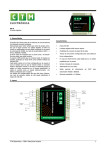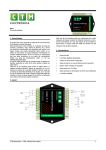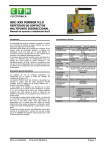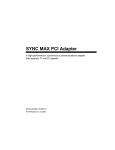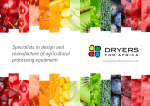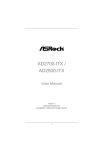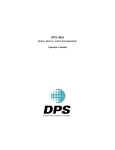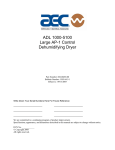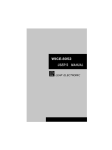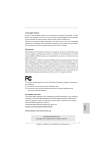Download USER'S MANUAL WICE-8052
Transcript
WICE-8052 USER’S MANUAL LEAP ELECTRONIC LEAP ELECTRONIC WICE-8052 USER’S MANUAL THE WICE-8052 WINDOW OPERATING SYSTEM Instruction Thank you for using the WICE-8052 designed by LEAP ELECTRONIC.We hope that you find the WICE-8052 meets all of your development needs. *File menu menu *Project menu *Run menu *Debug menu *Window menu *Other Menu *Help menu *View The WICE-8052 Windows software consist Hardware Control. When you do any development,the WICE-8052 will offer you best quality program support. By the way, it is not possible to run this software without WICE-8052. The WICE-8052 is designed according to users’ point of view and full of user-friendly. However, if there is any of your estimable comments, please feel free to contact us at Tel 886-2-2991860 or Fax 886-2-29990015 or e-mail servi [email protected]. Again thank you for using WICE-8052 and other high-quality LEAP products. LEAP ELECTRONIC WICE-8052 USER’S MANUAL File menu The following options are available on the File Drop-down menu 1. Load : Both of them will be disassembled and load into WICE-8052 at the same time. -Hex Files : It would load hex file into WICE-8052 and link with symbol tables ,debug control and source files. If those three files couldn’t be found, disassembled form opens only. -Binary Files : It would load binary file into WICE-8052. -Debug Control Files, Symbol Table Files: Those formats of files are produced form AD2500 compiler. If you hope to run this system with symbols, you have to have those files. 2. Save : Save current binary code or hex code. You can choose the range that you want to save it by entering the start and end address. 3. Exit: Exit the WICE-8052 software. View menu 1 . Assembly Mode : LEAP ELECTRONIC WICE-8052 USER’S MANUAL Display the assembly form. 2.Source Mode : Display the source form. 3.Browse From/To: This function disassembles hex code and starts from the address that you edited. 4.Variable: List that you would like to see the variation of variables or arguments. LEAP ELECTRONIC WICE-8052 USER’S MANUAL Double clicks to open another window, and chose a variable. It will appear in variable list after you click ok button. By the way, press Delete to delete the variable with highlight. Project menu The following options are available on the Project Drop-down menu 1.New Project : First at all, choice which compiler tool that you normally use, and then system will create a new project file for you. NOTE : In this version of WICE-8052 software, support AD2500 Compiler ver. 2.00 for windows only. 2.Open Project : Open a project file that you have created before. And then, it will open an Application for you to add source files automatically. LEAP ELECTRONIC WICE-8052 USER’S MANUAL 3.Add Source Files : To add files that you would like to involve in this project and compile with. However, you could take files off from this project. 4.Options : Set your compiler path and some information about the project. Also, you would select an editor tool that you normally use from this function. 5.Edit: Open an editor tool that you normally use with a file. System will compile this project automatically after you close this editor tool. 6.Compile: Compile the project with your compiler tool. Run menu The following options are available on the Run Drop-down menu 1. Go(Full speed) : Run the currently loaded program at the instructive point to by pro- LEAP ELECTRONIC WICE-8052 USER’S MANUAL gram counter. Once program has been executed, it will continue until interrupted by users manually click “Stop” button. 2. Run : Run the currently loaded program at the instructive point to by program counter. Once program has been executed, it will continue until interrupted by reach a break point. However, if users didn’t set any break points, this function would be as same as Go(Full speed). 3. Run Until : If you select this function, there is an edit window where you should enter the stop address. After press Enter, WICE-8052 will execute current loaded program, and stop at the yellow highlight’s location on assembly window. Note: If the Breakpoint or users manual interrupt, Run Until will stop. 4.Run To Line : (For Source only) If you select this function, there is an edit window where you should enter the stop line in source form. After press Enter, WICE-8052 will execute current loaded program, and stop at the start address of this line of source with yellow highlight’s location on assembly window. This function appears only when Source Form exist. 5. Trace Into : For Assembly: When you select this function, it will instruct the WICE-8052 to execute only on “single step” way. All Registers and Data Memory on the screen will be immediately update to software if there any changes caused the execution of the single instruction. This command will go into subprocedure instructions example for “ACALL” and “LCALL”. For Source: When you select this function, it will instruct the WICE-8052 to ex- LEAP ELECTRONIC WICE-8052 USER’S MANUAL ecute only on “one source line” way. The meaning is the end address of this soure line is a break point and has been set to WICE-8052. Run loaded program until interrupted by reach this break point. 6. Step Over : For Assembly/Source: If you click this function, it will instruct the WICE-8052 to execute only on “single step” way. This function is same as “Step Into” except instructions like “ACALL” and “LCALL”, Step Over will not directly go into Sub-procedure and execute. Besides, users set break points in Subprocedure. 7. Slow Trace Into : Automatically execute the current execution program slowly and enter sub-program. Note:Only run this function in Assembly Form. 8. Slow Step Over : Automatically execute the current execution program slowly and directly execute sub program. Note:Only run this function in Assembly Form. 9. Reset : This function is used to finish “System Reset” of the WICE-8052: 1) Initialize the program counter to 0, i.e. execution will subsequently begin from address 0000. 2) Initialize SFRs to particular values. 3) The WICE-8052 send the “Reset” signal to reset the hardware ports. 4) All breakpoints would not be clear. 5) Restore main source file. LEAP ELECTRONIC WICE-8052 USER’S MANUAL 10. Reset and Go : This function will reset the WICE-8052, run the currently loaded program then until interrupted by users manually click “Stop” button. 11. Stop : The Stop option will cause the WICE-8052 to stop running the currently program. After a program has been stopped, the Run option selection will subsequently resumed. Debug menu The following options are available on the Debug Drop-down menu 1. Change program counter : After you choose this function, there is an edit window where you can enter new program counter that you want to run it from. Otherwise the program counter in the WICE-8052 will display in this window. 2. Breakpoint : An dialog will appear and contain break points that have been set on assembly window after click this function. Enabled and disabled of break points also are available even delete option. Users can set break points through the Address Edit window on the dialog. The set breakpoint addresses and dissassembler program are displayed in red color. The removed breakpoint location get back the former color. 3. Registers : LEAP ELECTRONIC WICE-8052 USER’S MANUAL This function contains all Special Function Registers in WICE-8052. Double clicking by mouse can modify the contents of the individual field. -All : Include all normal registers. -Ports : Include all ports registers. -General : Include all general registers. -Serial : Include all serial registers. -Timer/Counter : Include all Timer/Counter registers. Window menu The following options are available on the Window Drop-down menu 1. Internal Memory : This will show the current contents of the 256 bytes INTERNAL memory. You can click mouse to toggle the edit mode ON/OFF. When the edit mode is ON, the contents can be modified, otherwise, the contents are viewed only. 2. External Memory : This frame shows the current contents of the 64k EXTERNAL memory. You can click mouse to toggle the edit mode ON/OFF. When the edit mode is ON, the contents can be modified, otherwise, the contents are LEAP ELECTRONIC WICE-8052 USER’S MANUAL viewed only. 3. Code Memory : This frame shows the current contents of the 64k INTERNAL memory. You can click mouse to toggle the edit mode ON/OFF. When the edit mode is ON, the contents can be modified, otherwise, the contents are viewed only. 4. Trace Range : Allow you to key in start and end addresses from the dialog. 5. Trace Buffer : This frame shows the listing of the buffer traced. LEAP ELECTRONIC WICE-8052 USER’S MANUAL LEAP ELECTRONIC WICE-8052 USER’S MANUAL Other Menu The following options are available on the Other Drop-down menu 1. CPU type selection : Select the CPU types, default is Autodetect. 2. Slow Run Speed : The “Set Slow Run Timer” Option allows you set interval of Slow Run Timer for 150ms upto 5000ms. 3. Tile: Tile MDI Windows in screen. 4. Cascade: All MDI Windows in screen will be cascaded. 5. Arrange Icons: All MDI Windows will be minimized. LEAP ELECTRONIC WICE-8052 USER’S MANUAL Help menu The following options are available on the Help Drop-down menu 1. About WICE-8052 : A dialog is showing LEAP ELECTRONIC. information. 2. About : When you choose the About command from the Help menu, a dialog box appears, showing copyright and version information. 3. User Guide: Help you to get into this program. Support This WICE-8052 software supports WIDE Version 2.00.51 and provides for source debug. Be make sure the file that you want to open has got those file format : Debug Control File, Symbols Table, Source Files and Hex(basically requier), before you use source debug. When you execute link.exe, entre input file name, output file name(if you want to differentiate from input file.) and options flag C. You would get outfilename.dcf, outfilename.sym, and outfilename.hex without any linking errors. LEAP ELECTRONIC WICE-8052 USER’S MANUAL Setup RAM2 OFF EXT OSC OFF RAM1 OFF OFF ON 1 2 RAM1 ON EXT OSC ON RAM2 ON 1.EXT OSC OFF provided from 12MHZ inside. EXT OSC ON provided from frequency of TARGET BOARD outside. 2. (1) Switch to internal emulate RAM of WICE-8052. LEAP ELECTRONIC WICE-8052 USER’S MANUAL (2) 2 3 Switch to external TARGET BOARD RAM, and internal emulate RAM of WICE-8052 become READ Only. (3) 2 3 Switch to external TARGET BOARD RAM,and internal emulate RAM of WICE-8052 become WRITE Only. (4) 2 3 Switch to external TARGET BOARD RAM,and turn off internal emulate RAM of WICE-8052. LEAP ELECTRONIC WICE-8052 USER’S MANUAL THE WICE-8052 DOS OPERATING SYSTEM I. MENU 1. FILE LEAP ELECTRONIC WICE-8052 USER’S MANUAL (1) New: Edit a new text file. (2) Open: Open a file. A dialog box display as follow. You can select the file format includes Binary code, Intel HEX, Normal text. For example, when you select Intel HEX, the following dialog box will show. LEAP ELECTRONIC WICE-8052 USER’S MANUAL (3) Save: Save an edited file (4) Save as: Save an edited file in another name. The dialog box is display as follow. (5) Chang dir: In the following dialog box, you may switch current program directory. (6) DOS shell: Shift to DOS command line temporarily. (7) Exit: Quit the WICE-8052 program. LEAP ELECTRONIC WICE-8052 USER’S MANUAL 2. Edit (1) If you load a text file, click Find and you can search the text which you want to edit. (2) If you click List program, you can type the start address where you want to edit. LEAP ELECTRONIC WICE-8052 USER’S MANUAL 3. Run: (1) Run: Run the loaded file from the current Program Counter. (2) Stop: Stop the program’s execution. (3) Program reset: Reset the hardware and software of WICE-8052 LEAP ELECTRONIC WICE-8052 USER’S MANUAL (4) Trace into: Stop the program’s execution after running a single instruction (5) Step over: Stop the program’s execution after running a single instruction and it’s sub-program. (6) Run until: Stop the program’s execution at the position where you set. (7) Go to address: key in the following dialog box for editing the current Program counter. LEAP ELECTRONIC WICE-8052 USER’S MANUAL (8) Slow run: Run the program in a slow speed. *Delay (10ths of sec): Set the delay time for the program running. The minimum is 1 and the maximum is 50. *Select mode: Trace into: Execute Slow run by the way of trace into”. Step over: Execute Slow run by the way of tep over”. 4.Debug LEAP ELECTRONIC WICE-8052 USER’S MANUAL (1) Breakpoint Toggle: Program code address where cursor indicates on CODE window, you may set or remove breakpoint. You may press F2 or couble click mouse to remove and set breakpoint. Delete all: Clear all the breakpoints in the CODE window. (2) Special function registers All: displays all of the following four registers windows Ports: Displays the Port register window General purpose: Displays the general purpose register window. Serial: Displays the Serial register window. Timer/Counter: Displays Show the Timer/Counter register window. LEAP ELECTRONIC WICE-8052 USER’S MANUAL Note: For editing Registers windows, you may press Enter at the item you want to edit. Take Program Code (PC) editing as an example like follow, the system shows the dialog box which allow you to edit PC: LEAP ELECTRONIC WICE-8052 USER’S MANUAL (3) Memory From address: Key in the start address CODE: Displays program’s HEX code IDATA: Show the HEX code of the internal memory. You may use Insert key to edit the program. LEAP ELECTRONIC WICE-8052 USER’S MANUAL (4) Trace setup: Set the start and end address of tracing. (5) Trace window: The trace contents can be viewed from the Trace windows LEAP ELECTRONIC WICE-8052 USER’S MANUAL 5.Option (1) CPU type: Select the CPU type which you want to emulate. If no indication is provided, the system will automatically detect the CPU type. LEAP ELECTRONIC WICE-8052 USER’S MANUAL (2) Record macro: In the following dialog box, key in the file name for recording marco. (3) Play macro: In the following dialog box, select the macro file which you want to play. LEAP ELECTRONIC WICE-8052 USER’S MANUAL 6.Windows (1) Size/Move: There are two ways, keyboard and mouse, to change the size of windows and move the windows. *Keyboard: To shift the position of the windows, you can press Ctrl + F5 then press↑↓← →. To change the size of the windows, you can press Shift + ↑↓← →. *Mouse: To shift the position of the windows, you may move onto the title of the window and drag it. To change the size of the windows, you may move onto the right-down corner of the window and drag it. (2) Zoom: Enlarge or diminish the current window (3) Cascade: Display all windows in cascade way (4) Tile: Display all windows in tile way (5) Next: Move to the next window (6) Previous: Move the previous window LEAP ELECTRONIC WICE-8052 USER’S MANUAL (7) Close: Close the current window (8) Close all: Close all the windows (9) Code: Show the CODE window, CODE MEMORY window, and Registers window together (10) Memory: Please refers to 4. Debug concerning Display/Edit (11) Registers: Open the Registers window or move to the Registers window. (12) Internal memory: Open the internal memory window or move to the internal memory window. (13) Trace buffer: Open the Trace buffer window or move to the Trace buffer window LEAP ELECTRONIC WICE-8052 USER’S MANUAL II.OPERATION EXAMPLE: *How to open a file? 1. In the file menu, select open, the following figure will show. There are 3 kinds of format. Every single one will show the dialog box. Then, select the file which you would like to load in. (1)Binary Code (2)Intel Hex (3)Normal Text 2. If download is successful, a dialog box will show for inquiring if you would like to download to hardware. Press yes for auto download. 3. Press F9 for running *How to set breakpoint? 1. After download the machine code, the breakpoint is able to set. 2. In the disassembler, select the address which you would like to set, double-click, or press F2. The address will change to red. If double-click or press F2 again, the breakpoint will be canceled.