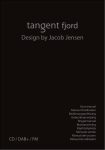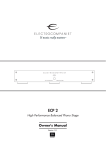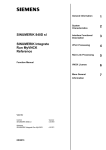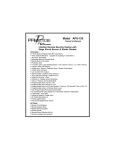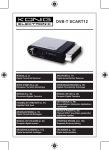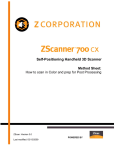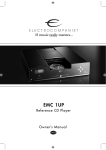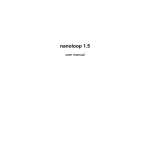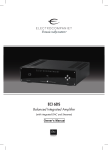Download ECT 3 - Electrocompaniet
Transcript
ECT 3 RF Remote Control Owner's Manual EN Table of contents Introduction ...................................................................... 3 Before you start to use the system ........................................4 Remote control Illustration................................................... 5 Charging the batteries ....................................................... 6 Using the ECT 3............................................................. 7-8 Connecting the remote control........................................ 9-10 Preamplifiers EC 4R, EC 4.5, EC 4.6, EC 4.7........................ 11 EC 4.8....................................................... 12-13 EC 4.9....................................................... 14-15 CD players ECC-1 and EMC 1UP....................................... 16 EMP 1/S......................................................... 17 Integrated amplifiers ECI 3, ECI 4, ECI 5...........................................18 Digital analog converter PD 1........................................19 Function on buttons in different modes................. 20 Multi player EMP 1 ............................................... 21-22 How to update firmware ............................................. 23-24 How to reset the system ................................................... 25 If service is needed ......................................................... 26 2 General use 1. GENERAL INFORMATION 1.1 Congratulations Thank you for purchasing this Electrocompaniet ECT 3 remote control. The ECT 3 can be used for most remote controlled Electrocompaniet products, either infrared (IR) or 2 way radio communication (RF) products from 1976 until present day. 1.2 Package contents - ECT 3 remote control - Manual - USB cable - Inspection card 1.3 Important References In this manual we have used some simple rules to make it easier to understand the meaning of the text. SELECT: We use capital letters for all references to buttons on the ECT 3 Balance: Italic lower-case letters is used to describe text on the ECT 3 screen. Balance: Bold Italic lower-case letters is used as reference to another chapter in this manual. 3 General use 1.4 Before you start using the system Step 1 We recommend to charge the battery before using the ECT 3 for the first time. The procedure is described in the chapter: "charging the batteries"(page 6) However, you don't need a full charge to use the ECT 3 Step 2 When you are finished with step 1 you are ready for the first setup of your ECT 3. When starting up the remote control for the first time, the main ECT 3 page will be the only accessible page / unit. The picture underneath shows the meaning of the different symbols: Connection indicator Software version EC 4.8 V 2.05 Beep ON or OFF Battery level Volume priority presents the unit for main volume 4 General use 1.5 ECT 3 Illustration MENU OK activate menus and submenus for the selected unit Confirm your selection. EXIT WHEEL SELECTOR exit any kind of menu or submeny Wheel selector and 4 directional navigator. Wheel used to select input source, change volume and to navigate in menus. FUNCTION activate extended remote features on the selected device VOLUME + DEVICE Main volume control Select the device to control VOLUME Main volume control 5 General use 1.6 Charging the Batteries The remote controller can be charged through a standard USB cable, included in the package with the ECT 3. Please connect this cable on the rear side of EC4.8 / EC4.9 or use any USB port (PC, usb charger, etc). If the EC4.8 / EC4.9 is turned off, please turn on the system to start the charging. You can supervise the charging process by inspecting the main screen on the ECT 3. ECT 3 Buzzer On Vol: EC4.8 V 2.02 Battery Level Batt. 49% Batt. 49% Rear view of EC4.8 6 General use 1.7 Using the ECT 3 The wheel is used on 2 different ways: You can either scroll through the menu and use OK button to confirm or you can activate or change values inside the menu by pressing the arrow left/right or up/down Wheel mode. When icon at the display: ECT 3 V 2.05 Buzzer off Vol: ECI 4/5 Batt 77% Joystick mode. When icon at the display: Press MENU button and ECT 3 menu page will appear. 1. Create a list of devices you want to manage By using the wheel you can scroll through a list of Electrocompaniet products. Choose all products you like to control by the ECT3 and activate or deactivate them by pressing OK. An “x” will indicate the products chosen. Press EXIT for the previous page. Setup ECT 3 Volume Priority Beep on/off Power Mode Connect Acceleration Sensor Deep Sleep 2.Volume priority: All activated products with volume control are listed here (preamp, integrated amps, D/A converters). If you have selected more then one product with volume control in the product list you are able to put one of them on volume priority. This means the volume + and – buttons on your remote control will always control this unit regardless of the chosen page or menu. In most cases you will only find one product in this list and this unit will automatically have the volume priority. 7 1.7 Using the ECT 3 3.Beep ON/OFF Activate or deactivate the inbuilt buzzer by pressing on arrow left or right on the control wheel. Press EXIT for previous page. 4.Power Mode – press arrow up or down for changing between: Power down: adjust the release time for automatic standby for the ECT 3 between 3 and 30 minutes Press arrow left and right for changing the value. Display Off – adjust the release time for automatic display off between 20 and 180 seconds. Press arrow left and right for changing the value. 5. Connect Press OK for activates a connection between the ECT3 and a RF controlled Electrocompaniet unit. See chapter 1.8 for detailed description. 6. Acceleration sensor Change the sensitivity of the touch control wheel by pressing arrow left or right. 7. Deep sleep Press OK for activating deep sleep. Attention: The reset button or a USB connection must be used for waking up the ECT3 from deep sleep.This function is meant for transportation and air shipments only. 8.Product Dimming Press arrow left and right for changing the display light intensity of supported units, RF units only. Press ATT: This feature will not change the display light on your ECT3. EXIT or OK for the previous page. STANDBY mode Press EXIT for more then 2 seconds for activating STANBY for all supported RF-controlled Electrocompaniet products. 8 General use 1.8 Connecting the remote control If you are only using units with infrared links it is not necessary to connect the ECT 3 to the specific unit, all you have to do is to select them in the Product List. For units with a RF connection you have to establish a link between the devices and the ECT 3. The following products from Electrocompaniet has a RF connection: EC 4.8, EC 4.9 and EMP 1 M and S. The remote controller uses a two way communication system. To know what product to control, the remote controller has to learn a unique serial number stored in each product. With this number the ECT 3 knows which units to control. Press and hold button 1 while holding this button turn on the device , until "searching for remote" will display on unit. Press MENU button Go to - SETUP ECT 3 --> CONNECT Press OK 9 1.8 Connecting the remote control This is an example showing how to include the preamplifier EC4.9 to the ECT 3: 1. Turn off the EC4.9 2. Then press and hold the Navigator down button, and switch on the EC4.9 while still pressing down the down button. 3. The display on EC4.9 will show the message "searching for remote" after power on. Searching... ................. EC 4.9 <OK> to stop 4. Now, at the same time press the Connect option in the Setup ECT 3 Menu. 5. On the EC4.9, the display will change to "Remote found with serial number - product serial number” 6. Finally turn off the EC 4.9, wait 5 seconds and power up again. Now the units are connected. 10 Preamp function 2. Preamplifiers EC4R, EC 4.5, EC4.6, EC 4.7 EC 4.5 and EC 4R preamplifier ECI 4.5/EC4.6/EC4R Volume Up – press arrow up Volume Down – press arrow down Balance right – press arrow right Balance left – press arrow left EC 4.6 preamplifier ECI 4.5/EC4.6/EC4R Volume Up – press arrow up Volume Down – press arrow down Balance right – press arrow right Balance left – press arrow left EC 4.7 preamplifier By using the wheel you can scroll through all inputs of the EC4.7. Pressing OK will activate the chosen input. EC 4.7 CD TUN TAP DVD VCR AUX EC 4.7 MUTE Press the FUNCTION button to enter a MUTE function 11 Preamp function 2.1 EC 4.8 preamplifier Press the LEFT/RIGHT to change between the sources. EC 4.8 CD 1.2 for VOLUME UP for VOLUME DOWN Press Menu and the SETUP- EC4.8- page will appear. Setup EC 4.8 By using the wheel you can scroll to one of the following options: Balance Control Input Level Amp Data Source Names Balance 2 Lchannel R Left Right -2.0 dB -9.0 dB Setup EC 4.8 Balance Control Input Level Amp Data Source Names Input Levels CD Tuner Tape MENU -12.5 dB -3.5 dB -9.0 dB 1.Balance control Use arrow up and down for switching between left and right channel. Use arrow left and right for adjusting left or right channel to the wanted level. 2.Input level For adapting different input levels from different sources or for compensating level differences between balanced and unbalanced connections. Use arrow up and down for choosing the source. Use arrow left and right for adjusting the source to the wanted input level. 12 Preamp function EC 4.8 preamplifier Setup EC 4.8 Balance Control Input Level Amp Data Source Names Amp Data Amp Status Bias Currents 3.Amp data Use the wheel to choose between AMP STATUS and BIAS CURRENTS. Press OK to confirm. Press EXIT for the previous page. Amp data: shows ampere, temperature and connection status of connected power amplifiers. Only selected power amplifiers support this feature. Please refer to the amplifiers user manual. Bias currents: shows the actual bias current of the connected power amplifier. Only selected power amplifiers support this feature. Please refer to the amplifiers user manual. 4. Source names Use the wheel to choose the source name Balance Control that you like to change. Input Level Amp Data Press OK to confirm. Press EXIT for the Source Names previous page. Use arrow up and down for changing the letters. Only capital Source Names letters or numbers are possible. CD NEW NAME Use arrow left and right for movTuner NEW NAME ing the curser to the next letter. Tape NEW NAME Press OK to confirm and then press EXIT for the previous page. Setup EC 4.8 STANDBY mode Press EXIT for more then 2 seconds for activating STANDBY for all supported RF-controlled Electrocompaniet products. 13 Preamp function 2.2 EC 4.9 preamplifier Press the LEFT/RIGHT to change between the sources. EC 4.9 EMP 1 1.2 for VOLUME UP for VOLUME DOWN Press Menu and the SETUP- EC4.9- page will appear. Setup EC 4.9 MENU By using the wheel you can scroll to one of the following options: Balance Control Input Level Amp Data Source Names Balance 6 Lchannel R Left Right Sub -2.0 dB 0 dB 0 dB Balance 6 Lchannel 1.Balance control Use arrow up and down for switching between all channels. Use arrow left and right for adjusting the channel to the desired level. R Cen SR LR -2.0 dB 0 dB 0 dB Setup EC 4.9 Balance Control Input Level Amp Data Source Names Input Levels CD Tuner Tape -12.5 dB -3.5 dB -9.0 dB Press FUNCTION button to see more channels. 2.Input level For adapting different input levels from different sources or for compensating level differences between balanced and unbalanced connections. Use arrow up and down for choosing the source. Use arrow left and right for adjusting the source to the wanted input level. 14 EC 4.9 preamplifier 3.Amp data Use the wheel to choose between AMP STATUS and BIAS CURRENTS. Press OK to confirm. Press EXIT for the previous page. Amp data: shows ampere, temperaAmp Data ture and connection status of conAmp Status Bias Currents nected power amplifiers. Only selected power amplifiers support this feature. Please refer to the amplifiers user manual. Bias currents: shows the actual bias current of the connected power amplifier. Only selected power amplifiers support this feature. Please refer to the amplifiers user manual. Setup EC 4.9 Balance Control Input Level Amp Data Source Names 4. Source names Use the wheel to choose the source name Balance Control Input Level that you like to change. Amp Data Press OK to confirm. Press EXIT for the Source Names previous page. Use arrow up and down for changing the letters. Only capital letters Source Names or numbers are possible. CD NEW NAME Use arrow left and right for moving Tuner NEW NAME the curser to the next letter. Tape NEW NAME Press OK to confirm and then press EXIT for the previous page. Setup EC 4.9 STANDBY mode Press EXIT for more then 2 seconds for activating STANDBY for all supported RF-controlled Electrocompaniet products. 15 CD players 3. ECC-1, EMC 1, EMC 1 UP, PC 1 CD players EMC 1 UP Use the LEFT/RIGHT UP/DOWN for Previous, Next, Play and Stop. EMC 1 Press and hold the NEXT button to come in track selection menu Track: 1 Scroll the wheel to change between the tracks. Press OK to confirm your selection. For EJECT the cd, please press and hold the "STOP" button. For extra functions press button Scroll the wheel to select the desired menu. Press OK to confirm your selection. Select IR function Rpt Scan Time A/B Shuffle Stby 1.Repeat - Repeats the one track or all tracks. 2.A-B - Repeats a specific segment, from A to B. 3.Shuffle - Plays tracks in random order. 4.Scan - Plays the first 6 seconds or less of each track/chapter. 5. Display - chosing deferent view modes. Total time, remaining time... 6. Stdby - Puts the player in Standby mode. 7. Time - Changes the number of past or remaining time on the display. The options in the function menu depends on the player. 16 CD players 3.1 EMP 1/S SACD player Use the LEFT/RIGHT UP/DOWN for Previous, Next, Play and Stop. EMP 1 12 02:56 1.2 NORMAL OSD EXTRA EMP 1 Press and hold the NEXT button to come in track selection menu Track: 1 NORMAL OSD EXTRA Scroll the wheel to change between the tracks. Press OK to confirm your selection. For EJECT the cd, please press and hold the "STOP" button. For extra functions press button EMP 1 Scroll the wheel to select the desired menu. Press OK to confirm your selection. Top menu Menu Setup NORMAL OSD EXTRA 1.Power - Power ON/OFF the EMP 1/S. 2.Shuffle - Plays tracks in random order. 3.Repeat - Repeats the one track or all tracks. 4.A-B - Repeats a specific segment. 5.Audio - Changes the Hybrid SA-CD playback layer 6. Scan - Plays the first 6 seconds or less of each track/chapter. 17 Integrated amplifiers 4. Integrated amplifiers ECI-3, ECI-4, ECI-5, ECI-5 MkII, PI 1, PI 2 By using the wheel you can scroll through all inputs of the ECI4/5. Pressing OK will activate the chosen input. ECI 4/5 CD TUN TAP DVD VCR HT ECI 4/5 Press FUNCTION and OK for activating and deactivating MUTE MUTE Press and hold OK for Stdby. for VOLUME UP for VOLUME DOWN By using the wheel you can scroll through all inputs of the PI 1/2. Pressing OK will activate the chosen input. PI 1/2 CD HT TUN AUX For extra functions press PI 1/2 MUTE button Press FUNCTION and OK for activating and deactivating MUTE Press and hold OK for Stdby. 18 4.1 Digital analog converter PD1 Press the LEFT/RIGHT to change between the sources. Prees UP/DOWN to adjust the volume. PD 1 For Media player mode press function button once Press the LEFT/RIGHT to change between the tracks. Press UP for PLAY and PAUSE. Press DOWN for STOP. Media player For Media player mode press function button twice By using the wheel you can scroll through all function of the PD 1. Pressing OK will activate the chosen function. Select IR function DIM STBY MUTE 1. DIM - use to select from 3 different brightness levels for the display. 2. STDBY - use for Standby mode. 3. MUTE - use for muting the sound. 19 Multi player 5. EMP 1 Multiplayer For being able to control a multitude of features of the EMP1 with only a few buttons, the ECT 3 has been set up with three different menu modes. Choose one of the following modes by pressing FUNCTION. The selected menu will be lighted up on the ECT 3 display. 5.1 EMP 1 Multiplayer Normal mode Use the LEFT/RIGHT UP/DOWN for Previous, Next, Play and Stop. EMP 1 12 02:56 1.2 NORMAL OSD EXTRA EMP 1 Press and hold the NEXT button to come in track selection menu Track: 1 NORMAL OSD EXTRA Scroll the wheel to change between the tracks. Press OK to confirm your selection. 5.2 EMP 1 Multiplayer OSD mode To enter OSD mode press button once. To enter OSD menu press MENU button once. EMP 1 Scroll the wheel to select the desired menu. Press OK to confirm your selection. Top menu Menu Setup NORMAL OSD EXTRA You must have a television/projector connected to use this menu. Use this menu for preparing a DVD for playing, selecting language, sound and all other selections available from the manufacturer of the DVD disc you are about to play. 20 Multi player 5.3 EMP 1 Multiplayer Extra Menu For extra functions press button twice. EMP 1 Scroll the wheel to select the desired menu. Press OK to confirm your selection. Power Repeat Audio Subtitle S.Mode Mute NORMAL OSD EXTRA 1.Power - Power ON/OFF the EMP 1. 2.Repeat - Repeats the track or all tracks. 3.Audio - Selects the audio language or format selector 4.Subtitile - Selects the language for subtitles. 5.S.Mode - Selects a sound mode: • Selects a sound mode:Stereo, Virtual Surround or Multi-channel. • Changes the SA-CD playback area 6.Mute - for activating and deactivating MUTE function. Read more about functions of the buttons in different modes (page 22) 21 Multi player Function on buttons for different mode Normal Mode Used for operation of cd/dvd players. OSD mode On Screen Display. Used for DVD menus. Extra menu Special mode. Device: Used for selection of products. Device: Used for selection of products. Device: Used for selection of products Wheel selector: Used for controlling play/stop/pause, step, open and close. Wheel selector: 1.Used to navigate on the menus on the television screen menu. 2. Used for slow mode and fast mode while playing video. Wheel selector: Scrool, bring you trough all possible setup commands. Vol+ Used for adjusting the volume Vol+ Used for adjusting the volume VolUsed for adjusting the volume VolUsed for adjusting the volume OK Confirm of choice OK Confirm of choice Menu Used to select on screen menu and root DVD menu. Menu: Used to select on screen menu and root DVD menu. 22 Vol+ Used for adjusting the volume VolUsed for adjusting the volume OK Confirm of choice Menu: no function Firmware 6. INSTALLING NEW FIRMWARE 6.1 How to update the firmware With a personal computer you can easily upgrade the software for the remote controller. Please use a browser and go to: www.electrocompaniet.no Press Downloads - > Firmware from Electrocompaniet home page. Then select Software Updater.zip and download the updater software . Save the file on your disk and unzip. 1. Firmware update Please follow the instruction on screen. 2. Get latest firmware Download the latest firmware. The firmware will be saved on your hard drive. 3. Install drivers The drivers should be installed automatically. In other case install necessary drivers to your hard drive manualy. 23 Firmware 4. Detect Serial Port. When you get this window, please connect your USB cable between the computer and the product you want to update. 5. Detect Current Firmware When you get this window, use the automatic identification, or select the product you want to upgrade from the list. As soon as the system has detected current version, please press next. 6. Firmware Detection Information You will find a list with latest version, and also the recommended version to install. 7. Download new firmware to board If you want to reset all setup stored in your system, please mark out the selection box. Press start firmware upgrade to start programming new firmware to your system. When the upgrade is ready you get the message,upgrade result: Upgrade successful. 24 7. RESET THE SYSTEM 7.1 How to reset the remote controller If you for some reason want to reset the ECT 3, press the reset button on the right side of the remote controller. This is only a reset of the ECT 3 processor. You do not loose any setup or preset values. Reset button 25 If service is needed Your dealer will have all relevant information regarding the service centre in your area and will ensure that your unit is serviced with minimum delay. If, for some reason, there are no service facilities available in your country, please ship the unit to the following address: ELECTROCOMPANIET AS BREIVIKVEIEN 7 4120 TAU NORWAY E-mail: [email protected] Web: www.electrocompaniet.no Service department: [email protected] The end-user is responsible for all shipping charges, insurance, and reimportation and duty charges. When shipping a product to the factory for service, always include the following: 1. A sales slip or other proof of purchase if repair is claimed under warranty. 2. A proforma invoice with value of goods, stating that the remote control is being returned to Norway for repair. 3. An accompanying letter describing faults, symptoms, or problems with the unit. 4. Always ship the unit in its original carton and packaging material to prevent damage in transit. Electrocompaniet will not cover damages incurred in transit. If you require further information concerning the operation of the unit or if you have any questions related to service, please do not hesitate to contact your dealer or national distributor. 26 27 DEALER Sticker HERE LOCAL DEALER Warning: To avoid risk of fire or electric shock, do not expose this appliance to rain or moisture. Verify line voltage before use. Do not remove cover. No user serviceable parts inside. Refer servicing to qualified service personal. The warranty is void if the product is tampered with by non-authorised personnel. Use only authorized Electrocompaniet service center. 28