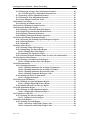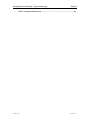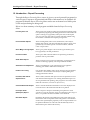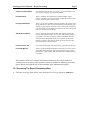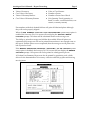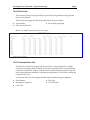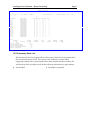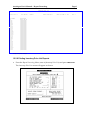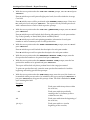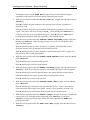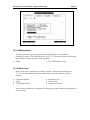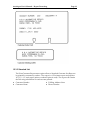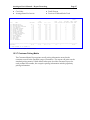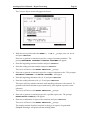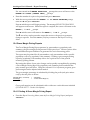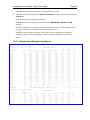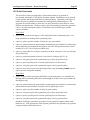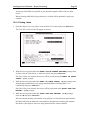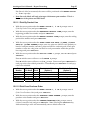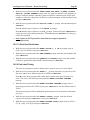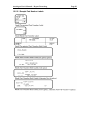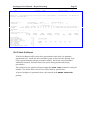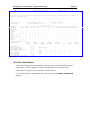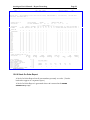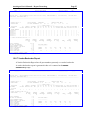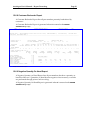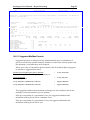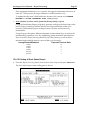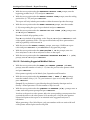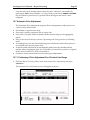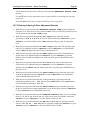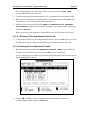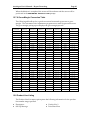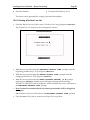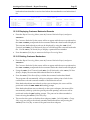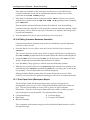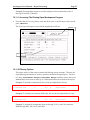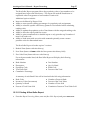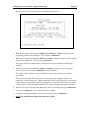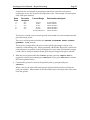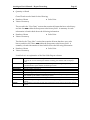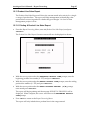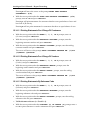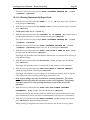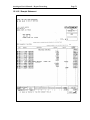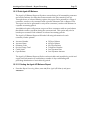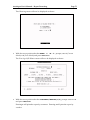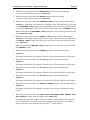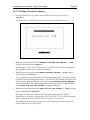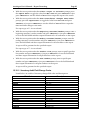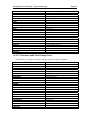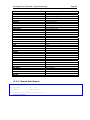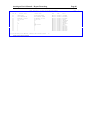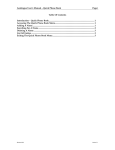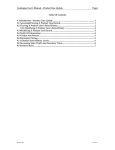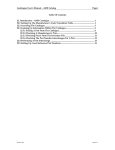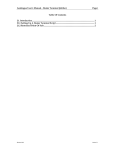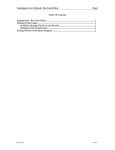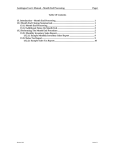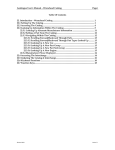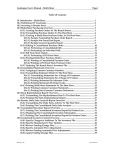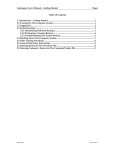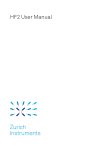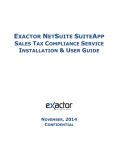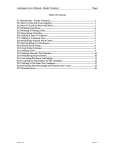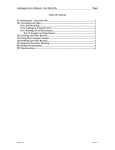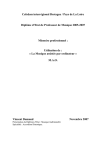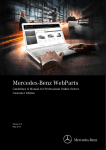Download Autologue User`s Manual – Report Processing Page i Table Of
Transcript
Autologue User’s Manual – Report Processing Page i Table Of Contents 12. Introduction – Report Processing ................................................................................... 1 12.1 Accessing The Report Processing Menu ..................................................................... 2 12.2 Inventory Price List ......................................................................................................... 3 12.2.1 Product Line Summary Totals ............................................................................. 3 12.2.2 Price Lists................................................................................................................. 5 12.2.3 Customer Price List................................................................................................ 5 12.2.4 Inventory Quantities Report................................................................................ 6 12.2.5 Inventory Parts List................................................................................................ 7 12.2.6 Printing Inventory Price List Reports ................................................................ 8 12.3 Print Customer Reports .................................................................................................. 12 12.3.1 Mailing Labels........................................................................................................ 13 12.3.2 Index Cards ............................................................................................................. 13 12.3.3 Standard List ........................................................................................................... 14 12.3.4 Customer Sales Analysis Report......................................................................... 15 12.3.5 Limited Customer Sales Analysis....................................................................... 16 12.3.6 Customer Sales Analysis – Current Month....................................................... 16 12.3.7 Customer Pricing Matrix ...................................................................................... 17 12.3.8 Printing A Customer Report ................................................................................ 18 12.4 Gross Margin Pricing Reports....................................................................................... 20 12.4.1 Printing A Gross Margin Pricing Report........................................................... 20 12.4.1.1 Sample Gross Margin Pricing Report....................................................... 22 12.5 Print Price Labels............................................................................................................. 23 12.5.1 Printing Labels ....................................................................................................... 24 12.5.1.1 Print By Product Line................................................................................... 25 12.5.1.2 Print From Purchase Order ......................................................................... 25 12.5.1.3 Print One Part Number................................................................................ 26 12.5.2 Part Label Pricing................................................................................................... 26 12.5.2.1 Sample Part Number Labels....................................................................... 28 12.6 Stock Status Report ......................................................................................................... 29 12.6.1 All Parts Report ...................................................................................................... 29 12.6.2 Over Stock Report.................................................................................................. 30 12.6.3 Stock Out Report.................................................................................................... 31 12.6.4 Return Stock Status Report .................................................................................. 32 12.6.5 Zero Sales Report ................................................................................................... 33 12.6.6 Stock On Order Report ......................................................................................... 34 12.6.7 Vendor Backorder Report..................................................................................... 35 12.6.8 Customer Backorder Report................................................................................. 36 12.6.9 Negative Quantity On Hand Report .................................................................. 36 12.6.10 Frozen Min/Max Report...................................................................................... 37 12.6.11 Suggested Min/Max Formula ............................................................................ 38 12.6.12 Printing A Stock Status Report ......................................................................... 39 12.6.12.1 Calculating Suggested Min/Max2 Values.............................................. 40 12.6.12.2 Swapping Min/Max2 & Min/Max1 Values............................................ 41 12.7 Automatic Price Adjustment ......................................................................................... 42 12.7.1 Performing A Price Adjustment For A Product Line Range.......................... 42 12.7.2 Performing A Price Adjustment For A Part Number Range.......................... 44 Revision 11/06 Linux Version 7.1 Autologue User’s Manual – Report Processing Page ii 12.7.3 Entering & Saving A Price Adjustment Formula............................................. 46 12.7.3.1 Deleting A Price Adjustment Formula Line............................................ 47 12.7.4 Selecting A Price Adjustment Formula ............................................................. 47 12.7.5 Deleting A Price Adjustment Formula .............................................................. 48 12.7.6 Gross Margin Conversion Table......................................................................... 49 12.8 Product Line Listing........................................................................................................ 49 12.8.1 Printing A Product Line List ................................................................................ 50 12.9 Print Kits, Alternates & Supersessions ....................................................................... 51 12.10 Customer Backorder Report ........................................................................................ 51 12.10.1 Printing A Customer Backorder Report........................................................... 52 12.10.2 Displaying Customer Backorder Records ....................................................... 53 12.10.3 Deleting Customer Backorders ......................................................................... 53 12.10.4 Editing Customer Backorder Quantities ......................................................... 54 12.11 Print Open Order (Workspace) Report...................................................................... 54 12.11.1 Accessing The Printing Open Workspaces Program..................................... 55 12.11.2 Filtering Options.................................................................................................. 55 12.11.3 Status Box .............................................................................................................. 56 12.12 Best Seller Report .......................................................................................................... 56 12.12.1 Printing A Best Seller Report............................................................................. 57 12.12.2 Interpreting The Best Seller Report ................................................................. 60 12.12.2.1 Sample Best Seller Report ........................................................................ 62 12.12.3 Updating The Popularity Codes........................................................................ 63 12.12.4 Creating A Return Purchase Order For Zero Sales Merchandise ............... 64 12.13 Product Line Sales Report............................................................................................ 65 12.13.1 Printing A Product Line Sales Report .............................................................. 65 12.13.1.1 Sample Product Line Sales Report .......................................................... 66 12.14 Print Statements............................................................................................................. 66 12.14.1 Printing Statements ............................................................................................. 66 12.14.1.1 Printing Statements For A Range Of Customers.................................. 68 12.14.1.2 Printing Statements For A Range Of Vendors...................................... 68 12.14.1.3 Printing Statements By Salesman Code................................................. 68 12.14.1.4 Printing Statements By Report Code ...................................................... 69 12.14.2 Additional Notes On Statements ...................................................................... 70 12.14.2.1 Sample Statement....................................................................................... 71 12.15 Print Aged A/R Balance................................................................................................ 72 12.15.1 Printing An Aged A/R Balance Report ............................................................ 72 12.15.1.1 Sample Aged A/R Balance Report........................................................... 75 12.15.2 Additional Notes On The Age Report ............................................................. 76 12.16 A/R Adjustment Report................................................................................................ 76 12.16.1 Printing An A/R Adjustment Report................................................................ 76 12.16.1.1 Sample A/R Adjustment Report .............................................................. 78 12.17 Print/Clear Sales Tax..................................................................................................... 78 12.17.1 Printing The Sales Tax Report........................................................................... 79 12.17.1.1 Sample Sales Tax Report........................................................................... 80 12.18 Print Audit Reports ....................................................................................................... 80 12.18.1 Printing An Audit Report................................................................................... 80 12.18.1.1 Inventory Audit Field Change Codes..................................................... 82 12.18.1.2 Customer Audit Field Change Codes ..................................................... 83 Revision 11/06 Linux Version 7.1 Autologue User’s Manual – Report Processing Page iii 12.18.1.3 Sample Audit Reports ............................................................................... 84 Revision 11/06 Linux Version 7.1 Autologue User’s Manual – Report Processing Page 1 12. Introduction – Report Processing Through the Report Processing Menu, access is given to several powerful programs for various types of reports to be generated and fields of information to be updated. All programs within the Report Processing Menu can be run on demand even while point of sale and purchasing are being used. Below is a short summary of each program available from the Report Processing Menu: Inventory Price List Allows price lists, inventory listings and product line summary totals to be printed by beginning and ending product lines and includes the options of doing so by popularity and report codes, stocked parts only, zero cost parts only and by a specific customer number using the customer’s standard and exception pricing matrix. Print Customer Reports Allows mailing labels, index cards, standard lists, sales analysis, limited sales analysis, and current month sales analysis reports to be generated by one of three options: customer numbers, salesman codes or report codes. Gross Margin Pricing Report Allows gross profit margins to be reviewed by part number, price level, popularity code and product line. Print Price Labels Allows part, shelf or barcode labels to be printed by product line, purchase order or part number. Stock Status Report Allows inventory price levels to be adjusted by a percentage and or an add on value by popularity code and product line number. Automatic Price Adjustment Allows a manufacturer’s price sheet changes to be applied to matching part numbers within the inventory file. Product Line Listing Lists product line number, name, sell-up message, first part number, vendor net % and customer sales history level by beginning and ending product lines entered. Print Kits, Alternates & Supersessions Allows all kits, alternates and supersessions to be printed for review and salesman interchange lists. An ordering information report can also be generated when printing. (This program is reviewed in detail under the section Kits, Alternates & Supersessions.) Customer Backorder Report Allows customer backorder information to be screen displayed one record at a time or the entire backorder file to be printed. Print Open Order (Workspace) Report Allows all open workspaces outstanding to be printed or screen viewed by a range of customers, range of counterman codes, range of dates, or a specific customer PO number or document ID. Best Seller Report Determines the rank of part numbers based upon sales history and then lists the items in sequential order from greatest to least number of units sold. Optionally the popularity codes of all part numbers can be updated with their new rank code and automatically creates a Return PO for parts without sales history. Autologue User’s Manual – Report Processing Page 2 Product Line Sales Report Lists month to date net sales, cost of sales, gross profit dollars, and gross profit % margins by product line number. Print Statements Allows statements to be printed by customer number, vendor number, salesman code, or report code for either the current month or prior month (if prior month is setup). Print Aged A/R Report Allows you to select customers with open balances by current, 30, 60, 90 day balances for either the current month or prior month (if prior month is setup). Displays salesman codes, service totals, credit limit, you can select by non-payment this month. You also have the option to have it calculate service charges. A/R Adjustment Report Lists by customer all transactions other than regular point of sale invoices and applied receipts, such as, back office posting, deleted A/R detail, service charges paid or canceled, statement discounts, and any manual adjustments made to a customers 30, 60, 90-day balances. Totals for each category will be given by customer with grand totals at the end of the report. Print/Clear Sales Tax Lists out the total taxable sales, and total tax collected by state code. Print Audit Reports Allows specific auditing information to be printed or screen viewed. Optionally can be filtered by date range, customer range, specific product line or part number, and can include time and date changes were made. This chapter of the user’s manual will aid and instruct in the correct method of creating various inventory and customer reports in addition to adjusting inventory prices quickly through the use of the automatic price adjustment program. 12.1 Accessing The Report Processing Menu • From the Autologue Main Menu, enter 11 (Report Processing) and press <Return>. Autologue User’s Manual – Report Processing Page 3 The Report Processing Menu screen will appear as shown: • With the cursor positioned at the Enter a number: prompt, enter the number of the menu option to access and press <Return>. • Press the <F11> (Exit) key to return to the Autologue Main Menu. 12.2 Inventory Price List The Inventory Price List menu option is used to generate several different types of reports based upon the available options. Below is a listing of the different reports: ♦ ♦ ♦ ♦ ♦ Product Line Summary Totals Price Lists Customer Price List Inventory Quantities Report Inventory Parts List All reports can be printed by beginning and ending product line numbers, include only specific popularity and report codes, stocked/non-stocked parts, parts with a zero cost, and reflect the vendor discount (Vendor Net %) in the inventory values and price 0, if desired. 12.2.1 Product Line Summary Totals The Inventory Price List program allows product line summary totals to be quickly generated and printed for a single product line or a group of product lines. A Product Line Summary Report will supply the following information by product line for all product lines printed: Autologue User’s Manual – Report Processing ♦ ♦ ♦ ♦ Value of Inventory Core Value of Inventory Value of Warranty Returns Core Value of Warranty Returns ♦ ♦ ♦ ♦ Page 4 Value of Core Returns Number of Items Number of Items Out of Stock Unit Quantity Totals (quantity on hand, on order, vendor backorder, core returns, warranty returns) Part numbers with the 4 decimal field set will print all 4 decimal places although they will not be properly aligned. When the USE AVERAGE COST FOR COST CALCULATIONS system setup option is enabled, the Inventory Price List screen will not display the INCLUDE VENDOR DISCOUNT prompt. All values will be calculated based on the average cost. The ability to print the average cost field has been added. When all prices are requested, the average cost will not be printed because there is not enough room on the report. If all the prices are not requested, then the average cost will print to the left of price level zero. If the ENABLE BACKGROUND PRINTING (SPOOLING) ON ALL REPORTS system setup option is disabled, the Inventory Price List screen will not display the ENABLE SPOOLING prompt. All reports will not be printed as a background process. A Product Line Summary Report can also be printed by popularity code, which allows for the determination of inventory value invested into popular and slowing moving items. Autologue User’s Manual – Report Processing Page 5 12.2.2 Price Lists The Inventory Price List program allows price lists to be generated using only the price levels selected. A Price List will supply the following information by part number: ♦ Part Number ♦ Price Levels Selected ♦ Description (optional) Below is a sample Inventory Price List report: INVENTORY PRICE LIST PRODUCT LINE PART NUMBER EATEAT-B6 EAT-B8 EAT-B9 EAT-B11 EAT-B12 EAT-C3 EAT-CH2 EAT-CH3 EAT-CH4 EAT-CH7 EAT-CH8 EAT-CH9A EAT-CH11 EAT-CH12 EAT-CH13 59 EAT CAM BRGS PRICE 0 100.00 4.67 7.32 5.03 7.44 4.12 6.61 4.40 4.34 5.33 4.06 5.13 6.06 4.20 6.21 4.79 / GASKETS PRICE 1 0.00 7.84 9.76 8.44 9.92 6.92 11.12 7.40 7.28 8.96 6.80 8.64 10.20 7.04 10.44 8.04 PRICE 2 0.00 15.08 18.76 16.23 19.08 13.31 21.39 14.23 14.00 17.23 13.08 16.62 19.62 13.54 20.08 15.46 CATALOG DATE MM/YY PRICE 3 0.00 15.08 18.76 16.23 19.08 13.31 21.39 14.23 14.00 17.23 13.08 16.62 19.62 13.54 20.08 15.46 PRICE 4 0.00 0.00 0.00 0.00 0.00 0.00 0.00 0.00 0.00 0.00 0.00 0.00 0.00 0.00 0.00 0.00 PRICE 5 0.00 20.81 25.90 22.40 26.33 18.37 29.51 19.64 19.32 23.78 18.05 22.93 27.07 18.68 27.71 21.34 MM/DD/YY HH:MM:SS CORE CORE COST SELL 0.00 0.00 0.00 0.00 0.00 0.00 0.00 0.00 0.00 0.00 0.00 0.00 0.00 0.00 0.00 0.00 0.00 0.00 0.00 0.00 0.00 0.00 0.00 0.00 0.00 0.00 0.00 0.00 0.00 0.00 0.00 0.00 PAGE 1 Sample Inventory Price List Report 12.2.3 Customer Price List The Inventory Price List program allows price lists to be generated for a specific customer according to their standard and exception pricing matrix setup within the Customer/Vendor file. When a customer has an alternate pricing matrix setup, the user selects either the standard or alternate pricing matrix’s to use when creating the Customer Price List. A Customer Price List will supply the following information by part number: ♦ Part Number ♦ Description (optional) ♦ Cost Price ♦ List Price ♦ Core Sell Price Autologue User’s Manual – Report Processing Page 6 Below is a sample Customer Price List report: INVENTORY PRICE LIST FOR SMOKIN JOE'S RADIATOR SUPPLY PRODUCT LINE PART NUMBER ABN-AP1 ABN-AP1SBK ABN-AP2 ABN-AP3 ABN-AP4 ABN-AP5 ABN-AP6 ABN-AP7 ABN-AP9 ABN-AP10 ABN-AP12 ABN-AP13 ABN-AP14 ABN-AP15 ABN-AP16 ABN-AP17 2 AUTOPRO BEARI / GREASE DESCRIPTION BEARINGS BEARINGS BEARINGS BEARINGS BEARINGS BEARINGS BEARINGS BEARINGS BEARINGS BEARINGS BEARINGS BEARINGS BEARINGS BEARINGS BEARINGS BEARINGS CATALOG DATE MM/DD COST 4.78 11.46 4.74 5.90 5.84 5.96 6.88 16.84 19.58 21.50 5.22 6.38 5.86 6.02 5.52 6.36 PRICE 5 5.98 14.32 5.92 7.37 7.30 7.45 8.60 21.05 24.47 26.87 6.52 7.97 7.32 7.52 6.90 7.95 MM/DD/YY HH:MM:SS PAGE CORE SELL 0.00 0.00 0.00 0.00 0.00 0.00 0.00 0.00 0.00 0.00 0.00 0.00 0.00 0.00 0.00 0.00 Sample Customer Inventory Price List Report 12.2.4 Inventory Quantities Report The Inventory Price List program allows Inventory Quantities Reports to be generated for quick inventory counting purposes or for reviewing and comparing min1/max1 versus min2/max2 values. An Inventory Quantities Report will supply the following information by part number: ♦ Part Number ♦ Quantity On Hand ♦ Description (optional) ♦ Min1 / Max1 ♦ Popularity Code ♦ Min2 / Max2 1 Autologue User’s Manual – Report Processing Page 7 INVENTORY PRICE LIST PRODUCT LINE PART NUMBER EATEAT-B6 EAT-B8 EAT-B9 EAT-B11 EAT-B12 EAT-C3 EAT-CH2 EAT-CH3 EAT-CH4 EAT-CH7 EAT-CH8 EAT-CH9A EAT-CH11 EAT-CH12 EAT-CH13 EAT-CO3 EAT-CO8 59 EAT CAM BRGS / GASKETS DESCRIPTION EATON CAM INV CAM BEARINGS CAM BEARINGS CAM BEARINGS CAM BEARINGS CAM BEARINGS CAM BEARINGS CAM BEARINGS CAM BEARINGS CAM BEARINGS CAM BEARINGS CAM BEARINGS CAM BEARINGS CAM BEARINGS CAM BEARINGS CAM BEARINGS CAM BEARINGS CAM BEARINGS ON POP HAND MIN1 A 10 6 A 10 6 A 0 6 A 10 6 A 10 6 A 10 6 A 10 6 A 10 6 A 10 6 A 10 6 A 8 6 A 32 6 A 10 6 A 10 6 A 10 6 A 10 6 A 10 6 A 10 6 CATALOG DATE MM/YY MAX1 MIN2 10 1 10 1 10 1 10 1 10 1 10 1 10 1 10 1 10 1 10 1 10 1 10 1 10 1 10 1 10 1 10 1 10 1 10 1 MM/DD/YY HH:MM:SS STR1 PAGE 1 MAX2 1 1 1 1 1 1 1 1 1 1 1 1 1 1 1 1 1 1 TOTALS: QUANTITY VENDOR ON HAND ON ORDER BACKORDER 320 0 0 VALUE OF INVENTORY 2669.24 CORE VALUE OF INVENTORY 0.00 VALUE OF WARRANTY RETURNS 0.00 CORE VALUE OF WARRANTY RETURNS 0.00 VALUE OF CORE RETURNS 0.00 CUSTOMER BACKORDER 0 OUT OF STOCK 1 CORE RETURNS 0 WARRANTY RETURNS 0 NUMBER OF ITEMS 31 Sample Inventory Quantities Report 12.2.5 Inventory Parts List The Inventory Price List program allows an Inventory Parts List to be generated for the year-end inventory count. This report is also useful as a counter aid by supplying a listing of how part numbers have been entered into the inventory file. An Inventory Parts List Report will list the following information by part number: ♦ Part Number ♦ Description (optional) Autologue User’s Manual – Report Processing Page 8 INVENTORY PRICE LIST PRODUCT LINE PART NUMBER EATEAT-B6 EAT-B8 EAT-B9 EAT-B11 EAT-B12 EAT-C3 EAT-CH2 EAT-CH3 EAT-CH4 EAT-CH7 EAT-CH8 EAT-CH9A EAT-CH11 EAT-CH12 EAT-CH13 EAT-CO3 EAT-CO8 EAT-DA1 EAT-DA2 EAT-F1 EAT-F7 EAT-F9A EAT-F15 EAT-F16 EAT-F18 EAT-F19 EAT-F22 EAT-F23A EAT-F24 EAT-F26 59 EAT CAM BRGS / GASKETS CATALOG DATE MM/YY MM/DD/YY HH:MM:SS STR1 PAGE DESCRIPTION EATON CAM INV CAM BEARINGS CAM BEARINGS CAM BEARINGS CAM BEARINGS CAM BEARINGS CAM BEARINGS CAM BEARINGS CAM BEARINGS CAM BEARINGS CAM BEARINGS CAM BEARINGS CAM BEARINGS CAM BEARINGS CAM BEARINGS CAM BEARINGS CAM BEARINGS CAM BEARINGS CAM BEARINGS CAM BEARINGS CAM BEARINGS CAM BEARINGS CAM BEARINGS CAM BEARINGS CAM BEARINGS CAM BEARINGS CAM BEARINGS CAM BEARINGS CAM BEARINGS CAM BEARINGS CAM BEARINGS Sample Inventory Parts List Report 12.2.6 Printing Inventory Price List Reports • From the Report Processing Menu, enter 1 (Inventory Price List) and press <Return>. The Inventory Price List screen will appear as shown: 1 Autologue User’s Manual – Report Processing • Page 9 With the cursor positioned at the PRINT PRODUCT LINE SUMMARY TOTALS ONLY prompt, enter Y or N and press <Return>. To generate a report listing product line summary totals only, enter Y and press <Return> and the cursor would then be positioned at the BEGINNING PRODUCT LINE prompt. To generate a report listing individual part numbers, enter N and press <Return>. • With the cursor positioned at the USE CUSTOMER NUMBER prompt, enter a customer number and press <Return> or just press <Return> to skip past this prompt. Note: the field is defaulted to ALL upon entering this field. If a customer number was entered and the customer is not setup with an alternate pricing matrix, the cursor will then be positioned at the PRINT DESCRIPTIONS prompt. If a customer number was entered and the customer is setup with an alternate pricing matrix, a pop up selection window will be displayed as shown: The window will contain the two separate pricing matrix labels that were setup in the customer’s account. Refer to the Customer/Vendor File - Setting Up An Alternate Pricing Matrix section of the user’s manual. • Using the Ï and Ð arrow keys, highlight the desired matrix and press <Return>. If the first menu item (STANDARD MATRIX) is selected, prices will be calculated based upon the customer’s standard pricing. If the second menu item (ALTERNATE MATRIX) is selected, prices will be calculated based upon the customer’s alternate matrix number setup. The cursor will then be positioned at the PRINT DESCRIPTIONS prompt. Autologue User’s Manual – Report Processing • Page 10 With the cursor positioned at the LIST ALL PRICES prompt, enter Y or N and press <Return>. Enter Y and the report will print all eight-price levels, but will exclude the Average Cost field. Enter N and the cursor will be positioned at the AVERAGE COST prompt. Enter Y or N to each price level and press <Return>. The report will only include price levels with a Y entered next to each of their respective prompt. • With the cursor positioned at the LIST ALL QUANTITIES prompt, enter Y or N and press <Return>. Enter Y and the report will include the following information for each part number: Pop Code, Quantity on Hand, Min1/Max1 and Min2/Max2. Enter N and the report will omit printing quantities information for each part number as well as summary totals for each product line. • With the cursor positioned at the PRINT DESCRIPTIONS prompt, enter Y or N and press <Return>. Enter Y and the report will include the description for each part number. Enter N and the report will not print the description for each part number. • With the cursor positioned at the BEGINNING PRODUCT LINE prompt, enter the first product line number to be printed and press <Return>. • With the cursor positioned at the ENDING PRODUCT LINE prompt, enter the last product line number to be printed and press <Return>. The report will include only those product lines in the range just entered. To print one product line only, enter the same product line number for both the beginning and ending product line prompts. • With the cursor positioned at the ZONE BIN prompt, enter the zone/bin location to be matched within part records to be included in this report and press <Return> or just press <Return> to skip past this prompt. Note: The field is defaulted to NONE upon entering this field. Examples: .*12 Finds parts with 12 anywhere within the zone bin; ..12 Finds parts with 12 specifically starting at the 3rd character position within the zone bin; 12 Finds parts with 12 at the beginning of the zone bin; [0-1].* Finds parts with 0 or 1 at the beginning of the zone bin; Autologue User’s Manual – Report Processing Page 11 If nothing is entered at the ZONE BIN prompt, the report will include all parts regardless of the specific zone bin location within the part records. • With the cursor positioned at the BY POP CODE (S) prompt, enter Y or N and press <Return>. Enter N to include all part numbers in the product lines selected, regardless of popularity code. Enter Y to include only those part numbers with specific popularity codes on the report. The cursor will move to the prompt A_. Enter Y and press <Return> for each pop code type to be included in the report. Enter N and press <Return> to exclude all part numbers with this popularity code from the report. • With the cursor positioned at the INCLUDE VENDOR DISCOUNT prompt, enter Y or N and press <Return>. Note: If using average cost for all cost calculations, this option will not appear. Enter Y and the inventory values and price 0, if printed, will reflect the vendor discount (vendor net%) as entered in the Product Line file. Enter N and the inventory values and price 0 will be based upon 100% of price 0 in the Inventory file for each part number. • With the cursor positioned at the DOUBLE SPACE REPORT prompt, enter Y or N and press <Return>. Enter Y and the report will be double-spaced. Enter N and the report will be single-spaced. • With the cursor positioned at the ENABLE SPOOLING prompt, enter Y or N and press <Return>. Note: If spooling for reports is not enabled, this option will not appear. Enter Y and the report will be spooled (sent to the printer and the screen cleared without waiting for the report to print before freeing up the screen). Enter N and the report will not be spooled. • With the cursor positioned at the STOCKED PARTS ONLY prompt, enter Y or N and press <Return>. Enter Y and the report will print only parts that are stocked. A part is classified as stocked when the following is true: ((min1 + max1) > 0 or (quantity on hand > 0)). Enter N and the report will include both stocked and non-stocked parts. • With the cursor positioned at the REPORT CODE(S) prompt, enter up to 10 different report codes to be included in this report and press <Return> or just press <Return> to skip past this prompt. Note: The field is defaulted to NONE upon entering this field. • With the cursor positioned at the ZERO COST ONLY prompt, enter Y or N and press <Return>. Autologue User’s Manual – Report Processing Page 12 Enter Y and the report will only include parts that have a zero cost within its price level 0 field. Enter N and the report will print all parts regardless of the value within the price level 0 field. • With the cursor positioned at the BEGIN PRINTING prompt, enter Y or N and press <Return>. Enter Y and the report will begin printing. Enter N and the cursor will move back to the PRINT PRODUCT LINE SUMMARY TOTALS ONLY prompt. The Ï arrow key can be used to return the cursor to the previous prompts when a change needs to be made. 12.3 Print Customer Reports The Print Customer Reports menu option allows seven different types of customer reports to be printed using three different options. These reports can be generated on demand during any time of the day. Listed below are the available reports: ♦ ♦ ♦ ♦ Mailing Labels Index Cards Standard List Sales Analysis ♦ Limited Sales Analysis ♦ Sales Analysis -- Current Month ♦ Customer Matrix All reports can be printed by one of three options: ♦ Customer Numbers ♦ Report Codes ♦ Salesman Codes Autologue User’s Manual – Report Processing Page 13 12.3.1 Mailing Labels The print customer report program allows mailing labels to be printed for customers/vendors. Each label measures 15/16” x 3” and will contain the following information for each customer/vendor printed: ♦ Name ♦ First 2 Bill Address Lines 12.3.2 Index Cards Index cards can be printed for customers/vendors. Each index card measures 3” x 5” and will contain the following information for each customer/vendor printed: ♦ Customer Number ♦ Name ♦ 3 Bill Address Lines ♦ Salesman Code ♦ Credit Limit ♦ Telephone Number Index cards are useful for countermen looking up customer numbers during point of sale invoicing. Autologue User’s Manual – Report Processing Page 14 12.3.3 Standard List The Print Customer Report menu option allows a Standard Customer List Report to be printed for customers/vendors. The report is a 132-column report and requires 14 7/8” x 11” stock paper (unless condensed print is used). The report will contain the following information for each account printed: ♦ Customer Number ♦ Customer Name ♦ 3 Billing Address Lines ♦ Phone Number Autologue User’s Manual – Report Processing Page 15 STANDARD CUSTOMER LIST CUST 102 118 126 130 134 142 150 158 166 174 182 190 198 NAME DATE MM/DD/YY ADDRESS A & B AUTO PARTS AC WAREHOUSE SUPPLIES ACE HARDWARE AGILE SPORTS INC. ALL TRANSMISSION PRODUCTS ALLCO FENCE COMPANY ALLEN BRAKING SUPPLY ALLEN PARTS AND EQUIP ALLIED EQUIPMENT ALLOY ALIGNMENT/BRAKE SUPP A-1 LOU'S RENTALS AL'S TRANSMISSION SERVICE ANAHEIM TRANSPORTATION PHONE # 2232 RAMEL ST. 3325 HILTON BLVD. 16504 RAGE ROAD 3910 EAST 17TH ST 9013 MAIN STREET 1819 WEST HAMPSHIRE 5210 NORTH 16TH ST. PO BOX 688 3210 PALOMA ROAD 539-A W VALENCIA 2415 CANYON ROAD 7741 CERRITOS WAY 5891 RAILROAD STREET MILPITAS, CA 95035 HONOLULU, HI 96816 BUENA PARK, CA 90621 SANTA ANA, CA 92701 RIVERSIDE, CA 92509 LOGAN, UT 84061 LAYTON, UT 84011 SALEM, OR 97440 SAN BERNARDINO, CA 92511 FULLERTON, CA 92632 SAN FRANCISCO, CA 94117 CYPRESS, CA 90630 ANAHEIM, CA 91741 P.O. BOX 1324 CONTACT RON C.O.D. ONLY (714)946-3880 (808)735-2214 (714)522-3520 (714)831-5900 (909)781-3241 (801)822-3105 (801)544-0191 (503)672-0114 (909)824-1622 (714)879-2890 (415)923-0156 (714)827-0741 (714)681-2741 P.O. BOX 1093 CONTACT RICK P.O. BOX 597 ***** TOTAL NUMBER OF CUSTOMERS PRINTED: 13 ***** Sample Standard Customer List 12.3.4 Customer Sales Analysis Report The Customer Sales Analysis Report is a valuable management tool for evaluating the sales and profitability of specific customers, salesman or a group of customers (using report codes). The report will contain the following information for each customer and grand totals of all customers printed: ♦ ♦ ♦ ♦ ♦ ♦ ♦ ♦ Net Sales Number of Invoices Core Sales Average Items Per Invoice Cost of Sales Customer Product History Profit Percent Current Month Return Status All information is given for the current month plus the previous 24 months except customer product history and current month return status. STR1 250 C U S T O M E R AMERICAN ACRYLIC SALESMAN/GROUP A CURR MO NET SALES 355.77 COST OF SALES PROFIT % CORE SALES INVOICES LINES/INVOICE SALES LEVELS 1 H I S T O SALES LEVELS 13 H I S T O M O N T H L Y 1257 ORANGETHORPE 158.78 55.37% S A L E S FULLERTON A N A L Y S I S DATE MM/DD/YY CA 91775-2555 DEC 7450 2220 NOV 3350 1960 OCT 3300 2130 SEP 2970 2220 AUG 2870 1790 JUL 2910 1150 JUN 2790 1260 MAY 2570 1400 APR 2500 1760 MAR 2460 1100 FEB 2570 970 JAN 2380 1420 4630 1510 2070 1310 2050 1450 1840 1440 1810 1230 1750 810 1760 870 1590 980 1600 1210 1550 780 1690 680 1550 980 38% 32% 38% 33% 38% 32% 38% 35% 37% 31% 40% 30% 37% 31% 38% 30% 36% 31% 37% 29% 34% 30% 35% 31% 0.00 410 -80 80 100 160 70 -80 60 110 0 50 60 -80 40 20 -10 -180 0 190 20 120 30 -10 0 3 8 32 63 52 57 32 56 34 45 44 31 34 61 29 29 28 48 27 47 34 42 25 39 35 10 1 2 4 2 3 3 2 1 3 1 3 1 3 2 2 1 2 1 1 1 1 1 1 1 THRU 12 R Y THRU 24 R Y 1 430 13 100 2 180 14 450 3 400 15 80 4 270 16 130 5 0 17 260 6 0 18 270 7 300 19 100 8 100 20 90 9 70 21 50 10 0 22 150 11 170 23 180 12 30 24 310 CORE RETURNS UNITS 0 VALUE $ 0.00 INVENTORY RETURNS UNITS 0 VALUE $ 0.00 WARRANTY RETURNS UNITS 0 VALUE $ 0.00 ========================================================================================================================= Sample Customer Sales Analysis Report Autologue User’s Manual – Report Processing Page 16 The customer product history displays a customer’s purchases in each of the 24 different sales history levels and can optionally be cleared during the month end closing procedures. (The sales history levels are setup in the Product Line File) The current month return status displays the units and dollar value of core, inventory and warranty returns made during the month. This field is automatically cleared during the month end closing procedures. The grand totals supplied are a valuable tool in developing and calculating salesman commission plans. Detailed information is supplied for net sales, profit percent and returns. The information listed on the Customer Sales Analysis Report can also be graphically screen displayed except for the current month return status. For additional information see Viewing A Customer's Sales History within the Customer Update user’s manual section. 12.3.5 Limited Customer Sales Analysis The Limited Customer Sales Analysis Report prints 3 of the 8 fields of information available on the Customer Sales Analysis Report. The Limited Customer Sales Analysis Report can be used to review customer purchases for specific product history levels. The report will contain the following information for each customer and grand totals of all customers printed: ♦ Net Sales ♦ Customer Product History STR1 250 C U S T O M E R AMERICAN ACRYLIC SALESMAN/GROUP A CURR MO NET SALES 355.77 SALES LEVELS 1 H I S T O SALES LEVELS 13 H I S T O THRU 12 R Y THRU 24 R Y CORE RETURNS INVENTORY RETURNS WARRANTY RETURNS L I M I T E D 1257 ORANGETHORPE ♦ Current Month Return Status M O N T H L Y FULLERTON S A L E S A N A L Y S I S DATE MM/DD/YY CA 91775-2555 DEC 7450 2220 NOV 3350 1960 OCT 3300 2130 SEP 2970 2220 AUG 2870 1790 JUL 2910 1150 JUN 2790 1260 MAY 2570 1400 APR 2500 1760 MAR 2460 1100 FEB 2570 970 JAN 2380 1420 1 430 13 100 2 180 14 450 3 400 15 80 4 270 16 130 5 0 17 260 6 0 18 270 7 300 19 100 8 100 20 90 9 70 21 50 10 0 22 150 11 170 23 180 12 30 24 310 UNITS UNITS UNITS 0 0 0 VALUE VALUE VALUE $ $ $ 0.00 0.00 0.00 ======================================================================================================================= Sample Limited Customer Sales Analysis Report 12.3.6 Customer Sales Analysis – Current Month The Customer Sales Analysis Report -- Current Month prints out 8 fields of information. The report can be summarized for a range of customer accounts or can be printed in a detail format with separate figures by individual customer. The report will contain the following information for each customer and grand totals of all customers printed: ♦ Net Sales ♦ Cost of Sales ♦ Profit Dollars ♦ Number of Invoices Autologue User’s Manual – Report Processing ♦ Core Sales ♦ Average Items Per Invoice STORE: STR1 C U S T O M E R S A L E S Page 17 ♦ Profit Percent ♦ Previous 12 Month Sales Total A N A L Y S I S -- CURRENT MONTH ONLY DATE MM/DD/YY PAGE 1 CUST # 250 251 252 253 254 255 256 257 258 259 260 261 262 263 264 265 NAME AMERICAN ACRYLIC CERTIFIED APPLIANCE CHUCK AND SAMS AUTOMOTIVE CONE CHEVROLET CONTINENTAL RADIATOR DATSUN CAR SERVICE DIETERS V W REPAIR DUNCAN AUTOMOTIVE FRIENDLY AUTO REPAIR FULLERTON TRANSMISSION A C D AUTO REPAIR HORNSBY GARAGE VICKS AUTOMOTIVE KURTS TIRES KENS MOTORS LES AUTOMOTIVE NET SALES 355.77 0.00 0.00 18.00 0.00 9.35 0.00 0.00 0.00 0.00 0.00 0.00 0.00 0.00 0.00 0.00 COST OF SALES 158.78 0.00 0.00 12.00 0.00 6.60 0.00 0.00 0.00 0.00 0.00 0.00 0.00 0.00 0.00 0.00 G.P.$ G.P.% CORE SALES 196.99 0.00 0.00 6.00 0.00 2.75 0.00 0.00 0.00 0.00 0.00 0.00 0.00 0.00 0.00 0.00 55.4 0.0 0.0 33.3 0.0 29.4 0.0 0.0 0.0 0.0 0.0 0.0 0.0 0.0 0.0 0.0 0.00 0.00 0.00 0.00 0.00 0.00 0.00 0.00 0.00 0.00 0.00 0.00 0.00 0.00 0.00 0.00 # OF INVOICES 3 0 0 1 0 1 0 0 0 0 0 0 0 0 0 0 AVG LINES PER INVOICE 3 0 0 20 0 11 0 0 0 0 0 0 0 0 0 0 PREV. 12 MON. SALES TOTAL 38120 39480 38070 39280 38070 38070 38070 38070 38070 38070 40670 38070 38070 27340 38070 38070 ================================================================================================================================= GRAND TOTAL: 383.12 177.38 205.74 53.7 0.00 5 603660 ***** FROM CUSTOMER 250 TO CUSTOMER 265 Sample Customer Sales Analysis – Current Month Report 12.3.7 Customer Pricing Matrix The Customer Matrix Report prints out all pricing information stored in the customer record for the specified range of customers. The report will print out the standard pricing matrix, which defines what price level the customer buys at for each product line number, the exception pricing information and the popularity pricing information. Autologue User’s Manual – Report Processing Customer Matrix ReporW: Cust 100 - 101 Mon Sep 14 HH:MM:SS Page Page 18 1 **Customer 100 AAA RETAIL DEPCO INC** |Lvl 0 Pop|Lvl 1 Pop|Lvl 2 Pop|Lvl 3 Pop|Lvl 4 Pop|Lvl 5 Pop| +-----------+-----------+-----------+-----------+-----------+-----------+ | 100.00 | 100.00 | 100.00 | 100.00 | 100.00 | 100.00 | 0 3333333333 70 3333333333 140 3333333333 210 3333333333 10 3333333333 80 3333333333 150 3333333333 220 3333333333 20 3333333333 90 3333333333 160 3333333333 230 3333333333 30 3333333333 100 3333333333 170 3333333333 240 3333333333 40 3333333333 110 3333333333 180 3333333333 250 333333 50 3333333333 120 3333333333 190 3333333333 60 3333333333 130 3333333333 200 3333333333 Prod Type Mfr-Part Number Pct/Price Price Level Notes -------------------------------------------------------------------------------1 Percent 119.00% 0 Example Note Entry 103 Fixed HEL-4550 $ 10.00 Special for Depco Only !! **Customer 101 AB MOTORS** |Lvl 0 Pop|Lvl 1 Pop|Lvl 2 Pop|Lvl 3 Pop|Lvl 4 Pop|Lvl 5 Pop| +-----------+-----------+-----------+-----------+-----------+-----------+ | 100.00 | 100.00 | 100.00 | 100.00 | 100.00 | 100.00 | 0 3333333333 70 3333333333 140 3333333333 210 3333333333 10 3333333333 80 3333333333 150 3333333333 220 3333333333 20 3333333333 90 3333333333 160 3333333333 230 3333333333 30 3333333333 100 3333333333 170 3333333333 240 3333333333 40 3333333333 110 3333333333 180 3333333333 250 333333 50 3333333333 120 3333333333 190 3333333333 60 3333333333 130 3333333333 200 3333333333 Prod Type Mfr-Part Number Pct/Price Price Level Notes -------------------------------------------------------------------------------4 Percent 80.00% 5 Example of 20% off of List Price Sample Customer Pricing Matrix Report 12.3.8 Printing A Customer Report • From the Report Processing Menu, enter 2 and press <Return>. Autologue User’s Manual – Report Processing Page 19 The Customer Report screen will appear as shown: • With the cursor positioned at the ENTER 1, 2 OR 3 _ prompt, enter a 1, 2 or 3 and press <Return>. Enter a 1 to generate a customer report for a range of customer numbers. The prompts BEGINNING CUSTOMER and ENDING CUSTOMER will appear. • Enter the beginning customer number and press <Return>. • Enter the ending customer number and press <Return>. The cursor will move to the ENTER SELECTION _ prompt. • Enter a 2 to generate a customer report for a range of salesman codes. The prompts BEGINNING SALESMAN: and ENDING SALESMAN: will appear. • Enter the beginning salesman code (A - 9) and press <Return>. • Enter the ending salesman code (A - 9) and press <Return>. The report will only include customers with matching salesman codes entered. To generate individual salesman reports (and totals), print separate reports for each salesman. The cursor will move to the ENTER SELECTION _ prompt. • Enter a 3 to generate a customer report for a specific report code. The prompt ENTER REPORT CODES(S) will appear. • Enter any combination of report codes (numeric) and press <Return>. The cursor will move to the ENTER SELECTION _ prompt. The number entered should correspond to the type of report to be generated. Example: Entering 1 will print customer-mailing labels. Autologue User’s Manual – Report Processing Page 20 If 1 was entered at the ENTER SELECTION _ prompt, the cursor will move to the NUMBER OF COPIES (LABELS ONLY) _ prompt. • Enter the number of copies to be printed and press <Return>. • With the cursor positioned at the ANSWER 'Y' TO BEGIN PRINTING prompt, enter Y or N and press <Return>. Enter Y and the report will begin printing. The message REPORT IN PROGRESS will appear on the screen. When the report is complete, the cursor will return to the ENTER 1, 2 OR 3 _ prompt. Enter N and the cursor will return to the ENTER 1, 2 OR 3 _ prompt. The Ï arrow key can be pressed to return the cursor to the previous prompt to change a response. Press the <F11> (Exit) key to return to the Report Processing Menu. 12.4 Gross Margin Pricing Reports The Gross Margin Pricing Report presents, by part number or popularity code summary, the gross margin profit percents of each price level. Various options allow several different report formats to be generated for use in fine tuning prices. The report may be printed for all part numbers, only part numbers with a specific popularity code or by popularity code summary. Printing a gross margin pricing report by popularity code summary allows for a quick review of the present inventory-pricing scheme. Reviewing the effects of new price changes can be quickly accomplished by printing a Gross Margin Pricing Report by popularity code summary before and after the price increase goes into effect. Using the Automatic Price Adjustment program, gross profit margins can be adjusted when needed. The gross margin percentage is calculated by dividing the profit (sale price minus cost) by the sale price as shown: $.80 (Sale Price) - $.50 (Cost) $.30 (Profit) $.80 (Sale Price) = = $.30 (Profit) 37.50 % (Gross Margin %) Gross profit margins can be calculated with or without a vendor discount included (VENDOR NET % - Product Line Update). 12.4.1 Printing A Gross Margin Pricing Report • From the Report Processing Menu, enter 3 (Gross Margin Pricing Report) and press <Return>. Autologue User’s Manual – Report Processing Page 21 The Gross Margin Pricing Report screen will appear as shown: • With the cursor positioned at the BEGINNING PRODUCT LINE prompt, enter the beginning product line (0 - 255) and press <Return>. • With the cursor positioned at the ENDING PRODUCT LINE prompt, enter the ending product line (0 - 255) and press <Return>. The report will only include part numbers within the entered product line range. • With the cursor positioned at the INCLUDE ALL POP CODES ? prompt, enter Y or N and press <Return>. Enter Y to include all part numbers regardless of their popularity code. The cursor then be positioned at the PRINT DETAIL BY PART NUMBERS ? prompt. Enter N to only include specific popularity coded part numbers. The cursor then be positioned at the SELECT POP CODE : prompt. • Enter Y or N to each popularity code and press <Return>. The report will include only those part numbers with the selected popularity codes. • With the cursor positioned at the PRINT DETAIL BY PART NUMBERS ? prompt, enter Y or N and press <Return>. Enter Y to print all part numbers of the product lines and popularity codes selected. Enter N to print a summarized popularity code report for each product line selected. • With the cursor positioned at the INCLUDE VENDOR DISCOUNT ? prompt, enter Y or N and press <Return>. Enter Y to have the cost of an item on based upon price level 0 multiplied by the vendor discount (Vendor Net%). Autologue User’s Manual – Report Processing Page 22 Enter N to have the cost of an item on base upon price level 0. • With the cursor positioned at the BEGIN PRINTING? prompt, enter Y or N and press <Return>. Enter Y and the report will begin printing. Enter N and the cursor again be positioned at the BEGINNING PRODUCT LINE prompt. The price 0 printed for the gross margin pricing report by pop code summary is the cost of one unit for every part number with that pop code. The Ï arrow key can be pressed to return the cursor to the previous prompt to change a response. Press the <F11> (Exit) key to return to the Report Processing Menu. 12.4.1.1 Sample Gross Margin Pricing Report DATE MM/DD/YY PRODUCT LINE # A: 0 B: 0 GROSS MARGIN PRICING REPORT -- DETAIL BY PART NUMBER 4 JTT LIFTERS /GASKETS C: 0 D: 0 W: 0 R: 0 PART NUMBER PRICE 0 PRICE 1 S: 0 O: 0 PRICE 2 CATALOGUE DATE PRICE 3 STR1 PAGE 1 MM/YY PRICE 4 PRICE 5 CORE COST CORE SELL POP JTT100.00 30.07% 40.12% 50.00% 50.00% 60.00% 0.00 0.00% A JTT-708 3.78 30.13% 40.10% 50.00% 50.00% 62.01% 0.00 0.00% A JTT-761 3.06 30.14% 40.12% 50.00% 50.00% 65.81% 0.00 0.00% A JTT-770 2.73 30.00% 40.13% 50.00% 50.00% 72.56% 0.00 0.00% A JTT-812 2.30 30.09% 40.10% 50.00% 50.00% 76.88% 0.00 0.00% A JTT-817 1.58 39.23% 48.03% 56.59% 56.59% 77.27% 0.00 0.00% A JTT-817R 2.29 25.89% 36.57% 46.99% 46.99% 71.19% 0.00 0.00% A JTT-846 2.38 30.00% 40.05% 50.00% 50.00% 70.06% 0.00 0.00% A JTT-855 2.66 30.00% 40.09% 50.00% 50.00% 73.27% 0.00 0.00% A JTT-872 1.47 30.00% 40.00% 50.00% 50.00% 78.85% 0.00 0.00% A JTT-874 1.86 30.08% 40.19% 50.00% 50.00% 79.22% 0.00 0.00% A JTT-879 2.23 30.09% 40.05% 50.00% 50.00% 75.08% 0.00 0.00% A JTT-886 2.93 30.07% 40.08% 50.00% 50.00% 70.55% 0.00 0.00% A JTT-887 3.82 30.04% 40.13% 50.00% 50.00% 65.11% 0.00 0.00% A JTT-892 1.88 30.11% 40.13% 50.00% 50.00% 76.35% 0.00 0.00% A JTT-896 2.32 30.12% 40.05% 50.00% 50.00% 74.08% 0.00 0.00% A JTT-900 1.70 39.29% 48.01% 56.63% 56.63% 71.24% 0.00 0.00% A JTT-937 1.43 29.90% 40.17% 50.00% 50.00% 79.42% 0.00 0.00% A JTT-949 1.75 39.02% 47.92% 56.47% 56.47% 80.45% 0.00 0.00% A JTT-951 2.01 29.97% 40.18% 50.00% 50.00% 77.54% 0.00 0.00% A JTT-951R 2.47 30.03% 40.05% 50.00% 50.00% 72.40% 0.00 0.00% A JTT-957 2.80 30.00% 40.17% 50.00% 50.00% 71.86% 0.00 0.00% A JTT-969 1.82 30.00% 40.13% 50.00% 50.00% 77.11% 0.00 0.00% A JTT-976 2.28 30.06% 40.16% 50.00% 50.00% 74.53% 0.00 0.00% A JTT-992 1.70 30.04% 40.14% 50.00% 50.00% 78.62% 0.00 0.00% A JTT-2011 1.79 39.32% 47.97% 56.55% 56.55% 80.00% 0.00 0.00% A JTT-2012 2.89 30.02% 40.17% 50.00% 50.00% 70.95% 0.00 0.00% A -------------------------------------------------------------------------------------------------------------------------------AVERAGE $ 5.92 31.25% 41.15% 50.86% 50.86% 73.42% 0.00 0.00% HIGHEST $ 100.00 39.32% 48.03% 56.63% 56.63% 80.45% 0.00 0.00% LOWEST $ 1.43 25.89% 36.57% 46.99% 46.99% 60.00% 0.00 0.00% DATE MM/DD/YY PRODUCT LINE # A: 0 B: 0 POP GROSS MARGIN PRICING REPORT -- AVERAGE BY POP CODE 4 JTT LIFTERS /GASKETS C: 0 D: 0 W: 0 R: 0 O: 0 PAGE 2 CATALOGUE DATE MM/YY PRICE 1 PRICE 2 PRICE 3 PRICE 4 PRICE 5 AVG. CORE COST CORE SELL ITEMS A $ 5.92 30.45% B $ 0.00 0.00% C $ 0.00 0.00% D $ 0.00 0.00% W $ 0.00 0.00% R $ 0.00 0.00% S $ 0.00 0.00% O $ 0.00 0.00% Sample Gross Margin Pricing Report - Detailed 40.45% 0.00% 0.00% 0.00% 0.00% 0.00% 0.00% 0.00% 50.28% 0.00% 0.00% 0.00% 0.00% 0.00% 0.00% 0.00% 50.28% 0.00% 0.00% 0.00% 0.00% 0.00% 0.00% 0.00% 66.52% 0.00% 0.00% 0.00% 0.00% 0.00% 0.00% 0.00% 0.00 0.00 0.00 0.00 0.00 0.00 0.00 0.00 0.00% 0.00% 0.00% 0.00% 0.00% 0.00% 0.00% 0.00% 27 0 0 0 0 0 0 0 CODE AVERAGE PRICE 0 S: 0 STR1 Autologue User’s Manual – Report Processing Page 23 12.5 Print Price Labels The Print Price Label program allows part number labels to be printed on pre-printed Autologue or APS labels (condensed print). Shelf labels can be printed on pre-printed Autologue shelf labels (condensed print). Optionally, both types of labels can also be printed on standard size mailing labels (standard print). The program also has the ability to have the cost price printed on price labels in a user defined encoded format. All these options can be printed by product line, purchase order or by individual part number. Listed below are each label type and the options available: Parts Label • prints on pre-printed Autologue or APS small part labels (condensed print) or on large standard size mailing labels (standard print) • option to print a specific number of labels for one part number • option to print the alternate part number (assuming the part number is an alternate), master alternate part number & description, unit cost, date printed and the vendor number (if by P.O. #) on large part labels only! • option to print labels for each part’s quantity on hand, unit pack or one for each part (by product line) • option to print the quantity ordered or received for each part (by P.O. #) • option to only print parts with a particular pop code(s) (by product line) • option to print a specific price level and optionally have it discounted • option to only print parts with a particular report code (by product line) • option to have the cost price encoded (large labels only and COST_CIPHER uservar option must be setup and enabled!) Shelf Label • prints on pre-printed Autologue shelf labels (condensed print) or on standard size mailing labels (standard print) when answering N to all price levels (part number & description only) • option to print the alternate part number (assuming the part number is an alternate), master alternate part number, description and a specific price level • option to print a specific number of labels by part number • option to only print parts with a particular pop code(s) (by product line) • option to print a specific price level and optionally have it discounted • option to only print parts with a particular report code (by product line) Standard Autologue part labels are printed on pre-printed computer labels with 7 labels across. APS (Automotive Parts System) part labels are printed on pre-printed computer labels with 5 labels across. Autologue User’s Manual – Report Processing Page 24 Autologue shelf labels are printed on pre-printed computer labels with one label across. When printing shelf labels by product line, one label will be printed for each part number. 12.5.1 Printing Labels • From the Report Processing Menu, enter 4 (Print Price Labels) and press <Return>. The Print Price Label screen will appear as shown: • With the cursor positioned at the ENTER OPTION NUMBER DESIRED prompt, enter 1 (Parts Label), 2 (Shelf Label), or 3 (Barcode Label) and press <Return>. If 1 (Parts Label) was entered, the cursor will be positioned at the SMALL OR LARGE LABEL? (S/L) prompt. • With the cursor positioned at the SMALL OR LARGE LABEL? (S/L) prompt, enter S (small pre-printed labels) or L (large standard address mailing labels – not condensed) and press <Return>. If 2 (Shelf Label) was entered, the cursor will be positioned at the PRINT PART AND MASTER? (Y/N) prompt. • With the cursor positioned at the PRINT PART AND MASTER? (Y/N) prompt, enter Y or N and press <Return>. If Y was entered and the part number to be printed is a slave alternate part number, the label will print the alternate’s part number, the alternate’s master part number, the master’s description, unit cost, date printed and the vendor number. Autologue User’s Manual – Report Processing Page 25 If 3 (Barcode Label) was entered, the cursor will be positioned at the ENTER OPTION 1, 2 OR 3 prompt. ) Note: Bar code labels will only print up to 18 character part numbers. This is a limitation of the printer and label itself. 12.5.1.1 Print By Product Line • With the cursor positioned at the ENTER OPTION 1, 2 OR 3 prompt, enter 1 (Print By Product Line) and press <Return>. • With the cursor positioned at the BEGINNING PRODUCT LINE prompt, enter the beginning product line number and press <Return>. • With the cursor positioned at the ENDING PRODUCT LINE prompt, enter the ending product line number and press <Return>. • With the cursor positioned at the PRINT LABEL FOR EACH (1)PART,(2)UNIT PACK OR (3)PART NUMBER prompt, enter 1 to print one label for each quantity on hand of each part number, enter 2 to print one label for each unit pack of each part number or enter 3 to only print one label for each part number within the product line range and press <Return>. • With the cursor positioned at the ALL POP CODES ? prompt, enter Y or N and press <Return>. Enter Y and the cursor will move to the PRICE 0 prompt. Enter N and the cursor will move to the A_ prompt. Enter Y and press <Return> for each pop code to have labels printed for. Enter N and press <Return> for each pop code to be excluded. Part Number ACD-46 ACD-R45TS BCA-A3 CSP-N9YC MAE-2022 Quantity On Hand Unit Pack Parts Labels Printed (Option 1) Shelf Labels Printed (Option 2) 24 60 3 3 0 8 8 3 8 2 24 60 3 3 0 3 13 1 1 0 12.5.1.2 Print From Purchase Order • With the cursor positioned at the ENTER OPTION 1, 2 OR 3 prompt, enter 2 (Print From Purchase Order) and press <Return>. • With the cursor positioned at the PURCHASE ORDER NUMBER: prompt, enter the purchase order number and press <Return>. • With the cursor positioned at the ORDERED/RECEIVED(O/R) prompt, enter O (Ordered) or R (Received) and press <Return>. Note: Pressing the <Return> key without entering a value will automatically enter a default value of O. Autologue User’s Manual – Report Processing Page 26 • With the cursor positioned at the PRINT LABEL FOR EACH (1)PART,(2)UNIT PACK OR (3)PART NUMBER prompt, enter 1 to print one label for each quantity on hand of each part number, enter 2 to print one label for each unit pack of each part number or enter 3 to only print one label for each part number on the purchase order and press <Return>. • With the cursor positioned at the ALL POP CODES ? prompt, enter Y or N and press <Return>. Enter Y and the cursor will move to the PRICE 0 prompt. Enter N and the cursor will move to the A_ prompt. Enter Y and press <Return> for each pop code to have labels printed for. Enter N and press <Return> for each pop code to be excluded. ) Note: Labels are NOT printed for items that have negative quantities ordered/received! 12.5.1.3 Print One Part Number • With the cursor positioned at the ENTER OPTION 1, 2 OR 3 prompt, enter 3 (Print One Part Number) and press <Return>. • With the cursor positioned at the PART NUMBER prompt, enter the part number and press <Return>. • With the cursor positioned at the QUANTITY TO PRINT prompt, enter the number of labels to print for the part number entered and press <Return>. 12.5.2 Part Label Pricing The next six prompts are used to define price to print as your price on the labels. • With the cursor positioned at the PRICE 0 _ prompt, enter Y to use price level 0 as the price or N to use a different price level and press <Return>. Enter N to each price prompt until a Y has been entered at the price prompt to be used. The cursor will then be positioned at the ENTER DISCOUNT PERCENT prompt. • With the cursor positioned at the ENTER DISCOUNT PERCENT prompt, enter a discount percent from 0 to 320.00 or just press <Return> to use the default value of 100.00. The discount percent will be multiplied against the price level selected to determine your price. • With the cursor positioned at the REPORT CODE(S) prompt, enter the desired report codes and press <Return> or just press <Return>. • With the cursor positioned at the ENTER PRINTER TYPE prompt, enter 0 (APS), 1 (TI), 2 (OKI), or 3 (FUJI) and press <Return>. Autologue User’s Manual – Report Processing Page 27 ) Note: This prompt will be skipped when printing barcode labels because there is a special type of barcode printer! If using APS price labels, select 0. If using a TI-810 printer, select 1 and set the management printer to 16.5 CPI (characters per inch). If using an Okidata printer, select 2. If using a Fujitsu printer, select 3. • With the cursor positioned at the TEST FORM ALIGNMENT(Y/N) prompt, enter Y or N and press <Return>. Enter Y and a test form pattern will print. Enter N and the cursor will be positioned at the BEGIN PRINTING LABELS(Y/N) prompt. • With the cursor positioned at the BEGIN PRINTING LABELS(Y/N) prompt, enter Y or N and press <Return>. Enter Y and the labels requested will begin printing. Enter N and the cursor again be positioned at the ENTER OPTION NUMBER DESIRED prompt. The Ï arrow key can be pressed to return the cursor to the previous prompt to change a response. Press the <F11> (Exit) key to return to the Report Processing Menu. Autologue User’s Manual – Report Processing 12.5.2.1 Sample Part Number Labels Page 28 Autologue User’s Manual – Report Processing Page 29 12.6 Stock Status Report The Stock Status Report program is a very powerful inventory management tool. Over nine different types of reports can be generated. The Stock Status Report can also calculate and assign min2/max2 stocking levels based upon sales history levels. Optionally the calculated min2/max2 stocking levels can be swapped with the min1/max1 stocking levels. Listed below are the reports available: ♦ ♦ ♦ ♦ ♦ All Parts Report Over Stock Report Stock Out Report Return Stock Status Report Zero Sales Report ♦ ♦ ♦ ♦ ♦ Stock On Order Report Vendor Backorder Report Customer Backorder Report Negative Quantity On Hand Report Frozen Min/Max Report All reports can be generated for a range of product lines, include or exclude nonstocked parts (optional), include specific popularity and report codes for the part numbers selected. 12.6.1 All Parts Report The All Parts Report will list all part numbers for the entered product line range. This report is commonly used for updating min/max 2 stocking levels based upon the selected sales history quarters and the number of days minimum and maximum stock is required. This report is generated when 1 is entered at the ENTER SELECTION prompt. Autologue User’s Manual – Report Processing PAGE 1 ---------- Page 30 STOCK STATUS REPORT ---------------------------------- MM/DD/YY HH:MM:SS ----------------- STR1 ------ WEEKS INTO QTR: 4, QTRS INCLUDED:1st=Y 2nd=Y 3rd=Y 4th=N 5th=N 6th=N, WORK DAYS/WEEK:6.0, SUGG. MIN DAYS:60, SUGG. MAX DAYS:120 REPORT CODES: NON-STOCKED PARTS: I ----------------------------------------------------------------------------------------------------------------------------------- *** PRODUCT LINE # *** EAT CAM BRGS 59 DESCRIPTION PART NUMBER ON POP HAND EATON CAM EATCAM BEARINGS EAT-B6 EAT-B8 EAT-B9 EAT-B11 EAT-B12 EAT-F22 EAT-F23A EAT-F24 EAT-F26 SELL-UP MESSAGE: GASKETS POP PRICE PERCENTAGES: A:0 B:0 PRESENT MIN1 MAX1 SUGGESTED MIN MAX C:0 CATALOGUE DATE: MM/YY D:0 W:0 R:0 S:0 O:0 ----------SALES HISTORY---------CUR OCT JUL APR JAN OCT JUL STOCK UNIT UNIT ON BACK CUST CORE WARR QTR YY YY YY YY YY YY OUTS MEAS PACK ORDER ORD BACK RET RET A 10 6 10 0 0 0 0 0 0 0 1 1 0 0 0 0 0 A A A A A A A A A 10 0 10 10 10 10 10 10 10 6 6 6 6 6 6 6 6 6 10 10 10 10 10 10 10 10 10 8 4 0 3 0 0 0 0 0 17 8 0 6 0 0 0 0 0 0 10 0 0 0 0 0 0 0 20 0 0 0 0 0 0 0 0 10 3 0 0 0 0 0 0 0 6 5 0 12 0 0 0 0 0 0 0 0 0 0 0 0 0 0 1 1 1 1 1 1 1 1 1 1 1 1 1 1 1 1 1 1 0 0 0 0 0 0 0 0 0 0 0 0 0 0 0 0 0 0 0 0 0 0 0 0 0 0 0 0 0 0 0 0 0 0 0 0 0 0 0 0 0 0 0 0 0 *** TOTALS FOR PRODUCT LINE # 59 *** *** EAT CAM BRGS *** QUANTITY ON HAND 320 VALUE OF INVENTORY: CORE VALUE OF INVENTORY: VALUE OF WARRANTY RETURNS: WARRANTY RETURNS - CORE VALUE: VALUE OF CORE RETURNS: VALUE OF STOCKOUTS: VALUE OF OVERSTOCKS: VALUE OF ZERO SALES: VALUE OF NEGATIVE QUANTITY ON HAND: QUANTITY ON ORDER 0 2669.24 0.00 0.00 0.00 0.00 25.65 112.86 2077.30 0 VENDOR BACKORDER 0 CUSTOMER BACKORDER 0 ITEMS OUT OF STOCK 1 ITEMS 31 CORE RETURNS 0 WARRANTY RETURNS 0 UNIT SALES TOTALS ----------------CURRENT QUARTER OCT YY JUL YY APR YY 10 23 00 00 JAN YY OCT YY O S JUL YY Sample All Parts Report 12.6.2 Over Stock Report An Over Stock Report will only list part numbers with a quantity on hand plus on order plus vendor backorder quantities greater than the maximum stocking level selected (max 1 or max 2). The actual over stock quantity will print under the last column (O/S) for each part number. The dollar value of over stocks will be listed by product line. An Over Stock Report is generated when a 2 is entered at the ENTER SELECTION prompt. Autologue User’s Manual – Report Processing PAGE 1 ---------- Page 31 OVERSTOCK REPORT ---------------------------------- MM/DD/YY HH:MM:SS ----------------- STR1 ------ WEEKS INTO QTR: 4, QTRS INCLUDED:1st=Y 2nd=Y 3rd=Y 4th=N 5th=N 6th=N, WORK DAYS/WEEK:6.0, SUGG. MIN DAYS:60, SUGG. MAX DAYS:120 REPORT CODES: NON-STOCKED PARTS: I ----------------------------------------------------------------------------------------------------------------------------------- *** PRODUCT LINE # *** EAT CAM BRGS 59 DESCRIPTION PART NUMBER ON POP HAND CAM BEARINGS EAT-CH8 A SELL-UP MESSAGE: GASKETS POP PRICE PERCENTAGES: A:0 B:0 32 PRESENT MIN1 MAX1 6 10 *** TOTALS FOR PRODUCT LINE # 59 *** *** EAT CAM BRGS *** QUANTITY ON HAND 32 VALUE OF INVENTORY: CORE VALUE OF INVENTORY: VALUE OF WARRANTY RETURNS: WARRANTY RETURNS - CORE VALUE: VALUE OF CORE RETURNS: VALUE OF STOCKOUTS: VALUE OF OVERSTOCKS: VALUE OF ZERO SALES: VALUE OF NEGATIVE QUANTITY ON HAND: Sample Overstock Report SUGGESTED MIN MAX 7 CATALOGUE DATE: MM/YY D:0 W:0 R:0 S:0 O:0 ----------SALES HISTORY---------CUR OCT JUL APR JAN OCT JUL STOCK UNIT UNIT ON BACK CUST CORE WARR QTR YY YY YY YY YY YY OUTS MEAS PACK ORDER ORD BACK RET RET 13 QUANTITY ON ORDER 0 164.16 0.00 0.00 0.00 0.00 25.65 112.86 0.00 0.00 C:0 28 0 0 0 VENDOR BACKORDER 0 5 CUSTOMER BACKORDER 0 1 ITEMS OUT OF STOCK 0 1 0 ITEMS 1 0 0 CORE RETURNS 0 0 0 22 WARRANTY RETURNS 0 UNIT SALES TOTALS ----------------CURRENT QUARTER OCT YY JUL YY APR YY 28 0 0 0 JAN YY OCT YY JUL YY 12.6.3 Stock Out Report A Stock Out Report will list only those part numbers with stock out quantities greater than zero. Stock outs are recorded in point of sale when the quantity to be sold is greater than the quantity on hand available. Stock outs are accumulated within the inventory file until cleared (an option during month end closing procedures). The actual stock out quantity will print under the STOCK OUTS column for each part number. The dollar value of stock outs will be listed by product line. A Stock Out Report is generated when a 3 is entered at the ENTER SELECTION prompt. O S Autologue User’s Manual – Report Processing PAGE 1 ---------- Page 32 STOCKOUT REPORT ---------------------------------- MM/DD/YY HH:MM:SS ----------------- STR1 ------ WEEKS INTO QTR: 4, QTRS INCLUDED:1st=Y 2nd=Y 3rd=Y 4th=N 5th=N 6th=N, WORK DAYS/WEEK:6.0, SUGG. MIN DAYS:60, SUGG. MAX DAYS:120 REPORT CODES: NON-STOCKED PARTS: I ----------------------------------------------------------------------------------------------------------------------------------- *** PRODUCT LINE # *** EAT CAM BRGS 59 DESCRIPTION PART NUMBER ON POP HAND CAM BEARINGS EAT-CH8 A SELL-UP MESSAGE: GASKETS POP PRICE PERCENTAGES: A:0 B:0 32 PRESENT MIN1 MAX1 6 10 *** TOTALS FOR PRODUCT LINE # 59 *** *** EAT CAM BRGS *** QUANTITY ON HAND 32 VALUE OF INVENTORY: CORE VALUE OF INVENTORY: VALUE OF WARRANTY RETURNS: WARRANTY RETURNS - CORE VALUE: VALUE OF CORE RETURNS: VALUE OF STOCKOUTS: VALUE OF OVERSTOCKS: VALUE OF ZERO SALES: VALUE OF NEGATIVE QUANTITY ON HAND: Sample Stock Out Report SUGGESTED MIN MAX 7 CATALOGUE DATE: MM/YY D:0 W:0 R:0 S:0 O:0 ----------SALES HISTORY---------CUR OCT JUL APR JAN OCT JUL STOCK UNIT UNIT ON BACK CUST CORE WARR QTR YY YY YY YY YY YY OUTS MEAS PACK ORDER ORD BACK RET RET 13 QUANTITY ON ORDER 0 164.16 0.00 0.00 0.00 0.00 25.65 112.86 0.00 0.00 C:0 28 0 0 0 VENDOR BACKORDER 0 5 CUSTOMER BACKORDER 0 1 ITEMS OUT OF STOCK 0 1 0 ITEMS 1 0 0 CORE RETURNS 0 0 OCT YY JUL YY APR YY 28 0 0 0 JAN YY OCT YY JUL YY 12.6.4 Return Stock Status Report The Return Stock Status Report will list all core and/or warranty returns according to the returns options selected. Core and warranty return quantities will print under the CORE RET and WARR RET columns. The dollar values of core returns and warranty returns will be listed by product line. A Return Stock Status Report is generated when a 4 is entered at the ENTER SELECTION prompt. 0 22 WARRANTY RETURNS 0 UNIT SALES TOTALS ----------------CURRENT QUARTER O S Autologue User’s Manual – Report Processing PAGE 1 ---------- Page 33 RETURN STOCK STATUS REPORT ---------------------------------- MM/DD/YY HH:MM:SS ----------------- STR1 ------ WEEKS INTO QTR: 4, QTRS INCLUDED:1st=Y 2nd=Y 3rd=Y 4th=N 5th=N 6th=N, WORK DAYS/WEEK:6.0, SUGG. MIN DAYS:60, SUGG. MAX DAYS:120 REPORT CODES: NON-STOCKED PARTS: I ----------------------------------------------------------------------------------------------------------------------------------- *** PRODUCT LINE # *** REB ELECTRIC 65 DESCRIPTION PART NUMBER ON POP HAND ALTERNATOR REB-7057 A STARTERS REB-3131 A REB-3132 A USE 3257 3256 REB-3250 A STARTERS USE 3256 REB-3257 A STARTERS REB-3258 A SELL-UP MESSAGE: SOLENOID REG POP PRICE PERCENTAGES: A:0 B:0 PRESENT MIN1 MAX1 SUGGESTED MIN MAX C:0 CATALOGUE DATE: MM/YY D:0 W:0 R:0 S:0 O:0 ----------SALES HISTORY---------CUR OCT JUL APR JAN OCT JUL STOCK UNIT UNIT ON BACK CUST CORE WARR QTR YY YY YY YY YY YY OUTS MEAS PACK ORDER ORD BACK RET RET 5 2 2 0 0 0 0 0 0 0 1 1 0 0 0 1 0 0 1 2 2 2 2 6 2 11 4 24 8 0 0 0 0 0 0 32 0 1 1 1 1 0 0 0 0 0 0 9 3 0 0 -7 2 2 4 8 18 0 0 0 8 1 1 0 0 0 15 1 0 2 2 1 2 5 0 0 0 0 1 1 0 0 0 2 0 2 2 2 1 2 3 0 0 0 0 1 1 0 0 0 3 0 *** TOTALS FOR PRODUCT LINE # 65 *** *** REB ELECTRIC *** QUANTITY ON HAND 1 VALUE OF INVENTORY: CORE VALUE OF INVENTORY: VALUE OF WARRANTY RETURNS: WARRANTY RETURNS - CORE VALUE: VALUE OF CORE RETURNS: VALUE OF STOCKOUTS: VALUE OF OVERSTOCKS: VALUE OF ZERO SALES: VALUE OF NEGATIVE QUANTITY ON HAND: Sample Return Stock Status Report QUANTITY ON ORDER 0 103.00 100.00 10.69 13.60 481.60 490.32 34.50 57.50 -74.83 VENDOR BACKORDER 0 CUSTOMER BACKORDER 0 ITEMS OUT OF STOCK 3 ITEMS 6 CORE RETURNS 33 UNIT SALES TOTALS ----------------CURRENT QUARTER OCT YY JUL YY APR YY 58 0 0 0 JAN YY OCT YY JUL YY 12.6.5 Zero Sales Report A Zero Sales Report lists part numbers with zero sales in the selected quarters of sales history. Current quarter is always included but user’s can select any combination of the previous six quarters of sales history. A Zero Sales Report is generated when a 5 is entered at the ENTER SELECTION prompt. O S 3 WARRANTY RETURNS 1 Autologue User’s Manual – Report Processing PAGE 1 ---------- Page 34 ZERO SALES REPORT ---------------------------------- MM/DD/YY HH:MM:SS ----------------- STR1 ------ WEEKS INTO QTR: 0, QTRS INCLUDED:1st=Y 2nd=Y 3rd=Y 4th=N 5th=N 6th=N, WORK DAYS/WEEK:0.0, SUGG. MIN DAYS:0, SUGG. MAX DAYS:0 REPORT CODES: NON-STOCKED PARTS: I ----------------------------------------------------------------------------------------------------------------------------------- *** PRODUCT LINE # *** EAT CAM BRGS 59 DESCRIPTION PART NUMBER ON POP HAND EATON CAM EATCAM BEARINGS EAT-B9 EAT-B12 EAT-CH2 EAT-CH4 EAT-CH13 EAT-CO3 EAT-CO8 EAT-DA1 EAT-DA2 EAT-F1 EAT-F7 EAT-F9A EAT-F15 EAT-F16 EAT-F18 EAT-F19 EAT-F22 EAT-F23A EAT-F24 EAT-F26 SELL-UP MESSAGE: GASKETS POP PRICE PERCENTAGES: A:0 B:0 PRESENT MIN1 MAX1 SUGGESTED MIN MAX C:0 CATALOGUE DATE: MM/YY D:0 W:0 R:0 S:0 O:0 ----------SALES HISTORY---------CUR OCT JUL APR JAN OCT JUL STOCK UNIT UNIT ON BACK CUST CORE WARR QTR YY YY YY YY YY YY OUTS MEAS PACK ORDER ORD BACK RET RET A 10 6 10 0 0 0 0 0 0 0 1 1 0 0 0 0 0 A A A A A A A A A A A A A A A A A A A A 10 10 10 10 10 10 10 10 10 10 10 10 10 10 10 10 10 10 10 10 6 6 6 6 6 6 6 6 6 6 6 6 6 6 6 6 6 6 6 6 10 10 10 10 10 10 10 10 10 10 10 10 10 10 10 10 10 10 10 10 0 0 0 0 0 0 0 0 0 0 0 0 0 0 0 0 0 0 0 0 0 0 0 0 0 0 0 0 0 0 0 0 0 0 0 0 0 0 0 0 0 0 0 0 0 0 0 0 0 0 0 0 0 0 0 0 0 0 0 0 0 0 0 0 0 0 0 0 0 0 0 0 0 0 0 0 0 0 0 0 0 0 0 0 0 0 0 0 0 0 0 0 0 0 0 0 0 0 0 0 0 0 0 0 0 0 0 0 0 0 0 0 0 0 0 0 0 0 0 0 0 0 0 0 0 0 0 0 0 0 0 0 0 0 0 0 0 0 0 0 1 1 1 1 1 1 1 1 1 1 1 1 1 1 1 1 1 1 1 1 1 1 1 1 1 1 1 1 1 1 1 1 1 1 1 1 1 1 1 1 0 0 0 0 0 0 0 0 0 0 0 0 0 0 0 0 0 0 0 0 0 0 0 0 0 0 0 0 0 0 0 0 0 0 0 0 0 0 0 0 0 0 0 0 0 0 0 0 0 0 0 0 0 0 0 0 0 0 0 0 0 0 0 0 0 0 0 0 0 0 0 0 0 0 0 0 0 0 0 0 0 0 0 0 0 0 0 0 0 0 0 0 0 0 0 0 0 0 0 0 *** TOTALS FOR PRODUCT LINE # 59 *** *** EAT CAM BRGS *** QUANTITY ON HAND 210 VALUE OF INVENTORY: CORE VALUE OF INVENTORY: VALUE OF WARRANTY RETURNS: WARRANTY RETURNS - CORE VALUE: VALUE OF CORE RETURNS: VALUE OF STOCKOUTS: VALUE OF OVERSTOCKS: VALUE OF ZERO SALES: VALUE OF NEGATIVE QUANTITY ON HAND: Sample Zero Sales Report QUANTITY ON ORDER 0 2077.30 0.00 0.00 0.00 0.00 0.00 0.00 2077.30 0.00 VENDOR BACKORDER 0 CUSTOMER BACKORDER 0 ITEMS OUT OF STOCK 0 ITEMS 21 CORE RETURNS 0 UNIT SALES TOTALS ----------------CURRENT QUARTER OCT YY JUL YY APR YY 0 0 0 0 JAN YY OCT YY JUL YY 12.6.6 Stock On Order Report A Stock On Order Report lists all part numbers presently on order. (Vendor backorders appear on a separate report.) A Stock On Order Report is generated when a 6 is entered at the ENTER SELECTION prompt. O S WARRANTY RETURNS 0 Autologue User’s Manual – Report Processing PAGE 1 ---------- Page 35 STOCK ON ORDER REPORT ---------------------------------- MM/DD/YY HH:MM:SS ----------------- STR1 ------ WEEKS INTO QTR: 0, QTRS INCLUDED:1st=Y 2nd=Y 3rd=Y 4th=Y 5th=Y 6th=Y, WORK DAYS/WEEK:0.0, SUGG. MIN DAYS:0, SUGG. MAX DAYS:0 REPORT CODES: NON-STOCKED PARTS: I ----------------------------------------------------------------------------------------------------------------------------------- *** PRODUCT LINE # *** MICHIGAN BRGS 53 DESCRIPTION PART NUMBER ON POP HAND ENGINE BEARINGS DAB-R1663STD DAB-R1663-10 DAB-R1663-20 DAB-R7555STD DAB-R7555-10 DAB-R7555-20 A A A A A A SELL-UP MESSAGE: CRANKSHAFT POP PRICE PERCENTAGES: A:0 B:0 39 40 43 0 76 10 PRESENT MIN1 MAX1 48 48 48 48 48 48 SUGGESTED MIN MAX 96 96 96 96 96 96 0 0 0 0 0 0 0 0 0 0 0 0 CATALOGUE DATE: MM/YY D:0 W:0 R:0 S:0 C:0 O:0 ----------SALES HISTORY---------CUR OCT JUL APR JAN OCT JUL STOCK UNIT UNIT ON BACK CUST CORE WARR QTR YY YY YY YY YY YY OUTS MEAS PACK ORDER ORD BACK RET RET 12 23 17 50 126 138 0 0 0 0 0 0 0 0 0 0 0 0 0 0 0 0 0 0 0 0 0 0 0 0 0 0 0 0 0 0 0 0 0 0 0 0 0 0 0 7 72 48 1 1 1 1 8 1 8 8 8 8 8 8 56 56 56 96 32 88 0 0 0 0 0 0 0 0 0 0 8 0 0 0 0 0 0 0 O S 0 0 0 3 0 0 12 0 2 ***** TOTALS FOR PRODUCT LINE # 53 ***** QUANTITY ON HAND 208 VALUE OF INVENTORY: CORE VALUE OF INVENTORY: VALUE OF WARRANTY RETURNS: WARRANTY RETURNS - CORE VALUE: VALUE OF CORE RETURNS: VALUE OF STOCKOUTS: VALUE OF OVERSTOCKS: VALUE OF ZERO SALES: VALUE OF NEGATIVE QUANTITY ON HAND: Sample Stock On Order Report QUANTITY ON ORDER 384 VENDOR BACKORDER 0 1011.64 0.00 0.00 0.00 0.00 106.68 34.86 0.00 0.00 CUSTOMER BACKORDER 8 ITEMS OUT OF STOCK 1 CORE RETURNS 0 ITEMS 6 WARRANTY RETURNS 0 UNIT SALES TOTALS ----------------CURRENT QUARTER OCT YY JUL YY APR YY JAN YY OCT YY JUL YY 366 0 0 0 0 0 0 12.6.7 Vendor Backorder Report A Vendor Backorder Report lists all part numbers presently on vendor backorder. A vendor backorder report is generated when a 7 is entered at the ENTER SELECTION prompt. PAGE 1 ---------- VENDOR BACKORDER REPORT ---------------------------------- MM/DD/YY HH:MM:SS ----------------- STR1 ------ WEEKS INTO QTR: 0, QTRS INCLUDED:1st=Y 2nd=Y 3rd=Y 4th=Y 5th=Y 6th=Y, WORK DAYS/WEEK:0.0, SUGG. MIN DAYS:0, SUGG. MAX DAYS:0 REPORT CODES: NON-STOCKED PARTS: I ----------------------------------------------------------------------------------------------------------------------------------- *** PRODUCT LINE # *** FRAM FILTERS 50 DESCRIPTION PART NUMBER ON POP HAND PCV VALVE FRM-FV104 A SELL-UP MESSAGE: OIL WRENCHES POP PRICE PERCENTAGES: A:-10 1 PRESENT MIN1 MAX1 2 11 *** TOTALS FOR PRODUCT LINE # 50 *** *** FRAM FILTERS *** QUANTITY ON HAND 1 VALUE OF INVENTORY: CORE VALUE OF INVENTORY: VALUE OF WARRANTY RETURNS: WARRANTY RETURNS - CORE VALUE: VALUE OF CORE RETURNS: VALUE OF STOCKOUTS: VALUE OF OVERSTOCKS: VALUE OF ZERO SALES: VALUE OF NEGATIVE QUANTITY ON HAND: Sample Vendor Backorder Report SUGGESTED MIN MAX 0 C:0 CATALOGUE DATE: MM/YY D:10 W:22 R:0 S:0 O:0 ----------SALES HISTORY---------CUR OCT JUL APR JAN OCT JUL STOCK UNIT UNIT ON BACK CUST CORE WARR QTR YY YY YY YY YY YY OUTS MEAS PACK ORDER ORD BACK RET RET 0 QUANTITY ON ORDER 10 2.76 0.00 0.00 0.00 0.00 0.00 13.80 2.76 0.00 B:-5 0 0 0 0 VENDOR BACKORDER 5 0 0 CUSTOMER BACKORDER 0 0 0 1 ITEMS OUT OF STOCK 0 10 10 ITEMS 1 5 0 CORE RETURNS 0 UNIT SALES TOTALS ----------------CURRENT QUARTER OCT YY JUL YY APR YY JAN YY OCT YY JUL YY 0 0 0 0 0 0 0 0 0 O S 5 WARRANTY RETURNS 0 Autologue User’s Manual – Report Processing Page 36 12.6.8 Customer Backorder Report A Customer Backorder Report lists all part numbers presently backordered by customers. A Customer Backorder Report is generated when 8 is entered at the ENTER SELECTION prompt. PAGE 1 ---------- CUSTOMER BACKORDER REPORT ---------------------------------- MM/DD/YY HH:MM:SS ----------------- STR1 ------ WEEKS INTO QTR: 0, QTRS INCLUDED:1st=Y 2nd=Y 3rd=Y 4th=Y 5th=Y 6th=Y, WORK DAYS/WEEK:0.0, SUGG. MIN DAYS:0, SUGG. MAX DAYS:0 REPORT CODES: NON-STOCKED PARTS: I ----------------------------------------------------------------------------------------------------------------------------------- *** PRODUCT LINE # *** MICHIGAN BRGS DESCRIPTION PART NUMBER ENGINE BEARINGS DAB-R7555-10 53 SELL-UP MESSAGE: CRANKSHAFT POP PRICE PERCENTAGES: A:0 B:0 ON POP HAND A 76 PRESENT MIN1 MAX1 48 96 *** TOTALS FOR PRODUCT LINE # 53 *** *** MICHIGAN BRGS *** QUANTITY ON HAND 76 VALUE OF INVENTORY: CORE VALUE OF INVENTORY: VALUE OF WARRANTY RETURNS: WARRANTY RETURNS - CORE VALUE: VALUE OF CORE RETURNS: VALUE OF STOCKOUTS: VALUE OF OVERSTOCKS: VALUE OF ZERO SALES: VALUE OF NEGATIVE QUANTITY ON HAND: SUGGESTED MIN MAX 0 0 CATALOGUE DATE: MM/YY D:0 W:0 R:0 S:0 O:0 ----------SALES HISTORY---------CUR OCT JUL APR JAN OCT JUL STOCK UNIT UNIT ON BACK CUST CORE WARR QTR YY YY YY YY YY YY OUTS MEAS PACK ORDER ORD BACK RET RET 126 QUANTITY ON ORDER 32 63.84 0.00 0.00 0.00 0.00 60.48 10.08 0.00 0.00 C:0 0 0 0 VENDOR BACKORDER 0 0 0 CUSTOMER BACKORDER 8 0 72 8 ITEMS OUT OF STOCK 0 8 32 ITEMS 1 0 8 CORE RETURNS 0 0 OCT YY JUL YY APR YY JAN YY OCT YY JUL YY 126 0 0 0 0 0 0 0 12 WARRANTY RETURNS 0 UNIT SALES TOTALS ----------------CURRENT QUARTER O S Sample Customer Backorder Report 12.6.9 Negative Quantity On Hand Report A Negative Quantity on Hand Report lists all part numbers that have a quantity on hand less than zero. Quantities on hand become negative when inventory overrides are performed through point of sale invoicing. A Negative Quantity On Hand Report is generated when 9 is entered at the ENTER SELECTION prompt. Autologue User’s Manual – Report Processing PAGE 1 ---------- Page 37 NEGATIVE QUANTITY ON HAND REPORT ---------------------------------- MM/DD/YY HH:MM:SS ----------------- STR1 ------ WEEKS INTO QTR: 4, QTRS INCLUDED:1st=Y 2nd=Y 3rd=Y 4th=N 5th=N 6th=N, WORK DAYS/WEEK:6.0, SUGG. MIN DAYS:60, SUGG. MAX DAYS:120 REPORT CODES: NON-STOCKED PARTS: I ----------------------------------------------------------------------------------------------------------------------------------- *** PRODUCT LINE # *** FILKO IGN 51 DESCRIPTION PART NUMBER ON POP HAND CONTACT SET FKO-75S CAP ROTOR FKO-FO-99 FKO-FO-100 SELL-UP MESSAGE: PLUGS TOOLS POP PRICE PERCENTAGES: A:0 B:0 PRESENT MIN1 MAX1 SUGGESTED MIN MAX C:0 CATALOGUE DATE: MM/YY D:0 W:0 R:0 S:0 O:0 ----------SALES HISTORY---------CUR OCT JUL APR JAN OCT JUL STOCK UNIT UNIT ON BACK CUST CORE WARR QTR YY YY YY YY YY YY OUTS MEAS PACK ORDER ORD BACK RET RET W -4 1 1 3 5 11 0 0 0 2 1 1 4 0 0 0 0 A A -2 -3 1 1 1 1 1 1 3 3 6 6 0 0 0 0 0 0 0 0 1 1 1 1 3 3 0 0 0 0 0 0 0 0 *** TOTALS FOR PRODUCT LINE # 51 *** *** FILKO IGN *** QUANTITY ON HAND -9 VALUE OF INVENTORY: CORE VALUE OF INVENTORY: VALUE OF WARRANTY RETURNS: WARRANTY RETURNS - CORE VALUE: VALUE OF CORE RETURNS: VALUE OF STOCKOUTS: VALUE OF OVERSTOCKS: VALUE OF ZERO SALES: VALUE OF NEGATIVE QUANTITY ON HAND: QUANTITY ON ORDER 10 0.00 0.00 0.00 0.00 0.00 4.42 0.00 0.00 -18.91 VENDOR BACKORDER 0 CUSTOMER BACKORDER 0 ITEMS OUT OF STOCK 3 ITEMS 3 CORE RETURNS 0 WARRANTY RETURNS 0 UNIT SALES TOTALS ----------------CURRENT QUARTER OCT YY JUL YY APR YY 23 0 0 0 JAN YY OCT YY JUL YY Sample Negative Quantity On Hand Report 12.6.10 Frozen Min/Max Report A Frozen Min/Max Report lists all part numbers with their FREEZE MIN/MAX fields set to Y (frozen). When this field is set, a part number records min/max values are not updated and are thus “frozen”. A Frozen Min/Max Report is generated when 10 is entered at the ENTER SELECTION prompt. O S Autologue User’s Manual – Report Processing PAGE 1 ---------- Page 38 FROZEN MIN/MAX REPORT --------------------- MM/DD/YY HH:MM:SS ----------------- STR1 ------ WEEKS INTO QTR: 4, QTRS INCLUDED:1st=Y 2nd=Y 3rd=Y 4th=N 5th=N 6th=N, WORK DAYS/WEEK:6.0, SUGG. MIN DAYS:60, SUGG. MAX DAYS:120 REPORT CODES: NON-STOCKED PARTS: I ----------------------------------------------------------------------------------------------------------------------------------- *** PRODUCT LINE # *** FILKO IGN 51 DESCRIPTION PART NUMBER ON POP HAND CONTACT SET FKO-76S CAP ROTOR FKO-FA-99 FKO-FO-100 SELL-UP MESSAGE: PLUGS TOOLS POP PRICE PERCENTAGES: A:0 B:0 PRESENT MIN1 MAX1 SUGGESTED MIN MAX CATALOGUE DATE: MM/YY D:0 W:0 R:0 S:0 C:0 O:0 ----------SALES HISTORY---------CUR OCT JUL APR JAN OCT JUL STOCK UNIT UNIT ON BACK CUST CORE WARR QTR YY YY YY YY YY YY OUTS MEAS PACK ORDER ORD BACK RET RET S 1 1 1 3 5 11 0 0 0 2 1 1 4 0 0 0 0 B A 1 1 1 1 1 1 1 1 3 3 6 6 0 0 0 0 0 0 0 0 1 1 1 1 3 3 0 0 0 0 0 0 0 0 *** TOTALS FOR PRODUCT LINE # 51 *** *** FILKO IGN *** QUANTITY ON HAND 3 VALUE OF INVENTORY: CORE VALUE OF INVENTORY: VALUE OF WARRANTY RETURNS: WARRANTY RETURNS - CORE VALUE: VALUE OF CORE RETURNS: VALUE OF STOCKOUTS: VALUE OF OVERSTOCKS: VALUE OF ZERO SALES: VALUE OF NEGATIVE QUANTITY ON HAND: QUANTITY ON ORDER 10 15.21 0.00 0.00 0.00 0.00 0.00 0.00 0.00 0.00 VENDOR BACKORDER 0 CUSTOMER BACKORDER 0 ITEMS OUT OF STOCK 3 ITEMS 3 CORE RETURNS 0 WARRANTY RETURNS 0 UNIT SALES TOTALS ----------------CURRENT QUARTER OCT YY JUL YY APR YY 23 0 0 0 JAN YY OCT YY JUL YY Sample Frozen Min/Max Report 12.6.11 Suggested Min/Max Formula Suggested min/max stocking levels are calculated based upon a combination of previous sales history quarters selected, number of weeks in the current quarter and the minimum / maximum days stock required. Below are a series of calculations that are made by the Stock Status Report program to calculate a suggested min/max2: Unit Sales of Current Quarter plus Quarters Examined (Weeks in Current Quarter) + (Number of Quarters Examined x 13) = Average Weekly Sales Average Weekly Sales Number of Days in Week = Average Daily Sales Average Daily Sales x Minimum Days To Reorder = Suggested Minimum Average Daily Sales x Maximum Days To Reorder = Suggested Maximum The suggested minimum and maximum stocking levels are rounded to the closest multiple of each part number’s per car quantity. If the per car quantity of a part number is two, the suggested minimum and maximum stocking levels will be a multiple of two. If the per car quantity of a part number is zero, the suggested minimum and maximum stocking levels will be zero. O S Autologue User’s Manual – Report Processing Page 39 If the suggested maximum is one or greater, the suggested minimum will also be at least one. (This prevents having a minimum of 0 and maximum of 2). To update the min/max 2 fields within the Inventory file, enter Y to the UPDATE MIN/MAX 2 IN THE INVENTORY FILE (Y/N) prompt. ) Note: min/max 2 values can be updated without printing a report! Using the Stock Status Report program to generate stocking levels based upon sales history helps in reducing obsolete and slow moving merchandise within your inventory and maintain proper stocking levels for popular and fast moving merchandise. Using the pop code option, different minimum and maximum days of stock can be maintained by popularity code. By establishing greater minimum and maximum days of stock for slower moving (D and W pop codes) items, you will be able to maintain depth and high turnover ratios within your inventory. Average Stock Maintained Expected Turnover Ratio 30 Days 45 Days 60 Days 90 Days 120 Days 180 Days 12 8 6 4 3 2 12.6.12 Printing A Stock Status Report • From the Report Processing Menu, enter 5 (Stock Status Report) and press <Return>. The Stock Status Report screen will appear as shown: Autologue User’s Manual – Report Processing Page 40 • With the cursor positioned at the BEGINNING PRODUCT LINE prompt, enter the beginning product line (0 - 255) and press <Return>. • With the cursor positioned at the ENDING PRODUCT LINE prompt, enter the ending product line (0 - 255) and press <Return>. The report will only include part numbers within the entered product line range. • With the cursor positioned at the ENTER SELECTION prompt, enter the number (1-10) corresponding the type of report desired and press <Return>. • With the cursor positioned at the INCLUDE ALL POP CODES (Y/N) prompt, enter Y or N and press <Return>. Enter Y to include all popularity codes. Enter N to not include all popularity codes. Enter Y or N and press <Return> to each of the specific popularity codes. The report will include only those part numbers with its popularity code answered Y. • With the cursor at the REPORT CODE(S) prompt, enter up to 10 different report codes and press <Return> or just <Return> to skip past this prompt. • With the cursor positioned at the SHOW MIN/MAX 1 OR 2? prompt, enter 1 to show min/max1 or 2 to show min/max2 values on the report. • With the cursor positioned at the CALCULATE SUGGESTED MIN/MAX 2 ? (Y/N) prompt, enter Y or N and press <Return>. 12.6.12.1 Calculating Suggested Min/Max2 Values • With the cursor positioned at the WEEKS IN CURRENT QUARTER (13 MAX) prompt, enter the number of weeks (1 - 13) since the previous sales quarter ended and press <Return>. Sales quarters typically end in March, June, September and December. • With the cursor positioned at the BUSINESS DAYS / WEEK (7 MAX) prompt, enter the number of days (1.0 - 7.0) your business is open on a weekly basis and press <Return>. Example: If your business is open Monday through Saturday 8am-6pm and on Sunday’s 10am-3pm enter 6.5 as the number of days in week. • With the cursor positioned at the QUARTERS TO EXAMINE (Y/N): prompt, enter Y or N to each sales quarter prompt and press <Return>. 1st refers to the previous sales quarter, 4th to the corresponding current quarter last year and 6th refers to the sales quarter of 18 months past. Only the sales quarters selected will print on the report or be included in the suggested min/max 2 calculation. When generating a Zero Sales Report, only part numbers with zero units sold in all of the quarter selected plus current will print. Autologue User’s Manual – Report Processing Page 41 • With the cursor positioned at the MINIMUM DAYS TO REORDER prompt, enter the minimum days stock desired (1 - 365) and press <Return>. • With the cursor positioned at the MAXIMUM DAYS TO REORDER prompt, enter the maximum days stock desired (1 - 365) and press <Return>. • With the cursor positioned at the MAXIMUM STOCKING LEVEL TO BE AT LEAST 150% OF UNIT PACK prompt, enter Y or N and press <Return>. This prompt should be answered Y when calculating suggested min/max stocking levels on product lines with unit packs greater than 1. This feature adjusts the maximum stocking level in order for purchasing to automatically reorder this item when the quantity on hand is below 1 unit pack. When the NEW_MAX_STOCK uservar option enabled, the screen would display a MAXIMUM STOCKING LEVEL TO BE AT LEAST 100% OF UNIT PACK (Y/N) prompt instead of the usual MAXIMUM STOCKING LEVEL TO BE AT LEAST 150% OF UNIT PACK (Y/N) prompt. The calculated max values would then be multiples of the unit pack. • With the cursor positioned at the NON-STOCKED PARTS (E/I/O) prompt, enter E (to exclude) or I (to include) or O (to only include) non-stocked part numbers and press <Return>. Note: simply press <Return> to use the default value of I that includes all non-stocked parts! To only print the non-stocked parts, enter O. Enter E to only print the stocked parts. To only print both stocked and non-stocked parts, enter I. A part is classified as stocked when the following is true: ((min1 + max1) > 0 or (quantity on hand > 0)). • With the cursor positioned at the BEGIN PRINTING REPORT (Y/N) prompt, enter Y or N and press <Return>. Enter Y and a report will be generated and then printed based upon the entered responses. When the report is done printing, the cursor will be positioned at the prompt UPDATE MIN/MAX 2. Enter N and the cursor will be positioned at the prompt UPDATE MIN/MAX 2. The updating of min/max 2 stocking levels can be performed without printing a report. • Enter Y or N to the UPDATE MIN 2/ MAX 2 prompt and press <Return>. Entering Y will update the min/max 2 stocking levels with the suggested min/max stocking levels. Only those part numbers included within the responses entered above will be updated. The Report Processing Menu will be displayed after the Stock Status Report program is completed. 12.6.12.2 Swapping Min/Max2 & Min/Max1 Values • When having the system calculate suggested stocking levels based upon sales history through the Stock Status Report program, the user now has the ability to Autologue User’s Manual – Report Processing Page 42 swap the min/max1 and min/max2 values for each “unfrozen” part number by pressing the <F6> (Swap Min/Max 1 & 2) key. When a part has its FREEZE MIN/MAX flag set within its part record, it’s protected from having its min/max1 values swapped! 12.7 Automatic Price Adjustment The Automatic Price Adjustment program allows management to adjust prices in a variety of ways that include: ♦ Part number or product line range ♦ Parts with a specific popularity and or report code ♦ Parts with a cost price within a specified dollar amount range can be aggregately priced ♦ Price levels can be rolled up or down a percentage off of any price level, including itself! ♦ A rounding factor can also be used during price calculations which allows prices to be rounded to the nearest penny value ♦ A specific dollar amount can be automatically added onto the calculated dollar amount when assigning the price level. The add-on factor allows positive or negative dollar values from 0.01 to 99.99 to be added on. ♦ Formula’s can be entered and saved for future price adjustments. 12.7.1 Performing A Price Adjustment For A Product Line Range • From the Report Processing Menu, enter 6 (Automatic Price Adjustment) and press <Return>. The Automatic Price Adjustment screen will appear as shown: Autologue User’s Manual – Report Processing Page 43 • With the cursor positioned at the BEGINNING PRODUCT LINE prompt, enter the beginning product line (0 - 255) and press <Return>. • With the cursor positioned at the ENDING PRODUCT LINE prompt, enter the ending product line (0 - 255) and press <Return>. Note: The beginning product line number entered will automatically be the default value for the ending product line. Simply pressing <Return> at the ENDING PRODUCT LINE prompt uses the default value! • With the cursor positioned under the POP CODE prompt, enter the specific popularity code (A B C D W R S O) to be adjusted and press <Return> or press <Return> to use the default value of ALL and adjust all pop codes for this price level. Example: Enter an A if only the prices of all part numbers with a pop code of A are to be adjusted. • With the cursor positioned under the REPT CODE prompt, enter the specific report code(s) to be adjusted and press <Return> or press <Return> to use the default value of ALL and adjust all report codes for this price level. Example: Enter an R7 if only the prices of all part numbers with a report code of R7 are to be adjusted. • With the cursor positioned under the FROM COST prompt, enter a minimum cost dollar value to be adjusted and press <Return> or press <Return> to use the default value of 0.00 and adjust parts with cost prices greater than $0.00 for this price level. Example: Enter 10.00 if only the prices of parts with a cost greater than $10.00 are to be adjusted. • With the cursor positioned under the TO COST prompt, enter a maximum cost dollar value to be adjusted and press <Return> or press <Return> to use the default value of 999999.99 and adjust parts with cost prices up to $999999.99 for this price level. Example: Enter 200.00 if only the prices of parts with a cost up to $200.00 are to be adjusted. • With the cursor positioned under the PRICE LEVEL prompt, enter the price level (0-8) to be adjusted and press <Return> or press <Return> to use the default value of 0 and adjust price level 0. The following table displays the price level number for each field: Price Level Number Price Level Description 0 1 2 3 4 5 Price 0 Price 1 Price 2 Price 3 Price 4 Price 5 Autologue User’s Manual – Report Processing 6 7 8 Page 44 Core Cost Core Sell Average Cost • With the cursor positioned under the % OF (percentage of) prompt, enter the adjustment percent (0.00 - 655.35) and press <Return> or press <Return> to use the default percentage of 100.00. • With the cursor positioned under the PRICE LEVEL prompt, enter the price level (0-8) on which the percentage adjustment is to be based upon and press <Return> or press <Return> to use the default value of 0. • With the cursor positioned under the ROUNDING FACTOR prompt, enter a rounding factor (i.e. 0.05, 0.10, 0.25, 0.50 or 1.00) to have prices rounded to and press <Return> or press <Return> to use the default value of 0.01. • With the cursor positioned under the ADD ON $ (dollar add on) prompt, enter an add-on value ($0.00 - $99.99 positive or negative) and press <Return> or press <Return> or press <Return> to use the default value of 0.00. After completing this line, the cursor will be positioned under the POP CODE prompt, below the line just entered. • Continue entering all price adjustments, up to a maximum of ten adjustment lines. • When all price adjustments formulations have been entered, press the <F6> (Update Inventory) key to update the prices within the Inventory file. As the price adjustments are being applied, the screen will display the message PROCESSED XXX PARTS. When the update is completed, the formula information will be cleared and the cursor will be positioned at the BEGINNING PRODUCT LINE prompt. Use the Ï arrow key to return the cursor to prior fields for correcting any incorrect responses. Press the <F11> (Exit) key to return to the Report Processing Menu. 12.7.2 Performing A Price Adjustment For A Part Number Range • From the Report Processing Menu, enter 6 (Automatic Price Adjustment) and press <Return>. • With the cursor positioned at the BEGINNING PRODUCT LINE prompt within the Automatic Price Adjustment screen, press <Return> and the cursor will be positioned at the BEGINNING PART #: prompt. • With the cursor positioned at the BEGINNING PART #: prompt, enter the beginning part number and press <Return>. • With the cursor positioned at the ENDING PART #: prompt, enter the ending part number and press <Return>. Autologue User’s Manual – Report Processing Page 45 Note: The beginning part number entered will automatically be the default value for the ending part number. Simply pressing <Return> at the ENDING PART #: prompt uses the default value! • With the cursor positioned under the POP CODE prompt, enter the specific popularity code (A B C D W R S O) to be adjusted and press <Return> or press <Return> to use the default value of ALL and adjust all pop codes for this price level. • With the cursor positioned under the REPT CODE prompt, enter the specific report code(s) to be adjusted and press <Return> or press <Return> to use the default value of ALL and adjust all report codes for this price level. • With the cursor positioned under the FROM COST prompt, enter a minimum cost dollar value to be adjusted and press <Return> or press <Return> to use the default value of 0.00 and adjust parts with cost prices greater than $0.00 for this price level. • With the cursor positioned under the TO COST prompt, enter a maximum cost dollar value to be adjusted and press <Return> or press <Return> to use the default value of 999999.99 and adjust parts with cost prices up to $999999.99 for this price level. • With the cursor positioned under the PRICE LEVEL prompt, enter the price level (0-8) to be adjusted and press <Return> or press <Return> to use the default value of 0 and adjust price level 0. • With the cursor positioned under the % OF (percentage of) prompt, enter the adjustment percent (0.00 - 655.35) and press <Return> or press <Return> to use the default percentage of 100.00. • With the cursor positioned under the PRICE LEVEL prompt, enter the price level (0-8) on which the percentage adjustment is to be based upon and press <Return> or press <Return> to use the default value of 0. • With the cursor positioned under the ROUNDING FACTOR prompt, enter a rounding factor (i.e. 0.05, 0.10, 0.25, 0.50 or 1.00) to have prices rounded to and press <Return> or press <Return> to use the default value of 0.01. • With the cursor positioned under the ADD ON $ (dollar add on) prompt, enter an add-on value ($0.00 - $99.99 positive or negative) and press <Return> or press <Return> or press <Return> to use the default value of 0.00. After completing this line, the cursor will be positioned under the POP CODE prompt, below the line just entered. • Continue entering all price adjustments, up to a maximum of ten adjustment lines. • When all price adjustments formulations have been entered, press the <F6> (Update Inventory) key to update the prices within the Inventory file. As the price adjustments are being applied, the screen will display the message PROCESSED XXX PARTS. When the update is completed, the formula information Autologue User’s Manual – Report Processing Page 46 will be cleared and the cursor will be positioned at the BEGINNING PRODUCT LINE prompt. Use the Ï arrow key to return the cursor to prior fields for correcting any incorrect responses. Press the <F11> (Exit) key to return to the Report Processing Menu. 12.7.3 Entering & Saving A Price Adjustment Formula • With the cursor positioned at the BEGINNING PRODUCT LINE prompt within the Automatic Price Adjustment screen, press the <F3> (Enter Formulas) key and the cursor will be positioned at the POP CODE prompt. • With the cursor positioned under the POP CODE prompt, enter the specific popularity code (A B C D W R S O) to be adjusted and press <Return> or press <Return> to use the default value of ALL and adjust all pop codes for this price level. • With the cursor positioned under the REPT CODE prompt, enter the specific report code(s) to be adjusted and press <Return> or press <Return> to use the default value of ALL and adjust all report codes for this price level. • With the cursor positioned under the FROM COST prompt, enter a minimum cost dollar value to be adjusted and press <Return> or press <Return> to use the default value of 0.00 and adjust parts with cost prices greater than $0.00 for this price level. • With the cursor positioned under the TO COST prompt, enter a maximum cost dollar value to be adjusted and press <Return> or press <Return> to use the default value of 999999.99 and adjust parts with cost prices up to $999999.99 for this price level. • With the cursor positioned under the PRICE LEVEL prompt, enter the price level (0-8) to be adjusted and press <Return> or press <Return> to use the default value of 0 and adjust price level 0. • With the cursor positioned under the % OF (percentage of) prompt, enter the adjustment percent (0.00 - 655.35) and press <Return> or press <Return> to use the default percentage of 100.00. • With the cursor positioned under the PRICE LEVEL prompt, enter the price level (0-8) on which the percentage adjustment is to be based upon and press <Return> or press <Return> to use the default value of 0. • With the cursor positioned under the ROUNDING FACTOR prompt, enter a rounding factor (i.e. 0.05, 0.10, 0.25, 0.50 or 1.00) to have prices rounded to and press <Return> or press <Return> to use the default value of 0.01. • With the cursor positioned under the ADD ON $ (dollar add on) prompt, enter an add on value ($0.00 - $99.99 positive or negative) and press <Return> or press <Return> or press <Return> to use the default value of 0.00. Autologue User’s Manual – Report Processing Page 47 After completing this line, the cursor will be positioned under the POP CODE prompt, below the line just entered. • Continue entering all price adjustments, up to a maximum of ten adjustment lines. • When all price adjustments formulations have been entered, press the <F10> (Save Formula) key to save the entered formula calculations. • With the cursor positioned under the ENTER A DESCRIPTION TO DESCRIBE THIS FORMULA prompt, enter a formula description (any alphanumeric characters) and press <Return>. When the saving of the formula is completed, the cursor will return to the screen. 12.7.3.1 Deleting A Price Adjustment Formula Line • To delete the last line of a price adjustments formula, press the <F4> (Delete Line) key and the screen will be redrawn with the last formula calculation line removed. 12.7.4 Selecting A Price Adjustment Formula • With the cursor positioned at the BEGINNING PRODUCT LINE prompt within the Automatic Price Adjustment screen, press the <F2> (Select Formula) key. A Select Formula pop up selection list window will be displayed and the first formula will be highlighted as shown: • Using the Ï and Ð arrow keys, highlight the desired formula or enter the corresponding number and press <Return>. Autologue User’s Manual – Report Processing Page 48 The <F8> (Scroll Forward) and <F9> (Scroll Backward) keys can be used to scroll through pages of formula’s. The <F10> key can be used to automatically position the cursor on the last formula section item. • With all price adjustments formulations displayed, press the <F6> (Update Inventory) key to update the prices within the Inventory file. As the price adjustments are being applied, the screen will display the message PROCESSED XXX PARTS. When the update is completed, the formula information will be cleared and the cursor will be positioned at the BEGINNING PRODUCT LINE prompt. Use the Ï arrow key to return the cursor to prior fields for correcting any incorrect responses. Press the <F11> (Exit) key to return to the Report Processing Menu. 12.7.5 Deleting A Price Adjustment Formula • With the cursor positioned at the BEGINNING PRODUCT LINE prompt within the Automatic Price Adjustment screen, press the <F5> (Delete Formula) key. A Select Formula pop up selection list window will be displayed and the first formula will be highlighted. • Using the Ï and Ð arrow keys, highlight the desired formula to be deleted or enter the corresponding number and press <Return>. The <F8> (Scroll Forward) and <F9> (Scroll Backward) keys can be used to scroll through pages of formula’s. The <F10> key can be used to automatically position the cursor on the last formula section item. Autologue User’s Manual – Report Processing Page 49 When the deletion is completed, the screen will be redrawn and the cursor will be positioned at the BEGINNING PRODUCT LINE prompt. 12.7.6 Gross Margin Conversion Table The following table allows for a quick conversion from mark up percent to gross margin. The Automatic Price Adjustment program uses a mark up percent increase. The gross margin pricing report displays the gross margin percent. MARK UP PERCENT 100% 101% 102% 103% 104% 105% 106% 107% 108% 109% 110% 111% 112% 113% 114% 115% 116% 117% 118% 119% 120% 121% 122% 123% 124% 125% 126% 127% 128% 129% 130% GROSS MARGIN 0% 1% 2% 2.9% 3.8% 4.8% 5.7% 6.5% 7.4% 8.3% 9.1% 9.9% 10.7% 11.5% 12.3% 13.4% 13.8% 14.5% 15.3% 16.0% 16.7% 17.4% 18.3% 18.7% 19.4% 20.0% 20.6% 21.3% 21.9% 22.5% 23.7% MARK UP PERCENT 131% 132% 133% 134% 135% 136% 137% 138% 139% 140% 141% 142% 143% 144% 145% 146% 147% 148% 149% 150% 151% 152% 153% 154% 155% 156% 157% 158% 159% 160% 161% GROSS MARGIN 23.7% 24.2% 24.8% 25.4% 25.9% 26.5% 27.0% 27.5% 28.1% 28.6% 29.1% 29.6% 30.1% 30.6% 31.0% 31.5% 32.0% 32.4% 32.9% 33.3% 33.8% 34.2% 34.6% 35.1% 35.5% 35.9% 36.3% 36.7% 37.1% 37.5% 37.9% MARK UP PERCENT 162% 163% 164% 165% 166% 167% 168% 169% 170% 171% 172% 173% 174% 175% 176% 177% 178% 179% 180% 181% 182% 183% 184% 185% 186% 187% 188% 189% 190% 191% 192% GROSS MARGIN 38.3% 38.7% 39.0% 39.4% 39.8% 40.1% 40.5% 40.8% 41.2% 41.5% 41.9% 42.2% 42.5% 42.9% 43.2% 43.5% 43.8% 45.0% 44.4% 44.8% 45.1% 45.4% 45.7% 46.0% 46.2% 46.5% 46.8% 47.1% 47.4% 47.6% 47.9% MARK UP PERCENT 193% 194% 195% 196% 197% 198% 199% 200% 205% 210% 215% 220% 225% 230% 235% 240% 245% 250% 300% 350% 400% 450% 500% 550% 600% 650% 655% GROSS MARGIN 48.2% 48.5% 48.7% 49.0% 49.2% 49.5% 49.8% 50.0% 51.2% 52.4% 53.5% 54.6% 55.6% 56.5% 57.5% 58.3% 59.2% 60.0% 66.7% 71.4% 75.0% 77.8% 80.0% 81.8% 83.3% 84.6% 84.7% 12.8 Product Line Listing The Product Line List menu option prints the following information for the product line number range specified: ♦ Description ♦ Sell-Up Message ♦ Vendor Net % ♦ Price Sheet Date Autologue User’s Manual – Report Processing ♦ First Part Number Page 50 ♦ Customer Sales History Level The report can be generated for a range of product line numbers. 12.8.1 Printing A Product Line List • From the Report Processing Menu, enter 7 (Product Line Listing) and press <Return>. The Product Line List Program screen will appear as shown: • With the cursor positioned at the BEGINNING PRODUCT LINE: prompt, enter the beginning product line (0 - 255) and press <Return>. • With the cursor positioned at the ENDING PRODUCT LINE: prompt, enter the ending product line (0 - 255) and press <Return>. • With the cursor positioned at the BEGIN PRINTING REPORT? (Y,N) prompt, enter Y, press <Return> and the report will begin printing and the message REPORT IN PROGRESS will be displayed. When complete, the cursor will return to the BEGINNING PRODUCT LINE: prompt. ) Note: Product line numbers that do not contain part numbers will be skipped on the report! If N is entered, the cursor will return to the BEGINNING PRODUCT LINE: prompt. • Press the <F11> (Exit) key to return to the Report Processing Menu. Autologue User’s Manual – Report Processing DATE: PRODUCT LINE # 50 51 52 53 54 55 56 57 58 59 60 61 62 63 64 65 66 67 68 MM/DD/YY DESCRIPTION Page 51 PRODUCT LINE LIST ===================== SELL-UP MESSAGE FRAM FILTERS OIL WRENCHES FILKO IGN PLUGS TOOLS FILKO CARB KT CARB CLEANER MICHIGAN BRGS CRANKSHAFT SAF PISTONS RINGS LIN TIMING GASKETS FEL PRO FS GASKET SEALER CSP PLUGS POINTS COND BCA BEARING SEALS GREASE EAT CAM BRGS GASKETS MTC SPK PLUGS POINTS COND GRB GATES CLAMPS AFREEZ NTS SEALS BRGS GREASE SPW PER RINGS ENG BRGS TOOL SAF OIL PUMPS SCREEN SHAFT REB ELECTRIC SOLENOID REG PTX CHEMICALS HAND CLEANER HLP PRODUCTS REB WATER PMP BELTS A FREEZ Sample Product Line List Report STR1 FIRST PART # VENDOR NET % FRMFKOFKO-3 DABSAF-2 MOT-CA5523 FEL-3 CSPBCAEATMTCGRBNTSSPW-2 SAFREBPTXHLPREB-3 70.00 72.00 72.00 100.00 100.00 100.00 100.00 82.00 100.00 100.00 80.00 100.00 100.00 100.00 100.00 100.00 100.00 100.00 100.00 PRICE SHEET DATE MM/YY MM/YY MM/YY MM/YY MM/YY MM/YY MM/YY MM/YY MM/YY MM/YY MM/YY MM/YY MM/YY MM/YY MM/YY MM/YY MM/YY MM/YY MM/YY PAGE 1 CUSTOMER SALES HISTORY LEVEL 7 8 8 3 18 12 6 24 24 4 24 9 24 19 17 15 2 5 24 12.9 Print Kits, Alternates & Supersessions The Print Kits, Alternates & Supersessions program is not covered in the Report Processing section. See the section titled Kits, Alternates & Supersessions. 12.10 Customer Backorder Report The Customer Backorder Report menu option allows customer backorder detail records to be screen displayed or printed. The following information is stored for each customer backorder detail record: ♦ ♦ ♦ ♦ ♦ Counterman Code Customer Number Customer Name PO Number Part Number ♦ ♦ ♦ ♦ ♦ Part Description Quoted Price Backordered Quantity Quantity On Hand Quantity On Order Customer backorders are created through point of sale invoicing when a customer requests a quantity to purchase that is greater than presently on hand. If the customer is allowed to backorder items, the screen will prompt BACKORDER REMAINDER? (Y/N). Enter Y and press <Return> to create a customer backorder record. The ability to backorder merchandise is established in each customer’s record. Customer backorders are only allowed for customers with a Y in the BKORD field. (For more information see the Customer Update section of the user's manual) Customer backorders are included in the purchasing min/max formula calculation and will be ordered when the quantity on hand is below the minimum stocking level being used to create a purchase order. Management also has the option of creating a Special Purchase Order or adding the item to an existing purchase order. (For more information see the Purchasing section of the user's manual) Autologue User’s Manual – Report Processing Page 52 12.10.1 Printing A Customer Backorder Report • From the Report Processing Menu, enter 9 (Customer Backorder Report) and press <Return>. The Customer Backorder Update screen will now appear with the cursor positioned at the Item number prompt and the last customer backorder detail created displayed: • Press the <F7> (Print Report) key and the cursor will be positioned at the Customer number prompt. • With the cursor positioned at the Customer number prompt, enter a customer number to print a report for and press <Return> or just press <Return> to use the default value of ALL and the report will be generated for all customers. • With the cursor positioned at the Product line prompt, enter a product number to print a report for and press <Return> or just press <Return> to use the default value of ALL and the report will be generated for all product lines. • With the cursor positioned at the ARE YOU SURE (Y/N)? prompt, enter Y and press <Return>. The report will be generated and upon completion a REPORT COMPLETED message will be displayed in the lower right hand corner of the screen. The report is sorted by customer number and part number. • Press the <F11> (Exit) key to return to the Report Processing Menu. The Customer Backorder Report is an excellent tool for staying on top of customer backorders when purchase orders are being received. Using the F7 Purchasing Report and the Customer Backorder Report, it is easy to determine when Autologue User’s Manual – Report Processing Page 53 backordered merchandise is received and whom the merchandise was backordered for. Page 1 CUSTOMER BACKORDER REPORT Product Line ALL Customer Number ALL MM/DD/YY CN CUST DATE CUST PO NUMBER CUSTOMER NAME QOH BK ORD PART # DESCRIPTION PRICE EA PRICE EXT ------------------------------------------------------------------------------------------------------------------------------A 120 MM/DD/YY FREEHOLD EXXON 0 8 ACD-R45TS SPARK PLUGS 2.09 16.72 B 121 MM/DD/YY 1230 BILLS AUTO REPAIR 0 1 WIX-24071 FILTER 7.25 7.25 D 226 MM/DD/YY GOODYEAR AUTOMOTIVE 0 1 CHV-350MK MASTER KIT 329.99 329.99 E 229 MM/DD/YY 9951 CHUCKS GARAGE 0 1 TRW-22514 PUSH RODS 26.59 26.59 Sample Customer Backorder Report 12.10.2 Displaying Customer Backorder Records • From the Report Processing Menu, enter 9 (Customer Backorder Report) and press <Return>. The Customer Backorder Update screen will now appear with the cursor positioned at the Item number prompt and the last customer backorder detail created displayed. The customer backordered records can be displayed by using the <F8> (Scroll Forwards) and <F9> (Scroll Backwards) keys to scroll through the customer backorder file. Use the <F1> (Call Item #) key to display a particular item number. • Press the <F11> (Exit) key to return to the Report Processing Menu. 12.10.3 Deleting Customer Backorders • From the Report Processing Menu, enter 9 (Customer Backorder Report) and press <Return>. The Customer Backorder Update screen will now appear with the cursor positioned at the Item number prompt and the last customer backorder detail created displayed. • Using the <F8> (Scroll Forwards) and <F9> (Scroll Backwards) or the <F1> (Call Item #) keys, display the customer backordered detail to be deleted. • Press the <F4> (Delete Record) key to delete the customer backordered detail. The program will automatically call up a workspace within point of sale for the counterman code and customer number of the backorder record. If the backordered item was already on the open workspace, the cursor will be positioned under the MFR-PART NO heading prompt. If the backordered item was not already on the open workspace, the item will be automatically called up (with the quoted price and quantity) and cursor will be positioned under the QTY heading prompt. The part can be either extended or removed using the <F16> (Delete Line) key. • The user has the option to finalize the workspace (<F6> - Cash Sale/<F7> - Charge Sale) or up arrowing to the already extended backordered line and pressing the <F16> (Delete Line) key to remove the part from the workspace. Autologue User’s Manual – Report Processing Page 54 If the item was extended on the workspace and the invoice was finalized, the customer backorder record will be automatically deleted and the cursor will be positioned at the Item number prompt. • If the item was deleted from the workspace and the <F11> (Exit) key was pressed, with the cursor positioned at the ARE YOU SURE (Y/N)? prompt, enter Y or N and press <Return>. Enter Y and the customer backorder detail will be deleted. Note that deleting a customer backorder detail does NOT update the customer backorder quantity within the inventory record. If the inventory record needs to be adjusted, this change must be performed manually. • Press the <F11> (Exit) key to return to the Report Processing Menu. 12.10.4 Editing Customer Backorder Quantities Customer backordered quantities may need to be edited due to partial shipments received or other reasons. • From the Report Processing Menu, enter 9 (Customer Backorder Report) and press <Return>. The Customer Backorder Update screen will now appear with the cursor positioned at the Item number prompt and the last customer backorder detail created displayed. • Using the <F8> (Scroll Forwards) and <F9> (Scroll Backwards) or the <F1> (Call Item #) keys, display the customer backordered detail to be edited. • Press the <F2> (Change Qty) key to edit the customer backorder quantity. • With the cursor positioned next to the Quantity field, enter the new quantity to be backordered, press <Return> and then the <F10> (Record Change) key to record the new quantity. The next backorder record will be displayed. Editing the backordered quantity does not update the inventory record. If the inventory record needs to be updated, the changes will have to be entered manually. 12.11 Print Open Order (Workspace) Report The Print Open Order (Workspace) Report menu option is designed to let management review in process orders with greater flexibility than Point of Sale can give. The user has the ability to screen view or print out open workspace information. There are several report filters that can be used to isolate a group of open workspaces as may be needed. The reporting filters include: ♦ Counterman Range ♦ Date Range ♦ Reference Number ♦ Customer Range ♦ Customer PO Number The counterman and customer ranges can also include individual entries as well as the specified range. Autologue User’s Manual – Report Processing Page 55 Example: If management wants to see all workspaces from counterman codes A through D and also J, M and P. 12.11.1 Accessing The Printing Open Workspaces Program • From the Report Processing Menu, enter 10 (Print Open Order(Workspace) Report) and press <Return>. The Print Open Workspaces screen will be displayed as follows: Status Box Filtering Options 12.11.2 Filtering Options The center section of the screen contains the filtering option prompts. The user can input filtering information in order to produce the desired output report. The first two lines, Counterman Range and Customer Range, include a section shown as also which can be used to enter up to 3 individual entries to include in the report. Example: To include counterman K, this can be accomplished in 2 ways: 1) Counterman from K 2) Counterman from to K to also <blank> <blank> <blank> also K <blank> <blank> Example: To include just customer # 200 only, this can be accomplished in 2 ways: 1) Counterman from 2) Counterman from 200 to to 200 also <blank> <blank> <blank> also 200 <blank> <blank> Example: To include all countermen from A through F, H, K, and S for customer #100 through #561, 1010, 1053, and 1098: Autologue User’s Manual – Report Processing Page 56 Counterman from A to F also H K S Counterman from 100 to 561 also 1010 1053 1098 Example: To include a listing of all workspaces, both regular and layaway, simply press the <F10> (Print) key without entering anything! The Date Range filtering prompts allow the user to specify a particular range of Workspace Creation Dates. To see just the workspaces created today, enter today’s date in both fields. To see workspaces over 6 months old, enter a beginning date of a couple of years ago, and an ending date of today’s date less 6 months. The Customer PO Number and Reference Number lines are a substring search type of filter. We use this type of filter when selecting a customer name in point of sale. These filters work the same way. Example: Enter WO 35 in the Reference Number field and only those workspaces that have WO 35 anywhere in the reference number associated with that workspace are displayed on the report. Once all the desired filtering fields have been entered, pressing the <F10> (Print) key will send the report to the specified device (Output To: prompt). Pressing the <F1> (Restart) key will clear all filtering options but not the modes in the Status Box section of the screen. 12.11.3 Status Box The status box area of the screen is located in the top right corner of the screen. The Output To: prompt shows where the report will be printed. The default value for this field is Screen. To change the output destination, press the <F2> (Printer) key. The description of the <F2> function key, at the bottom of the screen, will change to reflect the next change that will take place if <F2> were to be pressed again. Notice that the printer number is displayed to the right of the word Printer! Use the Flexible Printing Option (14, 13 from the Autologue Main Menu) to change the printer number. The Totals Only: prompt shows whether or not report details will be printed. The default value for this field is Yes. When Yes is displayed, report details are not printed. Pressing the <F3> (Totals Y/N) key will toggle the field to either No or Yes! 12.12 Best Seller Report The Best Seller Report is powerful management tool that is used to identify what merchandise is selling, slow moving inventory items and how new merchandise is selling. It can be used to rank and compare popularity codes of items based upon sales history. Carefully review the amount of inventory of slow moving merchandise as well as what is not selling. Reviewing rank code totals provides a quick overview of your inventory investment. Hopefully the majority of your inventory investment is placed with popular high volume part numbers. Autologue User’s Manual – Report Processing Page 57 The Best Seller Report program allows the popularity codes of part numbers to be assigned based upon unit sales history. The report will rank the listed items in sequential order from greatest to least number of units sold. Additional options include: ♦ Items can be filtered by Report Code ♦ Ability to enter specific ranking percentages for popularity code assignments ♦ Ability to select the specific sales history quarters to be included when calculating ranking codes ♦ Ability to update the popularity code of listed items with the assigned ranking code ♦ Ability to have the report printed to screen ♦ Ability to print a summarized or detailed report or only print the top N number of items or by rank code ♦ Ability to rank items with zero sales with an R and optionally create a return purchase order for all R ranked items The Best Seller Report is broken up into 3 sections: 1. Ranked Parts (Items with sales history) 2. New Parts (Items with NEW within the first quarter sales history field) 3. Zero Sales Parts (Items with zero sales history) For each part number listed, the Best Seller Report will display the following information: ♦ ♦ ♦ ♦ ♦ Rank Number Description Popularity Code Total Units Sold Cumulative Percentage ♦ ♦ ♦ ♦ Part Number Qty On Hand Rank Code Percent of the Total A summary of each Rank Code will be listed with the following information: ♦ ♦ ♦ ♦ Rank Code Inventory Value (Investment) Quantity on Hand Percent of Total Units Sold ♦ ♦ ♦ ♦ Number of Items in Rank Percent of the Total Value Number of Units Sold Cumulative Percent of Total Units Sold 12.12.1 Printing A Best Seller Report • From the Report Processing Menu, enter 11 (Best Seller Report) and press <Return>. Autologue User’s Manual – Report Processing Page 58 The Best Seller Report screen will now be displayed as shown: • With the cursor positioned at the Beginning Product Line prompt, enter the beginning product line number (0 - 255) and press <Return>. • With the cursor positioned at the Ending Product Line prompt, enter the ending product line number (0 - 255) and press <Return>. The report will only include those product lines with part numbers in the range entered. • With the cursor positioned at the Report Codes(s) prompt, enter any report codes to be used or just press <Return> to leave it blank. If a report code is entered, only parts that have the entered report code will be processed. The next five prompts allow the user to enter specific percentages of parts to be ranked for each ranking code. When generating a Best Seller Report, the system first ranks all parts in sequential order from highest to lowest units sold and then assigns a rank code for each part number based upon the percentage break points entered. • With the cursor positioned at the A prompt, enter a percentage and press <Return> or just press <Return> to use the default value of 23%. • Continue entering percentages for each rank code and press <Return>. ) Note: The entered percentages must total up to 100%! Autologue User’s Manual – Report Processing Page 59 Listed below is an example of percentages entered for each rank code and an explanation of how the system will assign rank codes. This example is based upon a total of 490 part numbers. Rank Code Percentile Assigned A B C D W 23% 22% 20% 20% 15% Percent Range Part Numbers Assigned Top 23% 24-45% 46-65% 66-85% 86-100% Total Part Numbers = 56 Part Numbers 84 Part Numbers 105 Part Numbers 140 Part Numbers 105 Part Numbers 490 Part Numbers The division of rank codes is based upon the total number of parts examined and the percentile break points. The cursor will be positioned under the INCLUDE FOLLOWING SALES HISTORY QUARTERS (Y/N) prompt. The next five prompts allow the user to enter specific percentages of parts to be ranked for each ranking code. When generating a Best Seller Report, the system first ranks all parts in sequential order from highest to lowest units sold and then assigns a rank code for each part number based upon the percentage break points entered. • With the cursor positioned at the Current prompt, press the <Space Bar> to toggle the value from Y to N and press <Return> or just press <Return> to include the current quarter history. • Continue this process for each of the quarterly history prompts and press <Return>. When a Y is set, the units sold in this quarter will be included in the total units for each part number. When an N is set, the Best Seller Report will ignore the sales totals from this quarter. Autologue User’s Manual – Report Processing Page 60 • Press the <F7> (Print Report) key and a Print Report pop up window will be displayed in the middle of the screen as shown: • With the cursor positioned at the Output to: prompt, press the <Space Bar> to toggle the value from Screen to Printer X and press <Return> or just press <Return> to output the report to the screen. With the cursor positioned within the Print the top parts prompt, four different actions can be performed. Each will be described below: 1. Just press <Return> and leave the entry field blank to output all items on the report. 2. Enter a specific number to only report the top number of items and press <Return>. 3. Enter a specific rank code and press <Return>to only report the items that fell within the specified rank code percentage. 4. Enter an N (New Parts) or S (Summary) or Z (Zero Sales) code and press <Return> to only report the items that fell within the specified section of the report. The Best Seller Report will begin printing to the screen or to the specified printer. 12.12.2 Interpreting The Best Seller Report The Best Seller Report is broken up into three sections. The first is the “Ranked Parts” section that contains all items that have sales history and does NOT have NEW within the first quarter sales history field. A summary of rank code information is listed which shows per each ranking code the following information: ♦ Number of Items ♦ Value of Inventory ♦ Percentage of Total Value ♦ Sales Units ♦ Percentage of Total Units Sold ♦ Percentage of Total Units Cumulative Autologue User’s Manual – Report Processing Page 61 ♦ Quantity on Hand Grand Totals are also listed for the following: ♦ Number of Items ♦ Value of Inventory ♦ Sales Units The second is the “New Parts” section that contains all items that have sales history and also has NEW within the first quarter sales history field. A summary of totals information is listed which shows the following information: ♦ Number of Items ♦ Value of Inventory ♦ Sales Units The third is the “Zero Sales” section that contains all items that have zero sales history and does NOT have NEW within the first quarter sales history field. A summary of totals information is listed which shows the following information: ♦ Number of Items ♦ Value of Inventory ♦ Sales Units Listed below is an explanation of the Best Seller Report columns: CD: Rank: Part Number: Description: QOH: P: R: Sales: Total: Cumm: The code field which denotes if a part number is stocked or non-stocked. It will only show a code of “N” for non-stocked part numbers. Stocking part numbers will not display a code. The ranking number assigned to an item based upon the ranking code percentages, totals sold and number of part numbers examined per section. The part number. The part number description. The current quantity on hand. The current popularity code of each part number as presently found in the Inventory file. The ranking code assigned to an item based upon the rank code percentages, totals sold and number of part numbers examined per section. The total units sold in all sales history quarters examined. The individual percentage of total units sold based upon the grand total of units sold per section. The cumulative percentage of total units sold based upon the grand total of units sold per section. Autologue User’s Manual – Report Processing Page 62 12.12.2.1 Sample Best Seller Report B E S T S E L L E R R E P O R T Page X R A N K E D P A R T S Product Lines: 58 - 58 Report Codes: Printed on: MM/DD/YY Rank Code Percentages A: 23% B: 22% C: 20% D: 20% W: 15% Include Following Sales History Quarters ? Current: Y 1st: Y 2nd: Y 3rd: Y 4th: Y 5th: Y 6th: Y CD Rank Part Number Description QOH P R Sales Total Cumm ------------------------------------------------------------------------------1 BCA-A12 TAPR BEARN 5 A A 36 5.573% 5.573% 2 BCA-A13 TAPR BEARN 2 A A 29 4.489% 10.062% 3 BCA-A35 TAPR BEARN 2 A A 28 4.334% 14.396% . . . . N 120 BCA-HM-903249 BEARING 0 S W 1 0.155% 99.845% N 121 BCA-KB11786-Y BEARING 0 S W 1 0.155% 100.000% % of Total % of Total Units Rank Code Items Value Value Qoh Sales Sold Cumm ------------------------------------------------------------------------------A 28 736.92 33.771% 62 402 62.229% 62.229% B 27 446.95 20.483% 41 143 22.136% 84.365% C 24 478.99 21.951% 22 55 8.514% 92.879% D 24 415.99 19.064% 21 28 4.334% 97.214% W 18 103.25 4.732% 2 18 2.786% 100.000% ------------------------------------------------------------------------------121 2182.10 646 B E S T S E L L E R R E P O R T Page X N E W P A R T S Product Lines: 58 - 58 Report Codes: Printed on: MM/DD/YY Rank Code Percentages A: 23% B: 22% C: 20% D: 20% W: 15% Include Following Sales History Quarters ? Current: Y 1st: Y 2nd: Y 3rd: Y 4th: Y 5th: Y 6th: Y Rank Part Number Description QOH P R Sales Total Cumm ------------------------------------------------------------------------------1 BCA-A37 TAPR BEARN 0 A A 16 17.021% 17.021% N 2 BCA-107DD BEARING 0 C A 6 6.383% 23.404% . . . . N 102 BCA-WPS102GRC AG BEARING 0 S A 0 0.000% 100.000% Items Value Sales ------------------------------------------------------------------------------102 278.54 94 B E S T S E L L E R R E P O R T Page X Z E R O S A L E S Product Lines: 58 - 58 Report Codes: Printed on: MM/DD/YY Rank Code Percentages A: 23% B: 22% C: 20% D: 20% W: 15% Include Following Sales History Quarters ? Current: Y 1st: Y 2nd: Y 3rd: Y 4th: Y 5th: Y 6th: Y Rank Part Number Description QOH P R Sales Total Cumm ------------------------------------------------------------------------------N 1 BCA-02135C BOWER/BCA BEA 0 A R 0 0.000% 0.000% . . . . 210 BCA-A40 TAPR BEARN 1 D R -1 100.000% 100.000% Items Value Sales ------------------------------------------------------------------------------210 582.14 -1 Sample Best Seller Report Autologue User’s Manual – Report Processing Page 63 12.12.3 Updating The Popularity Codes • Once all the entry fields have been input as described in the previous section, press the <F10> (Update) key. A Perform Rank => Pop Code Update pop up window will be displayed in the middle of the screen as shown: • With the cursor positioned at the Print Report ? prompt, press the <Space Bar> to toggle the value from No to Yes and press <Return> or just press <Return> to use the default value of No and not print a detailed report. ) Autologue recommends printing a report that will show what the ranking code of each item will be changed to when updating the popularity codes. • With the cursor positioned at the What to do with Zero Sales item ? prompt, press the <Space Bar> to toggle the value from Set the Pop Code to R to Leave Pop Code alone and press <Return> or just press <Return> to use the default value of Set the Pop Code to R and thus set the pop code of zero sales items to an R. • With the cursor positioned at the Create Return P.O. for all R items ? prompt, press the <Space Bar> to toggle the value from No to Yes and press <Return> or just press <Return> to use the default value of No and not create a return purchase order for zero sales items. • With the cursor positioned at the Are You Sure ? prompt, press the <Space Bar> to toggle the value from No to Yes and press <Return>. The program will then update the popularity codes of the selected items with the rank code they fell within. After updating the pop codes, the cursor will be positioned at the Beginning Product Line prompt. Autologue User’s Manual – Report Processing Page 64 12.12.4 Creating A Return Purchase Order For Zero Sales Merchandise • Once all the entry fields have been input as described in the previous section, press the <F10> (Update) key. A Perform Rank => Pop Code Update pop up window will be displayed in the middle of the screen. • With the cursor positioned at the Print Report ? prompt, press the <Space Bar> to toggle the value from No to Yes and press <Return> or just press <Return> to use the default value of No and not print a detailed report. ) Autologue recommends printing a report that will show what the ranking code of each item will be changed to when updating the popularity codes. • With the cursor positioned at the What to do with Zero Sales item ? prompt, just press <Return> to use the default value of Set the Pop Code to R and thus set the pop code of zero sales items to an R. • With the cursor positioned at the Create Return P.O. for all R items ? prompt, press the <Space Bar> to toggle the value from No to Yes and press <Return> to create a return purchase order for zero sales items. • With the cursor positioned at the Vendor Name or Number: prompt, enter the vendor number or any portion of their name (e.g. SUPPLY)to be used when creating the return purchase order and press <Return>. Entering a portion of the vendor’s name will display a sorted list of all vendor names that have the entered string (letters) within any part of their name. For example, entering SUPPLY will display a selection list of all vendors with the SUPPLY string within any part of their name. • Use the Ï and Ð arrow keys to move the highlighted bar to the desired vendor and press <Return> to select the vendor. ) Note: User’s may also enter the vendor’s number that is beside the vendor’s name and press <Return>. When there are many vendor’s matching the entered string, the <F8> (Forward) and <F9> (Backward) keys can be used to scroll forward and backward a page at a time through the selection list window. • With the cursor positioned at the Are You Sure ? prompt, press the <Space Bar> to toggle the value from No to Yes and press <Return>. The program will then create a return purchase order for each item that had a ranking code of R (Zero Sales) and will return the current quantity on hand. Upon completion, the cursor will be positioned at the Beginning Product Line prompt. Use the purchasing program to view the newly created purchase order. Autologue User’s Manual – Report Processing Page 65 12.13 Product Line Sales Report The Product Line Sales Report will show the current month sales activity for a single or range of product lines. This report will help management in identifying what product lines are moving and also whether the gross margin % is close to what management projects it to be. 12.13.1 Printing A Product Line Sales Report • From the Report Processing Menu, enter 12 (Product Line Sales Report) and press <Return>. The Product Line Sales Report Generator screen will now be displayed as shown: • With the cursor positioned at the BEGINNING PRODUCT LINE prompt, enter the beginning product line number (0 - 255) and press <Return>. • With the cursor positioned at the ENDING PRODUCT LINE prompt, enter the ending product line number (0 - 255) and press <Return>. • With the cursor positioned at the BEGIN PRINTING REPORT? (Y/N) prompt, enter Y and press <Return>. The report will begin printing and the message REPORT IN PROGRESS will be displayed. When complete, the cursor will return to the BEGINNING PRODUCT LINE prompt. • Press <F11> to return to the Report Processing Menu. The report will only include those product lines in the range entered. Autologue User’s Manual – Report Processing Page 66 12.13.1.1 Sample Product Line Sales Report STORE NAME: DATE: TIME: PRODUCT LINE # Autologue Demonstration Software MM/DD/YY 16:59 / STR1 PRODUCT LINE SALES REPORT - MONTH TO DATE =============================================== DESCRIPTION NET SALES COST OF SALES G.P. $ PAGE 1 G.P. % 1 AC SPARK PLUG 60.33 36.16 24.17 40.1 2 DAYCO HOSES 0.00 0.00 0.00 0.0 3 FRAM FILTERS 49.61 33.27 16.34 33.0 4 MICHIGAN BRGS 59.68 40.06 19.62 32.9 5 LINK BELT TIM 68.42 45.92 22.50 32.9 ============================================================================================== ** TOTALS ** 238.04 FROM PRODUCT LINE # : 1 TO PRODUCT LINE # : Sample Product Line Sales Report 155.41 82.63 34.8 5 12.14 Print Statements The Print Statements program allows customer/vendor statements to be printed based upon the present information available. Each statement will contain current month detail information. If the account is set for balance forward, summary totals of 30, 60, 90+ days and service charge balances will also be reported. If the account is set for open item, 30, 60, 90+ day detailed information as well as service charge balances will also be reported. Statements can be printed for the current month (or prior month if setup) at any time and be generated using one of four methods: 1. Beginning and Ending Customer Numbers 2. Beginning and Ending Vendor Numbers 3. Salesman Codes 4. Report Codes Statement detail information can be screen viewed using the through the <F3>(Show Statement Detail) / <F5>(Show Payment Detail function keys within the Customer Update program. The Statements are printed on pre-printed computer forms that can be purchased from Autologue. 12.14.1 Printing Statements • From the Report Processing Menu, enter 13 (Print Statements) and press <Return>. Autologue User’s Manual – Report Processing Page 67 The following screen will now be displayed as shown: • With the cursor positioned at the ENTER ‘1’ OR ‘2’ prompt, enter 1 (Current Month) or 2 (Prior Month) and press <Return>. The Customer/Vendor Statements screen will now be displayed as shown: • With the cursor positioned at the PRINT STATEMENT TEST PATTERN? (Y/N) prompt, enter Y or N and press <Return>. Entering Y will print several rows of XXXXXX’s that allows the user to check that the statements are properly loaded and aligned. Autologue User’s Manual – Report Processing Page 68 Entering N will move the cursor to the prompt PRINT ZERO BALANCE STATEMENTS? (Y/N). • With the cursor positioned at the PRINT ZERO BALANCE STATEMENTS? (Y/N) prompt, enter Y or N and press <Return>. Entering Y will print statements for customers that have an open balance of zero and have had A/R activity. Entering N will not print statements for customers that have an open balance of zero. 12.14.1.1 Printing Statements For A Range Of Customers • With the cursor positioned at the ENTER 1, 2, 3, OR 4 prompt, enter a 1 (Customer) and press <Return>. • With the cursor positioned at the BEGINNING CUSTOMER: prompt, enter the beginning customer number and press <Return>. • With the cursor positioned at the ENDING CUSTOMER: prompt, enter the ending customer number and press <Return>. The cursor will move to the prompt PRINT STATEMENT MESSAGE AW: (1)TOP (2)MIDDLE (3)BOTTOM. 12.14.1.2 Printing Statements For A Range Of Vendors • With the cursor positioned at the ENTER 1, 2, 3, OR 4 prompt, enter a 2 (Vendors) and press <Return>. • With the cursor positioned at the BEGINNING VENDOR: prompt, enter the beginning vendor number and press <Return>. • With the cursor positioned at the ENDING VENDOR: prompt, enter the ending vendor number and press <Return>. The cursor will move to the prompt PRINT STATEMENT MESSAGE AW: (1)TOP (2)MIDDLE (3)BOTTOM. 12.14.1.3 Printing Statements By Salesman Code • With the cursor positioned at the ENTER 1, 2, 3, OR 4 prompt, enter a 3 (Salesman) and press <Return>. • With the cursor positioned at the BEGINNING SALESMAN: prompt, enter the beginning salesman code and press <Return>. • With the cursor positioned at the ENDING SALESMAN: prompt, enter the ending salesman code and press <Return>. ) Valid salesman codes are (A - Z and 0 - 9). • With the cursor positioned at the CUSTOMER (C) OR VENDOR (V) prompt, enter a C or V to print customer or vendor statements and press <Return>. Autologue User’s Manual – Report Processing Page 69 The cursor will move to the prompt PRINT STATEMENT MESSAGE AW: (1)TOP (2)MIDDLE (3)BOTTOM. 12.14.1.4 Printing Statements By Report Code • With the cursor positioned at the ENTER 1, 2, 3, OR 4 prompt, enter a 4 (Report Code) and press <Return>. • With the cursor positioned at the REPORT CODE: prompt, enter the report code and press <Return>. ) Valid report codes are (A - Z and 0 - 9). • With the cursor positioned at the CUSTOMER (C) OR VENDOR (V) prompt, enter a C or V to print customer or vendor statements and press <Return>. The cursor will move to the prompt PRINT STATEMENT MESSAGE AW: (1)TOP (2)MIDDLE (3)BOTTOM. • With the cursor positioned at the PRINT STATEMENT MESSAGE AW: (1)TOP (2)MIDDLE (3)BOTTOM prompt, enter a 1, 2, or 3 and press <Return>. • With the cursor positioned at the PRINT YOUR STORE'S NAME AT TOP? (Y/N) prompt, enter Y or N and press <Return>. Entering Y will print the name and address information of customer #0 on the top of each statement page. • With the cursor positioned at the AT BOTTOM? (Y/N) prompt, enter Y or N and press <Return>. Entering Y will print the name of customer #0 on the bottom of each statement. • With the cursor positioned at the SHOW THIS MONTH'S SERVICE CHARGES? (Y/N) prompt, enter Y or N and press <Return>. Entering Y will calculate a service charge for all statements printed with an unpaid old balance and a service charge percentage greater than zero. ) Note: Service charges are only calculated on customer statements. The service total dollar amount within the customer records is NOT updated! This prompt should be answered Y when printing statements as part of the month end procedure. • With the cursor positioned at the PRINT ONLY NON-COMMON CUSTOMER STATEMENTS? (Y/N) prompt, enter Y or N and press <Return>. This prompt should only be answered Y by Multi-Store locations that want to only print statements for those customers not transmitted to the Host for consolidation. • With the cursor positioned at the BEGIN PRINTING (Y/N) prompt, enter Y and press <Return> to begin printing statements. When printing is completed, the screen will return to the Report Processing Menu. Autologue User’s Manual – Report Processing Page 70 12.14.2 Additional Notes On Statements Customer statements will print available discounting terms, based upon the customer's current balance, days and net percentage setup within their customer record on the bottom of each statement. Example: IF PAID BY MM/DD/YY YOU MAY DEDUCT $13.32 By default, detail printed on statements will print the PO information first. If there is no PO information and there is Reference information, then the Reference information prints. Management has the ability print both the PO and Reference information for each detail on the statement when the PrntBothPoRef uservar option is enabled. ) Note: A limitation of this feature is that only seven characters per field can be printed for PO and Reference information. Autologue User’s Manual – Report Processing 12.14.2.1 Sample Statement Page 71 Autologue User’s Manual – Report Processing Page 72 12.15 Print Aged A/R Balance The Aged A/R Balance Report will print a current listing of all outstanding customer and vendor balances for either the current month or the prior month (if set up). Through the use of selected filtering options, the report can be printed for a range of customers, vendors or by customers with a specific Salesman Code or Report Code. The report can also be generated for only those customers/vendors with balances in a specific accounting period. An additional option will generate a report of those customers with an open balance that failed to make a payment during the current month. This option may also be based upon customers with a balance in selected accounting periods. The Aged A/R Balance Report will list the following information for each customer/vendor printed: ♦ ♦ ♦ ♦ ♦ ♦ Account Number Account Name Salesman Code Service Charge Total Credit Limit Open Balance ♦ ♦ ♦ ♦ ♦ ♦ 30 Days Balance 60 Days Balance 90+ Days Balance Telephone Number Last Payment Date Last Payment Amount The Aged A/R Balance Report will also total receivables and payables by period and supply such information as total balance, number of days outstanding and percentage distribution of receivables by period. 12.15.1 Printing An Aged A/R Balance Report • From the Report Processing Menu, enter 14 (Print Aged A/R Balance) and press <Return>. Autologue User’s Manual – Report Processing Page 73 The following screen will now be displayed as shown: • With the cursor positioned at the ENTER ‘1’ OR ‘2’ prompt, enter 1 (Current Month) or 2 (Prior Month) and press <Return>. The Print Aged A/R Balance screen will now be displayed as shown: • With the cursor positioned at the CUSTOMERS/VENDORS(C/V) prompt, enter C or V and press <Return>. Entering C will print the report by customers. Entering V will print the report by vendors. Autologue User’s Manual – Report Processing Page 74 • With the cursor positioned at the BEGINNING prompt, enter the beginning customer/vendor number and press <Return>. • With the cursor positioned at the ENDING prompt, enter the ending customer/vendor number and press <Return>. • With the cursor positioned at the SALESMAN CODE prompt, enter Y or N and press <Return>. Entering Y will prompt for a salesman code. With the cursor positioned at the SALESMAN CODE prompt, enter the salesman code to have the report printed by and press <Return>. The cursor will now be positioned at the CURRENT prompt. If N was entered at the SALESMAN CODE prompt, the cursor will be positioned at the prompt REPORT CODE. • With the cursor positioned at the REPORT CODE prompt, enter Y or N and press <Return>. Entering Y will prompt for a report code. With the cursor positioned at the REPORT CODE prompt, enter the report code to have the report printed by and press <Return>. If N was entered at the REPORT CODE prompt, the cursor will now be positioned at the CURRENT prompt. • With the cursor positioned at the CURRENT prompt, enter Y or N and press <Return>. Entering Y will include all customers/vendors with a current balance on this report. • With the cursor positioned at the 30 DAYS prompt, enter Y or N and press <Return>. Entering Y will include all customers/vendors with a 30-day balance on this report. • With the cursor positioned at the 60 DAYS prompt, enter Y or N and press <Return>. Entering Y will include all customers/vendors with a 60-day balance on this report. • With the cursor positioned at the 90 DAYS prompt, enter Y or N and press <Return>. Entering Y will include all customers/vendors with a 90-day balance on this report. • With the cursor positioned at the SERVICE CHARGE prompt, enter Y or N and press <Return>. Entering Y will include all customers/vendors with a service total balance on this report. • With the cursor positioned at the ONLY PRINT CUSTOMERS THAT HAVENT PAID THIS MONTH? prompt, enter Y or N and press <Return>. Entering Y will generate a report of those customers, with a balance in the selected periods, which have not made a payment since the last month end. An excellent time to generate a Non-Payment report is the 15th of each month. Autologue User’s Manual – Report Processing Page 75 Entering N to this prompt will generate a report of those customers, with a balance in the periods selected above, regardless of their Last Payment Date. ) During month end, users may choose to run two separate age reports. The first age report would include all customers with an open balance and the second report would only include those customers who have not made a payment in the past 30 days. • With the cursor positioned at the CALCULATE SERVICE CHARGES? prompt, enter Y or N and press <Return>. Entering Y will calculate service charges based upon the account's outstanding old balance and service charge percent. Typically this prompt is only answered Y as part of a month end closing procedure. • With the cursor positioned at the APPLY RECEIPTS? prompt, enter Y or N and press <Return>. Entering Y will print out balances that are owed after applying receipts. Entering N will print out balances as they show in the customer/vendor record. • With the cursor positioned at the REPORT SPACING (1-9) prompt, enter the number of lines (0-9) to space between each line and press <Return>. • With the cursor positioned at the BEGIN PRINTING REPORT? prompt, enter Y or N and press <Return>. Before answering this prompt, review the entered prompts. To change any responses, press the <F1> (Restart) key to return the cursor to the first prompt and re-enter all responses. After printing the report, the screen will return to the Report Processing Menu. 12.15.1.1 Sample Aged A/R Balance Report ACCOUNTS CUST 250 251 252 253 254 255 256 257 258 259 260 261 262 263 264 265 CUSTOMER NAME SERVICE CREDIT SLSM TOTAL LIMIT AMERICAN ACRYLIC A CERTIFIED APPLIANCE CHUCK AND SAMS AUTOM CONE CHEVROLET CONTINENTAL RADIATOR DATSUN CAR SERVICE DIETERS V W REPAIR DUNCAN AUTOMOTIVE FRIENDLY AUTO REPAIR FULLERTON TRANSMISSI A C D AUTO REPAIR HORNSBY GARAGE VICKS AUTOMOTIVE KURTS TIRES KENS MOTORS LES AUTOMOTIVE TOTAL BALANCE PERCENTAGE DISTRIBUTION # OF DAYS OUTSTANDING 10.64 100000 130.06 7000 47.49 5000 92.06 5000 166.86 5000 77.45 70000 55.87 0 83.02 5000 161.32 5100 24.98 5000 30.56 99000 79.89 5000 27.64 5000 70.66 5000 78.16 5000 82.70 5000 1219.36 2 % 1.43 THIS MONTH FINANCE CHARGE Sample Aged A/R Balance Report 1075.95 6752.98 1773.50 4523.38 5876.99 5190.67 2030.85 2912.50 8158.58 1136.10 1049.37 2855.45 948.77 2539.62 2800.67 3354.52 52979.90 100 % 62.55 769.81 RECEIVABLE AGED A/R BALANCE OPEN BALANCE CURRENT 355.77 0.00 0.00 74.00 0.00 9.35 0.00 0.00 0.00 0.00 0.00 0.00 0.00 0.00 0.00 0.00 439.12 1 % 0.51 30 DAYS 4767.21 4574.96 286.01 2577.32 296.13 5044.32 224.98 124.48 5239.72 556.98 0.00 224.86 0.00 227.19 234.32 1030.33 25408.81 48 % 30.00 STR1 60 DAYS 90+ DAYS 4183.03CR 1350.00 1200.00 1050.00 2698.00 0.00 1250.00 1466.00 2745.00 358.78 1018.81 1565.24 365.89 1256.35 1489.65 1256.25 14886.94 28 % 17.57 125.36 697.96 240.00 730.00 2716.00 59.55 500.00 1239.00 12.54 195.36 0.00 985.46 555.24 985.42 998.54 985.24 11025.67 21 % 13.01 TELEPHONE # 714-524-5888 714-587-7485 714-527-4784 714-987-6547 714-687-7431 213-924-4718 714-658-8754 213-947-4765 714-657-9840 714-584-4101 714-652-2547 714-527-8430 714-658-9874 714-527-6541 714-524-7144 714-524-4610 MM/DD/YY LAST PAYMENT DATE AMOUNT MM/DD/YY MM/DD/YY MM/DD/YY MM/DD/YY MM/DD/YY MM/DD/YY MM/DD/YY 1212.00 5439.77 20.00 20.00 0.00 1100.00 0.00 0.00 500.00 0.00 500.00 0.00 0.00 0.00 0.00 0.00 Autologue User’s Manual – Report Processing Page 76 12.15.2 Additional Notes On The Age Report The formula for calculating the number of days outstanding is: Prior Month’s Charge Sales 30 Days Balance per Period Average Daily Charge Sales = Average Daily Charge Sales = Number of Days Outstanding The Number of Days Outstanding Ratio is an excellent way of measuring the ability to collect monies from charge accounts. The lower the number of days outstanding the better. A ratio of 15 days outstanding and below on your 60 day and older balances is excellent. The Percentage Distribution Ratio allows a quick review of receivables by accounting period and as a percentage of open balance. The ratios, Number of Days Outstanding and Percentage Distribution, are only accurate when a report listing all customers with an open balance is generated. Entering Y to the ONLY PRINT CUSTOMERS THAT HAVENT PAID THIS MONTH? prompt will generate a report of those customers with an outstanding balance in the periods selected, who have not made a payment since the last month end closing. 12.16 A/R Adjustment Report The Accounts Receivable Adjustment Report is designed to assist management with the balancing of accounts receivables. It can be run at any time during the month, but will be most useful if run as part of the month end closing procedure. The report will list by customer all transactions, other than regular point of sale invoices and applied receipts, such as back office posting, deleted A/R details, service charges paid or canceled, statement discounts, and adjustments to a 30, 60 or 90 day balance. Totals for each category will be given by customer with grand totals at the end of the report. The details for this report are stored in the prior month directory (if set up). Therefore, if currently using the prior month feature to run statements and an Aged A/R Balance Report after month end, this report is also available for prior month. ) Note: This report must be run before month end if prior month is NOT set up! Once month end is run, the information needed to print this report is no longer available! 12.16.1 Printing An A/R Adjustment Report • From the Report Processing Menu, enter 15 (A/R Adjustment Report) and press <Return>. Autologue User’s Manual – Report Processing Page 77 A screen will appear asking: • With the cursor positioned at the ENTER ‘1’ OR ‘2’ prompt, enter 1 (Current Month) or 2 (Prior Month) and press <Return>. The A/R Adjustment Report screen will now be displayed as shown: • With the cursor positioned at the CUSTOMER: prompt, enter a specific customer number to print information for and press <Return> or just press <Return> to use the default value of ALL to print information for all customers/vendors. Autologue User’s Manual – Report Processing Page 78 • With the cursor positioned at the DATE: prompt, enter a specific date to print information for and press <Return> or just press <Return> to use the default value of ALL to print information for all dates. • With the cursor positioned at the START PRINTING REPORT (Y/N)? prompt, enter Y and press <Return> to start the report. 12.16.1.1 Sample A/R Adjustment Report ACCOUNTS RECEIVABLE ADJUSTMENT REPORT PAGE 1 ------------------------------------------------------------------------------CUSTOMER 250 RICK'S CAM & SPEED SHOP DATE MM/DD/YY REF 0 AMOUNT 30.00 TYPE CUST UPDATE - 60 DAY TOTAL FOR CUSTOMER 2 DETAILS DELETED: DISCOUNTS TAKEN: BACK OFFICE POSTS: SERVICE CHARGES PAID: SERVICE CHARGES CANCELED: CUSTOMER UPDATE - 30 DAY ADJ: CUSTOMER UPDATE - 60 DAY ADJ: CUSTOMER UPDATE - 90 DAY ADJ: 0.00 0.00 0.00 0.00 0.00 0.00 30.00 0.00 ------------------------------------------------------------------------------GRAND TOTALS FOR CUSTOMERS: TOTAL DETAILS DELETED: TOTAL DISCOUNTS TAKEN: TOTAL BACK OFFICE POSTS: TOTAL SERVICE CHARGES PAID: TOTAL SERVICE CHARGES CANCELED: TOTAL CUSTOMER UPDATE - 30 DAY ADJ: TOTAL CUSTOMER UPDATE - 60 DAY ADJ: TOTAL CUSTOMER UPDATE - 90 DAY ADJ: 0.00 0.00 0.00 0.00 0.00 0.00 30.00 0.00 TOTAL ADJUSTMENT TO ACCOUNTS RECEIVABLE: 30.00 ------------------------------------------------------------------------------GRAND TOTALS FOR VENDORS: TOTAL DETAILS DELETED: TOTAL DISCOUNTS TAKEN: TOTAL BACK OFFICE POSTS: TOTAL SERVICE CHARGES PAID: TOTAL SERVICE CHARGES CANCELED: TOTAL CUSTOMER UPDATE - 30 DAY ADJ: TOTAL CUSTOMER UPDATE - 60 DAY ADJ: TOTAL CUSTOMER UPDATE - 90 DAY ADJ: 0.00 0.00 0.00 0.00 0.00 0.00 0.00 0.00 TOTAL ADJUSTMENT TO ACCOUNTS RECEIVABLE: Sample A/R Adjustment Report 0.00 12.17 Print/Clear Sales Tax The Print/Clear Sales Tax program totals and prints the taxable sales and tax collected by each of the 256 state tax codes and supplies grand totals. It can also be used to clear all tax totals. The taxable sales and tax collected totals are retrieved from the Customer file. The Customer file contains the following information for each customer: State Code, Taxable Sales and Tax Collected. Autologue User’s Manual – Report Processing Page 79 12.17.1 Printing The Sales Tax Report • From the Report Processing Menu, enter 16 (Print/Clear Sales Tax) and press <Return>. The Print Sales Tax Totals By State screen will now be displayed as shown: • With the cursor positioned at the PREPARE CUSTOMER TAX REPORT ? (Y/N) prompt, enter Y and press <Return>. The message COLLECTING CUSTOMER TAX INFORMATION will be displayed as the program is gathering the needed information. • With the cursor positioned at the BEGIN PRINTING REPORT? (Y/N) prompt, enter Y and press <Return>. A one page report will be generated on the management printer. The report will list by State Code the following information: Tax Percent, Total Taxable Sales and Total Tax Collected. After printing the report, the prompt ANOTHER REPORT NEEDED? (Y,N) will appear. Enter Y and another report will be generated. Enter N and the prompt ZERO OUT ALL TAX TOTALS ? (Y/N) will appear. • With the cursor positioned at the ZERO OUT ALL TAX TOTALS ? (Y/N) prompt, enter Y or N and press <Return>. Entering Y will clear the Customer file of all taxable sales and tax collected information by customer. The message DELETING TAX TOTALS will be displayed. When complete the screen will return to the Report Processing Menu. Entering N will not clear the Customer file of tax information and the screen will return to the Report Processing Menu. Autologue User’s Manual – Report Processing Page 80 Typically tax totals are cleared monthly or quarterly based upon your local tax laws and taxable sales volume. 12.17.1.1 Sample Sales Tax Report MM/DD/YY HH:MM:SS STR1 << STATE CODE REPORT - SALES TAX BY STATE =========================== TAX PERCENT TOTAL TAXABLE SALES >> TOTAL TAX COLLECTED 0 6.500 210905.06 13708.83 1 6.750 10211.02 689.24 ================================================== GRAND TOTALS * Sample Sales Tax Report 221116.08 14398.07 12.18 Print Audit Reports When auditing has been enabled on the system, through the assistance of a Customer Service Representative, the Print Audit Report menu option can be used to report the following: ♦ ♦ ♦ ♦ ♦ ♦ ♦ Lost Sales generated through point of sale Stock Outs generated through point of sale Purchase Order Receipts applied through purchasing New Purchase Orders created through purchasing Inventory Changes created through various programs Receipts applied through point of sale Customer Changes created through various programs Optionally, the following options can be used to filter down information reported: ♦ ♦ ♦ ♦ ♦ ♦ Beginning & Ending Date range Output can be sent to the screen or the printer Show Times/Dates Changes were made Beginning & Ending Customer/Vendor range Specific Product Line number to show changes for Specific Part Number to show changes for 12.18.1 Printing An Audit Report • From the Report Processing Menu, enter 17 (Print Audit Report) and press <Return>. Autologue User’s Manual – Report Processing Page 81 The Audit Report screen will now be displayed as shown: • With the cursor positioned on the Lost Sales prompt within the selection window, highlight the desired report, by arrowing down or by entering the corresponding number, and press <Return>. • With the cursor positioned at the Beginning Date prompt, enter the beginning date and press <Return> or just press <Return> to use the default current date. • With the cursor positioned at the Ending Date prompt, enter the ending date and press <Return> or just press <Return> to use the default current date. Autologue User’s Manual – Report Processing Page 82 • With the cursor positioned at the Direct Output to Printer? prompt, press the <Space Bar> to toggle the value from No to Yes and press <Return> or just press <Return> to use the default of No and thus output the report to the screen. • With the cursor positioned at the Show Times/Dates changes were made? prompt, press the <Space Bar> to toggle the value from Yes to No and press <Return> or just press <Return> to use the default of Yes and thus output the times and dates changes were made. If a report type of 0 – 4 was selected: • With the cursor positioned at the Beginning Customer/Vendor prompt, enter a beginning customer/vendor number and press <Return> or just press <Return> to leave the field blank and thus output information for all customers on the report. • With the cursor positioned at the Ending Customer/Vendor prompt, enter the ending customer/vendor number and press <Return> or just press <Return> to leave the field blank and thus output information for all customers on the report. A report will be generated to the specified output. If a report type of 5 – 6 was selected: • With the cursor positioned at the Product Line prompt, enter a specific product line number and press <Return> or just press <Return> to leave the field blank and thus output information for all product lines on the report. • With the cursor positioned at the Part Number prompt, enter a specific part number and press <Return> or just press <Return> to leave the field blank and thus output information for all part numbers on the report. A report will be generated to the specified output. 12.18.1.1 Inventory Audit Field Change Codes Listed below are a table of inventory change field codes and descriptions: Field Code PARTNR PRODLN QOH UNITPK MIN1 MAX1 MIN2 MAX2 PRCLVL0 PRCLVL1 PRCLVL2 PRCLVL3 PRCLVL4 PRCLVL5 PRCLVL6 PRCLVL7 TRAKING Description Part Number Product Line Quantity On Hand Unit Pack Minimum 1 Maximum 1 Minimum 2 Maximum 2 Price Level 0 Price Level 1 Price Level 2 Price Level 3 Price Level 4 Price Level 5 Core Cost Core Sell Tracking Flag Autologue User’s Manual – Report Processing SERTRK 4DEC LABMISC POPCD HIST1 HIST2 HIST3 HIST4 HIST5 HIST6 DESC CURPERUN CURQTRSLS CURQTYUN CURBKO FILLBO WARNTS CORRET STKOUT PERCAR WEIGHT RPTCD ZNBIN PRCLVL8 Page 83 Serial Number Tracking Flag Four Decimals Point Flag Labor/Misc Code Popularity Code Previous Quarters - 4th 3rd 2nd 1st 4th Last Year 3rd Description Current Period Units Net Sales (In Dollars) Current Qtr Net Sales (Units) Current Qty Customer Backorder Fill Backorder Warranties Core Return Stock Outs Per Car/Unit Of Measure Weight In Ounces Report Codes Zone Bin Average Cost 12.18.1.2 Customer Audit Field Change Codes Listed below are a table of customer change field codes and descriptions: Field Code CUSTVENDFLAG CUSTNAME BILLADDR1 BILLADDR2 BILLADDR3 SHIPADDR1 SHIPADDR2 SHIPADDR3 PHONE1 PHONE2 PHONE3 PONUM CREDITLIMT CURMONRCPT BAL00 BAL30 BAL60 BAL90 LASTPAYAMT TAXCOL TAXABLESLS NETSLS NTCORSLS COSTOFSLS TAXCODE Description Customer/Vendor flag Customer Name Billing Address 1 Billing Address 2 Billing Address 3 Shipping Address 1 Shipping Address 2 Shipping Address 3 Phone 1 Phone 2 Phone 3 Purchase Order Number Credit Limit Current Month’s Receipts Current Balance 30-Day Balance 60-Day Balance 90-Day Balance Last Payment Amount Tax Collected Taxable Sales Net Sales Net Core Sales Cost Of Sales Tax Code Autologue User’s Manual – Report Processing MONTHSONSYS CORETQTY INVRETQTY WARRETQTY SLSMANCD NETDAYS NROFINV MOINVHST BALTYPE BILLTERM SRVCHGPD NRLNITEM MNNRLNITM MNNETSLS XCLUDISC LASTPAY SRVCHG SRVCHGPCT TAXRATE COD MNNETCRSLS MNNETCOST CORERET INVRET WARRET TAXID MNNETSLSLVL DISCPCT RPTCD COMCUSNR MISCFLD1 MISCFLD2 MATRIXNR LISTLVL LISTDSC COREBANK MATRIX Page 84 Months On System Core Return Qty Inventory Return Qty Warranty Return Qty Salesman Code Net Days Number Of Invoices 24 Months # Of Invoice History Balance Type (B/O) Billing Terms Service Charges Paid Number Of Line Items 24 Months # Of Line Items 24 Months Net Sales 6 Product Line Exclusion Discounts Last Payment Date Current Service Charge Service Charge Percentage Tax Rate C.O.D. 24 Month Net Core Sales 24 Month Net Cost Of Sales Core Return Amount Inventory Return Amount Warranty Return Amount Tax Identification 24 Month Net Sales Level $ Discount Percentage Report Code Common Customer Number Misc Flag 1 Misc Flag 2 Matrix Number List Level List Discount Core Bank Customer Number Std Matrix Offset 12.18.1.3 Sample Audit Reports Audit File Report Cust No 250 Part Number Qty Date JAT-TP1133 2 MM/DD/YY HH:MM:SS Lost Sales MM/DD/YY HH:MM:SS Time Total Lost Sales from MM/DD/YY to MM/DD/YY ALL Customers/Vendors Sample Lost Sales Audit Report 2 Page 1 Autologue User’s Manual – Report Processing Audit File Report Cust No Part Number Qty Date Time 1030 HAT-PF3905 1 MM/DD/YY HH:MM:SS Page 85 Stock Outs MM/DD/YY HH:MM:SS Total Stock Outs from MM/DD/YY to MM/DD/YY ALL Customers/Vendors Page 1 Page 1 Page 1 Page 1 Page 1 1 Sample Stock Outs Audit Report Audit File Report POType Vend No PO No Part Number Qty PO 113 VAB-UFB-6901 2 50 Total Purchase Order Receipts from Purchase Order Receipts MM/DD/YY HH:MM:SS B/O N Date Time MM/DD/YY HH:MM:SS to MM/DD/YY ALL Customers/Vendors 2 Sample Purchase Order Receipts Audit Report Audit File Report Vend No 25 PO No Part Number 120 POP-KK244 New Purchace Orders MM/DD/YY HH:MM:SS Qty Date Time 1 MM/DD/YY HH:MM:SS Total New Purchace Orders from MM/DD/YY to MM/DD/YY ALL Customers/Vendors 1 Sample New Purchase Orders Audit Report Audit File Report Int IU IU IU IU IU IU IU IU IU IU IU IU IU IU IU IU IU IU IU IU IU Part Number AAA-70023 AAA-70023 AAA-70023 AAA-70023 AAA-70023 AAA-70023 AAA-70023 AAA-70023 AAA-70023 AAA-70023 AAA-70023 AAA-70023 AAA-70023 AAA-70023 AAA-70023 AAA-70023 AAA-70023 AAA-70023 AAA-70023 AAA-70023 AAA-70023 Total Inventory Changes MM/DD/YY HH:MM:SS Previous Value Current Value * 0 0 0 0 N 0 NO DESCRIPTION 0 0 1 1 0 0 0 0 0 0 0 0 1 AAA-70023 1 1 1 1 Y -32768 NO DESCRIPTION 10 1 4 5 100 200 300 400 500 600 200 200 0 Inventory Changes from MM/DD/YY to MM/DD/YY Date Time Field MM/DD/YY MM/DD/YY MM/DD/YY MM/DD/YY MM/DD/YY MM/DD/YY MM/DD/YY MM/DD/YY MM/DD/YY MM/DD/YY MM/DD/YY MM/DD/YY MM/DD/YY MM/DD/YY MM/DD/YY MM/DD/YY MM/DD/YY MM/DD/YY MM/DD/YY MM/DD/YY MM/DD/YY HH:MM:SS HH:MM:SS HH:MM:SS HH:MM:SS HH:MM:SS HH:MM:SS HH:MM:SS HH:MM:SS HH:MM:SS HH:MM:SS HH:MM:SS HH:MM:SS HH:MM:SS HH:MM:SS HH:MM:SS HH:MM:SS HH:MM:SS HH:MM:SS HH:MM:SS HH:MM:SS HH:MM:SS PARTNR QOH UNITPK MIN1 MAX1 TRAKING HIST1 DESC FILLBO PERCAR MIN1 MAX1 PRCLVL0 PRCLVL1 PRCLVL2 PRCLVL3 PRCLVL4 PRCLVL5 PRCLVL6 PRCLVL7 CORRET 21 Sample Inventory Changes Audit Report Audit File Report Cust No 450 450 Cust Name Inv # Chk # ABC REPAIR SVC ABC REPAIR SVC 158 158 812 812 Ref # Receipts MM/DD/YY HH:MM:SS Amount 0 0 Total Receipts from MM/DD/YY to MM/DD/YY ALL Customers/Vendors Sample Receipts Audit Report 50.00 2.50 Date Time MM/DD/YY HH:MM:SS MM/DD/YY HH:MM:SS 62.50 Autologue User’s Manual – Report Processing Audit File Report Int Cust No * * * * * * * * * * * * * * * 250 250 250 250 250 250 250 250 250 250 250 250 250 250 250 Previous Value SPEEDY PRESS 44532 ARMSTRONG RD RIVERSIDE, CA 92509 909-681-3446 1000 0 150 * 0 3 3 3 3 3 Customer Changes MM/DD/YY HH:MM:SS Current Value JOE DOE AUTO REPAIR 9921 RESERVOIR STREET LOS ANGELES, CA 90001 213-999-0123 200 R 10 200 SREH 99811231 200 2 2 2 2 2 Total Customer Changes from MM/DD/YY to MM/DD/YY ALL Customers/Vendors Sample Customer Changes Audit Report Page 86 15 Page Date Time Field MM/DD/YY MM/DD/YY MM/DD/YY MM/DD/YY MM/DD/YY MM/DD/YY MM/DD/YY MM/DD/YY MM/DD/YY MM/DD/YY MM/DD/YY MM/DD/YY MM/DD/YY MM/DD/YY MM/DD/YY HH:MM:SS HH:MM:SS HH:MM:SS HH:MM:SS HH:MM:SS HH:MM:SS HH:MM:SS HH:MM:SS HH:MM:SS HH:MM:SS HH:MM:SS HH:MM:SS HH:MM:SS HH:MM:SS HH:MM:SS CUSTNAME BILLADDR1 BILLADDR2 PHONE1 CREDITLIMT SLSMANCD NETDAYS SRVCHGPCT TAXID DISCPCT MATRIX481 MATRIX482 MATRIX483 MATRIX484 MATRIX485 1