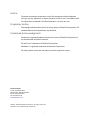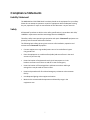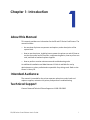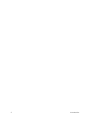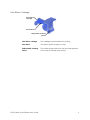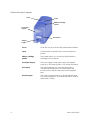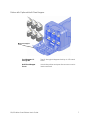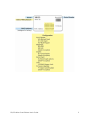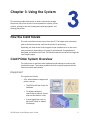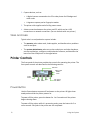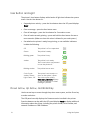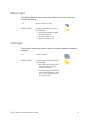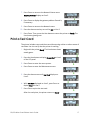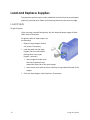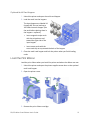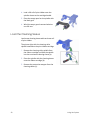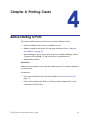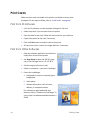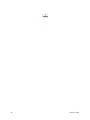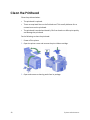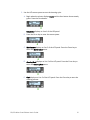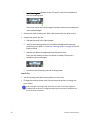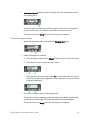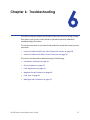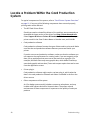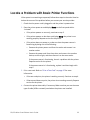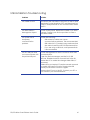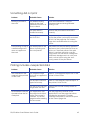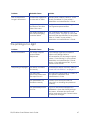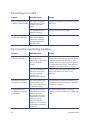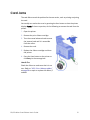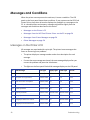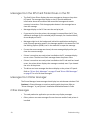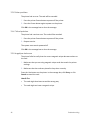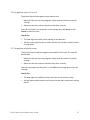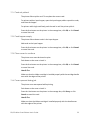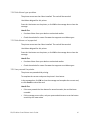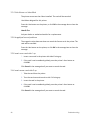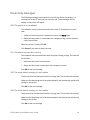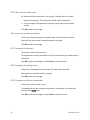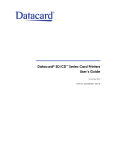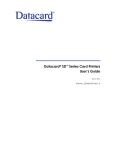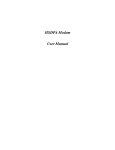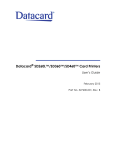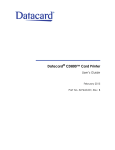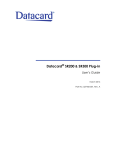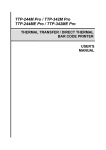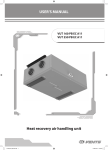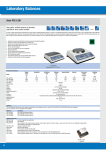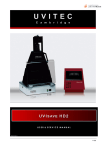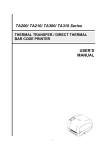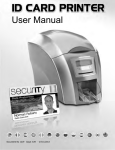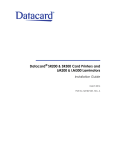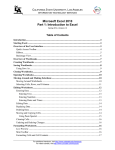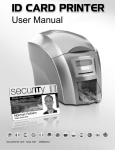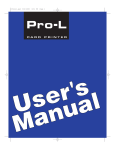Download SD260 Printer User Manual
Transcript
Datacard® SD/CD™ Series Card Printers User’s Guide April 2013 Part No. 527248-001 Rev. C Notice Please do not attempt to operate or repair this equipment without adequate training. Any use, operation, or repair you perform that is not in accordance with the information contained in this documentation is at your own risk. Proprietary Notice All drawings and information herein are the property of DataCard Corporation. All unauthorized use and reproduction is prohibited. Trademark Acknowledgments Datacard is a registered trademark and service mark of DataCard Corporation in the United States and other countries. SD and CD are trademarks of DataCard Corporation. Windows is a registered trademark of Microsoft Corporation. All other product names are the property of their respective owners. Datacard Group 11111 Bren Road West Minnetonka, MN 55343‐9015 Phone: 952‐933‐1223 Fax: 952‐933‐7971 www.datacard.com ©2012, 2013 DataCard Corporation. All rights reserved. Printed in the United States of America. ii Compliance Statements Liability Statement The WARNING and CAUTION labels have been placed on the equipment for your safety. Please do not attempt to operate or repair this equipment without adequate training. Any use, operation or repair in contravention of this document is at your own risk. Safety All Datacard® products are built to strict safety specifications in accordance with CSA/ UL60950‐1 requirements and the Low Voltage Directive 2006/95/EC. Therefore, safety issues pertaining to operation and repair of Datacard® equipment are primarily environmental and human interface. The following basic safety tips are given to ensure safe installation, operation and maintenance of Datacard® equipment. • Connect equipment to a grounded power source. Do not defeat or bypass the ground lead. • Place the equipment on a stable surface (table) and ensure floors in the work area are dry and non‐slip. • Know the location of equipment branch circuit interrupters or circuit breakers and how to turn them on and off in case of emergency. • Know the location of fire extinguishers and how to use them. ABC type extinguishers may be used on electrical fires. • Know local procedures for first aid and emergency assistance at the customer facility. • Use adequate lighting at the equipment location. • Maintain the recommended temperature and humidity range in the equipment area. iii Regulatory Compliance Notice for USA (FCC notice) This equipment has been tested and found to comply with the limits for Class A computing devices, pursuant to Part 15 of FCC rules. These limits are designed to provide reasonable protection against harmful interference when the equipment is operated in a commercial environment. This equipment generates, uses, and can radiate radio frequency energy. If this equipment is not installed and used in accordance with this instruction manual, it may cause harmful interference to radio communications. Operation of this equipment in a residential area is likely to cause harmful interference in which case the user will be required to correct the interference at their own expense. Changes or modifications not expressly approved by the party responsible for compliance could void the user's authority to operate the equipment. Notice for Canada This Device complies with Industry Canada License‐exempt RSS standard(s). Operation is subject to the following two conditions: 1) this device may not cause interference, and 2) this device must accept any interference, including interference that may cause undesired operation of the device. Cet appareil est conforme avec Industrie Canada RSS standard exemptes de licence(s). Son fonctionnement est soumis aux deux conditions suivantes: 1) ce dispositif ne peut causer des interférences, et 2) cet appareil doit accepter toute interférence, y compris les interférences qui peuvent causer un mauvais fonctionnement du dispositif. Notice for Europe The EU Declaration of Conformity can be found on Datacard.com We hereby certify that this printer complies with EMC Directive2004/108/EC , R&TTE Directive 1999/5/EC, and the EU RoHS Directive EU Directive 2011/65/EC. This printer conforms to Class A of EN 55022 and to EN 301 489‐5. Operation of this equipment in a residential environment may possibly cause interference. In the event of interference, the users, at their own expense, will be required to take whatever measures are necessary to correct the problem. Notice for China (Simplified Chinese) 警告 此为 A 级产品,在生活环境中, 该产品可能会造成无线电干扰。 在这种情况下,可能需要用户 对干扰采取切实可行的措施。 iv Notice for Taiwan (Traditional Chinese) Notice for Japan Japanese Voluntary Control Council for Interference (VCCI) class A statement Korea Communications Commission (KCC) statement California Proposition 65 Compliance WARNING: This product contains chemicals, including lead, known to the State of California to cause cancer, and birth defects or other reproductive harm. Wash hands after handling. v Revision Log SD/CD Series Card Printers User’s Guide Revision Date Description of Changes A June 2012 First release of manual B Nov. 2012 Updates for XPS Card Printer Driver v. 4.0 C April 2013 Updates for XPS Card Printer Driver v. 4.1 vi Contents Chapter 1: Introduction ____________________________________________________________ About this Manual______________________________________________________________ Intended Audience ____________________________________________________________ Technical Support ______________________________________________________________ 1 1 1 1 Chapter 2: About the Printer ________________________________________________________ About the SD and CD Series Card Printers________________________________________ Printer Components ________________________________________________________ Print Ribbon Cartridge___________________________________________________ Printer with Input Hopper ________________________________________________ Printer with Optional Multi-Card Hopper __________________________________ Printer with Duplex Option _______________________________________________ System Label _______________________________________________________________ 3 3 4 5 6 7 8 8 Chapter 3: Using the System _______________________________________________________ 11 How the Card Travels__________________________________________________________ 11 Card Printer System Overview__________________________________________________ 11 Equipment ________________________________________________________________ 11 Tasks and Users ____________________________________________________________ 12 Printer Controls________________________________________________________________ 12 Power Button______________________________________________________________ 12 LCD Panel Menus__________________________________________________________ 13 User Button and Light ______________________________________________________ 14 Down Arrow, Up Arrow, and Enter Key ______________________________________ 14 Ribbon Light ______________________________________________________________ 15 Card Light ________________________________________________________________ 15 Retrieve the Printer IP Address _________________________________________________ 16 Print a Test Card_______________________________________________________________ 17 Load and Replace Supplies____________________________________________________ 18 Load Cards _______________________________________________________________ 18 Single Hopper _________________________________________________________ 18 Optional Multi-Card Hopper ____________________________________________ 19 Load the Print Ribbon ______________________________________________________ 19 Load the Cleaning Sleeve _________________________________________________ 20 Install the Ribbon Cartridge ________________________________________________ 21 Chapter 4: Printing Cards__________________________________________________________ 23 Before Starting to Print _________________________________________________________ 23 Print Cards ____________________________________________________________________ 24 Print from ID Software ______________________________________________________ 24 Print from Other Software __________________________________________________ 24 Chapter 5: System Maintenance___________________________________________________ 27 Clean the Printer ______________________________________________________________ 27 Clean the Printhead ___________________________________________________________ 28 Run a Cleaning Card __________________________________________________________ 30 Single Hopper _____________________________________________________________ 30 vii Optional Multi-Hopper _____________________________________________________ 33 Prepare the Printer for Cleaning ________________________________________ 33 Clean the Printer_______________________________________________________ 34 Clean the Hopper Rollers _______________________________________________ 35 Prepare the Printer for Use ______________________________________________ 36 Chapter 6: Troubleshooting _______________________________________________________ 37 Locate a Problem Within the Card Production System ___________________________ 38 Locate a Problem with Basic Printer Functions ___________________________________ 39 Installation Problems __________________________________________________________ 40 USB Installation Troubleshooting ____________________________________________ 41 Network Installation Troubleshooting _______________________________________ 42 Driver Problems _______________________________________________________________ 42 The card printer driver does not detect the network-connected printer_______ 43 The card printer driver does not detect the USB-connected printer ___________ 43 Driver status or Windows print queue does not provide expected data _______ 44 Card Appearance ____________________________________________________________ 44 Something did not print ____________________________________________________ 45 Printing includes unexpected data _________________________________________ 45 The color printing has flaws_________________________________________________ 46 The printing is too light _____________________________________________________ 47 The printing is too dark _____________________________________________________ 48 The monochrome printing has flaws ________________________________________ 48 Magnetic Stripe Problems _____________________________________________________ 49 Use Advanced Troubleshooting Tools___________________________________________ 50 Card Jams____________________________________________________________________ 51 Messages and Conditions _____________________________________________________ 52 Messages on the Printer LCD _______________________________________________ 52 Messages from the XPS Card Printer Driver on the PC ________________________ 54 Messages from Printer Manager ____________________________________________ 54 Other Messages ___________________________________________________________ 54 Respond to Messages _____________________________________________________ 55 Printer Messages __________________________________________________________ 55 100: Request not supported ____________________________________________ 55 101: Job could not complete ___________________________________________ 55 102: Card not in position________________________________________________ 55 103: Printer problem ____________________________________________________ 56 104: Critical problem ___________________________________________________ 56 105: Magstripe data error ______________________________________________ 56 106: Magstripe data not found _________________________________________ 57 107: Magstripe read data error _________________________________________ 57 108: Magstripe read no data ___________________________________________ 58 109: Print ribbon problem _______________________________________________ 58 110: Print ribbon out or missing __________________________________________ 58 111: Card not picked __________________________________________________ 59 112: Card hopper empty _______________________________________________ 59 viii 113: Close cover to continue ___________________________________________ 59 114: Cover opened during job __________________________________________ 59 116: Magstripe not available ___________________________________________ 60 117: Reader not available ______________________________________________ 60 118: Print ribbon type problem __________________________________________ 61 119: Print ribbon not supported _________________________________________ 61 120: User paused the printer ____________________________________________ 61 121: Print ribbon not identified __________________________________________ 62 122: Magstripe format problem _________________________________________ 62 123: Insert new card side 1 up __________________________________________ 62 124: Insert same card side 2 up _________________________________________ 62 149: Option not installed________________________________________________ 63 150: Print while unlocked _______________________________________________ 63 151: Failed to lock______________________________________________________ 63 152: Insert new card side 2 up __________________________________________ 63 153: Insert same card side 2 up _________________________________________ 64 170: Insert new card side 1 up __________________________________________ 64 171: Insert same card side 1 up _________________________________________ 64 172: Insert cleaning card _______________________________________________ 64 173: Improper shutdown________________________________________________ 64 Driver-Only Messages ______________________________________________________ 65 500: The printer is not available _________________________________________ 65 501: The printer connection was lost ____________________________________ 65 502: The card data is missing or is not usable_____________________________ 65 504: The card data is missing or is not usable_____________________________ 65 505: USB communication issue __________________________________________ 66 506: A card is currently processing ______________________________________ 66 507: The printer is unlocked _____________________________________________ 66 508: The printer is shutting down ________________________________________ 66 509: The printer is offline or suspended __________________________________ 66 510: The printer is unlocked _____________________________________________ 67 Driver SDK Messages _______________________________________________________ 67 511: Cannot lock or unlock the printer. Locks are not installed.____________ 67 512: Cannot lock or unlock the printer. The password is incorrect or invalid. 67 513: Cannot lock or unlock the printer. The printer is busy. ________________ 67 514: Cannot lock or unlock the printer. The cover is open. ________________ 67 515: Failed to lock or unlock the printer. The locks did not function. _______ 67 ix x Chapter 1: Introduction About this Manual This manual provides user information for the SD and CD Series Card Printers. The manual includes: • An overview of printer components and options, and a description of the system label. • How to use the printer, including how to power the printer on and off, how to use the front panel and LCD menus, card processing basics, how to print a test card, and how to load and replace supplies. • How to perform routine maintenance and troubleshooting tasks. An additional Installation and Administrator’s Guide is available for use by administrators or other professionals responsible for printing cards. Refer to the Owner’s Library CD. Intended Audience The manual is intended for the printer operator who prints cards, loads and replaces supplies, maintains the printer, and performs troubleshooting. Technical Support Contact Datacard Technical Phone Support at 1‐800‐328‐3996. SD/CD Series Card Printers User’s Guide 1 2 Introduction Chapter 2: About the Printer About the SD and CD Series Card Printers The card printer applies images, text, and encoded data to plastic cards. It can print full‐color and monochrome images, depending on the type of print ribbon installed. A busy issuance site might issue up to 10,000 cards a month. During these busy times, the site might use more than one printer to keep up with demand. The printer issues cards either one at a time or in batches—up to 100 cards at a time. An optional 200‐card input hopper is available for some printers. In addition, some printers offer an optional multi‐card hopper with six input hoppers, each with a 100‐card capacity. Options available for the card printer include magnetic stripe, smart card, and automatic duplex modules, and a reject hopper. The configuration label on the printer shows the options installed. Refer to “System Label” on page 8 for more information about recognizing the factory‐installed options on your card printer. Refer to the following to view the printer components and the different options: • Printer Components on page 4 • Printer with Input Hopper on page 6 • Printer with Optional Multi‐Card Hopper on page 7 • Printer with Duplex Option on page 8 • System Label on page 8 SD/CD Series Card Printers User’s Guide 3 Printer Components Single Hopper Optional Multi-Card Hopper Printhead Configuration label Cable lock receptacle Manual advance knob Printer access cover lock Printer connection 4 Printhead The printhead transfers images to cards using the print ribbon. Configuration label The label shows the location and date of manufacture, and lists the options installed. Manual advance knob The knob moves a card in the track to clear a card jam. Cable lock receptacle The receptacle allows you to insert the security plate before attaching the optional Kensington® lock. Printer connections Printer connections include: • Power receptacle • USB connection • Network connection Printer access cover lock The lock provides secure access to the printer. About the Printer Print Ribbon Cartridge Print ribbon cartridge Print ribbon Replaceable cleaning sleeve Print ribbon cartridge The cartridge holds the ribbon for printing. Print ribbon The ribbon applies images to cards. Replaceable cleaning sleeve The cleaning sleeve removes dust and other particles from cards to maintain print quality. SD/CD Series Card Printers User’s Guide 5 Printer with Input Hopper Cover Latch Ribbon Cartridge handle Card input hopper Front panel Output hopper 6 Cover Open the cover to access the printhead and ribbon. Latch Push the latch to release the cover and open the printer. Ribbon cartridge handle The handle allows you to remove the print ribbon cartridge from the printer. Card input hopper The input hopper loads card to print. The hopper holds up to 100 cards (0.030 in. or 0.762mm thickness). Front panel The front panel lets you work with the printer. It includes the Ready button, the status lights, the power button, and the LCD panel with navigation keys. Output hopper The output hopper holds up to 25 completed cards. (The output hopper of a model SD260 with a manual feed holds 5 cards.) About the Printer Printer with Optional Multi-Card Hopper Multi-card hopper cover Card Hoppers H1 through H6 The H1 through H6 hoppers hold up to 100 cards each. Multi-Card Hopper Cover Unlock the printer and open the access cover to load card stock. SD/CD Series Card Printers User’s Guide 7 Printer with Duplex Option Duplex module Reject card tray Duplex module The duplex module automatically turns the card for two-sided printing. Reject card tray Unfinished cards or cards not processed properly are placed in the optional reject card tray, System Label The printer configuration label on the side of the cover swingarm shows the components installed. It provides information that is useful when requesting service. The label shows the following information: • Printer name • Configuration, which includes options installed in the printer • Date and country of assembly • MAC address to use when the printer is connected via an Ethernet network Information for components installed by the dealer or sales group is handwritten on the label. 8 About the Printer SD/CD Series Card Printers User’s Guide 9 10 About the Printer Chapter 3: Using the System This section provides information on how a card travels through the printer, the printer as part of a card production system, printer controls, printing a test card, loading and replacing supplies, and cleaning the printer. How the Card Travels The card is verified and sent to print from the PC. The hopper pick mechanism picks a card and moves the card into the printer for processing. Optionally, the card moves to the magnetic stripe encode area or to the smart card park station, depending on the type of card selected. Encrypted data is decrypted and written to the card. The finished card exits the printer through the card output hopper. Card Printer System Overview The card printer is used with other equipment and software to create a card production system. The system produces cards for a specific purpose and the cards must meet requirements. Equipment The system can include: 1. A PC, with software to support the printer, such as: • The XPS Card Printer Driver for Windows. • ID software designed specifically to capture, format, and save the data for cards. • A retail application such as Microsoft® Word or Adobe® Photoshop®. SD/CD Series Card Printers User’s Guide 11 2. Capture devices, such as: • A digital camera connected to the PC to take photos for ID badges and other cards. • A signature capture pad or fingerprint reader. 3. The printer with supplies and a facility power source. 4. A data connection between the printer and PC, which can be a USB connection or a network connection. (Do not use both with one printer.) Tasks and Users Typical roles in a card production system include: • The operator, who makes cards, loads supplies, and handles minor problems such as card jams. • The system administrator, who sets up the card printer and other hardware, sets up card designs, configures card production software, and identifies the best use of the card printer in the organization. Printer Controls The front panel of the printer provides the controls for operating the printer. The front panel controls are described in the following sections. LCD Panel Status Lights Ribbon Cards Power Button Down Arrow Up Enter Arrow User Light & User Button Power Button Use the POWER button to power off and power on the printer. All lights show steady amber while the printer powers on. To power off the printer, press the button for 1 to 2 seconds until the printer begins shutting down. To power off the printer while it is processing cards, press the button for 2 or more seconds. Card jobs in the printer are not completed. 12 Using the System LCD Panel Menus The LCD panel shows the printer’s menus and displays printer messages or conditions. Refer to “Respond to Messages” on page 55 for more information. The menu system has four major branches: • Use the Maintenance menu to run a cleaning card or a test card. • Use the Status menu to see settings and data about the printer. • Use the Configuration menu to change settings. • Use the Activate menu to enable or disable secure features of the printer. Use the Activate menu only during installation or removal of the system. HINTS & TIPS • You can access the menu system when Ready displays on Line 1 of the LCD panel. • The printer returns to the Ready status after two minutes of no activity. Changes not applied are lost. • To leave a selection without changing the value, press the up or down arrow key until Exit displays, and then press the E NTER key. SD/CD Series Card Printers User’s Guide 13 User Button and Light The printer’s USER button displays with a border of light that indicates the system status. Use the USER button to: • Suspend printer activity – press the USER button when the LCD panel displays Ready. • Clear a message – press the USER button once. • Clear all messages – press the USER button for 2 seconds or more. • Clear all cards currently printing – press and hold the USER button for two or more seconds. (Make sure that this action is allowed in your card system.) • See whether the printer is ready, busy printing, or not available. Indicators include the following: Off The printer is off or suspended. Green The printer is ready. Blinking green The printer is busy. Amber The printer is not ready. The POWER button was pressed to turn the printer off. Blinking Amber The printer has an error. Color Cycle: Amber, Green, Light Green, Off The system is not ready or a door on the system is open. The colors cycle quickly. Close and Lock Doors displays on the LCD panel if no other message is present. Down Arrow, Up Arrow, and Enter Key Use the arrow keys to move through the printer menu system, and the E NTER key to make a selection. The LCD panel normally displays the firmware version installed in the printer. Press the down arrow key while the LCD panel displays Ready to display additional information about the printer, including the printer model, serial number, and network IP address or USB IP address. 14 Using the System Ribbon Light The ribbon indicates the status of the print ribbon in the printer. Indicators include the following: Off The print ribbon is okay. Blinking Amber A blinking light indicates one of the following: • The printer problem applies to the print ribbon • The print ribbon is low • The print ribbon is out Card Light The card light indicates the status of cards in the printer. Indicators include the following: Off Cards are okay. Blinking Amber A blinking light indicates either of the following: • No card is detected for the print job. Insert a card to continue printing. • Scheduled printer cleaning is due. Insert a cleaning card now, or set aside time to run a cleaning card. SD/CD Series Card Printers User’s Guide 15 Retrieve the Printer IP Address The printer can display the network IP address it uses when connected to the network. It also displays the subnet mask, gateway address, and MAC address. Begin with the printer power connected, and the printer connected to the network. 1. Press the POWER button (if needed) to power on the printer. 2. Access the Network Status menu in the LCD menu: A. Press the USER button to suspend the printer. B. Press the E NTER key to enter the menu system. C. Press the down arrow to display Status on line 2. D. Press E NTER to enter the Status menu. Press the down arrow key until Network Status displays on line 2. E. Press E NTER to display the Network Status menu. 3. Press the down arrow key until IP Address displays on line 2. 4. Press E NTER to display the IP address. Record the IP address. 5. Press E NTER to return to the Network Status menu. Subnet Mask displays on line 2. 6. Press E NTER to display the subnet mask. Record it, if necessary. 16 Using the System 7. Press E NTER to return to the Network Status menu. Gateway Address displays on line 2. 8. Press E NTER to display the gateway address. Record it, if necessary. 9. Press E NTER to return to the Network menu. 10. Press the down arrow key to scroll to Exit on line 2. 11. Press E NTER. Then, press the USER button to return the printer to Ready. The USER button glows green. Print a Test Card The printer includes a test card that runs without using a driver or other source of card data. Use it to verify that the printer is working. 1. Begin with the printer Ready. The USER button shows steady green. 2. Press the USER button to display Suspended on Line 1 of the LCD panel. 3. Press E NTER to enter the menu system. 4. Press E NTER to enter the Maintenance menu. 5. Press the down arrow until Test Card displays on Line 2. 6. With Test Card displayed on Line 2, press E NTER to display Start on Line 2. 7. Press Enter to print the test card. After the card prints, the printer returns to Ready. SD/CD Series Card Printers User’s Guide 17 Load and Replace Supplies To prepare the printer to print cards, load blank card stock into the input hopper (optional), and load print ribbon and a cleaning sleeve onto the print cartridge. Load Cards Single Hopper If you are using a manual feed printer, skip this step and keep a supply of blank cards close to the printer. For printers with an input hopper, do the following: 1. Open the input hopper. Unlock the printer, if necessary. 2. Load the cards into the input hopper. (Fan the cards before placing them in the input hopper—optional.) • Insert magnetic stripe cards with the stripe down and toward the right side of the input hopper. • Insert smart cards with the smart card chip on top toward the back of the hopper. 3. Close the input hopper. Lock the printer, if necessary. 18 Using the System Optional Multi-Card Hopper 1. Unlock the printer and open the multi‐card hopper. 2. Load the cards into the hoppers. The input hoppers are labeled H1 through H6. You can load up to 100 cards into each hopper. (Fan the cards before placing them in the hoppers—optional.) • Insert magnetic stripe cards with the stripe down and toward the right side of the input hopper. • Insert smart cards with the smart card chip on top toward the back of the hopper. 3. Close the multi‐card hopper and lock the printer when you finish loading cards. Load the Print Ribbon Load the print ribbon when you install the printer and when the ribbon runs out. 1. Unlock the printer and open the printer supplies access door on the optional multi‐card hopper. 2. Open the printer cover. 3. Remove the print ribbon cartridge. SD/CD Series Card Printers User’s Guide 19 4. Load a full roll of print ribbon onto the spindle closest to the cartridge handle. 5. Place the empty spool on the spindle with the black gear. 6. Wind the empty spool counterclockwise one full turn. Load the Cleaning Sleeve Load a new cleaning sleeve with each new roll of print ribbon. The printer ships with the cleaning roller spindle installed on the print ribbon cartridge. 1. Remove the cleaning roller spindle from the ribbon cartridge and slide the spindle into the continuous cleaning sleeve (a). 2. Place the spindle with the cleaning sleeve onto the ribbon cartridge (b). 3. Remove the protective wrapper from the cleaning sleeve (c). 20 Using the System Install the Ribbon Cartridge Install the assembled print ribbon cartridge into the printer. 1. Open the printer cover. 2. Hold the print ribbon cartridge by the handle and lower it into the printer with the handle toward the front of the printer. 3. Make sure that the ribbon cartridge is correctly positioned in the guides. 4. Close the printer cover (and the supplies access door on the optional multi‐ card hopper). Lock the printer, if necessary. SD/CD Series Card Printers User’s Guide 21 22 Using the System Chapter 4: Printing Cards Before Starting to Print This section explains how to print a card to a printer. Make sure that: • Cards are loaded in the printer or available to insert. • Ribbon is loaded in the printer. For the steps to follow, refer to “Load the Print Ribbon” on page 19. • The card design is set up. If you need to set up or modify the design, refer to “Elements of Card Design” in your card printer’s Installation and Administrator’s Guide. HINTS & TIPS Make sure that magnetic stripe cards are loaded correctly. The printer shows the correct position. You also can: • Print a test card directly from the printer. Refer to “Print a Test Card” on page 17. • Print a driver sample card. Refer to “Printing a Driver Sample Card” in your card printer’s Driver Guide. SD/CD Series Card Printers User’s Guide 23 Print Cards Make sure that cards are loaded in the printer or available to insert when prompted. For the steps to follow, refer to “Load Cards” on page 18. Print from ID Software 1. From the ID software, use the template or design for the card. 2. Select the printer if you use more than one printer. 3. Enter the data for the card. Follow the instructions for your software. 4. Capture the photo for the card, if necessary. 5. Click the Print button to send the card to the printer. 6. At the printer, insert a card in the single‐feed slot, if necessary. Print from Other Software 1. Open the software application and select the card printer as the current printer. 2. Use Page Setup to select the ISO ID‐1 page size, or set the page size to 2.13 x 3.38 in. 3. Set the margins to 0 (zero or zed). 4. Select an orientation – portrait or landscape. 5. Create the card design: A. Add graphics, such as a company logo or background. B. Add a photo. C. Add text information, such as name, address, or employee number. For information about additional card features, refer to “Elements of Card Design” in your printer’s Installation and Administrator’s Guide. 24 Printing Cards 6. Click Print to send the card to the printer. 7. At the printer, insert a card in the single feed slot, if necessary. HINTS & TIPS • The printer can receive card jobs from more than one PC. It prints cards in the order they are received. • Orient all cards the same way. • Do not touch the card surface to be printed. Handle cards by their edges or wear gloves. SD/CD Series Card Printers User’s Guide 25 26 Printing Cards Chapter 5: System Maintenance Clean the Printer The printer performs best when it is cleaned on a regular basis. Follow the cleaning guidelines for your site to keep the printer in good working condition. Clean the printer when: • The printer displays a message for which cleaning is a solution. • There is debris on completed cards. • A new roll of print ribbon was installed. You can perform the following cleaning tasks: • “Clean the Printhead” on page 28 • “Run a Cleaning Card” on page 30 SD/CD Series Card Printers User’s Guide 27 Clean the Printhead Clean the printhead when: • The printhead is replaced. • There are unprinted lines on the finished card. This usually indicates dirt or contaminants on the printhead. • The printhead is touched accidentally. Oils from hands can affect print quality and damage the printhead. Do the following to clean the printhead: 1. Power off the printer. 2. Open the printer cover and remove the print ribbon cartridge. 3. Open and remove a cleaning swab from its package. 28 System Maintenance 4. Use gentle pressure to move the cleaning swab back and forth along the full length of the printhead edge until it is completely clean. 5. Replace the print ribbon cartridge. Avoid bumping the printhead when you install the print ribbon cartridge. 6. Close the printer cover. 7. Power on the printer. 8. Print a sample card to verify the quality of printing. Refer to “Print a Test Card” on page 17 for more information. HINTS & TIPS • Avoid touching the printhead edge with your fingers. Contamination due to skin oils eventually can damage the printhead. • Avoid touching the printing edge of the printhead cartridge with any sharp objects that can permanently damage the printhead. • Use only the cleaning swab to clean the printhead. Other materials can stick to the printhead and cause damage. • Use a cleaning swab one time only. Discard it after you clean the printhead. SD/CD Series Card Printers User’s Guide 29 Run a Cleaning Card Run a cleaning card to clean debris from the inside of the printer and from the hopper rollers. The cleaning card can remove most contaminants from the printer. Run a cleaning card after every 250 cards processed by the printer, or every 6 months. Single Hopper 1. Prepare the printer for cleaning. A. Power on the printer. B. Open the printer cover and remove the print ribbon cartridge. C. Close the cover. D. Open the input hopper and remove any unprinted cards. E. Open the cleaning card package and remove the cleaning card.) F. Load the cleaning card in the input hopper. (Plan to clean the printer immediately. The cleaning card dries out if it is out of its package for more than a few minutes. 30 System Maintenance 2. Use the LCD menu system to start the cleaning cycle. A. Begin when the printer displays Ready and the USER button shows steady green. Press the USER button. Suspended displays on Line 1 of the LCD panel. B. Press the E NTER key to enter the menu system. C. Maintenance displays on line 2 of the LCD panel. Press the ENTER key to enter the Maintenance menu. D. Cleaning Card displays on line 2 of the LCD panel. Press the ENTER key to enter the Cleaning Card menu. E. Start displays on Line 2 of the LCD panel. Press the ENTER key to start the cleaning process. SD/CD Series Card Printers User’s Guide 31 F. Insert cleaning card displays on the LCD panel. Press the USER button to start the cleaning cycle. The printer moves the card through the printer several times and ejects it in the output hopper. 3. Remove the used cleaning card. Wait a few minutes for the rollers to dry. 4. Prepare the printer for use. A. Replace the cards in the input hopper. B. Install a new cleaning sleeve on the ribbon cartridge and remove the protective cover. Refer to “Load the Cleaning Sleeve” on page 20 for the steps to follow. C. Replace the ribbon cartridge and close the printer cover. Press the User button to return the printer to Ready. The printer is available to print cards again. D. Discard the used cleaning card and cleaning sleeve. HINTS & TIPS • Use the cleaning card and cleaning sleeve one time only. • Change the cleaning sleeve each time you clean the printer or change the print ribbon. If the card light is blinking amber and there are cards in the input hopper, it indicates that the printer’s configured cleaning count has been reached and it is time to clean the printer. 32 System Maintenance Optional Multi-Hopper Cleaning a printer equipped with the optional multi‐card hopper involves two steps: cleaning the printer and cleaning the hopper rollers. Prepare the Printer for Cleaning 1. Power on the printer. 2. Unlock the printer and open the printer supplies access door. 3. Open the printer cover and remove the print ribbon cartridge. 4. Remove the cleaning sleeve from the ribbon cartridge. (The ribbon must remain installed on the ribbon cartridge.) 5. Replace the ribbon cartridge in the printer and close the cover. 6. Open the multi‐hopper door and remove any unprinted cards. 7. Open the cleaning card package, remove the cards, and insert the cleaning cards into the hoppers. (Plan to run the cleaning cards immediately. The cleaning cards dry out if they are out of the package for more than a few minutes.) 8. Close the multi‐hopper door and lock the printer. SD/CD Series Card Printers User’s Guide 33 Clean the Printer 1. Press the U SER button. Suspended displays on line 1 of the LCD panel. 2. Press the E NTER key. 3. Maintenance displays on line 2 of the LCD panel. Press the ENTER key to enter the Maintenance menu. 4. Cleaning Card displays on line 2 of the LCD panel. Press the E NTER key to enter the Cleaning Card menu. 5. Printer displays on line 2 of the LCD panel. Press the E NTER key. 6. Start displays on line 2 of the LCD panel. Press the ENTER key to start the cleaning process. 34 System Maintenance 7. Insert cleaning card displays on the LCD panel. Press the USER button to start the cleaning cycle. The printer picks the cleaning card from hopper 2 and moves it through the printer several times. The used card is placed in the reject card tray. The printer returns to Ready when the cleaning cycle completes. Clean the Hopper Rollers 1. Access the LCD menu system and enter the Cleaning Card menu. 2. Select the hoppers for cleaning. A. Press the down arrow key until Hopper displays on line 2 of the LCD panel. B. Press the E NTER key to enter the Hopper menu. C. Press the down arrow key and choose All to clean hoppers H1, H3, H4, H5, and H6. (Or, continue pressing down to select hoppers 1 through 6 to clean a hopper individually.) 3. Press the E NTER key to start the cleaning process. The printer moves the cleaning cards back and forth across the hopper rollers several times and then ejects the cleaning cards back into the hoppers. The printer returns to Ready when the cleaning cycle completes. SD/CD Series Card Printers User’s Guide 35 Prepare the Printer for Use 1. Unlock the printer and open the multi‐hopper door. 2. Remove the used cleaning cards from the hoppers. 3. Replace the unprinted cards in the input hoppers. 4. Open the printer supplies access door and the printer cover. Remove the print ribbon cartridge. 5. Install a new cleaning sleeve on the ribbon cartridge and remove the protective cover. Refer to “Load the Cleaning Sleeve” on page 20 for the steps to follow. 6. Replace the ribbon cartridge and close the printer cover and the printer supplies access door. 7. Open the reject card tray and remove the used cleaning card. 8. Lock the printer. The printer returns to Ready and is available to print cards again. 9. Discard the used cleaning cards and cleaning sleeve. HINTS & TIPS 36 • Use the cleaning cards and cleaning sleeve one time only. • Change the cleaning sleeve each time you clean the printer or change the print ribbon. System Maintenance Chapter 6: Troubleshooting This section helps you identify and fix basic issues that can occur during printing. Also refer to your printer’s Driver Guide or OpenCard manual for additional troubleshooting information. The section starts with an overview of card production and printer issues you may encounter: • Locate a Problem Within the Card Production System on page 38 • Locate a Problem with Basic Printer Functions on page 39 This section also describes troubleshooting for the following: • Installation Problems on page 40 • Driver Problems on page 42 • Card Appearance on page 44 • Magnetic Stripe Problems on page 49 • Card Jams on page 51 • Messages and Conditions on page 52 SD/CD Series Card Printers User’s Guide 37 Locate a Problem Within the Card Production System For typical components of the system, refer to “Card Printer System Overview” on page 11. If any one of the following components does not work properly, printing cards can be affected. • The XPS Card Printer Driver Should you need to reinstall the driver to fix a problem, we recommend you download the latest version of the driver from http://www.datacard.com. Select Support & Drivers > Drivers & Downloads from the menu. Enter your printer model in the Enter Product Name or Number area, and click Go. • Card production software Card production software formats the types of data used to print cards. Make sure that the card production software features you use work with your printer. If you do not use card production software, make sure that the software you use supports the requirements for creating cards. If you use magnetic stripe data, use an application that saves text as text and not as a graphic. (For example, Microsoft Paint only saves graphic data, while Adobe Photoshop saves both graphic and text data.) Fonts and escapes require that text be sent from the application as text. • Printer plug‐in Card production software might require a printer plug‐in, which takes the data in the card production software and makes it available in the form the driver can use. • Other components of the system An ID or badge system usually includes a camera to take photos, and may include other capture devices for biometric data. The proper use and maintenance of these components is important to the quality of cards you produce. 38 Troubleshooting Locate a Problem with Basic Printer Functions If the system is not working as expected, follow these steps in the order listed to isolate the source of the problem before you contact your service provider. 1. Check that the power cord is plugged in and the printer is powered on. 2. Does the printer power on and display Ready on the front panel within 1 minute? • If the printer powers on correctly, continue to step 3. • If the printer powers on but does not display Ready, the printer is not working properly. Request service for the printer. • If the printer does not power on, make sure that the power source is functioning by doing one of the following: • Remove the printer power cord from the outlet and connect it to another outlet. • Remove the power cord from the printer and connect it to another device, such as a light, and then connect it to the same outlet. If the power source is functioning, there is a problem with the printer. Request service for the printer. If the power source isn’t functioning, replace it and then begin with step 1. 3. Print a test card. Refer to “Print a Test Card” on page 17 for more information. • If the test card prints, the printer is working correctly. Continue to step 4. • If the test card does not print, the printer is not working correctly. Request service for the printer. 4. Connect the printer data cable, if necessary. Make sure that you use the same type of cable (USB or network) used when the printer was installed. SD/CD Series Card Printers User’s Guide 39 5. If you use the XPS Card Printer Driver, print a driver sample card. For the steps to follow, refer to your printer’s Driver Guide. • If the sample card prints, the printer and driver are working correctly. Continue to step 6. • If the sample card does not print, the printer and driver have a communication problem. Determine the cause of the problem and try the sample card again. If you are not using the driver, ask your service provider or software provider for assistance. 6. Print a card using your card production software. • If the card prints, your software is working successfully with the printer. Troubleshoot the card design. • If the card does not print, check the following: • In the application, is the correct printer selected in the Print Setup or Print dialog? • If the printer produced a blank card, review the page size or driver settings. If the card causes an error, the card might have a type of data the printer does not support. Installation Problems This section describes issues that prevent a successful installation and provides recommended solutions to those issues. Choose from the following topics: 40 • USB Installation Troubleshooting on page 41 • Network Installation Troubleshooting on page 42 Troubleshooting USB Installation Troubleshooting Problem Solution The cable is loose. Reconnect the USB cable to the ports on the PC and the printer. Power the printer OFF, and then back ON. If the PC and printer still do not communicate, restart the PC. The data cable is damaged or frayed. Power off the printer. Replace the cable if you have a spare. Contact your service provider to order a new data cable. The system has a temporary communication problem. Check the following: • USB extension cables can cause communication problems. The recommended USB cable is 6-ft. (2 meters) long. Make sure that the cable is rated for USB 2.0 data transmission. • If you are using a USB hub, a self-powered hub is recommended. The PC USB port does not communicate with the printer USB port. Power management on the PC has shut down USB communication. Open the Device Manager and the list of USB devices. Disable shutdown for each hub in the list. Restart the PC to make the changes take effect, if necessary. Hibernation on a laptop PC requires several moments to enable USB communication. Unplug the USB printer port and then connect it again. Replace the PC port or the PC. Contact your PC or port vendor if you need assistance. SD/CD Series Card Printers User’s Guide 41 Network Installation Troubleshooting Problem Solution The network cable is loose. Reconnect the data cable to the network port and the printer. Restart the printer. The Status page of Printer Properties shows the printer is not available, but the printer shows “Ready” on the LCD panel. Follow your network troubleshooting procedures to isolate and test each component of the computerto-printer communication link. Suggestions: • Check the computer-to-network connection by accessing a network resource, such as a network drive. • The network administrator can check communication between a server and the printer. • Make sure that the user is logged in to the network. The printer is not configured with the correct network address Make sure that the server name or IP address is entered in the Port Settings or Configure Port dialog box on the computer. For more information on retrieving the printer’s IP address, refer to “Retrieve the Printer IP Address” on page 16. Make sure that Ready displays on the printer's LCD panel. Driver Problems The Card Printer Driver and printer can have the following communication problems: 42 • The card printer driver does not detect the network‐connected printer on page 43. • The card printer driver does not detect the USB‐connected printer on page 43. • Driver status or Windows print queue does not provide expected data on page 44. Troubleshooting The card printer driver does not detect the networkconnected printer Problem Solution The Printer Properties > Status tab shows the printer is not available. Make sure that you use the same type of data cable–USB or network–that was used when the printer was installed. You cannot switch the type of data cable after installation. Make sure that the current printer IP address is the same as the IP address on the Printer Properties > Ports tab. For more information on retrieving the printer’s IP address, refer to Retrieve the Printer IP Address on page 16. Message 500 appears after you send a card to print. If this happens often, consider switching from DHCP network addressing to static IP addressing. For more information on setting the driver network communication value, refer to the “Printer Manager” section of the card printer’s Installation and Administrator’s Guide. The network is not operating properly. Check the network using another device and fix or report network problems. To check the network, print to a different (paper) printer or check the availability of network drives. The printer is not connected to the network, or the PC is not connected to the network. Make sure that both ends of the data cable are connected. Replace defective cables if needed. The card printer driver does not detect the USB-connected printer Problem Solution The Printer Properties > Status tab shows the printer is available, but Message 500 appears after you send a card to print. Make sure that you use the same type of data cable–USB or network–that was used when the printer was installed. You cannot switch the type of data cable after installation. Make sure that both ends of the data cable are connected. Replace a defective USB cable if needed. SD/CD Series Card Printers User’s Guide 43 Driver status or Windows print queue does not provide expected data Problem Solution The Driver Sample Card or magnetic stripe test cards do not print. Check the following: • Enable bidirectional support must be selected on Printer Properties > Ports tab to allow printing from the Card Printer Driver. • If Print directly to printer is selected in the Printer Properties > Advanced tab, clear the selection to allow printing of the driver sample cards. The Ribbon Low light on the printer and the driver status do not match. The percentage of ribbon remaining that causes the printer Ribbon Low light can be set using the Printer Manager FrontPanel printer setting. The driver displays the actual percentage of ribbon remaining and cannot be changed. As a result, the indicators may not be in agreement. A print job disappears from the print queue, but does not print. The printer USB cable was disconnected after the application sent the job. Reconnect the cable and try the job again. Card Appearance Card appearance problems can be caused by many different factors. Click the link below that best describes the card appearance issue on the printed card. 44 • Something did not print on page 45 • Printing includes unexpected data on page 45 • The color printing has flaws on page 46 • The printing is too light on page 47 • The printing is too dark on page 48 • The monochrome printing has flaws on page 48 Troubleshooting Something did not print Problem Probable Cause Solution Nothing is printed on the card. The Disable Printing option in the Card Printer Driver is set to All, Front, or Back. Open the Preferences > Layout > Advanced tab and change Disable Printing to Off. The print ribbon is loaded incorrectly. Remove the print ribbon and install it correctly. The page size was not set to ISO ID-1. Use your card production application to access the printer’s print setup and select ISO ID-1 for the page size. The correct page size is available after choosing the printer. The black panel of the ribbon is printing over the color panels. The printer uses the print ribbon panels in sequence; the Y panel prints first, then M, and so on. The black panel of the print ribbon is used last and prints over the color panels. For best results, change the 100% black background to a color near black, so that it prints using the YMC (color) panels of the print ribbon. Color printing on top of a black background does not appear on the card. Printing includes unexpected data Problem Probable Cause Solution Text intended for the magnetic stripe printed on the card. The magnetic stripe font was not applied to the text. Refer to “Use Magnetic Stripe Fonts” in the printer’s Driver Guide. The escape code was typed incorrectly. Refer to “Use Magnetic Stripe Escapes” in the printer’s Driver Guide. The text to encode was longer than one line. Reduce the font size to keep all text on one line. The application uses the page size in effect when a document is created. You set the page size after creating the document. Use the page setup feature of the application to set the page size before creating the document. Consider creating a template for cards that opens at the correct page size. Several blank cards are ejected before the full card prints. SD/CD Series Card Printers User’s Guide 45 The color printing has flaws Problem Probable Cause Solution One or more unprinted lines appear on the card. The printhead is dirty or damaged. Clean the printhead. Refer to “Clean the Printhead” on page 28. One color panel is not aligned correctly with other color panels. The cards are slipping in the track. Run a cleaning card. Refer to “Run a Cleaning Card” on page 30. The cards are not the correct size for the printer. Use cards that meet the size requirement for the printer. Refer to “Cards” in your printer’s Installation and Administrator’s Guide for specifications. If you must use the cards you have, ask your system administrator for help. Printing is blurred. The cards have a matte, not glossy, finish. Use cards that meet the requirements for the printer. Refer to “Cards” in your printer’s Installation and Administrator’s Guide for specifications. The rollers are dirty. Run a cleaning card. Refer to “Run a Cleaning Card” on page 30. The printhead is dirty. Clean the printhead. Refer to “Clean the Printhead” on page 28. Unprinted cards have scratches. Handle cards carefully. Refer to “Card Quality Guidelines” in your printer’s Installation and Administrator’s Guide. Cards have embedded particles, an uneven surface, or the card edge has burrs. Use cards that meet the requirements for the printer. Refer to “Cards” in your printer’s Installation and Administrator’s Guide. The rollers are dirty or the card packaging contains debris. Run a cleaning card. Refer to “Run a Cleaning Card” on page 30. The printed card has small unprinted areas. 46 Troubleshooting Problem Probable Cause Solution Part of the printed image is discolored. Cards have fingerprints or other dirt on them. Handle cards carefully. Refer to “Card Quality Guidelines” in your printer’s Installation and Administrator’s Guide. A signature panel is located on the other side of the card. Design the card to avoid printing photos over signature panel residue. The rollers are dirty or the card packaging contains debris. Run a cleaning card. Refer to “Run a Cleaning Card” on page 30. Use cards that meet the requirements for the printer. Refer to “Cards” in your printer’s Installation and Administrator’s Guide. The printing is too light Problem Probable Cause Solution Photos look faded. The image capture system needs adjustment. Color settings might not be optimal. Adjust color settings. Refer to documentation for the image capture system, “Color Printing” in your printer’s Installation and Administrator’s Guide, and to “Color Adjustment Tab” in your printer’s Driver Guide. The printing is very light. The ribbon is loaded incorrectly. Load the print ribbon correctly. Refer to “Load the Print Ribbon” on page 19. The card was previously printed and has topcoat on it. Print only new cards. Refer to “Cards” in your printer’s Installation and Administrator’s Guide. The printhead is not installed correctly. Contact your service provider for instructions on installing the printhead correctly. The printhead power is too low. Log on to the Printer Manager as a WebAdmin. Open the Printer Settings > Print menu. Increase the YMCPower setting, and press the Set Current button to save your changes. SD/CD Series Card Printers User’s Guide 47 The printing is too dark Problem Probable Cause Solution The card shows wrinkles in darkly colored areas. The card’s images or large blocks of color include very dark areas. Change the design to use smaller areas of dark color. The printhead is not aligned correctly. Contact your service provider. Color adjustment is too dark. Using different card stock changes the appearance of printed cards. Change the color adjustment settings. All color printing is darker than intended. The monochrome printing has flaws Problem Probable Cause Solution Text has broken (partly printed) characters. The monochrome (K) power setting is balanced to print both fine text and bar codes. If the card does not include a bar code, increase the monochrome intensity. If the card includes fine text and bar codes, change the text to improve printing. Refer to “Monochrome Printing” in the printer’s Installation and Administrator’s Guide. The text is formatted to print with color, and the card is being printed with monochrome ribbon. Contact your service provider. Format text to print black so the text is not dithered. Printing is uneven or is missing in some areas. The monochrome (K) power setting is too low. The cards require a different setting. Increase the monochrome intensity. Find a balance between printing all card data and causing wrinkles. A black-and-white image prints using the color panels. The Windows Picture Print Wizard or Picture and Fax Viewer is printing the file. Many applications use the Windows tool to preview and print graphics. The tool does not render to true black and white. Use another application, such as ID software or Microsoft Word, to create the card. 48 Troubleshooting Magnetic Stripe Problems To begin troubleshooting a magnetic stripe problem, first print a magnetic stripe test card from the Printer Manager or the driver. For the steps to follow, refer to the “Printer Manager” section of the printer’s Installation and Administrator’s Guide or “Printing a Driver Sample Card” in the card printer’s Driver Guide. The printer uses the coercivity set using the LCD panel or the Printer Manager, and the data format set using the Printer Manager. Problem Solution Cards are not loaded correctly. Load cards with the magnetic stripe down and toward the right side of the printer. Refer to “Load Cards” on page 18. Cards do not have a magnetic stripe. Load magnetic stripe cards in the input hopper. If the cards have a magnetic stripe, check the quality of the cards. Change card stock, if needed. The card has dirt or damage on the magnetic stripe. Encode and print the card again. If the message appears again, run a cleaning card to clean the magnetic stripe head. Refer to “Run a Cleaning Card” on page 30. The magnetic stripe on the card is low coercivity material and the High Coercivity setting is selected. To use the cards you have, select low-coercivity encoding. Refer to the Printer Manager “Printer Setting Menu” in the Installation and Administrator’s Guide for more information. To encode with high coercivity, obtain cards manufactured for highcoercivity encoding. Refer to “Print a Test Card” on page 17. Message 105 displays. The magnetic stripe on the card is high coercivity material and the Low Coercivity setting is selected. To use the cards you have, select high-coercivity encoding. Refer to the Printer Manager’s “Printer Setting Menu” in the Installation and Administrator’s Guide for more information. To encode with low coercivity, obtain cards manufactured for lowcoercivity encoding. The data for this job includes characters not allowed by the magnetic stripe format selected for the track. Cancel the current print job. Make sure that you know what data is allowed on the track. Change the data to be encoded, and resend the print job. Refer to “Magnetic Stripe Design” in the printer’s Installation and Administrator’s Guide for more information. SD/CD Series Card Printers User’s Guide 49 Problem Solution The magnetic stripe data was sent in an encoding format not supported by the track. Check the encoding format setting for the tracks by using Printer Manager. Refer to the Printer Manager’s “Printer Setting Menu” in the Installation and Administrator’s Guide. Make sure that the application is using the selected encoding format for the track. If the application and track are set to the same format, and the message appears repeatedly, contact the application provider for assistance. The application sent track data for a track not supported by the magnetic stripe module. Check the type of magnetic stripe option in the printer. If the printer label indicates a 3-track ISO module, you can send data for tracks 1, 2, and 3. If the printer label indicates a single-track JIS module, you can send data for track 1. The magnetic stripe option and cards must be capable of accepting and encoding each track of data the card production software sends. Use Advanced Troubleshooting Tools The Printer Manager provides access to card design settings and additional troubleshooting tools. Refer to “Printer Manager” in the printer’s Installation and Administrator’s Guide for more information. Printer Manager also allows you to perform advanced troubleshooting with the guidance of your service provider. 50 Troubleshooting Card Jams The card did not reach the position for the next action, such as printing or ejecting the card. You usually can resolve the error by pressing the USER button so that the printer displays Ready. If the error persists, do the following to remove the card from the printer. 1. Open the printer. 2. Remove the print ribbon cartridge. 3. Turn the manual advance knob to move the jammed card until it is accessible from the rollers. 4. Remove the card. 5. Replace the ribbon cartridge and close the printer. 6. Press the USER button on the printer or click Retry in the message box. HINTS & TIPS Check the ribbon to make sure that it is not torn. Refer to “109: Print ribbon problem” on page 58 to repair or replace the ribbon, if needed. SD/CD Series Card Printers User’s Guide 51 Messages and Conditions When the printer cannot process the card sent, it issues a condition. The LCD panel on the front panel shows these conditions. If your system uses the XPS Card Printer Driver, the printer driver also displays the condition as a message on the PC. In a shared printer environment, messages might differ slightly from the messages and conditions described in this section. • Messages on the Printer LCD • Messages from the XPS Card Printer Driver on the PC on page 54 • Messages from Printer Manager on page 54 • Other Messages on page 54 Messages on the Printer LCD All messages are associated with a print job. The printer issues messages that focus on recovering from problems. • The printer displays a message number and a short description for each message. • If more than one message was issued, the next message displays after you correct the problem and press the USER button. • The lights on the front panel flash while messages display on the LCD panel. No. LCD Message User Light Supply Light Card Light Sound – Close and lock doors Color Cycle Off Off Error 100 Request not supported Amber Flash Off Off Error 101 Job could not complete Amber Flash Off Off Error 102 Card not in position Amber Flash Off Amber Flash Error 103 Printer problem Amber Flash Off Off 104 Critical problem Amber Flash Amber Flash Amber Flash Error 105 Magstripe data error Amber Flash Off Off 106 Magstripe data not found Amber Flash Off Amber Flash Error 107 Magstripe read data error Amber Flash Off Off 52 Error Error Error Troubleshooting No. LCD Message User Light 108 Magstripe read no data Amber Flash Off Amber Flash Error 109 Print ribbon problem Amber Flash Off Off None 110 Print ribbon out or missing Amber Flash Off Off Warning 111 Card not picked Amber Flash Off Amber Flash Warning 112 Card hopper empty Amber Flash Off Amber Flash Warning 113 Close cover to continue Amber Flash Off Amber Flash Attention 114 Cover opened during job Amber Flash Off Off Error 116 Magstripe not available Amber Flash Off Off Error 117 Reader not available Amber Flash Off Off Error 118 Print ribbon type problem Amber Flash Off Off None 119 Print ribbon not supported Amber Flash Off Off None 120 User paused the printer Amber Flash Off Off Warning 121 Print ribbon not identified Amber Flash Off Off None 122 Magstripe format problem Amber Flash Off Off Error 123 Insert new card side 1 up Amber Flash Off Amber Flash None 124 Insert same card side 2 up Amber Flash Off Amber Flash None 149 Option not installed Amber Flash Off Off Error 150 Print while unlocked Amber Flash Off Off Error 151 Failed to lock Amber Flash Off Off Error 152 Insert new card side 2 up Amber Flash Off Off Warning 153 Insert same card side 2 up Amber Flash Off Off Warning 170 Insert new card side 1 up Amber Flash Off Off Warning 171 Insert same card side 1 up Amber Flash Off Off Warning 172 Insert Cleaning Card Amber Flash Off Off Warning 173 Improper Shutdown Amber Flash Off Off Warning SD/CD Series Card Printers User’s Guide Supply Light Card Light Sound 53 Messages from the XPS Card Printer Driver on the PC • The Card Printer Driver displays the same messages as those on the printer LCD panel. The messages that display on the PC provide additional information about the condition that caused the message and contain recovery instructions. Click the appropriate button in the message box to clear the message. • Messages display on the PC that sent the card print job. • If you cancel a job at the printer, the message is removed from the PC. Any additional messages for the canceled job (for example, for a broken ribbon) do not display on the PC. • Messages might be in the background, behind the application sending the card. On some operating systems, the message appears in the status bar. Click the blinking Explorer (folder) icon in the status bar to open the message. • If more than one message was issued, the next message displays after you close the current message. • If there is more than one card printer installed on the PC, messages display one at a time. The title bar of each message shows the printer name. • If there is more than one card printer installed on the PC and each has issued errors, the printer driver displays the messages received, even if you cleared the error at the printer. • The driver can issue messages that do not display on the printer LCD panel. Refer to “Driver‐Only Messages” on page 65 and “Driver SDK Messages” on page 67 for a list of these messages. Messages from Printer Manager The Printer Manager issues messages that display in a web browser window. Click Continue in Printer Manager to continue working with the printer. Refer to “Printer Manager” in your printer’s Installation and Administrator’s Guide. Other Messages 54 • The card production application you use also may display messages. • Other printers can cause messages if more than one model of card printer is installed. Troubleshooting Respond to Messages You can respond to printer messages using the printer front panel buttons or by clicking the appropriate response in the message box displayed by the Card Printer Driver on the PC. Printer Messages The following messages display on the printer LCD panel and in a message box on the PC that issued the card print job when you use the Card Printer Driver. 100: Request not supported The printer does not support the personalization being requested for the card. The card will be canceled. Change the card data to match the printer’s options and settings, or print to a printer that is configured to support the personalization being requested. Press the USER button on the printer, or click OK in the message box to clear the message. 101: Job could not complete The card took too much time to complete. The card will be canceled. Press the USER button on the printer, or click OK in the message box to clear the message. 102: Card not in position The card is not positioned in the printer correctly. 1. Open the printer and remove the ribbon cartridge. 2. Turn the knob to remove the card. 3. Replace the ribbon cartridge and close the printer. Press the USER button on the printer. In the message box, click Retry, or click Cancel to cancel the card. SD/CD Series Card Printers User’s Guide 55 103: Printer problem The printer had an error. The card will be canceled. 1. Press the printer POWER button to power off the printer. 2. Press the POWER button again to power on the printer. Click OK in the message box to clear the message. 104: Critical problem The printer had a serious error. The card will be canceled. 1. Press the printer POWER button to power off the printer. 2. Request service. The system must remain powered off. Click OK in the message box to clear the message. 105: Magstripe data error The printer failed to verify that the correct magnetic stripe data was written on the card. 1. Make sure that you are using magnetic stripe cards that match the printer settings. 2. Make sure that the cards are placed in the printer correctly. Press the USER button on the printer. In the message box, click Retry, or click Cancel to cancel the card. HINTS & TIPS 56 • The card might have been turned the wrong way. • The card might not have a magnetic stripe. Troubleshooting 106: Magstripe data not found The printer did not find magnetic stripe data on card. 1. Make sure that you are using magnetic stripe cards that match the printer settings. 2. Make sure that the cards are placed in the printer correctly. Press the USER button on the printer. In the message box, click Retry, or click Cancel to cancel the card. HINTS & TIPS • The card might not match printer settings or the data sent. • Ask the system administrator to verify that the card, the data, and the printer settings match. 107: Magstripe read data error The printer failed to read the magnetic stripe data from the card. The card will be canceled. 1. Make sure that you are using magnetic stripe cards that match the printer settings. 2. Make sure that the cards are placed in the printer correctly. Press the USER button on the printer, or click OK in the message box to clear the message. HINTS & TIPS • The data might use a different format than the current printer setting. • Ask the system administrator to verify that the card, data, and printer settings match. SD/CD Series Card Printers User’s Guide 57 108: Magstripe read no data The printer did not find any magnetic stripe data on card. The card will be canceled. 1. Make sure that you are using magnetic stripe cards that match the printer settings. 2. Make sure that the cards are placed in the printer correctly. Press the USER button on the printer, or click OK in the message box to clear the message. HINTS & TIPS • The card might have been turned the wrong way. • The card might not have a magnetic stripe. 109: Print ribbon problem The print ribbon is not moving properly. 1. Open the printer and remove the ribbon cartridge. 2. Reposition, repair, or replace the ribbon and advance the repaired area one full turn. 3. Replace the ribbon cartridge and close the printer. Press the USER button on the printer. In the message box, click Retry, or click Cancel to cancel the card. 110: Print ribbon out or missing The printer does not have usable ribbon. To complete the current card: 1. Open the printer and remove the ribbon cartridge. 2. Install a new ribbon and cleaning roller. 3. Replace the cartridge and close the printer. Press the USER button on the printer. In the message box, click OK, or click Cancel to cancel the card. HINTS & TIPS Used ribbon has negative images of printed data. To keep the data confidential, follow your company policy to discard used ribbon. 58 Troubleshooting 111: Card not picked The printer did not pick a card. To complete the current card: For printers with an input hopper, open the input hopper, add or reposition cards, and close the hopper. For printers with single card feed, push the card in until the printer picks it. Press the USER button on the printer. In the message box, click OK, or click Cancel to cancel the card. 112: Card hopper empty The printer did not detect cards in the input hopper. Add cards to the input hopper. Press the USER button on the printer. In the message box, click OK, or click Cancel to cancel the card. 113: Close cover to continue The printer cover must be closed to print. Push down on the cover to latch it. Press the USER button on the printer. In the message box, click OK, or click Cancel to cancel the card. HINTS & TIPS Make sure that the ribbon cartridge is installed properly with the cartridge handle even with the edges of the printer. 114: Cover opened during job The printer cover was opened while printing. Push down on the cover to latch it. Press the USER button on the printer. In the message box, click Retry, or click Cancel to cancel the card. HINTS & TIPS Make sure that the ribbon cartridge is installed properly with the handle even with the edges of the printer. SD/CD Series Card Printers User’s Guide 59 116: Magstripe not available The printer does not have a magnetic stripe option. The card will be canceled. Remove magnetic stripe data from the card or use a printer that has a magnetic stripe option installed. Press the USER button on the printer, or click OK in the message box to clear the message. HINTS & TIPS To remove magnetic stripe data, you or your system administrator may need to: • Clear a check box in the card production application. • Change the font from Mag Track X XPS Card Printer to a printable font such as Arial, Verdana, or Calibri. Refer to “Magstripe Formats” in your printer’s Installation and Administrator’s Guide. 117: Reader not available The printer does not support the personalization being requested for the card. The card will be canceled. Change the card data to match the printer’s options and settings or print to a printer that is configured to support the personalization being requested. Press the USER button on the printer, or click OK in the message box to clear the message. HINTS & TIPS To remove the reader request, you or your system administrator may need to clear a check box in the card production application. 60 Troubleshooting 118: Print ribbon type problem The printer cannot use the ribbon installed. The card will be canceled. Use ribbon designed for this printer. Press the USER button on the printer, or click OK in the message box to clear the message. HINTS & TIPS • Purchase ribbon from your dealer or authorized reseller. • Check the website for newer firmware that supports new ribbon types. 119: Print ribbon not supported The printer cannot use the ribbon installed. The card will be canceled. Use ribbon designed for this printer. Press the USER button on the printer, or click OK in the message box to clear the message. HINTS & TIPS • Purchase ribbon from your dealer or authorized reseller. • Check the website for newer firmware that supports new ribbon types. 120: User paused the printer The printer was paused while printing. To complete the current card press the printer’s USER button. In the message box, click OK to clear the message and complete the current card, or click Cancel to cancel the card. HINTS & TIPS • If the user pressed the USER button for several seconds, the card has been canceled. • If this message occurs often, ask your system administrator to set the button sensitivity to a lower value. SD/CD Series Card Printers User’s Guide 61 121: Print ribbon not identified The printer cannot use the ribbon installed. The card will be canceled. Use ribbon designed for this printer. Press the USER button on the printer, or click OK in the message box to clear the message. HINTS & TIPS Ask your dealer or authorized reseller for a replacement. 122: Magstripe format problem The magnetic stripe data sent does not match the format set in the printer. The card will be canceled. Press the USER button on the printer, or click OK in the message box to clear the message. 123: Insert new card side 1 up 1. Insert a new card in the printer with side 1 facing up. 2. If the card is not immediately picked, press the printer’s USER button or click OK. Click Cancel in the message box if you want to cancel the card. 124: Insert same card side 2 up 1. Take the card from the printer. 2. Turn the card over end to end so side 2 is facing up. 3. Insert the card in the printer. 4. If the card is not immediately picked, press the printer’s USER button or click OK. Click Cancel in the message box if you want to cancel the card. 62 Troubleshooting 149: Option not installed The printer does not support the personalization being requested for the card. The card will be canceled. Change the card data to match the printer’s options and settings, or print to a printer that is configured to support the personalization being requested. Press the USER button on the printer, or click OK in the message box to clear the message. HINTS & TIPS Don’t include references in the card format to hardware that cannot be accessed by the system. For more information, refer to your ID software documentation or ask your system administrator. 150: Print while unlocked The printer is unlocked. The card will be canceled. Make sure that all access doors are closed securely and locked. Click OK in the message box to clear the message. 151: Failed to lock An attempt to lock the printer failed. The card will be canceled. 1. Make sure that all access doors are closed securely. 2. Try locking the printer again. Click OK in the message box to clear the message. 152: Insert new card side 2 up 1. Turn a new card over end to end so side 2 is facing up. 2. Insert the card in the printer. 3. If the card is not immediately picked, press the printer’s USER button or click OK. Click Cancel in the message box if you want to cancel the card. SD/CD Series Card Printers User’s Guide 63 153: Insert same card side 2 up 1. Take the card from the printer and turn it over end to end so side 2 is facing up. 2. Insert the card in the printer. 3. If the card is not immediately picked, press the printer’s USER button or click OK. Click Cancel in the message box if you want to cancel the card. 170: Insert new card side 1 up 1. Insert a new card in the printer with side 1 facing up. 2. If the card is not immediately picked, press the printer’s USER button or click OK. Click Cancel in the message box if you want to cancel the card. 171: Insert same card side 1 up 1. Take the card from the printer and turn it over end to end so side 1 is facing up. 2. Insert the card in the printer. 3. If the card is not immediately picked, press the printer’s USER button or click OK. Click Cancel in the message box if you want to cancel the card. 172: Insert cleaning card 1. Insert cleaning card. 2. If the card is not immediately picked, press the printer’s USER button or click OK. Click Cancel in the message box if you want to cancel the cleaning card. 173: Improper shutdown Always use the power button to power off the printer. Click OK in the message box to clear the message. 64 Troubleshooting Driver-Only Messages The following messages are issued by the Card Printer Driver and display in a message box on the PC that sent the card print job. These messages do not display on the printer LCD panel. 500: The printer is not available The computer cannot communicate with the printer. To complete the current card: 1. Make sure that the printer is powered on and in the Ready state. 2. Make sure the printer is connected to the computer using a USB or network cable, but not both. When the printer is ready, click OK. Click Cancel if you want to cancel the card 501: The printer connection was lost The computer lost communications with the printer during printing. The card will be canceled. 1. Make sure the printer is powered on. 2. Make sure the printer connection to the computer is secure. Click OK to clear the message. 502: The card data is missing or is not usable The printer driver has detected invalid or missing data. The card will be canceled. Make sure the data being sent is formatted properly and matches the options and settings in the printer. Click OK to clear the message. 504: The card data is missing or is not usable The printer driver has detected invalid or missing data. The card will be canceled. Make sure the data being sent is formatted properly and matches the options and settings in the printer. Click OK to clear the message. SD/CD Series Card Printers User’s Guide 65 505: USB communication issue An important driver component is not running. The card will be canceled. 1. Restart the computer. The component should start automatically. 2. If this message is displayed after restarting, notify your printer support contact. Click OK to clear the message. 506: A card is currently processing The printer is busy processing an interactive job. The card will be canceled. Wait until the current card is complete and then try again. Click OK to clear the message. 507: The printer is unlocked The printer must be locked to print. To complete the current card make sure that all access doors are closed securely and locked. Click OK to clear the message, or click Cancel to cancel the card. 508: The printer is shutting down The printer is shutting down or resetting. The card will be canceled. When printer is powered back on, try again. Click OK to clear the message. 509: The printer is offline or suspended The printer must be online to print. To complete the current card press the printer’s USER button until the printer returns to the Ready state. Click OK to clear the message, or click Cancel to cancel the card. 66 Troubleshooting 510: The printer is unlocked The printer must be locked to resume printing. Make sure that all access doors are closed securely and locked. Click OK to clear the message, or click Cancel to cancel the card. Driver SDK Messages The following messages are issued if you are using the Card Printer Driver Software Development Kit (SDK) to define your card printing. The messages display in a message box on the PC that issued the card print job. These messages do not display on the printer LCD panel. 511: Cannot lock or unlock the printer. Locks are not installed. Click OK to clear the message. 512: Cannot lock or unlock the printer. The password is incorrect or invalid. Click OK to clear the message. 513: Cannot lock or unlock the printer. The printer is busy. Click OK to clear the message, or click Cancel to cancel the card. 514: Cannot lock or unlock the printer. The cover is open. Click OK to clear the message, or click Cancel to cancel the card. 515: Failed to lock or unlock the printer. The locks did not function. Click OK to clear the message. SD/CD Series Card Printers User’s Guide 67 68 Troubleshooting