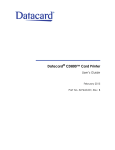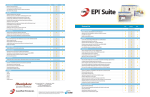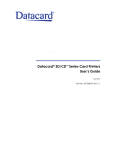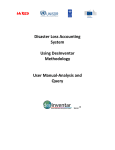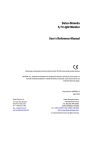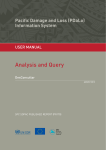Download HSDPA Modem User Manual
Transcript
HSDPA Modem User Manual Product introduction………………………………………………………………………………2 Product Overview………………………………………………………………………………….2 Product Specification……………………………………………………………………………...2 Attention…………………………………………………………………………………………...2 Information………………………………………………………………………………………..2 Product Features…………………………………………………………………………………..2 Notes………………………………………………………………………………………………..2 Software and driver installation………………………………………………………………….3 Troubleshooting Guide……………………………………………………………………………4 Guide to Dial-up Failure…………………………………………………………………………..5 Maintenance Guide………………………………………………………………………………..5 -1- Product introduction Thank you for your purchasing our HSDPA USB modem.Before use,please read this manual carefully.This manual will help you to complete HSDPA USB modem installation and tell you how to use.Then you can enjoy the fun of surfing wireless network anytime and anywhere. 1.Product Overview 3G HSDPA USB modem is backward compatible with HSDPA/UMTS/EDGE/GPRS/GSM,up to7.2Mbps maximum speed.You can access to high-speed internet.Through the continuous upgrading of software in future,it can provide you with more full functionality. 2.Product Specification Interface type:USB port Frequency:GSM:850/900/1800/1900MHz;or GSM:900/1800MHz;(option),UMTS:2100MHz Transfer rate:7.2Mbps maximum Antenna:built-in antenna SIM Card:SIM/USIM SMS:support SMS sending and receiving Operating system:windows2000/Windows xp/Windows Vista/Windows 7 Operating temperature:-20℃ to 75℃ 3.Attention (1)Do not use it heat or humid environment. (2)Physical touching with the product is easy to cause failure,so please pay special attention. (3)Do not modify or destroy it.For such action,our company will not provide warranty service. (4)To avoid vibration or shock.When not in use,you should keep it well. (5)Do not use it near flammable and explosive items. (6)Do not plug SIM card when it is charged. 4.Information HSDPA USB Modem has the driver inside.No need CD-ROM.Plug-and-play. 5.Product Features (1)No CD-ROM,auto install driver,plug and play. (2)The entire board of industrial-grade applications. (3)SIM/USIM type. (4)Supports HSDPA/WCDMA/UMTS/EDGE/GPRS/GSM. (5)Access to the internet,support online MP3 player and online video player. (6)Support T-Flash card.. (7)Support SMS(in English and Chinese). (8)Support Voice. (9)Support Phonebook. 6.Notes This manual is for HSDPA products. -2- Our company reserves the right of final explanation for the manual,and has the right to modify or change it without notice. Software and driver installation Different operating systems required for the installation and un-installation procedure may be different.If you have any differences,please follow the guidelines on the computer to install. (1)Please start your computer,and then connect the data card with PC. Please note:the signal depending on the local network conditions. (2)Operating system began to search for data card devices. (3)Operating system has been completed to search datacard devices. (4)Next,the computer software will be installed automatically to your PC,the screen displays the installation progress,if step(4)does not start automatically,follow the steps(5).Otherwise,go to step(6)To continue. (5)Start the”my computer”to right-click “HSDPA USB Modem”CD-ROM,and select“Autoplay.” (6)After installation is complete,click finish. -3- (7)Waiting for the computer to automatically install the data card driver,need wait for 1-3minutes(depending on the level of the computer configuration) If the step(7)does not start automatically,please follow the steps(8),otherwise go to steps(9)to continue. (8)Start the”my computer”to right-click”HSDPA USB Modem”CD-ROM,and select”Autoplay.” (9)Wait to complete the installation data card drivers. Troubleshooting Guide 1.Driver or application software installation failed a)ensure at least 50MB of hard free disk space. b)Before installing the driver,close all other programs. 2.LED indicator light,not flashing a)check the SIM card is inserted into the SIM card slot fully and make sure the correct direction. b)If the indicator light is still not flashing, disconnect the USB port and re-insert SIM card,and re-connect. 3.The application can not start a)HSDPA USB Modem connect to the PC,please wait about 5 seconds and then run an application.The application will automatically test the equipment connected or not and the SIM card inserted correctly or not. b)Follow below steps to check the modem driver:right click My computer->Manage->Device Manager->Modem/Ports. Ⅰ .Make sure the modem named”Mobile Connector”,the port named”Device Diagnostic Interface”and”Device Application Interface”are displayed,and do not show warning signs. Ⅱ.If they are shown,take out HSDPA USB Modem and plug once again,then the drive can be -4- installed. Ⅲ.If you see a warning market here,follow these steps:right-click the”Mobile Connector”,”Device Diagnostic Interface”and”Device Application Interface”,pop-up a menu,select”Uninstall”to uninstall the existing driver.Taking out HSDPA Modem and plug once again and enter into the installation of driver. 4.HSDPA USB Modem connection failure Check HSDPA wireless internet service to be opened or not in local region. Check SIM card to support HSDPA service or not,please contact with your local network operators. a)If the SIM card is a prepaid card,make sure whether the card has enough balance. b)Check the dial-up connection,click on its”Properties”to verify the connection of the modem whether to use”HSDPA USB Modem”. 5.HSDPA Modem connection is ok,but immediately disconnected a)May be is SIM card problem,try another SIM card supporting HSDPA service. b)If it is not the SIM card problem,it is network server instability,and just try another SIM card. 6.Driver did not complete the un-installation: In order to make sure to uninstall the software from the”Control Panel”safely,do not pull out the USB Modem during the uninstall process and wait for the completion of the software to uninstall,and then go to”My Computer”->”Manage”->”Device Manager”Scan for hardware changes again,this time will pop up one window,saying need to install device drivers,all cancel the install request,and then these devices will become a yellow question mark icon,right-click on these devices,select”Uninstall”to completely uninstall device drivers,so you can uninstall the USB Modem driver safely and completely. Note:different card with different port Guide to Dial-up Failure 1.Modem hardware failure Question:caused by the own Modem of the PC. Solution:disable the own Modem. 2.There is no dial tone Question:customers insert wrong SIM card or SIM card inserted not properly. Solution:insert the SIM card with internet business or insert the SIM card properly. 3.Failed to respond to user Question:not respond to user due to busy or not enough signal strength. Solution:re-dial-up or move to other place to dial-up. 4.Remote computer did not respond Question:SIM card is invalid. Solution:insert the SIM card with internet business. Maintenance Guide 1.Before the Modem disconnect with PC,we must turn off the Modem application software and wait for the network connection icon disappearing in the bottom right corner. 2.When HSDPA Modem connect to PC,do not plug SIM card. 3.Do not open the modem cover to repair yourself.You should seek the help of vendors for -5- repairing. 4.Do not shake or beat it. 5.Do not use chemical to clean the surface of HSDPA Modem,use cloth to clean. 6.Do not use it within the scope of medical devices. 7.Do not use it in aircraft. 8.Do not use it in any use of flammable and explosive environment. 9.Do not use it in lightning day. -6-