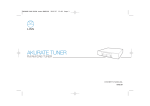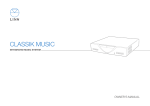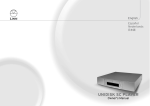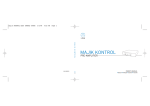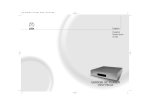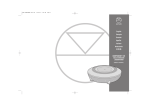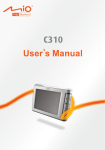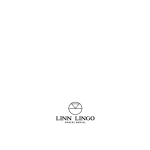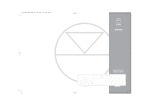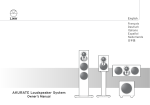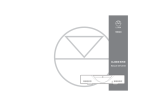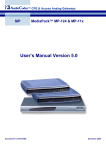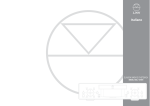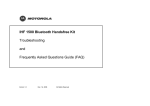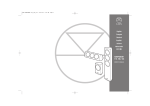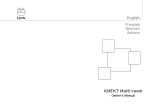Download Linn Classik Movie - Clever Home Automation
Transcript
English Español Nederlands CLASSIK MOVIE , Owner s Manual Important Safety Instructions English General Safety Instructions Important Safety Information 1. 2. 3. 4. 5. Explanation of symbols used in this manual or on the rear/underside of the apparatus: This symbol is intended to alert the user to the presence of uninsulated dangerous voltages within the enclosure of sufficient magnitude to cause electric shock. 6. 7. This symbol is intended to alert the user to the presence of important operation, maintenance and servicing information in the instruction and service manuals. For apparatus connected to the mains electricity supply CAUTION TO REDUCE THE RISK OF ELECTRIC SHOCK DO NOT REMOVE THE COVER. NO USER SERVICEABLE PARTS INSIDE. REFER SERVICING TO QUALIFIED SERVICE PERSONNEL. REPLACE THE MAINS FUSE IN THE PLUG WITH ONE OF THE SAME TYPE AND RATING. DISCONNECT SUPPLY CORD BEFORE CHANGING FUSE. 9. WARNING TO REDUCE THE RISK OF FIRE OR ELECTRIC SHOCK DO NOT EXPOSE THIS APPARATUS TO RAIN OR MOISTURE. SHOCK HAZARD - DO NOT OPEN. 10. 8. MAINS PLUG GS This apparatus is supplied with a non-rewireable mains plug for the intended country. Replacement mains leads can be obtained from your Linn retailer. Should you need to change the plug please dispose of it carefully. A plug with bared conductors is dangerous if engaged in a live socket. 11. 12. 13. 14. The Brown wire must be connected to the Live (Line) supply pin. The Blue wire must be connected to the Neutral supply pin. The Green/Yellow wire must be connected to the Earth (Ground) supply pin. 15. Please contact your retailer or a competent electrician if you are in any doubt. 16. Refer to the rear or underside of the product for fuse and power consumption information. 17. i Read these instructions. Keep these instructions. Heed all warnings. Follow all instruc ctions. Do not use the apparatus near water, for example near a bathtub, washbowl, kitchen sink, laundry tub, in a wet basement, near a swimming pool etc. Clean only with dry cloth. Do not block any ve entilation openings. Install in accordance with the manufacturer’s instructions. Site the apparatus so that its location or position does not interfere with its proper ventilation. For example, the apparatus should not be situated on a bed, sofa, rug, or similar surface that may block the ventilation openings, or placed in a built-in installation such as a bookcase or cabinet that may impede the flow of air through the ventilation openings. Do not installl near any heat sources such as radiators, heat registers, stoves, or other apparatus (including am mplifiers) that produce heat. Do not defeat the safety purpose of the polarised or grounding type plug. A polarised plug has two blades with one wider than the other. A grounding type plug has two blades and a third grounding prong. The wide blade or the third prong is provided for your safety. If the provided plug does not fit into your outlet, consult an electrician for replacement of the obsolete outlet. Protect the power cord from being walked on or pinched particularly at plugs, convenien nce receptacles, and at the point where they exit from the apparatus. Only use attachments/access sories specified by the manufacturer. Use only with the stand, tripod, bracket, or table specifie ed by the manufacturer, or sold with the apparatus. Unplug this apparatus during lightning storm ms or when unused for long periods of time. Refer all servicing to qualified service personnel. Servicing is required when the apparatus has been damaged in any way, such as power-supply cord or plug has been damaged, liquid has been spilled or objects have fallen into the apparatus, the apparatus has been exposed to rain or moisture, does not operate normally, or has been dropped. Wall or ceiling mounting. Mount the apparatus to a wall or ceiling only as recommended by the manufacturer. Power sources. Connect the apparatus to a power supply only of the type described in the operating instructions or marked on the apparatus. Mains plug. Use the mains plug to disconnect the apparatus from the mains supply. The mains plug must be accessible at all times. Use the mains switch (if applicable) when the apparatus is not in use. CLASSIK MOVIE Owner’s Manual English Important Safety Instructions 18. Power lines. An outdoor antenna should be located away from power lines. 19. Outdoor antenna grounding. If an outdoor antenna is connected to the apparatus, ensure that the antenna system is grounded to provide some protection against voltage surges and static build up. In the USA see article 810 of the National Electrical Code ANSI/NFPA 70 concerning installation requirements. 20. Telephone line. Do not connect the apparatus to a telephone line except where specifically instructed to do so. 21. Objects and liquid en ntry. Do not let objects or liquids fall into the apparatus. Do not expose the apparatus to dripping or splashing. Do not place a vessel containing liquid on top of the apparatus. 22. No naked flame sources, such as lighted candles, should be placed on the apparatus. 23. The apparatus has been designed for use in moderate and tropical climates. UK USERS PLEASE READ THIS IMPORTANT SAFETY INFORMATION Fuse replacement This appliance is fitted with a non-rewireable 13 amp mains plug. The plug contains a 5 amp fuse. If the fuse has blown it can be replaced as follows: a) Pull out the red fuse cover/carrier. b) Remove and dispose of the blown fuse. c) Fit a new 5 amp BS1362 approved fuse into the carrier and push the carrier back into the plug. Always ensure the fuse cover is fitted. If the fuse cover is missing do not use the plug. Contact your Linn retailer to obtain a replacement fuse cover. Fuses are for fire protection and do not protect against electric shock. Mains plug replacement Should your mains plug need replacing and you are competent to do this proceed as follows. If you are in doubt contact your Linn retailer or a competent electrician. a) Disconnect the plug from the mains supply. b) Cut off the plug and dispose of it safely. A plug with bared conductors is dangerous if engaged in a live socket. c) Only fit a 13 amp BS1363A approved plug with a 5 amp fuse. d) The cable wire colours or a letter will be marked at the connection points of mostquality plugs. Attach the wires securely to their respective points. The Brown wire must go to the Live pin, the Blue wire must go to the Neutral pin, and the Green/Yellow wire must go to the Earth pin. e) Before replacing the plug top ensure that the cable restraint is holding the outer sheath of the cable firmly and that the wires are correctly connected. WARNING THIS APPLIANCE MUST BE EARTHED. CLASSIK MOVIE Owner’s Manual ii Important Safety Instructions CE Declaration of Conformity Linn Products Ltd declare that this product is in conformance with the Low Voltage Directive 73/23/EEC and Electromagnetic Compatibility 89/336/EEC as amended by 92/31/EEC and 93/68/EEC. The conformity of the designated product with the provisions of Directive number 73/23/EEC (LVD) is proved by full compliance with the following standards: Standard number EN60065 Date of issue 2002 Test type General requirements Marking Hazardous radiation Heating under normal conditions Shock hazards under normal operating conditions Insulation requirements Fault conditions Mechanical strength Parts connected to the mains supply Components Terminal devices External flexible cords Electrical connections and mechanical fixings Protection against electric shock Stability and mechanical hazards Resistance to fire Waste Electrical and Electronic Equipment (WEEE) Directive Directive 2002/96/EC of the European Parliament and of the Council The symbol (right) is shown on this product. It indicates that the product should not be disposed of with regular household waste, but should be disposed of separately. Electrical and electronic equipment can contain materials that are hazardous to the environment and human health and therefore should be disposed of at a designated waste facility or returned to your retailer for the appropriate recycling to take place (see www.linn.co.uk for further information). If you wish to dispose of this product and the product still functions, please consider recycling/reusing it by donating it to a charity shop, selling it or part-exchanging it with your retailer. The conformity of the designated product with the provisions of Directive number 89/336/EEC (EMC) is proved by full compliance with the following standards: Standard number EN55013 EN55013 EN55020 Date of issue 2001 2001 2002 Test type Conducted emissions Absorbed emissions Immunity FCC notice NOTE: This equipment has been tested and found to comply with the limits for a Class B digital device, pursuant to Part 15 of the FCC Rules. These limits are designed to provide reasonable protection against harmful interference in a residential installation. This equipment generates, uses and can radiate radio frequency energy and, if not installed and used in accordance with the instructions, may cause harmful interference to radio communications. However, there is no guarantee that interference will not occur in a particular installation. If this equipment does cause harmful interference to radio or television reception, which can be determined by turning the equipment off and on, the user is encouraged to try to correct the interference by one or more of the following measures: ● Reorient or relocate the receiving antenna. ● Increase the separation between the equipment and receiver. ● Connect the equipment into an outlet on a circuit different from that to which the receiver is connected. ● Consult the dealer or an experienced radio/TV technician for help. iii English CLASSIK MOVIE Owner’s Manual English Copyright and Acknowledgements Copyright and Acknowledgements Copyright © 2005 Linn Products Ltd. First edition August 2005. Linn Products Limited, Glasgow Road, Waterfoot, Eaglesham, Glasgow, G76 OEQ, Scotland, United Kingdom All rights reserved. No part of this publication may be reproduced, stored in a retrieval system, or transmitted, in any form or by any means, electronic, mechanical, photocopying, recording, or otherwise, without the prior written permission of the publisher. Supply of this product does not convey a license nor imply any right to distribute content created with this product in revenue-generating broadcast systems (terrestrial, satellite, cable and/or other distribution channels), streaming applications (via Internet, intranets and/or other networks), other content distribution systems (pay-audio or audio-on-demand applications and the like) or on physical media (compact discs, digital versatile discs, semiconductor chips, hard drives, memory cards and the like). An independent license for such use is required. For details, please visit http:mp3licensing.com MPEG Layer-3 audio coding technology licensed from Fraunhofer IIS and Thomson. Printed in the United Kingdom. Linn and the Linn logo are registered trade marks of Linn Products Limited. CLASSIK Movie, KOMPONENT and KNEKT are trade marks of Linn Products Limited. UK Registered Design No 3021659 “DTS” and “DTS Digital Surround” are registered trade marks of Digital Theater Systems, Inc. Manufactured under license from Dolby Laboratories. “Dolby”, “Pro Logic” and the double-D symbol are trade marks of Dolby Laboratories. This product incorporates copyright protection technology that is protected by method claims of certain U.S. patents and other intellectual property rights owned by Macrovision Corporation and other rights owners. Use of this copyright protection technology must be authorized by Macrovision Corporation, and is intended for home and other limited viewing uses only unless authorized by Macrovision Corporation. Reverse engineering or disassembly is prohibited. The information in this manual is furnished for information use only, is subject to change without notice, and should not be construed as a commitment by Linn Products Limited. Linn Products Limited assumes no responsibility or liability for any errors or inaccuracies that may appear in this manual. Linn Products Limited disclaims any proprietary interest in trade marks and trade names other than its own. CLASSIK MOVIE Owner’s Manual iv Contents English Contents Introduction Discs Surround sound Cleaning 1 1 2 2 Notes on the Quick Setup Sheet 3 Connecting 4 Unpacking Voltage selection, fuses and mains lead Positioning Back panel - SCART version Back panel - Phono version Connecting the CLASSIK Movie Front Panel and Handset Front panel Handset Handset modes Video Output Setup Menus About the setup menus General setup Speaker setup Video Source setup Audio setup Preferences 4 4 4 5 6 7 13 13 14 16 17 18 18 19 21 23 24 27 Source Selection 29 Playing Discs 29 First of all Front panel display Basic operation Locating titles/chapters/tracks on a disc 29 30 31 32 Next and previous chapter/track selection 32 Direct title selection 32 Direct chapter selection 33 Dire ect track selection 33 Locating a particular point on a disc 33 Fast search forwards and backwards 33 Fast scan forwards and backwards 33 Slow search forwards and back kwards 34 Slow scan forwards and backwards 34 Direct time selection 34 Replay track 35 Using program modes to control playback 35 Repeat disc 35 Repeat chapter/track 35 Repeat section 36 Shuffle program 36 Include program 36 Exclude pro ogram 37 Using DVD menus 37 Title/DVD menu 37 CLASSIK MOVIE Owner’s Manual English Contents Further playback options for DVDs 38 Language selection 38 Subtitles 38 Angle selection 38 Zoom and pan 39 Additional file formats Tuner 39 40 About RDS Setup First of all Tuning functions 40 40 40 41 AM and FM band selection 41 Frequency selection 41 Signal searching 41 Signal scanning 41 RDS tuning fun nction Preset functions 42 42 Automatic preset storage 42 Manual preset storage 43 Preset selection 43 Preset deletion 44 Surround Sound and Audio Modes Midnight Movie mode Pre-amplifier Volume and muting Trim adjustment Balance adjustment Tone adjustment CLASSIK MOVIE Owner’s Manual 45 46 47 47 48 48 49 Recording a Source Record lock User Options Changing the user options’ settings Table of user options Guarantee and Service 50 50 51 51 52 54 Introduction English Introduction Discs Linn's CLASSIK products are designed to deliver the performance you might expect of traditional component-based systems, but in a compact, discreet and stylish package. The CLASSIK Movie is an outstanding total entertainment solution which allows you to recreate the unique cinema experience in your own home with exceptional audio and video. The following types of disc can be played on the CLASSIK Movie: Type DVD video DVD+R DVD-R DVD+RW DVD-RW CD CD-R CD-RW At Linn, our philosophy is to build products which are modular, expandable and upgradeable. With the CLASSIK Movie you have invested in a product which gives outstanding audio and video performance and offers flexibility to adapt to your changing requirements. The performance of your CLASSIK Movie can be upgraded in the future and it can even be integrated into a professionally installed Linn multi-room system. To experience the full performance of your CLASSIK Movie we recommend partnering it with Linn loudspeakers, such as the KOMPONENT loudspeaker system. Contents Audio plus video or audio only (MPEG-1, MPEG-2, JPEG, LPCM, MP3) Size 8 cm / 12 cm Audio or audio plus video (LPCM, DTS CD, MP3, JPEG, MPEG-1, MPEG-2) 8 cm / 12 cm Important Note: Disc formats Whilst every effort has been made to ensure universal compatibility with all approved disc types, it is impossible to guarantee full operation of every function of the Linn CLASSIK Movie with every disc that is on sale now or in the future. We have tested many of the disc types that are currently available but many discs that are on sale at this time do not conform to the published and accepted formal specifications. For this reason, we are unable to accept any responsibility for the player being unab ble to playback any particular disc. If you have discs that do not play on the Linn CLASSIK Movie, which are subsequently found to play on other brands of player, this does not imply that the Linn CLASSIK Movie is in any way at fault. There are many websites that display details of discs that have known playback problems and we suggest that you consult with this published data before you make any judgements regarding the Linn CLASSIK Movie’s playback abilities. We welcome the receipt of all suspect discs as this may assist us in ensuring that the Linn CLASSIK Movie continues to develop but cannot accept discs from end users on the basis that we have made any warranty about being able to learn how to play them. To find out more about Linn visit www.linn.co.uk. The Connecting, Video Output and Setup Menus chapters in the manual concern setting up your CLASSIK Movie. If you want to get your CLASSIK Movie up and running quickly, please refer to the supplied Quick Setup sheet and the notes on page 3. Note: In this manual ‘TV’ refers to plasma and LCD screens, projection TVs and monitors as well as televisions. Novelty discs Do not play irregularly shaped discs (heart-shaped, business card size etc) in the CLASSIK Movie as they may damage the unit. 1 CLASSIK MOVIE Owner’s Manual English Introduction Surround sound The CLASSIK Movie will process the audio signal on discs marked with the following logos: The unit can also process the audio signal from auxiliary sources connected to the digital inputs. For details on the surround sound modes, see Surround Sound and Audio Modes, page 45. Cleaning Disconnect the CLASSIK Movie from the power supply before cleaning. Remove dust and fingerprints with a soft, dry cloth. Avoid using domestic cleaning products on the unit. CLASSIK MOVIE Owner’s Manual 2 Notes on the Quick Setup Sheet English Notes on the Quick Setup Sheet (If you want to connect more than one auxiliary source, see pages 10 & 11.) 1. Connect your loudspeakers to the speaker outputs on the rear panel of the CLASSIK Movie. The minimum number of speakers required is two - FRONT L (front left) and FRONT R (front right), the maximum is six - FRONT L (front left), FRONT R (front right), CENTRE, SURR L (surround left), SURR R (surround right) and SUB (subwoofer). Be careful to match the positive (red) and negative (black) outputs from the CLASSIK Movie to the positive and negative inputs on your loudspeakers.* Experiment with the position of the loudspeakers to achieve the best sound. For the best performance from a subwoofer, place it close to either the front left or front right loudspeaker. 4. Connect the supplied AM and FM tuner aerials. The end of the FM aerial should be connected to a wall as high as the length of the aerial will allow. If you do not wish to use the CLASSIK Movie’s tuner at this time you can fit the aerials later. 5. Connect the CLASSIK Movie to the mains supply using the lead provided. If no mains earth is available, connect the EARTH GROUND to an earthing terminal. Note: The CLASSIK Movie will operate from any mains AC power supply. 6. Bring the CLASSIK Movie out of standby mode by pressing the key on the front panel. (The speakers shown are Linn KOMPONENT loudspeakers which are the ideal partner to the CLASSIK Movie. If you are using other speakers, consult the speakers’ owner’s manual if you are unsure how to connect to them.) 7. Insert the supplied batteries into the handset. 8. The video signal output by the CLASSIK Movie must be set correctly for your TV. Follow the instructions on page 17. 2. Connect your TV as shown. If you have the Phono version of the CLASSIK Movie and are also connecting a set-top box (e.g. cablechannel receiver, satellite receiver, freeview box etc.), you do not need to connect the audio cables shown (R TV, L TV) as the audio signal will be sent from the set-top box to the CLASSIK Movie. 9. The CLASSIK Movie has to be setup to match the number of loudspeakers in your system, the aspect ratio of your TV and other functionality. Please follow the instructions for configuring the General setup and Speaker setup menus on pages 19 to 23. (The examples shown on the Quick Setup sheet are for the most common type of connection. If you wish to use better quality connectors that may be available on your TV, see page 8.) 10. The CLASSIK Movie’s tuner has to be set for the correct radio frequency range for your country. Please follow the instructions in the tuner setup section on page 40. If you do not wish to use the CLASSIK Movie’s tuner at this time you can complete tuner setup later. 3. Connect your set-top box (e.g. cable-channel receiver, satellite receiver, freeview box etc.) as shown. If you do not have a settop box you can also use these inputs for connecting a games console, VCR or other audio/video source. For more detailed setup information, see the Connecting and Setup Menus chapters. (The examples shown on the Quick Setup sheet are for the most common type of connection. If you wish to use better quality connectors that may be available on your set-top box, see pages 10 & 11.) * Doesn’t apply to a subwoofer. 3 CLASSIK MOVIE Owner’s Manual English Connecting Positioning Connecting You can position your CLASSIK Movie almost anywhere you find convenient, but please consider the following points: This chapter explains how to install your CLASSIK Movie and how to connect it to loudspeakers, TV etc. Unpacking ● Allow at least 10 cm of space to the sides, rear and above the CLASSIK Movie for air circulation. The CLASSIK Movie is supplied with the following accessories: ● Never block the ventilation slots on the sides of the unit. ● The infra-red (IR) sensor that receives the handset signals is quite sensitive, so the unit should be kept out of direct sunlight to avoid false operation. The IR beam from the handset will pass through semi-opaque glass so operation behind, for example, smoked-glass cabinet doors is possible. ● luminous handset ● 2 x AAA size batteries for the handset ● pack of safety compliant speaker plugs ● AM aerial ● FM aerial ● mains lead ● quick setup sheet ● this manual Important: Do not open the CLASSIK Movie’s disc drawer if the unit is behind glass doors as this can damage the drawer’s mechanism. Note regarding plasma and LCD screens Plasma and large LCD screens emit IR frequencies that can interfere with the IR remote operation of the CLASSIK Movie if the emitted IR hits the product’s display. Take care not to place the CLASSIK Movie in a position where it faces the plasma / LCD screen or otherwise allows the emitted IR to shine directly on to it. A position below or directly adjacent to the screen will normally avoid such interference. We recommend that you retain all packaging in case you need to transport the CLASSIK Movie at a later date. Voltage selection, fuses and mains lead Manual voltage selection on the CLASSIK Movie is not required as the CLASSIK Movie will operate from any mains AC power. There are no user-replaceable fuses inside the unit. The mains lead supplied may be fitted with a fused plug according to local regulations. If this is the case, always replace this fuse with another of the same type and rating. The CLASSIK Movie must always be earthed when connected to the mains supply. Use the earthed moulded mains lead supplied. Never use an unearthed plug or adapter with this unit. CLASSIK MOVIE Owner’s Manual 4 Connecting Back panel SCART version 1 IR OUT The CLASSIK Movie should be put into standby mode then disconnected from the mains supply before connecting or disconnecting any of the plugs on the back panel. If this is not done you may generate surges which could damage the CLASSIK Movie or other components in your AV system. 1 2 Rx Tx 3 ACC MAIN IN 4 ROOM 2 ROOM 4 5 ROOM 1 ROOM 3 6 7 8 9 10 TV SCART Rx Tx FM AERIAL GND 12 13 S-VIDEO AM ROOM MAIN 11 OUT UPLOAD 2 IN LINE OUT PRE-AMP OUT AUX AV SCART AUDIO IN L L English MAINS INPUT AUTO RANGING 100-120 V 50-60 Hz 220-240 V 50-60 Hz REPLACE FUSE WITH T6.3 AL 250 V RATED POWER 120 W APPROX. L CENTRE R R CENTRE R SURR L R FRONT L FRONT 14 SURR 15 IR OUT 1 & 2 Infrared flasher connectors. Allow the control via the handset of auxiliary devices that accept infra-red signals MAIN RX TX KNEKT LED indicators. Indicate signals being transmitted between units in a KNEKT multi-room system ACC Accessory socket. For installing the unit in a KNEKT multi-room system or for adding an infra-red repeater ROOM 1 - 4, MAIN IN KNEKT connectors. For linking to other units in a KNEKT multi-room system ROOM RX TX KNEKT LED indicators. Indicate signals being transmitted between units in a KNEKT multi-room system UPLOAD RS232 connection. For uploading the unit with software updates that might be available FM AERIAL FM aerial connector GND, AM M AM aerial connectors TV SCART For connecting to the SCART socket input on a TV AUX AV SCART For connecting to the SCART socket output on a set-top box, VCR or other video source 16 WARNING R 1 SUB AUX 17 THIS APPARATUS MUST BE EARTHED. 2 SEE UNDERSIDE FOR SAFETY DETAILS COAXIAL OPTICAL 1 DIG IN 2 18 EARTH GROUND OPTICAL DIG OUT 19 20 S-VIDEO OUT For connecting to the S-video input on a TV S-VIDEO IN For connecting to the S-video output on a set-to box, VCR or other video source MAINS INPUT Speaker output connectors Amplified output for direct connection to loudspeakers PRE- AMP OUT Pre-amplifier line output connectors. For connecting to a power amplifier and subwoofer LINE OUT For connecting to an analogue recording device AUX IN 1 & 2 Analogue audio inputs for auxiliary sources DIGITAL IN 1 & 2 One digital electrical (coaxial) and one digital optical input for connecting auxiliary sources DIGITAL OUT For connecting to a device with a digital optical input EARTH GROUND For connecting the unit to an earthing terminal if no mains earth is available 5 CLASSIK MOVIE Owner’s Manual English Connecting Back panel Phono version 1 IR OUT 1 The CLASSIK Movie should be put into standby mode then disconnected from the mains supply before connecting or disconnecting any of the plugs on the back panel. If this is not done you may generate surges which could damage the CLASSIK Movie or other components in your AV system. & 2 Rx Tx 3 ACC MAIN IN 4 ROOM 2 ROOM 4 5 ROOM 1 ROOM 3 MAIN 6 7 Rx Tx FM AERIAL 11 12 Pr Pr CVBS TV CVBS AUX AM Y Y Pb Pb 13 14 15 S-VIDEO OUT UPLOAD TV 2 LINE OUT PRE-AMP OUT L AUDIO IN L L R R CENTRE R SURR L R FRONT L FRONT 16 SURR TV 17 1 SUB 18 AUX R IN MAINS INPUT L AUTO RANGING 100-120 V 50-60 Hz 220-240 V 50-60 Hz REPLACE FUSE WITH T6.3 AL 250 V RATED POWER 120 W APPROX. AUX AV CENTRE R AUX AUDIO IN WARNING THIS APPARATUS MUST BE EARTHED. 2 SEE UNDERSIDE FOR SAFETY DETAILS COAXIAL OPTICAL 1 DIG IN 2 19 20 EARTH GROUND OPTICAL DIG OUT 21 22 23 24 S-VIDEO OUT S-video output. For connecting to the video input on a TV if component inputs are not available S-VIDEO IN S-video input. For connecting to the video output from a set-to box or other video source MAINS INPUT Speaker output connectors Amplified output for direct connection to loudspeakers ROOM 1 - 4, MAIN IN KNEKT connectors. For linking to other units in a KNEKT multi-room system PRE-AMP OUT Pre-amplifier line output connectors. For connecting to a power amplifier and subwoofer LINE OUT For connecting to an analogue recording device AUX IN N1&2 Analogue audio inputs for auxiliary sources DIGITAL IN 1 & 2 One digital electrical (coaxial) and one digital optical input for connecting auxiliary sources UPLOAD RS232 connection. For uploading the unit with software updates that might be available FM AERIAL FM aerial connector GND, AM AM aerial connectors YPrrPb TV For connecting to the component video inputs on a TV YPrPb AUX For connecting to the component video outputs on a set-top box, HDTV decoder or other video source CVBS TV Composite video output. For connecting to the video input on a TV if component or S-video inputs are not available CVBS AUX Composite video input. For connecting to the video output from a set-top box or other video source Owner’s Manual GND 10 9 ROOM IR OUT 1 & 2 Infrared flasher connectors. Allow the control via the handset of auxiliary devices that accept infra-red signals MAIN & ROOM RX TX KNEKT LED indicators. Indicate signals being transmitted between units in a KNEKT multi-room system ACC Accessory socket. For installing unit in a KNEKT multi-room system or for adding an infra-red repeater CLASSIK MOVIE 8 DIGITAL OUT For connecting to a device with a digital optical input AUX AV AUDIO IN Audio inputs from an auxiliary AV source TV AUDIO IN Audio inputs from TV EARTH GROUND For connecting the unit to an earthing terminal if no mains earth is available 6 Connecting English If you prefer, or if your TV does not have sufficient connections, you can connect the audio and video outputs to the CLASSIK Movie. If you have the SCART version of the CLASSIK Movie you can do this by daisy-chaining your auxiliary components and having one connection to the unit – see diagram below. Connecting the CLASSIK Movie Full details on connecting the CLASSIK Movie are contained in this section. Note: In this manual ‘TV’ refers to plasma and LCD screens, projection TVs and monitors as well as televisions. SPEAKERS video signal Connecting to a mains supply audio signals Do not connect the CLASSIK Movie or any other component in your AV system to the mains supply until the connecting of components to each other is completed. TV CLASSIK MOVIE Use the mains lead provided to connect the CLASSIK Movie to a mains supply. SET TOP BOX Connecting the CLASSIK Movie to other components VCR For the best performance the video outputs from auxiliary sources should be connected directly to your TV, and the audio outputs to your CLASSIK Movie – see diagram below. audio and video signals GAMES CONSOLE If you have the Phono version you can connect the audio and video outputs from your auxiliary sources individually to the CLASSIK Movie – see diagram below. SPEAKERS video signal audio signals SPEAKERS TV CLASSIK MOVIE video signal audio signals TV CLASSIK MOVIE SET TOP BOX audio signals video signals VCR SET TOP BOX audio and video signals GAMES CONSOLE VCR GAMES CONSOLE 7 CLASSIK MOVIE Owner’s Manual English Connecting SCART version Connecting the tuner aerials Connect the supplied AM and FM aerials as shown. RGB/YPrPb If your TV accepts an RGB or YPrPb (YUV) signal via a SCART cable, connect as shown. TO SCART SOCKET INPUT ON TV FM AERIAL GND AM TV SCART You may have to experiment with the position of the AM aerial to obtain the best reception. The end of the FM aerial should be connected to a wall as high as the length of the aerial will allow. As with the AM aerial, you may have to experiment with its positioning to obtain the best reception. S-video If your TV is fitted with an S-video input, connect as shown. TO S-VIDEO INPUT ON TV Connecting to a TV OUT Most modern TVs accept a variety of video signals via different connectors. The difference between them is reflected in the quality of the picture achievable. The type of video signal available from the CLASSIK Movie from highest quality to lowest, are: Highest Lowest SCART version Phono version RGB - via TV SCART output YPrPb (YUV) -via TV SCART output S-video Composite - via TV SCART output n/a* IN Composite If your TV accepts a composite signal only, connect as shown above for RGB/YPrPb. YPrPb Note: If you have connected your CLASSIK Movie and TV by S-video and wish to hear the audio output from your TV through your CLASSIK Movie and speakers, connect the audio outputs from your TV to the AUDIO IN-AUX 1 or 2 inputs on the CLASSIK Movie using RCA phono cables. If you have connected your CLASSIK Movie and TV by SCART you do not need to connect audio cables as the audio signal is carried through the SCART cable. S-video Composite * Due to regulations RGB is not available on the Phono version of the unit. CLASSIK MOVIE Owner’s Manual S-VIDEO 8 Connecting English Composite If your TV accepts a composite signal only, connect as shown. Phono version YPrPb (YUV) If your TV is fitted with YPrPb (YUV) inputs, connect as shown. Pr Pr Y Y TO COMPOSITE VIDEO INPUT ON TV CVBS TV CVBS AUX TV TO COMPONENT VIDEO INPUTS ON TV R L AUX Pb Pb AUDIO IN TV AUX Note: If you wish to hear the audio output from your TV through your CLASSIK Movie and speakers, connect the audio outputs from your TV to the R and L TV AUDIO IN inputs on the CLASSIK Movie using RCA phono cables. S-video If your TV is fitted with an S-video input, connect as shown. S-VIDEO TO S-VIDEO INPUT ON TV OUT IN 9 CLASSIK MOVIE Owner’s Manual English Connecting Connecting auxiliary video sources (set-top box*, Phono version games console, VCR etc.) There are three video inputs available – Scart version YPrPb AUX There are two video inputs available – AUX AV SCART (also carries the audio signal from the auxiliary source, however you can connect the audio output from the auxiliary source to one of the AUDIO IN or DIGITAL IN inputs, if you prefer). Pr Pr Y Y Pb Pb TV AUX FROM COMPONENT VIDEO OUTPUTS ON AUXILIARY SOURCE AUX AV SCART FROM SCART SOCKET ON AUXILIARY SOURCE S-VIDEO IN S-VIDEO IN (to receive the audio signal from the auxiliary source, connect the auxiliary source to one of the AUDIO IN or DIGITAL IN inputs). S-VIDEO FROM S-VIDEO OUTPUT ON AUXILIARY SOURCE S-VIDEO FROM S-VIDEO OUTPUT ON AUXILIARY SOURCE IN OUT IN Note: For auxiliary sources you may have to change the settings in the Video Source setup menus, see page 23. * Cable-channel receiver, satellite receiver, HDTV receiver, freeview box etc. CLASSIK MOVIE Owner’s Manual OUT 10 Connecting CVBS AUX CVBS TV English Connecting to loudspeakers If you are not using an external power amplifier and are therefore connecting speakers directly to the CLASSIK Movie, follow the diagram below. FROM COMPOSITE VIDEO OUTPUT ON AUXILIARY SOURCE CVBS AUX TO CENTRE SPEAKER TO RIGHT TO LEFT SURROUND SURROUND SPEAKER SPEAKER TO RIGHT FRONT SPEAKER TO LEFT FRONT SPEAKER TV R L AUX PRE-AMP OUT AUDIO IN L CENTRE For any of the above, to receive the audio signal from an auxiliary source, use the AUDIO IN - AUX AV, AUDIO IN - AUX 1 or 2, or DIGITAL IN inputs. R CENTRE R SURR L R FRONT L FRONT SURR SUB Note: For auxiliary sources you may have to change the settings in the Video Source setup menus, see page 23. TO CENTRE SPEAKER 11 TO RIGHT TO LEFT SURROUND SURROUND SPEAKER SPEAKER TO RIGHT FRONT SPEAKER TO LEFT FRONT SPEAKER CLASSIK MOVIE Owner’s Manual TO SUBWOOFER English Connecting Connecting to an external power amplifier Connecting to an auxiliary digital source* If you are using an external amplifier to feed audio signals to your speakers, follow the diagram below. Connect the CLASSIK Movie’s DIG IN 1 or 2 inputs to the digital output from an external audio or audio/video source, such as an external tuner, set-top box or games console. TO POWER AMP INPUTS Connecting to a device with digital input capabilities Connect the CLASSIK Movie’s DIG OUT output to a device with a digital input such as a Mini Disc player or external home cinema decoder. If you use this output you may have to change the setting for the Digital Out setup menu, see page 24. PRE-AMP OUT * For auxiliary sources you may have to change the settings in the Video Source setup menus, see page 23. L CENTRE R FRONT SURR SUB TO POWER AMP OR SUBWOOFER TO POWER AMP INPUTS Connecting to an auxiliary analogue source* Connect the CLASSIK Movie’s AUDIO IN-AUX 1 or 2 inputs to the analogue outputs from an external audio or audio/video source, such as an external tuner, set-top box or games console. CLASSIK MOVIE Owner’s Manual 12 Front Panel and Handset English Front Panel and Handset Front panel 1 3 4 2 5 6 Disc drawer Front panel display Mutes/unmutes the audio to the loudspeakers and headphones , Adjust the volume level , Change source Headphones socket / Stops a disc. Opens or closes the disc drawer Plays or pauses a disc / 7 8 9 10 11 Previous chapter/track selection Next chapter/track selection Brings the CLASSIK Movie out of, or puts into, standby mode 13 CLASSIK MOVIE Owner’s Manual Front Panel and Handset English Handset OFF 1 DVD CD 21 AMP CD DISC TRACK A-B 2 DVD 1 2 3 SHUFFLE INCLUDE EXCLUDE 3 AMP 4 5 6 LISTEN RECORD SIGNAL 4 SHIFT 7 8 9 STORE 0 SURR LEDs Indicate the mode of the handset when a key is pressed 22 AMP Puts handset into Amp mode (functions marked in blue) SHIFT Allows access to functions marked in red 5 6 7 -- + SCAN TUNE 8 9 PRESET BAND DVD, CD Puts handset into Disc mode. Allows operation of an auxiliary Linn CD player 23 STORE Stores disc playback and tuner information 24 Mutes/unmutes the audio to the loudspeakers and headphones 25 , Adjust the volume level 10 SRC - SRC + SCAN For scanning for tuner signals 26 PRESET For selecting tuner presets 27 SRC-, SRC+ (source -, source +) Change source 28 AUDIO ADJUST VIDEO ADJUST 11 29 WHERE WHAT DO CLOCK 12 30 13 31 14 32 LIP SYNC MONO 15 16 , AUDIO AD DJUST Plays a disc. Accesses adjustable audio features , WHERE* Pauses a disc , WHAT* Stops a disc * , 33 DISP MORE SETUP HELP DVD CD AUX TUNER , 34 17 AUDIO SUB-T ANGLE ZOOM 18 TV DIGITAL PHONO SAT TITLE MENU GOTO 19 35 36 37 20 Fast search backwards * Fast search forwards DISP (display) Changes the time display on the front panel when playing a disc AUDIO, DVD** For selecting audio languages on DVDs SUB-T, CD** Switches DVD subtitles on or off TITLE,, TV** Accesses the title menu on a DVD MENU, DIGITAL** Accesses the main menu on a DVD , OFF Brings the CLASSIK Movie out of, or puts into, standby mode. Sends ‘off’ (i.e. puts into standby) command to all available Linn equipment CLASSIK MOVIE Owner’s Manual 14 Front Panel and Handset Digits 0-9, shifted functions Numeric keys. Access to functions marked in red SURR (surround) Cycles through sound formats TUNE For selecting a tuner frequency BAND Changes tuner band / / / For navigating setup menus and adjusting various features (‘select’) For selecting settings , VIDEO ADJUST Opens/closes the disc drawer. For selecting the type of output video signal , DO* Previous chapter/track selection Next chapter/track selection Fast scan backwards Fast scan forwards SETUP Enters/exits on-screen setup menus ANGLE, AUX** Selects available viewing angles on DVDs ZOOM, TUNER** Magnifies screen image GOTO For jumping to a particular title, chapter or time on a disc (return) For moving back through multi-level menus on DVDs Keys and functions not listed above do not function with the CLASSIK Movie but may with other Linn products. * Used if the CLASSIK Movie is installed in a KNEKT system. ** Direct source keys for selecting auxiliary sources. 15 CLASSIK MOVIE Owner’s Manual English English Front Panel and Handset Handset modes To prevent this and to operate an auxiliary Linn CD player: The CLASSIK Movie’s handset has two operating modes, Disc mode and Amp mode. When watching DVDs or listening to CDs the handset should be in Disc mode (to allow operation of the play, pause etc. keys).* ● To put the handset in Disc mode, press DVD. ● Enter User Options on the CLASSIK Movie and set CD Commands Accepted to No (see User Options, page 51). ● On the CLASSIK Movie handset, press SHIFT then DVD. You will now be able to operate the CD player via the handset, without affecting the CLASSIK Movie. To access any of the commands marked in blue (e.g. Audio Adjust, Video Adjust), the handset must be in Amp mode. To prevent this and to operate an auxiliary Linn tuner: ● To put the handset in Amp mode, press AMP. ● OFF DVD CD AMP CD PRESS FOR DISC MODE PRESS FOR AMP MODE DVD AMP SHIFT DISC TRACK You will now be able to operate the tuner via the handset, without affecting the CLASSIK Movie. A-B 1 2 3 SHUFFLE INCLUDE EXCLUDE 4 5 6 LISTEN RECORD SIGNAL 7 8 9 STORE 0 SURR To return to operating the CLASSIK Movie using the handset, you must put the handset in Disc mode (to play CDs or DVDs) by pressing the DVD key, or use SRC – or SRC + to select the tuner source (to operate the tuner). You may find that on occasion when using the handset that the CLASSIK Movie does not respond as expected. The likely reason is that the handset is in the wrong operating mode. To correct this, simply press either the DVD key for Disc mode, or the AMP key for Amp mode. If you have an auxiliary Linn CD player or tuner connected to, or in the same room as, the CLASSIK Movie, both the auxiliary unit and the CLASSIK Movie may respond to key presses from the handset. * The tuner keys (PRESET, SCAN etc.) are always available, regardless of the mode the handset is in. CLASSIK MOVIE Owner’s Manual Enter User Options on the CLASSIK Movie and set Enable Auto Selection: Tuner to Off (see User Options, page 51). 16 Video Output Video Output ● Before setting up and operating your CLASSIK Movie, ensure that the unit is outputting the correct video signal for your TV. 1 2 3 SHUFFLE INCLUDE EXCLUDE DVD AMP AMP SHIFT 4 5 6 LISTEN RECORD SIGNAL 7 8 9 STORE 0 SURR -- + SCAN TUNE Repeatedly press / until the required video signal type is shown on the display. After a few seconds the display will return to its previous display. TU PRESET SRC - WHERE BAND SRC + AUDIO ADJUST VIDEO ADJUST WHAT DO CLOCK English VIDEO ADJUST To select the required video output signal: ● The CLASSIK Movie must be on the disc source (if it is not, press the DVD key on the handset, then any of the disc keys e.g. (stop)). ● Select Amp mode by pressing AMP on the handset. ● Press VIDEO ADJUST. The display changes to show one of the video standards – PAL, NTSC, or NATIVE (for TVs that accept both PAL and NTSC standards). ● Repeatedly press / shown on the display. ● With the required format showing on the front panel display, press VIDEO ADJUST again. The display changes to show one of the video signals types – S-VIDEO, COMPOSITE, YPrPb or RGB*. until the required format is * Due to regulations RGB is not available on the Phono version of the unit. 17 CLASSIK MOVIE Owner’s Manual English Setup Menus Setup Menus About the setup menus To access the setu up menus: Ensure your TV is on and tuned to the CLASSIK Movie’s output video signal. The on-screen setup menus enable you to configure your CLASSIK Movie to suit the number of loudspeakers in your system, the picture format of your TV and much more. For full enjoyment of your system, please take the time to configure your CLASSIK Movie correctly. ● Press DVD on the handset. (Not required if handset is already in Disc mode, see page 16.) ● Press SETUP on the handset. Your TV screen shows the Setup Menu - Main Page. The menus are divided into five categories: General setup For adjusting the general audio and video setup of the unit. Speaker setup For configuring the unit to the number, size and position of your loudspeakers. To navigate the setup menus and make a selection: Video Source setup For configuring the video output of the unit for use with auxiliary sources. Audio setup For configuring the audio output of the unit. Preferences For setting up additional features such as subtitles and parental control. (This category cannot be accessed if there is a disc playing in the unit.) ● Use the / the menus. / / ● Press ‘select’ on the handset to select an option. keys on the handset to move around To exit from the setup menus: ● Press SETUP on the handset. or 1. Use the / keys on the handset to highlight the Main Page option at the bottom of each sub-menu list. 2. Press ‘select’ to return to the Setup Menu – Main Page. 3. Use the key to highlight the Exit Setup option. Press ‘select’. Some changes made in the setup menus will be implemented immediately, others will be implemented after exiting setup. CLASSIK MOVIE Owner’s Manual 18 Setup Menus English NTSC Type (black level) General setup Default setting: North America (For TVs that accept the NTSC video standard.) Setup Language Default setting: English Select the language you want the setup menus and on-screen information displayed in. This setting for this option controls the level of black in the video signal. If your TV is from a North American manufacturer, set to North America. If your TV is not from a North American manufacturer, set to World. Video Standard Video Type Default setting: Native Default setting: S-video If you have already selected the video standard for your TV (see Video Output, page 17), skip this item. If you have already selected the video signal type for your TV (see Video Output, page 17), skip this item. Select the required video signal for your TV. Options shown are from highest picture quality to lowest. Choose the option that matches the video standard accepted by your TV. Set to Native if your TV accepts both NTSC and PAL formats. If your TV accepts an RGB signal and you have connected your CLASSIK Movie to your TV accordingly, set to RGB.* Notes: If Video Standard is set to Native you may notice the screen flicker when a DVD begins to play. This happens when the CLASSIK Movie switches from one video standard to the other. If your TV accepts a YPrPb or YUV signal and you have connected your CLASSIK Movie to your TV accordingly, set to YPrPb. If your TV accepts an S-video signal and you have connected your CLASSIK Movie to your TV accordingly, set to S-video. If your TV only accepts either NTSC or PAL, you may not be able to view DVDs that have been recorded in the other format. If your TV does not accept an S-video, RGB or YPrPb/YUV signal, set to Composite. * Due to regulations the RGB option is not available on the Phono version of the unit. 19 CLASSIK MOVIE Owner’s Manual English Setup Menus Aspect Ratio Closed Captions Default setting: 16:9 Default setting: Off Choose the option that matches your TV’s display; either 4:3, Letterbox or 16:9. Set to On to view Closed Captions (for the deaf and hard-of-hearing) that might be available on a DVD. Picture Mode Screen Saver Default setting: Auto Default setting: On Due to the process of converting movies shot on film into the digital format recorded onto DVDs, flickering of images can occur on a TV display. The CLASSIK Movie offers two methods of eliminating this effect: High-Res and Non-Flicker. As the best method to select is dependent on each DVD, we suggest you choose the Auto setting which will allow the CLASSIK Movie to select the appropriate method for each disc. If a still image is displayed on your TV screen for too long, damage to the screen can result – plasma screens are particularly susceptible to this. Setting to On activates a screen saver (a blank screen) after three minutes. To remove the screen saver, press ‘select’ on the handset. Angle Mark Default setting: Off If set to On, the symbol appears on the screen to inform you when a multi-angle portion of a DVD is being played. Next to the symbol the number of available camera angles is also displayed. CLASSIK MOVIE Owner’s Manual 20 Setup Menus Speaker setup English Surround Default setting: Large For all loudspeakers in your system, except a subwoofer, you must inform the CLASSIK Movie whether the speakers are Large or Small. These settings refer to the frequency response of the loudspeakers, not to their physical size. A Large speaker is one with a full-range frequency response (i.e. it can reproduce frequencies from low bass to high treble). A Small speaker is one with limited bass response (i.e. it cannot reproduce low bass frequencies). Low bass frequencies that cannot be reproduced by Small speakers will be sent to a subwoofer if one is present, or any Large speakers. Choose the option that best suits the speakers in your system: Full-range surround speakers - set to Large Limited bass response surround speakers - set to Small No surround speakers - set to Off Subwoofer Front Default setting: On Default setting: Large If you have connected a subwoofer - set to On If you have not connected a subwoofer - set to Off Choose the option that best suits the speakers in your system: The next menus allow speaker positions to be described to the CLASSIK Movie so that the unit can add time delays to certain speakers if required. This ensures that the sound from all the speakers reaches your seating position at the same time. Full-range front speakers - set to Large Limited bass response front speakers - set to Small LEFT FRONT SPEAKER Note: The setting you choose for your front speakers determines the options available for other speakers. CENTRE SPEAKER RIGHT FRONT SPEAKER SUBWOOFER Centre Default setting: Large Choose the option that best suits the speaker in your system: Full-range centre speaker - set to Large Limited bass response centre speaker - set to Small No centre speaker - set to Off LEFT SURROUND SPEAKER 21 RIGHT SURROUND SPEAKER CLASSIK MOVIE Owner’s Manual English Setup Menus Front Posn (position) Default setting: 1.5 m/5 ft Measure the average distance between your seating position and your front speakers. Highlight the 1.5 m/5 ft option, then use the key on the handset to increase the distance shown (up to 9.2 m/30 ft). Select the required setting by pressing ‘select’ on the handset. Centre Posn (position) Default setting: 1.5 m/5 ft Measure the distance between your seating position and your centre speaker. Highlight the 1.5 m/5 ft option, then use the key on the handset to increase the distance shown (up to 9.2 m/30 ft). Select the required setting by pressing ‘select’ on the handset. Surround Posn (position) Select the required setting by pressing ‘select’ on the handset. Note: It is not necessary to add a time delay to a subwoofer. Test Tone Default setting: Off When set to On, a tone signal is sent to your speakers one at a time (except a subwoofer), starting with the front left speaker and moving in a clockwise direction. The test tone feature has two functions: 1. 2. Speaker volume trim The test tone can be used to ensure that the volume level that reaches your seating position is the same for each speaker (for subwoofer volume trim adjustment see Subwoofer and centre speaker trim, page 48). To perform speaker volume trim: Default setting: 1.5 m/5 ft ● Measure the average distance between your seating position and your surround speakers. Owner’s Manual Set Test Tone to On. The test tone display appears on the CLASSIK Movie’s front panel. 3 Highlight the 1.5 m/5 ft option, then use the key on the handset to increase the distance shown (up to 9.2 m/30 ft). CLASSIK MOVIE Testing speaker connections If a speaker has not been connected correctly, the tone will either not be heard or will jump to a speaker out of the clockwise sequence (meaning a speaker has been connected to the wrong outputs on the CLASSIK Movie). 22 Setup Menus ● Wait for the test tone to reach the speaker you wish to adjust. ● Repeatedly press or hold / trim the volume as required.* English Internal - When either the AUX 1 or AUX 2 source is selected, the internal video signal (the Linn name screen) is output by the CLASSIK Movie. on the handset to Composite In - SCART version: When either the AUX 1 or AUX 2 source is selected, any video source connected to the CLASSIK Movie’s AUX AV SCART socket will be output through the unit’s TV SCART socket. Phono version: When either the AUX 1 or AUX 2 source is selected, any video source connected to the CLASSIK Movie’s CVBS AUX socket will be routed to the unit’s CVBS TV socket. Volume trim range is -10 to +10, with neutral trim being 0. A few seconds after the / key has been released, the test tone will continue its clockwise direction. * You can do this by ear or by using a Sound Pressure Level meter. S-video In - SCART and Pho ono versions: When either the AUX 1 or AUX 2 source is selected, any video source connected to the CLASSIK Movie’s S-VIDEO IN socket will be output through the unit’s S-VIDEO OUT socket. Video Source setup The following menus allow you to select the video signal output by the CLASSIK Movie for various sources. This is useful if, for example, you want to listen to a concert on the tuner source which is simultaneously being broadcast on TV. In this case you would want to set Tuner Video to Off as this would stop the CLASSIK Movie from outputting a video signal. As another example, if you had a set-top box’s S-video output connected to the CLASSIK Movie’s S-VIDEO IN, and the set-top box’s digital audio output connected to the CLASSIK Movie’s DIG 1 input, you would want to set Dig 1 Video to S-video In. RGB / YPrPb In - SCART version: When either the AUX 1 or AUX 2 source is selected, any video source connected to the CLASSIK Movie’s AUX AV SCART socket will be output through the unit’s TV SCART socket. Phono version: When either the AUX 1 or AUX 2 source is selected, any video source connected to the CLASSIK Movie’s YPrPb AUX sockets will be output through the unit’s YPrPb TV sockets. Tuner Video Default setting: Internal Aux 1 Video and Aux 2 Video Same as for the Aux 1 Video and Aux 2 Video sources. Default setting: Internal Off - When either the AUX 1 or AUX 2 source is selected, no video signal is routed through the CLASSIK Movie. 23 CLASSIK MOVIE Owner’s Manual English Setup Menus AUX AV Video (Applies to the AUX AV SCART input on the SCART version and the AUX AV AUDIO IN inputs on the Phono version) Default setting: Composite In Same as for the Aux 1 Video and Aux 2 Video sources, but Off and Internal options are not available. Dig 1 Video and Dig 2 Video Default setting: Internal Same as for the Aux 1 Video and Aux 2 Video sources. KNEKT Video (For use in a KNEKT system. See KNEKT documentation) Default setting: Internal Same as for the Aux 1 Video and Aux 2 Video sources. Audio setup Digital Out (This menu applies to the CLASSIK Movie’s DIGITAL OUT output) Default setting: Off If you are using your CLASSIK Movie as a stand-alone device, i.e. without using an external AV receiver - set to Off (there will be no output from the DIGITAL OUT output). If you are using an external AV receiver - set to Raw (data from the DIGITAL OUT output is identical to the source data). When you are recording to an external digital source (e.g. DAT player) - set to LtRt PCM (multi-channel signals are downmixed to two channels. Output Mode Default setting: Line Out If you are using only your TV’s speakers to hear the audio output from the CLASSIK Movie – set to TV Out. If you are using speakers other than your TV’s - set to Line Out. CLASSIK MOVIE Owner’s Manual 24 Setup Menus English Dolby Pro Logic II is a form of audio processing that creates five output channels from any internal or auxiliary two-channel source, such as an audio CD, stereo tuner signal or TV audio signal. This is achieved using an advanced surround decoder that extracts the spatial qualities of the original signal without adding any new sounds. Midnight Movie Default setting: Off This feature allows you to add compression to the Dolby Digital audio signal on DVDs. Adding compression reduces sudden increases in volume, such as the sound of an explosion, so you may find it suitable when watching DVDs at night. To add compression, set to On. Select the setting you require: DVDs Other sources Off Stereo tracks will play as stereo Stereo sources will always play as stereo This feature allows you to slightly delay or advance the audio output of the CLASSIK Movie. Using this feature may be required if, when watching a video source, you find that the movement of the actors’ lips and the sound are not synchronized. On Stereo tracks can be played as stereo or decoded to up to 5 channels (depending on the audio mode selected – see Surround Sound and Audio Modes, page 45) Stereo sources can be played as stereo or decoded to up to 5 channels (depending on the audio mode selected – see Surround Sound and Audio Modes, page 45) If you are using a line doubler in your AV system, set to Audio Delay. Auto The CLASSIK Movie will read the code embedded on the DVD and automatically choose the audio format Same as above Lip Sync Default setting: Disabled If you are applying Dolby Pro Logic II decoding to an external video source, set to Audio Advance. Dolby Pro Logic II Default setting: Auto This menu is suitable for use if your CLASSIK Movie is connected to front, centre and surround speakers. 25 CLASSIK MOVIE Owner’s Manual English Setup Menus Dolby Pro Logic II Mode Dolby Pro Logic II Control Default setting: Movie If you have selected Music in the Dolby Pro Logic II Mode menu, then you are able to enter the Dolby Pro Logic II Control menu. Highlighting Dolby Pro Logic II Control and pressing ‘select’ reveals the Dolby Pro Logic II Control screen. This menu is suitable for use if your CLASSIK Movie is connected to front, centre and surround speakers. The Dolby Pro Logic II Mode menu provides access to various types of Dolby Pro Logic II. The option you select for Dolby Pro Logic II Mode will be used when the Dolby Pro Logic II menu (above) is set to On or Auto. When watching a DVD, listening to a CD etc., if you wish to change the setting for Dolby Pro Logic II Mode, you do not need to return to this menu as the setting can be adjusted using the SURR key on the handset (see Surround Sound and Audio Modes, page 45). Dolby Pro Logic This mode recreates the surround processing offered by original Dolby Pro Logic. The Dolby Pro Logic setting is suitable if the source material is not of the best quality (e.g., a worn VCR tape). Dimension Default setting: 0 The Dimension control allows you to shift the balance between the front and surround speakers. Positive values move the sound towards the front, negative values towards the rear. If a recording is too spacious or strong from the surround speakers it can be shifted “forward” to get a better balance. A stereo recording can be shifted “backward” to make the sound more enveloping. Panorama Default setting: Off Music As its name suggests, this mode is recommended when listening to music. If you select Music mode you can adjust certain Dolby Pro Logic II parameters in the Dolby Pro Logic II Control menu (see below). Movie This mode is recommended for when watching DVDs. If set to On, the Panorama control extends the audio signal from the front left and right speakers, to include the surround left and right speakers. This will add a “wraparound” effect to the sound. Matrix Matrix mode can be used to enhance mono signals (e.g. AM radio broadcasts) by making them seem “larger”. CLASSIK MOVIE Owner’s Manual 26 Setup Menus Centre Width Subtitle* Default setting: 0 Default setting: Off The Centre Width control allows adjustment of the audio signal between the centre speaker and front left and right speakers. If set to 0 all of the audio signal for the centre channel is sent to the centre speaker. If set to 3 a portion of the centre channel signal is also sent to the left and right front speakers. If set to 7 all of the centre channel signal is split evenly between the front left and right speakers. Set to your preferred subtitle language. Certain DVDs will play subtitles even if this option is set to Off. If this happens, subtitles can be removed by pressing SUB-T on the handset. English Disc Menu* Default setting: English Use this menu to set the text language you want the CLASSIK Movie to select from those available on a DVD. LPCM Output Default setting: LPCM 96k If you are using an external AV receiver to process the audio signal from the CLASSIK Movie but the decoder does not support a 96k sample rate, set to the LPCM 48k option. * For languages other than the ones shown, highlight Others and press ‘select’. Using the digit keys on the handset, enter the fourdigit code for the desired language. Language codes are available at www.linn.co.uk Regardless of the setting chosen, languages available when watching a DVD are dependent on the disc being played. Preferences Audio* Default setting: English Use this menu to set the audio language you want the CLASSIK Movie to select from those available on a DVD. 27 CLASSIK MOVIE Owner’s Manual English Setup Menus Parental Defaults Default setting: Adult To configure all the setup menus to the default settings, highlight Reset and press ‘select’. This menu allows you to program the CLASSIK Movie with an age restriction level for DVDs.* To set or change parental control: 1. Highlight the desired age restriction level and press ‘select’. The password verify page appears. 2. Key in a four-digit password using the number keys on the handset (the factory set password is 3308). 3. When prompted on screen press ‘select’. 4. Exit setup to implement change. Password Default setting: 3308 Note: If you have changed the video standard and video type from their default settings you may lose the picture from the CLASSIK Movie. To restore it to the required settings follow the instructions in Video Output, page 17. Data Disc Nav (Navigation) Default setting: With Menu For use with data discs containing MP3, JPEG or MPEG-2 files. See Additional file formats, page 39. To set or change your four-digit password: 1. Highlight Change and press ‘select’. The password change page will appear. 2. Key in your old password using the digit keys on the handset. 3. Key in your new password, then confirm your new password. 4. When prompted on screen press ‘select’. Your new password will now be implemented. * If a DVD does not contain the required information, the parental control feature will not function. CLASSIK MOVIE Owner’s Manual 28 Source Selection/Playing Discs English Source Selection Playing Discs There are eight sources available on the CLASSIK Movie; two internal sources (disc and tuner) and six auxiliary sources (AUX 1, AUX 2, TV, AUX AV, DIG 1 and DIG 2). This chapter describes how to play DVDs and CDs on the CLASSIK Movie and explains various features and user functions. First of all* OFF DVD CD AMP CD DVD DISC 1 2 3 INCLUDE EXCLUDE SHIFT PRESET 4 5 6 LISTEN RECORD SIGNAL 7 8 9 STORE 0 SURR -- + SCAN TUNE SRC - 1. A-B SHUFFLE DVD AMP TUNER KEYS SRC SRC + TRACK on the CLASSIK Movie’s front panel or handset. 3. Mute the sound from your TV. BAND SRC + Enter Disc mode: 4. Press DVD on the handset. ‘select’ AUDIO ADJUST WHERE ST Press 2. Turn on your TV and tune it to the CLASSIK Movie’s video output signal. VIDEO ADJUST WHAT DO CLOCK LIP SYNC MONO or DISC KEYS DISP MORE SETUP HELP DVD CD AUX TUNER Repeatedly press or hold / on the front panel until the display shows SOURCE DISC. After a short delay the disc display shown below appears on the front panel. To select a source: using the handset – ● For the disc source, press the DVD key, then any of the disc keys. ● For the tuner source, press any of the tuner keys. ● For auxiliary sources, repeatedly press or hold SRC – or SRC + until the desired source is shown on the display, then press ‘select’. * For listening to a CD ignore steps 2 and 3. using the front panel – ● Repeatedly press / until the desired source is shown on the display. Wait for a few seconds and the source will automatically be selected. 29 CLASSIK MOVIE Owner’s Manual English Playing Discs Notes: When watching a DVD if you enter a command using the front panel or handset you may see a symbol appear on the screen. The symbol means the command is not allowed or that you must wait for the current title/chapter to finish before entering the command. The display also shows time information relating to the current disc. Repeated presses of DISP (display) on the handset changes the information shown, in the following sequence: Display on front panel Some DVD functions may not be available on certain discs. Refer to information supplied with your DVDs. (no symbol) _ Icons used in this chapter Icon Meaning The function is for use with DVDs, DVD+Rs, DVD-Rs, DVD+RWs, DVD-RWs The function is for use with CDs, CD-Rs and CD-RWs Front panel display Key to front panel display symbols: Play Pause Stop Press play to continue Skip to next chapter/track Skip to previous chapter/track Fast search forwards Fast search backwards Slow search forwards Slow search backwards Fast scan forwards Fast scan backwards Slow scan forwards Slow scan backwards CLASSIK MOVIE Owner’s Manual Meaning Chapter/track elapsed time Chapter/track remaining time T Total time elapsed T _ Total time remaining Additional disc information for DVDs and CDs is displayed on the front panel to the left and right of the time information: DVDs Left of time display - Current title number Right of time display – Current chapter number CDs Left of time display – Total number of tracks Right of time display – Current track number Note: Time information for DVDs (and CDs) is also displayed on your TV screen. If you wish to remove the time display from your TV screen, repeatedly press DISP on the handset until it is not shown. 30 Playing Discs English To pause a disc: Basic operation ● Press on the handset or / on the front panel. To resume playback: OFF DVD CD ● AMP CD DISC TRACK 2 3 INCLUDE EXCLUDE 4 5 6 LISTEN RECORD SIGNAL 7 8 9 STORE 0 SURR SHIFT PRESET -- + SCAN TUNE SRC - Press on the handset or / on the front panel. To stop playback: ● Press on the handset or / on the front panel. To remove a disc: BAND SRC + AUDIO ADJUST WHERE A-B 1 SHUFFLE DVD AMP ● Press on the handset or press and hold front panel until the disc drawer opens. ● Remove the disc then close the disc drawer. / on the VIDEO ADJUST WHAT DO CLOCK Ensure the CLASSIK Movie is in Disc mode (see First of all, page 29). Note: In the case of DVDs if you press or / once, you are able to continue playback from the point where you stopped the disc by pressing or / . Press or / again to fully stop the disc. To play a disc: ● Press on the handset or the disc drawer. ● Insert a disc with the playback side facing down. ● Press ● If the disc is a DVD playback begins automatically. If the disc is a CD press on the handset or / on the front panel to begin playback. or / / on the front panel to open or nudge the disc drawer to close. Notes: Be careful not to scratch your discs as this can affect their performance. Be particularly careful with DVDs. DVDs may take up to 10 seconds before playback begins. 31 CLASSIK MOVIE Owner’s Manual Playing Discs English Locating titles/chapters/tracks on a disc Direct title selection OFF DVD CD AMP CD DISC TRACK A-B 1 2 3 SHUFFLE INCLUDE EXCLUDE 4 5 6 LISTEN RECORD SIGNAL 7 8 9 STORE 0 SURR DVD AMP SHIFT STORE PRESET -- + SCAN TUNE SRC - DIGIT KEYS To directly access a title on a DVD while the menu page is showing: using the handset – ● BAND Press GOTO. SRC + On your TV the digits showing the current title are highlighted. ‘select’ AUDIO ADJUST ● Enter the number of the title to be selected using the digit keys. ● Press ‘select’. VIDEO ADJUST WHERE WHAT DISP MORE DVD CD DO CLOCK LIP SYNC MONO SETUP HELP AUX TUNER AUDIO SUB-T ANGLE ZOOM TV DIGITAL PHONO TITLE MENU To directly access a title on a DVD while a title is playing: using the handset – SAT GOTO GOTO Note: DVDs are usually divided into one or more titles. Titles are usually divided into chapters. CDs are divided into tracks. ● To skip forwards or backwards through the chapters/tracks on a disc: using the front panel or handse et – To skip forwards, hold or repeatedly press ● To skip backwards, hold or repeatedly press CLASSIK MOVIE Owner’s Manual . On your TV the digits showing the current title are highlighted. Next and previous chapter/track selection ● Press GOTO, then press . . 32 ● Enter the number of the title to be selected using the digit keys. ● Press ‘select’. Playing Discs Direct chapter selection Locating a particular point on a disc CD DISC 3 EXCLUDE 4 5 6 LISTEN RECORD SIGNAL PRESET 7 8 9 STORE 0 SURR -- + SCAN TUNE SRC - ● DIGIT KEYS BAND SRC + Press GOTO. ‘select’ On your TV the digits showing the current chapter are highlighted. ● A-B 2 INCLUDE SHIFT To directly access a specific chapter on a DVD while a title is playing: using the handset – TRACK 1 SHUFFLE DVD AMP ● English AUDIO ADJUST VIDEO ADJUST WHERE WHAT DISP MORE SETUP HELP DVD CD AUX TUNER ZOOM Enter the number of the chapter to be selected using the digit keys. DO LIP SYNC Press ‘select’. AUDIO SUB-T ANGLE TV DIGITAL PHONO TITLE MENU CLOCK MONO SAT GOTO GOTO Fast search forwards and backwards Direct track selection To perform fast search forwards or fast search reverse playback while a disc is playing: using the handset – To play a particular track: using the handset – ● Enter the track number using the digit keys. ● To fast search forwards, hold ● Press STORE, or wait for a few seconds and the track will be selected automatically. ● To fast search backwards, hold Note: A track cannot be selected if a program mode is active and the track is not included in the program (see Include program and Exclude program, pages 36 & 37). . . Fast scan forwards and backwards To perform fast scan forwards or fast scan reverse playback while a disc is playing: 33 CLASSIK MOVIE Owner’s Manual English Playing Discs using the handset – ● using the handset – To fast scan forwards at 2x normal speed, press ● . To slow scan forwards at 1/2 normal speed, press , then . Further presses of increases the speed of forwards playback: 4x, 6x, 8x normal speed. Another press of returns playback to normal. Further presses of decreases the speed of forwards playback: 1/4, 1/6, 1/8 normal speed. Another press of returns playback to normal. ● ● To fast scan backwards at 2x normal speed, press . Further presses of increases the speed of reverse playback: 4x, 6x, 8x normal speed. Another press of returns playback to normal To slow scan backwards at 1/2 normal speed, press , then Further presses of decreases the speed of reverse playback: 1/4, 1/6, 1/8 normal speed. Another press of returns playback to normal. Slow search forwards and backwards Direct time selection To perform forwards or reverse playback one frame at a time while a DVD is playing: using the handse et – To directly access a specific point on a DVD while a title is playing: using the handset – ● ● Pause playback by pressing ● To slow search forwards, repeatedly press or hold ● To slow search backwards, repeatedly press or hold ● To return to normal playback, press Press GOTO. . On your TV the digits showing the current chapter are highlighted. . . (play). Slow scan forwards and backwards ● Press GOTO again. ● Enter the desired time using the digit keys. The time must be input as a six-figure number. Example: To access the point 1 hour 15 minutes and 32 seconds into playback on a DVD title, press 0, 1, 1, 5, 3, 2. The entered time is displayed on the TV. To perform slow scan forwards or slow scan reverse playback while a DVD is playing: CLASSIK MOVIE Owner’s Manual ● 34 Press ‘select’. . Playing Discs ● Replay track English While the disc is playing, press SHIFT then press DISC (1 key) within two seconds. The front panel display shows ALL. When the CD/title is finished playing it will automatically play repeatedly. To replay the current track: using the handset – ● Press To cancel repeat disc mode and continue with normal playback: (play). ● Press SHIFT then press DISC within two seconds. Using program modes to control playback DISC OFF DVD Repeat chapter/track TRACK CD AMP CD DISC A-B 1 2 3 SHUFFLE INCLUDE EXCLUDE DVD SHUFFLE INCLUDE SHIFT TRACK AMP SHIFT 4 5 6 LISTEN RECORD SIGNAL 7 8 9 STORE 0 SURR STORE PRESET -- + SCAN TUNE SRC - A/B EXCLUDE DIGIT KEYS To repeat a specific chapter/track: using the handset – BAND SRC + ● AUDIO ADJUST VIDEO ADJUST WHERE WHAT DO DISP MORE SETUP HELP DVD CD AUX TUNER LIP SYNC While the chosen chapter/track is playing, press SHIFT then press TRACK (2 key) within two seconds. The front panel display shows ONE. CLOCK When the chosen chapter/track is finished playing it will automatically play repeatedly. MONO To cancel repeat chapter/track mode and continue with normal playback: Repeat disc ● Press SHIFT then press TRACK within two seconds. To repeat an entire CD or DVD title: using the handset – 35 CLASSIK MOVIE Owner’s Manual English Playing Discs Repeat section Shuffle program To repeat a specific section of a disc: using the handset – Disc must be stopped before this function can be accessed. While the disc is playing, select the start of the section to repeat ● To shuffle the order in which tracks are played: using the handset – ● Press SHIFT, then press A-B (3 key) within two seconds. Continue playback until you reach the end of the section to repeat – ● The front panel display shows SHF. Press SHIFT, then A-B within two seconds. When A-B has been pressed for the second time, the chosen section automatically plays repeatedly. ● Press SHIFT, then press A-B within two seconds. Tip: (DVDs only) For extra control over marking the start and end of a section to repeat, pause playback before pressing SHIFT, A-B. Press to start playback. To cancel shuffle mode: To cancel repeat section mode and continue with normal playback: ● Press SHIFT, then press SHUFFLE (4 key) within two seconds. ● Press ■. ● Press SHIFT, then press SHUFFLE within two seconds. Include program This program mode allows you to select which tracks you wish to listen to from those available on a disc. Disc must be stopped before this function can be accessed. To select which tracks are to be played: using the handset – CLASSIK MOVIE Owner’s Manual 36 Playing Discs 1. Press SHIFT, then press INCLUDE (5 key) within two seconds. English 3. Press STORE to store the selection and to move to the next program step. The front panel display shows P01:00 and INC. 4. Repeat steps 2 and 3 for all tracks you wish to exclude. 2. Use the digit keys to enter the number of the desired track. 5. Press to store the program and start playback of the remaining tracks. 3. Press STORE to store the selection and to move to the next program step. To clear a stored program or cancel exclude program mode: 4. Repeat steps 2 and 3 for all tracks you wish to select. ● Press SHIFT, then press EXCLUDE within two seconds. 5. Press to store the program and start playback of the selected tracks. Using DVD menus To clear a stored program or cancel include program mode: ● Press SHIFT, then press INCLUDE within two seconds. PRESET -- + SCAN TUNE SRC - BAND SRC + Exclude program ‘select’ AUDIO ADJUST This program mode allows you to exclude tracks from those available on a disc. Those remaining can then be played back. WHAT DISP MORE DVD Disc must be stopped before this function can be accessed. TITLE To select which tracks are to be excluded from playback: using the handset – VIDEO ADJUST WHERE CD DO CLOCK LIP SYNC MONO SETUP HELP AUX TUNER AUDIO SUB-T ANGLE ZOOM TV DIGITAL PHONO TITLE MENU SAT GOTO Title/DVD menu 1. Press SHIFT, then press EXCLUDE (6 key) within two seconds. The front panel display shows P01:00 and EXC. Most DVDs have a title menu that allows you to select which part of the DVD you wish to play or feature you wish to alter. 2. Use the digit keys to enter the number of the track you wish to exclude. 37 CLASSIK MOVIE Owner’s Manual Playing Discs English ● To view the title/DVD menu: ● Press TITLE on the handset. The title/DVD menu appears on your TV screen. / / / ● Use ● Press ‘select’. to select the desired title/feature. On some DVDs you may be able to select more than one menu screen. Repeatedly press AUDIO. Note: This function may not operate with all DVDs as it is dependent on the content of each disc. Subtitles To access available subtitles: using the handset – ● Press SUB-T. To return to the previously displayed menu: ● Press Angle selection . Further playback options for DVDs Certain DVDs allow you to view the same scene from more than one viewpoint To perform angle selection: using the handset Language selection ● To cycle through the available language options on a DVD: using the handset – The next available angle will be selected. SCAN PRESET TUNE SRC - VIDEO ADJUST WHERE WHAT DO DISP MORE SETUP HELP DVD CD AUX TUNER AUDIO SUB-T ANGLE ZOOM TV DIGITAL PHONO TITLE MENU LIP SYNC AUDIO SUB-T Further presses of ANGLE selects subsequent angles. BAND SRC + AUDIO ADJUST CLOCK MONO SAT ANGLE ZOOM GOTO CLASSIK MOVIE Owner’s Manual Press ANGLE. 38 Playing Discs Zoom and pan Zoom allows you to view a DVD picture at different levels of magnification. Pan allows you to move left and right or up and down across a zoomed DVD picture. To perform zoom while a DVD is playing or paused: using the handset – ● Note: To view the contents of the disc, Data Disc Nav in the Preferences section of the setup menus must be set to With Menu (see page 28). using the handset To navigate between folders/items, use / / . To play/view an item, highlight the item then press ‘select’. To skip forwards/backwards through items, press To perform pan on a zoomed picture: / / To view the contents of a folder, highlight the folder then press ‘select’. Further presses of ZOOM selects greater levels of magnification: 2x, 3x normal view. Another press of ZOOM returns the picture to normal view. Repeatedly press 4. Insert the disc into the unit. After a few seconds the Disc Navigation screen appears on your TV, which shows the folder structure of the disc. 5. Follow the instructions below. Press ZOOM. The picture changes to the next level of magnification (1.5x normal view) and ZOOM 1.5 is displayed on the TV. ● English / . To fast search forwards/backwards while an MP3 or MPEG-2 file is playing, press / . on the handset. To stop playing/viewing an item, press ■. Additional file formats Notes: If Data Disc Nav in the setup menus is set to No Menu, a disc inserted into the CLASSIK Movie will play from the first item of the first folder when you press ‘select’. The / / / / ■ keys will function as above. The following file formats are also playable/viewable on the CLASSIK Movie: MP3, JPEG, MPEG-2 on data discs (CD+R, CD+RW, DVD+R, DVD-R, DVD+RW, DVD-RW). To play/view such files: The CLASSIK Movie features additional functionality for playing/viewing MP3, JPEG and MPEG-2 files. A PDF document detailing this functionality is available at www.linn.co.uk 1. Turn on your TV and tune it to the CLASSIK Movie’s video output signal. 2. Mute the sound from your TV. 3. If the CLASSIK Movie is not in Disc mode, press DVD on the handset. 39 CLASSIK MOVIE Owner’s Manual English Tuner If you wish to change the region setting: Tuner This chapter describes how to operate the CLASSIK Movie’s RDS FM/AM tuner and explains various features and user functions. ● Press SHIFT then press and hold SIGNAL (9 key) on the handset until the Region? screen shown above is displayed. ● Use the / keys on the handset to select the required region, then press ‘select’. About RDS RDS (Radio Data System) information is transmitted in many countries for stations in the FM band. The name of the station plus the program type (Pop Music, Light Classic etc) and perhaps the title of the programme or piece of music being broadcast are displayed on the CLASSIK Movie’s front panel. In addition, RDS allows you to search the FM frequency for stations of a particular type (see RDS tuning function, below). First of all 1. Press on the CLASSIK Movie’s front panel or handset. 2. Press any of the tuner keys on the handset (PRESET, SCAN, TUNE or BAND). The tuner display appears on the front panel. Setup SCAN The first time a tuner key is pressed (PRESET, SCAN, TUNE or BAND) or the tuner source is selected, the display shown below appears on the front panel. Region? FM SELECT REGION: or Repeatedly press or hold SRC - / SRC + on the handset or / on the front panel until the display shows SOURCE TUNER. After a few seconds the display will change to the tuner display above. The CLASSIK Movie must be set for the correct radio frequency range for your country. Use the / keys on the handset to select your region (either Europe, USA or Japan) then press ‘select’ on the handset. If you are unsure of the correct setting for your country please contact your local Linn retailer. CLASSIK MOVIE Owner’s Manual 40 Tuner As you enter a frequency it is automatically adjusted to ensure it is valid. To remove an incorrect digit, press . Tuning functions OFF DVD English CD AMP CD DISC TRACK A-B 1 2 3 SHUFFLE INCLUDE EXCLUDE 4 5 6 LISTEN RECORD SIGNAL 7 8 9 STORE 0 SURR DVD AMP SHIFT -- + SCAN TUNE SCAN PRESET SRC - BAND DIGIT KEYS Signal searching This function allows you to search up or down the AM or FM band until a signal is found. TUNE BAND To search for signals: using the handset – SRC + ‘select’ ● Repeatedly press and hold SCAN until the front panel display shows SEARCH. AM and FM band selection ● To search for the next signal, press To toggle between AM and FM: ● To search for the previous signal, press AUDIO ADJUST WHERE ● VIDEO ADJUST WHAT DO CLOCK Press BAND on the handset. . . Signal scanning The selected band is shown on the front panel display. Frequency selection This function is the same as Signal searching (see above) but scanning continues automatically five seconds after a signal is found. To increase or decrease the received frequency: using the handset – To scan for signals: using the handset – ● Press TUNE. ● Repeatedly press and hold SCAN until the front panel display shows SCAN. ● To scan upwards through the tuner band, press ● To scan downwards through the tuner band, press TUNE is shown on the front panel display. ● To increase or decrease the frequency, repeatedly press or hold / . To select a station and terminate signal scanning: or ● ● Enter a frequency using the digit keys. 41 Press SCAN. CLASSIK MOVIE Owner’s Manual . . English Tuner RDS tuning function Preset functions This function allows you to find stations by the type of programme being broadcast. This section explains how to store and access frequencies as presets (maximum of 200). To search or scan for signals: using the handset – OFF DVD CD AMP CD DISC TRACK DVD 1 2 3 SHUFFLE INCLUDE EXCLUDE AMP ● Repeatedly press and hold SCAN to choose either signal searching or signal scanning (see Signal searching and Signal scanning above). ● Repeatedly press on the handset. The front panel display cycles through the various programme types. ● When your chosen type is shown on the display, press search/scan upwards through the FM band, press to search/scan downwards through the FM band. SCAN PRESET PRESET 4 5 6 LISTEN RECORD SIGNAL 7 8 9 STORE 0 SURR -- + SCAN TUNE SRC - DIGIT KEYS STORE BAND SRC + ‘select’ to To select a station and terminate signal searching/scanning: ● SHIFT A-B Press SCAN. Note: If no stations of a particular type are available, the CLASSIK Movie will return to the last station selected. AUDIO ADJUST WHERE VIDEO ADJUST WHAT DO CLOCK Automatic preset storage To automatically scan for all available signals and store them as presets: using the handset – ● Select the band you wish to store presets from. ● Press STORE. ● Press SCAN twice. AUTOSTORE SEARCHING appears on the front panel display. Automatic preset storage will then start at the lowest frequency and continue up to the highest frequency. As each signal is found there is a pause of 5 seconds before the frequency is stored as a preset. ● CLASSIK MOVIE Owner’s Manual 42 To skip the 5 second pause and store the frequency as a preset, press and hold . Scanning will then continue. Tuner ● To skip the 5 second pause and not store the frequency as a preset, press . Scanning will then continue. digit keys Scanning will stop automatically when the tuner reaches the highest frequency. Notes: In countries that transmit RDS, frequencies are stored using the station name. In other countries stored frequencies are automatically named by radio band and the order in which they are stored (FM1, FM2 etc). You are able to give a preset a different name if you prefer (see Manual preset storage, this page). Can be used to quickly access numbers and A-Z in the same manner as a telephone key pad, e.g. repeatedly press 2 to access A/B/C/2, or 3 to access D/E/F/3 etc. ● When you have selected the desired letter/digit/symbol press to move to the next space. ● To change or delete a character use the / keys until the character flashes, then enter the new character, or press and hold to delete it. ● To insert a character use the / keys to reach the position at which you wish to insert the new character. Press and hold . The flashing character and all others that follow it move one space to the right. Add the new character. Automatic preset storage must be carried out separately for AM and FM bands. Previously stored frequencies will not be stored again. English 4. When you have finished entering the name for the preset, press STORE. Manual preset storage Preset selection To manually store a frequency as a preset: using the handset - To select a preset: using the handset - 1. Set the tuner to the frequency you wish to store. ● 2. Press STORE. The front panel display shows a flashing bar, below which is the following: STORE: ● 0..9 TO EDIT The front panel display shows PRESET. ● 3. You are able to give each preset a name of up to 10 characters. Enter a name using the following handset keys - / ‘select’ Press PRESET. Repeatedly press or hold / . (Pressing cycles through the presets numerically then alphabetically. Pressing reverses the order of the cycle.) or Cycle through A-Z, 0-9 and commonly used symbols. Switches between capital and non-capital letters. ● Press / to select the last/first preset of each letter of the alphabet. or 43 CLASSIK MOVIE Owner’s Manual English ● Tuner Enter the first character of the preset’s name using the digit keys on the handset, remembering that digit 2 accesses any preset that begins with either A, B, C or 2, digit 3 accesses presets that begin with D, E, F or 3 etc. The front panel display shows the preset’s name. Preset deletion To delete a preset: using the handset ● Press PRESET. ● Use ● Hold PRESET. / to select the preset you wish to delete. PRESS ● TO CLEAR appears on the front panel display. ● Press ‘select’. The display shows PRESET CLEARED. To delete all presets: using the handset – ● Press then release PRESET. ● Hold PRESET until PRESS ● TO CLEAR appears on the front panel display. ● Hold ‘select’ until the display shows ALL PRESETS CLEARED. CLASSIK MOVIE Owner’s Manual 44 Surround Sound and Audio Modes English match the number of speakers in your system if you do not have a 5.1 system. Surround Sound and Audio Modes OFF DVD CD Notes: All above audio modes, bar DTS Full, are available when listening to a CD (unless the disc contains a DTS audio track) providing the Dolby Pro Logic II option in the setup menus is set to On or Auto (see Dolby Pro Logic II, page 25). AMP CD DISC TRACK DVD 1 2 3 SHUFFLE INCLUDE EXCLUDE AMP SHIFT PRESET A-B 4 5 6 LISTEN RECORD SIGNAL 7 8 9 STORE 0 SURR -- + SCAN TUNE SRC - For Dolby Digital Stereo discs you must set the Pro Logic option in the setup menus to On or Auto if you want to use any of the above audio modes other than Stereo and Stereo + Sub (see Dolby Pro Logic II, page 25). BAND SRC + AUDIO ADJUST WHERE SURR The CLASSIK Movie also supports DTS, Dolby Digital, two-channel Dolby Digital, AAC and the above audio modes, on the digital inputs. VIDEO ADJUST WHAT DO CLOCK Most DVDs have a number of surround sound formats contained on the disc. The most common formats are DTS, Dolby Digital and twochannel Dolby Digital. To cycle through the available audio modes: ● Once you have selected a surround sound format via the DVD’s menu, (see Using DVD menus, page 37) the CLASSIK Movie allows you to further amend the audio mode in order to restrict the number of speakers used, if desired. The audio modes are shown on the front panel display. You are able to change the Dolby Pro Logic II Mode without entering the setup menus. The options available are: Audio mode Speakers used DTS Full* Requires 5.1 channels (five full-range speakers plus subwoofer) As many speakers as are available (up to 6) Fronts and centre (plus subwoofer if available) Fronts and surrounds (plus subwoofer if available) Fronts only (default for audio CDs) Fronts plus subwoofer As Mix** 3 Stereo Phantom Stereo Stereo + Sub Repeatedly press the SURR key on the handset. To change the Dolby Pro Logic II Mode (current audio mode must be As Mix, 3 Stereo or Phan ntom): ● Press the SURR key on the handset. The current audio mode is shown on the display. ● Press and hold SURR. The current Pro Logic II Mode is show on the display. * Available only for discs featuring DTS format. ** Means the data stream coming from the source (stereo, Dolby Digital etc.). Multi-channel audio sources will be downmixed to ● 45 Repeatedly press SURR to cycle through the different Pro Logic II Modes. CLASSIK MOVIE Owner’s Manual English Surround Sound and Audio Modes Midnight Movie mode This feature allows you to add compression to the Dolby Digital audio signal on DVDs. Adding compression reduces sudden increases in volume, such as the sound of an explosion. To switch Midnight Movie mode on or off: ● Press and hold the SURR key on the handset. The current setting for Midnight Movie is shown on the display. ● To change the setting, press SURR. Note: Midnight Movie mode can also be accessed via the setup menus (see Midnight Movie, page 25). CLASSIK MOVIE Owner’s Manual 46 Pre-amplifier Pre-amplifier Volume adjustment This chapter describes how to operate the CLASSIK Movie’s preamplifier and explains various features and user functions. The volume range is from 0 to 100. Volume and mute are always adjustable from the handset. To access the other pre-amplifier functions the handset must be in Amp mode. To do this: ● To adjust the volume: Repeatedly press or hold / . The front panel shows the volume display. To return to operating the disc source on the CLASSIK Movie using the handset, put the handset into Disc mode. To exit from the volume display: To do this: ● Important: Please note that excessive volume can damage your hearing and your audio equipment. ● Press AMP on the handset. English ● Press DVD on the handset. Press SRC – / SRC + on the handset or panel. / on the front or Note: The tuner keys (PRESET, SCAN etc.) are always available, regardless of the mode the handset is in. Wait a few seconds for the display to revert to its previous display. Mute and unmute Volume and muting AMP SHIFT -- + PRESET SRC- 4 5 6 LISTEN RECORD SIGNAL 7 8 9 STORE 0 SURR -- + SCAN TUNE SRC - To mute or unmute an audio source: ● Press . Note: Connecting headphones to your CLASSIK Movie will automatically mute the sound to the speaker and pre-amp output sockets. BAND SRC + SRC+ AUDIO ADJUST WHERE VIDEO ADJUST WHAT DO CLOCK LIP SYNC MONO -- + 47 CLASSIK MOVIE Owner’s Manual English Pre-amplifier Trim adjustment PRESET SRC- -- + SCAN TUNE SRC - ● To increase the level of trim, repeatedly press or hold . ● To decrease the level of trim, repeatedly press or hold . BAND SRC+ SRC + To exit subwoofer or centre speaker trim adjustment: ● AUDIO ADJUST AUDIO ADJUST VIDEO ADJUST WHERE WHAT DISP MORE DVD CD DO CLOCK LIP SYNC MONO SETUP HELP AUX TUNER AUDIO SUB-T ANGLE ZOOM TV DIGITAL PHONO TITLE MENU Press SRC – or SRC +. or Wait a few seconds for the display to change to the current source display. SAT GOTO Balance adjustment Subwoofer and centre speaker trim If you use a subwoofer and/or centre speaker as part of your AV system, you may find that when watching a DVD or listening to a CD, you want to adjust the volume level of the subwoofer or centre speaker without affecting any of the other speakers. This is done by adjusting the subwoofer or centre speaker trim. SHIFT PRESET SRC- LISTEN RECORD 7 8 9 STORE 0 SURR -- + SCAN TUNE SRC - SIGNAL BAND SRC+ SRC + The subwoofer and centre speaker trim range is -10 to +10, with neutral trim being 0. AUDIO ADJUST AUDIO ADJUST VIDEO ADJUST WHERE WHAT DISP MORE DO CLOCK LIP SYNC MONO SETUP HELP To adjust the level of subwoofer or centre speaker trim: ● Repeatedly press AUDIO ADJUST on the handset until the front panel shows the subwoofer or centre speaker trim display. Fader and master balance These functions allow you to shift the balance between the front and surround, or left and right speakers. 3 CLASSIK MOVIE Owner’s Manual Fader balance range is from 10 increments to the front, to 10 increments to the rear, with neutral balance being 0. Master balance range is from 10 increments to the left, to 10 increments to the right, with neutral balance being 0. 48 Pre-amplifier To shift the fader or master balance: ● Tone adjustment Repeatedly press AUDIO ADJUST on the handset until the front panel shows the fader or master balance display. STORE PRESET SRC- AUDIO ADJUST To shift the fader/master balance to the front/right, repeatedly press or hold on the handset. ● To shift the fader/master balance to the rear/left, repeatedly press or hold on the handset. + SCAN TUNE SURR BAND SRC+ SRC + AUDIO ADJUST VIDEO ADJUST WHAT DO CLOCK Bass and treble The adjustment range for bass and treble is -7 to +7, with neutral being 0. To adjust the level of bass or treble: To exit fader or master balance adjustment: ● 0 -- SRC - WHERE ● English Press SRC – or SRC +. ● Repeatedly press AUDIO ADJUST on the handset until the front panel shows the bass or treble display. ● To increase the level of bass/treble, repeatedly press or hold on the handset. ● To decrease the level of bass/treble, repeatedly press or hold on the handset. or Wait a few seconds for the display to change to the current source display. Notes: Shifting the fader balance will affect a centre speaker but will not affect a subwoofer. Shifting the master balance will not affect a centre speaker or subwoofer. To exit bass or treble adjustment: ● Press SRC – or SRC +. or Wait a few seconds for the display to change to the current source display. 49 CLASSIK MOVIE Owner’s Manual Recording a Source English ● Recording a Source You are able to direct the disc, tuner or an auxiliary source signal from the CLASSIK Movie to a recording device (such as a DAT recorder or VCR). To direct a source signal to a recording device, simply select the desired source on the handset or front panel. (The outputs of the CLASSIK Movie always carry the audio and/or video signal of the currently selected source.) SOURCE (RECORD LOCKED) is shown on the display. To turn the record lock off: using the handset – ● Note: For reasons of copyright protection, some DVDs incorporate a system that prevents them from being recorded. CD AMP CD DISC A-B 1 2 3 INCLUDE EXCLUDE AMP SHIFT TRACK SHUFFLE DVD SHIFT PRESET 4 5 6 LISTEN RECORD SIGNAL 7 8 9 STORE 0 SURR -- + SCAN TUNE SRC - WHERE RECORD BAND SRC + AUDIO ADJUST VIDEO ADJUST WHAT DO CLOCK Record lock To prevent the source you are recording being changed while recording is in progress, use the record lock feature. To turn the record lock on: using the handset – CLASSIK MOVIE Owner’s Manual With the name of the source you’re recording showing on the display, press SHIFT, then press RECORD within two seconds. (RECORD LOCKED) is no longer shown. OFF DVD With the name of the source you wish to record showing on the display; press SHIFT, then press RECORD (8 key) within two seconds. 50 User Options To restore a user option to its default value: User Options This chapter explains how you can configure certain functions of the CLASSIK Movie (see table on pages 52 & 53) to suit your own requirements. ● Select the required user option. ● Press ‘select’. To exit user options mode: OFF DVD English CD AMP CD DISC TRACK A-B DVD 1 2 3 SHUFFLE INCLUDE EXCLUDE 4 5 6 LISTEN RECORD SIGNAL 7 8 9 STORE 0 SURR AMP SHIFT PRESET -- + SCAN TUNE SRC - ● Press . The user settings are saved and the CLASSIK Movie turns on. BAND SRC + ‘select’ AUDIO ADJUST WHERE VIDEO ADJUST WHAT DO CLOCK LIP SYNC MONO Changing the user options’ settings To change the user options’ settings: using the handset – ● Put unit into standby mode, by pressing ● Hold ● Repeatedly press or hold required user option. ● Repeatedly press or hold setting of the user option. . until the display shows User Options. or or to select the to change the 51 CLASSIK MOVIE Owner’s Manual English User Options Table of user options The following table shows the user options that are available, briefly describes them and shows the available settings for each. Default settings are shown below in bold and on the front panel display are indicated with a *. User option Description Settings User option Description Settings Set display brightness Allows adjustment to brightness of front panel display. When set to Auto the unit will select a brightness level based on the ambient light level in the room (the brighter the room, the brighter the display will be). Auto 2% - 100% Set IR modulation: IR out 2 Modulation frequency for infrared flasher 2. If default is not used then the frequency is in the range 10 to 2304 kHz (non-linear). 56 kHz 10 to 2304 kHz Configure ACC socket IR RCU On: Each source has its own volume, bass, treble, balance and fader settings. Off: All the sources use the same volume, bass, treble, balance and fader settings. On Off Defines the use of the accessory socket (ACC). IR = infrared repeater RCU = KNEKT remote control unit Configure KNEKT mode Auto Main Room Enables/disables control of the CLASSIK Movie from the handset. On Off Auto: Determines whether the unit is being used in a KNEKT system. Main: See KNEKT documentation. Room: See KNEKT documentation. CD commands accepted Yes No Modulation frequency for infrared flasher 1. If default is not used then the frequency is in the range 1 to 576 kHz (nonlinear). 36 kHz 1 to 576 kHz If an external CD player is connected to, or is in the same room as, the CLASSIK Movie and you want the CLASSIK Movie to ignore CD handset commands, set to No. Enable source memory Enable IR sensor Set IR modulation: IR out 1 CLASSIK MOVIE Owner’s Manual 52 User Options User option Description Enable autoselection: Disc On When set to On, if the CLASSIK Movie is not on Off the Disc source and you press one of the disc function keys ( , , etc) the unit will automatically switch to the Disc source. When set to Off, you will have to select the Disc source before you can use the disc function keys. Enable autoselection: Tuner RS232 baud rate* Settings On When set to On, if the CLASSIK Movie is not on Off the Tuner source and you press one of the tuner function keys (PRESET, SCAN, etc) the unit will automatically switch to the Tuner source. When set to Off, you will have to select the Tuner source before you can use the tuner function keys. Sets the baud rate for RS232 control. User option Description Settings RS232 events* When set to On, the CLASSIK Movie passes information regarding its internal status to an external device that accepts RS232 data. On Off RS232 startup message* When set to On, the CLASSIK Movie will output an RS232 start message when it is switched on. Off On * For use only during software upload procedure. 9600 4800 to 230400 (9 settings) 53 CLASSIK MOVIE Owner’s Manual English English Guarantee and Service Guarantee and Service This product is guaranteed under the conditions which apply in the country of purchase and your statutory rights are not limited. In addition to any statutory rights you may have, Linn undertake to replace any parts which have failed due to faulty manufacture. To help us, please ask your Linn retailer about the Linn warranty scheme in operation in your country. In parts of Europe, the United States of America and some other markets, extended warranty may be available to customers who register their purchase with Linn. A warranty registration card is included with the product and should be stamped by your retailer and returned to Linn as soon as possible. Alternatively, you can register your warranty online at www.linn.co.uk Warning Unauthorised servicing or dismantling of the product invalidates the manufacturer’s warranty. There are no user serviceable parts inside the product and all enquiries relating to product servicing should be referred to authorised retailers only. Technical support and information For technical support, product queries and information, please contact either your local retailer or one of the Linn offices opposite. Full details of your local retailer/distributor can be found on the Linn web site: www.linn.co.uk Important ● Please keep a copy of the sales receipt to establish the purchase date of the product. ● Please ensure that your equipment is insured by you during any transit or shipment for repair. CLASSIK MOVIE Owner’s Manual Linn Products Limited Glasgow Road Waterfoot Eaglesham Glasgow G76 0EQ Scotland, UK Phone: Fax: Helpline: Email: Website: +44 (0)141 307 7777 +44 (0)141 644 4262 0500 888909 [email protected] www.linn.co.uk Linn Incorporated 8787 Perimeter Park Boulevard Jacksonville FL 32216 USA Phone: Fax: Helpline: Email: Website: +1 (904) 645 5242 +1 (904) 645 7275 888-671-LINN [email protected] www.linninc.com Linn Deutschland GmbH Hühnerposten 1d D-20097 Hamburg Germany Phone: Fax: Email: Website: 54 +49-(0) 40-890 660-0 +49-(0) 40-890 660-29 [email protected] www.linn.co.uk