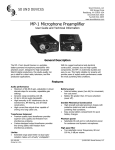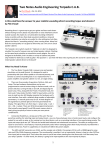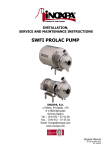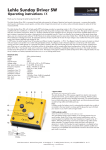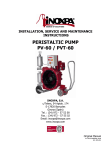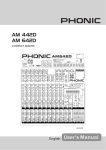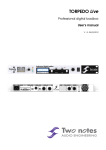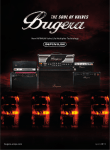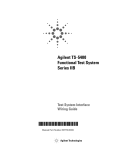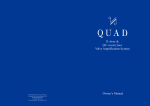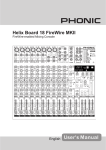Download TORPEDO PI-101
Transcript
TORPEDO PI-101 Professional Speaker Miking simulation plugin User manual V1.51 - 2011/05/17 PI-101 User Manual Manual Version 1.51 - 2011/05/17. The complete electronic version of this manual, as well as the Torpedo Capture software, are subject to updates. You can download the most recent versions of these products on the following website http: //www.two-notes.com. This manual describes the TORPEDO PI-101 and provides instructions for its operation. It is highly recommended to read this document before using this software. The contents of this manual have been thoroughly verified and it is believed, unless stated otherwise, to accurately describe the product at the time of shipment from the factory. Two Notes Audio Engineering is a registered trademark of : OROSYS SAS 145 rue de la Marbrerie, BAL n°6 34740 Vendargues France Tel : +33 (0)484 250 910 Fax : +33 (0)467 595 703 Email : [email protected] Support : [email protected] http://www.two-notes.com This document is the exclusive property of OROSYS SAS. In the interest of product development, OROSYS SAS reserves the right to change the technical specifications, modify and/or cease the production without prior notice. OROSYS SAS can not be held responsible for any damage, accidental or otherwise, that results from an inappropriate use of the Torpedo PI-101. Please refer to the safety instructions included in this manual. The reproduction of any part of this document is strictly forbidden without the written authorization of OROSYS SAS. All product names and trademarks are the property of their respective owners. Product names and trademarks found in this document were used during the development of the Torpedo product but are in no way associated or affiliated with OROSYS SAS. Contents 1 Foreword 3 1 Reader warning . . . . . . . . . . . . . . . . . . . . . . . . . . . . . . . . . . . . . . . . . . . . . . . 2 On the proper use of a loadbox . . . . . . . . . . . . . . . . . . . . . . . . . . . . . . . . . . . . . 3 3 Minimum hardware and software requirements . . . . . . . . . . . . . . . . . . . . . . . . . . . . 4 2 About PI-101 1 2 Introducing the Torpedo PI-101 . . . . . . . . . . . . . . . . . . . . . . . . . . . . . . . . . . . . . . 2 5 5 Only a speaker simulation ? . . . . . . . . . . . . . . . . . . . . . . . . . . . . . . . . . . . . . . . . 5 2.1 Tube Stage Output . . . . . . . . . . . . . . . . . . . . . . . . . . . . . . . . . . . . . . . . . 6 2.2 The Torpedo technology . . . . . . . . . . . . . . . . . . . . . . . . . . . . . . . . . . . . . . 6 2.3 Post FX section . . . . . . . . . . . . . . . . . . . . . . . . . . . . . . . . . . . . . . . . . . . . 6 3 Setting up the TORPEDO PI-101 1 3 7 Installation . . . . . . . . . . . . . . . . . . . . . . . . . . . . . . . . . . . . . . . . . . . . . . . . . . 7 1.1 On a PC using Windows™ OS or an Apple Mac™ using OSX™ . . . . . . . . . . . . . . . 7 1.2 Registering the PI-101 using iLok . . . . . . . . . . . . . . . . . . . . . . . . . . . . . . . . . . 7 Using the PI-101 with an amplifier or a preamplifier . . . . . . . . . . . . . . . . . . . . . . . . . . 7 4 Configuring and using the Torpedo PI-101 9 1 The PI-101 interface . . . . . . . . . . . . . . . . . . . . . . . . . . . . . . . . . . . . . . . . . . . . . 2 PI-101 controls . . . . . . . . . . . . . . . . . . . . . . . . . . . . . . . . . . . . . . . . . . . . . . . . 9 3 Display section . . . . . . . . . . . . . . . . . . . . . . . . . . . . . . . . . . . . . . . . . . . . . . . . 10 4 Input gain and output volume controls . . . . . . . . . . . . . . . . . . . . . . . . . . . . . . . . . 10 5 Presets . . . . . . . . . . . . . . . . . . . . . . . . . . . . . . . . . . . . . . . . . . . . . . . . . . . . . 10 6 Power Amp . . . . . . . . . . . . . . . . . . . . . . . . . . . . . . . . . . . . . . . . . . . . . . . . . . 11 7 Power amp, cabinet and microphone selection . . . . . . . . . . . . . . . . . . . . . . . . . . . . 11 8 Miking . . . . . . . . . . . . . . . . . . . . . . . . . . . . . . . . . . . . . . . . . . . . . . . . . . . . . 12 9 Eq . . . . . . . . . . . . . . . . . . . . . . . . . . . . . . . . . . . . . . . . . . . . . . . . . . . . . . . 13 10 Exciter . . . . . . . . . . . . . . . . . . . . . . . . . . . . . . . . . . . . . . . . . . . . . . . . . . . . . 13 11 Comp . . . . . . . . . . . . . . . . . . . . . . . . . . . . . . . . . . . . . . . . . . . . . . . . . . . . . 14 12 Setup . . . . . . . . . . . . . . . . . . . . . . . . . . . . . . . . . . . . . . . . . . . . . . . . . . . . . 15 13 Want more cabs ? . . . . . . . . . . . . . . . . . . . . . . . . . . . . . . . . . . . . . . . . . . . . . 15 5 Technical support 9 17 1 Two Notes Website . . . . . . . . . . . . . . . . . . . . . . . . . . . . . . . . . . . . . . . . . . . . . 17 2 By e-mail . . . . . . . . . . . . . . . . . . . . . . . . . . . . . . . . . . . . . . . . . . . . . . . . . . . 17 Part 1 Foreword 1 Reader warning The triangle symbol with an exclamation mark indicates important messages concerning the correct operation of the product. 2 On the proper use of a loadbox The Torpedo PI-101 plugin may be used either with recorded tracks of a guitar/bass preamplifier or of a tube/solid state amp by using a loadbox (like the Two Notes Torpedo LB-202 or Torpedo VB-101). While using the line output of a preamplifier or an amp is easy and safe, using the speaker out of a tube amp with no speaker requires some attention. In the normal use of a tube amplifier, it is recommended to always connect its power output to a speaker cabinet prior to powering it up. Not doing so can lead to partial or complete destruction of the output stage of the tube amplifier. The electronic term that describes the speaker cabinet with respect to the amplifier is the "load" : we say the cabinet "loads" the amplifier. Most of the tube amplifier makers protect their products with fuses or other protection systems, but some amplifiers still remain not or insufficiently protected. It is impossible to predict the behavior of all the amplifiers on the market in case of use without a load. The correct use of your amplifier with a loadbox requires some precautions. Because of the silence while playing, it is much more easy to accidentally run your amplifier beyond the reasonable limits set by the manufacturer than when using a speaker cabinet. This can lead to faster tubes wear and possibly other more serious inconveniences. During the first tests at high volume on the amplifier, control the color of the tubes and the general state of the amplifier. Red glowing tubes or any appearance of smoke are signs of a problem that could lead to partial or complete destruction of the amplifier. Keep in mind that the "sweet spot", the perfect running point of the amplifier, the one that will give you the tone you’re looking for, is rarely obtained at maximum volume. In addition, the volume control Two Notes Audio Engineering Torpedo PI-101 3 Foreword of the amplifier is usually logarithmic, which means the volume goes up quickly on the first half of the potentiometer rotation, reaches its maximum at 12 o’clock, and doesn’t change much beyond this point. Therefore, you can reach the maximum volume of your amplifier even if the volume potentiometer is not set at maximum. The fact that the volume control of your amplifier is not set at maximum doesn’t mean your amplifier is not running at maximum volume. A good habit is to keep the usual volume setup you would use in rehearsal or on stage, rather than just following what the volume potentiometer indicates. 3 Minimum hardware and software requirements 1. 2GHz 32-bit (x86) or 64-bit (x64) mono or multi-core processor 2. 512 MB of system memory 3. 50MB of storage for the application data 4. OS Microsoft Windows XP, Vista, Seven (32-bits or 64-bits versions) 5. OS Apple Mac OSX 10.5 6. Audio interface 7. Audio sequencer or plugin host compatible with VST, AU or RTAS plugin formats. The PI-101 IS NOT a standalone software. Two Notes Audio Engineering Torpedo PI-101 4 Part 2 About PI-101 1 Introducing the Torpedo PI-101 Two Notes Audio Engineering is proud to introduce the PI-101, the software version of the critically acclaimed Torpedo hardware series. This product has been developed through several years of technical research, with great attention to the needs of guitarists, bassists and sound technicians confronted to the challenges of miking instrument amplifiers, on stage or in studio. Our goal is to provide ease of use, reliability, versatility and, above all, perfect audio quality. The Torpedo technology was created as an answer to the high pressure musicians have to deal with : lack of time, limited gear availability, loud amplifiers that can’t be played at desired volume, and bulky and heavy cabinet to carry. In addition, many musicians are more comfortable with their analog amplifier and effect pedals, and don’t want to perform using digital modeling systems, which may compromise their playing style and sound. For them, the PI-101 offers a "virtual" alternative to the traditional miking, using a technology derived from the convolution reverberation, to achieve a degree of realism never experienced previously with simulators. 2 Only a speaker simulation ? The PI-101 is a software plugin you can embed in your recording solution. The plugin should be used on tracks containing guitar or bass signal recorded from a preamplifier (guitar, bass, or any product with a line output) or a loadbox (like the Two Notes LB-202) if you want to record the signal coming from the speaker output of your amp. The role of this plugin is to replace the following elements of the traditional guitarist or bassist setup : • the guitar/bass power amplifier • the speaker cabinet, • the microphone, • the microphone preamplifier, to provide a shaped direct signal, the closest possible from a traditional guitar/bass miking in a professional studio environment. The miking is made in 3 steps with the PI-101 : Two Notes Audio Engineering Torpedo PI-101 5 About PI-101 1. choose a power amplifier (or switch it off if you are using a loadbox), a speaker cabinet and a microphone (Amplifier, speaker and microphone section), 2. place the microphone in the virtual studio (Miking window and parameters), 3. shape the signal (Low Cut, Eq, Exciter and Comp sections). With each step, Two Notes Audio Engineering implements its know-how to propose the most advanced simulations on the market and ensure a total realism both for the musician (playing sensations) and the listener (sound quality). 2.1 Tube Stage Output The PI-101 handles any kind of instrument track. When using a guitar/bass preamplifier with other speaker emulators, the guitarist/bassist may miss the power amplifier’s contribution to the overall sonic texture. Many musicians get their sound from a particular use of this element and this possibility is present in the PI-101. To do this, Two Notes developed an original tube stage modeling, giving you the choice between 4 different tube models in Push-Pull or Single Ended configurations. You can push this tube stage like a conventional amplifier and look for this subtle yet particular distortion. If the PI-101 is used as a super-DI for keyboards, this feature, developed for guitarists and bassists, is also very interesting to warm-up the sound of a synthesizer, organ or a digital piano. 2.2 The Torpedo technology Two Notes developed a unique technology based on an adaptation of convolution techniques. Starting with a measure of a real cabinet + microphone setup, the Torpedo PI-101 can accurately reproduce the system as it was measured, as well as the microphone position in space and the natural distortion of the loudspeakers. This product has been thoroughly tested in professional studios and stage environments and is the alternative many musicians were waiting for professional sound capture of their amplified instruments. The PI-101 will give you the elusive sound of the greatest recording studios and producers, every time, everywhere. 2.3 Post FX section During a guitar/bass sound miking process, it is a common practice to apply some essential processes on the signal before sending it to the recorder or the front mixing console. In the PI-101, you will find most of these essential processes that you need to control your sound, whatever the situation and the type of instrument. • low-cut filter, • 5-band graphic equalizer with two modes (guitar and bass), • 1-band exciter to give the sound a certain character, or to add presence, or "air", in the sound, • a powerful compressor to control the dynamics of the signal. Two Notes Audio Engineering Torpedo PI-101 6 Part 3 Setting up the TORPEDO PI-101 1 Installation 1.1 On a PC using Windows™ OS or an Apple Mac™ using OSX™ Before installing the PI-101 software, make sure you uninstalled any previous version of the software to avoid possible problems. 1. Download the PI-101 software, 2. Unzip the software, 3. Launch the .exe (Windows™ version) or the .dmg (Mac™ version), 4. Follow the instructions on screen. 1.2 Registering the PI-101 using iLok The PI-101 is copy protected with USB iLok™ hardware key system from PACE technologies. Regarding the USB iLok™ registration process, please refer to the electronic manual given with the USB iLok™ or http://www.ilok.com/. Please note that the USB iLok™ has to be purchased separately from the Torpedo PI-101 software. 2 Using the PI-101 with an amplifier or a preamplifier The PI-101 is designed to work perfectly with a guitar or bass preamplifier line output or a tube amplifier using a loadbox. The following schematics illustrate the way you should wire your system. The TORPEDO PI-101 is a plugin you can embed in your DAW sequencer as an insert effect on a guitar or bass track. It was tested with many sequencers and optimized to match every kind of special behavior. Please note that some amplifier or preamplier have a "frequency compensated" output. This output embed a small circuit to emulate a miked speaker. Please do not use this output or deactivate if possible the speaker emulation to get the best of your PI-101 software. Two Notes Audio Engineering Torpedo PI-101 7 Setting up the TORPEDO PI-101 1 2 Guitar or Bass Guitar or bass preamplifier 3 4 Audio Interface PC/MAC with PI-101 5 6 Loadbox (ex : TORPEDO LB-202) Guitar or bass amplifier 7 Guitar or Bass Please keep in mind that the overall quality of the total sound chain is always determined by its weakest component. The best performance will be achieved with a perfect adaptation (impedance, level...) of your preamp or loadbox output signal to your audio interface. Your guitar or bass preamplifier may not deliver true line level signal, as well as your loadbox may use either line, microphone, or "something in-between" signals. Make sure the signal you enter the simulation is the best possible so you will be satisfied with your PI-101 product. Two Notes Audio Engineering Torpedo PI-101 8 Part 4 Configuring and using the Torpedo PI-101 1 The PI-101 interface 1 2 3 4 2 Presets Input gain Power amp parameters Power amp, speaker and microphone selection 5 6 7 8 Display settings Miking Low cut EQ 9 10 11 12 Exciter Compressor Setup parameters Output volume PI-101 controls • You can change the parameters of the PI-101 either by clicking on the controls or double clicking to enter a value. • "alt"+click on a potentiometer to reset its value to the default value. • On the "studio window", simply click on the microphone to move it into the room. Two Notes Audio Engineering Torpedo PI-101 9 Configuring and using the Torpedo PI-101 3 Display section The different parts of the Graphical User Interface (GUI) may be hidden or displayed from this panel. A click on the light dot under the section button activates the respective section. 4 Input gain and output volume controls Those potentiometers control the input gain and the output volume of the plugin. It is absolutely critical to avoid any saturation of the input or output signals at the risk of considerably reducing the audio quality. 5 Presets • Preset list : Click on the list to select the preset you want to load. • SAVE : Click on the "SAVE" button to save the current preset. • COMPARE : The "COMPARE" button controls an evolved comparison function developed by Two Notes Audio Engineering. Think about it as a temporary set of parameters, re-initialized after each startup of the unit. It can be used to quickly and easily compare two sets of parameters. It can be compared to the "Clipboard" filled by the "Copy" function of our personal computers. The COMPARE workflow : 1. At startup, the normal set of parameters and the temporary one are the same. 2. You can switch between the temporary set and the normal one by briefly pressing the "COMPARE" button. 3. Any modification done on either the normal or the temporary set is saved respectively in the normal or temporary set, without affecting the other. You have two separate sets of parameters at hand. 4. You can copy the normal set to the temporary one by pressing the "COMPARE" button for about 2 seconds. The "COMPARE" button flashes, indicating the copy has been done. You can not copy the temporary set to the normal one. 5. Any changes made in a parameters set (normal or temporary) are automatically saved in this set without affecting the other. You have at your disposal, two different and separated parameters sets. Two Notes Audio Engineering Torpedo PI-101 10 Configuring and using the Torpedo PI-101 Let us consider an example : 1. Make sure the "COMPARE" button is off. Select a preset, do some modifications as desired : you now have a certain set of parameters. 2. Save this current ("normal") set of parameters to the temporary one (see above). Now the two sets are identical. 3. Do some more modifications, for example change the speaker model. Now the two sets are different : you can hear the difference by switching between the two (see above). Another interesting way to use this function : the temporary set of parameters is not dependent of a particular preset. When on the normal set of parameters, if you load a preset, the content of the temporary set will not be affected. Thus, you can copy a preset in the temporary set, then load a second one, and compare the two. This forms a simple and fast way of comparing either a full preset to another, a modified preset to the original one, or only a change in a single parameter. 6 Power Amp • Power Amp : Activate the power amplifier simulation by turning "On" this parameter. • Master Volume : Set up the output volume of your virtual power amplifier. • Presence : this setting affects the tube stage frequency. • Depth : this setting affects the tube stage frequency (bandwidth). • Character : Select how the tube is used, either in triode or in pentode mode. Pentode mode has more headroom and volume than triode. 7 Power amp, cabinet and microphone selection In this section, you can choose which simulated power amp, speaker cabinet and microphone you want to use. You have 8 tube stage configurations, 8 microphones and over 30 speaker cabinets available. Two Notes Audio Engineering offers new speaker cabinets available for download at http://www.two-notes. com. Furthermore, the "User" tab gives you access to your own impulse responses (.tur files, measured with the Torpedo Capture software), to impulse responses shared by other PI-101 users, or to "standard" third party impulse responses (.wav or .aiff files), either downloaded or purchased. This function expands the sonic and creative possibilities to infinity, don’t hesitate to use audio files with no direct link to speaker measuring, you’ll experiment totally new sonic textures. Two Notes Audio Engineering Torpedo PI-101 11 Configuring and using the Torpedo PI-101 • Amplifier list : Choose the circuit topology for the power amplifier (Push Pull ou Single Ended) and the tube models (6L6, EL34, EL84, KT88) used by the simulation • Cabinet list : Determine the speaker cabinet model used for the simulation. You can choose between guitar, bass or user cabinet (please read further information on the user section below).. • Microphone list : Determine the microphone model used for the simulation. 8 Miking In the "MIKING" section, you take the place of the sound engineer looking through the glass to his record room. By using this section, you will find the "sweet spot", the perfect microphone position for your take. You will also be able to control speaker saturation and balance between simulated and non-simulated sound. The first two parameters determine the microphone position. You can move the microphone in a trapezoidal plane that is shown on the studio visualization. Simply click on the microphone to move it or fine tune the position with the potentiometers. • Distance : Determine the distance between the simulated cabinet and microphone. Placing a microphone close to the cabinet will result in a precise sound with a large amount of proximity effect (dependent on the chosen model of microphone). When you move the microphone away from the cabinet, you increase the proportion of the studio’s acoustics (early reflections) in the overall sound. Furthermore, depending on the cabinet model used, and especially with the ones with multiple speakers, moving the microphone away can bring some higher frequencies back. This is simply due to the directivity of the loudspeakers. At the maximum position (100%), the microphone is placed 3 meters (10 feet) away from the cabinet. • Center : Determine the distance between the axis of the loudspeaker and the microphone (placed at right angle). The in-axis position (0%) allows the maximum amount of treble, which are highly directional. Moving the microphone away from the axis decreases the treble to the benefit of the bass response. At maximum position (100%), the microphone is placed at the edge of the speaker when Distance is 0%, and 1 meter (3 feet) away from the axis when Distance is 100%. • Position : in standard sound capture, the microphone is usually placed in front of the cabinet. However, placing the microphone behind the cabinet can be quite interesting. The sound is usually softer and darker. This is particularly obvious with closed cabinet, less with open ones. Two Notes Audio Engineering Torpedo PI-101 12 Configuring and using the Torpedo PI-101 • Variphi : The Variphi parameter is a one-of-a-kind control, exclusively found in the Torpedo technology. It allows you to modify the frequency content of the signal, using the properties of the sum of two signals with different phase. You are emulating a situation where two microphones are used, and the Variphi parameter controls the distance (hence the phase relationship) between the two microphones. To easily hear this effect, we recommend to start with a crunch/saturated sound on your amplifier and change the Variphi parameter. You will hear a periodic change in the signal with frequency modifications. Using Variphi, you will fine tune the frequency content of the signal, whether you are looking for a "mid-scooped" or a "full" sound. Note that this parameter is always working. The "OFF" position is not a 0 value, but a first shift phase value between the first and the second virtual microphone • Overload : a loudspeaker is essentially a system designed to faithfully reproduce the sound transmitted by the amplifier. However, a loudspeaker has some particular audio properties, including some dependent to the power applied. The "Overload" parameter reproduces the natural saturation occurring when the loudspeaker is driven too hard. At maximum value, you get the sound of a loudspeaker close to destruction. • Dry/Wet : Combine the dry, unprocessed sound, with the simulated one. This parameter is particularly interesting on clean sounds, or to search for new and original sounds. 9 Eq This is a simple yet powerful 5-band EQ. Changing the mode (guitar or bass) shifts the band frequencies to focus on the interesting signal frequencies for the corresponding instrument. • EQ Mode : Off, Guitar or Bass. Please refer to the following table for references between the band and the cut frequencies in each mode. • Low, LMid, Mid, HMid, High : band frequency, from lowest to highest. 10 Band Guitar Mode Bass Mode Low (shelf) 120Hz 50Hz LMid (peak) 360Hz 120Hz Mid (peak) 800Hz 360Hz HMid (peak) 2000Hz 800Hz High (shelf) 6000Hz 4000Hz Exciter An exciter is very useful to give a sound a certain character, or to add presence, or "air", in the sound. The integrated exciter will allow you to make these changes. Two Notes Audio Engineering Torpedo PI-101 13 Configuring and using the Torpedo PI-101 • Exciter : Switch the exciter ON or OFF. • Gain : Control the quantity of effect applied to the sound. • Freq : Control the center frequency of the exciter. For example, presence for guitar is usually found at 2 or 3 kHz. Air can be added by placing this frequency at 6 or 8 kHz. 11 Comp Using a compressor will reduce the dynamics of your sound, control transients and can also be used to create special effects, like pumping. The parameters of the Torpedo compressor are equivalent to a standard studio compressor. • Compression : Turn the compressor ON or OFF. When ON, you may control on the bargraph the level of compression applied to the signal, in dB scale. • Threshold : Control the signal level above which the compression occurs. • Ratio : Control the ratio of the compression. • Attack : Control the attack time, in milliseconds. • Release : Control the release time, in milliseconds. • Make-up Gain : Control the make up gain added at the output of the compressor. Two Notes Audio Engineering Torpedo PI-101 14 Configuring and using the Torpedo PI-101 12 Setup • Presets : Determine the default presets folder where the preset files are stored. This folder is valid for any instance of the plugin. • Impulses : Determine the Impulses folder where third party cabinet files (in .wav and .aiff formats) and user (.tur) files are located for each instance of the plugin (see below how to add new cabinets). This setting is saved with the current session of your plugin host and you can save it with a PI-101 preset. • About : Show some informations about the plugin. After the first installation of the PI-101, the default Presets folder is located in : • "Program Files/Two Notes Audio Engineering/Presets" on default Windows installation. • "/Library/Application Support/Two Notes Audio Engineering/Presets" on default MAC installation. 13 Want more cabs ? To add new cabinet files to your PI-101 software, simply place the files in the root of the default Impulses folder located in : • "Program Files/Two Notes Audio Engineering/Impulses" on default Windows installation. • "/Library/Application Support/Two Notes Audio Engineering/Impulses" on default MAC installation. Please note that the files must reside in the root of this folder, without any subfolders. The PI-101 will automatically scan the directory every time you click on the cab list into the plugin GUI. • .tsr files : Two Notes Audio Engineering uses a unique technology to create accurate sound signatures of miked cabinets. Two Notes is proud to offer new cabinets to its customers, that are announced on the Two Notes website. To add those cabinets to your list, simply move the downloaded .tsr file to the root of the default Impulses directory. The cabinet list in the plugin will be automatically refreshed. The .tsr files are automatically referred as bass or guitar cabinets in the plugin. The .tsr files shouldn’t be placed in an other folder. • .tur files : .tur are proprietary files made with the Two Notes Audio Engineering Torpedo CAPTURE software. The software is available for download from the Two Notes website. With the Torpedo CAPTURE software you can capture the sound signature of your own cabinet and microphone in their deepest details with the Torpedo technology. To add a .tur file to your list, simply move the file to the root of the default Impulses directory or select another folder (see part 4.12) that will be saved with the current session of your plugin host. Please note that the files must reside in the root of this folder, without any subfolders. The cabinet list in the plugin will be automatically refreshed. Please note that with .tur files you don’t have access to the microphone positioning parameter. Two Notes Audio Engineering Torpedo PI-101 15 Configuring and using the Torpedo PI-101 • 3rd party impulses files in .wav or .aiff format : The PI-101 complies with third party impulses in .wav or .aiff format. To add a .wav or .aiff file to your list, simply move the file to the root of the default Impulses directory or select another folder (see part 4.12) that will be saved with the current session of your plugin host. Please note that the files must reside in the root of this folder, without any subfolders. The cabinet list in the plugin will be automatically refreshed. Please note that with 3rd party files you don’t have access to the microphone positioning nor the overload parameters. Two Notes Audio Engineering Torpedo PI-101 16 Part 5 Technical support Should you encounter a problem with your Torpedo PI-101 or if you need help on some technical aspects, please note that Two Notes Audio Engineering has developed on-line services to give you fast and efficient technical support. 1 Two Notes Website On the http://www.two-notes.com website, you will find : 1. news about the company and the products (news at the homepage), 2. comprehensive information about the PI-101 and its many applications (FAQ), 3. firmware to download (products/torpedo PI-101/download), 4. new speaker cabinets (products/torpedo PI-101/download), 5. the Torpedo Capture software (products/torpedo PI-101/download), 6. an official forum where you can share tips and advice with other Torpedo users (forum). 2 By e-mail Please contact us at the following address : [email protected] Two Notes Audio Engineering Torpedo PI-101 17