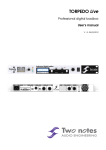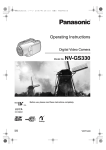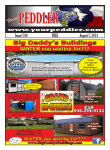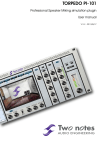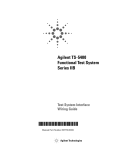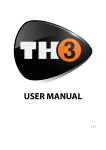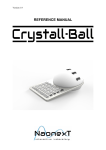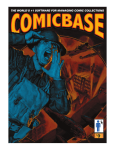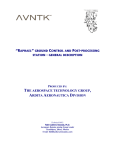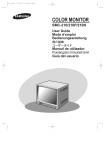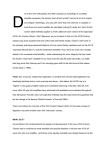Download TORPEDO VB-101 - Bax
Transcript
TORPEDO VB-101 Owner’s Manual V 2.11- 08/21/2012 TORPEDO VB-101 Owner’s Manual Manual Version V 2.11- 08/21/2012. The complete electronic version of this manual, as well as the Two Notes Audio Engineering software and hardware products, are subject to updates. You can download the most recent versions of the products on the following website: http://www.two-notes.com. This manual describes the TORPEDO VB-101 and provides instructions for its operation. It is highly recommended that you read this document before you start using this product. The contents of this manual have been thoroughly verified and it is believed, unless stated otherwise, to accurately describe the product at the time of shipment from the factory or download from our website. Two Notes Audio Engineering is a registered trademark of: OROSYS SAS 145 rue de la Marbrerie, BAL n°6 34740 Vendargues France Tel: +33 (0)484 250 910 Fax: +33 (0)467 595 703 Email: [email protected] Support: [email protected] http://www.two-notes.com This document is the exclusive property of OROSYS SAS. In the interest of product development, OROSYS SAS reserves the right to change technical specifications, modify and/or cease production without prior notice. OROSYS SAS cannot be held responsible for any damage, accidental or otherwise, that results from an inappropriate use of the TORPEDO VB-101. Please refer to the safety instructions included in this manual. The reproduction of any part of this document is strictly forbidden without the written authorization of OROSYS SAS. All product names and trademarks are the property of their respective owners. Product names and trademarks found in this document were used during the development of the TORPEDO VB-101 but are in no way associated or affiliated with OROSYS SAS. Two Notes Audio Engineering Torpedo VB-101 3 Contents 1 Foreword 1 9 Safety instructions . . . . . . . . . . . . . . . . . . . . . . . . . . . . . . . . . . . . . . . . . . . . 9 1.1 Risk of electric shock . . . . . . . . . . . . . . . . . . . . . . . . . . . . . . . . . . . . . . 9 1.2 Reader warning . . . . . . . . . . . . . . . . . . . . . . . . . . . . . . . . . . . . . . . . . 9 1.3 Mains power . . . . . . . . . . . . . . . . . . . . . . . . . . . . . . . . . . . . . . . . . . . 10 1.4 Ground connection . . . . . . . . . . . . . . . . . . . . . . . . . . . . . . . . . . . . . . 10 1.5 Mains fuse . . . . . . . . . . . . . . . . . . . . . . . . . . . . . . . . . . . . . . . . . . . . 10 1.6 Safety use conditions . . . . . . . . . . . . . . . . . . . . . . . . . . . . . . . . . . . . . 10 1.7 Cleaning . . . . . . . . . . . . . . . . . . . . . . . . . . . . . . . . . . . . . . . . . . . . . 10 1.8 Maintenance . . . . . . . . . . . . . . . . . . . . . . . . . . . . . . . . . . . . . . . . . . 10 2 Declaration of conformity . . . . . . . . . . . . . . . . . . . . . . . . . . . . . . . . . . . . . . . 11 3 Contents of the package . . . . . . . . . . . . . . . . . . . . . . . . . . . . . . . . . . . . . . . 11 4 Warranty . . . . . . . . . . . . . . . . . . . . . . . . . . . . . . . . . . . . . . . . . . . . . . . . . 11 5 Disposal of Waste Equipment by Users in Private Household in the European Union . . . . 12 2 Warning regarding the proper use of a loadbox with a tube amplifier 13 1 What is a loadbox ? . . . . . . . . . . . . . . . . . . . . . . . . . . . . . . . . . . . . . . . . . . 13 2 What output volume for my amplifier ? . . . . . . . . . . . . . . . . . . . . . . . . . . . . . . . 14 3 Quick start guide 15 1 Introducing the TORPEDO VB-101 . . . . . . . . . . . . . . . . . . . . . . . . . . . . . . . . . . 15 2 Front panel . . . . . . . . . . . . . . . . . . . . . . . . . . . . . . . . . . . . . . . . . . . . . . . . 16 3 Rear panel . . . . . . . . . . . . . . . . . . . . . . . . . . . . . . . . . . . . . . . . . . . . . . . . 16 4 Only a speaker simulator? . . . . . . . . . . . . . . . . . . . . . . . . . . . . . . . . . . . . . . . 16 5 4.1 Tube Stage Output . . . . . . . . . . . . . . . . . . . . . . . . . . . . . . . . . . . . . . . 17 4.2 The Torpedo technology, convolution and Impulse Responses . . . . . . . . . . . . . 17 4.3 Dual Miking . . . . . . . . . . . . . . . . . . . . . . . . . . . . . . . . . . . . . . . . . . . 18 4.4 Post FX section . . . . . . . . . . . . . . . . . . . . . . . . . . . . . . . . . . . . . . . . . 18 4.5 Third-party impulse responses . . . . . . . . . . . . . . . . . . . . . . . . . . . . . . . . 18 4.6 Create your own IRs . . . . . . . . . . . . . . . . . . . . . . . . . . . . . . . . . . . . . . 18 TORPEDO VB-101 quick start . . . . . . . . . . . . . . . . . . . . . . . . . . . . . . . . . . . . . 18 4 Connecting the TORPEDO VB-101 21 1 In the studio . . . . . . . . . . . . . . . . . . . . . . . . . . . . . . . . . . . . . . . . . . . . . . . 21 2 On stage . . . . . . . . . . . . . . . . . . . . . . . . . . . . . . . . . . . . . . . . . . . . . . . . . 22 3 Combined setup . . . . . . . . . . . . . . . . . . . . . . . . . . . . . . . . . . . . . . . . . . . . 23 4 Dry recording and re-miking . . . . . . . . . . . . . . . . . . . . . . . . . . . . . . . . . . . . . 24 4.1 Step one: recording the dry signal . . . . . . . . . . . . . . . . . . . . . . . . . . . . . 24 4.2 Step two: re-miking the signal . . . . . . . . . . . . . . . . . . . . . . . . . . . . . . . . 25 5 Stay connected . . . . . . . . . . . . . . . . . . . . . . . . . . . . . . . . . . . . . . . . . . . . . 26 5 Configuring and using TORPEDO VB-101 27 1 The TORPEDO VB-101’s interface . . . . . . . . . . . . . . . . . . . . . . . . . . . . . . . . . . . 27 2 Input gain control . . . . . . . . . . . . . . . . . . . . . . . . . . . . . . . . . . . . . . . . . . . . 28 3 Main control panel . . . . . . . . . . . . . . . . . . . . . . . . . . . . . . . . . . . . . . . . . . . 29 4 SETUP . . . . . . . . . . . . . . . . . . . . . . . . . . . . . . . . . . . . . . . . . . . . . . . . . . . 29 5 4.1 Audio . . . . . . . . . . . . . . . . . . . . . . . . . . . . . . . . . . . . . . . . . . . . . . . 30 4.2 Sync . . . . . . . . . . . . . . . . . . . . . . . . . . . . . . . . . . . . . . . . . . . . . . . . 31 4.3 Midi . . . . . . . . . . . . . . . . . . . . . . . . . . . . . . . . . . . . . . . . . . . . . . . . 31 4.4 System . . . . . . . . . . . . . . . . . . . . . . . . . . . . . . . . . . . . . . . . . . . . . . 31 4.5 Device ID . . . . . . . . . . . . . . . . . . . . . . . . . . . . . . . . . . . . . . . . . . . . 31 PROGRAM . . . . . . . . . . . . . . . . . . . . . . . . . . . . . . . . . . . . . . . . . . . . . . . . 32 5.1 Save . . . . . . . . . . . . . . . . . . . . . . . . . . . . . . . . . . . . . . . . . . . . . . . 32 5.2 Name . . . . . . . . . . . . . . . . . . . . . . . . . . . . . . . . . . . . . . . . . . . . . . . 32 6 COMPARE . . . . . . . . . . . . . . . . . . . . . . . . . . . . . . . . . . . . . . . . . . . . . . . . 32 7 SPKR/MIC . . . . . . . . . . . . . . . . . . . . . . . . . . . . . . . . . . . . . . . . . . . . . . . . . 33 8 7.1 Power Amp . . . . . . . . . . . . . . . . . . . . . . . . . . . . . . . . . . . . . . . . . . . 33 7.2 Speaker and Mic . . . . . . . . . . . . . . . . . . . . . . . . . . . . . . . . . . . . . . . . 34 7.3 User . . . . . . . . . . . . . . . . . . . . . . . . . . . . . . . . . . . . . . . . . . . . . . . . 34 MIKING . . . . . . . . . . . . . . . . . . . . . . . . . . . . . . . . . . . . . . . . . . . . . . . . . . 34 8.1 Distance . . . . . . . . . . . . . . . . . . . . . . . . . . . . . . . . . . . . . . . . . . . . . 34 8.2 Center . . . . . . . . . . . . . . . . . . . . . . . . . . . . . . . . . . . . . . . . . . . . . . 35 8.3 Position . . . . . . . . . . . . . . . . . . . . . . . . . . . . . . . . . . . . . . . . . . . . . . 35 8.4 Variphi . . . . . . . . . . . . . . . . . . . . . . . . . . . . . . . . . . . . . . . . . . . . . . 35 8.5 Overload . . . . . . . . . . . . . . . . . . . . . . . . . . . . . . . . . . . . . . . . . . . . . 36 8.6 Mix . . . . . . . . . . . . . . . . . . . . . . . . . . . . . . . . . . . . . . . . . . . . . . . . 36 8.7 Dry / Wet . . . . . . . . . . . . . . . . . . . . . . . . . . . . . . . . . . . . . . . . . . . . . 36 9 BYPASS . . . . . . . . . . . . . . . . . . . . . . . . . . . . . . . . . . . . . . . . . . . . . . . . . . 36 10 POST FX . . . . . . . . . . . . . . . . . . . . . . . . . . . . . . . . . . . . . . . . . . . . . . . . . . 36 10.1 10.2 Low Cut . . . . . . . . . . . . . . . . . . . . . . . . . . . . . . . . . . . . . . . . . . . . . 36 EQ . . . . . . . . . . . . . . . . . . . . . . . . . . . . . . . . . . . . . . . . . . . . . . . . . 37 10.3 Exciter . . . . . . . . . . . . . . . . . . . . . . . . . . . . . . . . . . . . . . . . . . . . . . 37 10.4 Comp . . . . . . . . . . . . . . . . . . . . . . . . . . . . . . . . . . . . . . . . . . . . . . . 38 10.5 Spatial . . . . . . . . . . . . . . . . . . . . . . . . . . . . . . . . . . . . . . . . . . . . . . 38 11 Output volume control and headphone output . . . . . . . . . . . . . . . . . . . . . . . . . 39 12 TORPEDO Remote . . . . . . . . . . . . . . . . . . . . . . . . . . . . . . . . . . . . . . . . . . . 40 12.1 .tsr files . . . . . . . . . . . . . . . . . . . . . . . . . . . . . . . . . . . . . . . . . . . . . . 40 12.2 .tur files . . . . . . . . . . . . . . . . . . . . . . . . . . . . . . . . . . . . . . . . . . . . . . 41 12.3 Third-party IRs in .WAV or .AIF format . . . . . . . . . . . . . . . . . . . . . . . . . . . . 41 6 MIDI Implementation 43 1 PROGRAM CHANGE (PC) . . . . . . . . . . . . . . . . . . . . . . . . . . . . . . . . . . . . . . . 43 2 CONTROL CHANGE (CC) . . . . . . . . . . . . . . . . . . . . . . . . . . . . . . . . . . . . . . . 43 7 Specifications 45 1 List of Power Amplifiers . . . . . . . . . . . . . . . . . . . . . . . . . . . . . . . . . . . . . . . . . 45 2 List of Microphones . . . . . . . . . . . . . . . . . . . . . . . . . . . . . . . . . . . . . . . . . . . 45 3 List of Cabinets . . . . . . . . . . . . . . . . . . . . . . . . . . . . . . . . . . . . . . . . . . . . . 46 4 Technical data . . . . . . . . . . . . . . . . . . . . . . . . . . . . . . . . . . . . . . . . . . . . . 48 8 Technical support 51 1 Two Notes Website . . . . . . . . . . . . . . . . . . . . . . . . . . . . . . . . . . . . . . . . . . . 51 2 By e-mail . . . . . . . . . . . . . . . . . . . . . . . . . . . . . . . . . . . . . . . . . . . . . . . . . 51 Foreword Part 1 Foreword 1 Safety instructions Before using the product, it is necessary to carefully read and bear in mind the following informa- tion. Keep this document in a safe place as it is essential for the protection of the user and of the product. In the event that you suspect any malfunction of the machine, you should always seek the assistance of a qualified technician. 1.1 Risk of electric shock CAUTION RISK OF ELECTRIC SHOCK DO NOT OPEN AVIS : RISQUE DE CHOC ELECTRIQUE. NE PAS OUVRIR. The warning panel located at the back of the unit lists all the messages related to your safety. All the internal parts of the unit must be manipulated by a qualified technician only. The triangle symbol with a lightning symbol means that some parts of the product, even when the power is turned off or unplugged, can retain voltages high enough to lead to serious electric shock. Any operation that requires opening the machine should be left to a qualified technician. 1.2 Reader warning The triangle symbol with an exclamation mark is an indication for important messages concerning the correct operation of the device. Two Notes Audio Engineering Torpedo VB-101 9 Foreword 1.3 Mains power Please verify that the voltage required by the device matches the voltage of your country. If not or if unsure, do not plug the device to the wall outlet, as this could result in damages to the device and injuries to the user. This product must not be used during lightning storms. In case of severe weather with a risk of lightning, unplug the mains power supply to reduce the risk of electric shock and fire. The mains power cable provided with the machine complies with the standards of the country where you purchased the product. If replacement is needed, please use a standard compliant cable. 1.4 Ground connection For safety reasons, the machine needs to be plugged into a wall outlet providing a ground connection. If your electric installation does not provide a ground connection or if you are unsure, please ask a qualified electrician for help. If your mains power cable does not match your wall outlet, ask a qualified electrician for help. In order to prevent risks of electric shock or fire, never remove the outer or inner ground connection of the unit. 1.5 Mains fuse The unit comes with a thermal fuse in the mains power input. If replacement is needed, first unplug the mains power cable. Always use a fuse of the same type as the original one. To prevent risks of electric shock and fire, never try to bypass the fuse by any means 1.6 Safety use conditions The TORPEDO VB-101 must never be used: • near a heat source, • near a flame, • in the rain, • in damp areas, • near any kinds of liquids. The unit is designed to be rackmounted into a 19" rack unit with 4 screws (not provided). When transporting the unit, care needs to be taken to avoid any shocks that might cause damage and therefore require the assistance of a qualified technician. Never cover or restrict the ventilation openings. Never unplug or deactivate the heat control monitoring system, or you will be exposed to risks of electric shock and fire. 1.7 Cleaning Always use a dry and soft cloth with no alcohol or solvent for cleaning. Please keep the unit clean and free from dust. 1.8 Maintenance Any and all maintenance tasks must be performed by service centers approved by OROSYS SAS or by qualified technicians. Never try to repair the machine by yourself. 10 Two Notes Audio Engineering Torpedo VB-101 Foreword 2 Declaration of conformity Manufacturer: OROSYS SAS Category of product: digital audio signal processor Product: TORPEDO VB-101 Test Manager: Guillaume Pille The Two Notes TORPEDO VB-101 is certified to be compliant to the CE and FCC standards: • EN 55103-1 : 1996 and EN 55103-2 : 1996. • EN 60065 05/2002 + A1 05/2006. • EMC directive 89/336/EEC and Low Voltage Directive 73/23/EEC. • FCC Part 15 : 2008. • ICES-003 : 2004. • AS/NZS 3548 class B for Australia and New Zealand. • IEC : 2008 - CISPR 22 class B. 3 Contents of the package The shipped package contains: 1. One TORPEDO VB-101 unit in a protecting sleeve, 2. One mains power cable, 3. One USB cable, 4. One owner’s manual. The complete electronic version of this manual, as well as the TORPEDO Remote and TORPEDO Capture software programs are subject to updates. You can download the most recent versions of those products from the following website: http://www.two-notes.com. 4 Warranty OROSYS SARL warrants that this TWO NOTES AUDIO ENGINEERING product shall be free of defects in parts and workmanship when used under normal operating conditions for a period of two (2) years from the date of purchase. This warranty shall apply to the original purchaser when the product has been purchased from an Authorized TWO NOTES AUDIO ENGINEERING dealer. IMPORTANT: PLEASE RETAIN YOUR SALES RECEIPT, AS IT IS YOUR PROOF OF PURCHASE COVERING YOUR LIMITED WARRANTY. THIS LIMITED WARRANTY IS VOID WITHOUT YOUR SALES RECEIPT. Defective products that qualify for coverage under this warranty will be repaired or replaced, (at OROSYS SAS’s sole discretion) with a like or comparable product, free of charge. In the event that such warranty service be required, please contact your authorized TWO NOTES AUDIO ENGINEERING dealer in order to obtain an RMA to return the complete product to the Authorized TWO NOTES Two Notes Audio Engineering Torpedo VB-101 11 Foreword AUDIO ENGINEERING Service Center closest to you, with proof of purchase, during the applicable warranty period. Transportation costs to the service center ARE NOT INCLUDED in this limited warranty. OROSYS SAS will cover the cost of standard ground return transportation for repairs performed under this warranty. This limited warranty becomes void if the serial number on the product is defaced or removed, or the product has been damaged by alteration, misuse including connection to faulty or unsuitable ancillary equipment, accident including lightning, water, fire, or neglect; or if repair has been attempted by persons not authorized by OROSYS SAS. Any implied warranties, including, without limitation, any implied warranties of merchantability or fitness for any particular purpose, imposed under state or provincial law, are limited to the duration of this limited warranty. Some states or provinces do not allow limitations on how long an implied warranty lasts, so the above limitations may not be applicable. OROSYS SAS ASSUMES NO LIABILITY FOR PROPERTY DAMAGE RESULTING FROM ANY FAILURE OF THIS PRODUCT, NOR ANY LOSS OF INCOME, SATISFACTION, OR DAMAGES ARISING FROM THE LOSS OF USE OF SAME DUE TO DEFECTS OR AVAILABILITY OF SAME DURING SERVICE. In case you have to send your TWO NOTES AUDIO ENGINEERING product to any other location, it is of vital importance that you retain the original packing materials. It is very difficult to avoid damage when shipping the product without those materials. OROSYS SAS is not responsible for damages to the product due to improper packaging and reserves the right to charge a reboxing fee for any unit returned for service without the original packing materials. THE FOREGOING CONSTITUTES THE ONLY WARRANTY MADE BY OROSYS SAS WITH RESPECT TO THE PRODUCTS AND IS MADE EXPRESSLY IN LIEU OF ALL OTHER WARRANTIES EXPRESSED OR IMPLIED. 5 Disposal of Waste Equipment by Users in Private Household in the European Union This symbol on the product or on its packaging indicates that this product must not be disposed of with your other household waste. Instead, it is your responsibility to dispose of your waste equipment by handing it over to a designated collection point for the recycling of waste electrical and electronic equipment. The separate collection and recycling of your waste equipment at the time of disposal will help to conserve natural resources and ensure that it is recycled in a manner that protects human health and the environment. For more information about where you can drop off your waste equipment for recycling, please contact your local city office, your household waste disposal service or the shop where you purchased the product. 12 Two Notes Audio Engineering Torpedo VB-101 Part 2 Warning regarding the proper use of a loadbox with a tube amplifier 1 What is a loadbox ? When normally using a tube amplifier, it is recommended to always connect its power output to a speaker cabinet prior to powering it up. The speaker cabinet (4, 8 or 16 Ohms) must always be connected to the corresponding Speaker Output of your amplifier. Not doing so can lead to partial or complete destruction of the output stage of the tube amplifier. Most tube-amplifier makers protect their products with fuses or other protection systems, but some amplifiers still remain insufficiently or not at all protected. It is impossible to predict the behavior of all the amplifiers on the market in cases when they are used without a load (a speaker cabinet or a loadbox). The electronic term that describes the speaker cabinet with respect to the amplifier is the "load": the cabinet is said to "load" the amplifier. The term loadbox will fit any product embedding such a load. The main parameter of the loadbox is its impedance, expressed in Ohms. An 8-Ohm loadbox will need to be plugged into the 8-Ohm Speaker Out of the amplifier. As the power that is sent to the load is changed into heat, please do follow the cooling recommendation of the loadbox — or otherwise overheating may cause some damage, both to the loadbox and to the amp. The TORPEDO VB-101 is a loadbox. This term indicates that the TORPEDO VB-101 is a load that can electrically replace the speaker cabinet while dissipating (transforming into heat) the power that comes out of the amplifier. The embedded load in the TORPEDO VB-101 is a resistive one: it is a network of resistors that matches 8 Ohms. This type of system is widely used in the industry to silently test amplifiers. Always connect the Speaker Out of your tube amplifier to a proper load (speaker cabinet or loadbox). The TORPEDO VB-101, once it is powered up, constitutes such a load. Please note that you must always power up the TORPEDO VB-101 before your amplifier. Two Notes Audio Engineering Torpedo VB-101 13 Warning regarding the proper use of a loadbox with a tube amplifier 2 What output volume for my amplifier ? The correct use of your amplifier with a loadbox requires some precautions. Because of the silence maintained while you are playing, it is much easier to accidentally run your amplifier beyond the reasonable limits set by the manufacturer than when you are using a speaker cabinet. This can lead to faster tube wear and, in some cases, more serious inconveniences. During the first tests at high volume on the amplifier, monitor the color of the tubes and the general state of the amplifier. Tubes glowing red or any appearance of smoke are signs of a problem that may lead to partial or complete destruction of the amplifier. Keep in mind that the "sweet spot" — the perfect running point of the amplifier, the one that will give you the tone you’re looking for — is rarely obtained at maximum volume. Furthermore, the volume control of the amplifier is usually logarithmic, which means that the volume goes up quickly on the first half of the potentiometer rotation, reaches its maximum at 12 o’clock, and will not change much beyond that point. Therefore, you can reach the maximum volume of your amplifier even if the volume potentiometer is not set at maximum. When reaching the maximum output power of your amplifier, you will hear a lot of distortion, which may not sound as good as you could hope. Actually, most amplifiers sound rather bad a maximum volume. Always keep in mind that your amplifier may not have been conceived to be used at maximum volume for a long stretch of time. Running an amplifier at high volume will cause premature wear of the tubes and possible malfunctions or damages at the output stage. The fact that the volume control of your amplifier is not set at maximum does not mean your amplifier is not running at maximum volume. A good habit is to keep the usual volume setup you would use in rehearsal or on stage, rather than just following what the volume potentiometer indicates. 14 Two Notes Audio Engineering Torpedo VB-101 Part 3 Quick start guide 1 Introducing the TORPEDO VB-101 Two Notes Audio Engineering is proud to introduce the TORPEDO VB-101, the first generation of the Torpedo series. This product has been developed through several years of technical development, with great attention paid to the needs of guitarists, bassists and sound technicians confronted to the challenges posed by the miking of instrument amplifiers, on stage or in the studio. The Two Notes team has taken extreme care to design the high-end, professional TORPEDO VB-101 rack unit. Our goal is to provide ease of use, reliability, versatility and, above all, perfect audio quality. The Torpedo technology was created as an answer to the high pressure musicians have to deal with: lack of time, limited gear availability, loud amplifiers that cannot be played at desired volume, as well as bulky and heavy cabinets to carry. In addition, many musicians are more comfortable with their analog amplifier and effect pedals, and feel reluctant to perform using digital modeling systems that might compromise their playing style and sound. For them, the TORPEDO VB-101 offers a "virtual" alternative to traditional miking, using a technology derived from convolution reverberation, to achieve a degree of realism never experienced with simulators before. The musician simply plugs the TORPEDO VB-101 in place of his/her cabinet, connected to the speaker output of his/her amplifier, without modifying his/her usual settings (or connected effect pedals, depending on the case). The TORPEDO VB-101 comes with a large library of 45 cabinets and 8 microphones among the most commonly used models in the world. The virtual miking is done by choosing one cabinet and one microphone, and fine-tuning the position of the microphone in front of the cabinet. The Torpedo thus enables the user to assume the role of the sound engineer in a professional studio. The TORPEDO Technology: to give you realism and playing comfort, Two Notes has developed a unique technology based on an adaptation of convolution techniques. Starting with the measurement of an actual cabinet + microphone setup, the TORPEDO VB-101 can accurately reproduce the system as it was measured, as well as the microphone’s position in space. In order to take full advantage of these digital algorithms, the highest quality audio design guarantees perfect analog-to-digital conversion and a wide dynamic range, in order to provide the ultimate playing experience. This product has been thoroughly tested in professional studio and stage environments and is the alternative many musicians have been waiting for to professionally capture the sounds of their amplified instruments. The TORPEDO VB-101 will bring you the elusive sound of the greatest recording studios and producers, anytime, anywhere. Two Notes Audio Engineering Torpedo VB-101 15 Quick start guide 2 Front panel 5 3 2 6 4 7 5 1 9 8 Figure 3.1: Front view of the TORPEDO VB-101 3 1 Ventilation slit 4 Main screen 7 Output volume 2 Input gain 5 Menu switches 8 Phones output 3 Presets screen 6 Navigation switches 9 Mains switch Rear panel POWER OPTIONAL ETHERNET MIDI SYNC 5 IN 4 1 USB OUT/THRU 7 WORDCLOCK 2002/95/EC CAUTION REPLACE FUSE WITH SAME FUSE TYPE AND RATING NOTICE CAUTION TO REDUCE THE RISK OF FIRE OR ELECTRIC SHOCK DO NOT EXPOSE THIS EQUIPMENT TO RAIN OR MOSTURE. CAUTION TO REDUCE THE RISK OF FIRE OR ELECTRIC SCHOCK DO NOT REMOVE COVER. 2 CAUTION 6 DIGITAL I/0 OUT ! AUDIO ENGINEERING 8 9 S/PDIF LEFT IN IN OUT RoHS RISK OF ELECTRIC SHOCK DO NOT OPEN IN AES/EBU RIGHT 8 Ohms 150W RMS THRU INPUT 15 ALWAYS CONNECT YOUR AMP OUTPUT TO A SUITABLE LOAD. 2 MADE IN FRANCE SERIAL NUMBER AVIS : RISQUE DE CHOC ELECTRIQUE. NE PAS OUVRIR. VOLUME TO MAX IN ORDER 3 11 10 DO NOT SET YOUR AMP MASTER POST SIMULATION TO AVOID POSSIBLE DAMAGES. 12 PRE SIMULATION ANALOG OUPUTS 13SPEAKER 14 ANALOG INPUT Figure 3.2: Rear view of the TORPEDO VB-101 1 Mains power with fuse holder 4 Ethernet (optional) 7 USB 10 Analog Line Outputs (Bal.) 13 Speaker Output 2 Warning notices 5 Wordclock Input 8 S/PDIF In/Out 11 Pre-simulation Line Output (Bal.) 14 Amp Input 3 Serial number 6 MIDI In/Out/Thru 9 AES/EBU In/Out 12 Analog Line Input (Bal. or Unbal.) 15 Fan 4 Only a speaker simulator? The TORPEDO VB-101 is a standalone unit you can bring with you in any situation, whenever silent playing is needed. The role of the TORPEDO VB-101 is to replace the following elements of the traditional guitar or bass setup: • the guitar/bass power amplifier • the speaker cabinet • the microphone • the microphone preamplifier in order to provide a signal that is the closest possible to a traditional guitar/bass miking in a professional studio environment. 16 Two Notes Audio Engineering Torpedo VB-101 Quick start guide The miking is achieved in 3 steps with the TORPEDO VB-101: 1. Choose a power amplifier (or switch it off if you are using a loadbox), a speaker cabinet, and a microphone (Power Amp, Speaker, and Microphone sections); 2. Position the microphone inside the virtual studio (Miking window and parameters); 3. Shape the signal (Low Cut, EQ, Exciter, Comp, and Spatial sections). At each step, Two Notes Audio Engineering implements its know-how to offer the most advanced simulations on the market and ensure absolutely realistic quality both for the musician (in terms of playing sensation) and for the listener (in terms of sound quality). You can embed up to 50 Two Notes cabinets in the TORPEDO VB-101. Download the free TORPEDO Remote software (Mac OSX and Windows PC) from the Two Notes website, and you will be able to add or remove the embedded cabinets. There are currently 45 Two Notes cabinets available, and new free cabinets will regularly be released to you through your TORPEDO Remote software. 4.1 Tube Stage Output When they are using guitar/bass preamplifiers with some other speaker emulators, guitarists and bassists may feel they miss a power amplifier’s contribution to the overall sonic texture. Many musicians get their sound from some particular use of that element and the TORPEDO VB-101 gives you the possibility to use it too. To that effect, Two Notes Audio Engineering has developed an original tube-stage modeling that gives you a choice of 4 different tube models (6L6, EL34, EL84 and KT88) in Push-Pull (PP) in AB class, or Single Ended (SE) in A class configurations. You can push this tube stage like a conventional amplifier and look for that subtle yet particular distortion. The TORPEDO VB-101 can be used as a super-DI for keyboards. The tube-amp simulation feature, developed for guitarists and bassists, can also be a very interesting device to warm up the sound of a synthesizer, an organ, or a digital piano. 4.2 The Torpedo technology, convolution and Impulse Responses The Impulse Response (IR) of a given system consists in the description of that system’s behavior in the form of a very detailed filter. The convolution technique uses IRs to simulate the behavior of specific systems, such as reverbs, speakers, EQ, and so on. This is the most accurate method to simulate sound signatures that are linear (i.e. without distortion) and time-invariant (i.e. with no effect such as modulation, compression, hysteresis, etc.). It is particularly well suited for speaker miking simulation. Two Notes has developed a unique technology based on an adaptation of convolution techniques. Starting with a measure of a real cabinet + microphone setup, the TORPEDO VB-101 can accurately reproduce the system as it was measured, including its distortion, as well as the microphone’s position in space by using IR synthesis. Control the amount of distortion produced in the loudspeakers (Overload) and fix any phase issue with the Variphi — those are exclusive Two Notes Speaker Response (TSR) functions. Two Notes Audio Engineering Torpedo VB-101 17 Quick start guide 4.3 Dual Miking This new functionality of the TORPEDO VB-101 in version 2.0 of the firmware is what every sound engineer wants: the possibility of carefully placing two microphones before the cabinet, or of selecting two different cabinets and microphones and mixing them. You will discover the unlimited possibilities of dual miking: add up to two microphone and cabinet configurations and mix them in mono, in real time. The IDLE display screen will show the A and B configurations. In the MIKING section, you will choose the configurations, adjust the parameters, and mix them in mono. 4.4 Post FX section When recording guitars or basses, it is common to apply a few effects to shape the sound before it is sent to a PA or a recorder. In the TORPEDO VB-101 you will find a simple but efficient EQ filter with two modes, GUITAR or BASS, a 1-band Exciter, a studio Compressor, and a Spatializer that is particularly useful when playing with headphones. 4.5 Third-party impulse responses The TORPEDO VB-101 is capable of delivering the best guitar and bass tones by using the TORPEDO technology, but you can also embed impulse responses that you have purchased or downloaded for free from 3rd-party developers, in WAV or AIFF formats. You can upload third-party IRs in the TORPEDO VB-101, by way of the free Torpedo Remote software. 4.6 Create your own IRs Download the free TORPEDO Capture software from the Two Notes website. With this software you will be able to capture your own cabinet + microphone setup and embed its sound signature into the TORPEDO VB-101. 5 TORPEDO VB-101 quick start The TORPEDO VB-101 is set up to be connected, right out of the box, to a guitar or a bass amplifier, and used with headphones. You will just need a guitar or bass amplifier with a 8-Ohm Speaker Output and headphones. 18 Two Notes Audio Engineering Torpedo VB-101 Quick start guide 4 5 POWER OPTIONAL ETHERNET MIDI SYNC IN IN USB DIGITAL I/0 OUT/THRU OUT IN IN OUT RoHS WORDCLOCK 2002/95/EC CAUTION REPLACE FUSE WITH SAME FUSE TYPE AND RATING CAUTION TO REDUCE THE RISK OF FIRE OR ELECTRIC SHOCK DO NOT EXPOSE THIS EQUIPMENT TO RAIN OR MOSTURE. CAUTION TO REDUCE THE RISK OF FIRE OR ELECTRIC SCHOCK DO NOT REMOVE COVER. CAUTION RISK OF ELECTRIC SHOCK DO NOT OPEN ! NOTICE AUDIO ENGINEERING S/PDIF LEFT 3 AES/EBU RIGHT 8 Ohms 150W RMS THRU INPUT ALWAYS CONNECT YOUR AMP OUTPUT TO A SUITABLE LOAD. MADE IN FRANCE SERIAL NUMBER DO NOT SET YOUR AMP MASTER VOLUME TO MAX IN ORDER TO AVOID POSSIBLE DAMAGES. POST SIMULATION PRE SIMULATION ANALOG OUPUTS AVIS : RISQUE DE CHOC ELECTRIQUE. NE PAS OUVRIR. ANALOG INPUT 2 1 SPEAKER SPEAKER OUTPUT 8 OHMS 150W RMS max I O 1 Electric guitar or bass 3 TORPEDO VB-101, rear view 2 Guitar or bass amplifier 4 TORPEDO VB-101, front view 5 Headphones In this first simple configuration, you will be creating a line-level professional "studio" quality output for your amp, which will allow you to familiarize yourself with the machine within minutes. First plug a cable (jack or speakon) into the 8-Ohm Speaker Output of your amp. Using an output with a rating other that 8 Ohms (e.g., 2, 4 or 16) may cause significant damage to your amplifier, requiring service by a technician. Please use a standard speaker cable (a pair of insulated conductors with no shielding). Using an instrument cable instead of a speaker cable can cause significant damage to your amplifier, requiring service by a technician. Two Notes Audio Engineering Torpedo VB-101 19 Quick start guide Then, plug that cable into the "SPEAKER INPUT" jack input of the TORPEDO VB-101 (number 14 in figure 3.2). Finally, plug your headphones into the stereo jack output of the TORPEDO VB-101 (number 8 in figure 3.1). Plug your amplifier and the TORPEDO VB-101 into a wall outlet. You can now power-on the TORPEDO VB-101, and then your amplifier. When powering-on the TORPEDO VB-101, you will hear the sound of a relay (a brief click). This corresponds to the activation of the 8-Ohm load of the TORPEDO VB-101, which allows your amplifier to run without a speaker cabinet. It is very important to always power-on the TORPEDO VB-101 before powering-on your amplifier. The TORPEDO VB-101 starts on preset 00. Now the input and output gains must be set up. The SGA (Safe Gain Adjustment) being activated by default, we present you here with a 6-step method to quickly and easily set up these gains: 1. Turn off the volume of the Headphone output, as well as of any devices connected to the analog or digital outputs of the TORPEDO VB-101. 2. Set the input gain to its maximum value. 3. Turn up the volume of your amplifier to the level you want and play for a few seconds: the TORPEDO VB-101 screen will display a "gain reduction" notice, meaning that the machine adapts the volume to avoid clipping. That notice disappears when the device is done adapting, normally within a few seconds. 4. Set the output gain to its maximum value. 5. Repeat step 3. 6. Turn up the Headphone output volume to your convenience. You can now browse the presets with the navigation knobs (number 6 in figure 3.1). Use the NAVI knob to change the preset number and press OK to select a preset. For more flexibility, the values of the input and the output gains are stored within each preset. Thus, you may have to adjust those parameters depending on the presets. Please refer to section 5. 4.1 for more information about the input gain configuration. Within a few minutes, you have prepared your system for silent performance with headphones, but also for stage sound pick-up (through the analog outputs) or for studio recording (through the AES/EBU or S/PDIF outputs). We will expand upon the numerous creative options and convenient features offered by the TORPEDO VB-101 further down in this manual. 20 Two Notes Audio Engineering Torpedo VB-101 Part 4 Connecting the TORPEDO VB-101 The TORPEDO VB-101 offers a solution for silent and quality sound pick-up in many situations. The following illustrations show the most common situations the TORPEDO VB-101 has been created for. 1 In the studio The TORPEDO VB-101 will find its place in the studio for analog or digital recording. We shall con- centrate here on digital recording. SYNC SIGNAL 5 Audio Interface SEQUENCER + REMOTE 6 WordClock 4 AES/EBU WORDCLOCK OTHER DIGITAL DEVICES POWER OPTIONAL ETHERNET USB MIDI SYNC IN IN USB DIGITAL I/0 OUT/THRU OUT IN IN OUT RoHS WORDCLOCK 2002/95/EC CAUTION REPLACE FUSE WITH SAME FUSE TYPE AND RATING CAUTION TO REDUCE THE RISK OF FIRE OR ELECTRIC SHOCK DO NOT EXPOSE THIS EQUIPMENT TO RAIN OR MOSTURE. CAUTION TO REDUCE THE RISK OF FIRE OR ELECTRIC SCHOCK DO NOT REMOVE COVER. CAUTION RISK OF ELECTRIC SHOCK DO NOT OPEN ! NOTICE AUDIO ENGINEERING MADE IN FRANCE SERIAL NUMBER S/PDIF LEFT RIGHT 3 AES/EBU 8 Ohms 150W RMS THRU ALWAYS CONNECT YOUR AMP INPUT OUTPUT TO A SUITABLE LOAD. DO NOT SET YOUR AMP MASTER VOLUME TO MAX IN ORDER TO AVOID POSSIBLE DAMAGES . POST SIMULATION PRE SIMULATION ANALOG OUPUTS AVIS : RISQUE DE CHOC ELECTRIQUE. NE PAS OUVRIR. ANALOG INPUT SPEAKER OUTPUT 8 OHMS 150 W RMS max 2 1 SPEAKER Big Amp I O 1 Electric guitar or bass 3 TORPEDO VB-101, rear view 5 Audio Interface 2 Guitar or bass amplifier 4 DAW with TORPEDO Remote 6 Master clock The TORPEDO VB-101 acts here as an analog-to-digital converter, clocked by a wordclock and connected to a DAW with the AES/EBU connection. The USB connection gives you instant control over all the parameters of the TORPEDO VB-101. It is also useful for uploading firmware updates, for preset backups, and for loading new simulations. The standalone Torpedo Remote software allows you to address all of those functions. Two Notes Audio Engineering Torpedo VB-101 21 Connecting the TORPEDO VB-101 2 On stage The analog I/O of the TORPEDO VB-101 offers great options on stage. For example, the analog outputs (number 10 in figure 3.2) can be connected at the same time both to the front mixing console and to a monitoring system (not shown here). 6 5 POWER OPTIONAL ETHERNET MIDI SYNC IN IN USB DIGITAL I/0 OUT/THRU OUT IN IN OUT Ro H S WORDCLOCK 2002/95/ EC CAUTION REPLACE FUSE WITH SAME FUSE TYPE AND RATING CAUTION TO REDUCE THE RISK OF FIRE OR ELECTRIC SHOCK DO NOT EXPOSE THIS EQUIPMENT TO RAIN OR MOSTURE. CAUTION TO REDUCE THE RISK OF FIRE OR ELECTRIC SCHOCK DO NOT REMOVE COVER. CAUTION RISK OF ELECTRIC SHOCK DO NOT OPEN ! NOTICE AUDIO ENGINEERING S/PDIF LEFT 4 AES/EBU 8 Ohms 150W RMS RIGHT THRU INPUT ALWAYS CONNECT YOUR AMP OUTPUT TO A SUITABLE LOAD. MADE IN FRANCE SERIAL NUMBER DO NOT SET YOUR AMP MASTER VOLUME TO MAX IN ORDER POST SIMULATION TO AVOID POSSIBLE DAMAGES. PRE SIMULATION ANALOG OUPUTS AVIS : RISQUE DE CHOC ELECTRIQUE. NE PAS OUVRIR. ANALOG INPUT SPEAKER 1 2 SPEAKER OUTPUT 8 OHMS 150 W RMS max 3 Big Amp I O 1 Electric guitar or bass 3 MIDI pedalboard 5 Mixing console 2 Guitar or bass amplifier 4 TORPEDO VB-101 6 PA Note that the musician can, with a MIDI floorboard, control the parameters (CONTROL CHANGE) and/or the presets (PROGRAM CHANGE) of the TORPEDO VB-101. Playing in silence is a great feature, but at some point you do need to listen to what you play! Here are a few options for use at home, in the studio, or on stage: 1. Listening through the Headphones output, 2. Listening via a guitar/bass cabinet plugged into the TORPEDO VB-101 THRU output, 3. Having a local monitoring system on stage, by duplicating the LINE OUTPUT with a mixer, 4. Having in-ear monitors or wedge speakers controlled by a sound engineer. The THRU, S/PDIF and LINE outputs can be used simultaneously. 22 Two Notes Audio Engineering Torpedo VB-101 Connecting the TORPEDO VB-101 3 Combined setup On stage or in the studio, you may need to feel the sound coming out of a cabinet. You can simply connect a cabinet to the THRU output on the TORPEDO VB-101. You will be able to hear the sound coming from the amp as usual, without any simulation or effect from the TORPEDO VB-101. Once you plug a cabinet into the THRU output: 1. The amplifier is directly connected to the cabinet, 2. The internal loadbox of the TORPEDO VB-101 is disconnected. 1 Speaker Input 2 Amplifier’s Speaker Output 3 DAW or mixer On this figure above, we have added an optional microphone to take the sound directly from the cabinet. That way you can then get at the same time, in one take: 1. A classic track with a real cabinet and a microphone; 2. A simulated track using the TORPEDO VB-101 library of speakers and microphones; 3. A dry digital track with no simulation, for later re-miking (see next section). This gives you a wide range of sonic possibilities, for you to make sure you get the tone you are looking for! When you plug a cabinet into the THRU output, the impedance of that cabinet is the one that your amplifier sees. In other words, with a 4Ohm cabinet, you need to connect to the 4-Ohm output of your amplifier. In this configuration, the loadbox inside the TORPEDO VB-101 will be disconnected. That way, you can override the "8 Ohms only" limitation of the TORPEDO VB-101. Two Notes Audio Engineering Torpedo VB-101 23 Connecting the TORPEDO VB-101 4 Dry recording and re-miking Here is a particular configuration that makes the most of the TORPEDO VB-101’s great flexibility. When recording, this particular way of connecting the machine will allow you to rework a given recording after it has been made. The purpose is to work on the miking when you have sufficient time to do it perfectly — while mixing with all the other instruments, for example — and to multiply the tracks with various miking settings if needed. The reamping techniques (i.e., recording a guitar or bass through a DI and sending that signal into an amplifier) are already known. What we are going to talk about here is something we call "re-miking". This is done in two steps : 1. Dry recording the amplifier (i.e., recording the sound of the amplifier at the speaker output with the TORPEDO VB-101 but without a speaker simulation); 2. Using the TORPEDO VB-101 as an external processing unit inside a digital or analog loop by using the AES/EBU or the S/PDIF I/O. SYNC SIGNAL 5 6 WordClock WORDCLOCK OTHER DIGITAL DEVICES Audio Interface SEQUENCER + REMOTE POWER AES/EBU/S/PDIF DIGITAL LOOP 4 ANALOG INPUT Output mode Stereo Dry/Wet Wet/Dry USB OPTIONAL ETHERNET MIDI SYNC IN IN USB L R Stereo Dry Wet Wet Dry DIGITAL I/0 OUT/THRU OUT IN IN OUT RoHS WORDCLOCK 2002/95/EC CAUTION REPLACE FUSE WITH SAME FUSE TYPE AND RATING CAUTION TO REDUCE THE RISK OF FIRE OR ELECTRIC SHOCK DO NOT EXPOSE THIS EQUIPMENT TO RAIN OR MOSTURE. CAUTION TO REDUCE THE RISK OF FIRE OR ELECTRIC SCHOCK DO NOT REMOVE COVER. CAUTION RISK OF ELECTRIC SHOCK DO NOT OPEN ! NOTICE AUDIO ENGINEERING MADE IN FRANCE SERIAL NUMBER S/PDIF LEFT 3 AES/EBU RIGHT 8 Ohms 150W RMS THRU ALWAYS CONNECT YOUR AMP INPUT OUTPUT TO A SUITABLE LOAD. DO NOT SET YOUR AMP MASTER VOLUME TO MAX IN ORDER POST SIMULATION TO AVOID POSSIBLE DAMAGES . PRE SIMULATION ANALOG OUPUTS AVIS : RISQUE DE CHOC ELECTRIQUE. NE PAS OUVRIR. 2 1 ANALOG INPUT SPEAKER SPEAKER OUTPUT 8 OHMS 150 W RMS max Big Amp I O 4.1 1 Electric guitar or bass 3 TORPEDO VB-101, rear view 5 Audio interface 2 Guitar or bass amplifier 4 DAW with TORPEDO Remote 5 Master clock Step one: recording the dry signal There are several options to get your amplifier’s dry signal with the TORPEDO VB-101: 1. Using the PRE SIM output to get the direct analog signal before the first analog-to-digital stage of the TORPEDO VB-101 2. Using the ANALOG line Out or AES/EBU-S/PDIF digital Out with a Dry/Wet or Wet/Dry Output Mode configuration 24 Two Notes Audio Engineering Torpedo VB-101 Connecting the TORPEDO VB-101 On the following table we are listing the various options you have with the TORPEDO VB-101. It is very hard to play while hearing a dry sound only, and we indicate on which channel you can get a wet signal (i.e., with the speaker simulation on). You can choose to record the Wet signal or not, depending on your DAW configuration and capability. Dry channel Wet channel Output mode PRE SIM Analog or digital I/Os Stereo Dry/wet Wet/dry Analog or Digital Out LEFT Analog or digital I/Os RIGHT Dry/wet Use this mode to use the TORPEDO VB-101 for the AD conversion Analog or Digital Out RIGHT Analog or digital I/Os LEFT Wet/dry Use this mode to use the TORPEDO VB-101 for the AD conversion 4.2 Note or or Use this mode if you want to use your own audio interface to perform the analog-to-digital (AD) conversion Step two: re-miking the signal You need to build a loop between the TORPEDO VB-101 and your DAW. You can create either a digital or an analog loop. To create a loop, connect both input and output of the TORPEDO VB-101 to the DAW: 1. The dry signal is sent from the DAW to the TORPEDO VB-101. On most sequencers, that track must be routed to a dedicated output, not the master output track. 2. Choose the appropriate miking parameters on the TORPEDO VB-101; the dry signal is processed. 3. The wet, processed signal is sent to a new track on the DAW. That track can be routed to the master track and activated for real-time listening. Audio Interface Line In L R Line Out Line Out L R Line In POWER OPTIONAL ETHERNET MIDI SYNC IN IN USB S/PDIF In S/PDIF Out Wordclock L+R L+R Out S/PDIF Out S/PDIF In L+R L+R POWER DIGITAL I/0 OUT/THRU Audio Interface OUT OPTIONAL ETHERNET IN MIDI SYNC IN IN USB WORDCLOCK 2002/95/EC CAUTION TO REDUCE THE RISK OF FIRE OR ELECTRIC SCHOCK DO NOT REMOVE COVER. CAUTION RISK OF ELECTRIC SHOCK DO NOT OPEN ! AVIS : RISQUE DE CHOC ELECTRIQUE. NE PAS OUVRIR. NOTICE AUDIO ENGINEERING MADE IN FRANCE SERIAL NUMBER S/PDIF LEFT RIGHT VOLUME TO MAX IN ORDER ANALOG INPUT Wordclock Out AES Out L+R AES In L+R Wordclock In OUT OPTIONAL ETHERNET IN MIDI SYNC IN IN USB DIGITAL I/0 OUT/THRU OUT IN CAUTION REPLACE FUSE WITH SAME FUSE TYPE AND RATING CAUTION TO REDUCE THE RISK OF FIRE OR ELECTRIC SHOCK DO NOT EXPOSE THIS EQUIPMENT TO RAIN OR MOSTURE. CAUTION PRE SIMULATION ANALOG OUPUTS WORDCLOCK 2002/95/EC INPUT CAUTION TO REDUCE THE RISK OF FIRE OR ELECTRIC SCHOCK DO NOT REMOVE COVER. POST SIMULATION AES Out L+R SPEAKER RISK OF ELECTRIC SHOCK DO NOT OPEN ! AVIS : RISQUE DE CHOC ELECTRIQUE. NE PAS OUVRIR. NOTICE AUDIO ENGINEERING MADE IN FRANCE SERIAL NUMBER S/PDIF LEFT RIGHT VOLUME TO MAX IN ORDER CAUTION REPLACE FUSE WITH SAME FUSE TYPE AND RATING CAUTION TO REDUCE THE RISK OF FIRE OR ELECTRIC SHOCK DO NOT EXPOSE THIS EQUIPMENT TO RAIN OR MOSTURE. CAUTION PRE SIMULATION ANALOG OUPUTS ANALOG INPUT WORDCLOCK 2002/95/EC INPUT CAUTION TO REDUCE THE RISK OF FIRE OR ELECTRIC SCHOCK DO NOT REMOVE COVER. POST SIMULATION 1 Dry send (DAW to TORPEDO) OUT RoHS AES/EBU 8 Ohms 150W RMS THRU ALWAYS CONNECT YOUR AMP OUTPUT TO A SUITABLE LOAD. DO NOT SET YOUR AMP MASTER TO AVOID POSSIBLE DAMAGES . IN IN OUT RoHS AES/EBU 8 Ohms 150W RMS THRU ALWAYS CONNECT YOUR AMP OUTPUT TO A SUITABLE LOAD. DO NOT SET YOUR AMP MASTER TO AVOID POSSIBLE DAMAGES . AES In L+R POWER DIGITAL I/0 OUT/THRU IN OUT RoHS CAUTION REPLACE FUSE WITH SAME FUSE TYPE AND RATING CAUTION TO REDUCE THE RISK OF FIRE OR ELECTRIC SHOCK DO NOT EXPOSE THIS EQUIPMENT TO RAIN OR MOSTURE. Wordclock In Audio Interface SPEAKER RISK OF ELECTRIC SHOCK DO NOT OPEN ! NOTICE AUDIO ENGINEERING MADE IN FRANCE SERIAL NUMBER S/PDIF LEFT RIGHT AES/EBU 8 Ohms 150W RMS THRU ALWAYS CONNECT YOUR AMP INPUT OUTPUT TO A SUITABLE LOAD. DO NOT SET YOUR AMP MASTER VOLUME TO MAX IN ORDER TO AVOID POSSIBLE DAMAGES . AVIS : RISQUE DE CHOC ELECTRIQUE. NE PAS OUVRIR. 2 POST SIMULATION PRE SIMULATION ANALOG OUPUTS ANALOG INPUT SPEAKER 3 Wet return (TORPEDO to DAW) Dry track status Wet track status Routed to Master 1 Line Out to Line In Line Out to Line In Routed to Line out (not Master) 2 S/PDIF Out to S/PDIF In S/PDIF Out to S/PDIF In Routed to S/PDIF Out (not Master) Routed to Master 3 AES Out to AES In AES Out to AES In Routed to AES Out (not Master) Routed to Master Note: Wordclock is optional in a digital loop. Use it if you have several digital products that need to be synchronized to your DAW. Two Notes Audio Engineering Torpedo VB-101 25 Connecting the TORPEDO VB-101 5 Stay connected You may have an idea to use the device in some innovating or creative way. Do not hesitate to come and share your observations on the Two Notes Audio Engineering Forum or social networks. Please go to the Two Notes Audio Engineering website and click on the "Community" section. Two Notes is also on the social networks Facebook, Soundcloud and Youtube — so do not wait and come present your works! 26 Two Notes Audio Engineering Torpedo VB-101 Part 5 Configuring and using TORPEDO VB-101 1 The TORPEDO VB-101’s interface The TORPEDO VB-101 parameters are organized in menus that can be accessed with various switches and knobs. You will find three types of controllers: • three rotary encoders: input gain, output volume, navigation (NAVI); • ten switches: SETUP, PROGRAM, COMPARE, SPKR/MIC, MIKING, POST FX, OK, ESC, two BYPASS; • one potentiometer: to control the headphones output volume. Every action performed appears on the main screen of the unit (number 4 in figure 3.1). The two-digit display (number 3 in figure 3.1) lets you know what preset number you are currently on. Here is a representation of the screen displayed in PERFORM mode. The PERFORM screen is the default screen you will see when first using the TORPEDO VB-101. From that mode you can navigate the presets. This is the mode you will be on when you are playing without editing or changing any parameter. Figure 5.1: TORPEDO VB-101 default screen 1 A and B speakers 4 A and B microphones 7 Digital output frequency 2 Preset name 5 USB connected 8 Digital sync 3 Input gain and Output volume 6 MIDI signal In the following paragraphs, we will illustrate all the commands and menus available from the left to the right of the unit. Two Notes Audio Engineering Torpedo VB-101 27 Configuring and using TORPEDO VB-101 2 Input gain control This encoder controls the input gain of the unit. The TORPEDO VB-101 being a digital product, it is absolutely critical that you avoid any sat- bargraph uration of the input signal, or you may considerably reduce the sound quality. The input gain consists in digital data, like all the parameters in the TORPEDO VB-101, and it can either be set up globally or saved with gain control each preset. Please refer to section 5. 4.1 for more information about the input gain configuration. The input gain adjustment is based on what input signal is appearing at your selected input (analog or digital). The "IN" notice in the upper right corner of the main screen indicates the current input gain value. The input bargraph gives you a visual indication of the amplitude of the input signal. For optimum sound quality, we recommend keeping the peak levels of the input signal at a maximum of -12dB to -6dB on the bargraph. If you need to apply a high level of input gain, it is probably because your input signal is too low. Excessive input gain will reduce the signal-to-noise ratio and degrade the TORPEDO VB-101’s overall performance. If you notice a drop in sound volume and the screen is displaying "Gain Reduction" as you are playing, it probably means that the "Safe Gain Adjustment" is activated. Report to section 5. 4 for more information. If you need to set the gain level below -35dB, it is probably because the input signal coming from the amplifier is too high. You may encounter distortion coming from the input stage of the TORPEDO VB-101. Please lower the output volume on your amplifier. 28 Two Notes Audio Engineering Torpedo VB-101 Configuring and using TORPEDO VB-101 3 Main control panel Figure 5.2: TORPEDO VB-101 main control Panel 1 Preset number 5 Escape switch 9 Simulation bypass 2 Global settings 6 Navigation encoder 10 Virtual miking menu 3 192X64 graphic display 7 POST FX bypass 11 Speaker & microphone selection menu 4 Validation switch 8 POST FX menu 12 Compare switch 13 Program menu The TORPEDO VB-101 control panel includes the various knob and switch controllers that give access to the machine and/or sound parameters. You can access any menu by pressing the corresponding switch. The navigation encoder has various functions: • browsing the presets if you are on the PERFORM screen, • browsing the parameters if you are on a menu screen, • modifying the parameter that you have selected. To access any given parameter setting or to validate it, press the "OK" switch. To cancel any change made to the parameter setting, or to go back to selecting parameters, press the "ESC" switch. 4 SETUP The SETUP menu is where you will configure the unit. The parameters that are set up here will apply to all the presets and be retained when the TORPEDO VB-101 is turned off. Two Notes Audio Engineering Torpedo VB-101 29 Configuring and using TORPEDO VB-101 4.1 Audio • Input Select: Select "AMP" if you are using an amplifier connected to the TORPEDO VB-101, "Line Bal" or "Line Unbal" to use the balanced or unbalanced line input, and "AES/EBU" or "S/PDIF" to select the digital inputs. For the digital inputs, where the signal is stereo, "L" (left) or "R" (right) indicates which channel is being used. • SGA: The Safe Gain Adjustment is an automatic gain-reduction functionality developed by Two Notes Audio Engineering, which is designed to very quickly correct saturation problems resulting from a wrong input gain or output volume setting. If some high level causes the input to saturate, the SGA function will reduce the gain value until the saturation stops. In cases where the highlevel peak is not expected to occur again and the volume now seems too low, you will need to manually turn up the gain as desired. The SGA can be activated at the input ("In") or the output ("Out") stage, at both ("In/Out"), or be deactivated ("Off"). This function presents two main advantages: adjusting the gain very quickly, and protecting a live installation against volume variations leading to saturation during the show. • Input Gain Mode: For maximum flexibility, the TORPEDO VB-101 input gain is saved with each preset. However, it is sometimes useful to retain a unique input gain, regardless of what preset is being used. The Input Gain Mode parameter lets you choose between those two behaviors. When you load a preset, using the "Preset" mode will change the input gain and memorize its value; using the "Global" mode will keep the input gain unique and not change it. • Output mode: You can here choose to send either a processed (wet) or non-processed (dry) signal to the analog and digital outputs. In "Stereo" mode, a wet signal is sent to both channels (left and right). In "Dry/Wet" mode, a dry signal is sent to the left channel and a wet signal is sent to the right channel. In "Wet/Dry" mode, a wet signal is sent to the left channel and a dry signal is sent to the right channel. This function is useful for recording a dry signal for later re-miking while monitoring (and/or recording) a processed signal. • Latency Mode: In every digital audio system, there is a time delay between the input and output sound. This time delay is generally called "latency", and it needs to be as low as possible: above a certain value, which is different for every person, the latency (time delay) between a plugged string and the output sound becomes noticeable, and will disturb the musician. (The noticeable threshold is usually considered to be at 10ms.) The inner latency of the TORPEDO VB101 is below 5ms. In some cases (e.g., when chaining several digital audio devices), it can be beneficial to reduce the latency of the TORPEDO VB-101, by turning the Latency Mode to "Low". This reduces latency to less than 3ms, by suppressing the Overload parameter in the TORPEDO VB-101’s speaker simulation. • Load Compensation: This option activates a filter that corrects the dynamic reactions of the amplifier when it is used with a loadbox (see section 2. 1). To get the most realistic sound possible, you should activate it when you are using the integrated loadbox of the TORPEDO VB-101, and deactivate it when using a speaker cabinet plugged into the "Speaker Thru" output (number 13 in figure 3.2). 30 Two Notes Audio Engineering Torpedo VB-101 Configuring and using TORPEDO VB-101 4.2 Sync • Sync: The TORPEDO VB-101 can be synchronized with an external clock ("Wordclock") or with input digital signals ("S/PDIF" or "AES/EBU"). If you select an external clock sync, the "Lock" indication in the lower left corner of the PERFORM screen will show together with the detected frequency ("Output Freq.") in the SETUP menu when the TORPEDO VB-101 is actually locked to the external signal. • Output Freq.: Indicates the frequency of the TORPEDO VB-101 digital outputs. Analog outputs always run at 192 kHz. 4.3 Midi • Channel: Select here the MIDI Channel you want the TORPEDO VB-101 to respond to. When "All" is selected, the TORPEDO VB-101 responds to all the channels (omni mode). All the signals received at the MIDI input are sent back through the "MIDI OUT/THRU" output. • Control Change: Select whether or not the TORPEDO VB-101 should respond to CONTROL CHANGE messages. • Program Change: Select whether or not the TORPEDO VB-101 should respond to PROGRAM CHANGE messages. 4.4 System • Brightness: Set the brightness level of the display screen. • Fan Control: Control the behavior of the cooling fan. We recommend using the "Auto" mode, in which the fan’s speed is controlled by the internal temperature. 4.5 Device ID • Device ID: This menu lets you give an identifying name to your machine. If you wish to use the TORPEDO Remote software to control several different machines simultaneously USB-connected to the same computer, you will have to give each machine a different Device ID. Move through the alphabet using the "NAVI" knob and select the letters with "OK". Two Notes Audio Engineering Torpedo VB-101 31 Configuring and using TORPEDO VB-101 • Device ID - reboot: After changing the Device ID, you will need to reboot the TORPEDO VB-101. 5 PROGRAM In this menu you can save and move the TORPEDO VB-101 presets around. 5.1 Save • Save: Press "OK" to display the saving screen for the current preset. Choose the saving destination from the 100 at your disposal, using the "NAVI" knob. Press "OK" again to save the preset. 5.2 Name • Name: Here you can give a name (10 characters maximum) to your preset. Move through the alphabet using the "NAVI" knob and select the letters with "OK". 6 COMPARE With the "COMPARE" switch, you have access to an advanced comparison functionality devel- oped by Two Notes Audio Engineering. Think about it as a temporary set of parameters that reinitialized after each startup of the unit. It can be used to quickly and easily compare two sets of parameters. This can be compared to the "Clipboard" that is filled by the "Copy" function on our personal computers. • At startup, the normal set of parameters and the temporary one are the same. • You can switch between the temporary set ("COMPARE" LED on) and the normal one ("COMPARE" LED off) by briefly pressing the "COMPARE" switch. • Any modification of either normal or temporary set will be saved respectively in the normal or temporary set, without affecting the other one. You have two separate sets of parameters at hand. • You can copy the normal set into the temporary one by pressing the "COMPARE" switch for about 2 seconds. The "COMPARE" LED flashes to indicate that the copy has been performed. You cannot copy the temporary set into the normal one. Let’s look at an example: 1. Make sure the "COMPARE" LED is off. Select a preset, make some changes as you desire: you have now adjusted the unit with a new, specific set of parameters. 32 Two Notes Audio Engineering Torpedo VB-101 Configuring and using TORPEDO VB-101 2. Save that new current (i.e., "normal") set of parameters into the temporary one (see above). The two sets are now similar. 3. Make some more changes — for example, change the speaker model. Now the two sets are different, and you can hear the difference by switching back and forth between the two (see above). Another interesting way of using that functionality is this: the temporary set of parameters is not dependent on any particular preset. If you load a preset when on the normal set of parameters, the content of the temporary set will not be affected. Thus, you can copy a preset into the temporary set, then load a second one, and compare the two together. This constitutes a simple yet powerful way of comparing either a full preset to another, a modified preset to the original one, or just preview a change made to a single parameter. 7 SPKR/MIC In the "SPKR/MIC" menu, you can choose which power amp, speaker cabinet, and microphone you want to use. On A and B, you have 8 microphones and over 45 speaker cabinets available. As you are surely used to choosing your guitar/bass and amp to get a specific type of sound, you will notice here how much the choice of speaker cabinet and microphone will impact the final sound. Furthermore, the "User" parameter gives you access to your own impulse responses (i.e., .tur files, measured with the TORPEDO Capture software), to impulse responses shared by other TORPEDO VB101 users, or to "standard" third-party impulse responses (.wav or .aiff files), either downloaded or purchased. This feature expands the sonic and creative possibilities to infinity. Do not hesitate to use audio files with no direct link to speaker measuring, and you will experiment totally new sonic textures. To add such impulse responses (IRs) to your TORPEDO VB-101, please report to the TORPEDO Remote user’s manual. 7.1 Power Amp When using the TORPEDO VB-101 with any kind of guitar/bass preamplifier, or even with an electric piano or a synthesizer, you will need the sonic color that the final stage of a traditional amplifier brings — that is, the power amplifier. Plug your device into the LINE input of the TORPEDO VB-101 and enjoy the typical sound of the Two Notes electrically accurate virtual tube power amplifier. Please note that A and B share the same power amplifier. • Power Amp: Activate the power amplifier simulation by turning this parameter "On". • Model: Choose the circuit topology (Push Pull or Single Ended) and the tube type (6L6, EL34, EL84, KT88). • Volume: Set up the output volume of your virtual power amplifier. • Presence: This setting affects the tube-stage frequency as regards loudness. • Depth: This setting affects the tube-stage frequency as regards bandwidth. • Pentode/Triode: Select how the tube is used, either in triode or in pentode mode. Pentode mode has more headroom and volume than triode. Two Notes Audio Engineering Torpedo VB-101 33 Configuring and using TORPEDO VB-101 7.2 Speaker and Mic You have access to more than 45 different cabinets, and each cabinet can be miked with 1 of the 8 available microphones. Please refer to Part 7 to discover the microphone and cabinet library. • Speaker: Determine which speaker cabinet model to use for the simulation. • Mic: Determine which microphone model to use for the simulation. Scroll to select first your A then your B cabinet and microphone combination. A and B can be different or identical. 7.3 User • User: Determine which impulse response (IR) file to use for the simulation. The "U" label indicates that the impulse has been measured (with the TORPEDO Capture software) by the user. The "W" label indicates that the impulse has been converted from a wave (or aiff) file. You do not have access to the microphone positioning options when using the User impulses (both "U" and "W"). You have access to the "Overload" parameters only for the "U" impulse responses. 8 MIKING In the "MIKING" menu, you take the place of the sound engineer. This is where you will find the "sweet spot", the perfect microphone position. You will also be able to control speaker saturation and balance between simulated and non-simulated tones. The first two parameters determine the microphone’s position. You can move the micro- phone around inside a trapezoidal plane that the TORPEDO Remote software lets you visualize. 8.1 Distance • Determine the distance between the simulated cabinet and microphone. Placing a microphone close to the cabinet will result in a precise sound with a large amount of proximity effect (dependent on the chosen model of microphone). 34 Two Notes Audio Engineering Torpedo VB-101 Configuring and using TORPEDO VB-101 When you move the microphone away from the cabinet, you increase the part of the studio’s acoustic (early reflections) in the sound. Furthermore, depending on the cabinet model you use, and especially with the ones including multiple speakers, moving the microphone away can bring some higher frequencies back. This is simply due to the directivity of the loudspeakers. At maximum positioning (100%), the microphone is placed 3 meters (10 feet) away from the cabinet. 8.2 Center • Determine the distance between the axis of the loudspeaker and the microphone (placed at a right angle). The in-axis position (0%) allows for a maximum amount of trebles, which are highly directives. Moving the microphone away from the axis decreases the trebles to the benefit of the basses. At maximum position (100%), the microphone is placed at the edge of the speaker when Distance is 0%, and 1 meter (3 feet) away from the axis when Distance is 100%. 8.3 Position • In standard sound pick-up, the microphone is usually placed in front of the cabinet. However, placing the microphone behind the cabinet can be quite interesting. The tone you get then will usually be softer and darker. This is particularly noticeable with closed cabinet, less with open ones. 8.4 Variphi • The Variphi parameter is a one-of-a-kind control, exclusively found in the TORPEDO VB-101. It allows you to modify the frequency content of the signal, using the properties of the sum of two signals with different phases. You are in a situation where two microphones are used, and the Variphi parameter controls the distance (hence the phase relationship) between the two microphones. To easily hear this effect, we recommend starting with a crunch/saturated sound on your amplifier, and changing the Variphi parameter. You will hear a periodic change in the signal, with frequency modifications. Using Variphi, you will fine tune the frequency content of the signal, whether you are looking for a "mid-scooped" or a "full" sound. Two Notes Audio Engineering Torpedo VB-101 35 Configuring and using TORPEDO VB-101 8.5 Overload • A loudspeaker is essentially a system designed to faithfully reproduce the sound transmitted by the amplifier. Nonetheless, a loudspeaker is determined by certain particular audio properties depending on the power that is applied to it. The "Overload" parameter reproduces the natural saturation occurring when the loudspeaker is driven too hard. At maximum value, you get the sound of a loudspeaker close to destruction. A good start would be to select a value between 0% and 20%, then increasing it if you want to create a special effect. 8.6 Mix • Mix A and B using this mix parameter. At 0% you will hear only A, at 100% you will hear only B, and 50% means that the amount of A and B is the same. Please note that, depending on the cabinet and microphone combination you choose for A or B, one may sound louder than the other. This is perfectly normal, adjust the Mix to find the perfect setting. 8.7 Dry / Wet • Combine the dry, unprocessed sound, with the mix between A and B. This parameter is particularly interesting on clean sounds for bass and guitar, or when searching for new and original sounds. 9 BYPASS There are two "BYPASS" switches, each associated to a red LED. The left one switches off the TOR- PEDO simulation, the right one switches off the "POST FX" module. 10 POST FX You carefully prepared your guitar/bass sound in the previous section, it is now time to tailor your guitar sound for mixing, whether for recording or on stage. The "POST FX" section brings you some essential tools to quickly get a studio-quality ready-to-mix sound. 10.1 Low Cut It is usual to apply a low-cut filter on the guitar to make some room for the bass and bass drum in the lower frequencies. The low-cut filter can also be used to remove extreme low frequencies that can lead to an imprecise sound on the bass. 36 Two Notes Audio Engineering Torpedo VB-101 Configuring and using TORPEDO VB-101 • Low Cut: Switches the low-cut filter ON or OFF. • Frequency: Controls the cutoff frequency of the filter. 10.2 EQ The TORPEDO VB-101 includes an equalizer, which is a central tool for mixing. With a few adjustments, it is possible to cut down an excess of low or high frequencies, to boost a frequency band for more presence, or to apply the classic V-shape tone onto a distorded guitar. The range of the EQ is wide: you can either use it lightly, to simply correct a particular aspect of your sound, or in an extreme way, to produce some whole new sound character. • EQ Mode: each of the two modes ("Guitar" and "Bass") offers settings adapted to the instrument. When in "Off" mode, the EQ is bypassed. • Low: It is common to cut off the low frequencies on the guitar track to free up room for the bass and bass drum. You can also use this parameter to remove extreme low frequencies on the bass that can lead to an imprecise sound. • LMid: With this frequency band, you can control the body of the instrument, its presence in the lower range. It is probably the most important control for the bass. • Mid: The central frequency band is the one you have to cut to obtain the V-shape EQ. On the contrary, boosting it will lead to a more vintage type of sound. • HMid: On a guitar, this frequency band is often useful to go through the mix. Generally speaking, you can get your sound more or less aggressive, especially if it is a clean one. • High: Adding trebles brings brilliance and brightness to your sound. By cutting them, you can obtain a darker sound, which is useful on a bass, for example. 10.3 Band Guitar Mode Bass Mode Low (shelf) 120Hz 50Hz LMid (peak) 360Hz 120Hz Mid (peak) 800Hz 360Hz HMid (peak) 2000Hz 800Hz High (shelf) 6000Hz 4000Hz Exciter An exciter is very useful to give a tone a certain character, or to add presence, or "air", to the sound. Two Notes Audio Engineering Torpedo VB-101 37 Configuring and using TORPEDO VB-101 • Exciter: Switch the exciter ON or OFF. • Gain: Control the quantity of effect applied to the sound. • Freq: Control the center frequency of the exciter. For example, presence for guitar is usually found at 2 or 3 kHz. Air can be added by placing this frequency at 6 or 8 kHz. 10.4 Comp Using a compressor will reduce the dynamics of your sound, but can also be used to create special effects, such as pumping. The parameters of the TORPEDO compressor are the same as for a standard studio compressor. • Compression: Turn the compressor ON or OFF — and when ON, see the level of compression applied to the signal, in dB scale. • Threshold: Control the signal level above which the compression occurs. • Ratio: Control the ratio of the compression. • Attack: Control the attack time, in milliseconds. • Release: Control the release time, in milliseconds. • Make-up Gain: Control the gain added at the output of the compressor. 10.5 Spatial The "Spatial" parameter is a psycho-acoustic effect creating a sensation of stereo from the mono sound of the TORPEDO VB-101. This effect is particularly audible with headphones, making the sound more pleasant. The effect can be turned ON or OFF. 38 Two Notes Audio Engineering Torpedo VB-101 Configuring and using TORPEDO VB-101 11 Output volume control and headphone output This encoder controls the output volume of the unit. The TORPEDO VB-101 being a digital product, it is absolutely critical that you avoid all saturation of the input signal, or you may considerably reduce sound quality. The output volume conbargraph output volume control headphone volume sists in digital data, just like all the parameters in the TOR- stereo jack headphone output will beed to adjust the output volume for each preset. Please PEDO VB-101, and it is saved together with the preset. You note that the output volume depends on which speaker cabinet and microphone are being used for the simulation, as well as on microphone positioning. You may need to readjust the output volume when modifying those parameters. The output volume must be adjusted based on the input signal at the selected input (analog or digital). The "OUT" label in the upper right corner of the main screen indicates the current output volume value. The output bargraph gives you a visual indication of the amplitude of the output signal. For optimum quality, we recommend keeping the peak levels of the output signal at a maximum of -6dB on the bargraph. If you need to apply a high level of output volume gain, it is probably because your input signal is too low. Excessive output volume will reduce the signal-to-noise ratio and degrade the TORPEDO VB-101’s overall performance. If you notice a drop in sound volume and the screen says "Gain Reduction" while you are playing, it probably means that the "Safe Gain Adjustment" function is activated. Report to section 4 for more information. The "PHONES" potentiometer controls the headphone volume on the 1/4" jack headphone output. This control is placed after the output volume control. Too low an output volume setting, compensated for by a high headphone volume setting, will reduce the signal-to-noise ratio and degrade the TORPEDO VB-101’s overall performance. The power delivered by the headphone output is high enough to remain efficient even when using high-impedance headphones. Therefore, it is possible to get very high audio levels with that output. We strongly advise against the use of headphones with high audio levels. The improper use of headphones can lead to irreversible damages to your hearing. Two Notes Audio Engineering Torpedo VB-101 39 Configuring and using TORPEDO VB-101 12 TORPEDO Remote You can add new cabinets or IR files to your TORPEDO VB-101 by using the standalone application TORPEDO Remote for Windows™ and MAC OSX™. Download the software from the Two Notes website: http://www.two-notes.com. Take control of the machine via USB, change the parameters, arrange or add/delete cabinets and IR files, and apply updates. TORPEDO Remote will detect any new update or new Two Notes cabinets (it requires a working Internet connection). With TORPEDO Remote you will be able to: • Control the TORPEDO VB-101 with a USB link, • Update the TORPEDO VB-101’s firmware, • Manage and upload new Two Notes TSR files or any third-party file, • Manage, upload and download the presets. The installation process of the TORPEDO Remote software creates two default folders where the Impulses are stored: • "Program Files\Two Notes Audio Engineering\Impulses" on Windows™. • "/Library/Application Support/Two Notes Audio Engineering/Impulses" on MAC OSX™. All the cabinet files must be stored inside that folder, without any subfolders. TORPEDO Remote will automatically save the downloaded cabinets in that folder. 12.1 .tsr files The .tsr files are the official Two Notes cabinet and microphone format. Two Notes will provide new cabinets for free. The TORPEDO Remote software will request permission to download them and you will just need to upload them into your TORPEDO VB-101. A .tsr file contains information regarding a cabinet’s response with 8 microphones variously positioned in our controlled studio room. If you ever need to move .tsr files, always keep in mind that TORPEDO Remote will only fetch the files located in the default folder, without sub-folders. 40 Two Notes Audio Engineering Torpedo VB-101 Configuring and using TORPEDO VB-101 12.2 .tur files The .tur files are created with the free TORPEDO Capture software, available on the Two Notes website. With TORPEDO Capture you will be able to measure the sound signature of your OWN cabinet and microphone. To upload a .tur file into your machine, place the file in your default Remote folder (or in a folder you define with TORPEDO Remote) and use the Memory Manager of the TORPEDO Remote software. Microphone repositioning is not available as an option for IR files in .tur format. 12.3 Third-party IRs in .WAV or .AIF format The TORPEDO VB-101 is compatible with standard IRs in .WAV or .AIFF format. The TORPEDO Remote software will handle any kind of resolution, frequency, or length, and will follow this process to convert the file into the TORPEDO format: 1. Normalizing to 0 dB 2. Truncating at 18.66 ms 3. Converting to 24 bits / 96 kHz To upload a .WAV or AIFF file into your machine, place the file in your default Remote folder (or in a folder you define with TORPEDO Remote) and use the Memory Manager of the TORPEDO Remote software. Microphone repositioning and the overload parameter are not available for IR files in .WAV or .AIFF format. Two Notes Audio Engineering Torpedo VB-101 41 Part 6 MIDI Implementation Your TORPEDO VB-101 can be controlled by MIDI messages (PROGRAM CHANGE and CONTROL CHANGE) sent by a device connected to the "MIDI IN" input (number 6 in figure 3.2). The controlling device can be a foot controller, a keyboard, or a personal computer. To learn how to send MIDI messages, please refer to the manual of your controller. The MIDI messages are transmitted to every linked machine. To filter MIDI data received by the machine, you should configure the TORPEDO VB-101 to either be on a single (1-16) channel, or on "ALL" channels. Please refer to section 4.3. If you have several products communicating with a MIDI connection, you can use the "MIDI OUT/THRU" output of the TORPEDO VB-101, which mirrors every MIDI message coming in through the "MIDI IN" input. 1 PROGRAM CHANGE (PC) Every preset in the TORPEDO VB-101 is identified by a corresponding program number. Preset 00 of the TORPEDO VB-101 corresponds to the MIDI PC 01. You can address the 100 presets (from 00 to 99), with MIDI PC 01 to MIDI PC 100. So you can access every preset by sending a PROGRAM CHANGE message with the appropriate number. 2 CONTROL CHANGE (CC) The following table indicates the CONTROL CHANGE numbers for every TORPEDO VB-101 param- eter, as well as their range and behavior. Two Notes Audio Engineering Torpedo VB-101 43 MIDI Implementation Parameter name CC]-A CC]-B Range Behavior Speaker 1 40 0 - ]Cab -1 0 = Speaker ]0 ; 1 = Speaker ]1 ... Mic 2 41 0-7 0 = Mic ]0 ; 1 = Mic ]1 ... User 3 42 0 - Nb User IR-1 0 = User ]0 ; 1 = User ]1 ... Mode 4 43 0-1 0 = Speaker+mic ; 1 = User IR Distance 5 44 0 - 127 0 = 0% ; 63 = 50% ; 127 = 100% Center 6 45 0 - 127 0 = 0% ; 63 = 50% ; 127 = 100% Position 7 46 0-1 0 = Back ; 1 = Front Variphy 8 47 0 - 127 0 = 0% ; 63 = 50% ; 127 = 100% Overload 9 48 0 - 127 0 = 0% ; 63 = 50% ; 127 = 100% SPKR/MIC MIKING Mix 49 0 - 127 0 = 0% ; 63 = 50% ; 127 = 100 Dry/wet 10 0 - 127 0 = 0% ; 63 = 50% ; 127 = 100% POST FX Low Cut - Bypass 11 0-1 0 = On : 1 = Bypass Low Cut - Freq 12 0 - 127 Specific mapping to Hz EQ - Mode 13 0-2 0 = Off ; 1 = Guitar ; 2 = Bass EQ - Low 14 0 - 40 0 = -20dB ; 20 = 0dB ; 40 = 20dB EQ - Low Mid 15 0 - 40 0 = -20dB ; 20 = 0dB ; 40 = 20dB EQ - Mid 16 0 - 40 0 = -20dB ; 20 = 0dB ; 40 = 20dB EQ - High Mid 17 0 - 40 0 = -20dB ; 20 = 0dB ; 40 = 20dB EQ - High 18 0 - 40 0 = -20dB ; 20 = 0dB ; 40 = 20dB Exciter - Bypass 19 0-1 0 = On ; 1 = Bypass Exciter - Gain 20 0 - 127 0 = 0% ; 63 = 50% ; 127 = 100% Specific mapping to Hz Exciter - Freq 21 0 - 127 Comp - Bypass 22 0-1 0 = On ; 1 = Bypass Comp - Threshold 23 0 - 63 0 = 0% ; 63 = 50% ; 127 = 100% Comp - Ratio 24 0 - 127 Specific mapping to ratios Comp - Attack 25 0 - 127 Specific mapping to ms Comp - Release 26 0 - 127 Specific mapping to ms Comp - Make Up Gain 27 0 - 63 0 = 0dB ; 63 = 63dB Spatial 28 0-1 0 = Off ; 1 = On Gain In 29 0 - 127 0 = -95dB ; 95 = 0dB ; 107 = 12dB Gain Out 30 0 - 127 0 = Mute ; 95 = 0dB ; 107 = 12dB Sim Bypass 31 0-1 0 = On ; 1 = Bypass FX Bypass 32 0-1 0 = On ; 1 = Bypass Output Mute 33 0-1 0 = Unmute ; 1 = Mute On/Off 34 0-1 0 = Off ; 1 = On 0 = Model ]0 ; 1 = Model ]1... IN/OUT GAIN ROUTING POWER AMP Model 35 0-7 Volume 36 0 - 30 0 = 0dB% ; 30 = 30dB Presence 37 0 - 127 0 = 0% ; 63 = 50% ; 127 = 100% Depth 38 0 - 127 0 = 0% ; 63 = 50% ; 127 = 100% Character 39 0-1 0 = Triode ; 1 = Pentode Table 6.1: TORPEDO VB-101 MIDI Implementation 44 Two Notes Audio Engineering Torpedo VB-101 Part 7 Specifications 1 2 List of Power Amplifiers Designation Characteristics SE 6L6 Configuration Single Ended - Class A with 6L6 SE EL34 Configuration Single Ended - Class A with EL34 SE EL84 Configuration Single Ended - Class A with EL84 SE KT88 Configuration Single Ended - Class A with KT88 PP 6L6 Configuration Push-Pull - Class AB with 6L6 PP EL34 Configuration Push-Pull - Class AB with EL34 PP EL84 Configuration Push-Pull - Class AB with EL84 PP KT88 Configuration Push-Pull - Class AB with KT88 List of Microphones Designation Inspired by Dynamic 57 Dynamic microphone Shure™ SM57 Dynamic 421 Dynamic microphone Sennheiser™ MD421 Knightfall Condenser microphone Blue™ Dragonfly Condenser 87 Condenser microphone Neumann™ U87 Ribbon160 Ribbon microphone Beyerdynamic™ M160N Ribbon121 Ribbon microphone Royer™ R121 Bass 20 Dynamic microphonee Electrovoice™ RE20 Bass 5 Dynamic microphone Shure™ Beta52 Two Notes Audio Engineering Torpedo VB-101 45 Specifications 3 List of Cabinets Designation Inspired by Default factory GUITAR cabinets 2Notes CSG Two Notes Custom 1x12" ElectroVoice® EVM12L Angl VintC Engl® 4x12" Celestion® V30 Blonde 63 Fender® Bassman ’63 Blonde Tolex Piggy Back 2x12" Brit 65C Marshall® 1965A 4x10" Celestion® G10L-35 close back Brit VintC Marshall® Slash Signature 4x12" Celestion® V30 close back Calif StdC Mesa/Boogie® Rectifier® Standard 4x12" Celestion® V30 close back Eddie Peavey® 5150 2x12" Sheffield 1200 Free Rock2 VHT® Deliverance 2x12" Eminence® P50E Green Tri Hughes&Kettner® Triamp 4x12" Celestion® Greenback Jazz 120 Vintage Roland® JC120 2x12" JubilGreen Marshall® 2550 2x12" Celestion® Greenback Kerozen Diezel® 4x12" Celestion® V30 Silver77 Vintage Fender® Twin Reverb® 2x12" orange JBL® SilverJen Vintage Fender® Twin Reverb® 2x12" Jensen® C12K The One Brunetti® Neo1512 1x15" + 1x12" Vibro Utah Vintage 1961 Fender® Vibrolux® 1x12" original Utah speaker Vibro V30 Vintage 1961 Fender® Vibrolux® 1x12" Celestion® V30 Voice 30 Original Vox® AC30 JMI 2x12" Celestion® « Silver Bell » Voice 65 1965 Vox® 2x12" VoiceModrn Vox® V212H, 2x12" Celestion® Alnico Blue Watt FanC Hiwatt® 2x12" Fane close back XTCab Bogner® 4x12" Celestion® V30 New GUITAR cabinets to download with TORPEDO Remote 46 BDeLuxe Fender® Blues Deluxe 1x12" Brit 65O Marshall® 1965A 4x10" Celestion® G10L-35 open back Brit Std Marshall® JCM900 2x12" Celestion® G12T Brit VintO Marshall® Slash Signature 4x12" Celestion® V30 open back Calif C90 Mesa/Boogie® 1x12" Celestion® C90 (Black Shadow) Calif StdO Mesa/Boogie® Rectifier® Standard 4x12" Celestion® open back Forest Elmwood® 2x12" Celestion® V30 Free Rock VHT® Deliverance 4x12" Eminence® P50E JubilV30 Marshall® 2550 2x12" Celestion® V30 StrongBack VHT® Fat Bottom 4x12" Eminence® P50E Watt FanO Hiwatt® 2x12" Fane open back Two Notes Audio Engineering Torpedo VB-101 Specifications Designation Inspired by Default factory BASS cabinets 2Notes CSB Two Notes Custom 1x15" Alu XL Hartke® XL 4x12" AZ Ben SWR® Big Ben 1x18" AZ Work SWR® WorkingMan 4x10" Calif Low Mesa/Boogie® 2x10" Fridge Ampeg® 8x10" Heaven Bot David Eden® 1x15" Heaven Top David Eden® 4x10" Marco Markbass® 2x10" Voice V125 Vox® V125 2x12" New BASS cabinets to download with TORPEDO Remote New York Markbass® 4x6" Rea One AER® Cab One 2x10" Two Notes Audio Engineering Torpedo VB-101 47 Specifications 4 Technical data Designation Characteristics Speaker Input Jack 6.35mm (1/4") unbalanced (TS, Tip/Sleeve) Maximum input voltage: 50 Volts AC (36 dBu) Security load: 160 Ohms / 10 Watts ANALOG Input XLR balanced/unbalanced (relay switch) Maximum input level: 14 dBu Input impedance: 10 kOhms Loadbox Resistive load, nominal impedance: 8 Ohms Maximum admissible power: 150 Watts (assuming proper ventilation) Cooled by temperature-controlled fan High Impedance mode if a cabinet is connected to the THRU output (loadbox disconnected). Speaker Thru Jack 6.35mm (1/4") unbalanced (TS) Pre Simulation Output XLR balanced Impedance: 100 Ohms • (no load, balanced): 8.1 dBu • (10 kOhm load, balanced): 8 dBu • (no load, unbalanced): 2.1 dBu • (10 kOhm load, unbalanced): 1.9 dBu Noise: less than -98 dBu from 20 Hz to 20 kHz Post Simulation Output 2 x XLR balanced Impedance: 100 Ohms Maximum output level: • (no load, balanced): 10.7 dBu • (10 kOhm load, balanced): 10.5 dBu • (no load, unbalanced): 4.7 dBu • (10 kOhm load, unbalanced): 4.5 dBu Noise: less than -94 dBu from 20 Hz to 20 kHz Headphones Output 48 MONO out, Jack 6.35mm (1/4") balanced (TRS) Two Notes Audio Engineering Torpedo VB-101 Specifications Designation Characteristics S/PDIF Sampling frequency: 44.1 kHz to 96 kHz Master or slave configuration Switchable dry or wet signal on each channel AES/EBU Sampling frequency: 44.1 kHz to 96 kHz Master or slave configuration Switchable dry or wet signal on each channel ADC Gain controlled by digital potentiometer, -95 dB to 0 dB Minimal full-scale input level: 2.7 dBu (Line Input) Sampling frequency: 192 kHz Resolution: 24 bits Signal to noise ratio: 103 dB DAC Sampling frequency: 96 kHz Resolution: 24 bits Signal to noise ratio: 95 dB Frequency response (-1db) 20 Hz - 45 kHz Signal to noise ratio (SNR) >95 dB Latency (Normal latency mode) 4.8 ms, (Low Latency mode) 2.875 ms (Line Input to Line Output) Thermal security Temperature-controlled fan At 70°C, a visual warning is displayed and the output signal is muted. At 85°C, the loadbox is disconnected, the amplifier sees a 160-Ohm security load to help lowering the temperature by taming the amplifier Power supply IEC60320 C14 power connector Input voltage: 110, 115 or 230 V AC (depending on the country of purchase), 50-60 Hz Power: approx. 10 W Dimensions Width: 430 mm, 483 mm including rack-mounting edges Depth: 307 mm, 355 mm including connectors and knobs Height: 90 mm Weight: 7.5 kg Two Notes Audio Engineering Torpedo VB-101 49 Part 8 Technical support Should you encounter a problem with your TORPEDO VB-101 or if you need help on some technical aspects, please note that Two Notes Audio Engineering has developed on-line services to provide you with fast and efficient technical support. 1 Two Notes Website On the http://www.two-notes.com website, you will find: • news about the company and the products (News on the Homepage), • comprehensive information about the TORPEDO VB-101 and its many applications (FAQ), • firmware and software updates to download (Products/TORPEDO VB-101/Downloads), • new speaker cabinets (Products/TORPEDO VB-101/Downloads), • the Torpedo Remote software (Products/TORPEDO VB-101/Downloads), • the Torpedo Capture software (Products/TORPEDO VB-101/Downloads), • an official forum where you can share tips and advice with other Torpedo users (Forum). 2 By e-mail Please contact us at the following e-mail address: [email protected]. Two Notes Audio Engineering Torpedo VB-101 51 http://www.two-notes.com/