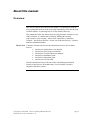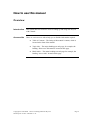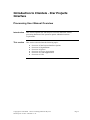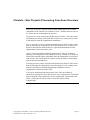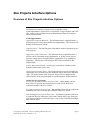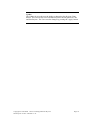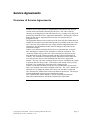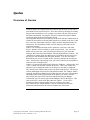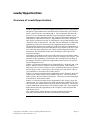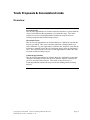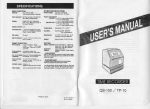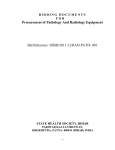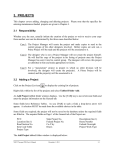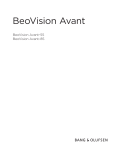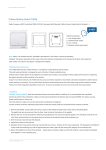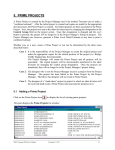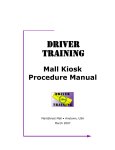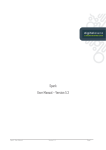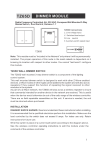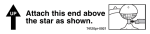Download StarProjects - Integration - eFrontOffice
Transcript
Star Accounting Solutions Pty Ltd Star Projects (6.40.3) Clientele (7.3a) Interface User Manual Table of Contents About this manual ...........................................................................................................3 Overview ..........................................................................................................................3 How to use this manual ..................................................................................................4 Overview ..........................................................................................................................4 Introduction to Clientele - Star Projects Interface .....................................................5 Processing User Manual Overview..................................................................................5 Clientele - Star Projects Processing Functions Overview.................................................6 Star Projects Interface Options......................................................................................7 Overview of Star Projects Interface Options....................................................................7 Organisations ....................................................................................................................9 Overview of Organisations..............................................................................................9 Service Agreements .......................................................................................................11 Overview of Service Agreements...................................................................................11 Quotes...............................................................................................................................12 Overview of Quotes........................................................................................................12 Leads/Opportunities......................................................................................................13 Overview of Leads/Opportunities ................................................................................13 Calls ..................................................................................................................................14 Overview of Calls ...........................................................................................................14 Track Proposals & Inconsistent Links .......................................................................15 Overview ........................................................................................................................15 Appendix 1 ..................................................................... Error! Bookmark not defined. Clientele – Star Projects Interface Screen Shot Examples. Error! Bookmark not defined. Copyright © 1998-2004 Star Accounting Solutions Pty Ltd. Star Projects v6.40.3 / Clientele v7.3a Page 2 About this manual Overview This section explains the features of this manual. It is intended to assist the user in getting the most out of the processing functionality of the Star Projects Clientele interface, by knowing how to use the manual effectively. This manual describes and outlines the processing functions available to users within Clientele, in a manner that is aimed at fulfilling the business requirements of your company. It does NOT explain how to install the Clientele – Star Projects interface. Please refer to the Star Projects / Clientele Interface Installation Manual. Please Note A number of further Star Projects documentation items are also available. Such as: • • • • • • Star Projects Maintenance User Manual Star Projects Processing User Manual Star Projects Technical Reference Manual Star Projects Installation guide Star Projects Integration guide Star Projects On Line Help Each documentation item provides the reader with differing information relating to Star Projects, the manner that it is used, and the way that it integrates with other systems. Copyright © 1998-2004 Star Accounting Solutions Pty Ltd. Star Projects v6.40.3 / Clientele v7.3a Page 3 How to use this manual Overview Introduction This manual has been written to assist in setting up and using Star Projects with Clientele . Access aids There are various access aids to help you to find the information required. q Table of Contents – The listing of this manual’s content, which is located at the front of the manual. q Topic titles – The major headings on each page, for example, the heading “How to use this manual” located on this page. q Block labels – The minor headings on each page for example, the heading “Access aids” located on this page. Copyright © 1998-2004 Star Accounting Solutions Pty Ltd. Star Projects v6.40.3 / Clientele v7.3a Page 4 Introduction to Clientele - Star Projects Interface Processing User Manual Overview Introduction This section explains how Star Projects is used to enable the various processing functions of the system to operate within the business requirements. This section This section is divided into the following topics: q q q q q q Overview of Star Projects Interface Options Overview of Organisations Overview of Quotes Overview of Service Agreements Overview of Leads/Opportunities Overview of Calls Copyright © 1998-2004 Star Accounting Solutions Pty Ltd. Star Projects v6.40.3 / Clientele v7.3a Page 5 Clientele - Star Projects Processing Functions Overview Star Projects Interface Options allows System Administrators to set which components of the interface are available to Users. Default values are also set for various processes throughout the interface. Organisations can be associated with Star Projects Clients. This can be done by choosing an existing Client from Star Projects or by creating a new Client in Star Projects from the Organisations information. Service Agreements can be associated with Star Projects Projects. This can be done by choosing an existing Project from Star Projects or by creating a new Project in Star Projects from the Service Agreement information once the Organisation is associated with a client. Quotes can be associated with Star Projects Projects. This can be done by choosing an existing Project from Star Projects or by creating a new Project in Star Projects from the Quote information once the Organisation is associated with a client. The Line Items from a quote can also be used to create budget lines for the associated Project. Lead/Opportunities can be associated with Star Projects Projects. This can be done by choosing an existing Project from Star Projects or by creating a new Project in Star Projects from the Opportunity information once the Organisation is associated with a client. Calls can be associated with Star Projects Tasks. This can be done by choosing an existing Task from Star Projects or by creating a new Task in Star Projects from the Call information once the Organisation is associated with a client. Call Events can also be used to create line entries in Web TimeRecorder Copyright © 1998-2004 Star Accounting Solutions Pty Ltd. Star Projects v6.40.3 / Clientele v7.3a Page 6 Star Projects Interface Options Overview of Star Projects Interface Options The Star Projects Interface Options screen is split into 4 areas, Leads/Opportunities, Quotes/Service Agreements, Triggers/Indexes and Calls. This screen is only available to System Administrators from the Configure Menu within Clientele. Leads/Opportunities Opportunity Proposal Milestone – The milestone that is required before a proposal project can be associated to the Opportunity. This Project will belong to the Proposal Client Proposal Client – The Star Projects client that is used for proposal or pre- sales projects. Opportunity Project Milestone – The milestone that is required befo re a project can be associated to the Opportunity, or before a new project (non pre-sales) can be created from the opportunity. E.g. waiting for signatures. This Project will belong to the Client associated to the Organisation. Project Status Open Default – New Projects created from Clientele will be defaulted with a status of this value. Track Proposal Project Status – The Track Proposal process is used when an opportunity moves from the Proposal Milestone stage to the Project Milestone stage. The Project Status of the ‘Proposal’ Project will be changed to this value when the Track Proposal button is used throughout Clientele Interface. Quotes/Service Agreements Use Service Agreement number as Project Code – When adding a Project from a Service Agreement the default Project Code will be the Service Agreement number if the box is ticked. Use Quote number as Project Code – When adding a Project from a Quote the default Project Code will be the Quote number if the box is ticked. Link PA Budget Tran Types to Part Types – This button opens the forms used to Link Star Projects Transaction Types with Clientele Part Types. Each part types must be linked to a transaction type if you wish to create Project Budget lines from the quote. Continued on the next page Copyright © 1998-2004 Star Accounting Solutions Pty Ltd. Star Projects v6.40.3 / Clientele v7.3a Page 7 Triggers/Indexes Organisation SQL Update Trigger – This check box is for information purposes only. The addition or deletion of the trigger needs to be carried out manually, if the Clientele is operating on an SQL database. Unique Client Index Installed – The Unique Client index restricts a one to one relationship for Organisations and Client associations. This check box is for information purposes only. The addition or deletion of the index needs to be carried out manually. Unique Project Index Installed - The Unique Project index restricts a one to one relationship for Clientele objects and Project associations. This check box is for information purposes only. The addition or deletion of the index needs to be carried out manually. Calls Integrate Calls with Star Projects Tasks – This check box should be ticked if integrating Calls with Tasks. Integrate Call Events with Web TimeRecorder – This check box should be ticked if integrating Call Events with Web TimeRecorder. Link eFO user to PA Resource by: Users in Clientele need to be linked by the Database Username field or the Resource Code of a Resource in Star Projects. Copyright © 1998-2004 Star Accounting Solutions Pty Ltd. Star Projects v6.40.3 / Clientele v7.3a Page 8 Organisations Overview of Organisations At present Organisations are the only Clientele Context that can be associated with a Star Projects Client. A default Project can be selected for the integration of Calls and Star Projects. The ‘Projects’ button on the Organistaion Information screen initiates the Organisation Client Detail screen. This screen contains a Client, Project associations, Task associations and update Tab all based on the current association status. Client The Integration Status text box at the top of the form will have information on whether an association exists and what options are available to the user. If the user is not sure about what to do next, simply read the Integration Status for instructions. The information in this text box changes as the status of the association changes. If there is no current association for the Organisation the ‘Associate’ and ‘Add Client’ buttons will be available to create an association. The ‘Associate’ button will give the user a list of Star Projects clients to choose from. After choosing an existing Client the User may needs to change the link between the address details. The ‘Add Client’ button opens the Add Client screen where the user must specify the Company and Manager before the Client can be created. The user also selects how to link the Organisations address details to the Star Projects Client. If the user leaves the client code blank the system will generate the next client code. If there is a current association for the Organisation the ‘Disassociate’ button will become available for the user to then remove the association to the Client. The Client remains unchanged in Star Projects when disassociated. You cannot disassociate a Client until all Project and Tasks have been disassociated. The ‘Financial Info’ button displays a screen containing Star Projects transaction information for current Client association. Projects The Projects tab will only appear once a Project association is present. The Project List shows all ‘associated’ Projects. The user has the option to disassociate, close the project, or view Star Projects transaction information for the current Client/Project via the ‘Financial Info’ button. Tasks The Tasks tab will only appear once a Task/Call association is present. The Task List shows all ‘associated’ Tasks. The user has the option to disassociate, or view Star Projects transaction information for the current Client/Project via the ‘Financial Info’ button. Continued on the next page Copyright © 1998-2004 Star Accounting Solutions Pty Ltd. Star Projects v6.40.3 / Clientele v7.3a Page 9 Update The Update tab gives the user the ability to change the Star Projects Client details. The user can also select a default Project for the integration of Calls and Star Projects. The User saves the changes by pressing the ‘Apply’ button. Copyright © 1998-2004 Star Accounting Solutions Pty Ltd. Star Projects v6.40.3 / Clientele v7.3a Page 10 Service Agreements Overview of Service Agreements Clientele Service Agreements for Organisations associated to Star Projects Clients can be associated to Star Projects Projects. This can be done by choosing an existing Project from Star Projects or by creating a new Project in Star Projects from the Service Agreement information. Pressing the ‘Projects’ button on the Service Agreement Detail screen will open the Project Integration screen. The Integration Status text box at the top of the form will have information on whether an association exists and what options are available to the user. If the user is not sure about what to do next, simply read the Integration Status for instructions. The information in this text box changes as the status of the association changes. If there is no current association for the Service Agreement the ‘Associate’ and ‘Add Project’ buttons will be available to create an association. The ‘Associate’ button will give the user a list of Star Projects Projects to pick from that belong to the Client associated with the Current Organisation in Context. The ‘Add Project’ button opens the Add Project screen where the user may have the Project Code defaulted from the Service Agreement number. The user can select a different Project or leave it blank for the system to generate the next Project code. If the Project code already exists you will be asked if you would like to associate to the existing Project. If there is a current association for the Service Agreement the ‘Disassociate’ and ‘Close’ buttons will become available to the user. The ‘Close’ button will allow the user to change the Status of the Project to one that is comple ted. The ‘Disassociate’ button removes the association to the Project. The Project remains unchanged in Star Projects when disassociated. The ‘Financial Info’ button displays a screen containing Star Projects transaction information for current the Client/Project association. Copyright © 1998-2004 Star Accounting Solutions Pty Ltd. Star Projects v6.40.3 / Clientele v7.3a Page 11 Quotes Overview of Quotes Clientele Quotes for Organisations associated to Star Projects Clients can be associated to Star Projects Projects. This can be done by choosing an existing Project from Star Projects or by creating a new Project in Star Projects from the Quote information. Pressing the ‘Projects’ button on the Quotes Detail screen will open the Project Integration screen. The Integration Status text box at the top of the form will have information on whether an association exists and what options are available to the user. If the user is not sure about what to do next, simply read the Integration Status for instructions. The information in this text box changes as the status of the association changes. If there is no current association for the Quote the ‘Associate’ and ‘Add Project’ buttons will be available to create an association. The ‘Associate’ button will give the user a list of Star Projects Projects to pick from that belong to the Client associated with the Current Organisation in Context. The ‘Add Project’ button opens the Add Project screen where the user may have the Project Code defaulted from the Quote number. The user can select a different Project or leave it blank for the system to generate the next Project code. If the Project code already exists you will be asked if you would like to associate to the existing Project. If there is a current association for the Quote the ‘Budgets’, ‘Disassociate’ and ‘Close’ buttons will become available to the user. The ‘Close’ button will allow the user to change the Status of the Project to one that is completed. The ‘Disassociate’ button removes the association to the Project. The Project remains unchanged in Star Projects when disassociated. The ‘Budget’ button opens the Star Projects Budget screen where the user can create a new budget and budget lines for the project based on the Quote Line Items. The link between the Part Type of the Line Item and the Star Projects Budget Transaction Types is used to generate the Budget Lines for the Project. The sum of all Lines is used as the Rate while the equals 1. Users will be prompted to delete existing budget lines on creation of new lines. The ‘Financial Info’ button displays a screen containing Star Projects transaction information for the current Client/Project association. Copyright © 1998-2004 Star Accounting Solutions Pty Ltd. Star Projects v6.40.3 / Clientele v7.3a Page 12 Leads/Opportunities Overview of Leads/Opportunities Clientele Opportunities are treated slightly differently to Service Agreements and Quotes. Opportunities have milestones that can affect the level of Project that it is allowed to have associated with it. The 2 milestones that affect the project level are maintained in the Star Projects Integration Options screen. Opportunities with a milestone before the ‘Proposal’ Milestone cannot have an association to a Star Projects Project. Opportunities between the ‘Proposal’ and ‘Project’ milestones can only be associated to a project that belongs to the ‘Proposal’ client in Star Projects. Once the ‘Project’ Milestone is reached the Opportunity can then be associated to the Organisations associated Client. The Integration Status text box at the top of the form will have information on whether an association exists and what options are available to the user. If the user is not sure about what to do next, simply read the Integration Status for instructions. The information in this text box changes as the status of the association changes. Opportunity associations are the same as the other Project associations where an existing Star Projects Proje ct can be used or by creating a new Project. The milestone of the Opportunity will determine the Client the Project belongs to. Pressing the ‘Projects’ button on the Opportunity Detail screen will open the Project Integration screen. If there is no current association for the Opportunity the ‘Associate’ and ‘Add Project’ buttons will be available to create an association. When adding a Project the user can select a Project or leave it blank for the system to generate the next Project code. If the Project code already exists you will be asked if you would like to associate to the existing Project. If there is a current association for the Opportunity in the ‘Proposal’ phase the ‘Disassociate’ button will become available to the user. The ‘Disassociate’ button removes the association to the Project. The Project remains unchanged in Star Projects when disassociated. If there is a current association for the Opportunity in the ‘Project’ phase the ‘Disassociate’ and ‘Track Proposal’ buttons will become available to the user. The ‘Disassociate’ button removes the association to the Project. The Project remains unchanged in Star Projects when disassociated. The ‘Track Proposal’ button disassociates the Opportunity to the ‘Proposal’ Client and opens the Add Project screen. The ‘Financial Info’ button displays a screen containing Star Projects transaction information for the current Client/Project association. Copyright © 1998-2004 Star Accounting Solutions Pty Ltd. Star Projects v6.40.3 / Clientele v7.3a Page 13 Calls Overview of Calls Calls Clientele Calls for Organisations associated to Star Projects Clients can be associated to Star Projects Tasks. This can be done by choosing an existing Task from Star Projects or by creating a new Task in Star Projects from the Call information. Pressing the ‘Projects’ button on the Call or Call Event screens will open the Project Integration screen. The Integration Status text box at the top of the form will have information on whether an association exists and what options are available to the user. If the user is not sure about what to do next, simply read the Integration Status for instructions. The information in this text box changes as the status of the association changes. If there is no current association for the Call the ‘Associate’ and ‘Add Task’ buttons will be available to create an association. The ‘Associate’ button will give the user a list of Star Projects Tasks to pick from that belong to the Client associated with the Current Organisation in Context. The ‘Add Task’ button opens the Add Task screen where the Project Code will default from the Client association Default Project Code. The user can select a different Project code for the same client if required. If there is a current association for the Call the ‘Disassociate’ and ‘Edit’ buttons will become available to the user. The ‘Edit’ button will allow the user to change the Task information for non-completed Tasks only. Completed Tasks will be read-only. The user cannot change the Project Code after the task has been created. The ‘Disassociate’ button removes the association to the Task. The Task remains unchanged in Star Projects when disassociated. The ‘Financial Info’ button displays a screen containing Star Projects transaction information for the current Call number. Call Events Clientele Call Events can be used to create Web TimeRecorder timesheet lines. Pressing the ‘TimeRecorder’ button on the Call or Call Event screen will open the Web TimeRecorder screen. The User ‘Assigned To’ the Call Event must be a current Web TimeRecorder user in Star Projects for a timesheet line to be created. Once created, users can modify the existing details until the line has been submitted, at which point the timesheet line becomes read-only. If the call is ‘associated’ with a task, the timesheet line will be created using the existing Client/Proje ct codes. If the call is not ‘associated’ with a task, the timesheet line will be created using the Client Association Default Project Code. If no Default Project Code exists the timesheet line will be created using the first project code associated to a Service Agreement. The Clientele user can select an alternate Project code for that client. Copyright © 1998-2004 Star Accounting Solutions Pty Ltd. Star Projects v6.40.3 / Clientele v7.3a Page 14 Track Proposals & Inconsistent Links Overview Track Proposals This tab lists Opportunities in Clientele where the milestone is greater than the ‘Project’ mile stone but the Opportunity is less than this stage. The earlier section Overview of Leads/Opportunities outlines the steps involved in Tracking Proposals and Disassociating Projects. Inconsistent Links This tab lists all Opportunities in Clientele that have a Milestone less than the Project type linked. This occurs when the milestone is changed back to an earlier milestone. E.g. the Opportunity is linked to the ‘Proposal’ client but the milestone is changed back to the early milestone stages where no link should exist. The earlier section Overview of Leads/Opportunities outlines the steps involved in Disassociating Projects. Unlinked Opportunities This tab lists all Opportunities in Clientele that have a Milestone greater than ‘Proposal’ milestone set in the Star Projects Interface Options screen but are yet to be associated with a Project. The earlier section Overview of Leads/Opportunities outlines the steps involved in Adding and Associating Projects. Copyright © 1998-2004 Star Accounting Solutions Pty Ltd. Star Projects v6.40.3 / Clientele v7.3a Page 15