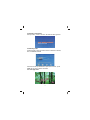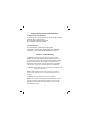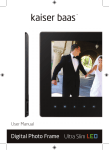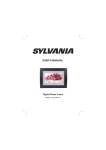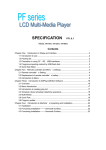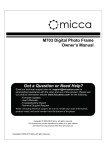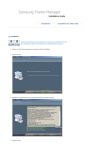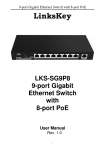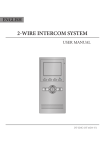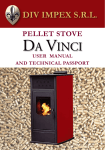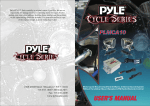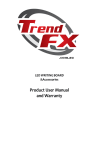Download USER`S MANUAL
Transcript
USER’S MANUAL Digital Photo Frame MODEL NO: SDPF752 CONTENTS Chapter 1 Product introduction .............................................. 1.1 Specification............................................................ 1.2 Package .................................................................. Chapter 2 Operation introduction .......................................... 2.1 Operation of inserting the cards.............................. 2.2 Button operation introduction for main unit.............. 2.3 Button of remote control manual............................ 2.4 Operation guide....................................................... 2.5 Selecting mode........................................................ 2.5.1 auto-play mode........................................... 2.5.2 photo........................................................... 2.5.3 clock and calendar display.......................... 2.5.4 time and calendar setting ........................... 2.5.5 menu........................................................... Chapter 3 Daily protection and maintenance......................... 3.1 Digital photo frame protection................................. 3.2 Penal cleanness...................................................... Chapter 4 Trouble shooting..................................................... 1 2 2 2 2 3 3 4 4 4 5 5 6 6 7 7 7 7 CHAPTER 1 product introduction 1.1 Specification support picture format: JPEG support SD/MMC/MS cards, this machine doesn't support music panel: 7 inch LED screen Power: DC5V 1.5A Operation control: button operation control and remote control 1.2 Packaging list digital photo frame 1pc user manual 1pc adapter 1pc warranty card 1pc remote control with button cell battery 1pc CHAPTER 2 Operation introduction 2.1 Operation of inserting the cards Insert the card in correct direction like below indication: SD/MMC/MS Machine will recognize the card automatically, it can insert USB and one of SD/MMC/MS card simultaneously 2 2.2 Button operation introduction for main unit This product can be operated by pressing button as below: 1 8 2 3 9 4 5 6 7 10 1. “POWER” button 2. Up button/ playing picture mode is rotating 3. “LEFT” button 4. “RIGH” button 5. “ENTER” button/ playing picture mode is normal playing /pause 6. Down button/ playing picture mode is rotating 7. “MENU ”/“SETUP” button 8. Memory card slot 9. USB input jack 10. Power input jack 2.3 Button of remote control manual 5 1 6 7 2 8 9 3 10 11 4 12 1. “Power” button 7. “Enter” button 2.“Left” button 8. “Righ” button 3. “Playing” / “Pause” button 9. “Down” button 4. “Rotate” button 10. “Exit” button 5. “UP” button 11. “Zoom” button 6. “Setup” button 12. “Slide S” button 3 2.4 Operation introduction start up screen: power on the unit , will show the start up picture 2.5 Selecting mode under this mode:, have four function menu for selection: PHOTO, FILE, CALENDAR, SETUP select one function press ENTER to operate the function , press MENU key to return to select card mode 2.5.1 auto-play mode 4 This product will play automatically once insert card, when playing, press ENTER key can pause the playing , press / key can rotate the photo, press ENTER again return back to play mode; press MENU key can return to photo browsing mode , press MENU key again can return to the main menu desired photo, press ENTER key to pause the browsing , press again ENTER key to play 2.5.2 photo 6 screen image preview, select a picture after press ENTER key to full-screen preview image, long press SETUP can pop-up setup menu, you can set image display mode, the picture zoom / rotate / copy / delete (the current equipment for the Memory When not be able to choose copy) operation, the file copied to the memory inside or removed from memory. Press MENU back to the Select Mode. 2.5.3 clock and calendar display enter to selection mode , select calendar to display the clock and calendar 5 2.5.4 time and calendar setting enter to selection mode , select calendar to display the clock and calendar select SETUP menu under selection mode, it will display the setup 2.5.5 MENU enter to selection mode , select calendar to display the clock and English calendar French Italian German Spanish Portuguuese Swedish Dutch Single window Four windos Triple windows Language Slide mode Slide speed Photo effect Slide effect 3 Seconds 5 Seconds 15 Seconds 30 Seconds 1 Hour Auto Fit Optimal Full Photo mode Display Set time format Format built-in memory Reset Setting Color Contrast Brightness Saturation Tint 20 20 20 20 Year: 2010 01 01 00 44 09 Date: Hour: Second: 12 24 Are you sure? No Yes Sepia Random Split Horizontal in Split Horizontal out Jalousie Split Vertical in Split Vertical out Radiation Surround Are you sure? No Yes Select “SETUP” key to show setting menu,press “ 6 key to Chapter 3 Daily protection and maintenance 3.1 Digital photo frame protection To reduce the risk of fire or electric shock, do not expose or use this product at rainy or moisture place Do not block the intake of the back panel Do not place this unit under sunshine 3.2 Penal cleanness The panel is broken , please take and put it gently If the panel ‘s surface is dirty, please clean it with the soft cloth , if necessary , can wet the cloth with little water then clean it Chapter 4 Trooble Shooting 1. Question: What kind of photos does this device support? Answer: The frame will display digital photos that are stored in the JPEG format, which is the standard format for nearly all digital cameras. Some cameras allow images to be stored as TIFF or RAW files as well as JPEG. Only the JPEG format is compatible with the frame. Photos of up to million pixels can be displayed. 2. Question: What should I do if the system does not respond when the power is turned on? Answer: Please make sure the unit is properly connected to a power source. Then turn it off, re-connect the power and turn it on again. 3. Question: Why is the memory card not recognized? Answer: The memory card might be inserted backwards or is not pushed far enough. After inserting the memory card in the right direction, if the still cannot be read, please turn off the unit and then power it on again. 7