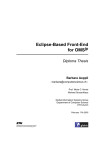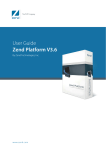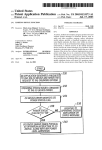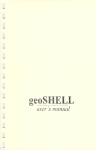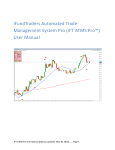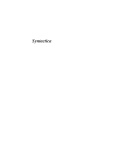Download 200706081000-David Ruiz de Azua - Master Thesis
Transcript
School of Mathematics and Systems Engineering
Reports from MSI - Rapporter från MSI
VizzAnalyzer goes Eclipse!
David Ruiz De Azua
Jun
2007
MSI
Växjö University
SE-351 95 VÄXJÖ
Report 07064
ISSN 1650-2647
ISRN VXU/MSI/DA/E/--07064/--SE
Master Thesis
VizzAnalyzer goes Eclipse!
David Ruiz de Azua Nieto
2nd of February 2007
Department of Computer Science
Växjö University
Supervisors:
Rüdiger Lincke, Phil. Lic.
Abstract
The VizzAnalyzer Framework is a stand-alone tool for analyzing and visualizing the
structures of large software systems. Today, it has its own limited Swing based GUI
lacking a professional look & feel. Furthermore, the effort needed to extend the
VizzAnalyzer with new features like automatic update, progress monitoring, help
system, and integration of the Eclipse Java and C/C++ AST API is high.
In order to improve current limitations and ease the future maintenance effort we
refactored the VizzAnalyzer to be a plug-in to the Eclipse platform. We removed the
burden of GUI development from the authors of the VizzAnalyzer replacing the
Swing GUI with a SWT based GUI, which utilizes the rich feature set provided by the
Eclipse Platform. Furthermore, the we did not only provide existing features of the
VizzAnalyzer as loading and binding graphs, a complex system to load dynamic plugins functionalities for analysis, retrieval and visualization. We implemented an update
and help manager, allowed for an easy use of third party plug-ins, which are available
for Eclipse, and provided product branding.
We propose that the newly created VizzAnalyzer 2.0 solved the aforementioned
limitations and provides a good foundation for the future evolution of the
VizzAnalyzer tool.
This master thesis documents our how the VizzAnalyzer 2.0 has been developed
and implemented for the Eclipse platform, and how developers shall use the new
VizzAnalyzer version.
v
Table of Contents
1
Introduction........................................................................................................1
1.1
Context of the thesis...................................................................................1
1.2
Problem ......................................................................................................1
1.3
Goals and Criteria ......................................................................................2
1.4
Motivation..................................................................................................2
1.5
Outline........................................................................................................3
2 Background ........................................................................................................4
2.1
The VizzAnalyzer Framework...................................................................4
2.2
The AWT/Swing architecture ....................................................................5
2.3
The SWT architecture ................................................................................5
2.4
AWT/Swing versus SWT ..........................................................................6
2.4.1
Swing component hierarchy ..............................................................6
2.4.2
SWT component hierarchy ................................................................7
2.4.3
Compare Swing versus SWT code ....................................................7
2.5
NetBeans versus Eclipse ..........................................................................10
3 Requirements ...................................................................................................11
3.1
Users ........................................................................................................11
3.2
Features ....................................................................................................11
3.3
Use Cases .................................................................................................11
3.3.1
Use Case Model ...............................................................................12
3.3.2
Use Cases .........................................................................................13
3.4
Functional requirements...........................................................................16
4 Architecture......................................................................................................19
4.1
The Eclipse architecture...........................................................................19
4.1.1
The Eclipse Plug-in Model ..............................................................20
4.1.2
Extension..........................................................................................20
4.2
The VizzAnalyzer architecture ................................................................21
5 Design and implementation .............................................................................23
5.1
The VizzAnalyzer 1.0 ..............................................................................24
5.2
The VizzAnalyzer 2.0 ..............................................................................25
5.3
VizzAnalyzer extensions .........................................................................29
5.4
VizzAnalyzer tree viewer ........................................................................32
5.5
VizzAnalyzer views .................................................................................35
5.6
Help manager ...........................................................................................38
5.7
Update manager .......................................................................................39
5.8
Console ....................................................................................................43
5.9
Loading dynamic plug-ins .......................................................................45
6 Conclusions and Future Work .........................................................................48
6.1
Conclusions..............................................................................................48
6.2
Future Work .............................................................................................50
References ...............................................................................................................52
Appendix A. The VizzAnalyzer 2.0........................................................................55
A.1 User Manual .................................................................................................55
A.1.1 Installation and running.........................................................................55
A.1.2 Product key............................................................................................55
A.1.3 Loading/saving graphs ..........................................................................57
A.1.4 Help manager ........................................................................................59
A.1.5 Update manager.....................................................................................61
vii
A.2 Developer Manual ........................................................................................62
A.2.1 Updating help content ...........................................................................62
A.2.2 Update site manager ..............................................................................64
A.2.3 Exporting VizzAnalyzer........................................................................66
A.2.4 How to use the VizzAnalyzer console ..................................................68
A.2.5 How to use the progress service ............................................................68
A.2.6 Class path Configuration .......................................................................70
viii
List of Figures
Figure 2.1: The VizzAnalyzer Framework architecture............................................4
Figure 2.2: Overview about AWT/Swing layered architecture.................................5
Figure 2.3: SWT architecture ....................................................................................6
Figure 2.4: Swing component hierarchy ...................................................................6
Figure 2.5: SWT component hierarchy .....................................................................7
Figure 2.6: AWT/Swing sample code .......................................................................8
Figure 2.7: SWT sample code ...................................................................................9
Figure 2.8: Hello World example programs............................................................10
Figure 3.1: Use Case Model of VizzAnalyzer 2.0 ..................................................12
Figure 4.1: Eclipse architecture, red parts are relevant for thesis ...........................19
Figure 4.2: Plugin.xml.............................................................................................20
Figure 4.3: The VizzAnalyzer Framework's architecture .......................................21
Figure 4.4: The VizzAnalyzer 2.0 architecture .......................................................22
Figure 5.1: GUI design from VizzAnalyzer 1.0......................................................24
Figure 5.2: VizzAnalyzer plugin.xml......................................................................25
Figure 5.3: VizzAnalyzer Class diagram ................................................................26
Figure 5.4: Action Class Diagram...........................................................................27
Figure 5.5: VizzAnalyzer Core Sequence Diagram ................................................29
Figure 5.6: VizzAnalyzer Extensions......................................................................30
Figure 5.7: VizzAnalyzer plug-ins and fragments ..................................................31
Figure 5.8: Plug-in dependencies ............................................................................32
Figure 5.9: Graph Model Class Diagram ................................................................32
Figure 5.10: Graph content provider .......................................................................33
Figure 5.11: Graph View with tree viewer..............................................................34
Figure 5.12: GraphView tree viewer.......................................................................35
Figure 5.13: Views Class diagram ..........................................................................35
Figure 5.14: Sample view implementation .............................................................37
Figure 5.15: Graph properties view result...............................................................37
Figure 5.16: List help manager dependencies.........................................................38
Figure 5.17: Updating action for help manager ......................................................38
Figure 5.18: List plug-ins for the update feature.....................................................39
Figure 5.19: Adding update site information ..........................................................40
Figure 5.20: Updating action implementation.........................................................41
Figure 5.21: AddExtension action implementation.................................................42
Figure 5.22: Manage Extension action implementation..........................................43
Figure 5.23: Console implementation .....................................................................45
Figure 5.24: Screenshot VizzAnalyzer console ......................................................45
Figure 5.25: VizzAnalyzer 1.0 loading dynamic plug-ins ......................................46
Figure 5.26: VizzAnalyzer 2.0 loading dynamic plug-ins ......................................47
Figure 6.1: VizzAnalyzer 1.0 GUI ..........................................................................49
Figure 6.2: VizzAnalyzer 2.0 GUI ..........................................................................50
Figure A.1: Installation folder.................................................................................55
Figure A.2: Registration dialog...............................................................................56
Figure A.3: Default perspective ..............................................................................56
Figure A.4: Loading graphs menu...........................................................................57
Figure A.5: Loading graphs dialog .........................................................................57
Figure A.6: Graphs loaded ......................................................................................58
Figure A.7: Tabs information..................................................................................58
ix
Figure A.8: Perspectives .........................................................................................59
Figure A.9: Help manager menu .............................................................................59
Figure A.10: Help manager content ........................................................................60
Figure A.11: Help manager query...........................................................................60
Figure A.12: Update manager menu .......................................................................61
Figure A.13: Update progress .................................................................................61
Figure A.14: Checking updates...............................................................................61
Figure A.15: Taking new version............................................................................62
Figure A.16: Updating help content........................................................................63
Figure A.17: toc.xml ...............................................................................................63
Figure A.18:toctasks.xml ........................................................................................63
Figure A.19: Update site created.............................................................................64
Figure A.20: Site editor...........................................................................................65
Figure A.21: URL site.............................................................................................66
Figure A.22: Configuring delta pack plug-ins ........................................................66
Figure A.23: Exporting to other platforms..............................................................67
Figure A.24: Select platforms to export ..................................................................67
Figure A.25: VizzAnalyzer OS ...............................................................................68
Figure A.26: How to use the console ......................................................................68
Figure A.27: Progress service busy indicator sample .............................................69
Figure A.28: Progress service job sample...............................................................70
Figure A.29: Plug-ins required................................................................................71
Figure A.30: Sharing JARs .....................................................................................71
Figure A.31: VizzAnalyzer plug-ins required.........................................................71
Figure A.32: Visualization Plug-ins share ..............................................................71
x
Glossary
API
JDT
JRE
OOP
PDE
RCP
SWT
GUI
Application Programming Interface
Java Development Tools
Java Runtime Environment
Object Oriented Programming
Plug-in Development Environment (PDE)
Rich Client Platform
Standard Widgets Toolkit
Graphic User Interface
xi
1
Introduction
The Java platform is extensively used on server and enterprise applications. Java is
even used on systems that require high performance, like scientific applications, or
games. Despite its extensive use on server platforms, it has not been used too much on
desktop applications. The main reason for this is the look & feel and performance of
Java applications with a graphical user interface, which is different and slower, as
other graphical user interfaces, an end-user of applications is accustomed to. Until the
latest Java version, there have been improvements from Sun Microsystems, but a full
integration providing a platform dependent look & feel, in particular speed, is still
missing.
To improve on that, IBM developed as part of the Eclipse project the Standard
Widgets Toolkit (SWT), which is a class library for creating graphical user interfaces
(GUIs). SWT makes it possible to create Java-based applications that are
indistinguishable from a platform’s native applications by means of look & feel and
GUI related performance.
Furthermore, the Eclipse Project, which started as a Java IDE, allows through its
extensible framework to be used for enterprise development, embedded and device
development, rich client platform (RCP), application frameworks and language IDE
for the most popular languages (C/C++, PHP, COBOL, and others). It is nowadays
one of the important development environments and platforms for developers and
application development.
Thus, since Eclipse provides an open, extensible framework, which allows to
independently develop tools that integrate with third party tools seamlessly. Eclipse
tools can interact between each other so seamless, that it is sometimes not possible to
know when one tool ends and another starts.
Its main value receives Eclipse from the fact, that it is a platform, which is very
flexible and extensible, allowing reducing the development effort of Graphical User
Interfaces significantly by reusing its framework, components, or plug-ins. To assure
consistency in the user interface between the registered components of the platform,
standards and guidelines have been defined (see [7]). Thanks to these guidelines and
the flexible architecture of the platform consistency within the platform and between
integrated tools can be assured. The notation of tool disappears completely thanks to
the cohesion in Eclipse Platform.
1.1
Context of the thesis
The VizzAnalyzer Framework is a stand-alone tool for analyzing and visualizing large
software systems’ structures [1]. Currently it has its own limited Swing based GUI.
To remove the burden of GUI development, the authors of the VizzAnalyzer plan to
replace the Swing GUI until the next VizzAnalyzer version with the Eclipse platform,
by integrating the VizzAnalyzer as extension (plug-in) into Eclipse taking advantage
of the rich feature set of this platform [2].
1.2
Problem
The object for this thesis is a complicated refactoring and reengineering task, which is
porting the VizzAnalyzer framework currently controlled over its own Swing based
GUI to the Eclipse Platform. The Swing based GUI components shall be replaced
with elements of the Eclipse Platform using SWT, and then controlling the
VizzAnalyzer program functions. The created Eclipse extension shall offer the same
functionality as the current VizzAnalyzer GUI.
1
This task is difficult to solve, since the VizzAnalyzer framework is complex, a
separation between GUI and program functions is not well described and the
architecture needs to be recovered from the source code. Furthermore, a plug-in
framework extends the GUI during program start with menu entries. Additionally, the
Eclipse Platform API is complex and the mapping of the functions from the
VizzAnalyzer GUI to the Eclipse GUI needs to be well understood and designed.
Thus, the problem addressed by this thesis is:
“Port the VizzAnalyzer Framework from Swing architecture to SWT architecture
into the Eclipse Platform offering the same functionality as the VizzAnalyzer version
1.0 GUI”.
1.3
Goals and Criteria
This section describes the goals pursued by this thesis in order to solve the problem
and the criteria used for validating the goals:
The first goal is to reverse engineer the VizzAnalyzer 1.0, in order to get a good
understanding its architecture and implementation. The important parts of its
architecture shall be documented. This goal is met when the old and new
VizzAnalyzer architecture is documented, and it is possible to design a SWT-based
architecture under Eclipse Platform.
The second goal is the design and implementation of an alternative VizzAnalyzer
GUI allowing for a improved look & feel matching the host platform. This is fulfilled
when the new VizzAnalyzer has a GUI having the same look & feel as the platform it
is running on, thereby providing the same functionality as the original VizzAnalyzer.
Basic functionalities as load/save graphs, display graph properties, edge and node
information are essential. Scripting and recording menus needs to be provided as well
as their basic functionality. Furthermore, a set of dynamic plug-ins must be loaded on
the VizzAnalyzer startup. Analyzer, Visualization and Front-end menus shall be
present after startup.
The third goal is to extend the new VizzAnalyzer using new features from Eclipse
platform. This is fulfilled when a progress service is implemented for long operations;
also automatic update and help system are utilized.
The fourth goal is the portability of the new VizzAnalyzer. This is fulfilled when
the VizzAnalyzer is functional on Windows, Linux and UNIX, and the look & feel is
the same as the OS where it is running.
The fifth and last goal is the improvement of the performance; this is fulfilled when
the GUI related actions are performed faster, or when process information is presented
for long activities, e.g., loading graphs.
1.4
Motivation
Eclipse Rich Client Platform (RCP) offers for applications a more professional look &
feel and reduced development costs, since the provided framework delivers much
functionality, which otherwise needs to be implemented from scratch. Thus we hope
to reduce the development and maintenance effort, and to provide more professional
Graphic User Interface end-users, thereby increasing the acceptance in the student and
researcher community.
Additionally, based on the new platform product branding is supported.
Furthermore, we want to use the Eclipse Java and C++ AST API to parse Java and
C++ programs. This is currently only fully supported from within the Eclipse
framework.
2
1.5
Outline
The structure of this paper thesis is as follows, Chapter 2 describes background about
AWT/Swing and SWT, in particular Swing and SWT architectures are explained
giving and overview about those technologies. Chapter 3 provides an overview about
the features, use cases and functional requirements derived from the existing
VizzAnalyzer version, which shall be respected and extended in the new version.
Chapter 4 covers the Eclipse architecture as a base architecture for the new
VizzAnalyzer 2.0. We explain the concepts evolving on the Eclipse Platform. Chapter
5 describes the design and implementation of the new VizzAnalyzer 2.0. It compares
in its subchapters the old and new architecture thereby underlining the changes
between the old and new implementation. Finally, Chapter 6 concludes the thesis and
describes future work.
Appendix A contains an end-user manual and developer manual.
3
2
Background
This section describes a brief description of VizzAnalyzer Framework, AWT/Swing
and SWT architectures which are referenced throughout this thesis. First we present a
brief overview about each of the architectures, then, we compare them against each
other highlighting advantages and disadvantages. Furthermore, we provide coding
samples to provide a more vivid picture of how the differences between the two API’s
affect the writing of source code.
2.1
The VizzAnalyzer Framework
The VizzAnalyzer Framework is a reusable framework for a rapid composition of
reverse engineering tools. It is extensible for new programming languages, analyses,
and visualization tools [1].
Figure 2.1: The VizzAnalyzer Framework architecture depicts the main
components. “The framework consists of the framework-core, frozen-spots and hotspots. The framework-core is responsible for communicating information between the
different reverse engineering components connected to the framework. It has the
functionality of a controller and information converter. The frozen-spots are in-house
and externally developed reusable components supporting the framework-core with
main functionalities. For instance, configurations necessary for reverse engineering
tool compositions reuse our tiny-xml editor, a tool reused by the framework-core.
Hot-spots are technically realized as directories and allow the simple and fast
connection of arbitrary reverse engineering components with the framework.” [1].
Figure 2.1: The VizzAnalyzer Framework architecture
For more information about the VizzAnalyzer refers too www.arisa.se or [1].
4
2.2
The AWT/Swing architecture
AWT/Swing is developed by Sun and part of the Java Runtime Environment. As seen
in Figure 2.2: Overview about AWT/Swing layered architecture AWT and Swing
have a layered architecture building on top of the operating system. The AWT library
uses Java and C libraries to provide platform independence, so any computer running
an operating system for which a Java Runtime Environment (JRE) is available can
execute the software.
The user interface is independent of the operation system, therefore having always
the same look & feel. There is no call to the windowing sub-system of the host
operating system and that provides a level of platform independence.
The AWT library was not very flexible and some components were missing.
Improving on that, Swing has been developed on the top of AWT, thereby providing
more flexibility. Swing follows a Model View Controller (MVC) paradigm allowing
for a flexible graphical user interface. Because of this architecture, performance has
always been an issue, when using AWT and in particular Swing. Furthermore look &
feel of the underlying operating system was not provided.
Figure 2.2: Overview about AWT/Swing layered architecture
2.3
The SWT architecture
SWT was initially developed by IBM and given to the open source community
afterwards. As seen in Figure 2.3, SWT has also a layered architecture, but it
communicates over JNI and some native SWT code directly with the Windowing
Sub-system of the operating system on the host platform. Therefore SWT is faster
compared with the Swing library, and the look & feel is the same as of the host
platform.
SWT is a standalone library that can be used outside of any environment but it
does not follow an Object Oriented Programming (OOP) when implementation is
needed. JFace is developed on the top of SWT adding structure and facilities for
common UI notions, and is designed to work with SWT [3]. The JFace library helps
by adding many services to SWT applications. JFace does not hide SWT; it just
extends it and one of its most important extensions is to isolate the application's data
model from the GUI that displays and changes it. Yet, using SWT has some
disadvantages compare with Swing. It is required the native SWT libraries on the
target platform, and it is therefore not as flexible as Swing.
5
Figure 2.3: SWT architecture
2.4
AWT/Swing versus SWT
After we described briefly the overall AWT/Swing and SWT architecture in the
previous sections, we are now going into some more detail, considering the
component and inheritance hierarchy for the respective API’s. We are closing this
chapter with a small example comparing Swing and SWT code by showing how to
build a simple application that contains a text, button and event listener.
2.4.1 Swing component hierarchy
The gray boxes are abstract classes and are not intended to be used directly. The
yellow boxes are classes and can be deployed in a user interface. All Swing
components inherit from JComponent as a base class. Container class is a generic
AWT object containing other AWT components and JComponents.
Figure 2.4: Swing component hierarchy
Swing disposes GUI resources and GUI components by the Java garbage collection
mechanism.
6
2.4.2 SWT component hierarchy
The gray boxes represent are the most important classes for the SWT architecture.
The based class is Widget which directly inherits from Object class. Control class is
the super class for all the widgets while Item class is the super class for components
or sub-components.
The Composite class is important since is the equivalent of AWT’s container and is
the super class of all components that allow children to be placed in them.
Figure 2.5: SWT component hierarchy
In contrast to Swing, SWT does not dispose GUI resources and GUI components
by the Java garbage collection mechanism. System resources must be disposed of
after using them in SWT manually. It is really important to dispose a SWT GUI
component, such as Button or Text, when you are done using it. If the parent
Composite is disposed all the children will be disposed too. Fonts and Colors are not
part of a composite so it is necessary to dispose those objects manually.
2.4.3 Compare Swing versus SWT code
As we have seen so far, there two important differences between SWT and Swing.
First the API has a different structure, and second, Swing auto-disposes components,
where as SWT requires a manual dispose. In order to demonstrate these differences, a
small piece of code is implemented giving an idea about how the implementation
changes from Swing to SWT. Figure 2.6 shows how to create a window which
contains a label (JLabel), button (JButton) and an action listener (ActionListener) for
the button closing the application when is pressed.
First we created a simple java application consisting out of one class
(HelloWorldSwing), which implements a main method, creating and displaying a
frame (JFrame), with a label and button. Assuming familiarity with Java
programming, we are only pointing out the Swing relevant parts of the code, which
are marked in the code sample, corresponding to the numbers below:
A JFrame instance is created with “HelloWorldSwing” name.
7
A JLabel with “Hello World” as name is created, and added to the frame.
A JButton with “Click to close” as name is created and added to the frame. An
ActionListener is implemented to close the application when the button is clicked (an
action is performed on the button).
The main method executes the run method creating and showing the GUI.
It is to observe, that no explicit disposing code is required, but for thread safety the
method creating and showing the GUI is invoked from the event-dispatching thread.
public class HelloWorldSwing {
/**
* Create the GUI and show it. For thread safety, this method
* should be invoked from the event-dispatching thread.
*/
private static void createAndShowGUI() {
JFrame.setDefaultLookAndFeelDecorated(true);
JFrame frame = new JFrame("HelloWorldSwing");
frame.setDefaultCloseOperation(JFrame.EXIT_ON_CLOSE);
JLabel label = new JLabel("Hello World");
frame.getContentPane().add(label);
JButton button = new JButton("Click to close");
button.addActionListener(new ActionListener() {
public void actionPerformed(ActionEvent evt) {
System.exit(0);
}
});
frame.setLayout(new FlowLayout());
frame.add(label);
frame.add(button);
frame.pack();
frame.setVisible(true);
}
public static void main(String[] args) {
// Schedule a job for the event-dispatching thread:
// creating and showing this application's GUI.
javax.swing.SwingUtilities.invokeLater(new Runnable() {
public void run() {
createAndShowGUI();
}
});
}
}
Figure 2.6: AWT/Swing sample code
Second, we created a simple java application consisting out of one class
(HelloWorldSWT), which implements a main method, creating and displaying a
frame (Shell), with a label and button. Assuming familiarity with Java programming,
we are only pointing out the SWT relevant parts of the code, which are marked in the
code sample, corresponding to the numbers below:
8
A Shell is instantiated which corresponds to a JFrame for Swing applications. The
shell contains all the objects for an application.
A Label object with “HelloWorldSWT” as name is created and added to the shell.
A Button object with “Click to close” as name is created and added to the shell. A
SelectionListener is implemented to close and dispose the application when the button
is pressed.
As it was described in subchapter 2.4.2 the object must be explicitly disposed when
the application is going to be closed.
public class HelloWorldSWT {
/**
* Create the GUI and show it. No thread safety needed.
*/
public static void main(String[] args) {
Display display = new Display();
final Shell shell = new Shell(display);
shell.setText("HelloWorldSWT");
Label label = new Label(shell, SWT.NONE);
label.setText("HelloWorldSWT");
Button close = new Button(shell, SWT.PUSH);
close.setText("Click to close");
close.addSelectionListener(new SelectionAdapter() {
public void widgetSelected(SelectionEvent e) {
shell.dispose();
}
});
shell.setDefaultButton(close);
shell.setLayout(new RowLayout());
shell.pack();
shell.open();
while (!shell.isDisposed()) {
if (!display.readAndDispatch())
display.sleep();
}
display.dispose();
}
}
Figure 2.7: SWT sample code
Figure 2.8: Hello World example programs shows the result for both samples. On
the left side the Swing application with the Java style, clearly not blending into the
native appearance of the operating system. On the right side the SWT application with
the native Windows look & feel style.
9
Figure 2.8: Hello World example programs
Anyway, it can be recognized in the examples, that the code is quite similar. But
still there are some differences, e.g., about the way how listeners are managed for the
different components, e.g., buttons, lists and so on. For further information on SWT
programming refers to [7] where it is explained deeper the basic differences between
AWT/Swing and SWT for a migration.
2.5
NetBeans versus Eclipse
NetBeans is developed by Sun Microsystems and offers different tools as the Eclipse
Platform for plug-in development. Opposed to Eclipse, it is based on Swing instead of
SWT.
Both tools provide similar functionality to the user. But for the plug-in developer
NetBeans has some drawbacks. First it is based on Swing, which does not provide a
native look & feel. This makes it inappropriate to reach out second goal. Furthermore,
the lack of documentation for NetBeans makes it difficult to develop for it. It was not
possible to decide, if all states goals, in particular, the third goal could be met. We
could not find out in feasible time how to use the progress service, automatic update
and help system can be utilized. The fifth goal is to improve performance, which we
wanted to reach by utilizing SWT, was also not reachable. Additionally, NetBeans
does not have as many third party plug-ins as Eclipse.
In the other hand, the Eclipse Platform is very well documented for plug-in
developers and several books exist. Furthermore, SWT allows a improved GUI
performance, and many third party plug-ins are available for Eclipse.
Because of these reasons, we decided that basing the VizzAnalyzer on Eclipse
would be the best solution.
10
3
Requirements
We provide in this Section an overview about the new and changed requirements for
the VizzAnalyzer. Since the majority of the requirements did not change for the new
VizzAnalyzer 2.0, we limit ourselves to introducing the modifications. Refer to [1] for
a complete description of the requirements.
First comes a brief outline of the users involved in the system, and then comes a
short description of the additional features the system shall provide. We repeat the
Use Cases capturing the functional requirements of the system, as already described in
[1], and highlight the extensions.
3.1
Users
As described in [1], there are two users of the VizzAnalyzer, which are:
The end-user. He interacts with the VizzAnalyzer, performing activities like,
loading graphs, and analyzing software. The End-User can interact with, control and
change between perspectives and stop long running jobs. He can use the help system
and update to newer program versions.
The developer. He extends the VizzAnalyzer Framework with new plug-ins and
tools and maintains existing implementations, which are then provided over the
update feature to the end-users.
3.2
Features
Adding to the existing features of the VizzAnalyzer, the following features shall be
added or maintained in the new version of the VizzAnalyzer.
Feature 01
Description:
Feature 02
Description:
Feature 03
Description:
Capability to be extended with dynamic plug-ins
The developed software system has the capability of being
extended with new and existing dynamic plug-ins, which integrates
into the new SWT based GUI. It shall be possible to use already
existing plug-ins having a Swing GUI, and new plug-ins having a
SWT based GUI.
Capability to use features from Eclipse Platform
The developed software system has the capability of using new
features from Eclipse Platform as progress bar, views and
perspectives, product branding, updating. The system is capable to
work with other Eclipse Plug-ins and tools, for instance, the help
manager.
Capacity to maintain existing functionality from VizzAnalyzer
The developed software system has the capability to provide the
same functionality as the existing VizzAnalyzer, including different
actions as Load, Save, Cut, Copy Paste of graphs, Cut, Copy, Paste,
and Scripting from the VizzAnalyzer Framework.
Table 1: Features
3.3
Use Cases
This section describes the existing Use Case Model and Use Cases, as described in
[1], with the extensions resulting from the features described in the previous section.
11
3.3.1 Use Case Model
In the following we provide an overview about the different actors, showing in which
way they are interacting with the system in various use cases. The Use Cases already
handled by VizzAnalyzer version 1.0 are colored in gray. The white Use Cases have
been added in the new version, which encompasses all depicted use cases.
Figure 3.1: Use Case Model of VizzAnalyzer 2.0
The use cases colored in white describe the new use cases implemented. Gray use
cases were already implemented for the old VizzAnalyzer and all of them have been
re-used. Figure 3.1, shows the Use Cases Model for VizzAnalyzer 2.0. On its basis
shall the requirements for the extension of the old VizzAnalyzer Framework be
developed. To mention is, that the new VizzAnalyzer, as a part of the Eclipse
Platform, can now be extended in two ways. First by using plug-ins and tools of the
Eclipse Platform, and the second, extending the VizzAnalyzer Framework itself via
plug-ins designed for it.
12
3.3.2 Use Cases
This subchapter describes the Uses Cases in detail. Each use case provides one or
more scenarios that convey how the system should interact with the users to achieve a
specific business goal or function. A use case has a title, goal, pre-condition, postcondition, trigger event that executes de use case, extensions and alternatives.
Use Case UC1
Goal
Pre-condition
Post-condition
Actors
Triggering
event
Description
Extensions
Alternatives
Use Case UC2
Goal
Pre-condition
Post-condition
Actors
Triggering
event
Description
Extensions
Alternatives
Set of actions
Feature: F01, F03
Execution of actions already implemented in the
VizzAnalyzer. Some actions are scripting and binding options
from the VizzAnalyzer menu. Dynamic plug-ins are loaded on
the menu bar.
Product key activated
Any action from the menu from scripting and binding are
executed.
User
User press on File, Edit, Script menu and choose any option
from there. Different actions are available. The user can analyze,
visualize, read information from dynamic plug-ins
The user needs to select one option from the menus. Some
actions need a graph already loaded, others as the scripting
menu is not necessary. From file menu is possible to load graphs
and save them. From Edit menu is possible Cut, Copy and Paste.
From Script menu is possible to use the scripting.
User does not have a correct key and the application can not
run.
Views & Perspectives
Feature: F02, F03
View the information from a graph loaded in the system,
including its nodes, edges and all properties.
Graph loaded.
Graph properties, node and edge information is shown by a
dedicated view and perspective.
User
User selects view or perspectives with a graph selected in
menu or toolbar.
The user selects a graph.
The system loads the graph.
The system shows the information is in different tables.
The user selects between different perspectives displaying the
available information.
-
13
Use Case UC3
Goal
Pre-condition
Post-condition
Actors
Triggering
event
Description
Extensions
Alternatives
Use Case UC4
Goal
Pre-condition
Post-condition
Actors
Triggering
event
Description
Extensions
Alternatives
Use Case UC5
Goal
Pre-condition
Post-condition
Actors
Triggering
event
Description
Extensions
Alternatives
Cancel Job
Feature: F02
A job throw by the system is cancelled by the user.
A long running job is running.
The job is cancelled.
User
The system executes a background job.
The system has executed a long running job and the user can
cancel it if it is necessary. Otherwise, the job is executed until it
finishes.
Update system
Feature: F02
Update the system if a new version is available on the web.
The computer is connected to the internet, a newer version is
available
The software is updated to the newest version, the application
restarts
User
The user press on Help menu, Update option.
The user starts the update feature.
The system connects to the web and checks the version from
the user with the final released version on the update page.
If a new version of the software is available, the system
downloads and installs the new version.
3a. If no newer version is available, the update function
terminates.
Help system
Feature: F02
The user is provided with help and additional information
about the system or features of the system.
The help system is available.
The resources occupied by the help system are freed.
User
The user activates the help system using the help menu.
The user opens the help system over the help menu.
The user browses the help system over the index, search or
browse functionality.
The system displays the associated help information.
The user ends the help system, or continues with 2.
3a. No help is associated with a specific query. No
information found message is displayed.
14
Use Case UC6
Goal
Pre-condition
Post-condition
Actors
Triggering
event
Description
Extensions
Alternatives
Use Case UC7
Goal
Pre-condition
Post-condition
Actors
Triggering
event
Description
Extensions
Alternatives
Use Case UC8
Goal
Pre-condition
Post-condition
Actors
Triggering
event
Description
Extensions
Alternatives
Use Console
Feature: F02
The developer has access to a console view where it is
possible to give feedback to the end-user, about running
operations.
The developer needs to have the source code installed.
The developers can show messages about the VizzAnalyzer
in the console.
Developer
A new component or plug-in is added to the VizzAnalyzer
framework.
The developer opens any class from the VizzAnalyzer
application.
The developer calls the method to show a message up.
The system displays the message on that point when the
application is running.
The developer/user receives the feedback from the operation.
Use Progress Service
Feature: F02
The developer provides the end-user with progress
information about longer running tasks.
The developer needs to have the source code installed.
The developer implements a progress service on the
VizzAnalyzer for any operation.
Developer
A new component or plug-in is added to the VizzAnalyzer
framework.
The developer uses the API providing a progress service for
an operation.
The system displays a progress bar when the operation
(implementing a progress service) is running.
The developer/user receive see the progress and they wait
until the operation is over.
3a The developer/user cancel the operation in progress.
Updating the Update Manager
Feature: F02
Publish updated version of the VizzAnalyzer to end-users.
The developer needs to have the source code installed.
The update site hosting the VizzAnalyzer is updated with a
new build. The end-users can download it.
Developer
A new component or plug-in is added to the VizzAnalyzer
framework, or the current code base has been modified.
The developer builds a new version of the VizzAnalyzer.
The developer publishes the new build on the download site.
-
15
Use Case UC9
Goal
Pre-condition
Post-condition
Actors
Triggering
event
Description
Extensions
Alternatives
Use Case UC10
Goal
Pre-condition
Post-condition
Actors
Triggering
event
Description
Extensions
Alternatives
Updating the Help Manager
Feature: F02
Update the help content.
The developer needs to have the source code installed.
The help content giving more information about some topic
of the VizzAnalyzer is updated.
Developer
A new component or plug-in is added to the VizzAnalyzer
framework, or the current code base has been modified.
The developer updates the content of the help system.
The developer builds the new help system.
The developer publishes the new help content with the next
build.
3a The user/developer does not use the help manager.
Extend/re-use VizzAnalyzer
Feature: F02
Extent the VizzAnalyzer framework with a new plug-in.
The developer needs to have the source code installed.
The developers developed a new plug-in for the
VizzAnalyzer.
Developer
A new component or plug-in is needed.
The developer implements the new functionality.
The developer extends the VizzAnalyzer with this plug-in.
The developer includes these features in the next build or as
separate features for download.
Table 2: Use Cases
3.4
Functional requirements
This chapter describes the important new functional requirements which add new
behavior to the VizzAnalyzer. This behavior is expressed as services, tasks or
functions which the system is required to perform, and associated with the
corresponding Use Cases.
Requirement
R01
Description:
Rationale:
Help manager
Event / Use Case:
UC5
The system shall provide a help system. The user can browse
and search the help topics. The help system is extensible with
new help topics.
The VizzAnalyzer is becoming a complex application. It is
necessary to aid the end-user with help and additional
information about the functionality of the system, to improve its
usefulness and acceptance in the user community. Since the
VizzAnalyzer is extended with new plug-ins, it is necessary to
extend the help system with information about these new
16
Fit Criterion:
Requirement
R02
Description:
Rationale:
Fit Criterion:
Requirement
R03
Description:
Rationale:
Fit Criterion:
Requirement
R04
Description:
Rationale:
Fit Criterion:
Requirement
R05
Description:
features.
The user is able to have access to the help of the system.
Browsing and querying of the help topics is possible using the
search engine of the help system plug-in. The content of the help
topics can be extended.
Update manager
Event / Use Case:
UC4
The system shall provide an update manager. The user shall
be able to start an update process. The system shall detect if the
current version is the same than the latest released published on
the update side. In case user has an old version the system
inform the user letting him to download the latest released.
The VizzAnalyzer framework is steadily growing with new
features and plug-ins. It is necessary to provide an easy way to
publish updates, bug fixes, and new plug-ins to the end-user,
without reinstalling each time and update is available.
The user is able to update the software system if a new
version or extensions are published on the update web site.
Views and perspectives
Event / Use Case:
UC2
The system shall provide different views and perspectives
allowing the user to view and interact with the information
loaded as graphs.
To be able to work with analysis results (front-end or other
analysis), it is necessary to view this information to the enduser, to allow him making decisions, and to understand and
comprehend the information.
The user is able to see the graphs resulting from front-ends,
or loading of graphs, including all associated information like
graph, node and edge properties.
Console
Event / Use Case:
UC2
The system shall provide a console output providing
feedback to the user.
Different parts of the VizzAnalyzer Framework and plug-ins
use no graphic output over dialogs or windows, but console
output, for informing the user about progress or problems. In the
previous version the VizzAnalyzer used the System console or
terminal window for output. This is not available in Eclipse, so
an alternative needs to be provided.
The user is able to see the textual messages printed by
different parts of the application or plug-ins in a dedicated
console window.
Progress Service
Event / Use Case:
UC3
The system shall provide a progress service. The progress
service can execute a job in the fore- or background for longerrunning jobs. The user sees the progress of the current job and
for longer-running jobs is allowed to be canceled by the user.
17
Rationale:
Fit Criterion:
Requirement
R06
Description:
Rationale:
Fit Criterion:
Requirement
R07
Description:
Rationale:
Fit Criterion:
Requirement
R08
Description:
Rationale:
Fit Criterion:
Certain analysis or other actions performed by the end-user
can take long time. The user needs to be informed about the
progress and must be able to cancel actions.
The system provides progress information to the user, if a
certain task takes more than 2 seconds. The user can cancel the
task over a Cancel button provided by the progress dialog. The
User can alternatively change the task into a background task.
Actions
Event / Use Case:
UC1
Already existing functionality of the VizzAnalyzer shall be
maintained.
The system is able to execute different actions as Copy,
Paste, Cut, Load and save graphs. This functionality is an
important part of the VizzAnalyzer, and needs to be available
also in the new version, since it is necessary for working in the
desired way.
The end-user has the same actions available as in the
previous VizzAnalyzer version.
Check key product
Event / Use Case:
UC1
The system shall require a license key on first start-up. If the
product is not registered the user shall provide a new key code
to activate the software. This feature is already implemented in
the VizzAnalyzer and shall be provided.
The authors of the VizzAnalyzer put a lot of effort into the
VizzAnalyzer. They want to control its use, and prevent
commercial use of it, since it is only free for non-commercial
use.
The user needs to introduce a key product the first time. The
system validates the key and allows using the software.
Reading dynamic plug-ins
Event / Use Case:
UC1
The system shall provide menus for the different dynamic
plug-ins loaded by the VizzAnalyzer Framework.
The main purpose of the VizzAnalyzer Framework is to
integrate different plug-ins (analysis, front-end, visualization)
over a common data structure. They are made available over the
menu structure of the VizzAnalyzer GUI. This feature must be
maintained in the new version.
The user is able to access over a menu the different plug-ins.
Table 3: Requirements
18
4
Architecture
We described the requirements on the new VizzAnalyzer in the previous section. Now
we shall explain how they are transformed into an architecture for the new system.
For this purpose we discuss the general architecture of an Eclipse application and
compare it with the original VizzAnalyzer architecture. By comparing both
architectures we will elicit what changes we need to make to the current VizzAnalyzer
architecture, and how the Eclipse architecture is utilized.
Therefore, we focus first on a description of the Eclipse architecture and thereby
explaining what a plug-in in terms of Eclipse is, and how it relates to the Eclipse
philosophy.
Second we describe the new VizzAnalyzer architecture, showing the interface
between Eclipse and the VizzAnalyzer, highlighting the new or changed parts
connecting the existing functionality with the new GUI.
4.1
The Eclipse architecture
The complete Eclipse Project is depicted in Figure 4.1: Eclipse architecture. The
ellipses show what parts of the architecture have been used in the context of this
thesis. These are namely the User Interface consisting out of the Workbench, JFace
and SWT, PDE and the Core Runtime. The basic unit of function in this framework is
called a plug-in – the unit of modularity in Eclipse.
To be complete in our description of the architecture, we are also explaining briefly
the parts not utilized by us. These are the Java Development Tools (JDT) which
allows users to write compile, test, debug, and edit programs written in the Java
programming language. It is a set of plug-ins that adds Java specific behavior to the
generic platform resource model and contributes Java specific views, editors and
actions to the workbench. The Workspace is the plug-in responsible of managing the
user’s resources. Projects that user create, files included on them and other resources.
Figure 4.1: Eclipse architecture, red parts are relevant for thesis
The parts concerning us, since they are important for the evolution of the
VizzAnalyzer architecture, are the PDE (Plug-in Development Environment),
Workbench, JFace, SWT and the Runtime, as highlighted in Figure 4.1: Eclipse
architecture. They are explained as follows.
19
The Workbench provides a Graphical User Interface (GUI) to Eclipse using SWT
and JFace. The Platform Runtime is the kernel that discovers what plug-ins are
installed, creating a registry of information about them. The Plug-in Development
Environment (PDE) is mainly interesting for developers who want to extend Eclipse
that is us. The PDE includes tools for exporting based on a wizard or ANT tools for
big applications that needs a control versioning for instance.
This architecture is so flexible, that any developer can assemble a collection of
plug-ins from the Eclipse base, while third parties can assemble their own plug-ins
into Eclipse base meanwhile. All created plug-ins can interact with each other since
they are using the same standardized interfaces. How this works is described in the
following section.
4.1.1 The Eclipse Plug-in Model
The Eclipse runtime provides an infrastructure to support the activation and operation
of a set of plug-ins allowing them all to work together. All Eclipse installations
include a plugins folder where individual plug-ins are deployed. A plug-in is
described as a XML based manifest file, called plugin.xml. The manifest file tells the
Eclipse runtime what it needs to know to activate that plug-in.
Here is the minimal plug-in manifest file looks like:
<?xml version="1.0" encoding="UTF-8"?>
<?eclipse version="3.2"?>
<plugin>
<extension
id="application"
point="org.eclipse.core.runtime.applications">
<application>
<run
class="sampleplugin.Application">
</run>
</application>
</extension>
</plugin>
Figure 4.2: Plugin.xml
The
extension
point
informs
there
is
a
dependency
with
org.eclipse.core.runtime.applications package and the class who runs the application
is location on package sampleplugin and the main class is Application. This
mechanism is going to be used for integrating the VizzAnalyzer with Eclipse.
4.1.2 Extension
The process of adding some processing element or elements is known as extension.
This process is not restricted for UI elements. Any plug-in may allow other plug-ins to
extend it by adding processing elements. A plug-in may allow itself be augmented by
different kind of extensions. Extension and extension-point are standard Eclipse plugin terminology.
It is important to know what dependencies there are for any extension or between
plug-ins, otherwise a runtime error occurs when the application starts. Eclipse 3.0
20
provides a view where is possible to see the dependencies between plug-ins. For
further information about Eclipse architecture see [9] [10].
4.2
The VizzAnalyzer architecture
After providing an overview about the Eclipse plug-in architecture and extension
mechanism, we shall have a closer look onto the VizzAnalyzer version 1.0
architecture as it is depicted on Figure 4.3: The VizzAnalyzer Framework's
architecture.
The Reverse-Engineering Framework is responsible for communicating
information between the different reverse engineering components connected to the
framework. To these components belong so called hot and frozen spots. The frozenspots are part of the framework, and not supposed to be exchanged frequently. The
hot-spots are plug-ins which can be dynamically loaded into the framework. These
include converters, transforming foreign to native data formats, mapping-files,
mapping information stored in the internal data structure, and wrappers connecting
retrieval, analysis and visualization plug-ins to the framework. These shall not be
touched by our efforts, and are therefore not of interest.
Figure 4.3: The VizzAnalyzer Framework's architecture
The more interesting parts are the so called frozen-spots which are described in the
following in some more detail:
GRAIL is a graph library and it is used as an internal data representation for the
VizzAnalyzer Framework. The graph has information attached as nodes and edges
and the graph itself.
Mapping Engine. The framework architecture distinguishes the domains of
software analysis and information visualization. The mapping engine allows mapping
the models of the analysis to the visualization domain.
Tiny-XML Editor. The editor, it is a stand-alone tool for configuring XML
documents. Used to configure mapping files and other configuration files online.
21
Scripting. In order to perform a sequence of operations between plugged
components repeatedly, it is used Java BeanShell, a free Java source interpreter with
object scripting language features.
GUI. To allow a fast and easy use of the VizzAnalyzer Framework it comes with a
predefined GUI. This is fulfilled with the contents of the hot-spots of the framework.
Depending on the components plugged to the framework, the main menu differs
providing specific items [1].
The part mainly affected by the refactoring of the VizzAnalyzer version 1.0 is its
GUI frozen-spot. It shall be replaced by the Eclipse GUI, and the VizzAnalyzer itself,
shall become a plug-in into the Eclipse Platform. The parts of the VizzAnalyzer which
are not related to the interfaces to Eclipse remain unchanged and function as before.
The VizzAnalyzer has some plug-ins which have their own GUI (Swing), which is not
controlled by the VizzAnalyzer. Their GUI, which are mainly internal dialogs written
in Swing are not being the refactored by this thesis. They will be shown as Swing,
until the plug-in authors adapt them. The architecture developed for the VizzAnalyzer
version 2.0 is depicted in Figure 4.4.
That means, the VizzAnalyzer 2.0 keeps its internal architecture, but it is now
coupled with the Eclipse Platform architecture. The GUI is removed from the old
architecture being replaced by a plug-in for the Eclipse Platform.
Figure 4.4: The VizzAnalyzer 2.0 architecture
22
5
Design and implementation
After explaining the architecture for combing the VizzAnalyzer with the Eclipse
platform in the previous chapter, we will explain in the following sections how the
original design and implementation of the VizzAnalyzer has been modified to satisfy
the requirements of the new architecture. While Section 5.1 describes the
reengineering of the VizzAnalyzer startup procedure, the rest of the design and
implementation of VizzAnalyzer 1.0 is not extensively described, but referenced from
Section 5.2, when appropriate, to compare with the new design and implementation of
VizzAnalyzer 2.0.
23
Figure 5.1: GUI design from VizzAnalyzer 1.0
5.1
The VizzAnalyzer 1.0
The VizzAnalyzer 1.0 was based on Swing. It was a stand-alone application having
core.VA as its main class containing the main() method as entry point. Starting the
application the following happens. See sequence diagram of the startup procedure in
Figure 5.1.
24
Check of the license key.
Loading of constants and configurations needed for the GUI generation
A ProjectManager object is created, which is responsible to build the main
GUI.
It also loads the dynamic plug-ins adding them to the VAFrame.
GUI for the VizzAnalyzer is shown
This process needed to be well understood, since it needed to be transferred to the
Eclipse plug-in start-up procedure. Other parts of the VizzAnalyzer and Design are for
now not relevant, and will be discussed when appropriate.
5.2
The VizzAnalyzer 2.0
The new version of VizzAnalyzer (version 2.0), is not a stand-alone application, but a
plug-in to a framework. Therefore the entry point is not any longer the main method
of the core.VA class, but the application developed must implement the
IPlatformRunnable interface, which it is the equivalent to the main() method in Java.
The plug-in had now to implement the tasks previously executed by the main
method, e.g., perform the license checking and loading the plug-ins. The main part of
the GUI is already provided by the Eclipse framework. Therefore it is “only”
necessary to add the VizzAnalyzer specific elements, like some menus and plug-in
entries.
The VizzAnalyzer 2.0 follows a Plug-in Model as described in 4.1.1, therefore a
plugin.xml is defined as shown in Figure 5.2. The name of the Eclipse plug-in is
. The main class executed as entry point,
specified as id, as it marked by symbol
when Eclipse starts the framework, is marked by the symbol
. Note it is the full
qualified class name including package names. The class has to be in the plug-in
folder.
<?xml version="1.0" encoding="UTF-8"?>
<?eclipse version="3.2"?>
<plugin>
<extension
id="VizzAnalyzerApplication"
point="org.eclipse.core.runtime.applications">
<application>
<run
class="se.vxu.msi.vizzanalyzer.VizzAnalyzerApplication">
</run>
</application>
</extension>
</plugin>
Figure 5.2: VizzAnalyzer plugin.xml
This means in particular, that the VizzAnalyzerApplication, which implements the
IPlatformRunnable interface, is loaded and executed by the Eclipse Platform, thereby
creating a Display and starting an Eclipse Workbench. During this process the
VizzAnalyzerWorkbenchAdvisor tells the Workbench how to behave. The
VizzAnalyzerWorkbenchAdvisor identifies the initial perspective to be shown. The
VizzAnalyzerPerspective implements the PerspectiveFactory interface where a
25
createInitialLayout method must be implemented defining the perspective layout.
Only one perspective can be identified as initial perspective.
Figure 5.3: VizzAnalyzer Class diagram
The white classes shown in Figure 5.3 are provided by the Eclipse Platform and the
gray classes are implemented for the current VizzAnalyzer 2.0 being the base
architecture of the plug-in and the core of the VizzAnalyzer Plug-in discussed in
Section 4.2. They are necessary for the correct implementation under SWT and
Eclipse.
The VizzAnalyzerApplication class substitutes the core.VA class from the
VizzAnalyzer 1.0 implementation, performing the tasks discussed in the Section 5.1
(sequence diagram. The other two classes support it. Partially could the code from the
main() method of the core.VA class be reused, partially it needed to be adapted.
The VizzAnalyzerActionBarAdvisor is responsible to create the actions needed for
the window and position them. They are instantiated using creationActionBarAdvisor
method on VizzAnalyzerWorkbenchWindowAdvisor. It is also responsible for
instantiating VizzAnalyzerActionFactory being responsible for centralizing and
managing all the different types of actions of the application.
Since Eclipse uses other implementations of the Action classes as Java Swing,
adaptations where necessary, for integrating the menu actions into the SWT based
user interface. Therefore we have to distinguish two different types of actions:
Actions from VizzAnalyzer 1.0 are based on Swing and they implement the
javax.swing.Action interface.
Actions from VizzAnalyzer 2.0 are based on SWT and the implement the
org.eclipse.jface.action interface.
The implementation corresponding to SWT can be seen in Figure 5.4.
26
Figure 5.4: Action Class Diagram
The new start-up sequence, implemented by the VizzAnalyzerApplication class, is
shown in Figure 5.5. As for VizzAnalyzer 1.0, the license key is checked. Note, that
the user interface for checking the key product is still using Swing, since it is not part
of the context of this thesis. Furthermore, the menu actions are installed and the
dynamic plug-ins are loaded. After the startup-sequence is finished, the application is
waiting for user interaction. In detail the following takes place:
When the user executes the VizzAnalyzer 2.0, the first class executed is
VizzAnalyzerApplication (numbers correspond to numbers in diagram, Figure 5.5):
The run method is called starting the flow and checking the key of the product.
The application executes a new VizzAnalyzerWorkbenchWindow instance.
Windows advisors are consulted at various points in the lifecycle of a window.
At this point the preWindowOpen method from VizzAnalyzerWorkbenchWindow
calls VizzAnalyzerWorkbenchWindowAdvisor.
In the preWindowOpen method, it sets the initials customizations as size, title
window, cool bars, status and other configuration window options.
The getInitialPerspectiveId method loads the initial perspective for the system.
This is new, needed to show the initial perspective when the application already
started. Different perspectives could be available but only one can show at the
beginning up.
VizzAnalyzerWorkbenchWindow executes the createActionBarAdvisor method on
VizzAnalyzerWorkbenchWindowAdvisor.
A new instance of VizzAnalyzerActionBarAdvisor is created. This is new, needed to
build all the actions on SWT.
VizzAnalyzerWorkbenchWindow execute the makeActions method.
The VizzAnalyzerActionBarAdvisor load all the actions on the system. Fill the
menu bar of the VizzAnalyzer, has been adapted to deal with the SWT menu system
27
and build the dynamic plug-ins from the VizzAnalzyer 1.0. Fill the cool bar of the
VizzAnalyzer and fill the status line of the VizzAnalyzer are optional menus. The
most common options are built there giving a better end-user experience.
The VizzAnalyzerWorkbenchWindow calls the fillMenuBar method.
The VizzAnalyzerWorkbenchWindow calls the fillCoolBar method.
The VizzAnalyzerWorkbenchWindow calls the fillStatusLine method.
The postWindowOpen method performances other actions when the window has
been opened. The application is waiting for any interaction between the user and the
system, all listeners and actions are loaded.
If the user closes the application, the dispose method from
VizzAnalyzerWorkbenchWindow is called removing all the objects depending on it.
Following the flow the VizzAnalyzerWorkbenchWindow calls the dispose method
and the VizzAnalyzerWorkbenchWindowAdvisor is removed.
The startup is completely new compared with the VizzAnalyzer 1.0, yet it performs
the same VizzAnalyzer related tasks. The process follows the plug-in model from
Eclipse. The ProjectManager object has been be re-used because it is an important
part for the VizzAnalyzer 1.0 and the startup for the dynamic plug-ins are
implemented there. ProjectManager object could keep much of the original code
which has a high dependency to the GUI, scripting, and dynamic plug-ins. Where
possible, code has been re-used and adapted if necessary. This was eased, since
everything is managed with events (event based architecture).
28
Figure 5.5: VizzAnalyzer Core Sequence Diagram
5.3
VizzAnalyzer extensions
We introduced in section 4.1.2 term extension and we explained that a plug-in can
have dependencies with other plug-ins or extend from them. VizzAnalyzer 2.0 as an
Eclipse plug-in is built as a product and application, using a wizard which is
configured through the plugin.xml. Figure 5.6 shows the wizard view on the
extensions of the plug-in. These extensions realize the views, perspectives and help
features.
29
Figure 5.6: VizzAnalyzer Extensions
The Extensions tab gives and overview about all the extensions used by the
VizzAnalyzer. E.g., the perspectives (org.eclipse.ui.perspectives) or views
(org.eclipse.ui.views) are part of the User Interface.
If a plug-in extends from a product a list of plug-ins or fragments is needed. The
extensions are referred over the libraries your plug-in uses, and they must be included
(distributed) in your plug-in, otherwise a runtime error occurs when the application
runs.
Figure 5.7 shows some of the plug-ins and dependencies necessary for
VizzAnalyzer 2.0. Visible in this view is the required SWT library which is necessary
to implement the UI under the Workbench of Eclipse. Others plug-ins are added for
the Help and Update manager, more about them in later chapters.
30
Figure 5.7: VizzAnalyzer plug-ins and fragments
Because it is really difficult to know which dependencies a plug-in has, from
Eclipse 3.0 on a dependency analysis utility is included that shows the plug-in
dependency hierarchy helping the developer to save time. Figure 5.8 shows the
dependencies for the selected plug-in or component marked with a circle.
For instance, selecting org.eclipse.core.runtime displays a list of required plug-ins,
showing that it is directly depending from org.eclipse.core.contentype,
org.eclipse.core.jobs and so on. The same holds for org.eclipse.ui and
org.eclipse.ui.console for instance.
The Plug-in dependencies wizard must be used to ensure that the plug-ins needed
by the core of any plug-in, are provided. We did not use this tool during the first part
of the implementation which resulted in many problems because the plug-in
dependency hierarchy was not correct and the VizzAnalyzer could not startup.
31
Figure 5.8: Plug-in dependencies
5.4
VizzAnalyzer tree viewer
One of the central parts of the old and new VizzAnalyzer GUI is a tree view
displaying the currently loaded data and view graphs for managing them. While in the
old GUI it was implemented using a JTreeView Swing component, this essential part
had to be reimplementation for the new version using SWT. Figure 5.9: Graph Model
Class Diagram shows the basic model designed for storing graphs in the Graph View
tree viewer. The gray classes are provided by JFace while the white classes are
implemented for the new VizzAnalyzer architecture.
Figure 5.9: Graph Model Class Diagram
Tree Viewers do just what their name implies – display tree structures. Since tree
viewers are provided by JFace a content provider and label provider needs be
implemented. This is done by the class GraphContentProvider, as seen in Figure 5.9,
and in more detail in Figure 5.10. Content providers deliver the tree nodes (e.g.,
parents
and
children),
and
the
label
provider
implemented
by
32
WorkbenchLabelProvider produces human-readable names and representative images
for the nodes.
Since the content provider resembles quite a central part, we want to look a bit
closer on what it does, by discussing some implementation details. Figure 5.10: Graph
content provider shows the GraphContentProvider class implementing
ITreeContentProvider as used in the new VizzAnalyzer. The essential parts are:
getChildren() method is implemented to find the first level of elements to display.
Notice that this means the root input object for the TreeViewer is never displayed, that
is because it provides the starting point from which the visible tree is built.
getParent() method is implemented to find the parent of any element.
hasChildren() method returns true if element has a children, false otherwise.
public class GraphContentProvider implements ITreeContentProvider {
public Object[] getElements(Object inputElement) {
return getChildren(inputElement);
}
public Object[] getChildren(Object parent) {
if (parent instanceof GraphsGroup) {
return ((GraphsGroup) parent).getEntries();
}
return new Object[0];
}
public void dispose() {
}
public void inputChanged(Viewer viewer, Object oldInput,
Object newInput) {
}
public Object getParent(Object element) {
if (element instanceof GraphsGroup) {
return ((GraphsGroup) element).getParent();
}
return null;
}
public boolean hasChildren(Object element) {
if (element instanceof GraphsGroup)
return (((GraphsGroup) element).getEntries().length == 0);
return false;
}
}
Figure 5.10: Graph content provider
33
public class GraphView extends ViewPart {
public static final String ID =
"se.vxu.msi.vizzanalyzer.view.graphView";
private TreeViewer treeViewer;
private GraphsGroup graphGroup;
private ProjectManager pm;
private IAdapterFactory adapterFactory = new
VizzAnalyzerAdapterFactory();
public GraphView() {
super();
}
public void createPartControl(Composite parent) {
pm = new ProjectManager();
graphGroup = pm.initGraphs();
treeViewer = new TreeViewer(parent, SWT.MULTI |
SWT.H_SCROLL
| SWT.V_SCROLL | SWT.BORDER);
getSite().setSelectionProvider(treeViewer);
Platform.getAdapterManager().registerAdapters(adapterFactory,
Graph.class);
treeViewer.setLabelProvider(new WorkbenchLabelProvider());
treeViewer.setContentProvider(new GraphContentProvider());
treeViewer.setInput(graphGroup);
treeViewer.expandAll();
graphGroup.addGraphsListener(new IGraphsListener() {
public void contactsChanged(GraphsGroup contacts,
GraphsEntry entry) {
treeViewer.refresh();
treeViewer.expandAll();
}
});
}
public void dispose() {
Platform.getAdapterManager().unregisterAdapters(adapterFactory);
super.dispose();
}
public void setFocus() {
treeViewer.getControl().setFocus();
}
}
Figure 5.11: Graph View with tree viewer
Figure 5.11: Graph View with tree viewer shows the implementation of the tree
view component and the initialization with the previously discussed content provider.
A TreeViewer object is created to support the Graph model.
34
GraphsGroup is initialized by Data and View and they no have children until the
user load any graph.
Initialization of tree viewer with the GraphContentProvider.
Figure 5.12: GraphView tree viewer shows how it looks like if everything is put
together. A tree viewer with four children: Data, PackageGraph:a, PackageGraph:a,
and View. Whereas the two PackageGraph:a elements are children of Data.
Figure 5.12: GraphView tree viewer
5.5
VizzAnalyzer views
As for the tree view, another central part of the old and new VizzAnalyzer GUI are
views. A view displays information about a graph selected in the tree view, displaying
the graph properties and properties of its nodes and edges.. The Eclipse Platform
provides the concept of editors, which are meant for the primary focus of attention
while views usually provide supporting information for a given task. Since the
VizzAnalyzer has currently no use for an Editor, we are focusing on the concept of
view to display the graph, node and edge information. Therefore information is loaded
from graphs as it is described in, and displayed in five independent views, which are
Graph View, Node View and Edge View, Graph Properties View and an extra view
for the second perspective implemented that contains all the information in the same
view. Figure 5.13: Views Class diagram depicts the design of the views as they are
implemented in VizzAnalyzer 2.0.
The white ViewPart abstract class is a base implementation of all workbench
windows. This class is provided by Eclipse and not from SWT. The white
ISelectionListener interface is provided by Eclipse for listening to selection changes.
Figure 5.13: Views Class diagram
35
The gray classes are the views implemented for the VizzAnalyzer 2.0; they need to
extend from the abstract ViewPart class and must implement the createPartControl
method which defines details on the appearance of the view and actions it provides.
The view receives information about changes over certain events. E.g., if the user has
selected a graph in the tree view, the views need to show the related information.
Therefore, the views need to implement the ISelectionListener interface in order to be
able to react on events. All the views in VizzAnalyzer 2.0 implement the
ISelectionListener and are therefore aware when the user select a graph on the Graph
View implemented.
Each view has an ID attribute as unique identification. Using this attribute, it is
possible to access a view from any point of the application. Views need to be
published in the plugin.xml of the application; otherwise they will not be visible.
Refer to section.4.1.1 for details.
The VizzTableViewer object is instantiate by node, edge and graph information
view and it is responsible to refresh the information for each view depending on the
parameter received.
Sample code of a view can be seen in Figure 5.14: Sample view implementation.
All code had to be implemented from scratch, since it was not possible to reuse the
Swing code from the old VizzAnalyzer. Yet, what is till the same is the use of the
GRAIL library for working with the graphs. In particular the following is happening:
An ISelectionListener is created for the view and a selectionChanged method is
implemented. During the life of the application many listeners are invoked with
different events. In this case, we are only interested in events of type GraphEntry or
GraphGroup.
The listener filters the events and compares the object with a GraphEntry, if the
instance are the same means the user has selected a graph and wants to see the
information from the graph. The viewer object refreshes the view and shows the
information on that view.
In case, the user selects a GraphsGroup, the view is disposed because no graph is
selected.
The createPartControl method creates the viewer and initializes it. This method is
only called when the view is activated first time, that means only once during the
entire Workbench cycle.
Public class GraphPropertiesView extends ViewPart {
public static final String ID = "se.vxu.msi.vizzanalyzer.view.graphPropertiesView";
private VizzTableViewer viewer;
ISelectionListener listener = new ISelectionListener() {
public void selectionChanged(IWorkbenchPart part,
ISelection sel) {
if (!(sel instanceof IStructuredSelection))
return;
IStructuredSelection ss = (IStructuredSelection) sel;
Object o = ss.getFirstElement();
if (o instanceof GraphsEntry) {
GraphsEntry graphSelected = (GraphsEntry) o;
if (graphSelected.getObject() instanceof
SetBasedDirectedGraph) {
SetBasedDirectedGraph graph =
(SetBasedDirectedGraph) graphSelected
.getObject();
36
viewer.refresh((GraphInterface) graph,
viewer.INFO_TABLE);
}
} else if (o instanceof GraphsGroup) {
viewer.dispose();
}
}
};
/**
* This is a callback that will allow us to create the viewer and
Initialize it.
*/
public void createPartControl(Composite parent) {
getSite().getPage().addSelectionListener(listener);
viewer = new VizzTableViewer(parent);
}
}
Figure 5.14: Sample view implementation
There is a big difference between the VizzAnalyzer 1.0 and 2.0 implementation.
VizzAnalyzer 1.0 shows the graph properties, nodes and edges information using a
JPanel, having two fixed JTables for displaying the node and edge information. No
different views or perspectives are implemented.
The VizzAnalyzer 2.0 uses different views, thus being more flexible than the
JPanel approach in version 1.0. These views can be grouped in and shared between
perspectives, which improve the flexibility and value of the user interface.
Figure 5.15: Graph properties view result depicts a sample of a view. The General
Graph Information tab shows the information associated to the graph when the user
selects a graph. Node and Edge Information tab are other views displaying
information related for each tab.
Figure 5.15: Graph properties view result
37
5.6
Help manager
This section describes how the Eclipse help system is used to provide online help for
the VizzAnalyzer. Unlike the features used so far, the help subsystem and its libraries
are not included in the RCP SDK, they are a separate feature.
Using the help system requires no code. It is completely configured by a wizard
using the VizzAnalyzer product editor. The content of the help system is provided in
form of HTML pages. The relevant pages are selected in the wizard, which generates
automatically a searchable index and compiles the help system. The help system is
reachable anytime over the help menu. In the current version no context sensitive
help, where the user navigates to the correct help entry by simply pressing F1 in any
place of the application, will be provided. This is left open for future work. Also the
generation of useful help content is not part of the thesis, which shall just prepare the
ground, allowing the authors of the VizzAnalyzer to concentrate on the content
creation.
More detailed information on how to implement a help system using the Eclipse
help system can be found in [3]. A brief overview about how to add content to the
help system is proved in the appendix A.2.1 Updating help content.
To use the Eclipse help system, making it part of the VizzAnalyzer 2.0 application,
it was necessary to add a number of libraries, which are listed in Figure 5.16.
org.apache.lucene_1.4.103.v20060601
org.eclipse.help.webapp_3.2.1.R321_v20060803
org.eclipse.tomcat_4.1.130.v20060601
org.eclipse.help.appserver_3.1.100.v20060602
org.eclipse.help.base_3.2.1.R321_v20060822
org.eclipse.help.ui_3.2.0.v20060602
org.eclipse.ui.forms_3.2.0.v20060602
Figure 5.16: List help manager dependencies
To inform the Eclipse Framework that there is a help system provide, it is
necessary to register the dependencies between the plug-ins, and to register the action
on VizzAnalzyerActionBarAdvisor, which is done by the code shown in Figure 5.17,
performing these actions:
Since Eclipse provides an Action Factory from its own platform and the
VizzAnalyzer implements its help system, it is necessary to call the Eclipse Action
Factory registered as HELP_CONTENTS.
Add a help menu item to the menu, and associate it with the action loading the help
system.
/** creating the action starting/displaying the help system**/
helpAction = ActionFactory.HELP_CONTENTS.create(window);
register(helpAction);
/** Adding the action into the Help menu. **/
MenuManager helpMenu = new MenuManager("&Help", "help");
helpMenu.add(helpAction);
Figure 5.17: Updating action for help manager
38
5.7
Update manager
To implement this feature in the VizzAnalyzer some more dependencies have to be
satisfied. Some of them were already needed for using the help manager (see 5.6),
some others still need to be added to complete the update manager implementation.
The additional plug-ins are described in the following list:
/** already used for help manager */
org.eclipse.ui.forms_3.2.0.v20060602
/** new plug-ins added to the list **/
org.eclipse.update.core_3.2.1.v20092006
org.eclipse.update.scheduler_3.2.1.v20092006
org.eclipse.update.ui_3.2.1.v20092006
For adding update functionality to the new VizzAnalyzer, it was necessary to
define a Eclipse feature, or just feature. A feature collects sets of plug-ins that belong
together in order to form some coherent unit of function. Features have a very simple
structure; they are a list of plug-ins and other features. They comprise a list of
“materials” for a set of functions.
Figure 5.18: List plug-ins for the update feature shows the list of plug-ins which
comprise the update feature. And again, Eclipse provides a wizard for organizing and
managing the required plug-ins. As a result, the VizzAnalyzer update feature project
is created and opened in a feature editor, Figure 5.19.
Figure 5.18: List plug-ins for the update feature
39
The Overview page of the editor shows a General Information section, see Figure
5.19: Adding update site information, showing the values that were entered in the
wizard. The Update Site information must provide the URL of the update site, where
the new versions of the VizzAnalyzer and its components are located. During the
course
of
the
thesis,
the
update
site
is
http://student.msi.vxu.se:3458/users/ddeex05/vizzanalyzer/update, which has been
used for testing. This URL needs to be updated once VizzAnalyzer 2.0 is productive.
Figure 5.19: Adding update site information
There are three main functions supported by Update:
Searching for updates to existing features – This finds and installs updates to
existing features. For example, if you are running VizzAnalyzer 2.0 and 2.1 is
released, the update procedure will allow the users to install the new version of
VizzAnalyzer, thereby replacing the old version. Figure 5.20: Updating action
implementation shows the code for this, performing the following actions:
The constructor sets the main properties for the Update action.
A busy indicator starts executing the UpdateJob.
UpdateManagerUI opens the installer of the Update Manager and starts the job, in
this case, connect to the web and check if a new VizzAnalyzer version is available.
public class UpdateAction extends Action implements IAction {
private IWorkbenchWindow window;
public UpdateAction(IWorkbenchWindow window) {
this.window = window;
setId("se.vxu.msi.vizzanalyzer.newUpdates");
setText("&Update...");
40
setToolTipText("Search for updates to VizzAnalyzer");
setImageDescriptor(AbstractUIPlugin.imageDescriptorFromPlugin(
VizzAnalyzerApplication.PLUGIN_ID,
"icons/uSearchObj.gif"));
window.getWorkbench().getHelpSystem().setHelp(this,
"se.vxu.msi.vizzanalyzer.updates");
}
public void run() {
BusyIndicator.showWhile(window.getShell().getDisplay(),
new Runnable() {
public void run() {
UpdateJob job = new UpdateJob("Searching for
updates", false,
false);
UpdateManagerUI.openInstaller(window.getShell(),
job);
}
});
}
}
Figure 5.20: Updating action implementation
Searching for new features – VizzAnalyzer could be extended with other features
making it more extensible. Therefore it allows users to to search for new features,
such as future plug-ins from the VizzAnalyzer Framework, like new metrics, frontends, or other VizzAnalyzer or Eclipse plug-ins.
The AddExtensionAction was added in the same way as the UpdateAction, Figure
5.21. This action searches new features the VizzAnalyzer currently does not have in
the following steps:
The constructor of AddExtensionAction setting the main properties.
A getSearchRequest() method is called looking for new features.
The getSearchRequest() method implementation, the method search request for
features that are not already installed, compatible with the current code
(BackLevelFilter) and environment (EnvironmentFilter).
public class AddExtensionAction extends Action implements IAction {
private IWorkbenchWindow window;
public AddExtensionAction(IWorkbenchWindow window) {
this.window = window;
setId("se.vxu.msi.vizzanalyzer.newExtensions");
setText("&Add Extensions...");
setToolTipText("Search for new extensions for
VizzAnalyzer");
setImageDescriptor(AbstractUIPlugin.imageDescriptorFromPlugin(
VizzAnalyzerApplication.PLUGIN_ID,
"icons/uSearchObj.gif"));
window.getWorkbench().getHelpSystem().setHelp(this,
"se.vxu.msi.vizzanalyzer.updates");
}
public void run() {
41
BusyIndicator.showWhile(window.getShell().getDisplay(),
new Runnable() {
public void run() {
UpdateJob job = new UpdateJob("Search for new
extensions",
getSearchRequest());
UpdateManagerUI.openInstaller(window.getShell(),
job);
}
});
}
private UpdateSearchRequest getSearchRequest() {
UpdateSearchRequest result = new UpdateSearchRequest(
UpdateSearchRequest.createDefaultSiteSearchCategory(),
new UpdateSearchScope());
result.addFilter(new BackLevelFilter());
result.addFilter(new EnvironmentFilter());
UpdateSearchScope scope = new UpdateSearchScope();
try {
String homeBase = System
.getProperty("vizzAnalyzer.homebase",
"http://student.msi.vxu.se:3458/users/ddeex05/vizzanalyzer/update");
URL url = new URL(homeBase);
scope.addSearchSite("VizzAnalyzer site", url, null);
} catch (MalformedURLException e) {
// skip bad URLs
}
result.setScope(scope);
return result;
}
}
Figure 5.21: AddExtension action implementation
Managing, the existing configuration of features – Users can enable/disable or
remove previously installed features. The necessary code is shown in Figure 5.22, and
consists out of these steps:
The constructor as the others actions implemented setting the main properties for
the action.
Open the configuration manager from the Update manager UI based on Eclipse.
public class ManageExtensionAction extends Action implements IAction {
private IWorkbenchWindow window;
public ManageExtensionAction(IWorkbenchWindow window) {
this.window = window;
setId("se.vxu.msi.vizzanalyzer.manageExtensions");
setText("&Manage Extensions...");
setToolTipText("Manage extensions to VizzAnalyzer");
setImageDescriptor(AbstractUIPlugin.imageDescriptorFromPlugin(
VizzAnalyzerApplication.PLUGIN_ID,
"icons/uConfigs.gif"));
42
window.getWorkbench().getHelpSystem().setHelp(this,
"se.vxu.msi.vizzanalyzer.updates");
}
public void run() {
BusyIndicator.showWhile(window.getShell().getDisplay(),
new Runnable() {
public void run() {
UpdateManagerUI.openConfigurationManager(
window.getShell());
}
});
}
}
Figure 5.22: Manage Extension action implementation
5.8
Console
As discussed before, VizzAnalyzer 1.0 provides output to the system console using
the Java output streams System.out and System.err. It further provides selected output
to an internal console window. Using the Eclipse Framework, the system console and
the internal console window is not available any longer and all output of the
VizzAnalyzer and its plug-ins need to be redirected to the Eclipse MessageConsole.
From this follows that future applications being part of the VizzAnalyzer
framework or integrated plug-ins are using this MessageConsole for textual console
output.
A console has been implemented for VizzAnalyzer 2.0. The console extends from
MessageConsole using the same type of console than Eclipse Platform uses. The core
of its implementation is provided in Figure 5.23.
/**
*
* How to use it (sample):
ConsoleTab.println(ConsoleTab.ID,
"Hello Console",
ConsoleTab.MSG_INFORMATION);
*
* @author David Ruiz de Azua Nieto
* @see println method
*/
public class ConsoleTab extends MessageConsole {
public static final String ID = "VizzAnalyzer Console";
private static MessageConsole fMessageConsole = null;
public static final int MSG_INFORMATION = 1;
public static final int MSG_ERROR = 2;
public static final int MSG_WARNING = 3;
public ConsoleTab() {
super(ID, null);
}
43
private static MessageConsole getMessageConsole() {
return fMessageConsole;
}
private static MessageConsole findConsole(String name) {
ConsolePlugin plugin = ConsolePlugin.getDefault();
IConsoleManager conMan = plugin.getConsoleManager();
IConsole[] existing = conMan.getConsoles();
for (int i = 0; i < existing.length; i++)
if (name.equals(existing[i].getName()))
return (MessageConsole) existing[i];
// no console found, so create a new one
MessageConsole myConsole = new MessageConsole(name, null);
conMan.addConsoles(new IConsole[] { myConsole });
return myConsole;
}
private static MessageConsoleStream
getNewMessageConsoleStream(int msgKind) {
int swtColorId = SWT.COLOR_DARK_GREEN;
switch (msgKind) {
case MSG_INFORMATION:
swtColorId = SWT.COLOR_DARK_GREEN;
break;
case MSG_ERROR:
swtColorId = SWT.COLOR_DARK_MAGENTA;
break;
case MSG_WARNING:
swtColorId = SWT.COLOR_DARK_BLUE;
break;
default:
}
MessageConsoleStream msgConsoleStream =
getMessageConsole().newMessageStream();
msgConsoleStream.setColor(Display.getCurrent().
getSystemColor(swtColorId));
return msgConsoleStream;
}
/**
* @param consoleName
*
ConsoleTab.ID is the default console for VizzAnalyzer and where is show
the messages up.
* @param msg
*
Message to write on the console.
* @param msgKind
*
Type of message, INFORMATION,
ERROR or
WARNING type available.*/
public static void println(String consoleName,
44
String msg,
int msgKind) {
fMessageConsole = findConsole(ID);
getNewMessageConsoleStream(msgKind).println(msg);
}
}
Figure 5.23: Console implementation
findConsole method check if the console from VizzAnalyzer is activated, if not it
creates a new one.
getMessageConsoleStream method is responsible to generate the output, it depends
on the type of message, the console shows a different color. Different options are
possible as a warning, error or information message.
The println method is responsible to print out the message to the VizzAnalyzer
console.
Figure 5.24: Screenshot VizzAnalyzer console depicts how the console shows the
messages in the VizzAnalyzer console.
Figure 5.24: Screenshot VizzAnalyzer console
Additional information for VizzAnalyzer developers is provided in the appendix,
A.2.4 How to use the VizzAnalyzer console.
5.9
Loading dynamic plug-ins
The most important part of the VizzAnalyzer Framework its ability to load dynamic
plug-ins, which are connected to the hot-spots (cf. 4.2), making them available
through the menu bar. Refactoring this feature of the old VizzAnalyzer transferring it
into VizzAnalyzer 2.0 was also the most difficult part since many different
applications are evolved in this process.
Figure 5.25: VizzAnalyzer 1.0 loading dynamic plug-ins depicts how the
VizzAnalyzer 1.0 is loading the dynamic plug-ins. For loading the dynamic plug-ins,
the VizzAnalyzer needs information from the Tiny-XML Editor (frozen-spot, cf. 4.2),
describing where the dynamic plug-ins are. The Tiny-XML editor gets this
information from configuration files provided as in XML format. The VizzAnalyzer is
building the menus according to the classes resembling the plug-ins. It associates
these plug-in classes with the actions in the menu. Thus the plug-ins are accessible
through the menu, and can be activated. Figure 5.1: GUI design from VizzAnalyzer
1.0 depicts all the sequence more detailed.
45
Figure 5.25: VizzAnalyzer 1.0 loading dynamic plug-ins
Figure 5.25 shows that in the past, there was a direct dependency to the GUI, for
the new VizzAnalyzer there is less dependencies with the GUI. Figure 5.26:
VizzAnalyzer
2.0
loading
dynamic
plug-ins
depicts
how
the
VizzAnalyzerActionBarAdvisor is responsible to load the plug-ins when has read the
information from loadXMLEditor.
The methods executed on VAFrame class have been moved to
VizzAnalyzerActionBarAdvisor since the main frame is built on that class.
46
Figure 5.26: VizzAnalyzer 2.0 loading dynamic plug-ins
All dynamic plug-ins loaded by the VizzAnalyzer extend from the PluginInteface
interface and they return a set of Swing actions. The new VizzAnalyzer accepts those
actions by wrapping them into SWT actions. In future the plug-ins should be updated
to provide JFace/SWT actions, which is not topic of this thesis.
We limit us in the context of this thesis, to providing and test just one plug-in of
each category, which are for the retrieval plug-ins, the Recoder Plug-in, for the
analysis plug-in a few metrics, and for the visualization plug-ins, the Vizz3D plug-in.
47
6
Conclusions and Future Work
This last chapter reflects on the results of the thesis. It points out the extent to which
the problem described in the introduction has been solved and if all the goals have
been met and the criteria fulfilled. It further discusses possibilities and ideas as to how
the outcome of the thesis could be improved, and directions of future developments.
6.1
Conclusions
We described in the past chapters of this thesis a complex refactoring and
reengineering task. We started in the introduction by explaining the problem to solve
and the motivation for it. As previously stated, the problem addressed by this thesis is:
“Port the VizzAnalyzer Framework from Swing architecture to SWT architecture
into the Eclipse Platform offering the same functionality as the VizzAnalyzer version
1.0 GUI”.
The reason making this was necessary, was to provide a improved look & feel for
the users of the VizzAnalyzer, thereby increasing its acceptance, and to lay the
foundations for introducing advanced technology into the VizzAnalyzer, e.g., Eclipse
Java and C++ parsers, update features, or help systems.
We presented the goals for solving this problem Section 1.3, together with
appropriate criteria. The result of our work can be seen in Figure 6.2, showing the
new VizzAnalyzer 2.0, in contrast to this, the old VizzAnalyzer 1.0, can be seen in
Figure 6.1.
The individual goals resulting from the problem statement have been addressed as
following.
The first goal was to reverse engineer the VizzAnalyzer 1.0, in order to get a good
understanding of its architecture and implementation. This goal was met by
documenting the architecture of the old VizzAnalyzer and the Eclipse Platform in
Chapter 4. From the understanding gained, it was possible to synthesize a new
architecture combing the Eclipse Platform and the VizzAnalyzer. This new
architecture has been documented in Chapter 4.2.
The second goal was the design and implementation of an alternative
VizzAnalyzer GUI allowing for a improved look & feel matching the host platform,
thereby providing the same functionality as the original VizzAnalyzer, including basic
functionalities as load/save graphs, display graph properties, edge and node
information are essential. Furthermore, scripting and recording menus needs to be
provided as well as their basic functionality. Additionally, a set of dynamic plug-ins
must be loaded on the VizzAnalyzer startup. Analyzer, Visualization and Retrieval
menus shall be present after startup. This goal has been met by using the Eclipse
Platform as base architecture and implementing, since it uses SWT, which provides
naturally a look & feel, which is the same as the operating system it is running on.
Furthermore, the same functionality is available for the user being possible to load
graphs, save, copy and cut. Displaying the graph, node and edge information was
extensively discussed in 5.4 and 5.5. Loading dynamic plug-ins into the new
architecture is possible, and was discussed in 5.9. The success in reaching this goal an
in particular be shown by comparing the GUI of the old VizzAnalyzer being depicted
in Figure 6.1: VizzAnalyzer 1.0 GUI. With the new GUI shown in Figure 6.2:
VizzAnalyzer 2.0 GUI.
The third goal was to extend the new VizzAnalyzer using new features from
Eclipse platform, which included using a help and update manager, a console and the
progress service that Eclipse Platform offers. The solution meeting this criteria has
48
been implemented and its design been discussed in Sections 5.3, 5.6, 5.7, 5.8 and 5.9.
For a better understanding of the requirements, a Use Case analysis has been
performed in Chapter 3, on which the architecture and the design and implementation
are based on.
The fourth goal is the portability of the VizzAnalyzer, to platforms like Windows,
UNIX, and Linux. Reaching this goal did not require any particular action, since the
export wizards of the development environment help the developer in accomplishing
these tasks. No additional code is needed for adapting the look & feel of the
application to the different target platforms.
The fifth and last goal was to improve the performance. This is fulfilled when the
GUI related actions are performed faster, or when process information is presented for
long activities, e.g., loading graphs. To proof that the first criterion is met is difficult,
since there are not proper benchmarks available, testing the speed of GUI
components. Yet it is known, that SWT implementations are in general faster, because
their architecture works more efficient. The second criterion is met by providing
progress information for activities taking more than a few seconds, thereby providing
a visual feedback to the user. This has been discussed in A.2.5 How to use the
progress service.
The previous paragraphs show that all goals stated in the beginning of this thesis
have been successfully addressed. Therefore it can be concluded that the problem
underlying this thesis has been solved.
Additionally, by choosing to implement the VizzAnalyzer as plug-in into the
Eclipse Platform, it was possible to add advanced functionalities like help or update
manager, progress service, console and different perspectives at a rather low effort.
Figure 6.1: VizzAnalyzer 1.0 GUI
49
Figure 6.2: VizzAnalyzer 2.0 GUI
In my opinion the topic for this thesis has been very interesting since I could learn
myself a lot of specific knowledge about the Eclipse platform, and how to create plugins for it. I am sure this knowledge will help me in my future, since more and more
companies start to base their applications on the Eclipse platform. Further, I could
participate in a big refactoring project where I could use much of the knowledge I
learned about so far only in theory, e.g., requirements engineering, analysis and
design of complex systems. It was very motivating to know that my efforts will help
the authors of the VizzAnalyzer in their efforts to maintain and improve the
VizzAnalyzer.
6.2
Future Work
The implementation of VizzAnalyzer 2.0 serves its purpose and it is well suitable for
solving the problem addressed by this thesis. Yet during the development certain
improvements where noted. These regard mainly parts of the GUI, not belonging to
the main user interface, but are dialogs, mainly from plug-ins and utility functions.
These have not been adopted SWT, but remained in Swing. These should be
successively updated, to provide a consistent GUI completely implemented in SWT.
They need to be added as features to VizzAnalyzer 2.0 so that users can download
them over the update feature.
Furthermore, guidelines should be published, helping the developers of plug-ins to
facilitate the new features of the VizzAnalyzer, integrating with the console, progress,
service, help and update features.
Since only few dynamic plug-ins could be refactored for demonstration purposes it
is still necessary that the authors of these plug-ins adapt them to integrate seamlessly
into the VizzAnalyzer 2.0.
Most of all, a major refactoring is needed of the PluginInterface, which should be
changed to return SWT actions instead of the Swing actions. This kind of refactoring
50
was not part of the thesis, since it affects a large number plug-ins, and should be best
solved by the authors of these plug-ins, having the necessary in deep knowledge.
Reading the classpath for the Analysis, Retrieval and Visualization plug-ins and
loading it to the dynamic menu had some problems. A new approach is described on
A.2.6 Class path Configuration describing another way to implement future plug-ins
for the VizzAnalyzer 2.0.
51
References
[1]
Thomas Panas, Rüdiger Lincke, Welf Löwe. “The VizzAnalyzer Handbook”.
Technical Report. October 2005.Växjö University.
[2] Eclipse. www.eclipse.org.
[3] Jeff McAffer, Jean-Michel Lemieux. “Eclipse Rich Client Platform”. Editorial
Addison Wesley. ISBN 0-321-33461-2.
[4] David Ruiz de Azua Nieto. “Integration of a Standard-Based Quality
Assessment into the VizzAnalyzer. June 2006. Växjö University.
[5] Rajorshi Biswas. The Eclipse IDE. GNU Free Documentation License,
http://freehosting.hostrave.com/p/rajorshi/img/eclipse/part2/fig1.png.
[6] David Gallardo. “Getting start with Eclipse Platform”. November 2002.
http://www-128.ibm.com/developerworks/library/os-ecov/
[7] Nick Edgar, Keving Haland, Jin Li and Kimberley Peter “Eclipse User Interface
Guidelines
Version2.1.”
http://www.eclipse.org/articles/Article-UIGuidelines/Contents.html.
[8] Yannick Saillet. “Migrate your Swing application to SWT”. DevelopersWorks
IBM. January 2004.
[9] Azad Bolour, Bolour. “Notes on the Eclipse Plug-in Architecture”. July 3, 2003
http://www.eclipse.org/articles/Article-Plug-in
architecture/plugin_architecture.htm
[10] Koray Güclü. “A First Look at Eclipse Plug-in Programming.
http://www.developer.com/java/other/article.php/10936_3316241_2
[11] Progress services for Eclipse 3.0 and concepts.
http://wiki.eclipse.org/index.php/FAQ_Actions%2C_commands%2C_operations%
2C_jobs:_What_does_it_all_mean%3F#Jobs
About Views and Perspectives
[12] Dave Springgay. "Creating an Eclipse View". November 2, 2001.
http://www.eclipse.org/articles/viewArticle/ViewArticle2.html
[13] Eclipsepedia. "FAQ How do I make a view respond to selection changes in
another
view?".
June
9,
2006.
http://wiki.eclipse.org/index.php/FAQ_How_do_I_make_a_view_respond_to_sele
ction_changes_in_another_view%3F
[14] Chinmay Pandit, Software Engineer, IBM India Software Labs. "Make your
Eclipse
applications
richer
with
view
linking".
http://www128.ibm.com/developerworks/opensource/library/os-ecllink/?ca=dgrlnxw03EclipseGUIviews
[15] Anthony Hunter, IBM. "The Eclipse Tabbed Properties View". February 19,
2006.
http://www.eclipse.org/articles/Article-TabbedProperties/tabbed_properties_view.html
[16] Dave Springgay, OTI. "Using Perspectives in the Eclipse UI". August 27, 2001.
http://www.eclipse.org/articles/using-perspectives/PerspectiveArticle.html
About Progress dialog and progress view
[17] Eclipsepedia. "FAQ How do I switch from using a Progress dialog to the
Progress
View?".
http://wiki.eclipse.org/index.php/FAQ_How_do_I_switch_from_using_a_Progr
ess_dialog_to_the_Progress_view%3F
52
[18] Kenneth Ölwing, BEA JRPG. "How to Correctly and Uniformly Use Progress
Monitors". January 18, 2006. http://www.eclipse.org/articles/Article-ProgressMonitors/article.html
About Jobs
[19] Michael Valenta, IBM OTI Labs. "On the Job: The Eclipse Jobs API".
September 20, 2004. http://www.eclipse.org/articles/Article-Concurrency/jobsapi.html
About Selection Service
[20] Marc R. Hoffmann. "Eclipse Workbench: Using the Selection Service". April
14,
2006.
http://www.eclipse.org/articles/ArticleWorkbenchSelections/article.html
About SWT (Standard Widget Toolkits)
[21] Carolyn MacLeod, OTI. "Understanding Layouts in SWT". March 22, 2001.
http://www.eclipse.org/articles/Article-Understanding-Layouts/UnderstandingLayouts.htm
[22] Shantha Ramachandran, Christopher Batty and Weichi Truong. "Advanced
SWT Widgets". February 20, 2004. http://www.cs.umanitoba.ca/~eclipse/3Advanced.pdf
About Tables and Tree Viewer
[23] Chris Grindstaff, Applied Reasoning. "How to use the JFace Tree Viewer". May
5,
2004.
http://www.eclipse.org/articles/ArticleTreeViewer/TreeViewerArticle.htm
[24] Grant Gayed, IBM Ottawa Lab. "Custom Drawing Table and Trees Items".
http://www.eclipse.org/articles/ArticleSeptember
15th,
2006.
CustomDrawingTableAndTreeItems/customDraw.htm
[25] Laurent Gauthier, Mirasol Op'nWorks. "Building and delivering a table editor
with SWT/JFace". July 3, 2003. http://www.eclipse.org/articles/Article-Tableviewer/table_viewer.html
[26] Beatriz Laderoza and Grant Gayed, IBM Ottawa Lab. "Improving your SWT
application performance by using a virtual Table or Tree". June 5th, 2006.
http://www.eclipse.org/articles/Article-SWT-Virtual/Virtual-in-SWT.html
About Images
[27] Chengdong Li, Research in Computing for Humanities, University of Kentucky.
"A
Basic
Image
Viewer".
March
15th,
2004.
http://www.eclipse.org/articles/Article-Image-Viewer/Image_viewer.html
About Eclipse Overview
[28] Jim Amsden, OTI and Andrew Irvine, OTI. "Your First Plug-in". January 28th,
2003.
http://www.eclipse.org/articles/Article-Your%20First%20Plugin/YourFirstPlugin.html
[29] Ed Burnette, SAS. "Rich Client Tutorial Part 2". February 6th, 2006.
http://www.eclipse.org/articles/Article-RCP-2/tutorial2.html
53
About Classpath
[30] Eclipsepedia. "FAQ What is the classpath of a plug-in?".
http://wiki.eclipse.org/index.php/FAQ_What_is_the_classpath_of_a_plug-in%3F
[31] Eclipsepedia. "FAQ What is the plug-in manifest file (plugin.xml)?".
http://wiki.eclipse.org/index.php/FAQ_What_is_the_plugin_manifest_file_%28plugin.xml%29%3F
[32] Eclipsepedia. "FAQ How do I make my plug-in connect to other plug-ins?".
http://wiki.eclipse.org/index.php/FAQ_How_do_I_make_my_plugin_connect_to_other_plug-ins%3F
[33] Eclipsepedia. "FAQ How do I add a library to the classpath of a plug-in?".
http://wiki.eclipse.org/index.php/FAQ_How_do_I_add_a_library_to_the_classpat
h_of_a_plug-in%3F
[34] Eclipsepedia. "FAQ How can I share a JAR among various plug-ins?".
http://wiki.eclipse.org/index.php/FAQ_How_can_I_share_a_JAR_among_various
_plug-ins%3F
[35] Eclipsepedia. "FAQ How do I use the context class loader in Eclipse?".
http://wiki.eclipse.org/index.php/FAQ_How_do_I_use_the_context_class_loader_
in_Eclipse%3F
54
Appendix A. The VizzAnalyzer 2.0
This section contains two subchapters. The first subchapter is a user manual
explaining the new features implemented for the VizzAnalyzer. The second
subchapter is a tutorial for developers who want to continue developing the
VizzAnalyzer 2.0.
A.1 User Manual
This chapter is intended to assist the end-user. It explains how to use the main
functions of VizzAnalyzer 2.0.
A.1.1 Installation and running
This section contains instructions on how to install and run the VizzAnalyzer. The
following scenario is running the application in a Windows platform. The application
is provided as ZIP file. Section A.2.3 Exporting VizzAnalyzer describes how to
export the application for different operating systems.
To install the VizzAnalyzer, simply unzip the ZIP file to an installation folder of
your choice. After the installation an eclipse folder is created. (See Figure A.1:
Installation folder). There is a VizzAnalyzer executable file. Starting that file will run
the VizzAnalyzer.
Figure A.1: Installation folder
A.1.2 Product key
During the first start of the VizzAnalyzer 2.0 it asks for a serial number and name for
registration purposes. If the serial is wrong the start of the VizzAnalyzer 2.0 is
aborted. Note that the dialog is still using Swing, since it is provided by a component
of the VizzAnalyzer not belonging to the main GUI. This should be replaced with a
SWT implementation.
55
Figure A.2: Registration dialog
After supplying a correct serial number, the main window of the VizzAnalyzer
appears, as seen in Figure A.3: Default perspective. It shows the default VizzAnalyzer
perspective. The user can interact with VizzAnalyzer 2.0 using the menus. Different
views on the graphs loaded are available over tabs. They provide in detail General
graph, Node and Edge information. On the left side is the tree view making loaded
graphs are accessible. A console and progress view is presented to give information to
the user (lower part of Figure A.3).
Figure A.3: Default perspective
56
A.1.3 Loading/saving graphs
Use the File menu or toolbar to load graphs. The Save and Save As… entry is only
enabled, if a graph is loaded.
Figure A.4: Loading graphs menu
A dialog is shown where the user can choose a graph file supported by the
VizzAnalyzer. In Figure A.5: Loading graphs dialog, the KOLAH.gml file has been
selected as a sample.
Figure A.5: Loading graphs dialog
The user can load another graphs, see information from them (node and edge
information), or execute some actions over the graphs (copy, paste, cut).
57
Figure A.6: Graphs loaded
Once a graph is loaded its information can be viewed, e.g., the General Graph
Information as seen in Figure A.6: Graphs loaded. To provide a better overview the
information for the nodes and edges is located in other tabs, as it is depicted in Figure
A.7: Tabs information where it is possible to see the table for the Node Information.
This is one of the improvements over the old VizzAnalyzer, where all views where in
one and the same perspective.
Figure A.7: Tabs information
58
Figure A.8: Perspectives depicts another view created for the VizzAnalyzer 2.0. In
this case, all the information is on the same view. It is possible to switch between
perspectives and all tabs designed can be extended or contract as the user likes.
Figure A.8: Perspectives
A.1.4 Help manager
The help manager is intended to offer help and additional information about the
features of the VizzAnalyzer and its plug-ins. The option is available from the Help
menu bar as is shown in Figure A.9: Help manager menu.
Figure A.9: Help manager menu
When the user presses Help Contents the available help contents are shown. In the
current version, no information has been published, since it was not the focus of the
thesis to generate help content. A.2.1 Updating help content in the appendix, explains
for developers how to create new and update existing and publish help content for the
system. Figure A.10: Help manager content depicts the standard view when the user
asks for help.
59
Figure A.10: Help manager content
The user can either browse the help contents manually, or he can perform a search
on the content, which will be provided as Search results, as seen in Figure A.11: Help
manager query. The left side shows a list of results for the query. When the user
selects on one of the results, the right side shows all the content provided.
Figure A.11: Help manager query
60
A.1.5 Update manager
The update manager is available from the Help menu as well. It allows the user to
check if a updated VizzAnalyzer version is available on the web. Figure A.12: Update
manager menu shows how to start the update manager. The Add Extensions check if
new features not yet implemented are available and the Manage Extensions lets the
user enable, disable or remove already installed features.
Figure A.12: Update manager menu
When the user check if a new version is available a progress bar as is showed in
the status bar, refer to Figure A.13: Update progress. This is important because gives a
feedback to the user about on the progress of the update action, which can take some
time, depending on the quality of the internet connection.
Figure A.13: Update progress
When the system is connection to the web page, a progress service informs the user
about the progress. The user can wait until the operation is over, or he can choose to
run the task in the background, while he is continuing his work. If the user does not
want to wait, he can Cancel the operation. The progress service can offer more
information about the operation which is available pressing the Details>> button.
Figure A.14: Checking updates depicts how the progress service looks for the update
manager.
Figure A.14: Checking updates
The update manager checks the versions and provides the user with the search
results as seen in Figure A.15: Taking new version. There the user can check new
version to update to. The installation starts after a license agreement needs to be
61
accepted by the user and. After the installation is completed the system asks for restart the application since it is necessary for the new version.
Figure A.15: Taking new version
A.2 Developer Manual
This chapter is intended to assist developers in using the new features introduced in
the VizzAnalyzer. It will explain how to provide and update help content, how the
update site manager works, how new builds of the VizzAnalyzer are exported, and
how to the console and progress service.
A.2.1 Updating help content
The Help extension template has added three things to the VizzAnalyzer plug-in: a
help extension, a XML table of contents (toc.xml) (
and
) and HTML stub files
for each help page. The toc.xml file ( ) defines a set of bookmarks for the help
Web site. It allows freely setting up whatever structure best suits ones needs. It is
possible to have as many categories with any content. Figure A.16: Updating help
content shows a possible structure.
62
Figure A.16: Updating help content
The toc.xml as seen in Figure A.17: toc.xml defines an anchor for each category.
Anchors are locations to which other toc files link adding their substructure. Notice
how toc.xml defines the “tasks” anchor and “toctasks.xml” link to that anchor (Figure
A.18:toctasks.xml).
<?xml version="1.0" encoding="UTF-8"?>
<?NLS TYPE="org.eclipse.help.toc"?>
<toc label="VizzAnalyzer Help" topic="html/toc.html">
<topic label="Getting Started">
<anchor id="gettingstarted"/>
</topic>
<topic label="Tasks">
<anchor id="tasks"/>
</topic>
</toc>
Figure A.17: toc.xml
From Figure A.18:toctasks.xml, it is possible infer on the template. The HTML
fields are just stubs, but they represent the real help content shown in the right pane of
the help window. It is up to the content provider to fill in and link together the
relevant content.
<?xml version="1.0" encoding="UTF-8"?>
<?NLS TYPE="org.eclipse.help.toc"?>
<toc label="Tasks" link_to="toc.xml#tasks">
<topic label="Main Topic" href="html/tasks/maintopic.html">
<topic label="Sub Topic" href="html/tasks/subtopic.html" />
</topic>
<topic label="Main Topic 2">
<topic label="Sub Topic 2" href="html/tasks/subtopic2.html"/>
</topic>
</toc>
Figure A.18:toctasks.xml
63
A.2.2 Update site manager
In subchapter 5.7 the term feature was introduced. Features exist in two major places:
installed (in the Eclipse product) and packaged (on the server as part of the update
site).
Imagine that VizzAnalyzer is empty, no plug-ins and features. To get the
functionality into it, it is necessary to download features from the server. Features
must be published on a HTTP server in the following way:
Features and plug-ins are packaged for easy transportation over the network and all
of them must be package into JAR archives. Features are placed into the feature
directory and plug-ins into the plug-ins directory.
Eclipse provides a default implementation of the required interfaces that makes
feature publishing easier and programming free. An update site has been created for
testing when a new version has been released. Figure A.19: Update site created
depicts the structure for the current site.
Figure A.19: Update site created
The first step is to connect the features in the workspace with the site. The update
manifest editor is a combination of an editor and a builder which keeps track of the
features in the workspace and builds them in a format required by the Update
Manager. Figure A.20: Site editor shows the editor.
64
Figure A.20: Site editor
The packaged files are placed directly into the site project in the required folders.
To connect features and the site use the Add Feature… button. After adding the
features, it is possible to view the features on the site map. The site description is
ready to be built. Click on Build All, this starts the export of the features to the site. In
our example, only the VizzAnalyzer feature is built.
When the build is done, the site has features and plugins directories, as seen in
Figure A.19: Update site created. All the plug-ins needed by a VizzAnalyzer feature
are included on the site. Building an update site ensures that everything needed by the
features is present on the site.
For testing purposes it is possible to use a local directory and to define the URL as
“file:D:/eclipse3.2.1./workspace/vizzanalyzer.site/”, otherwise if there is a real URL
just introduces its URL (see Figure A.21: URL site).
The site editor detects if the code comprising the feature has been modified, and
rebuilds and republishes that feature, so that it is available for download to the enduser.
65
Figure A.21: URL site
A.2.3 Exporting VizzAnalyzer
VizzAnalyzer can be executed on the most commercial platform including Windows,
Linux, Unix and MacOS. To do so the operating system independent core of the
Eclipse platform is needs, as well as a set of operating system dependent plug-ins
which are included in the eclipse-RCP-3.2.1-delta-pack. The delta pack contains all
parts of the Eclipse SDK that are platform-specific. So, if you are on Windows and
want to export VizzAnalyzer for Linux/GTK, you need the delta pack.
If the delta pack is not included in the current RCP distribution, it is necessary to
download it, and to reload the configuration for the target platform.
Figure A.22: Configuring delta pack plug-ins
66
The platform, for which the VizzAnalyzer shall be build, is configured in the
product editor, which is part of the Export Wizard. Figure A.23: Exporting to other
platforms has checked the Export for multiple platforms option, to build and export
the VizzAnalyzer for more than one platform.
Figure A.23: Exporting to other platforms
In the next step of the wizard, depicted in Figure A.24: Select platforms to export,
it is possible to select the set of platforms for which the VizzAnalyzer shall be
exported.
Figure A.24: Select platforms to export
67
The wizard generates a version for the VizzAnalyzer for each of the selected
platforms. They are stored in separate folders, as it can be seen in Figure A.25:
VizzAnalyzer OS.
Figure A.25: VizzAnalyzer OS
A.2.4 How to use the VizzAnalyzer console
Since the System console has been replaced by a specialized console integrating better
into the VizzAnalyzer. Current and future plug-ins and components need to write their
output to this specialized console. This is possible using the code shown in Figure
A.26: How to use the console, which does the following:
ConsoleTab.ID identifies the VizzAnalyzer console.
Any message wants to use. “Hello Console” has been used as a sample.
The VizzAnalyzer console defines different type of messages, and some of them
are for information, error or warning. The console offers different types of messages
as MSG_INFORMATION, MSG_ERROR and MSG_WARNING.
/** Code used from any class **/
ConsoleTab.println(ConsoleTab.ID,
"Hello Console",
ConsoleTab.MSG_INFORMATION);
Figure A.26: How to use the console
A.2.5 How to use the progress service
Since Eclipse version 3.0 provides a workbench a so called progress service, which
combines the different progress services from SWT and previous Eclipse versions
making their use easier and more centralized.
The VizzAnalyzer 1.0 provided a premature progress service which was not
available from all parts of the application, and it had problems with canceling running
processes. Eclipse provides different ways to implement a more advanced progress
service for any application.
Figure A.27: Progress service busy indicator sample depicts how to implement a
busy indicator. The user is not allowed to stop the process. It is just used to give a
68
feedback to the user. It is usually implemented for operations that need a short period
of time.
IWorkbench wb = PlatformUI.getWorkbench();
IProgressService ps = wb.getProgressService();
ps.busyCursorWhile(new IRunnableWithProgress() {
public void run(IProgressMonitor pm) {
... try {
monitor.beginTask("Performing decathlon: ", 10);
monitor.subTask("hammer throw");
//perform the hammer throw
monitor.worked(1);
//... repeat for remaining nine events
} finally {
monitor.done();
}
}
});
Figure A.27: Progress service busy indicator sample
ps is a reference to the progress service and it is provided using the
IProgressService from JFace and the busyCursorWhile method is implemented simply
passing the IRunnableWithProgress instance.
Any method can be called to perform an operation. When the operation is executed
and while the operation is running a progress bar is provided to the user.
BeginTask() method must be called which specify a description of the operation
and the number of units of work that it will take.
Worked method specifying how many units spent. The done method is executed
when the monitor finish the operation.
Figure A.28: Progress service job sample shows how to implement a so called Job.
Jobs were introduced in Eclipse 3.0 and are operations that can run in background.
While a busy indicator is not allowed to be cancelled a job is allowed to be cancel.
The following is happening:
A Job called “Online Reservation” name is instantiated.
The run method has as a parameter a monitor. The monitor can be used to track
whether the user wants to cancel the running Job. The running tasks have to check for
this condition frequently, and abort its operation once the user requests to cancel.
A job can work both, in fore- or background, and it is possible to set the default. As
shown in the example below, passing true to job.setUser starts the job as a foreground
job.
The job is started using the schedule() method. This will start the job, after other
background jobs have been completed.
Job job = new Job("Online Reservation") {
protected IStatus run(IProgressMonitor monitor) {
for (int i = 0; i < 1000000; i++) {
System.out.println("i--> " + i);
if (monitor.isCanceled())
return Status.CANCEL_STATUS;
}
return Status.OK_STATUS;
}
};
69
job.setUser(true);
job.schedule();
}
Figure A.28: Progress service job sample
The progress service is itself a complex feature, which needs to be well understood
to get the most out of it. For further information refer to [11].
A.2.6 Class path Configuration
This subchapter summarizes different articles about how Classpath works in Eclipse
Project (see [30][31][32][33][34][35]).
Developers coming from a traditional Java programming are often confused by
Classpath issues in Eclipse. A typical Java application has a global namespace made
up of the contents of the JARs on a single universal Classpath. This Classpath is
typically specified either with a command line argument to the VM or by an operating
system environment variable. In Eclipse, each plug-ins has its own unique Classpath.
This Classpath contains the following:
The OSGI parent class loader. All class loaders in OSGi have a common parent
class loader. By default, this is set to be the Java boot class loader. The boot loader
only knows about “rt.jar”, but the boot Classpath can be augmented with a command
line argument to the VM.
The exported libraries of all imported plug-ins. If imported plug-ins export their
imports, you get access to their exported libraries, too. Plug-in libraries, import and
exports are all specified in the plugin.xml. file.” [30].
A JAR can be added to the Classpath of a plug-in different ways.
The JAR can be added to the boot Classpath. This is generally a bad idea, however,
as it requires an extra VM argument, and it also affects the Classpath of all other
installed plug-ins. If the JAR adds types –classes or interfaces – that mask types
declared in other plug-ins, you will probably break those other plug-ins. Nonetheless,
if you are looking for a quick and dirty hack, this is the easiest approach.
The JAR can be added to the declared libraries for a plug-in. This is fine if you
don’t anticipate a need for other plug-ins also to use that JAR.
A new plug-in can be created that is a wrapper for the library; then the new plugin is added to the list of required plug-ins for all plug-ins that want access to the
library.
Boot. The Java boot class loader. This is default OSGi parent loader, and has
access to all JARs on the VM’s boot Classpath.
App. The Java application class loader. This class loader has access to the
traditional Classpath entries specified by the –classpath command line argument. In
Eclipse this typically includes only the bootstrap class in startup.jar. The parent of the
application class loader is the extension class loader.” [34].
Since the new VizzAnalyzer is based on Eclipse plug-in architecture it is possible
to connect the plug-in to other plug-ins. Most plug-ins make use of services provided
by other plug-ins or offer services that other plug-ins can consume.
The VizzAnalyzer 1.0 reads different plug-ins from a classpath command line and
loads them to the menu.
For the current VizzAnalyzer 2.0, the approach should be different; the plug-ins
already implemented and the new plug-ins developed for VizzAnalyzer should be
based on Eclipse plug-in too, assuring the best cohesion between them.
70
Plug-ins define their interactions with other plug-ins in a number of ways. First, a
plug-in can specify what other plug-ins it requires, those that it absolutely cannot live
without. For instance, a UI plug-in will probably require the SWT plug-in. Plug-in
requirements are specified in the plug-in manifest file (plugin.xml). The following
example shows a plug-in that requires only the SWT plug-ins:
<requires>
<import plugin=”org.eclipse.swt” />
</requires>
Figure A.29: Plug-ins required
At the same time, a plug-in can choose which classes and interfaces it wants to
expose to other plug-ins. The plug-in manifest must declare what libraries (JARs) it
provides and, optionally, what classes it wants other plug-ins to be able to reference.
The following example declares a simple JAR file and exposes classes only in
packages starting with the prefix com.xyz.*.
<runtime>
<library name=”sample.jar”>
<export name=”com.xyz.*” />
</library>
</runtime>
Figure A.30: Sharing JARs
Since there were some problems for the classpath when Vizzanalyzer 2.0 needs to
read the dynamic plug-ins, I believe the best approach should be as follows:
Firstly, all VizzAnalyzer plug-ins from Analysis, Retrieval and Visualization plugins should extend from Eclipse platform too, so they can specify which the JARs files
they share are.
Secondly, the VizzAnalyzer 2.0 could specify which (Analysis, Retrieval or
Visualization) plug-in wants to interact. The interaction would be better since the own
VizzAnalyzer and VizzAnalyzer plug-ins would follow the Eclipse architecture.
Figure A.31: VizzAnalyzer plug-ins required depicts how could interact the
Analysis, Retrieval and Visualization plug-ins with. Each of these plug-ins could
specify which are the classes that are shared, for instance, Figure A.32: Visualization
Plug-ins share depicts, where Visualization shares only the classes specify on the
package se.vxu.msi.vizzanalyzer.main.*.
<requires>
<import plugin=”se.vxu.msi.vizzanalyzer.analysis” />
<import plugin=”se.vxu.msi.vizzanalyzer.retrieval” />
<import plugin=”se.vxu.msi.vizzanalyzer.visualization” />
</requires>
Figure A.31: VizzAnalyzer plug-ins required
<runtime>
<library name=” visualization.jar”>
<export name=”se.vxu.msi.vizzanalyzer.main.*” />
</library>
</runtime>
Figure A.32: Visualization Plug-ins share
71
Matematiska och systemtekniska institutionen
SE-351 95 Växjö
Tel. +46 (0)470-70 80 00, fax +46(0)470-840 04
http://www.vxu.se/msi