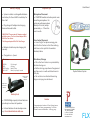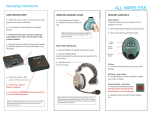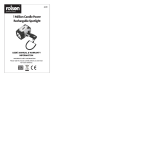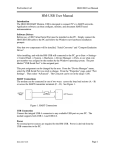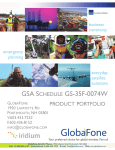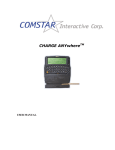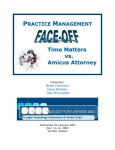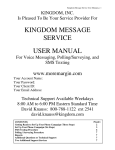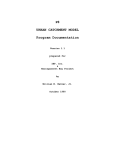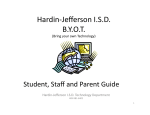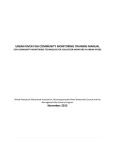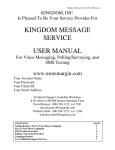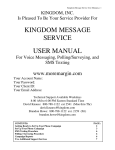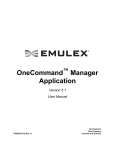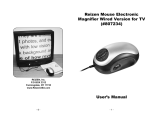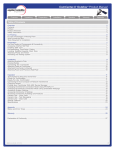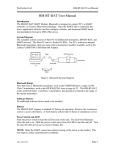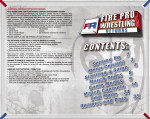Download Operating Instructions
Transcript
FLX Operating Instructions Com-Center Start: Wireless Headset Start: Headset Controls: Attach AC power cord to Com-Center, then plug into the nearest wall outlet. l Insert battery into headset. l Headset will automatically turn ON. Power Button Blue LED Indications: Subsequent to performing the headset start-up procedure, the power button is used to simply turn the headset on and off. l OFF by pressing & holding untill LED goes out. l l If wall outlet is not available insert rechargable battery into slot at back of Com-Center (silver contacts must be in proper position). l OR use five brand name AA batteries in battery sled (provides up to 6 hours of operation). Note: Slide battery into compartment bottom first, then press top to snap into place. Push latch up to eject. Blue LED blinks as headset searches for signal. l l Turn Com-Center ON (switch on back panel). Note: If rechargeable battery and AC power cord are used simultaneously, the battery will receive a trickle charge while system is in use. Com-Center Facts: Line of Sight l For optimum range, position the ComCenter so that the radio signals have a clear path to the wireless headsets. OFF/DEF/Conference Feature l Red & Green LED lights indicate offense and defense are operational. l Press Conference button for amber LED so all coaches can communicate. Note: Headset jacks and volume controls are included to accommodate future expansion through the addition of pressbox headsets. LED turns SOLID BLUE automatically when headset senses the signal from the Com-Center. l Power Button l Solid blue LED means headset is communicating. l ON by quick clicking, LED Illuminates. Volume Controls MIC Mute Button Volume l Headset volume is set to middle level upon powerup. Volume control buttons adjust to any of five settings. LED MIC Mute - grey button l Click MIC button to mute microphone, audible tone confirms change. Note: When the wireless headset LED is blinking, it means the headset is searching for the signal. When the Com-Center is ON the headset LED will automatically change to solid blue (indicating communication). Channel Switch - red button l Included with switching headsets. Repetitive beep indicates headset battery low. l Battery Charging Important Tips System includes 2 rechargeable batteries: one battery for the 1st half & one battery for the 2 half. Microphone Placement l COMSTAR headsets include a special noise cancelling microphone. For optimum performance place directly in front of, and approximately 1 - 2” from the user’s mouth. l Plug charger AC adapter into charging base and into wall outlet. l IMPORTANT: There are two AC adapters supplied with this system. The Com-Center adapter will fit ONLY the Com-Center. The Charger adapter will fit ONLY the Charger. Batteries should snap into charging slot securely. l l User Manual Com-Center Placement l Line of sight: for optimum range, position the Com-Center so that the radio signals have a clear path to the wireless headset/radios. Charge time 2 - 4 hours. LED Indicators: - GREEN: - RED: - RED Flashing: - NO LIGHT: Fully charged Charging Battery Faulty Battery improperly inserted Charge up to 8 Headset batteries Rain Game / Storage l Place the Com-Center in a protected dry location during use. l Before storing, wipe down all equipment and leave out in a well ventilated room to fully dry. l Do not store in individual drawstring bags or carrying case while wet. Duplex Wireless System Charge up to 2 Com-Center batteries Battery Facts COMSTAR high capacity Lithium batteries provide up to 10 hours of operation. l Lithium batteries do not develop a memory. Do not drain batteries after use. l Caution Compartment on bottom of Com-Center houses switches for factory programming. Call Porta Phone for more information: 1-800-233-1113. 145 Dean Knauss Drive Narragansett, RI 02882 Tel: 1-800-399-5994 In RI: 401-782-4966 Fax: 401-789-7300 www.eartec.com FLX