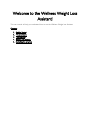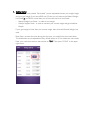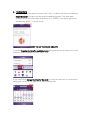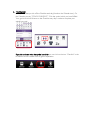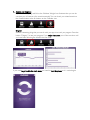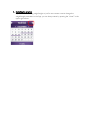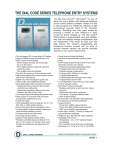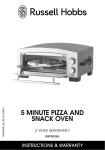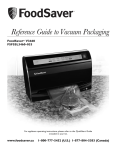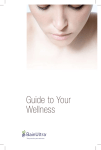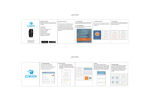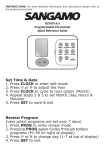Download USER MANUAL
Transcript
USER MANUAL Welcome to the Wellness Weight Loss Assistant! This user manual will help you understand how to use the Wellness Weight loss Assistant. Chapters: 1. 2. 3. 4. 5. Getting Started The meal alerts The Checklist Awards and Diagram Restarting the program 1. Getting Started As soon as you have pressed “Get started” you are requested to enter your weight, height and your goal weight. If you have a BMI over 25 then you will start on the Natural Weight Loss Road. IF your BMI is normal then you will have the choice of two Roads: - Natural Weight Loss Road – in order to lose weight - Lifestyle Support Road – in order to maintain your current weight and get a healthier lifestyle. If your goal weight is lower than your current weight, then chose the Natural Weight Loss road. Next Step is to enter the times during the day when you would like to have meal alerts. The shake alerts are not adjustable as they should always be 30 min before the main meals. Enter your meal times and turn the switches to “ON”. Then press “DONE” in the upper right corner. 2. The Meal Alerts When you get the first alert you have to click “view” in order to see what you should eat. Swipe the screen in order to see the recommended food groups. If you have eaten according to the instructions then remember to tick “CHECK” in the upper right corner and after that “BACK” in the left corner. SWIPE TO SEE THE FOOD GROUPS! If you have forgotten to tick off a meal/shake/snack during the day you can always click on the middle bar on the calendar view and “check” it off. If you would like to change the times for the alerts or simply turn them off you can do this by pressing the “wheel” on the right corner in the Calendar view 3. The Checklist It is important that you tick off the Checklist each day (found on the Calendar view). On the Calendar you see “TODAYS CHECKLIST”. Click the symbol which you have fulfilled. Your goal is to tick off all items on the Checklist every day in order to complete your weight loss road. If you do not know what the symbol stands for you can click on the icon “Checklist” in the far bottom of the Calendar view to get an explanation. 4. Awards and Diagrams If you fill out everything and follow the Wellness Weight Loss Assistant then you can be sure that you will receive a few awards eventually! You can check your seized awards on the Awards button at the far bottom on the Calendar view. Diagram Another interesting thing that you can do with your app is to track you progress. Press the button “Diagram” to see your progress. If you swipe the screen you will also see how well you have been following the checklist the last week. If you want to go back to the main menu you need to turn the phone so it is vertical again. 5. Restarting the program If you entered the wrong weight/height or just for some reason want to change the weight/length parameters in the App, you can always restart by pressing the “wheel” in the upper right corner.