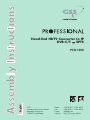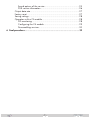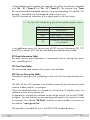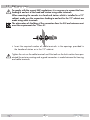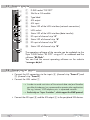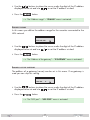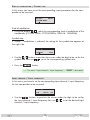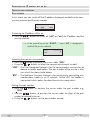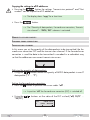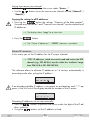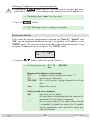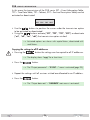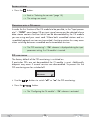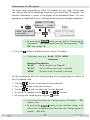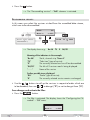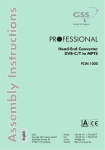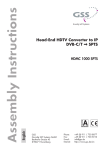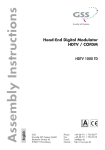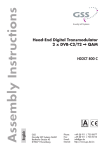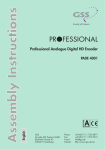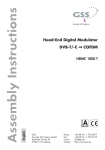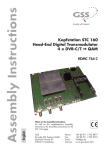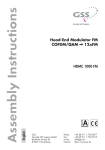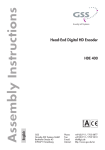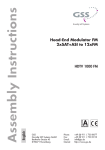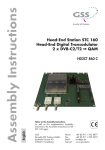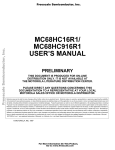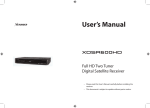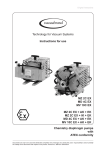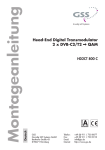Download User Manual
Transcript
Head-End HDTV Converter to IP DVB-C/T SPTS KLASSE PCIS 1000 English CLASS GSS Grundig SAT Systems GmbH Beuthener Strasse 43 D-90471 Nuremberg Phone: Fax: E-mail: Internet: +49 (0) 911 / 703 8877 +49 (0) 911 / 703 9210 [email protected] http://www.gss.de/en Contents 1 Safety regulations and notes......................................................................... 4 2 General information..................................................................................... 5 2.1 Packing contents.............................................................................5 2.2 Meaning of the symbols used...........................................................5 2.3 Technical data................................................................................5 2.4 Description....................................................................................6 2.5 Software query..............................................................................8 3 Assembly..................................................................................................... 8 3.1 Installing the cassette......................................................................8 3.2 EMC regulations.............................................................................9 3.3 Cassette overview........................................................................10 3.4 Connecting the cassette.................................................................10 3.5 Retrofitting a CA module...............................................................11 4 The control panel at a glance...................................................................... 12 4.1 Menu items..................................................................................12 4.2 Control panel...............................................................................12 5 Programming............................................................................................. 13 5.1 Programming procedure.................................................................... 13 5.2 Programming the cassette .............................................................15 Selecting the cassette....................................................................15 Ethernet parameters......................................................................16 IP address of the cassette..........................................................16 Address range........................................................................17 Address of the gateway...........................................................17 UDP port.................................................................................. 18 Input parameter............................................................................18 Kind of modulation / Symbol rate.............................................19 Input channel / Input frequency.................................................19 Output parameter.........................................................................20 Switching the IP address off or on..............................................21 Transmission protocol...............................................................21 Port number............................................................................21 Quantity of data packets..........................................................22 Forward error correction..........................................................22 Transmission channel...............................................................22 Output IP addresses.................................................................23 Allocating services...................................................................24 - 2 - PCIS 1000 Sound options of the service.....................................................25 DVB service information...........................................................26 Output data rate...........................................................................27 Factory reset................................................................................27 Saving settings.............................................................................28 Operation with a CA module.........................................................28 PID monitoring........................................................................28 Configuring the CA module......................................................29 Descrambling services..............................................................30 6 Final procedures......................................................................................... 32 - 3 - PCIS 1000 1 Safety regulations and notes • Assembly, installation and servicing should be carried out by authorised electricians. • Switch off the operating voltage of the system before beginning with assembly or service work or pull out the mains plug. • Do not perform installation and service work during thunderstorms. • Install the system so it will not be able to vibrate… - in a dust-free, dry environment -in such a manner that it is protected from moisture, fumes, splashing water and dampness - somewhere protected from direct sunlight - not within the immediate vicinity of heat sources - in an ambient temperature of 0 °C to +50 °C. In case of the formation of condensation wait until the system is completely dried. • Ensure that the head-end station is adequately ventilated. Do not cover the ventilation slots. • Beware of short circuits • No liability is accepted for any damage caused by faulty connections or inappropriate handling. • Observe the relevant standards, regulations and guidelines on the installation and operation of antenna systems. • The standards EN/DIN EN 50083 resp. IEC/EN/DIN EN 60728 must be observed. • For further information please read the assembly instructions for the headend station used. • Test the software versions of the head-end station and the cassette and update them if necessary. The current software versions can be found at "www.gss.de/en". Take action to prevent static discharge when working on the device! Electronic devices should never be disposed of in the household rubbish. In accordance with directive 2002/96/EC of the European Parliament and the European Council from January 27, 2003 which addresses old electronic and electrical devices, such devices must be disposed of at a designated collection facility. At the end of its service life, please take your device to one of these public collection facilities for proper disposal. - 4 - PCIS 1000 2 General 2.1 Pac k i n g contents 1 Cassette PCIS 1000 2 HF cables 1 Brief assembly instructions 1 Measuring log 2.2 M e a n i n g o f t h e s ym b o l s u s e d Important note —> General note • Performing works 2.3 T e c h n i c a l information data The devices meet the following EU directives: 2006/95/EC, 2004/108/EC The product fulfils the guidelines and standards for CE labelling (page 33). Unless otherwise noted all values are specified as "typical". RF input DVB-T/-C Channels...............................................C5…C12, S21…S41, C21…C69 Frequency range:............................................................ 42 … 866 MHz Input level:............................................................... 60 dBμV … 80 dBμV Symbol rate..................................................acc. to EN 300744/300429 LAN interface Standard:.............................................................................. 100-BASE-T Data rate:................................................................................ ≤ 80 MBit Protocols:........................................................... UDP (User Data Protocol), RTP (Real-Time Transport Protocol) ASI interfaces Standard:......................................................................DIN EN 50083-9 Format:...............................................................MPEG ISO IEC 13818-1 User data rate:..................................................................2 … 90 Mbit/s Impedance:..................................................................................... 75 Ω Level (input / output):...................................................... 800 mVPP ± 10% Return loss (input):...............................................> 17 dB (5 … 270 MHz) - 5 - PCIS 1000 Connections RF inputs:................................................................................ 2 F sockets RF output:...........................................................1 IEC socket (no function) LAN:................................................................................. 1 RJ 45 socket ASI input:..................................................................1 BNC socket, 75 Ω ASI output:.................................................................1 BNC socket, 75 Ω Connection strip (10-pin):...................for supply voltages and control circuits RS 232 socket:...................................... serial interface for software update Conditional access:...........................several channels can be descrambled. Remote maintenance Remotely controllable (via PSW 1000*):............................................... yes Remote update (via BEflash*):.............................................................. yes (* and a corresponding management unit) 2.4 D e s c r i p t i o n The cassette is a DVB-C/T / SPTS converter which combines modulated services (programmes) in accordance with the DVB-C/T standard and data streams supplied via the ASI interface into one data stream in the TPS module. This is emitted via the LAN interface and can contain up to 16 services. For operating the cassette in a LAN network it can be assigned its own IP address. The cassette is equipped with two tuners. The accompanying channel strips consist of the digital DVB-C/T tuners and the digital signal processing levels. The resulting data streams from the "Tuner A"/"Tuner B" channel strips and from the data streams supplied via the ASI socket (ASI – Asynchronous Serial Interface according to DIN EN 50083-9) can take up to 16 services and are each assigned an IP address. The signal supplied into the ASI input is provided again via the ASI output. Principle signal path: CA CA-Modul module "Tuner A" TPS "Tuner B" ASI input ASI output Service 1 IP address: Port: 227.40.50.90 : 1234 Service 2 227.40.50.91 : 1234 Service 3 227.40.50.92 : 1234 Service 4 227.40.50.93 : 1234 Service 5 227.40.50.94 : 1234 Service 6 227.40.50.95 : 1234 Service 7 227.40.50.96 : 1234 Service 8 227.40.50.97 : 1234 Service 9 227.40.50.98 : 1234 Service 16 227.40.50.105: 1234 - 6 - PCIS 1000 In the head-end station display, the channel strips of the cassette are indicated with "Bx …A" ("Tuner A") or "Bx …B" ("Tuner B"). The channel strip "Tuner A" can descramble scrambled channels via a corresponding CA module. The cassette is controlled with the head-end station control unit. Two LEDs provide an indication of the signal quality with their colour. —> The status LEDs indicate the quality of the received transport streams: LED indicator Blinking green Green Yellow Red Off The channel strip (modulator) is switched off In an additional menu, the transmission of DVB service information (EIT, TDT and SDT) or teletext (TXT) can be individually activated or deactivated. EIT (Event Information Table): For each service, event information is transmitted (such as starting time, duration, scrambling etc.) TDT (Time Date Table): The transmitted table contains the current time and date. SDT (Service Description Table): Information relating to the scrambling is also sent with the name of each service. The LEDs for the LAN interface show whether a network connection exists and whether a data transfer is in progress. When the head-end station is switched on, the two-line LC display shows the software version of the control unit. To operate this cassette the software version of the control unit must be "V 44" or higher. You can find the current operating software for the control unit and the cassette, the software "BE-Flash" and the current assembly instructions on the website "www.gss.de/en". Indication Boot process Signal quality is good Signal quality is insufficient No signal The cassette is intended for use in the PROFI-LINE head-end stations. - 7 - PCIS 1000 2.5 S o f t wa r e q u e ry Control unit If necessary, you can activate the indication of the software version of the control unit manually: • Press any two keys on the control unit of the head-end station simultaneously until the display goes dark and the software version, e.g. "V 44" appears. Cassette After activating the cassette the software version of the cassette is displayed (see page 15). 3 Assembly 3.1 I n s ta l l i n g the cassette – Ensure the head-end station is mounted so it will not be able to vibrate. Avoid, for example, mounting the head-end station onto a lift shaft or any other wall or floor construction that vibrates in a similar way. – Before installing or changing a cassette unplug the power cable from the mains power socket. • Remove the fastening screws 1 of an unoccupied slot from the bracket of the head-end station. • Insert the cassette in this slot and push it into the housing. • Align the cassette and apply slight pressure to connect it to the connections of the board and the HF bus bar. • Fasten the cassette with the screws 1. 1 ACHTUNG! Vor dem Kassettenwechsel unbedingt denNetzstecker ziehen. KASSETTE KASSETTE KASSETTE KASSETTE KASSETTE KASSETTE KASSETTE KASSETTE KASSETTE KASSETTE KASSETTE KASSETTE 0° AUSGANG max. 90 dBµV CAUTION! Before changing cassettes remove mains plug. Grundig SAT Systems 1 - 8 - PCIS 1000 3.2 EMC KLASSE CLASS r e g u l at i o n s To comply with the current EMC regulations, it is necessary to connect the lines leading in and out of the head-end station using cable terminals. When mounting the cassette in a head-end station which is installed in a 19" cabinet, make sure the connections leading in and out for the 19" cabinet are made using cable terminals. The attenuation of shielding of the connection lines for ASI and antenna must meet the requirements for "Class A". • Insert the required number of cable terminals in the openings provided in the head-end station or in the 19" cabinet. Tighten the nuts on the cable terminals until the teeth on the lock washer have penetrated the exterior coating and a good connection is made between the housing and cable terminals. - 9 - PCIS 1000 3.3 C a s s e t t e ov e rv i e w 1 2 3 4 5 6 7 8 9 0 ! @ 1 2 3 4 5 6 7 8 9 0 ! @ Slot for a CA module Type label ASI output ASI input Status LED of the LAN interface (network connection) LAN socket Status LED of the LAN interface (data transfer) RF input of channel strip "A" Status LED of channel strip "A" RF input of channel strip "B" Status LED of channel strip "B" The operating software of the cassette can be updated via the 9-pin D-SUB socket "RS 232" using a PC or notebook and the software "BE-Flash". You can find the current operating software on the website "www.gss.de/en". 3.4 C o n n e c t i n g D-SUB socket "RS 232" the cassette • Connect the HF connections to the inputs ! (channel strip "Tuner B"). • Connect the LAN socket 7. 9 (channel strip "Tuner A") and —> In order to avoid restrictions of the network data rate (and therefore possible disturbances) we recommend to operate other applications like e.g. Internet, VOIP telephony etc. in separated networks. —> Exclusively use "Layer 3 switches", which support the IGMP protocol. • Connect the ASI input 5 and the ASI output 4 to the peripheral ASI devices. - 10 - PCIS 1000 3.5 R e t r o f i t t i n g a CA m o d u l e The cassette is equipped with a common interface. It allows you to connect a CA module for various scrambling systems and service providers. Scrambled channels can only be descrambled with a CA module suitable for the scrambling system and the corresponding smart card. The smart card contains all the information for authorisation, descrambling and subscription. – Check with the distributor or manufacturer of the CA module to be used to ensure that it is suitable for descrambling several services. – The hardware and software of this cassette have been thoroughly prepared and tested. Any changes made by service providers to the data structures in the service data might impair or even prevent this function. – When working with the CA module, please read the corresponding operating manual from the respective provider. • Insert the smart card 1 into the CA module 2 so that the chip 3 on the smart card faces the thicker side (top) of the CA module. • Insert the CA module into the guide rails of the CA slot 4 with the top side of the CA module facing the top side of the cassette. • Push the CA module without canting into the guide rails of the CA slot 4 and contact it to the common interface. 4 2 31 - 11 - PCIS 1000 4 The control panel at a glance 4.1 M e n u items Programme the cassette using the buttons on the control unit of the head-end station. The two-line display of the control unit then shows the menus. The parameters and functions to be set are underlined. Use the key to select the following main menu items: – Setting Ethernet parameters – Input settings Kind of modulation Input channel / frequency – Output settings Output IP settings Allocating the IP addresses Programme options – Displaying the data rate – Factory reset 4.2 C o n t r o l V44 PROFESSIONAL pa n e l The key pad on the head-end station is used to scroll through the menus: scrolls forward through the menus. select parameters in the menus. set values, initiate actions. selects sub-menus. scrolls backward through the menus. saves all entries. BE-Remote - 12 - PCIS 1000 5 Programming 5.1 P ro g r a m m i n g pro c e d u r e Ein / On BE–Remote V 44 please wait … t > 10 s Box 1 …… ……… …… Bedienhinweise "blättert" Menüs vorwärts. "blättert" Menüs rückwärts. wählen die Eingabeposition wählt Untermenü stellen Werte ein,. speichert alle Eingaben. 1 zeigt die Eingabeposition Operating Hints scrolls forward through the menu. scrolls backward through the menu. select the enter position. selects a submenu. set values and triggers actions. saves all entries. 1 shows the enter position + Box 4 Bx 1A TWIN-SAT Böx 4 TWIN-SAT Box 5 …… C5-12,S3-24 C07 C5-12,S3-24 C07 ……… …… T/C-SPTS V 30 C ––– A B Bx 4 stat ETHERNET => Options ▶ Bx 4 IP-ADDR 192.168. 0.128 page 14 ◀/▶ stat / DHCP Bx 4 IP-MASK 255.255.255. Bx 4 IP-GATEWAY 192.168. 0. Bx 4 Bx 4 Tuner A INPUT OK => ▶ UDP-PORT Bx 4A/B INPUT COFDM 8MHZ QAM… COFDM… C55 INPUT 746.00 OK Bx 1A CA PID Check on Bx 1A Menu <= ◀ ◀/▶ 0 … 65535 Bx 4A/B ◀/▶ 1 60000 Tuner A / Tuner B / ASI ◀/▶ 0 on / off nur Kanalzug “A” mit CA-Modul only Channel strip “A“ with CA module CA => Edit ▶ - 13 - Bx 1A .... TV X 04/09 X/0 PCIS 1000 X – entschlüsseln descrambling 0 – nicht entschlüsseln no descrambling PID Check on / off on Bx 1A CA Menu <= => Edit ◀ ▶ Bx 1A TV X 04/09 .... X/0 X – entschlüsseln descrambling 0 – nicht entschlüsseln no descrambling ◀/▶ nächster Service next service Bx 1A 01/03 MENU M Information *) *) Die angezeigte Information ist abhängig vom verwendeten CA-Modul. IP-OUT 1 … IP-OUT 16 Bx 4 IP-OUT 1 arte => ▶ IP 1 on IP 1 1…7 7 MODE / PORT UDP ◀/▶ 1234 PKTS / FEC *) The information displayed is dependent on the CA module used. on / off UDP / RTP, 0 … 65535 copy ◀ / ▶ off / 10/9 … 20/19 Annex A / Annex B off copy IP 1 OUT-IP ◀/▶ 227. 40. 50. 60 auto IP 1 001/008 TV arte IP 1 AUDIO all / 01/… all Bx 4 OPTIONS EIT TDT TXT Bx 4 ◀ / ▶ EIT / eit, TDT / tdt, TXT / txt, SDT / sdt (ON / off) copy SDT DATARATE 72.956 Mbps page 13 Bx 4A Defaults FACTORY => Werkeinstellwerte aufrufen ▶ invoke factory defaults Bx 4A STORE M => M M A B A speichern / store FACTORY - 14 - PCIS 1000 5.2 P r o g r a m m i n g the cassette —> Pressing the button for longer than 2 seconds cancels the programming procedure. This takes you back to the program item "Selecting the cassette" from any menu. Any entries that have not been saved are reset to the previous settings. —> Entries in the menus can be saved by pressing the key. You are taken back to the "Selecting the cassette" menu item. —> Pressing the button returns to the previous menus. • Switch on the head-end station —> The display shows the software version (e.g. V 44) —> The processor reads the cassettes‘ data (approx. 10 seconds). Ein / On BE–Remote V 44 please wait … t > 10 s Selecting the cassette Box 1 …… ……… …… + Box 4 V 30 C ––– • Select the cassette you want to program (e.g. Box 4) by repeatedly pressing the button if necessary. —> Bx 1A TWIN-SAT Böx 4 TWIN-SAT Box 5 …… C5-12,S3-24 C07 C5-12,S3-24 C07 ……… …… T/C-SPTS The display shows e.g. the menu "Box 4 T/C-SPTS": "Box 4" stands for slot 4 "T/C-SPTS" type of cassette "V 30" software version of the cassette - 15 - PCIS 1000 • Press the button. —> The "Ethernet parameters" – "ETHERNET" menu is activated. Ethernet In this menu you specify whether the Ethernet parameters for the cassette are entered automatically by a connected server ("DHCP"), or whether you want to enter them manually ("stat"). To assign the cassette uniquely, each IPTV cassette must be allocated its own IP address. pa r a m e t e rs Bx 4 stat ETHERNET => Options • Press the buttons to select manual setting ("stat") or automatic setting ("DHCP") of the Ethernet parameters. • Press the button to activate the setting options ("Options"). —> The "IP address of the cassette" – menu "IP-ADDR" is activated. IP a d d r es s o f t h e c a s s e t t e —> Two IP address ranges are used: – "Hardware" IP addresses, which are used to connect the cassettes in the network (e.g. 192.168.0.x). – "IPTV" IP addresses (menu OUT-IP), which are used to send and receive the IPTV channels (e.g. 227.40.50.x). These IP addresses must be within the "multicast" range from 224.5.0.0 to 231.255.255.255. If you choose to enter the Ethernet parameters manually, set the IP address of the cassette in this menu. If "DHCP" is selected, the "IP-ADDR", "IP-MASK" and "IP-GATEWAY" sub-menus display the parameters that were assigned automatically by a connected server. If a server is not connected, " 0. 0. 0. 0*" appears in the corresponding menu. The star " * " in the display means that the data is provided by a DHCP server. Bx 4 IP-ADDR 192.168. 0.128 - 16 - PCIS 1000 • Use the buttons to place the cursor under the digit of the IP address displayed to be set and use to set the IP address wished. • Press the button. —> The "Address range" – "IP-MASK" menu is activated. Address In this menu you define the address range for the cassettes connected to the LAN network. range Bx 4 IP-MASK 255.255.255. 0 • Use the buttons to place the cursor under the digit of the IP address displayed to be set and use to set the IP address wished. • Press the button. —> The "Address of the gateway" – "IP-GATEWAY" menu is activated. Address The address of a gateway (server) can be set in this menu. If no gateway is used you can skip this setting. o f t h e gat e way Bx 4 IP-GATEWAY 192.168. 0. 1 • Use the buttons to place the cursor under the digit of the IP address displayed to be set and use to set the IP address wished. • Press the button. —> The "UDP port" – "UDP-PORT" menu is activated. - 17 - PCIS 1000 UDP The UDP port setting is required if the cassette needs to be reached externally to make the setting, such as from another input frequency. This setting is intended for future functions and can be skipped for this cassette. port Bx 4 UDP-PORT 60000 • Use the buttons to place the cursor under the digit of the port number displayed to be set and use to set the port number wished ("0" … "65535"). • Press the button. —> The "Input data stream" – "INPUT" menu is activated. Input In this menu you select the signal source for which you would like to set the input parameters in the corresponding submenus. pa r a m e t e r Bx 4 Tuner A INPUT OK => • Press the buttons to select the signal source of the input data stream ("Tuner A", "Tuner B", "ASI"). —> "OK" indicates that a transponder is received. If there is no input signal available "– –" is displayed instead of "OK". —> No submenus are available for selection ASI. Herein you can only check whether an input signal is present or not. • Press the button. —> The "Kind of modulation / Symbol rate" – INPUT" submenu is activated. - 18 - PCIS 1000 Kind In this menu you have to set the corresponding input parameters for the transponder to be received. o f m o d u l at i o n / S ym b o l r at e Bx 4A/B INPUT COFDM 8MHz Kind of modulation: • Using the buttons select the corresponding kind of modulation of the transponder (COFDM 7MHz, COFDM 8MHz, QAM16…QAM256). Symbol rate: If "QAM…" modulation is selected, the setting for the symbol rate appears at the right side. Bx 4A/B INPUT QAM256 6900 • Use the buttons to position the cursor under the digit to be set for the symbol rate then use to set the corresponding symbol rate. • Press the button. —> The menu "Input channel / Input frequency" – "INPUT" is activated. Input In this menu you have to set the corresponding input channel / input frequency for the transponder to be received. channel / I n p u t frequency Bx 4A/B C55 INPUT 746.00 OK • Use the buttons to position the cursor under the digit to be set for the input channel / input frequency then use to set the desired input channel / input frequency. - 19 - PCIS 1000 —> Once the RF receiver has synchronised to the input signal, "OK" is displayed. —> If "– –" appears in the second line of the display, there is no input signal present. Check the configuration of the antenna system and the head-end station as well as the preceding settings of the cassette. • Press the button. —> The "Input parameter" – "INPUT" menu is activated when the input signal source "Tuner A" without a CA module installed and "Tuner B" are programmed (page 18). Programming the input signal source "Tuner A" with a CA module installed the "PID monitoring" – "CA" menu is activated (page 28). • Use the buttons to select further input signal sources ("Tuner B") and programme them. • Press the button. —> The "Output parameter" – "IP-OUT 1" main menu is activated. Output In this menu you select the output IP address for which you would like to set the output parameters in the corresponding submenus. pa r a m e t e r Bx 4 IP-OUT 1 off • Press the "IP-OUT 16"). => buttons to select the IP outputs to be set ("IP-OUT 1" … —> In the second line of the display the service is indicated allocated to the IP output (e.g. "arte"). • Press the button. —> The "Switching the IP address off or on, Transmission protocol, Port number" – "MODE / PORT" submenu is activated. - 20 - PCIS 1000 S w i tc h i n g t h e IP a d d r es s o f f o r o n Tr a n s m i s s i o n Po rt In this menu you can switch off the IP address displayed, and define the transmission protocol and the port number. p r oto c o l number IP 1 on MODE / PORT UDP 1234 Switching the IP address off or on: • Press the buttons to switch off ("off") or ("on") the IP address and the service referred. —> In the second line of the "IP-OUT …" menu "off" is displayed instead of the service referred. Bx 4 off => Selecting the transmission protocol: • Press the button to position the cursor under "UPD". • Using the buttons to select the transmission protocol wished: "UDP"– The User Datagram Protocol is for the connectionless transmission of data to a certain application. The port number of the service is also sent which the data should obtain. "RTP"– The Real-time Transport Protocol is for continuously transmitting multimedia data streams in an IP network. Unlike UDP, the header is transmitted which makes the data transmission more robust. Setting the port number: • Press the button to position the cursor under the port number e.g. " 1234". • Use the buttons to position the cursor under the digit of the port number displayed to be set. • Using the buttons set the port number wished. IP-OUT 1 - 21 - PCIS 1000 Copying the settings to all IP addresses • Pressing the button the settings "transmission protocol" and "Port number" can be copied to all IP addresses. —> The display shows "copy" for a short time. • Press the button. —> The "Quantity of data packets, Forward error correction, Transmission channel" – "PKTS / FEC" submenu is activated. Q ua n t i t y o f data pac k e t s F o rwa r d error correction Tr a n s m i s s i o n In this menu you set the quantity of the data packets to be transmitted, the forward error correction FEC and the transmission channel. If the forward error correction is used the data to be transmitted is encoded in a redundant way so that the addressee can correct transmission errors. channel IP 1 7 PKTS / FEC off Defining the quantity of data packets: • Using the buttons define the quantity of MPEG data packets in one IP data packet ("1" … "7"). Setting the forward error correction: • Press the button to position the cursor under "off" . —> In position "off" the forward error correction (FEC) is switched off. • Using the "20/19"). buttons set the value of the FEC wished ("off, 10/9" … IP 1 7 PKTS / FEC 10/09 AnnexB - 22 - PCIS 1000 Setting the transmission channel: • Press the button to position the cursor under "Annex…". • Use the buttons to set the transmission channel wished ("AnnexA" / "AnnexB"). Copying the settings to all IP addresses • Pressing the button the settings "Quantity of the data packets", Forward error correction" and "Transmission channel" can be copied to all IP addresses. —> The display shows "copy" for a short time. • Press the button. —> The "Output IP addresses" – "OUT-IP" submenu is activated. O u t p u t IP In this menu you set the IP address for the IP output selected. a d d r es s es —> "IPTV" IP addresses, which are used to send and receive the IPTV channels (e.g. 227.40.50.x) must be within the "multicast" range from 224.5.0.0 to 231.255.255.255. The software allows to allocate IP addresses to 16 services automatically in ascending order after setting the IP address. IP 1 OUT-IP 227. 40. 50. 60 If an already available IP address is occupied, an exclamation mark " ! " appears in the first line of the display beside the number of the IP output. IP 1 ! OUT-IP 227. 40. 50. 60 Allocating IP addresses to services manually: • Press the buttons to position the cursor under the digit of the IP address to be set. • Using the buttons set the IP address wished. - 23 - PCIS 1000 Allocating IP addresses to services automatically: • Pressing the button the first 16 of the present services are occupied with IP addresses in ascending order, starting from the IP address set. —> The display shows "auto" for a short time. • Press the button. —> The "Allocating services" submenu is activated. A l lo c at i n g In this menu all services (programmes) supplied via "Tuner A", "Tuner B" and "ASI" can be displayed and each service is assigned a set IP address in the "OUT-IP" menu. The service can be accessed in the connected network using the given IP addresses for this output in the "OUT-IP" menu. s e rv i c es IP 1 TV 001/008 arte • Using the buttons select the service wished. —> The display shows e.g.: IP 1 TV 001/008 arte Meaning of the indicators in the example: "IP 1" IP address with the consecutive number "1" "TV" Type of service "Television" "001/008" The 1st of 8 services is being allocated to the IP address. "arte" Name of the service Further possible terms displayed: "RA" Type of the service "Radio" For radio stations, the background of the screen of the connected TV or test receiver is darkened. " * " The star means that the TV or radio station selected is scrambled. To enable the stations, the CA module and the appropriate smart card of the station provider are required. - 24 - PCIS 1000 —> If a service number (e.g. "131") appears instead of "TV" or "RA", this indicates that an unnamed station or an undefined data stream is being received. If the service selected is already allocated to an IP address, in the first line of the display an exclamation mark " ! " appears beside the type of the service. IP 1 TV ! 001/008 arte If no service is found the display shows "– – –" instead of the name of the service. In this case check the configuration of the antenna system including the head-end station and the previous settings of the cassette as well as the components connected to the ASI input. • Press the button. —> The "Sound options of the service" – "AUDIO" submenu is activated. Sound If several sound options in different languages, Dual sound ("2ch") or AC3 are transmitted in a service, you can select the desired audio stream from the transport stream in this menu. o p t i o n s o f t h e s e rv i c e IP 1 AUDIO all • Press to select the desired sound option (e.g. "all", "deu" – German, "2ch" etc.). • Press the button. —> The "DVB service information" – "OPTIONS" submenu is activated. - 25 - PCIS 1000 DVB s e rv i c e In this menu the transmission of the DVB servic (EIT – Event Information Table, TDT – Time Date Table, TXT – Teletext, SDT – Service Description Table) can be activated or deactivated. i n f o r m at i o n Bx 4 OPTIONS EIT TDT TXT SDT • Use the buttons to position the cursor under the transmission option to be activated or deactivated. • Using the buttons activate ("EIT", "TDT", "TXT", "SDT") or deactivate ("eit", "tdt", "txt", "sdt") the transmission option wished. —> Activated options are shown with capital letters, deactivated with small letters. Copying the settings to all IP addresses • Pressing the button the settings can be copied to all IP addresses. —> The display shows "copy" for a short time. • Press the button. —> The "Output parameter" – "IP-OUT …" menu is activated (page 20). • Repeat the settings until all services wished are allocated to an IP address. • Press the button. —> The "Output data rate" – "DATARATE" main menu is activated. - 26 - PCIS 1000 Output In this menu the current data rate is displayed. data r at e Bx 4 DATARATE 72.956 Mbps • Press the button. —> The "Factory reset" – "FACTORY Defaults" main menu is activated. Fac to ry In this menu you can reset all settings to the factory defaults. Bx 4A reset FACTORY Defaults => Werkeinstellwerte aufrufen ▶ invoke factory defaults Bx 4A FACTORY STORE => M A M B • Press the button. —> The factory defaults are invoked ("FACTORY STORE"). —> By pressing the button, you will be returned to the menu item "Ethernet parameters" without invoking the factory defaults (page 16). • Press the button. —> The factory defaults are saved. The display shows "STORE" —> Back to "Selecting the cassette" (page 15). —> By pressing the button, you will be returned to the menu item "Ethernet parameters" without saving the factory defaults (page 16). - 27 - PCIS 1000 S av i n g • Press the s e t t i n gs button. —> Back to "Selecting the cassette" (page 15). —> The settings are saved. O p e r at i o n In order for this function of the CA module to be possible, in the "Input parameter" – "INPUT" menu (page 18) an input signal source must be selected whose data stream contains services which can be descrambled by the CA module you are using and your smart card. Where both scrambled stations and unscrambled regional services are transmitted, short-term picture loss may occur when switching between scrambled and unscrambled services. with a CA m o d u l e —> The "PID monitoring" – "CA" submenu is displayed during the input parameter setting, if a CA module is inserted. PID m o n i to r i n g The factory default of the PID monitoring is switched on. If particular PIDs are not descrambled the CI module is reset. Additionally dropouts may occur if several services are descrambled. To prevent this the PID monitoring can be switched off. • Use the • Press the Bx 4A CA PID Check on buttons to switch "off" or "on" the PID monitoring. button. —> The "Configuring the CA module" – "CA" submenu is activated. - 28 - PCIS 1000 Configuring The menu varies according to which CA module you are using. For this reason, please refer to the operating manual of your particular CA module. The relevant information is shown in the display of the head-end station. This may appear as a fixed display or as scrolling text according to display capabilities. the CA m o d u l e Bx 4A CA Menu <= M Bx 4A 01/03 MENU => Edit Ï Å Bx 4A TV X 04/09 .... Information *) —> By pressing the button you can skip the "Configuring the CA module" – "CA" menu and activate the "Input parameter" – "INPUT" menu (page 18). • Press the button to activate the menu of the CA module. —> The display shows e.g.: Bx 4A 01/03 MENU Information Meaning of the indicators: "Bx 4A" Slot 4, channel strip "Tuner A" "01/03" The first of three menu items is activated. "MENU" The menu of the CA module is activated. For the explanation of further details please use the operating instructions of the CA module used. • Use the buttons to activate the menu desired. • Press the button to activate the menu. • Use the buttons to select the function desired. • To set the CA module use the and buttons. • All settings are saved by pressing the button. —> You will be returned to the "Configuring the CA module" – "CA" submenu item. —> By pressing the button you can cancel the settings in the menu of the CA module and are returned to the "Configuring the CA module" – "CA" menu. - 29 - PCIS 1000 • Press the button. —> The "Descrambling services" – "Edit" submenu is activated. Descr a mbling In this menu you select the services wished from the scrambled data stream, which are to be descrambled. s e rv i c es Bx 4A CA Menu <= M Bx 4A 01/03 MENU => Edit Ï Å Bx 4A TV X 04/09 .... Information *) —> The display shows e.g.: Bx 4A TV X 04/09 .... Meaning of the indicators in the example: "Bx 4A" Slot 4, channel strip "Tuner A" "TV" "Television" (type of service) "X" The currently selected service will be descrambled. "04/09" The 4th of 9 services read is being displayed. ". . . ." Name of the service Further possible terms displayed: "RA" "Radio" (type of service) "0" The currently selected service remains unchanged. • Use the buttons to call up the services in sequential order which are to be decoded, then use to decrypt ("X") or not to decrypt them ("0"). Save changes and activate the filter: • Press the button. —> The filter is activated. The display shows the "Configuring the CA module" – "CA" menu. Bx 4A Menu <= - 30 - CA => Edit PCIS 1000 • Press the button. —> The "Input data stream" – "INPUT" menu is activated (page 19). - 31 - PCIS 1000 6 Fi n a l pro c e d u r es After installing the head-end station, upgrading accessories or installing cassettes it is necessary to tighten all cable connections, cable terminals and cover screws in order to maintain compliance with current EMC regulations securely. • Securely tighten the cable bolted connections using an appropriate openended spanner. • Mount the front cover (see assembly instructions of the head-end station). - 32 - PCIS 1000 Declaration of CE conformity - 33 - PCIS 1000 Service: Phone: +49 (0) 911 / 703 2221 • Fax: +49 (0) 911 / 703 2326 • Email: [email protected] Grundig SAT Systems GmbH • Beuthener Straße 43 • D-90471 Nürnberg • Germany Alterations reserved. Technical data E. & O.E. © by GSS GmbH V30/25012013