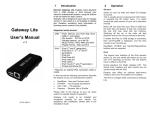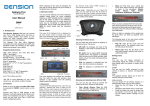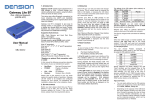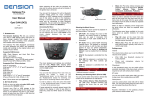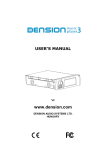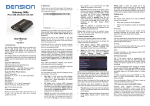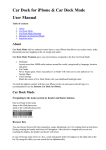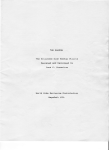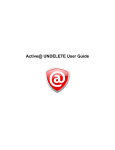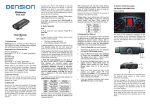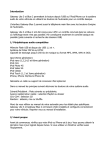Download Please click here for the Gateway Lite Users Manual
Transcript
1 Gateway Lite D2B and MOST Introduction 2 Dension Gateway Lite enables music playback from a USB storage or iPod through your vehicle’s entertainment system, using the buttons of the car stereo for basic control. Gateway Lite is designed to give easy to manage control, in cars where it is not possible to display text, therefore visualizing song information or browsing music content is not possible. Supported audio devices: USB User’s Manual v1.1 iPod* Flash Memory and Hard Disk Drive (UBS1.1 and higher) File System: FAT16 or FAT32 Storage capacity: up to 64 GB Music Format: MP3, WMA and WAV Playlist Format: M3U and PLS rd th iPod (3 and 4 generation) st nd rd th iPod nano (1 , 2 , 3 and 4 generation) iPod mini iPod Photo 4G iPod Video 5G iPod Classic st nd iPod Touch (1 and 2 generation) iPhone and iPhone 3G * Requires an optional iPod connection cable or cradle. In this manual the following conventions describe the buttons of your car entertainment system: • • • • Next/Back: Next and Previous track FF/REW: Fast Forward and Rewind CD1, CD2…: CD selection Random: Random, Mix or Shuffle Operation General Switch on your car radio and select CD changer as source. This is usually done by pressing the CDC button, or pressing the CD button twice. If in doubt consult the audio section of your car’s instruction manual. Music will now play from your iPod or USB from the point they last played. If both are connected, the one that was used last will continue. Switching off the car or the radio will stop playback and put the source devices to stand-by. If neither the iPod nor USB storage is connected, than CD1/Track99 is displayed, and the time counter is just counting up. Next/Back, FF/REW and Random/Repeat/Scan buttons work as expected. iPod The original user interface of the iPod remains active (i.e. the click wheel still works) so you can use it for browsing as normal. The CD buttons have no effect on the iPod. During playback the Radio displays CD1. The shown track numbers and time counter are not synchronized with the iPod. Dension also offers an optional dash-mount cradle to dock your iPod safely (not included). The iPod is charged while connected to Gateway Lite. Please refer to the manual of your car audio system for specific details of operation. GWL-9202-2 Gateway Lite needs to be installed and configured correctly for your vehicle. For assistance with installation, please refer to the Installation Guide. Contact: www.dension.com Contact: www.dension.com Contact: www.dension.com 2 Operation (continued) USB When the USB storage is inserted the first time, the Gateway will start Play_All on the whole content. You can choose Playlists or Folders stored in the root directory by using the CD selection buttons. Playlists and Folders are linked to the CD# buttons: first playlist assigned in alphabetical order, then folders follow similarly.. E.g. CD1 is assigned to the first playlist, CD2 to the second, and so on. During playback the Radio displays CD and Track numbers and the elapsed time of the actual song. Tips and Tricks: • You can easily define how the CD selection buttons get assigned by naming the Folders or Playlists as: 1-Rock, 2-Blues, 3-Latin, etc. • If you want to listen to the whole content of a USB storage again in Play_All mode, just remove it during playback, and re-insert it after a few seconds. Play_All will start again. Alternatively you may also create a playlist with all songs, and start it with a CD# button. • 3 Service your car (Bypass mode) Certain vehicles have complex system management capabilities, and servicing may involve using a diagnostic computer. To avoid conflict with such diagnostics devices, put the Gateway in Bypass mode, which temporarily disables the operation of the Gateway. In order to enter Bypass mode, first disconnect all devices from the Gateway. The radio displays Disc1/Track99. Now press the Back button six times and the Gateway switches to Bypass mode. At this point the Radio switches back to FM or to the earlier selected audio source. The Gateway stays in Bypass mode even if you re-start your car, and it is invisible to the electronic devices in your car, or the diagnostics computers, just as if it was not installed at all. To exit Bypass mode, connect any device, wait a few seconds, and select the CD changer source. Your Gateway will start operating normally. (You may also need to re-start certain vehicles to get the Gateway back to normal mode.) Help, Support & Warranty If you need further assistance in using your Dension Gateway, please contact your local supplier or visit www.dension.com and click on ‘Support’. Disclaimer If your car’s electrical system begins to behave erratically, please disconnect the Gateway interface physically immediately and have it checked by your installer. Dension and its authorized distributors and retailers are not liable for any incidental consequential or indirect damages or loss and do not assume liability for any diagnostic fees. The use of handheld devices while driving may be subject to government legislation. Please ensure that your use of the Dension device complies with applicable traffic laws. Dension does not assume liability for any events resulting from the illegal or irresponsible use of handheld devices while driving. Warranty Dension devices carry a one-year limited warranty that protects you from defects in material and workmanship of products sold by Dension or its authorized distributors and retailers. Dension does not warrant any installation work or assume liability for any damage caused due to negligence, improper installation or operation. For warranty claims, proof of purchase is required. Play_All combined with Random gives you the chance to find music that suits your mood. Start by playing songs randomly. If a song does not fit your mood, press Next. If you particularly like a song, play the whole of that Folder by pressing Next and Back within 1 sec. When the playback of the last song in the Folder is finished, Gateway returns to Random. Contact: www.dension.com 4 Contact: www.dension.com Contact: www.dension.com