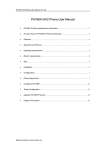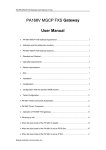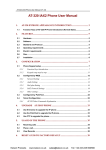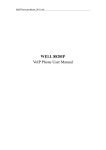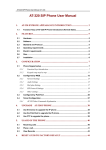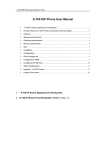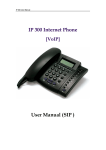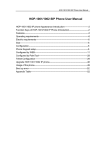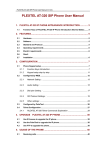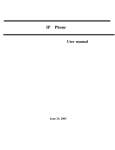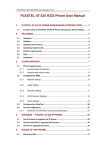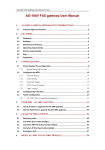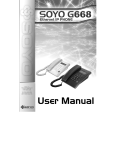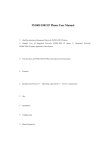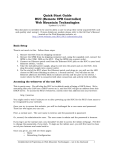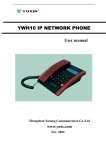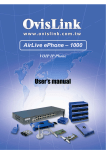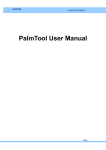Download BOSST60 SIP Phone User Manual
Transcript
BOSST60 SIP Phone User Manual (V1.43) BOSST60 SIP Phone User Manual 1. BOSST60 IP PHONE APPEARANCE INTRODUCTION.............................. 3 1.1 Function Keys of BOSST60 IP Phone Introduction (Normal State): .................................. 4 2. FEATURES........................................................................................................... 5 2.1 Hardware ................................................................................................................................ 5 2.2 Software.................................................................................................................................. 5 2.3 Standard and Protocol........................................................................................................... 6 2.4 Operating requirements ........................................................................................................ 7 2.5 Electric requirements ............................................................................................................ 7 2.6 Size 7 2.7 Installation .............................................................................................................................. 7 3. CONFIGURATION ............................................................................................. 8 3.1 3.2 Phone Keypad setup.............................................................................................................. 8 3.1.1 Function Keys Introduction: .................................................................................... 8 3.1.2 Keypad setup step by step: ..................................................................................... 13 Configured by WEB ............................................................................................................. 14 3.2.1 Network Setting: .................................................................................................. 16 3.2.2 Audio Setting: ...................................................................................................... 19 3.2.3 Dial plan Setting: ................................................................................................ 22 3.2.4 SIP Protocol Settings:.......................................................................................... 25 3.2.5 Other settings:........................................................................................................ 31 3.3 Configured by PalmTool...................................................................................................... 35 3.4 Telnet Configuration ............................................................................................................ 36 3.4.1 BOSST60 Telnet Commands Explanation .............................................................. 37 4. UPGRADE BOSST60 IP PHONE ................................................................. 54 4.1 Use IE browse to upgrade the IP phone............................................................................. 54 4.2 Use the PalmTool to upgrade the IP phone ....................................................................... 54 4.3 Use FTP to upgrade the phone ........................................................................................... 55 5. USAGE OF THE PHONE ................................................................................. 56 5.1 Receiving calls ..................................................................................................................... 56 BOSST60 SIP Phone User Manual (V1.43) 5.2 Place a call ........................................................................................................................... 57 5.3 View Records ....................................................................................................................... 59 6. RESET BOSST60 TO FACTORY DEFAULT................................................. 60 7. FAQ...................................................................................................................... 62 Q1 For two ports of the BOSST60, what is the function for the other port? ........................ 62 Q2 Why I can’t see the complete setting page when access the BOSST60 by IE?.............. 62 Q3 How to use the PalmTool to upgrade the IP phone?......................................................... 62 Q4 Why the Palmtool shows “can’t connect to palm1” message box?................................ 63 Q5 How to update the protocol for the BOSST60? ................................................................. 63 Q6 After updating BOSST60 ,the LCD shows "■■" and stops ,how to deal with it? ......... 64 Q7 Why is the local IP 0.0.0.0? ................................................................................................. 64 Q8 Why is the local IP 255.255.255.255? ................................................................................. 64 Q9 How to reset the BOSST60 to the factory default? ........................................................... 65 Q10 How to use the fast dial-up function?.................................................................................. 65 Q11 Why is there no sound after pressing the speaker button while using MGCP protocol? 65 Q12 Why does the other side feel my voice is very weak?........................................................ 66 Q13 Why do BOSST60 IP phone and AG-168V gateway disconnect while calling each other, but it rings? ...................................................................................................................................... 66 Q14 What is Dial Plan used for? How to configure it? ............................................................... 66 Q15 What is "inner line"? ............................................................................................................. 68 Q16 Why does it take so long before the phone logins to the server? How to speed it up?.. 68 Q17 How to set TOS field?............................................................................................................ 69 Q18 How to use call transfer function? ....................................................................................... 70 2 BOSST60 SIP Phone User Manual (V1.43) 1. BOSST60 IP phone Appearance Introduction ● BOSST60 IP Phone Front Illustration (Refer to Fig 1.1): Fig 1.1 BOSST60 IP Phone Illustration 3 BOSST60 SIP Phone User Manual (V1.43) 1.1 Function Keys of BOSST60 IP Phone Introduction (Normal State): Keys LOCIP NUMBER SERIP Function With handset hung, press this key to get local IP address of the phone With handset hung, press this key to get phone number With handset hung, press this key to get service IP ANSCAL With handset hung, press this key to review received number MISCAL With handset hung, press this key to review missed number FWD Call transfer key HOLD Call hold key Speed Speed Dial Key DIACAL With handset hung, press this key to review dialed number Vol+ Increase the volumes of handset or speaker; turn over the record backward Vol- Decrease the volumes of handset or speaker; turn over the record forward Redial Speaker While reviewing missed, received or dialed number, press this key to dial current number Press this key to have a call without lifting the handset SET Enter setting mode OK Confirm change, enter submenu EXIT Back to the parent menu 4 BOSST60 SIP Phone User Manual (V1.43) 2. 2.1 Features Hardware ● Main chip—PA1688 50MHz ● Data Memory—16MB SDRAM ● Program Memory—8 MB Flash memory ● Ethernet Jack—1/2 10/100M jacks ● AC/DC adapter—Output 12V DC, 450mA 2.2 Software ● DHCP support for LAN or Cable modem ● PPPoE support for ADSL or Cable modem ● Set phone by HTTP web browser (IE6.0) or Telnet ● Upgrade by FTP ● Support major G.7XX; GSM 610; iLBC audio Codec ● VAD (Voice Active Detect) ● CNG (Comfort noise generation) ● Dynamic voice jitter buffer ● G.168/165 compliant 16ms echo cancellation ● Tone generation and Local DTMF re-generation according with ITU-T ● E.164 dial plan and customized dial rules 5 BOSST60 SIP Phone User Manual (V1.43) ● 100 entries for quick dial ● 80 entries each for missed calls, answered calls and dialed calls ● Adjustable volume for both handset and speaker ● Voice prompt ● Hotline ● Support adjustable user password and super password 2.3 Standard and Protocol BOSST60 IP Phone supports following standard and protocol: ● IEEE 802.3 /802.3 u 10 Base T / 100Base TX ● Major G.7XX; GSM610 iLBC audio Codec ● SIP RFC3261 ● TCP/IP: Internet transfer and control protocol ● RTP: Real-time Transport Protocol ● RTCP:Real-time Control Protocol ● VAD/CNG save bandwidth ● DHCP:Dynamic Host Configuration Protocol ● PPPoE:PPP Protocol over Ethernet ● DNS:Domain Name Server ● Telnet:Internet's remote login protocol ● FTP:File Transfer protocol ● HTTP:Hyper Text Transfer protocol 6 BOSST60 SIP Phone User Manual (V1.43) 2.4 Operating requirements ● Operation temperature: 0 to 40° C (32° to 104° F) ● Storage temperature: -30° to 65° C (-22° to 149° F) ● Humidity: 10 to 90% no dew 2.5 Electric requirements ● Voltage: 9V~24V ● Power adapter: output DC 12V/450mA ● Network interface:1/2X RJ-45 Ethernet Connectors 2.6 Size 200 X 195 X 87 mm (L x W x H) 2.7 Installation 1. Connect handset to base: insert handset cord into handset cord jack at the left side of the base. 2. Connect IP phone to Internet: plug the RJ-45 Ethernet cable into the Ethernet Jack. Plug the other end of the cable into HUB. 3. Power on IP phone: plug the power cord adapter into the Power Jack. Then plug the other end of the power cord adapter into the appropriate wall outlet. 7 BOSST60 SIP Phone User Manual (V1.43) 3. Configuration Four different ways can be used to configure BOSST60 IP phone: phone keypad, web browser, Telnet commands and PalmTool configuration tool on computer. 3.1 Phone Keypad setup 3.1.1 Function Keys Introduction: When using keypad and LCD to configure the settings of IP phone, following keys will be used: Keys SET/LOCIP VOL+ Digital key Function Enter setting mode Turn over menu backward Modify values Keys OK/Speaker VOLEXIT/Redial Function Enter submenu; confirm change Turn over menu forward; move cursor backward Exit current menu; exit setting mode ● Enter the keypad setting mode Press “Speaker” key enter “1234#” you can see LCD display password” enter “1234” press “speaker” key to confirm. ● Select the submenu After entering the main menu, press “VOL+” or “VOL-” to page the menu up or page the menu down; when you want to set the submenu item to be displayed, press “OK/speaker” to enter the submenu. 8 BOSST60 SIP Phone User Manual (V1.43) ● Enter the EDIT mode After entering the submenu, when you want to set the submenu item to be selected, press “Set” to enter EDIT mode. ● Enter the settings Once the phone enters EDIT mode, enter the settings by numeric keypad respectively, then press “OK/speaker” key to confirm. ● Modify enter error If the errors come forth when you enter the settings, press“VOL-” key to delete it and enter the settings again ● Abort the settings If there is no need for the modified settings, press “EXIT” key to return to the main menu, and press “VOL+” or “VOL-” to page the menu up or page the menu down; When “exit settings” submenu item is selected, press “OK/speaker” key to confirm, BOSST60 IP phone will reboot and be used the current settings. ● Save the settings When all parameters have modified, press “EXIT” key to return to the main menu, and press “VOL+” or “VOL-” to page the menu up or page the menu down; When “save settings” submenu item is selected, press “OK/speaker” key to confirm,BOSST60 IP phone will reboot and use the already modified 9 BOSST60 SIP Phone User Manual (V1.43) setting. Refer to above operation; you can reach any menu to modify any value. Please refer to following structure illustrations to learn the values of each menu item. As for the meaning of each item and value, please refer to Web Browser Setting chapter. 10 BOSST60 SIP Phone User Manual (V1.43) Menu Structure: 11 BOSST60 SIP Phone User Manual (V1.43) 12 BOSST60 SIP Phone User Manual (V1.43) 3.1.2 Keypad setup step by step: For example, you want to setup jack’s number 56712389 as speed dial number, you can: Step 1. Enter setup mode: press “Speaker” key enter “1234#” you can see LCD display “password” enter “1234” press “Speaker” key to confirm. Step 2. Set speed dial number: use “Vol +/-“ key to choose the “speed dial setting” menu press “speaker” enter its submenu and choose “memory 1” press “Local IP” key and enter “jack” to modify press “Speaker” to confirm choose “number 1” press “Local IP” key and enter “56712389” to modify press “Speaker” to confirm. Step 3. Save your setting: use “redial” key return to main menu choose “save setting” press “Speaker” to confirm the change. 13 BOSST60 SIP Phone User Manual (V1.43) 3.2 Configured by WEB Double click icon to open the IE browser. Input the IP address of the phone into address bar ( ), and then input password of the phone into the following page. Default password 1234 is ordinary password and super password is 12345678. With Debug set 0[disable], please input super password; while Debug is not set as 0[disable], please input ordinary password. Then click button. The following configured page wills pop up. Refer to Fig 3.1 please. 14 BOSST60 SIP Phone User Manual (V1.43) Fig 3.1 Http Setting 15 BOSST60 SIP Phone User Manual (V1.43) 3.2.1 Network Setting: Fig 3.2 Network Setting ● IPtype: Set how IP phone gets relevant network parameters by selecting corresponding item from drop down list. static IP: Select this item to authorize users set IP address, subnet mask and router IP address of IP phone manually. dhcp: Select this item to enable DHCP mode. With this system, your LAN or router automatically assigns all the required network parameters to any device connected to it when the device log on. BOSST60 IP phone is shIPped from the factory with DHCP on. So, if your LAN or router is configured to use DHCP addressing, the IP phone’s LAN parameters will automatically be configured as soon as it is connected to the LAN or router and powered up. PPPoE:Those ADSL and Cable Modem users please select this item for it is a protocol especially designed for them. With this system, ADSL ISP automatically assigns all the required IP parameters to any device connected to it when the device log on. modem:If the IP phone used with modem, please select this item to get 16 BOSST60 SIP Phone User Manual (V1.43) relevant network parameters auto. Then please fill ID and pin into ppp id and ppp pin fields. ● ppp id: With PPPoE or modem selected in IPtype drop down list, please enter the user name here. ● ppp pin: With PPPoE or modem selected in IPtype drop down list, please enter the password here. ● local IP: With static IP selected in IPtype drop down list, please enter IP address of IP phone here. ● subnet mask: With static IP selected in IPtype drop down list, please enter subnet mask of IP phone here. ● router IP: With static IP selected in IPtype drop down list, please enter router IP address of IP phone here. ● dns: With static IP selected in IPtype drop down list, please enter IP address of DNS server here. ● dns 2: With static IP selected in IPtype drop down list, please enter IP address of backup DNS server here. ● mac: MAC address is the physical address supplied by the Ethernet NIC. BOSST60 phone is shIPped from the factory with a unique 17 BOSST60 SIP Phone User Manual (V1.43) algorism MAC address printed on the back of the base. Note To avoid colliding with other device in network, please don’t change the MAC address arbitrarily. If you have use “* and power on twice” method to enter the safe mode of your phone, remember to change the phone’s MAC to factory default after safe mode. 18 BOSST60 SIP Phone User Manual (V1.43) 3.2.2 Audio Setting: Fig 3.3 Audio Setting ● codec1: Set the priority 1 of the audio compression algorithm. The options are g729,g7231,g711u,g711a , gsm and iLBC. ● codec2: Set the priority 2 of the audio compression algorithm. The options are g729,g7231,g711u,g711a , gsm and iLBC. ● codec3: Set the priority 3 of the audio compression algorithm. The options are g729,g7231,g711u,g711a , gsm and iLBC. ● codec4: Set the priority 4 of the audio compression algorithm. The options are g729,g7231,g711u,g711a , gsm and iLBC. ● codec5: Set the priority 5 of the audio compression algorithm. The options are g729,g7231,g711u,g711a , gsm and iLBC. ● codec5: Set the priority 6 of the audio compression algorithm. The options are g729,g7231,g711u,g711a , gsm and iLBC. 19 BOSST60 SIP Phone User Manual (V1.43) ● vad: Enable/disable VAD (voice activity detection). ● agc: Enable/disable AGC. ● aec: Enable/disable AEC. ● g.723.1 high rate: enable/disable g.723.1 high rate. G.723.1 high rate is 6.3kbps, low rate is 5.3kbps. ● audio frame: Set audio frames in RTP package. Minimum is 1 and maximum is 8. ● jitter size : Set buffer size of RTP package. The value range is 0-32. ● ilbc payload : Set the payload type of RTP package when ILBC codec selected to DTMF delay. The value range is 96-255. ● handset in: Drag the slider to adjust the volume of handset input. Drag it to the left to reduce the volume; while drag it to the right to increase the volume. ● handset out: Drag the slider to adjust the volume of handset output. Drag it to the left to reduce the volume; while drag it to the right to increase the volume. ● ring type: Set ring type by selecting corresponding item from drop down list. 20 BOSST60 SIP Phone User Manual (V1.43) dtmf: Set ring as ordinary rings in different frequency not disturb: Set the phone do not ring by selecting this item. Advanced: Set ring used the individualized tone provided by system (need system support). user define:Set ring as music saved by user by selecting this item. ● speaker in: Set the volume of handfree input. ● speaker out: Set the volume of handfree output. 21 BOSST60 SIP Phone User Manual (V1.43) 3.2.3 Dial plan Setting: Fig 3.4 Dial Plan Setting ● use dialplan: Set whether use dial plan or use dial number by selecting the corresponding item in drop down list. disable: Do not use dial plan or dial number by selecting this item. enable: Use dial plan by selecting this item. dialnum: Use dial number by selecting this item. With this item selected, please enter the dial prefix into dial number field. prefix: Use specially service by selecting this item. Hotline: Use Hotline function by selecting this item. With this item selected, please enter the hotline number into dial number field. ● dial number: With dialnum selected in use dialplan drop down list, please enter the dial prefix into this field according to requirement of log in server. For example, with eTalk card used, enter 00 here. ● ddd code: With enable or dialnum selected in use dialplan drop down list, set area code according to E.164 dial rule. For example, Beiing 10; Shanghai 21. ● idd code: With enable or dialnum selected in use dialplan drop down list, 22 BOSST60 SIP Phone User Manual (V1.43) set country code according to E.164 dial rule. For example, China 86; U.S.A .1. ● idd prefix: With enable or dialnum selected in use dialplan drop down list, set international call prefix according to E.164 dial rule, such as 00. ● ddd prefix: With enable or dialnum selected in use dialplan drop down list, set long distance call prefix according to E.164 dial rule, such as 0. Note With dialnum seletcted in use dialplan drop down list, you can also set dddcode, iddcode, iddprefix and dddprefix according to requirement of system. ● innerline: Enable/disable multi-settings by selecting corresponding items from dropdown list. BOSST60 IP phone allows saving 5 settings totally. disable: Disable multi-settings by selecting this item, then the phone will call out using current setting. enable: Use designated system to place calls by selecting this item. innerlineprefix: With enable selected in innerline dropdown list, please fill the prefix number pick up to inner line, such as 0. ● Use digitmap: Enable/disable digit map by checking/unchecking the box. ● Call waiting: Enable/disable call waiting by checking/unchecking the box. ● forward number: Enter receiving forwarded calls phone number into this 23 BOSST60 SIP Phone User Manual (V1.43) field; If the IP phone used with modem, with modem item selected in IPtype list box, and then fill ISP number into this field. ● fwd poweroff: Forward calls if power off by checking this box. Please enter receiving forwarded calls phone number into fwd number field. ● fwd noanswer: Forward calls without replying by checking this box. Please enter receiving forwarded calls phone number into fwd number field. ● fwd always: Forward all calls by checking this box. Please enter receiving forwarded calls phone number into fwd number field. ● fwd busy: Forward calls if busy by checking this box. Please enter receiving forwarded calls phone number into fwd number field. ● answer: Enter a number from 0 through 60 to set the entries of the seconds before the phone answer the call auto or forward the calls. Note please refer to FAQ for more information of dial plan 24 BOSST60 SIP Phone User Manual (V1.43) 3.2.4 SIP Protocol Settings: Fig 3.5 SIP Protocol Settings ● Use service: Enable/disable service by checking/clearing this box. To make calls through SIP Proxy Server, please check this box; otherwise, phone can only make IP-to IP calls. ● register ttl : IP phone will send a keep-alive registration message to SIP proxy server every “register ttl” seconds. The minimum value is 10, maximum value is 65535. Default is 60. ● service type: This option is used to accommodate the miscellaneous requirements of the system providers. When IP phone is connected to these systems, please select the corresponding service type. Common: no special requirements Huawei: use Huawei system zte: Use ZTE’s SIP system 25 BOSST60 SIP Phone User Manual (V1.43) harbour: Use harbour’s SIP system utstarcom: Use UtstarCom’s SIP system uptech: Use uptech’s SIP system keimen: Use keimen’s SIP system mediaring: Use mediaring’s SIP system italkbb: Use ItalkBB’s SIP system stanaphone: Use Stanaphone’s SIP system net2phone: Use Net2phone’s SIP system Sipphone: Free SIP service on internet, please visit internet, please visit www.sipphone.com for more information. Inphonex: Free SIP service on www.inphonex.com for more information. Fwd: Free SIP service on internet, please visit www.freeworldialup.com for more information. ndtel: Use NGTEL’s SIP system ayctel: Use ayctel’s SIP system 26 BOSST60 SIP Phone User Manual (V1.43) ● sip proxy: If “use service” is checked, please set the URI of SIP proxy server . ● ● domain/realm: Set the domain name of the SIP proxy server. nat traversal: When the IP phone with private IP address need communicate with other IP phones in a different LAN or on Internet, please select an item from dropdown list to set the proxy used by the phone. disable: Select this item when the log in server and IP phone in the same LAN, or the log in system supports the IP phone working behind the LAN. enable: When the system does not support IP phone working behind the LAN, please select this item to search public IP address of the NAT device. With this item selected, “nat addr” field will be activated. Besides, port mapping (port forwarding) needs to be properly set up on NAT device. stun: Select this item with SIP protocol used according to requirement of system. With this item selected, nat addr field is activated. ● nat addr: When “nat traversal” is set to “enable”, please put the domain 27 BOSST60 SIP Phone User Manual (V1.43) name of the servers ( These web server helps to find out the public IP of the IP phone) into “nat addr”, such as www.whatismyip.com. Note The free service list of Internet:www.ip-calculator.com; www.ipchicken.com; www.ipchicken.com;www.showmyip.com;www.whatismyip.com; www.myipaddress.com; www.whatismyipaddress.com; ip.sbbs.net; www.whatismyipaddress.net;checkip.dyndns.org When “nat traversal” is set to “stun”, please put the URI of the stun server into “nat addr”, in the format as “domain name/IP address : service port”. The default service port for stun is 3478. ● nat ttl: When IP phone sit behind a NAT device, it will send packets to server every “nat ttl” seconds to keep the port mapping on the NAT device alive. “nat ttl” is an integer between 10 and 65535, default value is 20. ● phone number: The local phone number or username of this phone, usually is allocated by system. ● account: With SIP system which requires authentication, please put the username/account into this field. ● pin: With SIP system which requires authentication, please put the password into this field. 28 BOSST60 SIP Phone User Manual (V1.43) ● register port: The local UDP port registered with server to accept incoming handshaking messages. The default port number is 5060. ● rtp port: RTP port is the port transferring and receiving voice packets using UDP protocol. This is an even number between 1024 and 65535, can’t be the same as “register port”. ● tos: Set the TOS field of the IP header of the RTP packets. The bigger this value is 0, the higher priority the packet is . ● outbound proxy : Enable/disable Outbound proxy by checking/clearing this box. If the system has an Outbound Proxy,please set the URI of the Outbound proxy into “sip proxy” and set the domain name of SIP proxy server into “domain/realm”. The default service port is 5060. ● dtmf: Set DTMF signal sending way by selecting inband audio, rfc 2833 and sip info from list box. ● dtmf payload : When DTMF select rfc 2833.This parameter can be used indicating type of RTP payload type. The value can be use integer 96-101. ● prack: Enable/disable support pre-ack(RFC3262) by checking/clearing this box. ● super password: Set the super password of the phone.(Default super 29 BOSST60 SIP Phone User Manual (V1.43) password is 12345678). ● debug: Set the debug level of the phone. disable: Disable output the debug message by selecting this item. output: Output the operation information to the window, such as register, input by selecting this item. output all: Output all debug information and data in test window by selecting this item. remote debug: Save the debug information in SDRAM of IP phone by selecting this item. no check: Disable checking firmware tags when upgrading. This is not suggested, because it will increase the risk of upgrading the wrong firmware into the phone. 30 BOSST60 SIP Phone User Manual (V1.43) 3.2.5 Other settings: Fig 3.6 Other Setting Page ● password: Set the password of the phone. (Default password is 1234). ● upgradetype: Set the auto-upgrade type of the phone. disable : Disable auto-upgrade . all: BOSST60 will find matching firmware binary file and configuration file of the hardware type only at the FTP server specify by upgradeaddr item . mac: BOSST60 phone will find matching firmware binary file and configuration file of the MAC address only at the FTP server specify by upgradeaddr item . ppp id: BOSST60 phone will find matching firmware binary file and configuration file of the ppp id only at the FTP server specify by upgradeaddr item . account: BOSST60 phone will find matching firmware binary file and configuration file of the account only at the FTP server specify by upgradeaddr item . phonenumber: BOSST60 phone will find matching firmware binary file 31 BOSST60 SIP Phone User Manual (V1.43) and configuration file of the phone only at the FTP server specify by upgradeaddr item . ● upgrade addr: Put IP address or domain name obtained by ISP of FTP server supplying upgrade program into this field. ● sntp IP: Fill IP address of time server here. When network without Internet connect, Fill special IP address 255.255.255.255. ● use daylight: Enable/disable daylight. ● timezone: Select correct time zone in list box. When debug set as 0[disable], if input ordinary password (default one is 1234), then following page will pop up after clicking . And only those parameters can be modified. 32 BOSST60 SIP Phone User Manual (V1.43) Fig 3.7 Setting Page using ordinary pin with Debug set as 0 [disable] ● Save Settings : Click this button to save the configuration and the phone will reboot. Once the phone reboots successfully, the new configuration is effective. Note After entering set page, if save settings button is not clicked within 10 minutes, then when you click it again, the index page asking for pin will pop up again. Then please input the password again to enter the set page and then click save settings button to confirm the modification. ● Address Book: Click this button to open the speed dial settings page. Please refer to Fig 3.8. In this page, you can set and save the speed dial 33 BOSST60 SIP Phone User Manual (V1.43) number by typing the name into the Name field and then entering the corresponding number following the name. For example, input Jack in Name field following 001, and then input 5989426454 into Phone number field. Then Jack’s number 5989426454 is saved in phone book. Then please click Save/Back button. In normal state, you can use speed dial to call numbers saved in phone book. Fig 3.8 Phone Book Illustration ● Upgrade Firmware: Click this button to update the program, the ring and the digit map of IP phone. Fig 3.9 Upgrade firmware Illustration 34 BOSST60 SIP Phone User Manual (V1.43) 3.3 Configured by PalmTool PalmTool is a tool designed especially to configure and upgrade the BOSST60 IP phone. On a PC double click icon to open the PalmTool. The index page of PalmTool will popup. Input the IP address of the phone into Local IP field (such as 192.168.1.100), and then click “Phone Settings” button. Use PalmTool to set the IP phone, please set debug as output or output all firstly, otherwise PalmTool cannot connect IP phone. The parameters of PalmTool is same as the parameters in HTTP, so please refer to HTTP set chapter to learn how to set IP phone. 35 BOSST60 SIP Phone User Manual (V1.43) 3.4 Telnet Configuration ● On the PC choose Start>Run, and then type telnet 192.168.1.100 into Run field in popuping Run dialog. Or input telnet 192.168.1.100 in the DOS window. Then the following information will be displayed. PA168X V1.43 settings Password : Then please type password. With debug is set as 0[disable], if type ordinary password (default one is 1234), after Retun, you will see: Password : **** P:\> If you type super password, then you will see: Password : ******** P:\> Above information indicates that IP phone is under setting mode, and then you can set the BOSST60 IP phone by using the telnet commands. 36 BOSST60 SIP Phone User Manual (V1.43) 3.4.1 BOSST60 Telnet Commands Explanation BOSST60 Telnet Commands Command Function ? Supply command name and parameters get Display basic parameters of BOSST60 IP phone set Set parameters of BOSST60 IP phone store Save current settings to designated position load Load designated settings to current position exit Exit from the setting mode without saving the configuration write Exit with saving all configurations and restart BOSST60 ping Ping other net parameter ftp The phone connects to FTP server and then get the files Detail descrIPtion of BOSST60 Telnet commands Command ? Syntax descrIPtion: No optional parameter Usage: Type command name and parameters following P:\> . Be used as the keyword to supply keyword and parameters of the relevant commands. Relevant usage: None 37 BOSST60 SIP Phone User Manual (V1.43) Detailed descrIPtion: ? List help of all commands For example: P:\>? set get store x load x exit write list settings store current to xth settings load xth settings to current save settings Command get Syntax descrIPtion: No optional parameter of keywords Usage: Display basic parameters of BOSST60 IP phone Relevant usage: None Detailed descrIPtion: get Display basic running parameters of the BOSST60 IP phone. Input ordinary password without debug being set as 0[disable], or input super password with debug set as 0[disable], then following parameters of IP phone will be displayed: PA168X V1.43 settings Password: ******** P:\>get ***************Network Settings*************** IPtype 0[static] IP 192.168.1.100 subnetmask 255.255.255.0 router 192.168.1.254 dns 202.106.196.152 dns 2202.106.196.115 mac 00-09-45-65-a3-e6 ***************Audio Settings*************** codec1 0[g729] codec2 1[g7231] codec3 2[g711u] codec4 3[g711a] codec5 6[null] codec6 6[null] 38 BOSST60 SIP Phone User Manual (V1.43) vad 1[enable] agc 0[disable] aec 1[enable] audioframes 2 6.3k 1[enable] ilbcpayload 98 jittersize 0 handsetin 7 handsetout 20 ringtype 0[dtmf] speakerout 20 speakerin 0 ***************Dial Plan Settings*************** dialplan 1[enable] dddcode 10 iddcode 86 iddprefix 00 dddprefix 0 innerline 1[enable] innerlineprefix 0 callwaiting 1[disable] fwdnumber 82378009 fwdpoweroff 1[enable] fwdalways 1[enable] fwdbusy 1[enable] fwdnoanswer 1[enable] answer 30 digitmap 1[enable] ***************Protocol Settings*************** servicetype 0[common] caaddr 203.93.9.57 registerttl 60 nattraversal 0[disable] nataddr [empty] natttl 30 phonenumber 82378808 endpointid [empty] domain [empty] registerport 1720 rtpport 1722 tos 0 dtmfpayload 101 localtype 0[normal] dtmf 1[rfc2833] ***************Other Settings*************** superpassword 12345678 debug 1[output] password 1234 upgradetype 0[disable] upgradeaddr [empty] sntpIP 0.0.0.0 daylight 0[disable] timezone 55[(GMT+08:00)Beijing,Hong Kong,Urumqi] Input ordinary password with debug set as 0[disable], following information will be seen: PA168X V1.43 settings Password:**** P:\>get ***************Network Settings*************** IPtype 0[static] IP 192.168.1.100 subnetmask 255.255.255.0 router 192.168.1.254 dns 202.106.46.151 dns2 202.96.128.68 mac 00-0d-ea-00-00-03 ***************Audio Settings*************** codec1 0[g729] codec2 1[g7231] codec3 2[g711u] codec4 3[g711a] codec5 6[null] codec6 6[null] vad 1[enable] agc 0[disable] aec 1[enable] audioframes 2 6.3k 1[enable] ilbcpayload 98 jittersize 0 handsetin 7 handsetout 20 39 BOSST60 SIP Phone User Manual (V1.43) ringtype 0[dtmf] speakerout 20 speakerin 0 ***************Dial Plan Settings*************** dialplan 1[enable] dddcode 10 iddcode 86 iddprefix 00 dddprefix 0 innerline 1[enable] innerlineprefix 0 callwaiting 1[disable] fwdnumber 82378009 fwdpoweroff 1[enable] fwdalways 1[enable] fwdbusy 1[enable] fwdnoanswer 1[enable] answer 30 digitmap 1[enable] ***************Other Settings*************** password 1234 upgradetype 0[disable] upgradeaddr [empty] sntpIP 0.0.0.0 daylight 0[disable] timezone 55[(GMT+08:00)Beijing,Hong Kong,Urumqi] Command set Syntax descrIPtion: set keywords value Usage: Used to configure password and other running parameters of BOSST60 IP phone. Detailed descrIPtion: set IPtype X Set how IP phone gets relevant network parameters. X ranged from 0 through 3: 0: authorize users set IP address, subnet mask and router IP address of IP phone manually; 1: use DHCP mode. With this system, your LAN or router automatically assigns all the required network parameters to any device connected to it when the device log on. BOSST60 IP phone is shIPped from the factory with DHCP on. So, if your LAN or router is configured to use DHCP addressing, the IP phone’s LAN parameters will automatically be configured as soon as it is connected to the LAN 40 BOSST60 SIP Phone User Manual (V1.43) or router and powered up; 2: use PPPoE mode. Those ADSL and Cable Modem users please select this item for it is a protocol especially designed for them. With this system, ADSL ISP automatically assigns all the required IP parameters to any device connected to it when the device log on; 3: use modem mode. Those who use IP phone with modem, please set the value as 3. set pppid XXX With IPtype set as 2, use this command to set ADSL ID; with IPtype set as 3, use this command to set Modem ID. set ppppin XXX With IPtype set as 2, use this command to set ADSL pin; with IPtype set as 3, use this command to set Modem pin. set IP XXX.XXX.XXX.XXX With IPtype set as 0, use this command to set IP address of BOSST60 IP phone. set subnetmask XXX.XXX.XXX.XXX With IPtype set as 0, use this command to set subnet mask of BOSST60 IP phone. set router XXX.XXX.XXX.XXX With IPtype set as 0, use this command to set router IP of network with BOSST60 IP phone. set dns XXX.XXX.XXX.XXX 41 BOSST60 SIP Phone User Manual (V1.43) With IPtype set as 0, use this command to set IP address of DNS server. set dns2 XXX.XXX.XXX.XXX With IPtype set as 0, use this command to set IP of backup DNS server. set mac XX-XX-XX-XX-XX-XX Set MAC address of the BOSST60 IP phone. Parameter xx-xx-xx-xx-xx-xx must be an HEX number. set codec1 X Set the priority 1of the audio compression algorithm. X is range from 0 through 4: 0: g729; 1:g7231; 2: g711u; 3: g711a; 4: gsm. set codec2 X Set the priority 2 of the audio compression algorithm. X is range from 0 through 4: 0: g729; 1:g7231; 2: g711u; 3: g711a; 4: gsm. set codec3 X Set the priority 3 of the audio compression algorithm. X is range from 0 through 4: 0: g729; 1:g7231; 2: g711u; 3: g711a; 4: gsm. set codec4 X Set the priority 4 of the audio compression algorithm. X is range from 0 through 4: 0: g729; 1:g7231; 2: g711u; 3: g711a; 4: gsm. set codec5 X Set the priority 5 of the audio compression algorithm. X is range 42 BOSST60 SIP Phone User Manual (V1.43) from 0 through 4: 0: g729; 1:g7231; 2: g711u; 3: g711a; 4: gsm. set codec6 X Set the priority 6 of the audio compression algorithm. X is range from 0 through 4: 0: g729; 1:g7231; 2: g711u; 3: g711a; 4: gsm. set vad X Enable/disable VAD. X is ranged from 0 through 1: 0: disable VAD; 1: enable VAD. set agc X Enable/disable AGC. X is ranged from 0 through 1: 0: disable AGC; 1: enable AGC. set aec X Enable/disable AEC. X is ranged from 0 through 1: 0: disable AEC; 1: disable AEC. set audioframes X Set audio frames in RTP package. X is Arabic numerals between 0 and 7. set 6.3k X With G.7231, set BOSST60 IP phone to use 6.3K rate or not. X is ranged from 0 through 1: 0: use 6.3K rate; 1: use 5.3K rate. set jittersize X Set buffer size of RTP package. X is range from 0-32. set ilbcpayload X 43 BOSST60 SIP Phone User Manual (V1.43) Set the payload type of RTP package whne ILBC codec selected to DTMF delay.X is range from 96-255. set handsetin X Set initial volume of handset. X is ranged from 0 through 15. set handsetout X Set initial volume of handout. X is ranged from 0 through 31. set ringtype X Set types of ring. X is ranged from 0 through 3: 0: ring as ordinary rings in different frequency; 1: do not ring; 2: ring as music saved by user; 3: Set ring used the individualized tone provided by system (need system support). set speakerin X Set initial volume of microphone of the base. X is ranged from 0 through 15. set speakerout X Set initial volume of speaker out. X is ranged from 0 through 31. set dialplan X Enable/disable dial plan and dial number. Parameter X ranged from 0 through 4: 0: disable dial plan; 1: enable dial plan; 2: use dial number; 3: use 179XX service.;4: use hotline function. set dialnumber XX When set dialplan value set as 2, please use this command to set 44 BOSST60 SIP Phone User Manual (V1.43) dial number. For example, with eTalk card used, please set it as 00. When set dialplan value set as 4, please use this command to set hotline number. set dddcode XX Set the area code when set dialplan value set as 1 or 2. For example, the area code of Beijing is 10; the area code of Shanghai is 21, and the area code of Chengdu is 28, etc. Parameter xxx must be an Arabic numeral and no longer than 3 characters. set iddcode XXX Set the country code when set dialplan value set as 1 or 2. For example, the country code of China is 86; the country code of USA is 1, etc. Parameter xxxx must be an Arabic numeral and no longer than 4 characters. set iddprefix XX Set IDD service prefix number when set dialplan value set as 1 or 2. For example, IDD service prefix number of china is 00; IDD service prefix number of USA is 1, etc. Parameter xxx must be an Arabic numeral and no longer than 3 characters. set dddprefix XX Set DDD service prefix number when set dialplan value set as 1 or 2. For example, DDD service prefix number of china is 0; DDD service prefix number of USA is 1, etc. Parameter xxx must be an 45 BOSST60 SIP Phone User Manual (V1.43) Arabic numeral and no longer than 3 characters. set innerline X Set use innerline call or not. X ranged from 0 through 1: 0: disable; 1: enable innerline call. set innerlinepreifx X With innerline set as 1[enable] , please set the prefix to pick up inner line, such as 0. set callwait X Set whether to use call wait. X ranged from 0 to 1: 0: do not use call wait; 1: use call wait. set fwdnumber XXXXXXX Set receiving forwarded calls phone number. XXXX must be an Arabic numeral and no longer than 16 characters set fwdalways X Enable/disable forward all calls. X is ranged from 0 through 1. 0: do not forward all calls; 1: forward all calls. set fwdbusy X Enable/disable forward calls if busy. X is ranged from 0 through 1. 0: do not forward calls if busy; 1: forward call if busy. set fwdnoanswer X Enable/disable forward calls without replying. X is ranged from 0 through 1. 0: do not forward calls without replying; 1: forward call 46 BOSST60 SIP Phone User Manual (V1.43) without replying. set answer X Set the ring seconds before the phone answers the call auto or forward the calls. X is ranged from 0 through 60. set digitmap X Set whether to use digitmap. X ranged from 0 to 1: 0: do not use digitmap; 1: use digitmap. set service type X Enable/disable the prepaid and service system .choose the repaid server provider. Parameter x ranged from 0 through 6: 0: common: disable repaid card; 1: use huawei’s system; 2: use ZTE’s system; 3: use harbour’s system; 4: use utstarcom’s system; 5: use uptech system; 6: use kaiman system; set caaddr XXXX Set IP address or domain name of Call Agent. set registerttl X Set register TTL. X is range from 10 through 65535 Sec. Default value is 60 Sec. 47 BOSST60 SIP Phone User Manual (V1.43) set nattraversal X X ranged from 0 through 2: 0: do not use NAT traversal. When the log in server and IP phone in the same LAN, or the log in system supports the IP phone working behind the LAN; 1: Use NAT traversal. When the login system does not support IP phone working behind the LAN, With this item selected, please make port mapping on NAT device; set nataddr XXXXX When “nattraversal” is set to “1”;set IP address of NAT device wan port or URI of free assistant service (Such as www.showmyIP.com etc.) in Internet. When “nattraversal” is set to “2”, set IP address or URI of the stun server, in the format as “domain name/IP address : service port”. The default service port for stun is 3478. Note The free service list of Internet:www.IP-calculator.com; www.IPchicken.com; www.IPchicken.com;www.showmyIP.com;www.whatismyIP.com; www.myIPaddress.com; www.whatismyIPaddress.com; IP.sbbs.net; www.whatismyIPaddress.net;checkIP.dyndns.org set natttl XX Set NAT TTL XX is an integer between 10 and 65535 sec. Default value is 20 sec .set phonenumber XXXXXXXX 48 BOSST60 SIP Phone User Manual (V1.43) Set a local ID of BOSST60IP phone. Value xxxxx must be an Arabic numeral and no longer than 16 characters. set endpointid XXXXXX Set the endpoint id; Value xxxxxx must be an Arabic numeral and no longer than 32 characters. set domain XXXXXXXXXX Set the domain name; Value xxxxxx must be an Arabic numeral and no longer than 32 characters. set registerport XXXX Set register port. XXXX is range from 1024 through 65535. default value is 2427. set rtpport XXXX RTP port is the port transferring and receiving voice flow using UDP protocol. XXXX is range from 1024 through 65535. set tos X Set TOS segment of IP head package in RTP digital follow. X is range from 0 through 224. set dtmf payload X When dtmf X select 1(rfc 2833).This parameter can be used indicating type of RTP payload type. The value can be use integer 96-101. set localtype X 49 BOSST60 SIP Phone User Manual (V1.43) X is set 0 to 1:0: normal; 1: use CNC special authentication system. set dtmf X Set DTMF relay type. X is ranged form 0 through 1: 0:inband audio;1:rfc 2833. set superpassword XXXX Set super password of the BOSST60 IP phone. XXX must be ASCII characters. set debug X Set open debugging message output grade for special tool. X is ranged from 0 through 5: 0: close debugging output; 1: output the operation information to the window; 2: output all the bug information and data in test window; 3: save the bug information into SDRAM; 4: disable checks the mark. set password XXXX Set password of the BOSST60 IP phone. XXX must be ASCII characters. set upgradetype X Set auto-upgrade matching type,X is range from 0 through 5, 0------disable;1------all ;2------ mac;3------ppp id; 4------ account; 5------ phone number。 set upgradeaddr XXX.XXX.XXX.XXX 50 BOSST60 SIP Phone User Manual (V1.43) Set IP address or domain name of FTP server supplying upgraded program of BOSST60 IP phone. set sntpIP XXX.XXX.XXX.XXX Set IP address of time server. set daylight X Set use daylight or not. X ranged from 0 through 1: 0: do not use daylight; 1: use daylight. set timezone XX Set time zone. Command store Syntax descrIPtion: no keyword. Parameter ranged from 0 through 4. Usage: Save the current settings to the designated position. Relevant Usage: store 1 Command load Syntax descrIPtion: no keyword. Parameter ranged from 0 through 4. Usage: Load the designated settings to the current position. Relevant Usage: load 1 Command exit Syntax descrIPtion: no keyword and parameter 51 BOSST60 SIP Phone User Manual (V1.43) Usage: Exit from Telnet command window without saving the configuration. Relevant usage: None Command write Syntax descrIPtion: No keyword and parameter Usage: Save the configuration and restart the BOSST60 IP phone. Command ping Syntax descrIPtion: ping IP address Usage: ping IP address of other NAT device Relevant usage: In telnet window, input ping xx.xxx.xx.xx(an IP address) and return, then the result will be displayed. If the address is effective, “ping OK” will be seen; if the address is ineffective, nothing will be seen. Fox example: P:\>ping 203.93.9.57 P:\> ping OK P:\>ping 27.56.120.56 P:\> Note Usually, the echo time of ping command is no more than 1 second. So if the result is not displayed in 5 seconds, ping command is fail. Command ftp Syntax descrIPtion: ftp value 52 BOSST60 SIP Phone User Manual (V1.43) Usage: the system connects to the FTP server auto to get the corresponding file and deal with it. Relevant usage: ftp X X ranged from 0 through 2: X-0: Connect to FTP Server to get the file of updating program and save it to the SDRAM of the phone. Then the file can be read by PalmTool. This operation aims at testing. X-1: Connect to FTP Server to get the file of updating program and update program Flash. This operation aims at updating program. X-2: Connect to FTP Server to get the file of updating dial rules and update program Flash. This operation aims at updating dial rule. Note When you use ftp 0 and ftp 1 commands, if the file get from FTP server is too large or the net speed is too slow, then the process will not be seen in telnet window. Please be patient. Using ftp command in telnet to get file spends almost same minutes as getting file using phone. So if nothing is displayed after too long time, it means that ftp is fail. Note All the Telnet commands of BOSST60 IP phone should be written in low case and the password is case sensitive. 53 BOSST60 SIP Phone User Manual (V1.43) 4. 4.1 Upgrade BOSST60 IP phone Use IE browse to upgrade the IP phone Step 1: Fill the BOSST60’s IP in the IE browse (you can obtain BOSST60 IP through the “Local IP” button of keypad) Step 2:Use super password to access the BOSST60 setting page and choose the debug caption to the item except “no output”. Step 3:Click Upgrade firmware, select the correct program on the upgrade program row and click upgrade to perform upgrade. 4.2 Use the PalmTool to upgrade the IP phone 1) setting IP address Press the “Local IP” button get the phone’s IP address. 2) Choose the updating file the updating file is .bin file , press upgrading the program , there come out a new window ,and choose the corresponding updating file and confirm it. 3) End of Upgrading. During upgrading, the Palmtool shows the information of “ Updating … please wait until the update led stops flashing ”. The updating will need some time, after updating successfully; the LCD will show “ ready for call”. At this point, the updating for IP phone is finished. 54 BOSST60 SIP Phone User Manual (V1.43) 4.3 Use FTP to upgrade the phone Set FTP server FTP server can be supplied by the server provider as well as setup by the users in LAN. Please set the IP address of FTP server. Prepare Updated program You can ask the server provider for the latest version of program Operation If you have got the IP address of the FTP server from ISP, please do as follows: a) Use keypad to enter setting mode b) Use keypad to input the IP address of FTP server c) Press 8 Local IP , then No19 light will blink twice a second. Once the phone restarts successfully, the new program is effective. Note Please do not change the name of the upgraded program, or the operation will be fail. 55 BOSST60 SIP Phone User Manual (V1.43) 5. Usage of the phone 5.1 Receiving calls BOSST60 IP phone can receive incoming calls from other BOSST60 IP phone and devices that support the SIP protocol. It works just like an ordinary phone for incoming calls. When it rings, you can receive the call by following methods: ① Use handset: Lift the handset and begin speaking. When the call is over, put the handset back. ② Handset to hand free: While receiving call with handset, press Speaker on the keypad and then put down the handset. When the call is over, press Speaker again. ③ Hand free: Press is over, press Speaker Speaker to speak to the other party. When the call again. ④ Hand free to handset: While receiving the call with Speaker pressed , pick up the handset to continue the call. When the call is over, put back the handset. Note When you communicate with the other party without lifting the handset, please do not exceed 40 CM from speaker. 56 BOSST60 SIP Phone User Manual (V1.43) 5.2 Place a call ● Call another IP phone under the same Gatekeeper: 1. Handset: Pick up the handset and listen for the Internet dial tone. Then dial the phone number you wish to call and press Call or # to end the dialing. Once the call connection has been established and the ring tone has sounded, wait for the other party to answer. When the other party answers, you can begin speaking. When the call is over, put back the handset. The dialed number has been saved into the buffer. 2. Hand free: Press Speaker and listen for the Internet dial tone. Then input the phone number you wish to call and press Call or # to end the dialing. Once the call connection has been established and the ring tone has sounded, wait for the other party to answer. When the other party answers, you can begin speaking. When the call is over, Press Speaker again. The dialed number has been saved into the buffer. 3. Blind dialing: Use the keypad to enter the phone number you wish to call and then press Call or # to make the call. Once the call connection has been established and the ring tone has sounded, wait for the other party to answer. When the other party answers, you can begin speaking. When the call is over, Press Speaker again. The 57 BOSST60 SIP Phone User Manual (V1.43) dialed number has been saved into the buffer. ● Place a call without login the Gatekeeper If BOSST60 IP phone does not login the Gatekeeper, you can place a call by lifting the handset or pressing Speaker address of the other party, and then pressing and then inputting the IP Call or # Note When using direct IP call please use “*” replace the “.” In the IP address. For example dial 192*168*1*123 instead 192.168.1.123 58 BOSST60 SIP Phone User Manual (V1.43) 5.3 View Records ● View missed calls Click Vol+ MISCAL ,then you will hear the record of missed call. Click to turn the numbers orderly; click Vol - to turn the numbers reservedly. If there is no record, you will hear nothing. ● View received call Click ANSCAL ,then you will hear the record of the received call. Click Vol+ to turn the number orderly; click Vol- to turn the numbers reservedly. If there is no record, you will hear nothing. ● View dialed number Click Vol + DIACAL ,then you will hear the record of the dialed call. Click to turn the number orderly; click Vol - to turn the numbers reservedly. If there is no record, you will hear nothing. ● When you hear the number you want to dial, please press # to place a call directly. Note BOSST60 IP phone supports saving 80 entries unanswered call, dialed call and received call ranged from 1-80 at best. When the entries arrives 80, the latest record will cover the first one. The record will lose when the phone restarts or turned on. 59 BOSST60 SIP Phone User Manual (V1.43) Appendix Table: BOSST60 IP phone digital-character key map: Keys Press Once Press Twice Press Thrice Press quartic Press quintic 1 1 . , ?/_ !// 2 2 A/a B/b C/c [ 3 3 D/d E/e F/f ] 4 4 G/g H/h I/i * 5 5 J/j K/k L/l 6 6 M/m N/n O/o # 7 7 P/p Q/q R/r S/s 8 8 T/t U/u V/v 9 9 W/w X/x Y/y * 0 # 6. Z/z . 0 space :/@ ;/- \ /& Case change Reset BOSST60 to factory default AT- 320 has its default factory setting, Changing the firmware version or setting frequently may make the BOSST60 in a chaos status, In this case, you can restore the BOSST60 to its factory default through the following procedure. 60 BOSST60 SIP Phone User Manual (V1.43) Power off, then press“*” and power on (Don’t lose the * until the LCD shows “page0 running ”or“*”), press “#5*5” 61 BOSST60 SIP Phone User Manual (V1.43) 7. FAQ Q1 For two ports of the BOSST60, what is the function for the other port? A: The other port can be connected with other network equIPments,such as Hub, switch, PC, IP phone. Q2 Why I can’t see the complete setting page when access the BOSST60 by IE? A: Pls. access the BOSST60 through super password. You can’t see the complete setting page through normal user password when the “debug” obtion is set to disable. Q3 How to use the PalmTool to upgrade the IP phone? A: 1) setting IP address Press the “Local IP” button, get the phone’s IP address. And fill this IP address in the “IP address” in palmtool. 2) Choose the update file the update file is .bin file, press upgrading the program, then choose the corresponding updating file in the popping up window and click open to start update. 3) End of Upgrading. 62 BOSST60 SIP Phone User Manual (V1.43) During upgrading, the Palmtool shows the information of “ Updating … please wait until the update led stops flashing ”. The updating will need some time,after updating successfully , the LCD will show “ ready for call”. At this point, the updating for IP phone is finished. Q4 Why the Palmtool shows “can’t connect to palm1” message box? A: there are several reasons that palmtool shows “can’t connect to palm1” when user try to use palmtool to configure the phone. 1. BOSST60 was not connected to the computer. 2. The IP address you have filled in the Palmtool is not the IP address of your phone. 3. The “debug” option is set to “disable”. You can change it to output through IE. 4. Your computer and your phone are in the difference subnet. Please change the setting of your computer or the phone to let them in the same network. Q5 How to update the protocol for the BOSST60? A: Please refer to chapter 4 63 BOSST60 SIP Phone User Manual (V1.43) Q6 After updating BOSST60, the LCD shows "■■" and stops ,how to deal with it? A: (1) Reset to the factory default; if it still can’t solve the problem ,pls. refer to (2). (2) Enter into the safe mode (press " * "button ,then power on till the LCD shows" *" ) and re-upgrade the IP phone by Palmtool. ( please refer to Q3, BOSST60 will have default IP 192.168.1.100 in safe mode) (3) If you can’t solve the problem , pls. return the phone to the reseller for repairment . Q7 Why is the local IP 0.0.0.0? A:If the BOSST60 “IPtype” is set to “DHCP” and your network doesn’t support DHCP function.The BOSST60 will shows “0.0.0.0”. Pls. Check your network in this case. Q8 Why is the local IP 255.255.255.255? A: Probably IP phone fails to get IP address if you choose the “IPtype” to PPPOE, you can set your BOSST60’s “IPtype” to “static” or “DHCP” through keypad(please refer to chapter 3.1). or reset to the factory default. 64 BOSST60 SIP Phone User Manual (V1.43) Q9 How to reset the BOSST60 to the factory default? A: Power off ,then press“*” and power on(Don’t lose the * until the LCD shows “page0 running”or“*”) , press “#5*5” Q10 How to use the fast dial-up function? A: Use Palmtool or IE to enter into the setting page, find the address book, fill the name and the full number in the right blank. For example: fill “Jack” in the blank after 001,input 56489237 in the blank of phone number, then , Jack’s number of 56489237 will be saved in the first position . After setting all of the number, press save button,then return to the phone. press speaker + 001 + speed button , then the phone will dial-up 56489237 automatically. Or use the 9 speed dial key on the top side of the phone: press speaker, then press one of the 9 speed dial key and then press speed key Q11 Why is there no sound after pressing the speaker button while using MGCP protocol? A: The speaker button will have the sound only after registering successfully with the MGCP protocol. 65 BOSST60 SIP Phone User Manual (V1.43) Q12 Why does the other side feel my voice is very weak? A: Pls. adjust the input volume larger, but pls. note the maximum is 15. Q13 Why do BOSST60 IP phone and AG-168V gateway disconnect while calling each other, but it rings? A: Pls. check if the codec of the phone and gateway is same . Q14 What is Dial Plan used for? How to configure it? A:Dial plan is used to convert the number dialed to the number actually sent based on "dial number", "ddd prefix", "idd prefix", "ddd code", "idd code"these parameters. Parameter "use dial plan"contains 5 options: 1."disable" Number sent is the same as number dialed. 2."enable" If the number dialed is prefixed by "idd prefix", the number sent will be the rest part of the number dialed dropping off the "idd prefix". Otherwise, if the number dialed is prefixed by "ddd prefix", the number sent will be "idd code"+ the rest part of the number dialed dropping off the "ddd prefix". Otherwise, the number sent will be "idd code"+ "ddd code"+ the number dialed. For example: set "ddd code"= 10, "idd code"=86, "idd prefix"=00, "ddd 66 BOSST60 SIP Phone User Manual (V1.43) prefix"=0. If the number dialed is 00-1-4089821818, the number sent will be 1-4089821818. If the number dialed is 021-82378008, the number sent will be 8621-82378008. If the number dialed is 82378008, the number sent will be 861082378008. 3."dial number" Convert the number dialed to a new number according to "enable"dial plan, then prefix "dial number"to this new number. This new number is the number sent. 4."prefix" Effective only when "dial number"is not empty. This serves for those calling cards. The number sent is just "dial number". During the call connection, program will automatically send out a number made up with ["account"+ "pin"+ number converted by "enable"dial plan + ‘#’]. 5."hotline" The number sent is "dial number". Whenever the handset is lifted up, this number will be automatically dialed out. 67 BOSST60 SIP Phone User Manual (V1.43) Q15 What is "inner line"? A:Parameters "inner line"and "inner line prefix"help to distinguish whether the number dialed is an inner line number. "inner line"contains 3 options: 1."disable" No distinction among numbers. The number sent is the number converted according to parameter "use dial plan". 2."enable" If the number dialed is prefixed by "inner line prefix", the number sent is just the number dialed because this number is an inner line number. Otherwise, the number sent is the number converted according to parameter "use dial plan". 3."omit prefix" The only difference between 2 "enable"is that if the number dialed is prefixed by "inner line prefix", the number sent is the number dialed dropping off this prefix. Q16 Why does it take so long before the phone logins to the server? How to speed it up? A:Before registration, phone will first visit FTP server and check if the server has got new firmware or settings to upgrade, then it will visit the time server on the Internet to get current date and time. If the FTP server’s address is a 68 BOSST60 SIP Phone User Manual (V1.43) domain name, program will visit DNS to resolve this domain name into IP address. Besides, if local IP address is allocated by DHCP, we will check if the allocated IP address conflicts with other devices. All these work will cost some time to complete, which causes the delay of registration. To speed it up, try the following two methods: 1.set "upgrade type" to "disable", then phone will not check new upgrades from the FTP server. 2.set "sntp IP"to "255.255.255.255", then phone will not visit timer server to get date and time. If one must know the current date and time, please set "sntp IP" to the IP address of a local time server which has fast access. Q17 How to set TOS field? A:The 8-bit TOS field specifies how the datagram should be handled and is broken down into five subfields: Let’s assume that bit 0 is the most-important-bit and bit 7 is the least-important-bit. Bit 0-2: Three PRECEDENCE bits specify datagram precedence, with values ranging from 0 (normal precedence) through 7 (network control), allowing senders to indicate the importance of each datagram. Bit 3: Also called D bit. When set, the D bit requests low delay. Bit 4: Also called T bit. When set, the T bit requests high throughput. Bit5: Also called R bit. When set, the R bit requests high reliability. 69 BOSST60 SIP Phone User Manual (V1.43) Bit 6-7: Unused TOS is just a hint to the routing algorithm that helps it choose among various paths to a destination. An internet does not guarantee the type of transport requested. Q18 How to use call transfer function? Two types of call transfer are implemented. Unattended call transfer and Attended call transfer. Unattended call transfer: A calls B and is connected with B, A want B to transfer itself to C. B hold A, press the number of C, then press the “FWD” key. Now B will hear busy tone and B can hang up now, and if C is available, C will be ringing and A will hear ringback tone. Now A is transferred to C. If C is unavailable, A will hear busy tone. Attended transfer: A calls B and is connected with B, A want B to transfer itself to C. B hold A, press the number of C, and press the “#”key to call C. If C is available, C will be ringing, when C answers the call, B is connected with C and start talking to C. Now B press “FWD” key to transfer A to C. Once the “FWD” key is pressed, A and C is connected and A can start talking with C. If C is unavailable, B will hear busy tone, then B can press “call hold” key to switch back to A and tell A that C is not there. 70 BOSST60 SIP Phone User Manual (V1.43) Reserves the right to make changes in technical and product specification without prior notice. BOSST60 SIP Phone User Manual (V1.43) All rights reserved 71