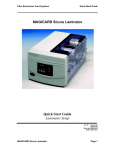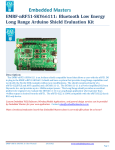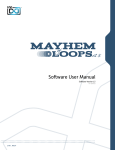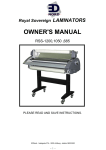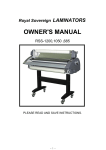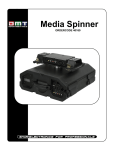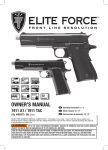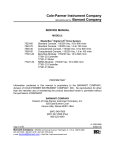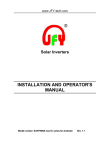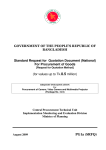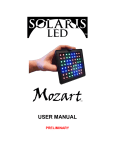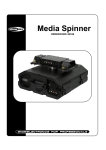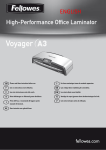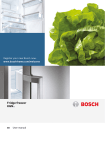Download SURELAM Series Manual
Transcript
20110701 Rev.0 USER'S GUIDE SURELAM-PRO540HR LEADERS IN LAMINATION TECHNOLOGY www.gmp.com Before operating the unit, please read this manual thoroughly and retain it for the future reference. Copyright GMP 2006. All rights reserved. Reproduction by any means of any image in this catalogue is prohibited without the prior consent of GMP and its authroized agent Safety Instruction Safety Instruction ※Safety Instruction-This is for keeping the user in safety and prevent damage. Please read carefully and follow this instruction. Warning Power Supply Safety Instruction is classified as "Warning" and "Caution", the meaning is as follows. Do not connect or disconnect with wet hands, as this wil cause an electric shock This symbol is to remind you of the personal injury and risk during the operation. Do not overload a power supply 경고 Warning If you ignore this symbol, you could suffer serious injury or death Do not use other voltage and power supply other than specified, as this will cause a fire and an electric shock. 주의 Caution If you ignore this symbol, you could receive a serious injury or loss of property Do not spil any liquids on the laminator as this will cause damage and a possible electric shock This symbol means a prohibited action. If you ignore a prohibited action, you could suffer a personal injury and damage the machine. This symbol means a required action. If you don't follow this action, your safety is not guaranteed. Make sure plug is in the socket, as it could cause fire or an electric shock Do not use a damaged plug or lead, as this could cause a fire or an electric shock Do not bend or pull the plug as this could cause a fire. Installation and Use Do not use materials near a naked flame Do not dissemble, make repairs or convert the machine. Contact your dealer for repairs Do not spill any liquids on the laminator as this will cause damage and a possible electric shock Do not use the flammable spray or flammable materials inside or outside the machine. As this could cause a fire. Do not allow childern use of this equipment 2 3 CAUTION Power Supply When moving the product, turn off the power switch, disconnect the power plug from the socket When lamintor is not in use, you must turn off the power switch, disconnect the power plug from the socket. Installation & use Keep gears and chains free of all materials Do not touch the roller and heating plate with your hand as you could be burnt. Please avoid installing near the following places *Nearby Gas Stove or Ventilator or Air Conditioner *Nearby cooking place or humidifier *Nearby a direct ray of light reaching *Nearby much dust or shaking happening *Dark place or steep slope place Do not put any materials on the machine. Because it can bring the transformation of materials or damage mechanic system of machine. Due to high temperature of machine surface. While the operating machine, User should avoid touching laminated film or surface of machine. Children can have a burn. INDEX Notice ▶Contents 6 ▶Introduction and feature 6 ▶Carriage & Installation 7 Operating ▶Part name 8 ▶Control panel 9 ▶How to perform main devices 13 ▶How to Laminate with this machine 18 ▶Lamination guide 19 Maintenance & Service ▶Maintenance 22 ▶Laminating Quality 23 ▶Specification 24 ▶Memo 25 Long hair, Necktie, Pendent should be kept away from laminating feeding zone. It can roll into the machine. Avoid using machine except laminating purpose. Otherwise, it can cause an accident or machine broke down. During laminating, please keep tidy around the machine. 4 5 Carriage & Installation Packing contents Packing contents Connecting Compressor This machine needs to get pressor from out side in order to operate Bursting Roller. Insert the Enclosed Air Hose into the compressor. Laminator Fuse 3.15A Fuse 6.3A Insert the Air Hose into the machine. User's Guide Pull the cap after power supply is connected to the compressor. Push as shown in the picture. INTRODUCTION AND FEATURE Reference Thank you for purchase GMP Laminator. GMP Laminator is one of the best in the world and developed following customer's requirement. GMP Laminator produced by close quality inspection. Read user's manual careful, and save this manual for later use. We recommend the compressor is installed outside. If it is installed inside the lamitable, hot temperature can affect the machine. Dry filter has to be cleaned everyday. Feature �Amount of increased film Carriage & Installation �Multi talanted plate �Strong cooling system �8-bit Microprocessor Control �LCD panel for error protection �Film alignment device for Up & Down (patent) �Lamination for Both Side & Single Side � Film guide ▶Carriage: Please be careful when you unpack and move the machine. �Safty plate ▶Installation: Please install the machine in the even and hard place. GROUND ▶Power connection : Power over AC 220V/15A is not permittable. Use the power supply only for this machine. Grounding is necessary for safety. Please refer to Page 3~4. 6 7 Operation of Control Panel PART NAME PART NAME Configuration of the control panel Cutting length display window Laminating Film Film Tension Control Handle Roller Rressure Control Handle Film Position Adjustment Handle Control Panel Upper hot roller temperature display window Set speed display window Lower hot roller temperature display window Job condition storage position display window Laminating Roller Job display ramp Power save mode display window Front Table Roller heating display window Decurling Bar Adjustment Handle Paper Guide Upper hot roller temperature setting button Lower hot roller temperature setting button Perforator Speed setting button Job condition storage position setting button Current temperature checking button Roller reverse button Cutting Support Caster Paper length setting button Air Inlet Emergency Switch Roller operation/stop button Stacking Table Job condition storage button Cooling fan operation/stop button Power Switch Bursting Roller Stacking Guide Funtion of Display & Button Stacking Table Support 8 ▶ Hot roller temperature display window Set temperature and current temperature are displayed. Usually set temperature is shown. If you press "Current temp. display button" among functional buttons, current temperature is appeared. Changing set temperature can be done by "Hot roller temp. setting button". 9 Funtion of Display & Button ▶Set Speed Display Window/ Both Side or Single Side Laminating Display Window It displays roller revolution speed from 1 to 9 and can be changed by "Speed set button". If "SPEED" is blinking, it means Single Side Lamination & if "SPEED" is not blinking, it shows Both Side Lamination. ▶ Job Condition Storage Position Display Window It can store 9 kinds of different job conditions from 1 to 9. Displayed number means a step of job which stores current roller temperature and revolution speed. Job changing can be made through job change button(Job condition storage position setting button). ▶ Job Display Window "READY" means roller temperature arrived to set temperature. Start lamination when "READY" ▶Temp. Setting Button Button for roller temperature. Roller temperature setting scope is min. 0 to max. 150 . TOP TEMP: Upper Hot Roller Temperature Button BOTTOM TEMP: Lower Hot Roller Temperature Button ▶ Speed Setting Button It sets revolution speed of rollers. Roller revolution speed can be controlled from 1 to 9 step. ▶ Paper Length Setting Button Button for Paper Length Setting. Paper Length shows the cutting timing of the cutting roller. Setting Range for cutting timing is 210~1100. Setting value should be same to Real Paper Length. displays. ▶Roller Heating Display Window "WAIT" means roller temperature is not suitable(low temp.) than set temperature. Temperature must be low if you start lamination when "WAIT" displays. If "WAIT" is blinking, roller temperature is higher than set tempterature. Temperature must be high if you start lamination while "WAIT" is blinking. ▶ Power Save Mode Display Window "AUTO-OFF" displays the machine is in power save mode. This machine has safe/power save function which shuts off its power for safe and power saving when it is not used for a long time. ▶ Cutting Length Display Window It shows the time when the cutting roller starts. The setting range of paper cutting is "210~1100". Set the value according to the real paper length. ▶ Photo Safety Sensor Display Window It is displayed when the Photo Safety Sensor starts to work. ▶Emergency Switch Display Window It is displayed when the Emergency Switch is pressed during the roller operation. ▶ Both Side Lamination Setting Window It is displayed when the machine is set for Both Side Lamination. ▶Single Side Lamiantion Setting Window It is displayed when the machine is set for Single Side Lamination. HRS.RUN ▶Motor Display Window It is displayed when the motor is working. When the motor is working, the letter is blinking. Reference 10 Refer to the Function of the Button for Paper Cutting Timing Setting. ▶Operation /Stop Button It turn rollers and stop revolution of rollers. Pressing STOP button makes turning roller stop. Pressing RUN button makes the roller turn by set speed. ▶ Roller Reverse Button It reverses rollers. While REV is being pressed, roller wil reverse and beep sound can be heard while number in speed display window is blinking. This sound is made during roller reverses and Sound wil stop once reversing ends. ▶ Current Temperature Checking Button Pressing Current temp. checking button "MEAS" makes Current temp. of Up/Lower roller be appeared twinkling on display window. This is for easy identification from set temp and the letter wil be displayed when the button is released. ▶ Cooling Motor Operation Button Button for running cooling motor. Single pressing FAN button makes cooling motor runs and second pressing makes it stop. Cooling motor operation is required to prevent temp. raising of rear hot roller and to prevent wrinkle status on the laminated products durling mass lamination. ▶ "BURSTING STARTER Bursting Starter Button is for Cutting Roller Operation. Pressing Button makes the Cutting Roller start to work. The cutting roller works in accordance with Paper Length on Paper Length Window. Please operate after Test Lamination Process (Refer to Laminating Sheet)) 11 ▶ What is JOB function It memorizes user's frequently using job condition to memory and gets rid of uneasiness of button control to set job condition every time when the machine is used. It saves 9 kinds of different machine conditions from JOB1 to JOB9. How to Use the Main Devices EMERGENCY SWITCH ▶ Power S/W To supply or to cut the Power to the machine. Press "-" for Power ON and press "0" for Power OFF. ▶ Power Cord To connect the power to the machine. ▶ Job Condition Storage Position Setting Button(JOB Button) Button for setting JOB position from JOB1 to JOB9 POWER SWITH ▶ Job Condition Saving 1) Select the number by using JOB Button. 2) Set the Roller Speed you want to save by using Roller Temp. Setting Button. 3) If the temp. and speed are reset, the setting value wil be blinking for 2 secs and automatically saved in the memory. CIRCUIT BREAKER FUSE POWER CORD Support Roller ▶ TIPS When temp and speed setting are changed, the changed number and presently marked JOB number twinkles for 2second. This is not only for checking if changed contents is right but also for questioning about saving changed contents in presently displayed JOB. ▶ Circuit Breaker To cut the Power automatically if the machine has overload or overcurrent.If this Circuit Breaker is activated, the machine has to be cooled down and press the Button of the Breaker.* If this Breaker is activated more than 2 times, please contact to the supplier. ▶ Fuse To protect the Electrical / Electronical Circuits from the overload in the machine.To replace the fuse, it has to be pressed & turned to the counterclockwise direction to pull it out.Please check the fuse status and replace it. ▶ Power Save/Stand-by Mode(AUTO-OFF) Automatic power breaking function for accident prevention and power save by controlling roller temp. lower than 80 or power breaking when the machine is left not operated for a long time. WARNING ▶Power Save Mode ▶ Emergency S/W Press it for an emergency status is occurred while lamination. Press to stop the Motor (Roller). In order back to normal status, rotate the S/W as to the direction on the S/W. 기If the machine is not used for more than 2 hours, the microprocessor embeded in the machine keeps the roller temperature under 80.(If set temp. is lower than 80, it wil be controlled by decreasing to 0 ).At this moment power mode display lamp(AUTO-OFF) is turned on and READY or WAIT display is erased.And then after 1 hour, power save mode display lamp(AUTO-OFF) will twinkle and power will be completely off.Power save mode release in the above two case is available only by pressing "Operation /Stop Button" and all status return to former state before power save mode when power save mode is released. ▶ Support Roller To spread the films to the Roller. Please make the film web pass through this support roller.. Paper Guide ▶Former state before setting power save mode ▶Setting power save mode ▶Setting Stand-by(safety) mode While the Fuse is checked & replaced, the Power Cord has to be unplugged. Otherwise, this will be caused by electrical shock. ▶ Paper Guide To feed the substrates exactly. Fix the film & substrate feeding position. ▶ Front Plate Safety Lever For operator's safety. The lever is available to be moved to the Right / Left directions. To install the Front Plate, pull the lever to the right and place it. After the plate is installed, release the lever. * If the Lever would not be fixed at the Front Fixing hole, the Roller would not be working. ▶Releasing power save/stand-by mode Front Plate Safety Lever 12 13 How to Use the Main Devices Decurling Adjust Knob How to Use the Main Devices ▶ Decurling Bar To avoid Curling after Single Side Lamination. The Angle for Decurling can be adjusted by Decurling Adjust Knob. (Refer to the "Decurling Adjust Knob" for control.) ▶Decurling Adjust Knob This Laminator is for Single & Double Side Laminator. For the Single Side Lamination, it is natural thing to have curling on the laminated results and is not caused by trouble in the machine. In order to adjust the Decurling Value, please rotate the know to the arrow on the picture. Film Tension Adjustment knob Rotate the Knob to the Right, the result wil be curled as the above. Rotate the Knob to the Left, the result wil be curled as the above. Single & Double Side Lamination Converting Lever IDE LE S SING ▶ Single & Double Side Lamination Converting Lever To convert the Laminating Condition. Double Side : For Double Side Lamination / reduce the speed. Single Side : For Single Side Lamination / increase the speed.. SIDE BLE DOU Front Plate Safety Sensor Decurling device ▶ Front Plate Safety Sensor They are equipped at the Right / Left ends between the Front Plate & Upper Roller.make the machine stop for operator's safety & for protection of machine. Rotate the Knob to the Right, the result will be curled as the above. Rotate the Knob to the Left, the result will be curled as the above. Pull roller Film Position Adjustment Knob ▶ Film Tension Adjustment Knob The Film Tension can be adjusted. Rotate it to the right to increase the Tension & Rotate it to the left to decrease the Tension. Back Trimmer ▶ Back Trimmer The Trimmer is used to trim the laminated results. Press the Lever and push it from the left to the right to trim the results. ▶ Film Position Adjustment Knob To adjust the Film Position (to the left or the right) after the film loading.The rotating of the knob makes film moving little by little. Use this for minute adjustment of film position Roller Pressure Adjustment Lever 14 ▶ Roller Pressure Adjustment Lever To adjust Roller Pressure. The proper pressure can be selected. 15 How to Use the Main Devices ▶ Laminating Roller his is teflon coated roller and temperature can be controlled by temp sensor. It can be set from 0℃ to 150℃, but generally set 100℃. ▶ Roller Temperature Sensor This is used to sense papers when the buster is working. It must be kept clean for optimal performance. How to Use the Main Devices ▶ Bursting Roller This is used to cut the laminated papers. If you press the "Bursting start" switch, the roller moves up and down and starts bursting. Notice The roller revolves at high speed. Please keep your fingers and clothing away from any moving parts. ▶ Pulling Roller Cover This is equipped for safety of operator. Do not disassemble voluntarily. ▶ BURSTING STARTER This is used to operate the bursting roller. If you press the switch, the roller starts working automatically according to the length of the paper set on the display panel of SurelamPro-540HR. Notice In case of initial loading condition or moving the perforator right & left, please loosen the bolt so the blade or roller is kept undamaged ▶ Perforator Control This is used to perforate the end of films so the laminated papers can be easily cut. As you can see in the picture, put the perforator roughly 1~3 mm inside from the end of the film. Take the bolt which is used to adjust the height of perforator, and put pressure on the paper hard enough to perforate. ▶ Paper Stacker Hanger This is used to hang a paper stacker. It is located on either side. ▶ Bursting Sub Roller This is used to keep each page of paper apart and to prevent films from being torn out. Place it that it is moderately bent, so the papers do not stick out and neatly cut. You need to adjust the angle of the roller so the paper does not be folded. ▶ Paper Sensor This is used to sense papers when the buster is working. It must be kept clean for optimal performance. ▶ Paper Stacker Guide With the stacker, laminated papers get easier to be arranged. Adjust a stacker guide to match the length and width of the papers. Notice If the cutting sub roller is set unproperly, the papers can be folded while laminating. 16 17 Laminating method (Singside Lamination) Laminating Procedure ▶ 1st step : Film Installation 7. Press the adjustment button of paper 8. Press RUN button and begin the lamination. The paper overlap is 3mm. length for the length input. Insert 3" Black Core in shaft like picture. Fix the Core with bolt in appropriate position, subject to film width. Insert the laminating film in film shaft. Film become installed as it is in picture. In inserting Core, the sawteeth is installed in Fix the film shaft in the holder like picture. reverse direction of unwinding. 9. When the paper overlapping part is located between Perforator and Bursting SubRoller, press BURST N switch and start bursting. ▶ Refer to the position in Page 14 "Roller Pressure Adjustment Knob" ▶ Adhesive of laminating film can be pushed out to both end part of film. Since this is general phenomenon of hot laminating, the roller cleaning is required after completing lamination. ▶ Refer to the page 20 "Lamination Guide" for laminating temperature and speed. ▶In case that the paper width is narrower than that of laminating film, the adhesive might contaminate the lower roller. Possibly set paper width wider than that of film ▶ When the roller stops, place the roller's pressure adjustment know on preheat/standby. It is to prevent the damage of roller. ▶ Set the temperature of lower hot roller at "0 ℃". It is to prevent the contamination and damage of roller. Lamination Guide Warning The film is so heavy that more than 2 people are required to work. It might be the cause of damage. ▶ When the roller temperature reaches the set point, take a test operation for checking the setting condition and laminating condition ▶ Checkpoint in Test Operation 1. Overlap of paper : 3~5mm is ideal. 2. Decurling State : Make adjustment with the Decurling Adjustment Knob by checking the curling degree of paper. 3. Laminating State : Confirm the pressure and temperature condition in various range. 4. Bursting : Check the movement of Perforator and the operation point of bursting roller. 1. Insert the paper between upper/lower roller. 2. Get the inserted papers passed through the 3. Pass the upper film through the idle roller Decurling bar and Idle roller. and hold it upward. Condition for laminating 1. Do not leave the paper pass the rollers. It may not pass through the rollers easily. 2.Sudden stop can leave any mark on laminating paper. 3. Usually, thicker the paper and film, slower the speed and higher the temperature. 4. Thinner the paper and film, faster the speed and lower the temperature. 4. Attach the paper to the upper film. 18 5. Drop Roller Pressure Adjustment Lever 6. Turn Speed Adjustment Knob to like picture. SINGLE SIDE. 5. If it is to be sure for laminating, in advance, do lamination with the similar paper or goods in the appropriate temperature for finding a suitable temperature and speed. 6. It might be cause of machine malfunction if the other films not made by GMP are used. 7. If the paper is fed rightly into the feeding part, it is the cause of crease. 8. When the lamination results in the haziness of paper due to bad bonding, lower the speed one step or lower thetemperature. 19 Laminating method (Doubleside Lamination) Laminating Procedure ▶ 1st step : Film Installation 7. Move the lower idle roller to position 8. Turn Speed Adjustment Knob to like picture. DOUBLE SIDE. Insert 3" Black Core in shaft like picture. Fix the Core with bolt in appropriate position, subject to film width. 9. Install Front Plate. Insert the laminating film in film shaft. 10. Press RUN button to start laminating Film become installed as it is in picture. Warning 1. Insert the paper between upper /lower roller. In inserting Core, the sawteeth is installed in Fix the film shaft in the holder like picture. reverse direction of unwinding. The film is so heavy that more than 2 people are required to work. It might be the cause of damage. 2. Get the inserted papers passed through the Decurling bar and Idle roller. ▶ Do not operate the burster in doubleside lamination. ▶ Adhesive of laminating film can be pushed out to both end part of film. Since this is general phenomenon of hot laminating, the roller cleaning is required after completing lamination. That the hot laminating is not available are as below; 3. Pass the upper film through the idle roller and hold it upward. Warning Be careful that the paper printed by dysublimation printer might show the discoloration in some time after the lamination. 4. Attach the paper to the upper film. 20 5. Install the lower films like picture. 6. Pass the lower film beneath the idle rollers and attach it to the upper film. 21 MAINTENANCE Tips for maintenance guide 1)To release the roller pressure handle after finishing the lamination. 2)When the heat roller is heated and pressured, operate the roller 3)Heat roller temperature needs to be kept at 0℃ when the machine is not used more than 1hour. -There are for protecting the roller and machine damage ▶ While laminating, the glue will be squeezed out, which is general symptom.After laminating, please clean the roller Cleaning for the roller Laminated material could be contamiated by the foreigb object of the roller To prevent these phenomenon,cleaning of rollers are strongly recommended as explained below. sopropyl alcohol must be used to clean the roller The more you clean the roller after lamination,the better maintenance you can expect. Caution It is strongly recommended to clean the roller when it is cooled off. Otherwise that may cause injury. ▶ Cleaning of the main body Use soft cloth to clean main body and cover. *If detergent or chemicals are used to clean the laminator,keep the instruction of the followingcaution. Caution TROUBLE SHOOTING Symptom No power on Rollers are notrunning Solution ▶ Check the fuse. If it happens more than twice,contact the A/S ▶ Check the circuit breaker. ▶ See if emergency stop button is pressed. ▶ Increase pressure on the clutch ▶ See if fuse is cut ▶ Check roller pressure control knob position. ▶ It works normal only when rollers are pressured. Symptom of picture "A" ▶ Increase roller pressure Symptom of picture "B" ▶ Decrease roller pressure ▶ Operate cooling fan Symptom of picture "C" ▶ Decrease roller pressure Symptom of picture "D" ▶ Increase roller pressure Symptom of picture "E" ▶ Operate cooling fan after lowering the speed more than 2steps. If not solved by cooling fan,cool off the laminator for 30minutes. This symptom caused by high temperature of the pulling roller. Symptom of picture "F" ▶ Operate the cooling fan ▶ Decrease roller temperature Pull out the plug from power outlet. Do not overload a power supply Do not use the material which is not specified in the above. 22 23 MEMO Specification Model Power Requirements Power Consumption Dimension(WxLxH) Warm up Time Max Laminating Speed Max Laminating Width Laminating Film Mount Paper Thickness Operation Temperature Weight Heating System Temperature Control Temperature Sensorl Speed control Main motor Cooling motor 제품명 Bursting System Bursting Max Width Power Requirements Power Consumption Speed control Dimension(WxLxH) Bursting motor Option SURELAM-PRO540HR AC 220V -240V 50/60Hz 3450W / 14.4A 780 x 615 x 555mm 5min 700mm/min 540mm 80mic~250mic 3mm 80~350g/m2 150℃ Max kg Infrared Heater Key Pad Photo Sensor Key Pad DC Geared Motor Blower BURSTER-540 PNEUMATIC 540mm 220V~240V , 50/60Hz 55W , 0.5A Automatic 800 x 460 x 335mm DC Geared Motor Air compressor