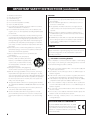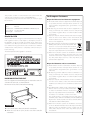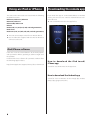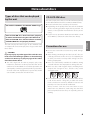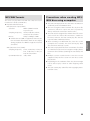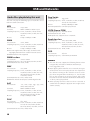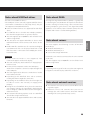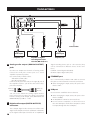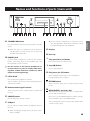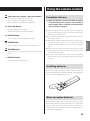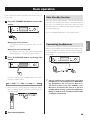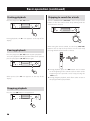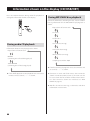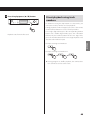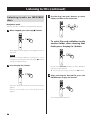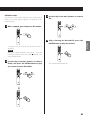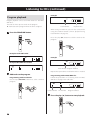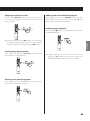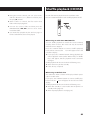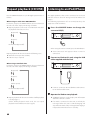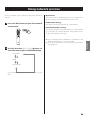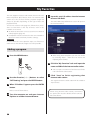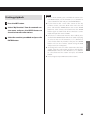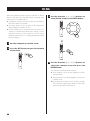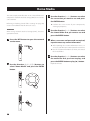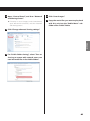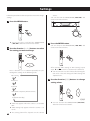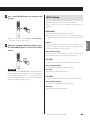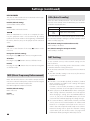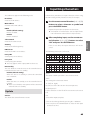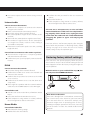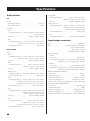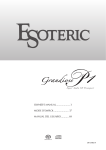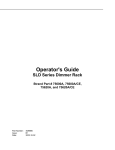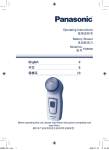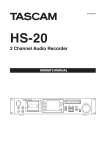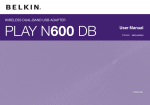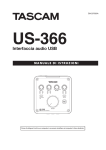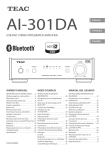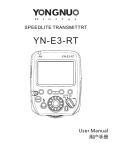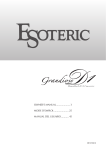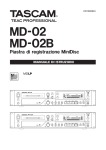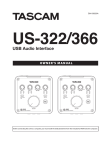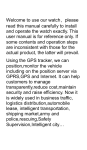Download CD-240 Owner`s Manual
Transcript
D01240720A
CD/NETWORK PLAYER
OWNER'S MANUAL
ENGLISH
CD-240
Trademarks and other legal statement
TASCAM is a trademark of TEAC Corporation, registered in
the U.S. and other countries.
MPEG Layer-3 audio coding technology licensed from
Fraunhofer IIS and Thomson.
“DSD” is a registered trademark.
This product is protected by certain intellectual property
rights of Microsoft. Use or distribution of such technology
outside of this product is prohibited without a license from
Microsoft.
Microsoft, Windows, Windows Media and Internet Explorer
are either registered trademarks or trademarks of Microsoft
Corporation in the United States and/or other countries.
“Made for iPod” and “Made for iPhone” mean that an electronic accessory has been designed to connect specifically
to iPod or iPhone, respectively, and has been certified by
the developer to meet Apple performance standards.
Apple is not responsible for the operation of this device or
its compliance with safety and regulatory standards.
Please note that the use of this accessory with iPod, or
iPhone may affect wireless performance.
Apple, iPhone, iPod, iPod classic, iPod nano and iPod touch
are trademarks of Apple Inc., registered in the U.S. and
other countries.
App Store is a service mark of Apple Inc.
Android and Google Play are trademarks of Google Inc.
DLNA®, the DLNA Logo and DLNA CERTIFIED® are trademarks, service marks, or certification marks of the Digital
Living Network Alliance.
Other company names and product names in this document are the trademarks or registered trademarks of their
respective owners.
Information about copyrights and licensing related to
open-source software is provided in the separate
“Important Notice Regarding Software” document.
Notification about copyrights
This device is manufactured with professional applications
in mind. Always sufficiently verify conditions related to each
copyrighted material before using it with this unit in order
to ensure appropriate use. Moreover, when using copyrighted music with this unit, permission must be obtained
from the holder of each copyright. TEAC Corporation will
bear no responsibility for rights infringements committed by
users of this product.
2
IMPORTANT SAFETY INSTRUCTIONS
Model for USA
CAUTION: TO REDUCE THE RISK OF ELECTRIC SHOCK, DO NOT
REMOVE COVER (OR BACK). NO USER-SERVICEABLE PARTS
INSIDE. REFER SERVICING TO QUALIFIED SERVICE PERSONNEL.
M
V
The lightning flash with arrowhead in an equilateral triangle is intended to alert the user to the
presence of uninsulated “dangerous voltage” within
the product’s enclosure that could be of sufficient
magnitude to constitute a risk of electric shock to
persons.
The exclamation point in an equilateral triangle
is intended to alert the user to the presence of
important operating and maintenance (servicing)
instructions in the literature accompanying the
appliance.
WARNING: TO PREVENT FIRE OR SHOCK
HAZARD, DO NOT EXPOSE THIS APPLIANCE
TO RAIN OR MOISTURE.
CAUTION
oo DO NOT REMOVE EXTERNAL CASES OR CABINETS TO EXPOSE
THE ELECTRONICS. NO USER SERVICEABLE PARTS ARE INSIDE.
oo IF YOU ARE EXPERIENCING PROBLEMS WITH THIS PRODUCT,
CONTACT THE STORE WHERE YOU PURCHASED THE UNIT FOR
A SERVICE REFERRAL. DO NOT USE THE PRODUCT UNTIL IT HAS
BEEN REPAIRED.
oo USE OF CONTROLS OR ADJUSTMENTS OR PERFORMANCE OF
PROCEDURES OTHER THAN THOSE SPECIFIED HEREIN COULD
RESULT IN HAZARDOUS RADIATION EXPOSURE.
This device complies with part 15 of the FCC Rules. Operation
is subject to the following two conditions: (1) This device may
not cause harmful interference, and (2) this device must accept
any interference received, including interference that may cause
undesired operation.
CAUTION
Changes or modifications to this equipment not expressly
approved by TEAC CORPORATION for compliance will void the
user’s warranty.
This equipment has been tested and found to comply with the
limits for a Class B digital device, pursuant to Part 15 of the FCC
Rules. These limits are designed to provide reasonable protection against harmful interference in a residential installation. This
equipment generates, uses, and can radiate radio frequency
energy and, if not installed and used in accordance with the
instructions, may cause harmful interference to radio communications. However, there is no guarantee that interference will not
occur in a particular installation. If this equipment does cause
harmful interference to radio or television reception, which can
be determined by turning the equipment off and on, the user is
encouraged to try to correct the interference by one or more of
the following measures:
• R eorient or relocate the equipment and/or the receiving
antenna.
• Increase the separation between the equipment and receiver.
• Connect the equipment into an outlet on a circuit different from
that to which the receiver is connected.
• Consult the dealer or an experienced radio/TV technician for
help.
Model for Canada
Industry Canada’s Compliance Statement:
THIS CLASS B DIGITAL APPARATUS COMPLIES WITH CANADIAN
ICES-003.
CET APPAREIL NUMERIQUE DE LA CLASSE B EST CONFORME A LA
NORME NMB-003 DU CANADA.
IN USA/CANADA, USE ONLY ON 120 V SUPPLY.
3
IMPORTANT SAFETY INSTRUCTIONS (continued)
1)
2)
3)
4)
5)
6)
7)
Read these instructions.
Keep these instructions.
Heed all warnings.
Follow all instructions.
Do not use this apparatus near water.
Clean only with dry cloth.
Do not block any ventilation openings. Install in accordance
with the manufacturer's instructions.
8) Do not install near any heat sources such as radiators, heat
registers, stoves, or other apparatus (including amplifiers) that
produce heat.
9) Do not defeat the safety purpose of the polarized or grounding-type plug. A polarized plug has two blades with one wider
than the other. A grounding type plug has two blades and a
third grounding prong. The wide blade or the third prong are
provided for your safety. If the provided plug does not fit into
your outlet, consult an electrician for replacement of the obsolete outlet.
10)Protect the power cord from being walked on or pinched
particularly at plugs, convenience receptacles, and the point
where they exit from the apparatus.
11)Only use attachments/accessories specified by the
manufacturer.
12)Use only with the cart, stand, tripod,
bracket, or table specified by the manufacturer, or sold with the apparatus. When
a cart is used, use caution when moving
the cart/apparatus combination to avoid
injury from tip-over.
13)Unplug this apparatus during lightning
storms or when unused for long periods of time.
14)Refer all servicing to qualified service personnel. Servicing is
required when the apparatus has been damaged in any way,
such as power-supply cord or plug is damaged, liquid has been
spilled or objects have fallen into the apparatus, the apparatus
has been exposed to rain or moisture, does not operate normally, or has been dropped.
oo The apparatus draws nominal non-operating power from the
AC outlet with its POWER or STANDBY/ON switch not in the ON
position.
oo The mains plug is used as the disconnect device, the disconnect device shall remain readily operable.
oo Caution should be taken when using earphones or headphones with the product because excessive sound pressure
(volume) from earphones or headphones can cause hearing
loss.
CAUTION
oo Do not expose this apparatus to drips or splashes.
oo Do not place any objects filled with liquids, such as vases, on
the apparatus.
oo Do not install this apparatus in a confined space such as a
book case or similar unit.
oo The apparatus should be located close enough to the AC
outlet so that you can easily reach the power cord plug at
any time.
oo If the product uses batteries (including a battery pack or
installed batteries), they should not be exposed to sunshine,
fire or excessive heat.
oo CAUTION for products that use replaceable lithium batteries:
there is danger of explosion if a battery is replaced with an
incorrect type of battery. Replace only with the same or
equivalent type.
WARNING
Products with Class ! construction are equipped with a power
supply cord that has a grounding plug. The cord of such a product must be plugged into an AC outlet that has a protective
grounding connection.
VV Precautions concerning batteries
Misuse of batteries could cause them to rupture or leak leading
to fire, injury or the staining of nearby things. Please read and
observe the following precautions carefully.
oo Be sure to insert the batteries with correct positive (¥) and
negative (^) orientations.
oo Use batteries of the same type. Never use different types of
batteries together.
oo If the remote control is not used for a long time (more than a
month), remove the batteries to prevent them from leaking.
oo If the batteries leak, wipe away the leakage inside the battery
compartment and replace the batteries with new ones.
oo Do not use batteries of types other than those specified. Do
not mix new batteries with old ones or use different types of
batteries together.
oo Do not heat or disassemble batteries. Never throw batteries
into fire or water.
oo Do not carry or store batteries with other metallic objects. The
batteries could short circuit, leak or explode.
oo Never recharge a battery unless it is confirmed to be a
rechargeable type.
DECLARATION OF CONFORMITY
We, TEAC EUROPE GmbH. Bahnstrasse 12, 65205
Wiesbaden-Erbenheim, Germany declare in own
responsibility, the TEAC product described in this
manual is in compliance with the corresponding
technical standards.
4
This product contains a semiconductor laser system inside the
cabinet and is classified as a “CLASS 1 LASER PRODUCT”.
To prevent being exposed to the laser beam, do not try to open
the enclosure.
Laser:
Type:EP-C101
Manufacturer:GUANGDONG EVER BRIGHT GROUP CO.,LTD.
Laser output: Less than 0.3 mW
Wavelength: 790 ± 25 nm
Model for USA
Disposal of electrical and electronic equipment
(a) All electrical and electronic equipment should be disposed
of separately from the municipal waste stream via collection facilities designated by the government or local
authorities.
(b) By disposing of electrical and electronic equipment correctly, you will help save valuable resources and prevent
any potential negative effects on human health and the
environment.
(c) Improper disposal of waste electrical and electronic equipment can have serious effects on the environment and
human health because of the presence of hazardous substances in the equipment.
(d) The Waste Electrical and Electronic Equipment
(WEEE) symbol, which shows a wheeled bin that
has been crossed out, indicates that electrical
and electronic equipment must be collected and
disposed of separately from household waste.
(e) Return and collection systems are available to end users.
For more detailed information about the disposal of old
electrical and electronic equipment, please contact your
city office, waste disposal service or the shop where you
purchased the equipment.
Disposal of batteries and/or accumulators
RACK-MOUNTING THE UNIT
Use the supplied rack-mounting kit to mount the unit in a
standard 19-inch rack, as shown below.
Remove the feet of the unit before mounting.
CAUTION
oo Leave 1U of space above the unit for ventilation.
oo Allow at least 10 cm (4 in) at the rear of the unit for
ventilation.
(a) Waste batteries and/or accumulators should be disposed
of separately from the municipal waste stream via collection facilities designated by the government or local
authorities.
(b) By disposing of waste batteries and/or accumulators correctly, you will help save valuable resources and prevent
any potential negative effects on human health and the
environment.
(c) Improper disposal of waste batteries and/or accumulators
can have serious effects on the environment and human
health because of the presence of hazardous substances in
them.
(d) The WEEE symbol, which shows a wheeled bin
that has been crossed out, indicates that batteries and/or accumulators must be collected and
Pb, Hg, Cd
disposed of separately from household waste.
If a battery or accumulator contains more than
the specified values of lead (Pb), mercury (Hg), and/or
cadmium (Cd) as defined in the Battery Directive (2006/66/
EC), then the chemical symbols for those elements will be
indicated beneath the WEEE symbol.
(e) Return and collection systems are available to end users.
For more detailed information about the disposal of waste
batteries and/or accumulators, please contact your city
office, waste disposal service or the shop where you purchased them.
5
ENGLISH
This product has been designed and manufactured according to
FDA regulations “title 21, CFR, chapter 1, subchapter J, based on
the Radiation Control for Health and Safety Act of 1968”, and is
classified as class ! laser product. There is not hazardous invisible
laser radiation during operation because invisible laser radiation
emitted inside of this product is completely confined in the protective housings.
The label required in this regulation is as follows:
For European Customers
Contents
Thank you for choosing TASCAM.
Read this manual carefully to get the best performance
from this unit.
After reading this manual, keep it in a safe place for future
reference.
IMPORTANT SAFETY INSTRUCTIONS . . . . . . . . . . . . . . . . . . . . . . 3
Before use. . . . . . . . . . . . . . . . . . . . . . . . . . . . . . . . . . . . . . . . . . . . . . . . 7
Using an iPod or iPhone. . . . . . . . . . . . . . . . . . . . . . . . . . . . . . . . . . 8
Downloading the remote app. . . . . . . . . . . . . . . . . . . . . . . . . . . . 8
Notes about discs . . . . . . . . . . . . . . . . . . . . . . . . . . . . . . . . . . . . . . . . 9
USB and Networks. . . . . . . . . . . . . . . . . . . . . . . . . . . . . . . . . . . . . . . 12
Connections. . . . . . . . . . . . . . . . . . . . . . . . . . . . . . . . . . . . . . . . . . . . . 14
Names and functions of parts (main unit). . . . . . . . . . . . . . . . 15
Names and functions of parts (remote control). . . . . . . . . . . 16
Using the remote control. . . . . . . . . . . . . . . . . . . . . . . . . . . . . . . . 17
Information shown on the display. . . . . . . . . . . . . . . . . . . . . . . 18
Basic operation. . . . . . . . . . . . . . . . . . . . . . . . . . . . . . . . . . . . . . . . . . 19
Information shown on the display (CD/USB/NET). . . . . . . . 22
Listening to CDs. . . . . . . . . . . . . . . . . . . . . . . . . . . . . . . . . . . . . . . . . 24
Listening to files on a USB flash drive. . . . . . . . . . . . . . . . . . . . . 30
Shuffle playback (CD/USB). . . . . . . . . . . . . . . . . . . . . . . . . . . . . . . 31
Repeat playback (CD/USB). . . . . . . . . . . . . . . . . . . . . . . . . . . . . . . 32
Listening to an iPod/iPhone . . . . . . . . . . . . . . . . . . . . . . . . . . . . . 32
Using network services. . . . . . . . . . . . . . . . . . . . . . . . . . . . . . . . . . 33
My Favorites. . . . . . . . . . . . . . . . . . . . . . . . . . . . . . . . . . . . . . . . . . . . . 34
DLNA. . . . . . . . . . . . . . . . . . . . . . . . . . . . . . . . . . . . . . . . . . . . . . . . . . . . 36
Home Media . . . . . . . . . . . . . . . . . . . . . . . . . . . . . . . . . . . . . . . . . . . . 38
Setting up Windows Media Player. . . . . . . . . . . . . . . . . . . . . . . . 39
Making shared folder settings. . . . . . . . . . . . . . . . . . . . . . . . . . . . 40
Settings. . . . . . . . . . . . . . . . . . . . . . . . . . . . . . . . . . . . . . . . . . . . . . . . . 42
6
Inputting characters. . . . . . . . . . . . . . . . . . . . . . . . . . . . . . . . . . . . . 45
Troubleshooting. . . . . . . . . . . . . . . . . . . . . . . . . . . . . . . . . . . . . . . . . 46
Specifications. . . . . . . . . . . . . . . . . . . . . . . . . . . . . . . . . . . . . . . . . . . . 48
Before use
What’s in the box
Check to be sure the box includes all the supplied accessories shown below. Please contact the store where you
purchased this unit if any of these accessories are missing
or have been damaged during transportation.
Main unit × 1
A rack-mounting screw kit × 1
Remote control (RC-1310) × 1
Batteries for remote control (AAA) × 2
Owner’s manual (this document) × 1
oo Do not install this unit in a location that could become
hot. This includes places that are exposed to direct sunlight or near a radiator, heater, stove or other heating
equipment. Moreover, do not place it on top of an
amplifier or other equipment that generates heat.
Doing so could cause discoloration or deformation.
oo Avoid locations that are extremely cold or exposed to
excessive humidity or dust.
oo In order to enable good heat dissipation, leave at least 20
cm (8") between this unit and walls and other equipment when installing it. If you put it in a rack, take
precautions to prevent overheating by leaving at least 5
cm (2“) open above the top of the unit and at least 10 cm
(4“) open behind the unit.
oo Do not put cloth on top of the unit or place the unit on
top of bedding or thick carpet. Doing so could cause
the unit to overheat or damage it.
oo Do not lift or move the unit during playback because
the disc rotates at high speed. Doing so could damage
the disc.
oo Always remove any loaded disc before moving this unit
or packing it for installation in a different location, for
example. Moving the unit with a disc inside could cause
a malfunction.
oo This unit consumes power when in standby mode.
oo Supply voltage to the unit that matches the voltage
indicated on the rear panel. If you are in any doubt
regarding this matter, consult an electrician.
oo Do not open the body of the unit as this might result in
damage to the circuitry or cause electric shock. If a foreign object should get into the unit, contact your dealer.
oo When removing the power plug from an outlet, always
pull directly on the plug. Never pull on the cord itself.
Product registration
Customers in the USA, please visit the TASCAM website
(http://tascam.com/) to register as a user online.
Using the TEAC Global Site
You can download updates for this unit from the TEAC
Global Site:
http://teac-global.com/
1) Open the TEAC Global Site.
2) In the TASCAM Downloads section, click the desired language to open the Downloads website page for that
language.
NOTE
If the desired language does not appear, click Other
Languages.
3) Click the “Search by Model Name” section to open the
Downloads page for that product.
4) Select and download any updates that are needed.
Maintenance
Wipe dirt from the top cover and other panel surfaces
using a soft cloth that has been slightly dampened with a
diluted neutral cleanser.
Do not use chemically-treated wipes, thinner or similar
substances because they could damage the surface of the
unit.
VV For safety, disconnect the power cord from the
socket before cleaning.
7
ENGLISH
Precautions for use
oo If a TV is turned on while the unit is on, static might
appear on the TV screen depending on the characteristics of the TV broadcast signal. This is not a malfunction
of the unit nor of the TV. If this occurs, turn the unit off.
Using an iPod or iPhone
Downloading the remote app
This unit can be connected to and used with the following
iPod/iPhone models.
iPhone 5s, iPhone 5c, iPhone 5
iPhone 4s, iPhone 4
iPhone 3GS, iPhone 3G
iPhone
iPod touch (1st, 2nd, 3rd, 4th, and 5th generation)
iPod classic
iPod nano (2nd, 3rd, 4th, 5th, 6th, and 7th generation)
If you install the app on an iPod touch/iPhone or Android
device, you can use it over a wireless network for basic control of the unit.
oo You can download and use the app for free.
oo This unit cannot output video from an iPod or iPhone.
oo Use the USB cable supplied with the iPod or iPhone to
connect it to the unit.
iPod/iPhone software
If the unit or remote control buttons do not work properly
with your iPod or iPhone, updating its software might solve
the problem.
Download the latest software for your iPod or iPhone from
the following Apple website.
http://www.apple.com/support/country/?dest=downloads
How to download the iPod touch/
iPhone app
Search for “Teac Avr Remote” in the App Store.
How to download the Android app
Search for “Teac Avr Remote” on the Google play website
(https://play.google.com/store).
8
Notes about discs
Types of discs that can be played
by this unit
CDs with the “COMPACT disc DIGITAL AUDIO” logo
CD-R and CD-RW discs that have been properly
recorded and finalized using the audio CD format.
CD-R and CD-RW discs that have been recorded
with MP3/WAV files and properly finalized.
VV CAUTION
If you try to play any other type of disc with this unit,
loud noises that damage speakers or harm hearing
could occur. Never try to play any type of disc other
than those shown above.
oo This unit might not be able to properly play Copy
Control CDs, Dual Discs or other special CDs that do not
conform to the Red Book CD standard. Operation and
sound quality cannot be guaranteed when special discs
are used in this unit. If playback of a special disc should
cause trouble, contact the seller of the disc.
This unit can play discs that are in audio CD format (CD-DA)
and CD-R/CD-RW that have files in MP3 and WAV formats.
oo Be sure to finalize discs created by CD recorders.
oo Depending on the quality of the disc and the condition
of the recording, playback might not be possible. For
details, see the operation manual for the device you are
using.
oo If you have any questions about how to handle a CD-R
or CD-RW disc, contact the seller of the disc directly.
ENGLISH
This unit can play the above types of discs without using
an adapter. This unit cannot play discs of types other than
those above.
CD-R/CD-RW discs
Precautions for use
oo Do not use cracked discs because they could damage
the unit.
oo When writing something on the label side of a disc, use
a felt tip permanent marker. The use of a ballpoint pen
or other pen with a hard tip could damage the disc,
making it unplayable.
oo Never use commercially-available CD stabilizers. Doing
so could make the disc unplayable or damage the unit.
oo Never use discs with irregular shapes, including heartshaped and octagonal discs, because they could
damage the unit.
oo If a CD-R/CD-RW disc that has a printable label surface
is left in this unit for a long time, it could stick to the
inside and become extremely difficult to remove and
possibly even cause the unit to malfunction.
Always remove such discs and store them in cases
when not in use. Moreover, avoid using discs that have
just been printed because they are especially prone to
sticking.
9
Notes about discs (continued)
Handling discs
Maintenance
oo Always load discs with their labeled sides up.
oo Be careful when handling discs. If the side that contains
the data (unlabeled side) is scratched, smudged with
fingerprints or otherwise dirty or marred, errors could
occur during playback.
oo To remove a disc from its case, while pressing down on
the center of the case, hold the disc by its edges.
oo If the side of the disc that has the data encoded on it
(unlabeled side) becomes dirty with fingerprints or
dust, use a soft cloth to wipe the surface from the center directly toward the edge.
Removing discs
oo Never use record cleaners, antistatic treatments, thinners or similar chemicals to clean discs. Such chemicals
could harm the surface of the disc.
Holding discs
Disc storage
oo After you finish using a disc, always put it back into its
case for storage. Failure to do so could result in warping
and scratches.
oo Do not leave discs in places that are exposed to direct
sunlight or that are very humid or hot. Doing so could
cause discs to become deformed or degraded, making
them unplayable.
oo CD-R and CD-RW discs are more susceptible to the
impacts of heat and ultraviolet rays than ordinary CDs.
For this reason, do not leave them for long times in
places that are exposed to direct sunlight or near
devices that generate heat, for example.
oo Always clean discs before storing them. Leaving a disc
in an unclean state might result in skipping or degraded
sound quality.
10
MP3/WAV formats
WAV (extension: “.wav”, “.WAV”)
Sampling Frequency8 kHz, 11.025 kHz, 12 kHz, 16
kHz, 22.05 kHz, 24 kHz, 32
kHz, 44.1 kHz, 48 kHz
Quantization bit rate 8-bit, 16-bit
oo This unit cannot play back discs that were not written in
conformity to the ISO 9660 standard.
oo The unit recognizes MP3 and WAV files by their file
extensions, which are “.mp3” and “.wav”, respectively.
Always include the extension in the file name.
oo The unit cannot recognize files without these file extensions. Even if one of these file extensions is added to a
file name, however, this unit cannot play files that are
not in the MP3 or WAV data format.
oo After recording a CD-R/CD-RW disc, close the session
(complete disc creation). This unit cannot play back
discs that have unclosed sessions.
oo This unit can play back files from a maximum of 99 folders. Furthermore, the unit can recognize and play back a
maximum of 499 folders (including the root folder) and
files.
oo Multiple sessions recorded on the same disc are not
supported. Only the first session on such discs can be
played back.
oo Depending on the condition of the disc, this unit might
not be able to play it back or audio skipping could
occur.
oo This unit cannot play audio files with copyright protection from a disc.
11
ENGLISH
This unit can play MP3 and WAV files that have been
recorded on a CD-R or CD-RW disc.
oo Playable audio file formats
MP3 (extension: “.mp3”, “.MP3” )
StandardMPEG-1/MPEG-2 Audio
Layer-2/Layer-3
Sampling Frequency16 kHz, 22.05 kHz, 24 kHz,
32 kHz, 44.1 kHz, 48 kHz
Bit rate
8 kbps–320 kbps or VBR
oo Variable bit rate (VBR) is supported. However, the
time and other information shown on the display
during playback of a VBR file might be incorrect
sometimes.
Precautions when creating MP3/
WAV discs using a computer
USB and Networks
Audio files playable by this unit
This unit can play the following types of audio files over a
USB or network connection.
MP3
File extension
.mp3, .MP3
Standard
MPEG-1/MPEG-2 Audio Layer-3
Sampling frequency 8 kHz, 11.025 kHz, 12kHz, 16 kHz,
22.05 kHz, 24 kHz, 32 kHz, 44.1 kHz,
48 kHz
Bit rate
8 kbps–320 kbps or VBR
WMA
File extension
.wma, .WMA
Sampling frequency 8 kHz, 11.025 kHz, 16 kHz, 22.05 kHz,
32 kHz, 44.1 kHz, 48 kHz
Bit rate
5 kbps–320 kbps or VBR
oo This unit might not be able to play audio files with
copyright protection from a USB or network source.
oo WMA Pro/Voice not supported
Ogg Vorbis
File extension
.ogg, .OGG
Sampling frequency 8 kHz, 11.025 kHz, 16 kHz, 22.05 kHz,
32 kHz, 44.1 kHz, 48 kHz
Bit rate
48 kbps–500 kbps or VBR
oo Incompatible files cannot be played back
LPCM (Linear PCM)
Sampling frequency 44.1 kHz, 48 kHz
Quantization bit rate 16-bit
oo Playback only supported over a network.
Apple Lossless
File extension
.m4a, .mp4, .M4A, .MP4
Sampling frequency 8 kHz, 11.025 kHz, 12 kHz, 16 kHz,
22.05 kHz, 24 kHz, 32 kHz, 44.1 kHz,
48 kHz, 64 kHz, 88.2 kHz, 96 kHz
Quantization bit rate 16-bit, 24-bit
DSD
File extension
.dsf, .DSF
Sampling frequency 2.8224 MHz, 5.6448 MHz
WMA Lossless
File extension
.wma or .WMA
Sampling frequency 44.1 kHz, 48 kHz, 88.2 kHz, 96 kHz
Quantization bit rate 16-bit, 24-bit
WAV
File extension
.wav, .WAV
Sampling frequency 8 kHz, 11.025 kHz, 12 kHz, 16 kHz,
22.05 kHz, 24 kHz, 32 kHz, 44.1 kHz,
48 kHz, 64 kHz, 88.2 kHz, 96 kHz,
176.4 kHz, 192 kHz
Quantization bit rate 8-bit, 16-bit, 24-bit
oo WAV files include uncompressed PCM digital audio.
AAC
File extension
.aac, .m4a, .mp4, .3gp, .3g2, .AAC,
.M4A, .MP4, .3GP, .3G2
Standard
MPEG-2/MPEG-4 Audio
Sampling frequency 8 kHz, 11.025 kHz, 12 kHz, 16 kHz,
22.05 kHz, 24 kHz, 32 kHz, 44.1 kHz,
48 kHz, 64 kHz, 88.2 kHz, 96 kHz
Bit rate
8 kbps–320 kbps or VBR
FLAC
File extension
.flac, .FLAC
Sampling frequency 8 kHz, 11.025 kHz, 16 kHz, 22.05 kHz,
32 kHz, 44.1 kHz, 48 kHz, 64 kHz,
88.2 kHz, 96 kHz, 176.4 kHz, 192 kHz
Quantization bit rate 8-bit, 16-bit, 24-bit
12
CAUTION
oo This unit does not support the following formats when
using the Play To feature of Windows Media Player.
FLAC, Ogg Vorbis, DSD
oo When playing back audio files over a network, the types
of file formats that can be played back also depend on
the software running on the network server. For example, when using Windows Media Player 11, not all audio
files on the computer can be played back. Only audio
files that have been added to the Windows Media Player
11 library can be played back.
oo When playing back files that have been recorded at
variable bit rate (VBR), the playback time might not be
shown correctly.
Notes about USB flash drives
Note about DLNA
This unit can use USB flash drives.*
*The USB ports on this unit only support USB flash drives
(also known as “thumb drives” and “jump drives”). They do
not support standard USB hard drives.
oo FAT16 and FAT32 formats are supported for USB flash
drives.
oo If a USB flash drive is divided into multiple partitions,
this unit will recognize them as separate volumes.
oo This unit supports up to 20,000 files and 16 folder levels
within a single folder.
oo This unit does not support USB hubs or devices with
USB hub functions. Never connect such devices to this
unit.
oo Neither WAV files with bit rates of 176.4 kHz and higher
nor 5.6MHz DSD files can be played back from a USB
flash drive that is connected to the USB(R) port on the
back of the unit.
The Digital Living Network Alliance (DLNA) is a group that
is advancing the standardization of reciprocal connections
and the exchange of audio, image, video and other data
among computers, game devices and digital household
appliances over ordinary home networks (LAN). This unit
complies with version 1.5 of the DLNA guidelines.
CAUTION
oo If the connected media is not supported, “Not
Connected” appears on this unit's display.
oo This unit cannot play back audio files if copyright protection is used.
oo Do not connect computers to this unit's USB ports.
Audio from computers cannot be input through this
unit's USB ports.
oo This unit might not be able to use media that is loaded
into a USB card reader.
oo Depending on the USB flash drive and its contents,
reading data from it might take some time.
oo Depending on the USB flash drive, the unit might not
be able to read its data correctly or supply power
properly.
oo During the use of USB flash drives, please be aware that
our company will take no responsibility should data be
lost or changed, a USB flash drive become damaged or
other harm occur.
oo We recommend backing up data saved on a USB flash
drive before using it with this unit.
oo This unit does not support USB flash drives with security
functions.
A network server must be connected to the same network
as this unit.
This unit supports up to 20,000 files and 16 folder levels
within a single folder.
Note about servers
CAUTION
Depending on the type of media server, this unit might not
recognize it or be able to play audio files saved on it.
Note about network services
oo The network services that can be used will differ according to the region.
oo Network services and contents that you can use
through this unit could become unusable without
warning if the service provider stops service.
13
ENGLISH
This unit supports the following versions of Windows
Media Player.
oo Windows Media Player 11
oo Windows Media Player 12
oo Servers that comply with DLNA
Connections
A
A
C D
Amplifier, etc.
L
Amplifier or digital
recording device (CD
recorder, MD deck, etc.)
jacks
Use these to output two channels of analog audio.
Connect the XLR jacks or RCA jacks to a stereo
amplifier or powered speakers.
Use commercially-available cables.
XLR: Balanced XLR cables
RCA: RCA audio cables
Connect the R jack of this unit to the right (R) jack of
the amplifier and the L jack of this unit to the left (L)
jack of the amplifier.
White (L)
Red (R)
You can use the A.OUT ATT (analog output attenuation) menu item to reduce the signal level output
from the analog audio output jacks (BALANCED and
UNBALANCED) by 0 dB to –14 dB.
B Digital audio output (DIGITAL OUTPUTS)
connectors
These output digital audio. Connect one of this unit’s
digital audio output connectors (COAXIAL or OPTICAL)
to the digital audio input connector of an amplifier or
14
Power outlet
R
Audio input
A Analog audio output (ANALOG OUTPUT)
White (L)
Red (R)
XLR audio cables
Optical digital cable
RCA coaxial digital cable
RCA audio cable
LR
Audio input
Power cord
B
Amplifier, etc.
digital recording device such as a CD recorder. (They
can be connected to different devices at the same
time.)
COAXIAL: Coaxial digital cable (RCA)
OPTICAL: Optical digital cable (TOS)
C ETHERNET port
Use a commercially-available LAN cable to connect
this port to a wired network or Internet connection.
oo When changing the input source, this port is identified as “NET”.
D USB port
Use to connect a USB flash drive to the unit.
oo When changing the input source, this port is identified as “USB(R)”.
oo An iPod/iPhone cannot be connected here.
oo Do not connect computers or similar devices to
this unit’s USB ports. Audio from computers cannot
be input through this unit's USB ports.
Names and functions of parts (main unit)
A B
C
D
E
F
Press this button to turn the unit on or put it in standby
mode.
oo When this unit is in standby mode, it consumes
standby power. For this reason, we use the term
“standby” rather than “off”.
B PHONES jack
To listen with headphones, minimize the volume
before connecting them to the PHONES jack, and
then gradually raise the volume.
VV Do not connect or disconnect headphones or
turn the unit on or put it in standby while wearing them. Sudden loud noises could occur, which
might cause hearing damage.
C LEVEL knob
Use to adjust the headphones volume.
Turn it clockwise to increase and counterclockwise to
decrease the volume.
D Remote control signal receiver
When using the remote control, point it toward this
receiver.
E SOURCE button
Use this button to select the source.
F USB port
H
I
J
K L
M
oo Do not connect computers or similar devices to
this unit’s USB ports. Audio from computers cannot
be input through this unit's USB ports.
GDisplay
H Disc tray
I Tray open/close (-) button
Press to open and close the disc tray.
J Stop (8) button
Press to stop playback.
K Play/pause (7/9) button
When stopped or paused, press to start playback.
During playback, press to pause.
L RETURN button
When a menu is open, press to return to the previous
menu.
M MENU/ENTER (.//) dial
Turn clockwise to skip to later tracks or counterclockwise to skip to earlier tracks.
Press to use as the ENTER button to confirm settings.
Press and hold to use as the MENU button.
Turn to change the item or setting value shown when
a menu screen is open.
Use to connect an iPod, iPhone or USB flash drive to
the unit.
oo When changing the input source, this port is identified as “USB(F)”.
15
ENGLISH
A STANDBY/ON button
G
Names and functions of parts (remote control)
a
k
b
a STANDBY/ON (¤) button
Press this button to turn the unit on or put it in standby
mode.
b SOURCE buttons
Use these buttons to select the source.
c
d
e
f
g
oo After selecting USB, press the USB button to switch
between USB (F) and USB (R).
l
m
c Number buttons
n
o
p
d PROGRAM button
h
Use these to input track, file and folder numbers.
Use to set program playback.
e Stop (8) button
Press to stop playback.
i
q
j
r
f Playback (7) button
Press to start playback when it is stopped or paused.
g SHUFFLE button
Use to change the shuffle playback setting.
h Direction (k/j/l/;) buttons
Use in menus and to change selected items.
i MENU button
Press to open the menu screen.
j DIMMER button
Use this button to change the brightness of the
display.
k Tray open/close (-) button
Press to open and close the disc tray.
l CLEAR button
When both the main unit and the remote control have
buttons with the same functions, the instructions in this
manual refer only to one, but the other can be used in
the same way.
16
Use when setting program playback.
Using the remote control
m Skip (.//)/ Search (m/,) buttons
Use to skip to the previous or next track.
Use also when selecting folders and files.
Press and hold to search backward/forward.
n Pause (9) button
During playback, press to pause.
When paused, press to resume playback.
o REPEAT button
Use to change the repeat playback setting.
Use to confirm menu selections and setting values.
q RETURN button
When a menu is open, press to return to the previous
menu.
r DISPLAY button
VV Misuse of batteries could cause them to rupture
or leak leading to fire, injury or the staining of
items nearby. Please carefully read and observe
the precautions on page 4.
oo When using the remote control, point it toward the
remote control signal receiver on the main unit from a
distance of 5 m (16 ft) or less.
oo Do not place obstructions between the main unit and
the remote control.
oo The remote control might not work if the remote control signal receiver on the unit is exposed to direct
sunlight or bright light. If this occurs, try moving the
unit.
oo Beware that use of this remote control could cause the
unintentional operation of other devices that can be
controlled by infrared rays.
oo You can set the IR Remote menu item to Disable to
make the unit stop responding to signals from remote
controls.
Change the information shown.
Installing batteries
Remove the cover from the back of the remote control and
insert two AAA batteries with their ¥/^ ends oriented in
the case as shown. Replace the cover.
When to replace batteries
If the operation range of the remote control decreases, the
batteries have become exhausted. In this case, replace the
batteries with new ones. Dispose of the used batteries
according to the instructions on them or requirements set
by your local municipality.
17
ENGLISH
p ENTER button
Precautions for use
Information shown on the display
A
B
C
G
A Auto Standby (ASb) indicator
This indicator appears when the Auto Standby function is on.
D
E
F
H
number is shown beneath the indicator.
H Message display area
Track information and menus appear here.
B Format indicators
When the source is set to USB or NET, the DSD or AAC
indicator appears according to the format of the audio
file currently playing back.
C FILE indicator
When the source is set to CD and a disc containing
audio files is loaded, this indicator appears. The file
number is shown beneath the indicator.
D TRACK indicator
When the source is set to CD and an audio CD is
loaded, this indicator appears. The track number is
shown beneath the indicator.
E Play/pause (7/9) indicator
F TOTAL REMAIN indicator
When the source is set to CD, this indicator shows
what information about the disc is being displayed.
TOTAL:
Total disc playback time
REMAIN:Remaining playback time of track
being played
TOTAL REMAIN:Remaining playback time of disc being
played
G FOLDER indicator
When the source is set to CD and a disc containing
audio files is loaded, this indicator appears. The folder
18
The following icons appear in the message display area.
Icon
Explanation
Folder*
Track/Broadcast station name
Playing back*
Paused*
Searching forward*
Searching backward*
Artist name
Album name
Repeat mode
Repeat one track
Folder repeat*
Shuffle
Shuffle repeat**
Program**
Program repeat**
*Does not appear when the source is CD.
**This only appears when the source is CD.
Basic operation
In this section, we explain operations that are the same in
every mode.
1 Press the STANDBY/ON button to turn the
unit on.
Auto Standby function
When the Auto Standby function is On, the unit will automatically enter standby mode if there is no audio input and
this unit is not operated for 20 minutes. When the Auto
Standby function is enabled, the ASb indicator appears on
the display (page 44).
Press the STANDBY/ON button to exit standby mode.
When input source not set to CD
The display shows the input source followed by
“Now Initializing…” and then the source status.
Connecting headphones
Before using headphones, first minimize the volume. Then,
plug the headphones (with a standard stereo plug) into
the PHONES jack and gradually raise the volume using the
LEVEL knob.
2 Press
the SOURCE button to change the
source.
Each time you press the SOURCE button, the source
changes as shown below.
CD
USB(F)
USB(R)
NET
When using the remote control to change the source,
press the button for the source that you want to use
(CD, NET or USB).
VV Always minimize the volume before plugging
headphones in and putting them on. While wearing headphones, do not connect them to or
disconnect them from the PHONES jack.
Moreover, do not turn the unit on or put it in
standby while wearing connected headphones.
Doing so could result in a sudden loud noise that
could harm your hearing.
3 Start source playback.
19
ENGLISH
When input source set to CD
“CD” appears followed by the CD status on the
display.
Basic operation (continued)
Starting playback
Press the play/pause (y/9) button.
Skipping to search for a track
Turn the MENU/ENTER (.//) dial to skip to tracks
before or after the current track. Keep turning until the
desired track is selected.
During playback, the y icon appears at the top of the
display.
Pausing playback
When using the remote control, use the skip (.//)
buttons. Use to skip to the previous or next track. Keep
pressing until the desired track is selected.
Press the play/pause (y/9) button to pause playback.
To resume playback from the position where it was paused,
press the play/pause (y/9) button again.
When paused, the 9 icon appears at the top of the
display.
Stopping playback
Press the stop (8) button to stop playback.
20
oo During playback, press the . button once to return
to the beginning of the current track. To return to the
beginning of the previous track, keep pressing the
.button.
oo During program playback, tracks from earlier or later in
the program will be played back.
Searching for part of a track
During playback, press a remote control search (m/,)
button to search backward/forward. Release the button
when you find the desired part.
Playback resumes from that point.
Playback order of audio files
Discs with audio files store them in folders in the same way
that files are ordinarily managed on a computer. Moreover,
some store multiple folders in one folder.
Example of folder numbers and file playback order
( 1 - 9 ) for a disc containing audio files during normal
playback.
001
(ROOT)
001
(ROOT)
1 MP3/WAV
ファイル
MP3/WMA
file
ENGLISH
ファイル
2 MP3/WAV
MP3/WMA
file
002
002フォルダー
folder
Dimmer
Press the remote control DIMMER button to cycle through
display and indicator brightness levels.
Ordinary
Dim
3
MP3/WAV ファイル
MP3/WMA
file
4
MP3/WAV ファイル
MP3/WMA
file
004
004フォルダー
folder
003
003フォルダー
folder
5
Dark
MP3/WAV ファイル
MP3/WMA
file
6
MP3/WAV ファイル
MP3/WMA
file
7
MP3/WAV ファイル
MP3/WMA
file
8
MP3/WAV ファイル
MP3/WMA
file
9
MP3/WAV ファイル
MP3/WMA
file
フォルダー
Folder
005
005フォルダー
folder
oo The order in the illustration above might change if files
or folders are added, deleted or moved.
21
Information shown on the display (CD/USB/NET)
Press the DISPLAY button during audio file playback to
change the information shown on the display.
During MP3/WAV disc playback
Various file information, including the title, artist and album
ID3 tag information for the MP3/WAV file playing back is
shown.
Elapsed time of current track
File name
Folder name
During audio CD playback
Information about the disc playing back is shown.
Elapsed time of current track
REMAIN
(remaining time of track being played)
Title (if file has ID3 tag)
Artist (if file has ID3 tag)
Album (if file has ID3 tag)
Sampling rate and bit depth
TOTAL REMAIN
(remaining time of disc being played)
oo If the shuffle playback or total playback time exceeds 99
minutes and 59 seconds, “– –:– –” is shown.
oo If the file currently playing back exceeds 99 minutes and
59 seconds, “– –:– –” is shown.
oo Characters in track and folder names that cannot be
shown are indicated with asterisks (*). The unit can also
be set to show the file or folder number when characters that cannot be shown are included. See “BAD
NAME” on page 43.
oo WAV files do not have ID3 tags, so their titles and other
information are not shown.
22
During USB/NET playback
Various file information, including the title, artist and album
ID3 tag information for the audio file playing back is shown.
Title (if file has ID3 tag)
Artist (if file has ID3 tag)
Album (if file has ID3 tag)
Elapsed time of current track
ENGLISH
Playback time of current track
File format, sampling rate and bit depth
23
Listening to CDs
This unit can play the following types of discs and files.
Discs: CD-DA, CD-R, CD-RW
Files: MP3, WAV
4 Press
the tray open/close (-) button to
close it.
1 Press
the SOURCE button to change the
source to CD.
VV CAUTION
When using the remote control, press the CD button.
2 Press the tray open/close (-) button.
Be careful not to let your fingers be pinched when the
tray closes.
“Reading” will appear on the display and the unit will
start to read the disc.
oo The unit takes some time to load the disc.
Wait until the total number of tracks and total playback time appear on the display.
When reading completes, the display will appear as
follows.
Example: Audio CD loaded
This appears when the total playback
time of the disc is shown.
3 Place a disc on the tray with the labeled side
up.
Total number of tracks
Total playback time
Example: MP3/WAV disc loaded
oo Do not put more than one disc onto the tray at a
time.
oo If the tray is closed while a disc is outside the center guides, the disc might become stuck inside and
the tray might not open. Be sure to always place
discs within the guides at the center of the tray.
24
oo When the tray is opening or closing, do not force it
by hand.
Total number
of folders
Total number
of files
oo “No Disc” appears if no disc has been loaded.
5 Press the play/pause (7/9) button.
Playback starts from the first track.
Direct playback using track
numbers
In addition to using the skip buttons to select tracks, you
can input a track by number and start playback.
During playback or when stopped, you can use the remote
control number buttons to select a track by number.
For a single-digit number, press the corresponding number
button. For a double-digit number, press the +10 button
followed by the number button for the tens digit. Then,
press the number button for the ones digit. Playback starts
after the track number is input.
ENGLISH
Example: entering track number 7
Example: entering track number 23
oo During program or shuffle playback, the number buttons cannot be used to select tracks.
25
Listening to CDs (continued)
Selecting tracks on MP3/WAV
discs
3 Use the skip (.//) buttons to select
folders and files on the same level.
Navigation mode
You can select files and folders using the folder hierarchy.
1 When stopped, press the stop (8) button.
To select files and subfolders inside
another folder, after selecting that
folder, press the play (7) button.
“Root” appears on the display and navigation mode is
activated.
NOTE
When the setting “STOP KEY” on page 44 is set to
“Navigation”, pressing the main unit stop (8) button
activates navigation mode.
2 Press the play (7) button.
Use the skip (.//) buttons to select subfolders
and files inside that folder.
oo To move up one level, press the pause (9) button.
4 After selecting the desired file, press the
ENTER button or play (7) button.
The name of the first folder inside the Root directory
appears.
If there are no folders, the name of the first file
appears.
This starts playback of that file.
26
All folder mode
You can also select folders and files in this mode, but all
folders are treated equally regardless of position in the
folder structure.
3 Use the skip (.//) buttons to select a
file.
1 When stopped, press the pause (9) button.
4 After selecting the desired file, press the
ENGLISH
ENTER button or play (7) button.
“1” appears on the display and all folder mode is
activated.
NOTE
When the setting “STOP KEY” on page 44 is set to “All
Folder”, pressing the main unit stop (8) button activates all folder mode.
2 Use the skip (.//) buttons to select a
folder, and press the ENTER button or play
(7) button to enter that folder.
This starts playback of that file.
c
27
Listening to CDs (continued)
Program playback
Program playback can be used with audio CDs and MP3/
WAV discs.
This unit can have up to 25 tracks in the program.
oo Add tracks to the program when the unit is stopped.
1 Press the PROGRAM button.
Example
Track number
Playback time
When using an audio CD, you can also select tracks
using the number buttons (“Direct playback using
track numbers” on page 25).
Press the play (7) button to add the track to the
program.
Example: Audio CD loaded
Example
Example: MP3/WAV disc loaded
2 Add tracks to the program.
Programming with an audio CD
Use the skip (.//) buttons to select a track to
program.
Track number Program number
Repeat these procedures to add other tracks as needed.
Programming with an MP3/WAV disc
Follow the procedures in “Selecting tracks on MP3/
WAV discs” on page 26 to add tracks.
Folder number File number
Program number
3 Press the play (7) button to start playback.
28
Skipping to search for a track
Adding tracks to the end of the program
Press the skip (.//) buttons to play tracks from earlier or later in the program. Keep pressing until the desired
track is selected.
When stopped, use the skip (.//) buttons to show
the track that you want to add and press the play (7) button to add it to the end of the program.
Ending program playback
Press the stop (8) button to stop playback, and then press
the PROGRAM button.
ENGLISH
oo During playback, press the . button once to return to
the beginning of the current track. To return to the beginning of an earlier track, keep pressing the . button.
Checking the program content
When stopped, use the skip (.//) buttons to show
track numbers and playback times.
oo Program playback will also end if you press the tray
open/close (-) button to open the tray or press the
STANDBY/ON button to put the unit into standby.
Clearing tracks from the program
When stopped, press the CLEAR button to remove the last
track that was added to the program.
29
Listening to files on a USB flash drive
When playing audio files from a USB flash drive, unless
using repeat playback set to Repeat All, only the audio files
in the same level of a single folder will be played back
(page 32).
3 Press the MENU/ENTER (.//) dial.
For details about audio files that can be played back, see
“Audio files playable by this unit” on page 12.
1 Press
the SOURCE button to change the
source to USB(F) or USB(R).
The name of the track or folder appears.
oo Using the remote control, you can also press the
ENTER button.
4 Turn the MENU/ENTER (.//) dial to
When using the remote control, press the USB button.
select a track and press the play/pause
(7/9) button.
oo “Not Connected” will appear when nothing is
connected.
2 Connect a USB flash drive to the selected
USB port.
c
or
This starts playback of the selected track.
When a USB flash drive is detected, its volume label
will be displayed.
oo In this state, you can press the play/pause (7/9)
button to start playing the tracks in the first folder
that contains audio files on the USB flash drive. The
tracks will play back in order.
30
Shuffle playback (CD/USB)
oo Using the remote control, you can select tracks
with the direction (k/j) buttons and then press
the play (7) button.
Use this function to play back tracks in random order.
Press the SHUFFLE button to turn shuffle playback on/off.
oo When a folder is selected, the first track in that
folder will start playing back.
oo You can also select a folder and then press the
MENU/ENTER (.//) dial to select tracks
inside that folder.
oo See “Audio files playable by this unit” on page 12
for the audio formats that can be played.
Shuffle playback will be canceled in the following cases.
oo When the unit is put into standby
oo If the disc tray is opened
When using a USB flash drive
The audio files within a folder will be played back repeatedly in random order.
If you press the SHUFFLE button to activate shuffle playback mode, the
icon will appear on the left side of the
display.
Shuffle playback will be canceled in the following cases.
oo When Net Standby is set to Disable and the power is in
standby mode (page 45)
oo When repeat playback is used (page 32)
31
ENGLISH
When using an audio CD or MP3/WAV disc
You can shuffle playback to reorder the tracks randomly
and play them all once. This mode can only be activated
when the unit is stopped.
Press the SHUFFLE button to activate shuffle playback
mode. When activated, the
icon will appear on the left
side of the display.
oo If you press the SHUFFLE button during playback, the
current playback mode (either “Normal Play” or “Shuffle
Play”) will appear, but the playback mode cannot be
changed.
Repeat playback (CD/USB)
Listening to an iPod/iPhone
Press the REPEAT button to cycle through repeat modes as
follows.
The Apple products that can be connected to and used
with this unit are listed in “Using an iPod or iPhone” on
page 8.
The following explanations refer to an iPod, but they also
apply to use with an iPhone.
When using an audio CD or MP3/WAV disc
Each time you press the REPEAT button, the icon shown on
the left side of the display will change as follows.
oo Repeat playback can be used in combination with shuffle playback of the files on a disc.
1 Press
the SOURCE button to change the
source to USB(F).
(Repeat All)
(Repeat 1)
No indicator (Repeat off )
When using the remote control, press the USB button.
Repeat playback will be canceled in the following cases.
oo When the unit is put into standby
oo If the disc tray is opened
oo “Not Connected” will appear when no iPod is
connected.
2 Connect an iPod to this unit using the USB
cable supplied with the iPod.
When using a USB flash drive
Each time you press the REPEAT button, the icon shown on
the left side of the display will change as follows.
(Repeat All)
(Repeat 1)
(Folder repeat)
No indicator (Repeat off )
oo Connect an iPod to the iPod/iPhone USB connector on the front of the unit.
3 Operate the iPod to start playback.
oo Repeat playback will be canceled when shuffle playback
is used (page 31).
(when shuffle playback mode ends, the set repeat
playback mode will become active again)
32
oo “USB(iPod)” appears on the display. No information
about the content is shown.
oo If an iPod is connected to this unit, it will only be
recharged when this unit is ON. Recharging will
stop when the iPod is fully recharged. Recharging is
not possible when this unit is in standby.
Using network services
To use a network service, follow the procedure below to
select it.
1 Press the NET button to open the network
service menu.
My Favorites
To listen to Internet radio programs, you can add them to
the “My Favorites” item in the network service menu.
DLNA (media sharing)
This allows you to play audio files in a shared library.
Home Media (folder sharing)
This allows you to play audio files that are in a shared folder
on a computer or network attached storage (NAS) device
on the same network as this unit.
2 Use the direction (k/j/l/;) buttons to
select the item and press the ENTER button.
My Favorites
DLNA
Home Media
See the following explanations for how to use each
item.
33
ENGLISH
oo Use a computer that has Windows 8 or Windows 7 and
Windows Media Player 11 or later installed.
oo An Internet connection is necessary to listen to Internet
radio (page 44).
My Favorites
This unit supports Internet radio stations that use the PLS,
M3U and podcast (RSS) formats. Even if an Internet radio
station uses one of these formats, playback might not
always be possible depending on the type of data and
playback format.
To listen to Internet radio programs, follow these procedures to add them to the “My Favorites” item in the
network service menu.
oo An Internet connection is necessary to listen to Internet
radio programs (page 44).
oo A computer must be connected to the same network as
this unit in order to make My Favorites settings.
5 Input this unit's IP address into the Internet
browser URL field.
This unit's WEB Setup information screen will open in
the Internet browser.
CAUTION
If service from the service provider stops, use of that network services and contents might cease to be possible.
Adding a program
1 Press the MENU button.
oo When using Internet Explorer, you can also do this
by selecting “Open…” from the “File” menu and
inputting the IP address.
6 Click the “My Favorites” tab and input the
name and URL of the Internet radio station.
oo You can input a maximum of 10 characters for the
name of Internet radio stations.
2 Use the direction(k/j) buttons to select
“NET Setting” and press the ENTER button.
7 Click
“Save” to finish registering that
Internet radio station.
The registered Internet radio station will be added to
“My Favorites”.
3 When “IP Address” appears press the ENTER
button.
Make a note of the IP address.
4 Turn the computer on and open Internet
Explorer or another Internet browser.
34
When using Internet radio stations, commercial
use permission must be obtained from radio stations that allow it.
Starting playback
1 Press the NET button.
2 Select “My Favorites” from the network service menu and press the ENTER button to
show the Internet radio stations.
3 Select the one that you added and press the
ENTER button.
35
ENGLISH
NOTE
oo To see similar stations, press and hold the remote control MENU button, use the direction (k/j) buttons to
select “Stations like this” and press the ENTER button.
oo If you want to add a new radio station to the My
Favorites menu, select the blank item in the list and
press and hold the MENU button and use the ENTER
button to select “Create new station”. Press the ENTER
button again to show fields where characters can be
input and input the name and URL.
oo To remove a radio station that has been added, press
and hold the MENU button while that station is playing
or select it and use the direction (k/j) buttons to
select “Delete from My Favorites” and press the ENTER
button. You can also remove stations using the WEB
Setup screen (on a computer).
oo To change the name of a radio station that has been
added, select the radio station and press and hold the
MENU button. Then, use the direction (k/j) buttons
to select “Rename this station” and press the ENTER
button.
oo You can register up to 40 Internet radio stations.
DLNA
When using DLNA, the unit can play audio files in shared
libraries and show their tag information, including artist
names, genres and album names.
oo A computer must be connected to the same network as
this unit in order to use DLNA.
oo See “Note about servers” on page 13 for information
about supported network servers.
oo Set the network server so that this unit can access it in
advance. For information about these settings, see the
operation manual of the network server. If using
Windows Media Player, see “Setting up Windows Media
Player” on page 39.
1 Start the computer or network server.
3 Use the direction (k/j/l/;) buttons to
select “DLNA” and press the ENTER button.
c
2 Press the NET button to open the network
service menu.
4 Use the direction (k/j/l/;) buttons to
select the network server and press the
ENTER button.
The network server folder will be shown.
oo Some network servers do not support use of the
search function.
oo This unit cannot access photographs or videos on a
network server.
oo Depending on network server sharing settings,
some contents might not be shown. See the operation manual of the network server.
36
5 Use the direction (k/j) buttons to select
the audio file that you want to play, and
press the ENTER button or play (7) button.
oo Searching forward/backward and pausing functions might not work with some media servers.
oo If information cannot be retrieved from a server,
“No Item” will appear on the display. If this occurs,
check the server and network connections.
unit from the Play To list.
Open the Windows Media Player Play To dialog box,
and start playback from this unit.
Use the Play To dialog box in Windows 7 to control
remote playback.
oo The Play To feature cannot be used under the following conditions.
• When using network services
• During playback of an audio file on a USB device
or an iPod/iPhone
ENGLISH
oo Immediately after an audio file is added to a
Windows Media Player library, that file might not
appear in this unit's audio file list. This is because
the Windows library index has not been refreshed.
You can either wait for the index to refresh automatically, or you can manually rebuild the index.
See Windows online help for instructions about
how to do this.
4 Click the “Play To” button and select this
Using the Play To feature
The Play To function allows you to operate DLNAcompliant controller devices and computers on a home
network and enables this unit to play audio files that are
saved on those devices.
oo A DLNA-compliant controller device or computer and
this unit must be connected to the same network in
order to make My Favorites settings.
1 Turn this unit on.
2 Turn the computer on, and open Windows
Media Player.
You must set Windows Media Player in advance (page
39).
3 Select
the file that you want to play in
Windows Media Player and right-click it.
This opens a pop-up menu.
NOTE
To use the Play To feature with audio files on a different network server, open that network server from the
list that appears under “Other Libraries” and select the
audio file that you want to play.
37
Home Media
This unit can play audio files that are in a shared folder on a
computer or network attached storage (NAS) device on the
same network.
3 Use the direction (k/j) buttons to select
Referring to “Making shared folder settings” on page 40,
create a shared folder that this unit can access.
oo Confirm the server name of your computer by
viewing its properties.
CAUTION
When using network attached storage (NAS), check its
operation manual.
4 Use the direction (k/j) buttons to select
1 Press the NET button to open the network
5 When a user name and password are required,
service menu.
the server that you want to use and press
the ENTER button.
the shared folder that you want to use and
press the ENTER button.
input the necessary account information.
oo After inputting the account information once, it is
saved, so you will not need to input it the next time.
oo Use the account information set when you created
the shared folder.
6 Use the direction (k/j) buttons to select
the audio file that you want to play, and
press the ENTER button or play (7) button.
2 Use the direction (k/j/l/;) buttons to
select “Home Media” and press the ENTER
button.
c
38
Playback will start.
Setting up Windows Media Player
As an example, we explain how to set Windows Media
Player 12 in this section.
5 Select this unit from the device list, then
click “Customize...”
1 Connect your computer to a network.
2 Connect this unit to the network.
If you have a problem connecting to the network, see
the “DLNA” section of “Troubleshooting”.
oo If the files you want to share are not yet in the
library of Windows Media Player, add them to the
library.
Refer to the manual of Windows Media Player for
details.
6 Make sharing settings, and click “OK”.
ENGLISH
3 From the “Stream” menu of Windows Media
Player, select “Automatically allow devices
to play my media…”
oo If “Automatically allow devices to play my media...”
or “More streaming options...” does not appear,
select “Turn on media streaming…”
4 From the “Stream” menu of Windows Media
Player, select “More streaming options...”
oo To play files regardless of their ratings, set “Choose
star ratings” to “All ratings”.
oo Ensure that “Music” is checked.
7 Click “OK” on the screen that appears.
For playback instructions, see “DLNA” on page 36.
oo If “More streaming options...” does not appear,
select “Turn on media streaming…”
39
Making shared folder settings
Windows 8
1 Check
5 For “Public folder sharing”, select “Turn on
sharing so anyone with network access can
read and write files in the Public folders”.
the name of the domain or workgroup to which your computer is assigned.
Before setting folder sharing, confirm that the computer is assigned to the same domain or workgroup as
this unit. (By default, this unit is assigned to the same
workgroup.) Open “Control Panel”, “System and
Security”, and then “System” to check this setting.
2 Check
the user account name and its
password.
To access the computer from this unit, you need the
user account name and the password of the
computer.
3 Open “Control Panel”, “Network and Internet”,
6 Copy the music files you want to play back
with this unit into the “Public Music” subfolder of the “Public” folder.
and then “Network and Sharing Center”.
4 Click “Change advanced sharing settings”.
Windows 7
1 Check
the name of the domain or workgroup to which your computer is assigned.
Before setting folder sharing, confirm that the computer is assigned to the same domain or workgroup as
this unit. (By default, this unit is assigned to the same
workgroup.) Open “Control Panel”, “System and
Security”, and then “System” to check this setting.
2 Check
the user account name and its
password.
To access the computer from this unit, you need the
user account name and the password of the
computer.
40
3 Open “Control Panel”, and then “Network
and Sharing Center”.
oo If “View by” is set to “Category” in the Control Panel,
open “Network and Internet”, and then “Network
and Sharing Center”.
6 Click “Save changes”.
7 Copy the music files you want to play back
with this unit into the “Public Music” subfolder of the “Public” folder.
4 Click “Change advanced sharing settings”.
ENGLISH
5 For “Public folder sharing”, select “Turn on
sharing so anyone with network access can
read and write files in the Public folders”.
41
Settings
Follow the procedures below to open the menu and change
settings.
1 Press the MENU button.
oo You can also press and hold the MENU/ENTER
(.//) dial on the main unit to do this.
2 Use the direction (k/j) buttons to select
source.
You can also turn the MENU/ENTER (.//) dial
on the main unit to do this.
3 Press the ENTER button.
You can also press the MENU/ENTER (.//) dial
on the main unit to do this.
the setting you want to change.
Press a direction (k/j) button repeatedly to cycle
through the settings in the following order.
NET Setting
IR Remote
After opening “MP3 setting” or “NET Setting”, repeat
steps 2 and 1 to make a selection in the submenu.
oo You must wait at least one minute after turning the
unit on to select and change the “NET Setting” and
“Update” items.
4 Use the direction (l/;) buttons to change
setting values.
A.Out Att
MFE (Music Frequency Enhancement)
ASb (Auto Standby)
変更済
oo “MFE” only appears when the source is set to USB/
NET.
oo “MP3 setting” only appears when the source is set
to CD.
oo The setting shown first depends on the current
42
oo You can also turn the MENU/ENTER (.//)
dial on the main unit to do this.
5 Press
the ENTER button to confirm the
change.
MP3 Setting
You can set how MP3/WAV file information is shown and
how MP3/WAV discs are played back, for example.
These settings can only be changed when the disc is
stopped.
BAD NAME
oo You can also press the MENU/ENTER (.//)
dial on the main unit to do this.
the RETURN button to close the menu
screen.
Replace
If a track or folder name contains a character that cannot
be shown, “File_n” or “Folder_n” (with “n” being the track/
folder number) will be shown instead.
Not (default setting)
Characters that can be shown are shown and characters
that cannot be shown are replaced with asterisks (*).
ID3 VER.1
Set how ID3 Version 1.0/1.1 tag information is shown.
Read (default setting)
The unit will load tag information and show it.
CAUTION
When you press the RETURN button while viewing the
“NET Setting” submenu, “Network Save?” will appear.
Press the ENTER button to save the settings. If you
press the RETURN button, the menu screen will close
without saving the setting changes.
Not Read
Tag information will not be shown.
ID3 VER.2
Set how ID3 Version 2.2/2.3/2.4 tag information is shown.
Read (default setting)
The unit will load tag information and show it.
Not Read
Tag information will not be shown.
Continued on the next page e
43
ENGLISH
6 After you complete making settings, press
Set how MP3/WAV file information is shown.
oo Regardless of the setting, characters that cannot be
shown in ID3 tag information are replaced with asterisks
(*).
Settings (continued)
HIDE NUMBER
The unit can hide numbers that are attached to the beginnings of track and folder names.
Disable (default setting)
Such numbers will be shown.
Enable
Such numbers will not be shown.
NOTE
When an MP3/WAV CD is made on a computer, the ordinary file playback order is not determined. By adding
numbers like 01, 02 and 03 to the beginnings of MP3/WAV
file names, however, they can be played back in numerical
order.
STOP KEY
You can set the function of the stop (8) button on the
main unit.
Navigation (default setting)
Pressing the stop (8) button activates navigation mode.
All Folder
Pressing the stop (8) button activates “all folder” mode.
Disable
Pressing the stop (8) button does not activate navigation
or all folder mode.
MFE (Music Frequency Enhancement)
MP3s and other files that use irreversible compression formats have reduced audio quality compared to the original
sound sources due to their compression.
Use MFE to optimize compressed audio.
Disable (default setting)
MFE is not used.
Enable
MFE is used.
44
ASb (Auto Standby)
When the Auto Standby function is on, the unit will automatically enter standby mode if 20 minutes pass under the
conditions described below.
Playback source
Condition
CD
No disc loaded or disc stopped
NET
USB
Input source not playing
When this function is enabled, “ASb” appears on the display.
Use the “Net Standby” setting to set how network control
affects standby (page 45).
Off (default setting for US/Canadian model)
Auto Standby is disabled.
On (default setting for European model)
Auto Standby is enabled.
NET Setting
To use network services, make network settings on this
unit in advance.
Make the settings according to the characteristics of the
network to which it is being connected.
oo An Internet connection is necessary to listen to Internet
radio.
oo The “Net Standby” setting is not necessary for connecting this unit to a network.
CAUTION
oo If DHCP is set to Enable (default), “IP Address”, “Subnet
Mask”, “Gateway” and “DNS Server” settings will appear,
but cannot be changed.
If DHCP is set to Disable, “IP Address”, “Subnet Mask”,
“Gateway” and “DNS Server” will appear and must be set.
oo When you press the RETURN button when viewing the
“NET Setting” submenu, “Network Save?” will appear.
After changing a setting, press the ENTER button to
save it. If you press the RETURN button, the menu
screen will close without applying the setting changes.
oo To set the IP Address, Subnet Mask, Gateway and DNS
Server, you must use Internet Explorer or another web
browser on a computer connected to the same network as this unit to open the Web Setup screen. Click its
Network Setting tab to open the Network Setting
screen where you can set these items. See page 34 for
information about opening the Web Setup screen.
Inputting characters
The submenus appear in the following order.
IP Address
View/set the IP address.
MAC Address
View this unit's MAC address.
Follow these procedures to input characters when using
the NET Setting and My Favorites menus, for example.
1 Use the remote control direction (k/j/l/;)
buttons to select a character or symbol and
press the ENTER button.
DHCP
Repeat this procedure to input more characters.
Enable (default setting)
DHCP is enabled.
Disable
DHCP is disabled.
oo A maximum of 10 characters can be input for the
name of Internet radio stations in “My Favorites”.
2 After completing input, use the remote control direction (k/j/l/;) buttons to select
“OK” and press the ENTER button.
Gateway
View/set the default gateway.
If this is not done, the input characters will not be
saved.
DNS Server
View/set the DNS server address.
Proxy URL
Set the proxy server address.
Proxy Port
Set the proxy port number.
oo This only appears when a proxy URL has been set.
Net Standby
This sets whether or not the unit can be controlled over a
network when the unit is in standby.
Disable (default setting)
When the unit is in standby, it cannot be controlled
over a network.
Enable
When the unit is in standby, it can be controlled over a
network.
oo When set to “Enable”, more power will be consumed
when the unit is in standby.
Update
Version
This shows the current firmware version.
The following characters can be used.
a
n
1
,
A
N
!
<
b
o
2
.
B
O
"
>
c
p
3
/
Shift
d
q
4
;
e
r
5
:
C
P
#
?
Shift
D E
Q R
$ %
+ *
f
s
6
@
s
g
t
7
[
w
h
u
8
]
F
S
&
'
s
G
T
`
{
w
H
U
(
}
i
v
9
j
w
0
I
V
)
J K L M
W X Y Z
_ = ~ |
Space
OK
BS
BS
k l m
x y z
- ^ \
Space
OK
Space
This inputs a blank space that is one-character wide.
Shift*
This changes the characters shown.
s (left)/w (right)
Use these to move the cursor in the text input area.
BS (backspace)**
Delete characters to the left of the cursor. Move the cursor
left.
OK
Select when input complete.
*You can also change them by pressing the +10 button.
**You can press the CLEAR button to delete all the input
characters at once.
45
ENGLISH
Subnet Mask
View/set the subnet mask.
Troubleshooting
If you experience a problem with this unit, please check
the following items before requesting service.
If it still does not operate correctly, contact the retailer
where you purchased the unit.
General
The unit does not turn on.
eeConfirm that the power plug is securely plugged in to
an outlet.
eeUnplug the power cord once, wait five seconds and
then plug it in again.
The unit turns off.
eeWhen the Auto Standby function is enabled, the unit
will enter standby automatically after a set amount of
time. Check the settings (page 44).
No sound is output.
eeConfirm that the input source is selected correctly.
No sound is output from the headphones.
eeThis could be caused by contact failure. Clean the
headphones plug. (See the headphones operation
manual for instructions about how to clean the plug.)
Another possibility is that the wire in the headphones
cable has broken, so check the cable.
eeIf a blank disc is loaded, replace it with a disc that has
recordings on it.
eeDepending on the quality of the disc and the condition of the recording, playback of a CD-R/CD-RW
might not be possible.
eeThis unit cannot play back unfinalized CD-R/CD-RW
discs.
The sound skips.
eeVibrations will cause the sound to skip. Install this unit
in a stable location.
eeIf the disc is dirty, wipe it clean.
eeDo not use discs that are scratched or cracked.
Audio files
Playback is not possible.
eeCheck the file format. For information about playable
file types, see “MP3/WAV formats” on page 11 for
CDs and “Audio files playable by this unit” on page
12 for USB and playback over a network.
The names of tracks, artists and albums are not
shown.
eeThere is no ID3 tag information for the music file. Use a
computer, for example, to prepare MP3 files with corrected ID3 tag information.
Remote control does not work.
eeIf the batteries are exhausted, replace both of them
with new ones.
eePoint the remote control at the front panel of the unit
from a distance of less than about 5 m (16 ft) (page
17).
eeThe remote control will not work if there is an obstruction between it and the main unit. In this case, try
changing the position.
eeIf a fluorescent light is near the unit, turn the light off.
Some characters are not shown correctly.
eeThis unit cannot display symbols and full-size or double-byte characters (such as Japanese, Chinese, etc.)
correctly. File names for MP3, WMA or other file formats should consist of alphanumeric characters. If the
file information uses Japanese, Chinese or other double-byte characters, playback is possible but the name
will not be shown correctly.
There is noise.
eePlace the unit as far away as possible from TVs and
other devices that have strong magnetism.
Playback is not possible.
eeDisconnect the iPod/iPhone from the USB port, wait a
few seconds, and connect it again.
eeUpdating to the latest iPod/iPhone software might
resolve the problem.
Download the latest software from the following
website.
http://www.apple.com/support/country/?dest=downloads
CD player
Playback is not possible.
eeIf the disc is upside down, reload it with the labeled
side up.
eeIf the disc is dirty, wipe it clean.
46
iPod/iPhone
Cannot operate the iPod/iPhone.
eeMake sure the iPod/iPhone is not locked.
eeYou cannot adjust the unit volume using an iPod/
iPhone.
Internet radio
Cannot listen to an Internet radio station or podcast.
eeThe broadcaster might have a temporary problem
with their Internet connection.
eeConfirm that your system is properly connected to the
Internet.
DLNA
Cannot connect to the network.
eeCheck the settings of the network’s firewall.
eeConfirm that a DLNA server on the same network can
connect to the network.
eeConfirm that the password to connect to the DLNA
server is correct.
eeConfirm that the DLNA server is not shut down or in
sleep mode.
eeThere might be a problem with the network authentication. Press the SOURCE button to select NET again.
Cannot find a track.
eeAdd the track to the media library of Windows Media
Player.
eeSelect this unit from the Windows device list.
eeIf the computer is using antivirus or security software,
the unit might not be able to connect to it.
Home Media
Cannot find a folder/file.
eeMake folder/file sharing settings.
eeAdd the file to the shared folder.
This unit uses a microprocessor, so noise and other
external interference could cause it to stop functioning properly. If this should occur, unplug the unit’s
power from the outlet and wait a little while before
plugging the power in again and retrying the
operation.
If the unit still does not function properly after doing the
above, follow the procedures in “Restoring factory default
settings” on page 47 to restore the unit to its factory
default settings and try the operation again.
Restoring factory default settings
If this unit does not operate properly, follow the procedures below to restore it to the default settings that it had
when shipped new from the factory. Doing this might correct the problem.
While the unit is on, press and hold the stop (8) button and press the STANDBY/ON button.
Note about condensation
If this unit is brought from a cold outdoor environment
into a warm room, or the heater has just been turned
on in the room where it is located, for example, condensation might occur on operating parts or lenses,
resulting in improper operation. If this occurs, leave the
unit on and wait 1-2 hours. This should enable normal
playback.
47
ENGLISH
Cannot connect to the Internet.
eeConfirm that a computer can connect to the Internet
using the same network.
eeEnter a correct network connection password.
eeCheck the settings of the network’s firewall.
eeThe station/podcast might not be available at the
moment.
eeThe link for the station/podcast might be out of date.
eeThe number of registered users for the station/podcast might have already reached a limit, making it
unavailable to the public.
eeIf the Internet connection speed is too slow, searching
might take time.
eeConfirm that the password for the user account is
correct.
eeCheck the file format.
eeIf the computer is using antivirus or security software,
the unit might not be able to connect to it.
Specifications
Audio formats
CD
CD-DA
Sampling frequency . . . . . . . . . . . . . . . . . . . . . . . . . . . . . 44.1 kHz
Quantization bit rate. . . . . . . . . . . . . . . . . . . . . . . . . . . . . . . . 16-bit
CD-DATA
MP3
Sampling frequency. . . 16 kHz, 22.05 kHz, 24 kHz, 32 kHz,
44.1 kHz, 48 kHz
Bit rate. . . . . . . . . . . . . . . . . . . . . . . . . . 8 kbps–320 kbps or VBR
WAV
Sampling frequency. . . 8 kHz, 11.025 kHz, 12 kHz, 16 kHz,
22.05 kHz, 24 kHz, 32 kHz, 44.1 kHz, 48 kHz
Quantization bit rate . . . . . . . . . . . . . . . . . . . . . . . . 8-bit, 16-bit
NET and USB
PCM
MP3
Sampling frequency. . . 8 kHz, 11.025 kHz, 12 kHz, 16 kHz,
22.05 kHz, 24 kHz, 32 kHz, 44.1 kHz, 48 kHz
Bit rate. . . . . . . . . . . . . . . . . . . . . . . . . . 8 kbps–320 kbps or VBR
WMA
Sampling frequency. . . . . . . . . . . 8 kHz, 11.025 kHz, 16 kHz,
22.05 kHz, 32 kHz, 44.1 kHz, 48 kHz
Bit rate. . . . . . . . . . . . . . . . . . . . . . . . . . 5 kbps–320 kbps or VBR
WMA Lossless
Sampling frequency. . . 44.1 kHz, 48 kHz, 88.2 kHz, 96 kHz
Quantization bit rate . . . . . . . . . . . . . . . . . . . . . . . 16-bit, 24-bit
WAV
Sampling frequency. . . 8 kHz, 11.025 kHz, 12 kHz, 16 kHz,
22.05 kHz, 24 kHz, 32 kHz, 44.1 kHz, 48 kHz,
64 kHz, 88.2 kHz, 96 kHz, 176.4 kHz, 192 kHz
Quantization bit rate . . . . . . . . . . . . . . . . . 8-bit, 16-bit, 24-bit
AAC
Sampling frequency. . . 8 kHz, 11.025 kHz, 12 kHz, 16 kHz,
22.05 kHz, 24 kHz, 32 kHz, 44.1 kHz,
48 kHz, 64 kHz, 88.2 kHz, 96 kHz
Bit rate. . . . . . . . . . . . . . . . . . . . . . . . . . 8 kbps–320 kbps or VBR
FLAC
Sampling frequency. . . . . . . . . . . 8 kHz, 11.025 kHz, 16 kHz,
22.05 kHz, 32 kHz, 44.1 kHz, 48 kHz,
64 kHz, 88.2 kHz, 96 kHz, 176.4 kHz, 192 kHz
Quantization bit rate . . . . . . . . . . . . . . . . . 8-bit, 16-bit, 24-bit
48
Ogg Vorbis
Sampling frequency. . . . . . . . . . . 8 kHz, 11.025 kHz, 16 kHz,
22.05 kHz, 32 kHz, 44.1 kHz, 48 kHz
Bit rate. . . . . . . . . . . . . . . . . . . . . . . . 48 kbps–500 kbps or VBR
Apple Lossless
Sampling frequency. . . 8 kHz, 11.025 kHz, 12 kHz, 16 kHz,
22.05 kHz, 24 kHz, 32 kHz, 44.1 kHz,
48 kHz, 64 kHz, 88.2 kHz, 96 kHz
Quantization bit rate . . . . . . . . . . . . . . . . . . . . . . . 16-bit, 24-bit
DSD
Sampling frequency. . . . . . . . . . . . 2.8224 MHz, 5.6448 MHz
Input/output connectors
LAN. . . . . . . . . . . . . . . . . . . . . . . . . . . . . . . . . . . . . . . . . . . . . 100BASE-T
USB . . . . . . . . . . . . . . . . . . . . . . . . . Front: USB 2.0 For iPod/iPhone
(+5V/1A power supply)
Rear: USB1.1 (Type A)
(+5V/500mA power supply)
DIGITAL OUTPUT
COAXIAL
Connector. . . . . . . . . . . . . . . . . . . . . . . . . . . . . . . . . . RCA Pin Jack
Compatible Signal Format. . Compliant with IEC-60958-3
standard for consumer applications (S/PDIF)
OPTICAL
Connector. . . . . . . . . . . . . . . . . . . . . . . . . TOS (JEITA RC-5720C)
Compatible Signal Format. . Compliant with IEC-60958-3
standard for consumer applications (S/PDIF)
ANALOG OUTPUT (BALANCED)
Connector. . . . . . . . . . . . . . . . . . . . . . . . . . . . . . . . . . . . . . . XLR3-32
Output Impedance . . . . . . . . . . . . . . . . . . . . . . . . . . . . . . . . . 200 Ω
Reference Output Level. . . . . . . . . . . . . . . . +4 dBV (1.23 Vrms)
Maximum Output Level. . . . . . . . . . . . . +20 dBV (7.75 Vrms)*
Output level adjustment range. 0 dB to −14 dB (in 1.0dB steps)
ANALOG OUTPUT (UNBALANCED)
Connector. . . . . . . . . . . . . . . . . . . . . . . . . . . . . . . . . . . RCA pin jack
Output Impedance . . . . . . . . . . . . . . . . . . . . . . . . . . . . . . . . . 200 Ω
Reference Output Level. . . . . . . . . . . . . . . –10 dBV (0.32 Vrms)
Maximum Output Level. . . . . . . . . . . . . . . . . +6 dBV (2.0 Vrms)
Output level adjustment range. 0 dB to −14 dB (in 1.0dB steps)
Audio performance
General
Frequency response . . . . . . . 10 Hz–70 kHz (+0.5 dB, −3 dB)
Signal-to-noise ratio. . . . . . . . . . . . . . . . . . . . . . . . . . . . . . . . 114 dB
(1 kHz, 0dB fs, 192kHz fs, A-Weight)
Dynamic range . . . . . . . . . . . . . . . . . . . . . . . . . . . . . . . . . . . . 114 dB
(1 kHz, −60dB fs, 192kHz fs, A-Weight)
THD+N . . . . . . . . . . . . . . . . . . . . . . 0.002% or less (1 kHz, 0dB fs)
Channel separation (line). . . . . . . . . . . . . . . . . . . . . . . . . . . 110 dB
(1 kHz, 0dB fs, 192kHz fs)
ENGLISH
PHONES jack
Connector. . . . . . . . . . . . . . . 6.3 mm (1/4’) Stereo Phone Jack
Maximum Output Level. . . . . . . . . . . . . . . . . . 55 mW + 55 mW
(THD+N 1% or less, into 32Ω load)
Signal-to-noise ratio. . . . . . . . . . . . . . . . . . . . . . . . . . . . . . . . 108 dB
(1 kHz, 0dB fs, 192kHz fs, A-Weight)
Frequency response . . . . . . . . . 20 Hz–60 kHz (+1 dB, −3 dB)
Power supply
Model for Europe. . . . . . . . . . . . . . . AC 220-240 V (50 Hz, 60 Hz)
Model for USA/Canada . . . . . . . . . . . . . AC 120 V (50 Hz, 60 Hz)
Power consumption. . . . . . . . . . . . . . . . . . . . . . . . . . . . . . . . . . . 31 W
Standby power. . . . . . . . . . . 0.42 W (in normal standby mode)
5.6 W (in network standby mode)
External dimensions (W × H × D) (including protrusions)
481 × 94.5 × 301 mm (18 7/8” × 3 3/4” × 11 7/8")
Weight. . . . . . . . . . . . . . . . . . . . . . . . . . . . . . . . . . . . . . . . 5.0 kg (11 lb)
Operating temperature. . . . . . . . . . . . . . . . . . . . . . +5°C to +35°C
Operating humidity . . . . . . . . . . 5% to 85% (no condensation)
Storage temperature . . . . . . . . . . . . . . . . . . . . . . . −20°C to +55°C
6.2mm
Dimensions
279.1mm
431mm
16mm
435mm
481mm
94.5mm
88mm
6.5mm
76mm
465mm
oo Specifications and appearance are subject to change without notice.
oo Weight and dimensions are approximate.
oo Illustrations in this Owner’s Manual might differ slightly from production models.
49
50
✂
WARRANTY
< In the United States >
WHAT WE WILL PAY FOR
< Europe >
This warranty gives you specific legal rights and you may also
have other rights which vary from state to state. This warranty
is only valid within the country the unit was originally
purchased.
We will pay all labor and material expenses for items covered
by the warranty. Payment of shipping charges is discussed in
the next section of this warranty.
This product is subject to the legal warranty regulations of the
country of purchase. In case of a defect or a problem, please
contact the dealer where you bought the product.
WHAT IS AND IS NOT COVERED
HOW YOU CAN GET WARRANTY SERVICE
Your unit must be serviced by an authorized TASCAM service
station in the United States. (This warranty is not enforceable
outside the U.S.) If you are unable to locate an authorized
TASCAM service station in your area, please contact us. We
either will refer you to an authorized service station or instruct
you to return the unit to the factory. Whenever warranty
service is required, you must present a copy of the original
dated sales receipt from an Authorized TASCAM Dealer.
You must pay any shipping charges if it is necessary to ship the
product to service. However, if the necessary repairs are covered by
the warranty, we will pay return surface shipping charges to any
destination within the United States.
Ce produit est sujet aux réglementations concernant la
garantie légale dans le pays d’achat. En cas de défaut ou de
problème, veuillez contacter le revendeur chez qui vous avez
acheté le produit.
Except as specified below, this warranty covers all defects in
materials and workmanship in this product. The following are
not covered by the warranty:
1. Damage to or deterioration of the external cabinet.
2. Damages resulting from accident, misuse, abuse or
neglect.
3. Damage resulting from failure to perform basic
daily maintenance and/or calibration or otherwise
resulting from failure to follow instructions
contained in your owner’s manual.
4. Damage occurring during shipment of the product.
(Claims must be presented to the carrier)
5. Damage resulting from repair or attempted repair
by anyone other than TEAC or an authorized TASCAM
service station.
6. Damage resulting from c auses other than
product defects, including lack of technical skill,
competence, or experience of the user.
7. Damage to any unit which has been altered or
on which the serial number has been defaced,
modified or is missing.
WHO MAY ENFORCE THE WARRANTY
This warranty may be enforced only by the original purchaser.
LENGTH OF WARRANTY
All parts except heads and disk drives are warranted for one
(1) year from the date of original purchase. Heads and disk
drives are warranted to ninety (90) days from date of original
purchase. Labor is warranted for ninety (90) days from date of
original purchase.
LIMITATION OF IMPLIED WARRANTIES
Any implied warranties, INCLUDING WARRANTIES OF
MERCHANTABILITY AND FITNESS FOR A PARTICULAR PURPOSE,
are limited in duration to the length of this warranty.
EXCLUSION OF DAMAGES
TEAC’s liability for any defective product is limited to repair or
replacement of the product, at TEAC’s option. TEAC shall not be
liable for:
1. Damages based upon inconvenience, loss of use of
the product, loss of time interrupted operation or
commercial loss; or
2. A ny o t h e r d a m a g e s, w h e t h e r i n c i d e n t a l,
consequential or otherwise.
Some states do not allow limitations on how long an implied
warranty lasts and/or do not allow the exclusion or limitation of
incidental or consequential damages, so the above limitations and
exclusions may not apply to you.
To locate an Authorized Service Center in Your
Area
CALL 1-800-447-8322
Dieses Gerät unterliegt den gesetzlichen
Gewährleistungsbestimmungen des Landes, in dem es
erworben wurde. Bitte wenden Sie sich im Gewährleistungsfall
an den Händler, bei dem sie das Gerät erworben haben.
Questo apparecchio è conforme alle norme sulla garanzia
vigenti nel rispettivo Paese in cui esso è stato acquistato. Si
prega di rivolgersi al proprio commerciante, presso il quale
è stato acquistato l’apparecchio, nel caso in cui si voglia
richiedere una prestazione in garanzia.
Las condiciones de garantía de este aparato están sujetas a las
disposiciones legales sobre garantía del país en el que ha sido
adquirido. En caso de garantía, debe dirigirse al establecimiento
donde adquirió el aparato.
< In other countries/areas >
This warranty gives you specific legal rights, and you may also
have other rights that vary by country, state or province.
If you have a warranty claim or request, please contact the
dealer where you bought the product.
该保证书赋予了顾客特定的合法权利,并且因
国家,州或省等地域的不同,顾客可能拥有其
他权利。如需申请或要求保修,请与购买本产
品的销售店进行联系。
If you require repair services for your TASCAM equipment,
please contact the dealer where the product was purchased
from or the TASCAM Distributor in your country. A list
of TASCAM Distributors can be found on our website at:
http://teac-global.com/
TEAC CORPORATIONhttp://tascam.jp/
Phone: +81-42-356-9143
1-47 Ochiai, Tama-shi, Tokyo 206-8530 Japan
TEAC AMERICA, INC.http://tascam.com/
Phone: +1-323-726-0303
1834 Gage Road, Montebello, California 90640 USA
TEAC MEXICO, S.A. de C.V.http://teacmexico.net/
Phone: +52-55-5010-6000
Río Churubusco 364, Colonia Del Carmen, Delegación Coyoacán, CP 04100, México DF, México
TEAC UK LIMITEDhttp://tascam.eu/
Phone: +44-8451-302511
Meridien House, Ground Floor,69 - 71, Clarendon Road, Watford, Hertfordshire, WD17 1DS, UK
TEAC EUROPE GmbHhttp://tascam.eu/
Phone: +49-611-71580
Bahnstrasse 12, 65205 Wiesbaden-Erbenheim, Germany
TEAC SALES & TRADING(SHENZHEN) CO., LTDhttp://tascam.cn/
Phone: +86-755-88311561~2
Room 817, Block A, Hailrun Complex, 6021 Shennan Blvd., Futian District, Shenzhen 518040, China
Printed in China
✂
WARRANTY
Model/Modèle/Modell
Modello/Modelo/ 型号
Owner’s name/Nom du possesseur/Name des Eigentümers
Nome del proprietario/Nombre del propietario/ 顾客姓名
CD-240
Serial No./No de Série/Seriennummer
Numero di serie/Número de serie/ 序列号
Address/Adresse/Adresse
Indirizzo/Dirección/ 顾客地址
Date of purchase/Date de l’achat/Datum des Kaufs
Data dell’acquisto/Fecha de compra/ 购买日期
Dealer’s name/Nom du détaillant/Name des Händlers
Nome del commerciante/Nombre del establecimiento/ 销售店名
Dealer’s address/Adresse du détaillant/Adresse des Händlers
Indirizzo del commerciante/Dirección del establecimiento
销售店地址
http://teac-global.com/