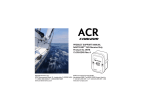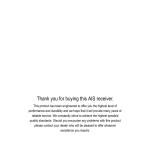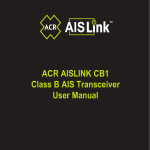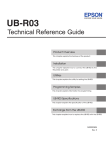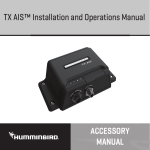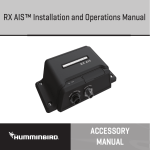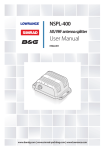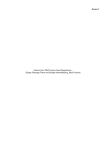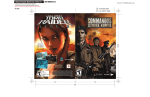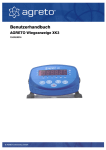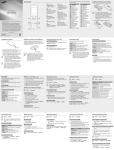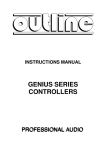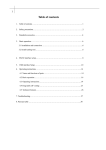Download emtrack B212 manual v1.book - em-trak
Transcript
emtrack B212 manual v1.book Page 1 Friday, February 25, 2011 1:43 PM HIGH P em-trak k B212 B AIS Class B Transceiver Product Manual High Performance Maritime Products www.em-trak.com MARI TIME ERFOR PRO D M A NC UCT S E emtrack B212 manual v1.book Page 2 Friday, February 25, 2011 1:43 PM Thank you for buying this AIS Class B transceiver. This product has been engineered to offer you the highest level of performance and durability and we hope that it will provide many years of reliable service. We constantly strive to achieve the highest possible quality standards, should you encounter any problems with this product, please contact your dealer who will be pleased to offer whatever assistance you require. emtrack B212 manual v1.book Page 1 Friday, February 25, 2011 1:43 PM Table of contents Table of figures 1 Notices ..................................................................................................1 Figure 1 The AIS network ........................................................................ 3 1.1 Safety warnings ......................................................................................1 Figure 2 Items included in the product..................................................... 5 1.2 General notices ......................................................................................1 Figure 3 AIS transceiver overview ........................................................... 6 2 About your AIS class B transceiver ...................................................3 Figure 4 Electrical connections to the AIS transceiver ............................ 6 2.1 About AIS ...............................................................................................3 Figure 5 Typical installation configuration................................................ 7 2.2 Static and dynamic vessel data..............................................................4 Figure 6 AIS transceiver dimensions ....................................................... 9 2.3 What's in the box? ..................................................................................5 Figure 7 AIS transceiver mounting ........................................................ 10 3 Installation ............................................................................................7 Figure 8 GPS antenna mounting ........................................................... 11 3.1 Preparing for Installation ........................................................................7 Figure 9 Position of the GPS antenna connector .................................. 11 3.2 Installation procedures ...........................................................................8 Figure 10 Position of the VHF antenna connector................................... 11 4 Configuring your AIS transceiver .....................................................15 Figure 11 NMEA0183 output connections ............................................... 12 4.1 Switching on your AIS transceiver for the first time ..............................15 Figure 12 Switch connections.................................................................. 13 4.2 Introduction to the proAIS software ......................................................16 Figure 13 RS232 connection ................................................................... 14 4.3 Installing the proAIS software...............................................................16 Figure 14 Connecting the power supply .................................................. 14 4.4 Configuration using proAIS ..................................................................17 Figure 15 Indicators ................................................................................. 15 5 Entering static data into proAIS ............................................... 16 Operation ............................................................................................18 Figure 16 5.1 Using the AIS transceiver.....................................................................18 Figure 17 proAIS GPS status page ......................................................... 20 5.2 Indicator functions ................................................................................18 Figure 18 proAIS Diagnostics page ......................................................... 20 5.3 Switch functions ...................................................................................19 Figure 19 proAIS Other vessels page...................................................... 21 5.4 Using proAIS with your AIS transceiver ...............................................19 Figure 20 proAIS Messages page ........................................................... 21 6 Troubleshooting .................................................................................23 Figure 21 proAIS Serial data page .......................................................... 22 7 Specifications .....................................................................................24 emtrack B212 manual v1.book Page 1 Friday, February 25, 2011 1:43 PM Notices 1 Notices ! When reading this manual please pay attention to warnings marked with the warning triangle shown on the left. These are important messages for safety, installation and usage of the product. 1.1 Safety warnings ! ! ! This equipment must be installed in accordance with the instructions provided in this manual. This equipment is intended as an aid to navigation and is not a replacement for proper navigational judgement. Do not install this equipment in a flammable atmosphere such as in an engine room or near to fuel tanks. 1.2 General notices Position source All marine Automatic Identification System (AIS) transceivers utilise a satellite based location system such as the Global Positioning Satellite (GPS) network. The accuracy of a GPS position fix is variable and is affected by factors such as the antenna positioning, how many satellites are used to determine a position and for how long satellite information has been received. Page 1 Compass safe distance The compass safe distance of this unit is 0.5m or greater for 0.3° deviation. RF emissions notice Caution: The AIS transceiver generates and radiates radio frequency electromagnetic energy. This equipment must be installed and operated according to the instructions contained in this manual. Failure to do so can result in personal injury and / or AIS transceiver malfunction. Caution: Never operate the AIS transceiver unless it is connected to a VHF antenna. To maximise performance and minimise human exposure to radio frequency electromagnetic energy you must make sure that the antenna is mounted at least 1.5 meters away from the AIS transceiver and is connected to the AIS transceiver before power is applied. The system has a Maximum Permissible Exposure (MPE) radius of 1.5m. This has been determined assuming the maximum power of the AIS transceiver and using antennas with a maximum gain of 3dBi. The antenna should be mounted 3.5m above the deck in order to meet RF exposure requirements. Higher gain antennas will require a greater MPE radius. Do not operate the unit when anyone is within the MPE radius of the antenna (unless they are shielded from the antenna field by a grounded metallic barrier). The antenna should not be co-located or operated in conjunction with any other transmitting antenna. The required antenna impedance is 50 ohms. emtrack B212 manual v1.book Page 2 Friday, February 25, 2011 1:43 PM Notices Disposal of this product and packaging Please dispose of the AIS transceiver in accordance with the European WEEE Directive or with the applicable local regulations for disposal of electrical equipment. Every effort has been made to ensure the packaging for this product is recyclable. Please dispose of the packaging in an environmentally friendly manner. Accuracy of this manual The AIS transceiver may be upgraded from time to time and future versions of the AIS transceiver may therefore not correspond exactly with this manual. Information contained in this manual is liable to change without notice. The manufacturer of this product disclaims any liability for consequences arising from omissions or inaccuracies in this manual and any other documentation provided with this product. Declaration of conformity The manufacturer of this product declares that this product is in compliance with the essential requirements and other provisions of the R&TTE directive 1995/5/EC. The product carries the CE mark, notified body number and alert symbol as required by the R&TTE directive. The product is intended for sale in the following member states: Great Britain, France, Spain, Sweden, Austria, Netherlands, Portugal, Denmark, Norway, Belgium, Italy, Finland, Ireland, Luxembourg, Germany, Czech Republic. Page 2 emtrack B212 manual v1.book Page 3 Friday, February 25, 2011 1:43 PM About your AIS class B transceiver 2 About your AIS class B transceiver 2.1 About AIS The marine Automatic Identification System (AIS) is a location and vessel information reporting system. It allows vessels equipped with AIS to automatically and dynamically share and regularly update their position, speed, course and other information such as vessel identity with similarly equipped vessels. Position is derived from the Global Positioning System (GPS) and communication between vessels is by Very High Frequency (VHF) digital transmissions. There are a number of types of AIS device as follows: • Class A transceivers. These are similar to class B transceivers, but are designed to be fitted to large vessels such as cargo ships and large passenger vessels. Class A transceivers transmit at a higher VHF signal power than class B transceivers and therefore can be received by more distant vessels, and also transmit more frequently. Class A transceivers are mandatory on all vessels over 300 gross tonnes on international voyages and certain types of passenger vessels under the SOLAS mandate. • Class B transceivers. Similar to class A transceivers in many ways, but are normally lower cost due to the less stringent performance requirements. Class B transceivers transmit at a lower power and at a lower reporting rate than class A transceivers. • AIS basestations. AIS basestations are used by Vessel Traffic Systems to monitor and control the transmissions of AIS transceivers. • Aids to Navigation (AtoN) transceivers. AtoNs are transceivers mounted on buoys or other hazards to shipping which transmit details of their location to the surrounding vessels. • AIS receivers. AIS receivers will generally receive transmissions from class A transceivers, class B transceivers, AtoNs and AIS basestations but do not transmit any information about the vessel on which they are installed. The em-trak B212 is a Class B AIS transceiver. Figure 1 Page 3 The AIS network emtrack B212 manual v1.book Page 4 Friday, February 25, 2011 1:43 PM About your AIS class B transceiver 2.2 Static and dynamic vessel data There are two categories of information transmitted by an AIS transceiver: static and dynamic data. The vessel's dynamic data, which includes location, speed over ground (SOG) and course over ground (COG), is calculated automatically using the internal GPS receiver. Static data is information about the vessel which must be programmed into the AIS transceiver. This includes: • Maritime Mobile Service Identity (MMSI) • Vessel name • Vessel call sign (if available) • Vessel type • Vessel dimensions In most countries the operation of an AIS transceiver is included under the vessel's marine VHF licence provisions. The vessel on to which the AIS unit is to be installed must therefore possess a current VHF radiotelephone licence which lists the AIS system, vessel Call Sign and MMSI number. An MMSI number is required in order for the AIS transceiver to operate. Please contact the relevant authority in your country for more information. ! Page 4 emtrack B212 manual v1.book Page 5 Friday, February 25, 2011 1:43 PM About your AIS class B transceiver 2.3 What's in the box? for details of the configuration process and how to use the proAIS tool. Figure 2 shows the items included with your AIS transceiver purchase. The following sections give a brief overview of each item. Please ensure all items are present and if any of the items are not present contact your dealer. • Product manual This document is the product manual and should be read thoroughly prior to any attempt to install or use the AIS transceiver. Class B AIS transceiver Product CD Screws (packet of 8) Product manual Items included in the product • Product CD The CD supplied with the package contains the proAIS software tool necessary to configure the AIS transceiver. Please refer to section 4 Page 5 • Fixing screws Fixing screws are provided with the product for mounting of the AIS transceiver. Please refer to section 3.2 for details of how to mount the AIS transceiver. • AIS transceiver unit Figure 3 shows an overview of the AIS transceiver unit. GPS Antenna Figure 2 • GPS antenna The GPS antenna forms an integral part of the product's internal positioning system based on GPS. Please refer to section 3.2 for details of how to install the GPS antenna. The AIS transceiver has a number of indicators which provide information to the user about the status of the AIS transceiver. Please refer to section 5.2 for more details of indicator functions. emtrack B212 manual v1.book Page 6 Friday, February 25, 2011 1:43 PM About your AIS class B transceiver Figure 3 shows key features of the AIS transceiver. Please refer to section 3.2 for details of how to mount the AIS transceiver. ! Do not attempt to adjust or remove the fixings next to each of the four mounting holes. These fixings form part of the sealing of the AIS transceiver and any modification could affect the product's performance and will invalidate the product's warranty. Electrical connections The AIS transceiver has the following connections provided by the attached cables: • Power supply • RS232 for connection to a PC • NMEA0183 output for chart plotter • Switch connections for high power transmit mode and silent mode In addition there are two other connections for the GPS antenna and the VHF antenna. Indicator lights Class B AIS transceiver RS232 Red Mounting holes NMEA Switches Green Blue Mounting holes Power in VHF antenna connector GPS antenna connector Power and data cables Figure 3 AIS transceiver overview Figure 4 Electrical connections to the AIS transceiver Page 6 emtrack B212 manual v1.book Page 7 Friday, February 25, 2011 1:43 PM Installation 3 Installation as that used with VHF voice radios will be sufficient. Please take note of the warnings in section 1 regarding the use of antennas. 3.1 Preparing for Installation Antenna cables Figure 5 shows a typical installation configuration for the AIS transceiver. Please take the time to familiarise yourself with the system elements and their connections prior to attempting installation. VHF Antenna PC (optional) Chartplotter GPS Antenna Please check that the VHF antenna you intend to use has sufficient cable to reach between the VHF antenna and the AIS transceiver unit. If it is not sufficient you will need an extension cable. Please contact your dealer for details of suitable products. For reference the VHF antenna connector type on the AIS transceiver unit is SO 239, and is intended to mate with a PL 259 connector. Class B AIS transceiver Power and data cables Switches Power in Figure 5 Typical installation configuration In addition to the items provided with your AIS transceiver the following items will be required for installation: VHF antenna Connection to a suitable VHF antenna will be required for the AIS transceiver to operate. A standard marine band VHF antenna such Page 7 If the supplied GPS antenna cable is not sufficient to reach between the desired GPS antenna location and the AIS transceiver unit you will need an extension cable. Please contact your dealer for details. For reference the GPS antenna connector type on the AIS transceiver unit is TNC receptacle, and is intended to mate with a TNC jack connector. The AIS transceiver unit is supplied with a one metre long power and data cable as an integral part of the AIS transceiver unit. If you require longer cables to reach your power supply, please ensure the cables are capable of carrying currents of up to 2A peak and 500mA on average. Means of connecting the cables together will also be required. The use of ScotchlokTM connectors is recommended for this purpose. Connection to a Chartplotter An optional chartplotter can be connected to the AIS transceiver in order to display AIS targets. The chartplotter should be connected emtrack B212 manual v1.book Page 8 Friday, February 25, 2011 1:43 PM Installation to the NMEA0183 output connector as described in section 3.2. Please refer to the chart plotter manufactures documentation for further details on connection of AIS equipment and display configuration. Connection to a PC The RS232 port can be used to connect the AIS equipment to a PC. This allows the AIS transceiver to be configured with vessel data using the supplied proAIS software. After configuration this connection can also be used to display AIS target information in AIS compatible PC charting applications. 3.2 Installation procedures Before beginning installation of your AIS transceiver, please ensure you have the necessary additional items as detailed in section 3.1. It is strongly recommended that you read all of the instructions in this manual prior to installation. If after reading this manual you are unsure about any element of the installation process please contact your dealer for advice. The following sections explain the installation process step by step for each of the main elements of the system. GPS antenna mount Step 1 - Installing the AIS transceiver A one inch 14 TPI pole mount is required to mount the supplied GPS antenna. Please contact your dealer for details of suitable products. Please note the following guidelines when selecting a location for your AIS transceiver: • The AIS transceiver must be fitted in a location where it is at least 0.5m from a compass or any magnetic device. • There should be adequate space around the AIS transceiver for routing of cables. See Figure 6 for details of the AIS transceiver dimensions. • The ambient temperature around the AIS transceiver should be maintained between -10°C and +55°C. • The AIS transceiver should not be located in a flammable or hazardous atmosphere such as in an engine room or near to fuel tanks. • The AIS transceiver is fully waterproof to ingress protection rating IPx7, however it is recommended that the AIS transceiver is not subjected to extended periods of exposure to spray or submersion. Page 8 emtrack B212 manual v1.book Page 9 Friday, February 25, 2011 1:43 PM Installation • It is recommended that the AIS transceiver is installed in a 'below decks' environment. • It is acceptable to mount the AIS transceiver either vertically or horizontally. 137 mm 67 mm 150 mm Figure 6 Page 9 AIS transceiver dimensions 185 mm 84 mm • The AIS transceiver should be mounted in a location where the indicators are readily visible as these provide important information on the status of the AIS transceiver. 215 mm • The product is supplied with four self tapping screws for attachment of the AIS transceiver to a suitable surface. Please refer to Figure 7 for guidance. emtrack B212 manual v1.book Page 10 Friday, February 25, 2011 1:43 PM Installation Step 2 - Installing the GPS antenna For mounting of the GPS antenna provided with your AIS transceiver you will require a one inch 14 TPI thread pole. You should ensure the GPS antenna has a good clear view of the entire sky. It is not recommended that the GPS antenna is mounted up a mast where the motion of the vessel will cause the antenna to swing and potentially reduce the accuracy of the GPS position. Do not mount your antenna in the direct path of a radar transmitter. Feed the ten metre long cable attached to the GPS antenna cable through the pole and screw the antenna onto the pole mount as shown in Figure 8. Route the cable to your AIS transceiver unit, adding any necessary extension cables. Connect the cable from the GPS antenna to the GPS connector on the AIS transceiver as shown in Figure 9. Figure 7 AIS transceiver mounting Page 10 emtrack B212 manual v1.book Page 11 Friday, February 25, 2011 1:43 PM Installation Step 3 - Connecting the VHF antenna Route the cable from the VHF antenna to the AIS transceiver and connect to the VHF connector on the AIS transceiver as shown in Figure 10. A standard marine band VHF antenna or AIS antenna should be used with the AIS transceiver. The connector type on the AIS transceiver is SO239. Your chosen VHF antenna requires a PL259 connector to mate with this. If your VHF antenna does not use this type of connector please contact your dealer for details of available adaptors. Figure 8 GPS antenna mounting VHF Antenna GPS Antenna Figure 10 Position of the VHF antenna connector VHF Antenna GPS Antenna Figure 9 Page 11 Position of the GPS antenna connector emtrack B212 manual v1.book Page 12 Friday, February 25, 2011 1:43 PM Installation Step 4 - Connecting to a chart plotter The NMEA0183 data port (blue label) provides the connection to your chartplotter. Connection can either be made using the 9 way Dtype connector provided, or by cutting off the connector and connecting the wires according to the colour code in the tables below. The NMEA0183 connections are also described in Figure 11. Connect the wires to the appropriate connections on your chart plotter. Please refer to your chart plotter manual for more information. Power NMEA output (Blue label) The NMEA0183 data port operates at a baud rate of 38400. Please ensure your chart plotter is configured to receive data from the AIS transceiver via its NMEA0183 port at 38400 baud. NMEA0183 function Wire colour (if connector removed) Transmit+ Red Transmit- Black NMEA0183 function Connector pin (blue connector) Transmit+ Pin 2 Transmit- Pin 5 Red Transmit + Black Transmit – (wire colours if connector removed) Figure 11 NMEA0183 output connections Page 12 emtrack B212 manual v1.book Page 13 Friday, February 25, 2011 1:43 PM Installation Step 5 - Connecting mode switches The mode switches connector (green label) provides connections for two toggle switches (not supplied). These switches can be used to control the AIS transceiver silent mode and transmitter power mode. When enabled, silent mode will block all transmissions from your AIS transceiver. You will continue to receive position reports from other AIS equipped vessels. ! Warning: Your AIS position is not visible to other AIS equipped vessels when silent mode is active. The transmitter power mode switch is used to adjust the transmitter power between 2W (Class B default) and 12.5W (high power mode). Use of the high power transmit mode may be subject to authorisation by the relevant local authority. Switch connection Connector pin (green connector) Transmit power mode switch input 3 Silent mode switch input 9 Switch ground connection 6 Switch connection Wire colour (if connector removed) Transmit power mode switch input Orange Silent mode switch input Yellow Switch ground connection Violet Power Switch connections can either be made using the 9 way D-type connector provided, or by cutting off the connector and connecting the wires according to the colour code in the tables below. The switch connections are also described in Figure 12. The switches must be latching toggle switches connected between the switch input and ground connection provided. Do not connect any voltage source to the mode switch inputs. Mode switches (Green label) Orange Violet Yellow Figure 12 Switch connections Page 13 Transmit power mode switch input Switch ground Silent mode switch input emtrack B212 manual v1.book Page 14 Friday, February 25, 2011 1:43 PM Installation Step 6 - Connecting to a PC Step 7 - Connecting to a power supply The AIS transceiver is supplied with an RS232 port for connection to a PC. The RS232 connector (red label) can be connected directly to the RS232 port on the PC or via a serial to USB converter if no RS232 port is available. For configuration of the AIS transceiver it is necessary to connect to a PC if your AIS transceiver has not been pre-configured by your dealer. See section 4 for more details of configuration. The RS232 connection is also described in Figure 13. The AIS transceiver requires a 12V power supply typically provided by the vessel's battery. Do not use a 24V power supply with the AIS transceiver. Should a 24V supply be connected to the AIS transceiver, an internal protection system will be invoked and the AIS transceiver will not operate as normal. However, no permanent damage will be caused to the AIS transceiver. The AIS transceiver will operate as normal once connected to a 12V power supply. Red Black Power supply + Power supply – NMEA0183 (Blue connector) Mode switches (Green connector) ! It is recommended that crimped and soldered lugs are used to connect the AIS transceiver to the power source. It is recommended that the power supply is connected via a suitable circuit breaker and/or 3A fuse block. 1. Connect the red wire to a 12V power supply positive terminal. 2. Connect the black wire to the supply negative terminal. RS232 (Red connector) The power connections are shown in Figure 14. Red Black Power supply + Power supply – Figure 13 RS232 connection Figure 14 Connecting the power supply Page 14 emtrack B212 manual v1.book Page 15 Friday, February 25, 2011 1:43 PM Configuring your AIS transceiver 4 Configuring your AIS transceiver Prior to use the AIS transceiver requires programming with the vessel's static data to ensure that the data transmitted by the AIS transceiver matches that of the host vessel. 4.1 Switching on your AIS transceiver for the first time A few seconds after applying power to the AIS transceiver for the first time all five indicators will blink twice. The indicator sequence following this will depend on whether your transceiver is preconfigured. Transceiver is pre-configured: The amber indicator will illuminate until the transceiver has transmitted an AIS message. Transceiver is not pre-configured: The amber and red indicator will illuminate. This indicates the unit cannot transmit until it is configured with a valid MMSI. + Power (green) Transmit timeout (amber) Figure 15 Indicators Page 15 Error (red) Silent mode (blue) High power mode (red) ! US Customers only: It is a violation of the rules of the Federal Communications Commission for the end user to programme the static data. The static data must only be programmed by a competent installer. If your AIS transceiver has not been preconfigured for you please refer to your dealer for advice on how to have the AIS transceiver configured by a competent installer. emtrack B212 manual v1.book Page 16 Friday, February 25, 2011 1:43 PM Configuring your AIS transceiver 4.2 Introduction to the proAIS software Included in the CD supplied with your product is a configuration software tool called 'proAIS'. ! proAIS is only compatible with Windows based operating systems and is not compatible with Apple MAC operating systems. proAIS is a software tool which provides the facility to configure, monitor and diagnose issues with your AIS transceiver. Section 4.3 provides instructions on how to install the proAIS software. To install proAIS on your PC: 1. Locate and run the setup.exe file on the CD and then follow the on-screen prompts. 2. If a security warning appears, click 'Install' to continue with the installation. 3. Once installation is complete, proAIS will launch automatically and a start menu folder and shortcut will be created for future use. 4. Once proAIS has launched you should see a window as shown in Figure 16. 5. Please follow the instructions in section 4.4 to configure your AIS transceiver. Section 4.4 describes how to use proAIS to configure the static data and other settings for your AIS transceiver. Section 5.3 describes how to use proAIS to monitor the status of your AIS transceiver. 4.3 Installing the proAIS software This software is designed to be installed and used with a PC connected to the AIS transceiver via the data lead provided as standard with the AIS transceiver unit. If the PC being used for programming does not have a 9-pin serial port then a commercially available USB to serial adaptor may be required. This connects between the supplied data lead and the PC. Figure 16 Entering static data into proAIS Page 16 emtrack B212 manual v1.book Page 17 Friday, February 25, 2011 1:43 PM Configuring your AIS transceiver 4.4 Configuration using proAIS ! ! Please ensure that you enter all static data accurately. Failure to do so could result in other vessels failing to identify your vessel correctly. The vessel MMSI can only be programmed once using proAIS, please take care to programme your MMSI correctly. If you need to change the MMSI for any reason, please contact your dealer who will arrange to have the MMSI reset. Follow the steps below to configure the AIS transceiver: 1. Connect your AIS transceiver to the PC using the RS232 lead as described in section 3.2. Apply 12V power to the AIS transceiver as described in section 3.2. 2. Select the appropriate serial port in proAIS and press 'Connect'. 3. proAIS should launch with the 'static data' page active (see Figure 16). If this is not the case please select the 'configuration’ page. 4. Carefully enter the data fields on the screen including: • MMSI - the vessel's MMSI must be 9 digits in length and should be the same as that used for any other digital radio equipment such as a VHF DSC radio. • Ship's name - the ship's name can be up to 20 characters in length. Page 17 • Call sign - the call sign can be up to seven characters in length. Not all vessels are issued with a call sign and it is acceptable to leave this field blank. • Vessel type - select the vessel type from the drop down list which most closely matches your vessel. • GPS antenna location - use the on-screen guide to specify the distances from your GPS antenna to the edges of the vessel as shown. The distances are entered in metres. 5. Once all data has been entered correctly, press 'Save data to AIS'. This will permanently store the data to the unit. 6. You will see a pop-up window warning you that the MMSI can only be entered once and should therefore be entered correctly. Please double check you have entered the correct MMSI. 7. All other static data can be modified by repeating the steps above. 8. If you need to change the MMSI for any reason please contact your dealer who will be able to reset the unit. emtrack B212 manual v1.book Page 18 Friday, February 25, 2011 1:43 PM Operation 5 Operation 5.1 Using the AIS transceiver Once the unit has been configured it is ready for use. Providing other vessels with AIS transceivers installed are within radio range of your vessel you should see their details appear on your chart plotter or PC. These vessels will also be able to see your vessel on their chart plotter or PC. It may take up to six minutes for your full vessel details to be visible to others. Specific details of how to configure your chart plotter to make use of the AIS transceiver features will be given in your chart plotter manual. If you are using charting software running on a PC, please refer to the instructions provided with your chart plotting software for details of how to configure it to display AIS information. Transmit timeout (amber) This indicator will illuminate if the transceiver has been unable to transmit position reports on schedule. This could be caused by loss of GPS position fix, high levels of AIS traffic or AIS base station control. The transmit timeout indicator may also illuminate when silent mode is activated. The transmit timeout indicator will illuminate when power is first applied and will extinguish after the first AIS transmission. Error (red) This indicator will illuminate if the the AIS transceiver has detected a system error. Possible causes of this are detailed in the troubleshooting guide in section 6. 5.2 Indicator functions The transceiver has five LEDs which indicate operating status. The LEDs are shown in Figure 15. It is possible for multiple indicators to be illuminated simultaneously. Silent mode (blue) This indicator will illuminate if silent mode is enabled by closing the silent mode switch. Power (green) High power mode (red) This indicator will illuminate green whenever the transceiver is powered and operating normally. The power indicator will not illuminate until the transceiver has a GPS position fix and has made its first AIS transmission. + This indicator will illuminate if the high power transmit mode is enabled by closing the power mode switch. Page 18 emtrack B212 manual v1.book Page 19 Friday, February 25, 2011 1:43 PM Operation 5.3 Switch functions External switches connected to the AIS transceiver can be used to control silent mode and high power mode. Please refer to section 3.2 for details about switch connections. Silent mode Closing the silent mode switch will switch the AIS transmitter off. When the transmitter is off the amber and blue indicators will be illuminated and the AIS transceiver's position will not be broadcast to other vessels. The position of other vessels will still be received by the unit. Silent mode can be used if you wish to only receive AIS messages from other vessels but keep your own details private from other AIS users. The blue silent mode indicator is illuminated when silent mode is activated. ! Your vessel will not be displayed on other vessels chart plotters or PCs while your AIS transceiver is in silent mode. High power mode Closing the power mode switch will enable the high power (12.5W) transmitter mode. This mode can provide increased range for your vessel’s AIS transmissions. Opening the switch will resume standard Class B (2W transmitter power) operation. The power mode is indicated by the red power mode indicator. Page 19 5.4 Using proAIS with your AIS transceiver The proAIS tool has a range of features to help monitor the performance of your AIS transceiver. To use the full range of features your AIS transceiver must be installed as described in section 3 and connected to a PC running the proAIS application. proAIS menus This section describes the functions available via the proAIS menus. The proAIS 'File' menu includes the following functions: Open log file - this includes the ability to open a log file previously captured using the log file capture tool. The proAIS 'Options' menu includes the following functions: Beep on AIS transmission - the PC will make an audible beep when an AIS message is transmitted. Force connection - forces proAIS to make a connection with the AIS unit even when no response is received from the unit. The proAIS 'Help' menu includes the following functions: About - details of the version number of the proAIS software you have installed. emtrack B212 manual v1.book Page 20 Friday, February 25, 2011 1:43 PM Operation proAIS GPS status page proAIS Diagnostics page The 'GPS status' page shows the signal strength of each satellite being received and the dynamic data of the vessel. Satellite signals shown as green bars are actively being used to calculate a position fix. If a position fix cannot be achieved then no dynamic data will be shown and all signal strength bars will be blue. The 'Diagnostics' page provides a range of information about the AIS transceiver's status. Referring to the information in this page may be useful if you are attempting to diagnose a potential issue with the AIS transceiver's installation or operation. Figure 18 proAIS Diagnostics page Figure 17 proAIS GPS status page Page 20 emtrack B212 manual v1.book Page 21 Friday, February 25, 2011 1:43 PM Operation proAIS Other vessels page proAIS Messages page The 'Other vessels' page provides a list of all vessels from which AIS messages are being received. For each vessel the MMSI, name, call sign, speed and course, position, range and bearing are shown if available. The 'Messages' page provides a list of all text messages received from other vessels. These are most likely to be safety related messages which are requests for assistance from other vessels. Figure 19 proAIS Other vessels page Page 21 Figure 20 proAIS Messages page emtrack B212 manual v1.book Page 22 Friday, February 25, 2011 1:43 PM Operation proAIS Serial data page The 'Serial data' page provides a view of all incoming and outgoing AIS messages. The messages are encoded in a special format and it is not necessary to understand the meaning of the messages to use the equipment. The serial data page includes the facility to capture your AIS data during a journey and then play it back using the 'open log file' command in the 'File' menu. Figure 21 proAIS Serial data page Page 22 emtrack B212 manual v1.book Page 23 Friday, February 25, 2011 1:43 PM Troubleshooting 6 Troubleshooting Issue Possible cause and remedy No data is being received by the chart plotter • • • No indicators are illuminated • • The Red 'error' indicator is illuminated • • • • • Page 23 Check that the power supply is connected correctly. Check that the power supply is a 12V supply. Check that the connections to the chart plotter are correct. Check that the power supply is connected correctly. Check that the power supply is a 12V supply. The unit may not have a valid MMSI. Check that the AIS transceiver is correctly configured with a valid MMSI. The VHF antenna may be faulty. Please check the connection to the VHF antenna and that the VHF antenna is not damaged. The red indicator may illuminate briefly if the power supply is interrupted or the VHF antenna characteristics are briefly affected. The GPS antenna may be faulty. Please check the connection to the GPS antenna and that the GPS antenna is not damaged. The power supply is outside the allowable range. Check that the power supply is within the range 9.6V to 15.6V. If none of the above correct the error condition please contact your dealer for advice. My MMSI is being received by other vessels but my vessel name is not shown on their chart plotter or PC • Some older AIS devices and chart plotters do not process the specific class B AIS message which provides the vessel name (message 24). This is not a fault of your AIS transceiver. Software upgrades are available for many older chart plotters which will correct this issue. The other vessel should update its AIS unit and/or chart plotting software to receive AIS message 24. If the guidance given in the table above does not rectify the problem you are experiencing, please contact your dealer for further assistance. emtrack B212 manual v1.book Page 24 Friday, February 25, 2011 1:43 PM Specifications 7 Specifications Parameter Value Dimensions 215 x 150 x 67 mm (L x W x H) Weight 685g (AIS transceiver unit only) Power DC (9.6V - 15.6V) Average power consumption 4W Channel Bandwidth 25kHz Channel Step 25kHz Modulation Modes 25kHz GMSK (AIS, TX and RX) 25kHz AFSK (DSC, RX only) Bit rate 9600 b/s ± 50 ppm (GMSK) 1200 b/s ± 30 ppm (FSK) RX Sensitivity Less than -107dBm at 20% PER Peak current rating 2A Co-channel 10dB GPS Receiver (AIS Internal) 16 channel IEC 61108-1 compliant Adjacent channel 70dB Electrical Interfaces RS232 38.4kBaud bi-directional IMD 65dB NMEA0183 38.4kBaud output Connectors Blocking 84dB Environmental VHF antenna connector Operating temperature: -20ºC to +55ºC GPS antenna connector RS232/NMEA0183/Power/External switch VHF Transceiver Transmitter x 1 Receiver x 2 (One receiver time shared between AIS and DSC) Water resistant to IPx7 Tested to IEC 60945 'Protected' category Indicators Power, TX timeout, error, silent mode status, power mode status Operator Controls Inputs for external silent mode and transmitter power control switches. Frequency: 156.025 to 162.025 MHz in 25 kHz steps Output Power 33dBm ± 1.5 dB / 41dBm ± 1.5 dB Page 24 emtrack B212 manual v1.book Page 25 Friday, February 25, 2011 1:43 PM Specifications Page 25 emtrack B212 manual v1.book Page 1 Friday, February 25, 2011 1:43 PM The em-trak B212 is an aid to navigation and must not be relied upon to provide accurate navigation information. AIS is not a replacement for vigilant human lookouts and other navigation aids such as Radar. The performance of the B212 may be seriously impaired if not installed as instructed in the user manual, or due to other factors such as weather and or nearby transmitting devices. Compatibility with other systems may vary and is reliant on the third party systems recognising the standard outputs from the B212. em-trak reserves the right to update and change these speccations at any time and without notice. High Performance Maritime Products www.em-trak.com Head Ofce: em-trak Marine Electronics Limited Forum 3, Parkway, Solent Business Park, Whiteley, Fareham, Southampton PO15 7FH United Kingdom T +44 (0)1489 611662 F +44 (0)1489 611612 [email protected] Regional Ofce: em-trak Marine Electronics Limited 470 Atlantic Avenue, 4th oor, Boston, 02210 United States T +1 617 273 8395 F +1 617 273 8001 [email protected] 201-0153 V1