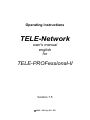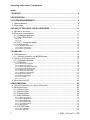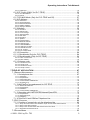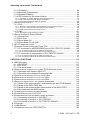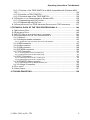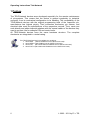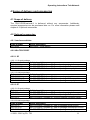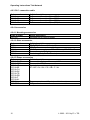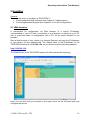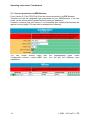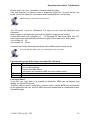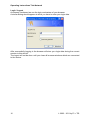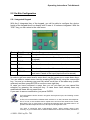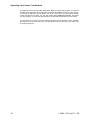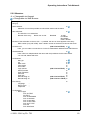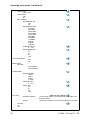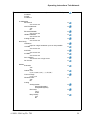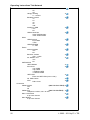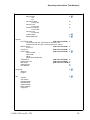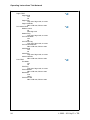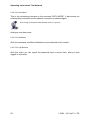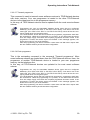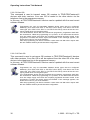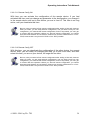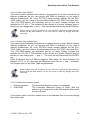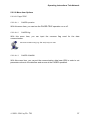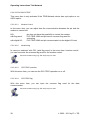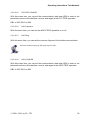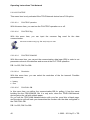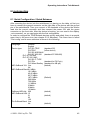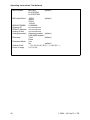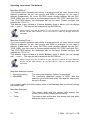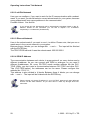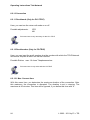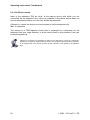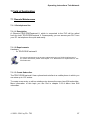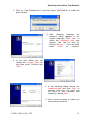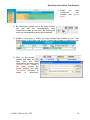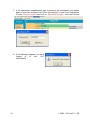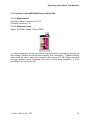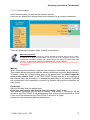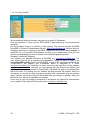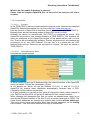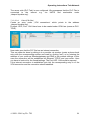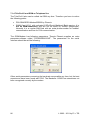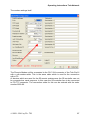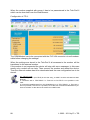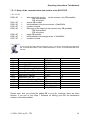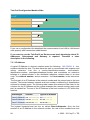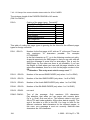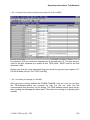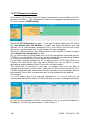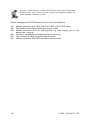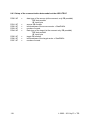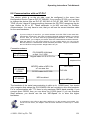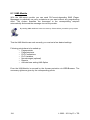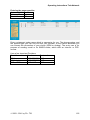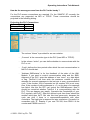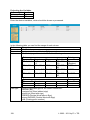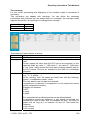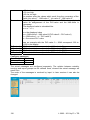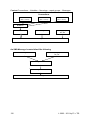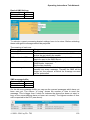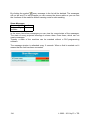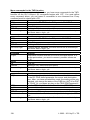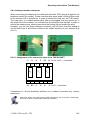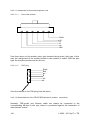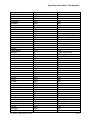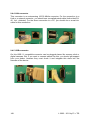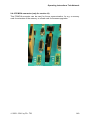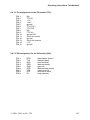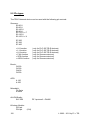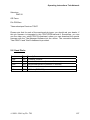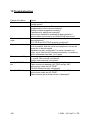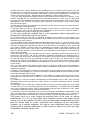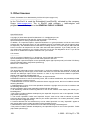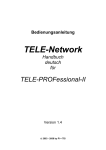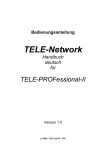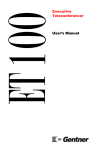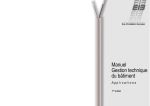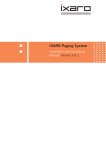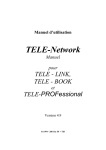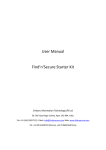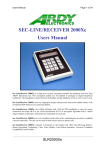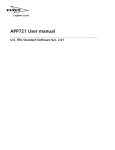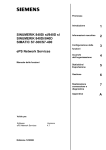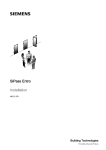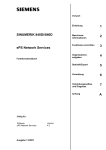Download TELE-Network
Transcript
Operating instructions TELE-Network user's manual english for TELE-PROFessional-II Version 1.5 © 2003 - 2011 by PI + TIS Operating instructions Tele-Network Inhalt: 1 PREFACE ............................................................................................................... 6 0H 205H1 2 DESCRIPTION ........................................................................................................ 7 1H 206H1 3 SYSTEM REQUIREMENTS .................................................................................... 8 2H 207H13 3.1 REQUIREMENTS ................................................................................................... 8 3.2 FEATURES ........................................................................................................... 8 3H 208H14 4H 209H15 4 SCOPE OF DELIVERY AND ACCESSORIES ..................................................... 11 5H 210H6 4.1 SCOPE OF DELIVERY ........................................................................................... 11 4.2 OPTIONAL ACCESSORIES..................................................................................... 11 4.2.1 Interfaces switcher..................................................................................... 11 4.2.2 Win-TELE-PROF ....................................................................................... 11 6H 21H7 7H 21H8 8H 213H9 9H 214H0 4.2.2.1 S5 .................................................................................................................................................. 11 4.2.2.2 S7 .................................................................................................................................................. 11 10H 215H 1H 216H 4.2.3 PLC- connection cable............................................................................... 12 4.2.4 Accessories ............................................................................................... 12 12H 217H3 13H 218H4 4.2.4.1 Mounting accessories .................................................................................................................... 12 4.2.4.2 Other accessories.......................................................................................................................... 12 4.2.4.3 Phone accessories ........................................................................................................................ 12 14H 219H5 15H 20H6 16H 21H7 5 HANDLING............................................................................................................ 13 17H 2H8 5.1 WEB BROWSER .................................................................................................. 13 5.1.1 Access protection via WEB-Browser ......................................................... 14 5.2 ON-SITE CONFIGURATION ................................................................................... 17 5.2.1 Integrated Keypad ..................................................................................... 17 5.2.2 Menutree ................................................................................................... 19 18H 23H9 19H 24H30 20H 25H31 21H 26H3 2H 27H3 5.2.2.1 Menu item messages..................................................................................................................... 25 5.2.2.2 Menu item Hang Up....................................................................................................................... 25 5.2.2.3 Menu item Select Subscriber ......................................................................................................... 25 5.2.2.4 Menu item Edit subscriber ............................................................................................................. 25 5.2.2.5 Menu item online action................................................................................................................. 27 5.2.2.6 Menu item First config ................................................................................................................... 32 5.2.2.7 Menuitem Configuration................................................................................................................. 36 5.2.2.8 Menu item Options......................................................................................................................... 37 5.2.2.9 Menu item Special ......................................................................................................................... 41 5.2.2.10 Language..................................................................................................................................... 42 5.2.2.11 Info............................................................................................................................................... 43 23H 28H34 24H 29H35 25H 230H6 26H 231H7 27H 23H8 28H 23H9 29H 234H0 30H 235H41 31H 236H4 32H 237H4 3H 238H4 5.3 STATUS WITH LED ............................................................................................. 44 34H 239H45 6 IMPLEMENTING ................................................................................................... 45 35H 240H6 6.1 QUICK CONFIGURATION / QUICK ENTRANCE ......................................................... 45 6.2 KONFIGURATION ................................................................................................. 52 6.2.1 Device Type............................................................................................... 52 6.2.2 Device name.............................................................................................. 53 6.2.3 Router Mode.............................................................................................. 53 6.2.4 MPI OnBoard ............................................................................................. 53 36H 241H7 37H 24H8 38H 243H9 39H 24H50 40H 245H1 41H 246H5 6.2.4.1 MPI OnBoard Y/N .......................................................................................................................... 53 6.2.4.2 MPI OnBoard Baud........................................................................................................................ 53 6.2.4.3 OnBoard MPI-Adr. ......................................................................................................................... 53 6.2.4.4 MPI OnBoard HSA......................................................................................................................... 54 6.2.4.5 Fix OnBoard Baud ......................................................................................................................... 54 6.2.4.6 MPI/Profibus .................................................................................................................................. 54 42H 247H53 43H 248H5 4H 249H5 45H 250H6 46H 251H7 47H 25H8 6.2.5 PC/MPI-cable ............................................................................................ 55 48H 253H9 6.2.5.1 MPI cable Baud ............................................................................................................................. 55 6.2.5.2 MPI cable Adr. ............................................................................................................................... 55 2 49H 254H60 50H 25H61 © 2003 - 2011 by PI + TIS Operating instructions Tele-Network 6.2.5.3 Cable HSA ..................................................................................................................................... 55 51H 256H 6.2.6 S7-Config (ONLY for PLC-TELE) .............................................................. 56 52H 257H63 6.2.6.1 PLC MPI address........................................................................................................................... 56 6.2.6.2 Poll list ........................................................................................................................................... 56 53H 258H64 54H 259H6 6.2.7 PG-MUX-Mode (Only for PLC-TELE and S5) ............................................ 57 6.2.8 IP Address ................................................................................................. 57 5H 260H 56H 261H7 6.2.8.1 Ethernet-IP .................................................................................................................................... 57 6.2.8.2 mit Eth-Netmask ............................................................................................................................ 58 6.2.8.3 Ethernet-Netmask.......................................................................................................................... 58 6.2.8.4 ISDN IP Address............................................................................................................................ 58 6.2.8.5 Analog IP Address ......................................................................................................................... 59 57H 26H8 58H 263H9 59H 264H70 60H 265H71 61H 26H7 6.2.9 Modem....................................................................................................... 59 62H 267H3 6.2.9.1 Extension ....................................................................................................................................... 59 6.2.9.2 Outline Code.................................................................................................................................. 59 6.2.9.3 Count of Rings ............................................................................................................................... 60 6.2.9.4 Analog Modem............................................................................................................................... 60 6.2.9.5 Dial mode ...................................................................................................................................... 60 6.2.9.6 Extension ....................................................................................................................................... 61 6.2.9.7 Speaker ......................................................................................................................................... 61 6.2.9.8 Hangup hearing ............................................................................................................................. 61 6.2.9.9 Baud rate manual .......................................................................................................................... 61 6.2.9.10 ISDN protocol .............................................................................................................................. 62 6.2.9.11 ISDN EAZ/MSN ........................................................................................................................... 62 6.2.9.12 Analogue on ISDN ....................................................................................................................... 62 6.2.9.13 ISDN aLaw/uLaw ......................................................................................................................... 63 6.2.9.14 ext. modem .................................................................................................................................. 63 6.2.9.15 Ext. modem baud......................................................................................................................... 63 63H 268H74 64H 269H75 65H 270H6 6H 271H 67H 27H8 68H 273H9 69H 274H80 70H 275H81 71H 276H8 72H 27H83 73H 278H4 74H 279H85 75H 280H6 76H 281H7 7H 28H 6.2.10 Connection .............................................................................................. 64 6.2.11 Recallmode (Only for PLC-TELE)............................................................ 64 6.2.12 Recallnumber (Only for PG-TELE) .......................................................... 64 78H 283H9 79H 284H90 80H 285H91 6.2.12.1 Max. Connect time....................................................................................................................... 64 6.2.12.2 Max. Idletime ............................................................................................................................... 65 81H 286H9 82H 287H93 6.2.13 Access code ............................................................................................ 65 83H 28H94 6.2.13.1 PIN device local ........................................................................................................................... 65 6.2.13.2 PIN plc local................................................................................................................................. 65 6.2.13.3 PIN device remote ....................................................................................................................... 65 6.2.13.4 PIN plc remote ............................................................................................................................. 66 84H 289H5 85H 290H6 86H 291H7 87H 29H8 7 FIELD OF APPLICATION ..................................................................................... 67 8H 293H 7.1 REMOTE MAINTENANCE ...................................................................................... 67 7.1.1 Via telephone line ...................................................................................... 67 89H 294H30 90H 295H301 7.1.1.1 Description..................................................................................................................................... 67 7.1.1.2 Requirements ................................................................................................................................ 67 7.1.1.3 Create Subscriber.......................................................................................................................... 67 7.1.1.4 Communication establishment....................................................................................................... 68 7.1.1.5 Accessing PLC .............................................................................................................................. 69 91H 296H30 92H 297H30 93H 298H304 94H 29H305 95H 30H6 7.1.2 WinTeleProf as replacement for PG-TELE ................................................ 70 96H 301H7 7.1.2.1 What is WinTeleProf? .................................................................................................................... 70 7.1.2.2 Requirements ................................................................................................................................ 70 7.1.2.3 Installation ..................................................................................................................................... 70 7.1.2.4 Communication establishment....................................................................................................... 72 97H 302H8 98H 30H9 9H 304H1 10H 305H1 7.1.3 Operation with UMTS/GPRS/Internet/OpenVPN ....................................... 75 10H 306H12 7.1.3.1 Requirements ................................................................................................................................ 75 7.1.3.2 Supported Cards............................................................................................................................ 75 7.1.3.3 Installation ..................................................................................................................................... 76 102H 307H1 103H 308H14 104H 309H15 7.1.4 Tele-Prof-II and GSM as Telephone line ................................................... 86 7.2 PLC-COUPLING ................................................................................................. 89 7.2.1 Coupling of several plcs via the telephone line .......................................... 89 105H 310H6 106H 31H7 107H 312H8 7.2.1.1 Set up a communication word between the plc and the TELE-Network device ............................. 89 7.2.1.2 Setup of the SPS-TELE flag .......................................................................................................... 90 7.2.1.3 Setup of the communication data module at the SPS-TELE ......................................................... 91 7.2.1.4 Send data with the SPS-TELE....................................................................................................... 92 108H 31H9 109H 314H20 10H 315H2 1H 316H2 7.3 ROUTERMODE ................................................................................................... 93 12H © 2003 - 2011 by PI + TIS 317H2 3 Operating instructions Tele-Network 7.3.1 IP-Address................................................................................................. 94 7.3.2 Netzmask (Subnetmask) ........................................................................... 95 7.3.3 Standard Gateway ..................................................................................... 96 7.3.4 PPP-connect for the router function........................................................... 96 13H 318H24 14H 319H25 15H 320H6 16H 321H7 7.3.4.1 Connection to a dialing protected TELE-PROFessional-II ............................................................. 96 7.3.4.2 Edit of the modem user with keypad and display........................................................................... 97 7.3.4.3 How to define hostname, DNS and gateway ................................................................................. 98 17H 32H8 18H 32H9 19H 324H0 7.4 SEND FAILURE SIGNALS....................................................................................... 99 7.4.1 FAX............................................................................................................ 99 120H 325H1 12H 326H 7.4.1.1 Set-up of a communication word between plc and TELE-Network device..................................... 99 7.4.1.2 Set up of a communication data module at the FAX-TELE.......................................................... 100 7.4.1.3 Sending a fax with the FAX-TELE-function.................................................................................. 101 12H 327H 123H 328H4 124H 329H5 7.4.2 SMS......................................................................................................... 101 125H 30H6 7.4.2.1 Messages of the plc sending to a pager ...................................................................................... 101 126H 31H7 7.5 SERIAL EXTENSION (DIRECT-MODE) .................................................................. 106 7.5.1 Source-Com ............................................................................................ 106 7.5.2 Dest.-Com ............................................................................................... 107 7.5.3 Direct Mode ON ....................................................................................... 107 7.5.4 Direct Mode On with HW ......................................................................... 107 7.6 S7-CP-MODE EMULATION ................................................................................. 108 7.7 POSSIBLE CONNECTIONS FOR S7 FOR TP-II....................................................... 109 7.7.1 S7 connected to MPI/PROFIBUS-port of PLC-TELE-S7-300/400 ........... 109 127H 32H8 128H 3H9 129H 34H0 130H 35H41 13H 36H42 132H 37H4 13H 38H4 134H 39H45 7.7.1.1 PC connected to PG-TELE via RS232 to PG-V24-port ............................................................... 109 7.7.1.2 PC connected to PG-TELE via ethernet to the ethernet-port ....................................................... 109 135H 340H6 136H 341H7 7.7.2 S7 connected to ethernet-port of PLC-TELE-S7-300/400........................ 110 137H 342H8 7.7.2.1 PC connected to PG-TELE via RS232 to PG-V24-port ............................................................... 110 7.7.2.2 PC connected to PG-TELE via ethernet to the ethernet-port ....................................................... 110 138H 34H9 139H 34H50 8 SPECIAL FUNCTIONS ....................................................................................... 111 140H 345H1 8.1 RECALL MODE................................................................................................ 111 8.1.1 PLC-TELE ............................................................................................... 111 8.1.2 PG-TELE ................................................................................................. 111 8.1.3 Use recall-mode....................................................................................... 112 8.2 OPERATION OF SEVERAL PLCS AT ONE TELE-NETWORK DEVICE .......................... 112 8.2.1 Operation with Siemens MUX-757........................................................... 112 8.2.2 Operation with intelligent Bus-terminal IBX.............................................. 112 8.3 OPERATION OF SEVERAL PLCS VIA THE H1-BUS .................................................. 113 8.4 OPERATION OF SEVERAL PLCS VIA THE L1-BUS ................................................... 113 8.5 OPERATION OF SEVERAL PLCS VIA THE L2-BUS ................................................... 114 8.6 SEND DATA FROM THE PLC TO A MODEM SUBSCRIBER .......................................... 115 8.6.1 Setup of the communication word between plc and TELE-Network ........ 115 8.6.2 Setup of the ASCII-TELE-flag.................................................................. 117 8.6.3 Setup of the communication data module at the ASCII-TELE ................. 118 8.6.4 Send data with the ASCII-option.............................................................. 119 8.7 COMMUNICATION WITH A MAILBOX (MODEM)........................................................ 120 8.8 COMMUNICATION WITH AN S7-PLC.................................................................... 121 8.9 COMMUNICATION WITH EXTERNAL HANDY OR MODEM........................................... 122 8.9.1 Connecting a handy to a „PG-TELE“ ....................................................... 122 8.9.2 Connecting a handy to a „PLC-TELE S5“ ................................................ 122 8.9.3 Connecting a handy to a „PLC-TELE S7-300/400“ .................................. 123 8.10 FIREWALL ...................................................................................................... 123 8.11 HMI-MODULE ................................................................................................ 124 8.12 COMMUNICATION WITH TELE-SWITCH........................................................... 135 14H 346H52 142H 347H5 143H 348H5 14H 349H5 145H 350H6 146H 351H7 147H 352H8 148H 35H9 149H 354H60 150H 35H61 15H 356H2 152H 357H6 153H 358H64 154H 359H6 15H 360H 156H 361H7 157H 362H8 158H 4 36H9 159H 364H70 160H 365H71 16H 36H72 162H 367H 163H 368H74 164H 369H75 © 2003 - 2011 by PI + TIS Operating instructions Tele-Network 8.12.1 Function of the TELE-SWITCH as MUX (compatible with Siemens-MUX 757) .................................................................................................................. 135 8.12.2 Function as TELE-SWITCH ................................................................... 135 8.12.3 Technical data of the TELE-SWITCH .................................................... 136 8.13 POSSIBILLITY OF PROGRAMMING OF SIEMENS OPS ........................................... 136 8.13.1 Programming with ProTool lite:.............................................................. 136 8.13.2 Programming with ProTool: ................................................................... 136 8.14 CONTROLLING OF THE TELE-NETWORK-DEVICES WITH TAPI-INTERFACE .......... 137 165H 370H6 16H 371H 167H 372H8 168H 37H9 169H 374H80 170H 375H81 17H 376H82 9 TECHNICAL DATA OF THE TELE-PROFESSIONAL-II .................................... 140 172H 37H8 9.1 MECHANICAL DATA ........................................................................................... 140 9.2 ELECTRICAL DATA ............................................................................................ 140 9.3 US-FCC-RULES FOR DEVICES WITH US-MODEM ................................................. 141 9.4 PIN ASSIGNMENT OF THE TELE-PROFFESIONAL-II................................................ 142 9.4.1 General.................................................................................................... 142 9.4.2 Analogue-modem connector.................................................................... 143 173H 378H4 174H 379H85 175H 380H6 176H 381H7 17H 382H 178H 38H9 9.4.2.1 Assignment of the connection pins of the TAE-SOCKET ............................................................ 143 179H 384H90 9.4.3 ISDN-connector ....................................................................................... 147 9.4.4 LAN-connector......................................................................................... 148 9.4.5 USB-connector ........................................................................................ 148 9.4.6 PCMCIA-connector.................................................................................. 149 9.4.7 PG-Connection ........................................................................................ 150 180H 385H91 18H 386H92 182H 387H9 183H 38H94 184H 389H5 9.4.7.1 Pin assignment for the PG-socket (TTY): .................................................................................... 151 9.4.7.2 PIN assignment for the PG-socket (V24): .................................................................................... 151 185H 390H6 186H 391H7 9.4.8 PLC-Connection ...................................................................................... 152 187H 392H8 9.4.8.1 PIN assignment for the PLC-socket (TTY):.................................................................................. 152 9.4.8.2 PIN assignment for the PLC-socket (V24): .................................................................................. 153 18H 39H 189H 394H0 9.4.9 PPI/MPI/Profibus-connector .................................................................... 154 190H 395H401 9.4.9.1 PIN assignment for the MPI/PPI/Profibus-port............................................................................. 154 19H 396H402 9.4.10 Voltage Connection ............................................................................... 155 9.5 PLC-TYPES ...................................................................................................... 156 9.6 USED PORTS ................................................................................................... 157 192H 193H 398H40 194H 39H405 397H40 10 TROUBLESHOOTING ...................................................................................... 158 195H 40H6 © 2003 - 2011 by PI + TIS 5 Operating instructions Tele-Network 1 Preface The TELE-Network devices were developed especially for the remote maintenance of plc-systems. This means that the device is geared completely to industrial necessity, from its mechanical configuration to its handling. The compatibility of the TELE-Network devices with the original programming tools of the respective plcmanufacturer has highest priority. Their connection mechanics, pin seizure, and electrical data meet the specifications of the respective controls. Thus, users can work directly and without special adapters with the normal cables of the devices they want to connect, like for example PGs and control units. All TELE-Network devices have the same hardware structure. The complete electronics are integrated in a metal casing. The TELE-PROFessional-II is available in 2 variations. 1. 9372-OEM (without PCMCIA-slot for UMTS-/LAN-card) 2. 9372-OEM-H (with PCMCIA-slot for UMTS-/LAN-card) 3. 9372-FLAT (flat variant without PCMCIA-slot for UMTS-/LAN-card) 4. 9372-FLAT-H (flat variant with PCMCIA-slot for UMTS-/LAN-card) 6 © 2003 - 2011 by PI + TIS Operating instructions Tele-Network 2 Description The TELE-PROFessional-II can be connected with the integrated 33K6 V42-BIS HIGH-SPEED-Modem direct to the telephone connector of your local telephone provider and at every analogue port of your telephone system. You can connect this device also to a digital connector, ISDN S0-port. The provided protocol is DSS1 (Euro-ISDN) or 1TR6 (national ISDN). To connect a plc type, the device has the correct plug on board. For teleservice a S5 plc you use the additional S5-Kabel for connect the TELE-PROFessional direct to the programming port of this plc. You can connect also to the 15pin female plug a PG or PC to communicate with the integrated multiplexer. Or, in the office, you can connect direct your PG or PC with the correct interface cable to this port. If you want to connect the device to a S7 plc, you use the integrated 9pin female plug. With this port, you are able to make connections to MPI- and Profibus with baudrates from 19K2 up to 12 MBaud. For S7-200 you have to use a RS232-PPI-cable like the MPI/PPI-cable connected on the port PLC-V24. The connection to a not provided plc is also possible. For this purpose, the device has 2 9pin D-SUB plugs, one male the other female. From the PC you can connect to the TELE-PROFessional with a standard serial cable, 9pin 1to1. The other plug (male) has the same pinning like a PC, so you connect the plc with its own programming cable. The device has also 2 USB-ports. For example, you can connect a memory stick ( in the moment not provided ) for the extension of the memory of the device. The provided standard of the usb-port is USB1.1. Or, you can use the 2 PCMCIA-Slots (only for version -H) for some special functions. You can connect a Handy to the serial 9pin male port. You use for this the standard download cable of the handy. If you make S7-teleservice, you don’t need this port, because you have connected the plc to the on board mpi/profibus-port. For teleservice of the S5, there must be some changes. The plc is not connected to the PLC-port, it is connect with the cable CPKabel, article number 9359-90 to the multiplexed PG-port. It is very important, that the handy has an own number for this data transfer, you need for this a special kind of the contract with your provider. The TELE-PROFessional-II is connectable with a patch-cable to the Ethernet. So, you can make a prolongation of your home Ethernet with the Ethernet of the plc side. This function will be called “routing”. So, you can reach plc or pc they are connected to this network. The device can be fastened directly to the switchboard. Fixing straps for the Hut- and C- contact rail are optionally available. The operation of these remote maintenance units is only allowed if a supervising person is present who can intervene in the installation at any time. Please do not intervene in running programmes without visual communication or control. Before installing the TELE-LINK-Network devices, please connect them by all means with earthing PE at the casing or at the screw terminal! Please read the user´s manual closely before installing the device. There is no responsibility taken for damages due to incorrect connection or handling. © 2003 - 2011 by PI + TIS 7 Operating instructions Tele-Network 3 System requirements 3.1 Requirements The following requirements are demanded for the system environment of the TELENetwork devices: • 230V line voltage which supplies the power pack of the plug (optional) or • 24V DC with at least 360mA load current or • TAE-mains socket of the Telekom, (N-coded), normally 3pin socket: NFN <=> N = Extension device (modem, fax), F = Telephone, N = Extension device or • ISDN-connector (S0-bus) Euro-ISDN (DSS1) or national-ISDN (1TR6) 3.2 Features • • compatible with all SIMATIC-S5-PLC´s • compatible with SIMATIC-S7-300/400-plc (connection of PLC-TELE by S7 via standard MPI-cable with the MPI-connectors or the cable with article number 9379.1) • compatible with SIMATIC-S7-200-plc (connection of PLC-TELE by S7 via MPI/PPI-cable or ppi-adapter) • ONLINE with the plc at the customer in a few seconds • suitable for industrial use and in agreement with CE • integrated HIGH-SPEED-modem with LineQualityControll-Functions, shorten LQM • integrated ISDN-connector for Euro-ISDN (DSS1) or 1TR6 • 2 PMCMIA-slide-in unit for PCMCIA-plug-in cards (only for version -H) • can be operated by all original and compatible programming devices • second interface; select either Mulitplex operation for the operation of a 2nd PG / PC / control device / ...or as a connection for a 2nd plc / CP for L1 / L2 / H1/ ... from the PG-TELE, PLC 1 or PLC 2 can be switched only for S5-devices 8 © 2003 - 2011 by PI + TIS Operating instructions Tele-Network • supports the operation at the H1, L1, and L2 with reference to bus-dialling • supports the operation KOR/MUX of Siemens, as well as PG-BUS • operation software is saved in the flash memory which makes the updating of the software easier • absolutely simple to set parameter values • module which checks all the device functions and the voltage supply • the electronics to the telephone network, to the external voltage supply, to the plc and to the programming device are dc-insulated. • compact device in a metal casing • easy mounting into the switchboard • tough sheet-steel casing with a flange • optional power supply 24V/DC or 230V/DC (24V plug-in power supply 350mA) • circuit arrangement that fits the EMV • easy handling because of menu drive and LCD-display in the uncoded text • easy and fast configuration because of the menu item “first configuration“ • in the PG, a software driver is not necessary; the complete handling is taken over by the TELE-PROFessional-II (after dialling the target system, the plc is “on your desk“ inclusively the interface-cable). You communicate only “serial” with port PGRS232. • only one device for several controls: Siemens S5 & S7 AEG Allen Bradley Bosch Mitsubishi Klöckner Moeller GE Fanuc Selectron Tele-Mechanique Premium TSX57 • safe data transmission because of a multiply protected data protocol, e.g. modules are only transmitted to the plc after they have been checked for their correctness • all PG-functions can be carried out via the telephone line or the portable phone © 2003 - 2011 by PI + TIS 9 Operating instructions Tele-Network • PG-coupling possible • world-wide use possible, connection to GSM-net optional • high data protection because of multistage password levels • optimisation of telephone costs because of the recall function • telephone register for 197 phone numbers is integrated into the TELE-device; this guarantees quick and easy calling of the desired target system • compatible world-wide to all TELE-network devices • software updates and options transmittable by the telephone line • update and hotline service are for free • integrated Web-Browser for configuration the device • possible / integrated functions: fault report via the fax data transmission to higher-ranking plc data transmission to pc-server data transmission Scall, Quix, SMS-message (standard in Siemens Network-devices) printer connection L2-BUS-interface configuration of control devices (e.g. Siemens-OPs /PCS/ ...) (OP´s standard for the Siemens Network-Devices) CAN-BUS-interface Interbus-S-interface image transmission (digital camera) sending of e-mail • coupling via VPN • coupling via ethernet 10 © 2003 - 2011 by PI + TIS Operating instructions Tele-Network 4 Scope of delivery and accessories 4.1 Scope of delivery The TELE-PROFessional-II is delivered without any accessories. Additionaly required accessories can be purchased later on. For more information please read chapter 4.2 Optional accessories 401H7 402H8 4.2 Optional accessories 4.2.1 Interfaces switcher Order number 9370-KOR Article description KOR-MUX / TELE-Switch 4.2.2 Win-TELE-PROF 4.2.2.1 S5 4.2.2.1.1 Ground package Order number 9372-PC-S5 9372-PC-S5-S 9372-PC-S5-F Article description Win-TELEPROF Software S5 Ground package single license Win-TELEPROF Software S5 Ground package Subsequent license Win-TELEPROF Software S5 Ground package company license 4.2.2.1.2 Add-on package Order number 9372-PC-S5-X 9372-PC-S5-X-S 9372-PC-S5-F-X Article description Win-TELEPROF Software S5 Add-on package single license Win-TELEPROF Software S5 Add-on package Subsequent license Win-TELEPROF Software S5 Add-on package company license 4.2.2.2 S7 4.2.2.2.1 Ground package Order number 9372-PC 9372-PC-S 9372-PC-F Article description Win-TELEPROF Software S7 Ground package single license Win-TELEPROF Software S7 Ground package Subsequent license Win-TELEPROF Software S7 Ground package company license 4.2.2.2.2 Add-on package Order number 9372-PC-X 9372-PC-X-S 9372-PC-F-X Article description Win-TELEPROF Software S7 Add-on package single license Win-TELEPROF Software S7 Add-on package Subsequent license Win-TELEPROF Software S7 Add-on package company license © 2003 - 2011 by PI + TIS 11 Operating instructions Tele-Network 4.2.3 PLC- connection cable Order number 9361-3 9361-3.05m 9361-3.06m 9361-3.10m Article description PLC- connection cable 15pins (S5) 3 m PLC- connection cable 15pins (S5) 5 m PLC- connection cable 15pins (S5) 6 m PLC- connection cable 15pins (S5) 10 m 4.2.4 Accessories 4.2.4.1 Mounting accessories Order number Article description 9391-MT Mounting set for DIN-rail-holder 4.2.4.2 Other accessories Order number Article description 9372 TELE-PROFessional-II Starter-Kit 9379.1 MPI-/Profibus connection cable 1m 9391.1 24V DC power supply 625mA Primary 100-240V AC 9372-24 Power connector 3pins big 9371-6 Servicebag (Only for Flat-Version) 4.2.4.3 Phone accessories Order number Article description 9370-8-D/USA Phone-cable analogue Germany / USA 9370-8-ISDN Phone-cable ISDN 9370-8-AT Special phone-cable analogue 9370-8-BE AT / BE / CH / DK / FR / GB / IT / NL 9370-8-CH 9370-8-DK 9370-8-FR 9370-8-GB 9370-8-IT 9370-8-NL 9370-Set Phone-connector-set 16parts (worldwide use) 9370-TAE TAE junction box 12 © 2003 - 2011 by PI + TIS Operating instructions Tele-Network 5 Handling General: There are two ways to configure a TELE-PROF-II 1. Via the integrated Web Interface (see chapter 5.1 Web browser) 2. Via the implemented Keypad (see chapter 5.2 On-Site Configuration) 403H9 405H1 40H1 406H12 5.1 Web browser A prerequisite for configuration via Web browser is a correct IP-Address corresponding to your PC and a connection to a hub/switch or directly to your PC with a cross-over-cable. A configuration with a PC via the serial interface is not possible. Start a Web browser of your choice (e.g. Internet Explorer) and type the IP-Addresse of your device into the address-field. The default value of the IP-Address for the TELE-PROFessional-II is 192.168.1.54, so you should enter the following address: http://192.168.1.54 196H The Web-Server of the TELE-PROFessional-II will be started like following: Now, you can click with your mouse to the menu items on the left hand side and configure the device. © 2003 - 2011 by PI + TIS 13 Operating instructions Tele-Network 5.1.1 Access protection via WEB-Browser From Version 6.70 the TELE-Prof II has an Access protection via WEB-Browser. Therefore we use the integrated login mechanism of your WEB-Browser. If no user exists yet the access will be granted without entering a password. However a warning that your device is not protected from unauthorized access will appear on every page. This can look for example like following: You can create several users with the corresponding rights under Configuration→Access codes→WEB user. You will get the following input capabilities: 14 © 2003 - 2011 by PI + TIS Operating instructions Tele-Network Please enter: full name, Username, Password and the rights. First and foremost you should create a Superuser (right) SU. As soon as this one exists you will be asked for a Username and Password at the next access. Please note your Username and Password! The „full name“ is just for information. For login you will need the Username and Password. When logged in as Superuser you have the rights to change every setting. Furthermore there are userrights U1 … U5 whereas U1 has more rights than U5. Each higher level automatically includes the rights of the lower level, that means U1 includes U2 – U5 U2 includes U3 – U5 etc. (however with further developement there will be differences for each group) If no User with SU-rights exists, an unchecked access is possible! Currently the groups differ from each other like following: SuperUser Can watch and edit everything U1 Read only Can not edit anything Connect and Disconnect - No access on Userdata (WEB user and modem users) U2 Read only U3-U5 Not in use Lost login data ? If you lost your login data, it is possible to delete the WEB user via Keypad and display (on-site at the device). Therefore call the menu Configration→Access codes→delete WEB-user and answer all the questions with yes. Now all WEB users are deleted and an unchecked access is possible again. © 2003 - 2011 by PI + TIS 15 Operating instructions Tele-Network Login / Logout As already mentioned we use the login mechanism of your browser. A similar dialog should appear at which you have to enter your login data. After successfully logging in the browser will store your login data during the current session to this device. The logout will not be done until you close all browser-windows which are connected to the device. 16 © 2003 - 2011 by PI + TIS Operating instructions Tele-Network 5.2 On-Site Configuration 5.2.1 Integrated Keypad With the 6 integrated key of the keypad, you will be able to configure the device. Inside of the keypad there is a display with 2 rows á 16 columns integrated. With the “ESC”-key you can return to the main menu. Taste © Bezeichnung ENTER Beschreibung Change of menu and confirm of input. Õ LEFT Ö RIGHT Go one menu-level back. Discarding input (Input will NOT be stored). Call Submenu × UP Selection of a menu item. Increase of a value. Ø DOWN Selection of a menu item. Decrease of a value. Esc ESCAPE Cancel of the currently executed function / Go one menulevel back. Cancel of the input (Input will not be stored). In order to get from menu level to menu level, use the cursor-up or cursor-down keys. You can select a certain menu item by pressing ENTER or by using the cursor-right key. You are in a submenu now and can select a sub item in the same way (cursorup/down) and then press ENTER or use the cursor-right key. In case you have confirmed a menu item you do not want you can cancel this selection by pressing the cursor-left key. In case there have already been any modifications these are not saved then. If you want to save a modification, just press ENTER. If the tele-network device doesn’t recognize the keyboard input, the following causes are possible: At first, the communication between both modems is so bad, because the telephoneline is so bad, so the modems had to repeat more and more the same blocks of data, then there is not so much time to recognize the keyboard input. But when there is no problem with the telephone line more, the input of the keyboard is OK. You have a connection with a tele-network device, which modem doesn’t work correctly. So your modem tries to send the data blocks to the other modem, but there is © 2003 - 2011 by PI + TIS 17 Operating instructions Tele-Network no response, and so it tries it the whole time. When you have this problem, your device has the same response as the first case. Remove the telephone plug from the device, so that the connection cuts off. When you have a lot of time, you can press the key codes and wait a long time, you can see under INFO-REMOTEVERSION, and there you see nothing, so you know, that the device of the other side doesn’t work correctly. You are at the PLC-TELE, and on the other side there is a force block or force variable, in progress you can’t press any key, and the device does not the action you want. This is of secure purpose. 18 © 2003 - 2011 by PI + TIS Operating instructions Tele-Network 5.2.2 Menutree = Changeable via Keypad = Changeable via Web Browser messages hang up select subscrb. Selection of one of the possible 197 subscriber entries and the dial to edit subscriber The edit of the 197 subscriber Number of the entry Name max. 9 char Baudrate 12-33K R12-R33K M12-M33K ISDN + RSDN Number of the subscriber 16 chars, with “→“ possible, the next 16 chars append to this entry RRV-number (only with recall): intern. telefon number of the device, that want this recall Connect to IP (ONLY for PG-TELE) Here, you can make a connection to a in the IP-addressbook defined name with Ethernet. IP addressbook Here is like in a telephonebook the name and the ip-address for this name stored. You can edit, delete and store. Onlineaction Hang up Lift Data mode Voice mode Init modem Login remote Send Firmware Fetch Firmware Send OS Fetch OS Remoteconfig on Remoteconfig off First Config Language Device Type Telephone (ONLY for PG-TELE) (ONLY for PG-TELE) (ONLY for PLC-TELE) ... ... ... Configuration Device type PLC-S5 TELE PG-TELE PLC-S5 KOR/MUX PLC-S7 300/400 PLC-S7 200 9K6 PLC-S7 200 19K2 PLC-S5-F-TYPE PLC-Pilz PLC-Allen-Brad. © 2003 - 2011 by PI + TIS 19 Operating instructions Tele-Network Device name max. 9 char router-mode Yes No MPI OnBoard MPI OnBoard Y/N Yes No MPI OnBoard Baud 9,6 kBit/s 19,2 kBit/s 45,45 kBit/s 93,75 kBit/s 187,5 kBit/s 500 kBit/s 750 kBit/s 1,5 MBit/s 3 Mbit/s 6 Mbit/s 12 Mbit/s OnBoard MPI-Adr. 0 – 126 MPI OnBoard HSA 15 31 63 126 Fix OnBoard Baud Yes No MPI/Profibus MPI-Bus Profi DP/Std. Profi DP/FMS PC/MPI-Cable MPI-Cable Baud 19200 38400 57600 115200 Cable MPI-Adr. 0 – 31 Cable HSA 15 31 63 126 S7-Config SPS-MPI-Address Poll-list Firewall On Off 20 (ONLY for PLC-TELE) ( is only valid, if there is no Poll-list active, for Pager, Faxand SPS-TELE) ( if there any entries exist, the S7-MPI-Adress is not valid) © 2003 - 2011 by PI + TIS Operating instructions Tele-Network PG-MUX-Mode (ONLY for PLC-S5-TELE) PG-MUX PG-AG PG-MUX -c IP-Addresses Ethernet-IP xxx.xxx.xxx.xxx with Eth-Netmask Yes No Ethernet-Netmask xxx.xxx.xxx.xxx ISDN IP-Address xxx.xxx.xxx.xxx Analog IP-Addr. xxx.xxx.xxx.xxx Net-Config Hostname Input for a logic hostname up to 16 char possible 1st DNS xxx.xxx.xxx.xxx 2nd DNS xxx.xxx.xxx.xxx 3rd DNS xxx.xxx.xxx.xxx Std. Gateway xxx.xxx.xxx.xxx or logic name list of hosts Modem Extension Yes No Outline code 0,1,2,3,4,5,6,7,8,9,!,“,“,/,>,#,X,W,* Count of Rings 0,1,2,3,4,5 Win2000-TAPI Yes No Analog Analogmodem German(Komplex) USA(600R-System) Dial mode Tone Pulse Busy identify Yes No © 2003 - 2011 by PI + TIS 21 Operating instructions Tele-Network Speaker On Off Hangup hearing 0 – 10 Secs Baudrate manual 12 24 48 96 33K Analog on ISDN Yes No ISDN aLaw/uLaw aLaw EUR/Northam. uLaw Southamerika ISDN-Protocol Euro-ISDN 1TR6 ISDN EAZ/MSN 0 – 999 ISDN Extern external modem Yes No Baud ext. modem 9K6 – 115K2 ext. Modem cmd. Yes No UMTS/GPRS UMTS-Modem Kind of net only GPRS only UMTS 1.GPRS/2.UMTS 1.UMTS/2.GPRS UMTS-PIN Enter the UMTS-Pins (max. 8 char) No. SMS-Centre APN PIN 6 chars Connection Callback mode (ONLY for PLC-TELE) Yes No Callback no. (ONLY for PG-TELE) Telephone number, max. 16 char Max. Connecttime 0 up to 60 minutes Max. Idletime 0 up to 60 minutes 22 © 2003 - 2011 by PI + TIS Operating instructions Tele-Network Access code dialin protect Yes No PIN device local 6 chars Pin PIN plc local 6 chars Pin PIN device remote 6 chars Pin PIN plc local 6 chars Pin modem users delete WEB-user Special to PG/PLC COM (ONLY for PG-TELE) Connect PG with PG (PG-socket of the PLC-Tele) Connect PG with PLC (PLC-socket of the PLC-Tele’s) Break Tx-line (ONLY for PG-TELE) 0 bis 30 s S7-200 on (ONLY for PG-TELE) Direct mode (ONLY for PG-TELE) Source-COM Dest-COM DM on DM on with Handshake Tele-Switch (ONLY for PG-TELE) PRO-TOOL 7/17 (ONLY for PG-TELE) IBX-TEST (ONLY for PLC-TELE) Reboot ProfII Soft Restart Language German English Info Version OS Version Remoteversion Remotename Serial number MAC-Address Copyright © 2003 - 2011 by PI + TIS 23 Operating instructions Tele-Network Options Pager-TELE Pager Mode Yes No Pager-Flag Only even flag words, 0 to 254 Pager-COM-DB DB1 to DB 255, DW 0 to 998 PLC/ASCII-TELE Modem control No With flag word Modem Flag Only even flag words, 0 to 254 PLC-TELE-Mode Yes No PLC-TELE-Flag Only even flag words, 0 to 254 PLC-TELE-KOM-DB DB1 to DB 255, DW 0 to 998 ASCII-Mode Yes No ASCII-Flag Only even flag words, 0 to 254 ASCII-COM-DB DB1 to DB 255, DW 0 to 998 FAX-TELE Fax-Mode Yes No FAX-Flag Only even flag words, 0 to 254 FAX-COM-DB DB1 to DB 255, DW 0 to 998 Resolution Fine Heavy FAX-POLL-DB DB1 to DB 255, DW 0 to 998 24 © 2003 - 2011 by PI + TIS Operating instructions Tele-Network 5.2.2.1 Menu item messages In this menu item which occurs automatically on the display after starting the TELENetwork device, the user receives important data about the condition of his/her device. It is displayed whether the TELE-Network has a direct connection to the control: • PLC ONLINE • PLC OFFLINE Moreover, after the first dialling, the user is informed whether there is a connection or not: • connected • not connected 5.2.2.2 Menu item Hang Up With this menu item, the modem disconnects an existing connection, i.e. it hangs up. 5.2.2.3 Menu item Select Subscriber Select one of the maximally 197 saved entries by using the cursor-up/down key. Then press ENTER for starting the actual dialling. You can interrupt the dialling process by using the cursor-left key. This might become necessary if you accidentally dialled the wrong number. 5.2.2.4 Menu item Edit subscriber This function enables you to input up to 197 names and telephone numbers in a telephone directory and save them there. You have the storage positions 1 to 197 at your disposal. If you are in this menu item, you can select with the cursor keys UP/DOWN your desired storage position (1 to 197). Press ENTER and the cursor moves to the input position: © 2003 - 2011 by PI + TIS 25 Operating instructions Tele-Network Number of the Subscriber name (max. 9 characters) entry Max. baudrate, to begin the connection Telefon number of the subcriber (max. 16 character, or with “ “ select next entry, so you can use both entries and you have max. 31 characters) Schema of LCD-display for menu item Edit Subscriber Possible baud rates: 12 – 33K (Standartanruf ohne Besonderheiten) R12 – R33K (Connection with Recall, see chap. Fehler! Verweisquelle konnte nicht gefunden werden.) M12 - M144 (call to a mailbox, no tele-network device, see chap. Fehler! Verweisquelle konnte nicht gefunden werden.) ISDN connection with the ISDN-port RSDN connection with Recall-mode with ISDN-port If you have to edit a telefon number with more than 16 characters, you can do it with following way: You edit, for example subscriber 8, edit the telefon number with 15 characters, then the special char “→“, and edit in subscriber 9 the rest of this telefon number. You can select letters, numbers or other adjustments by using the cursor keys UP/DOWN and the cursor position (if possible) by using the cursor keys RIGHT/LEFT. If you have activated the return call function (Rxx Baud), you will then have the possibility to input the RC-PNr. (return call-prefix number). If you have activated the modem call function, you had to configure the connected PC by the TELE-PROFessional-II at the V24-Connector with following options: 19200 Baud, 8 Data-Bit, 1 Stop-Bit, No Parity and RTS/CTS for handshakes 26 © 2003 - 2011 by PI + TIS Operating instructions Tele-Network 5.2.2.5 Menu item online action 5.2.2.5.1 Hang up With this menu item, the modem disconnects an existing connection, i.e. it hangs up. 5.2.2.5.2 Lift With this menu item, the modem receives incoming calls. This is only the case if the adjustment “number of signals before picking up“ (which is explained further down) is turned to zero and if the modem does not pick up independently. 5.2.2.5.3 Data Mode In case there is only one telephone line that should be used by a TELE-Network device and for the telephone communication with your co-worker, you can use this telephone line with this menu item for both ends. The co-worker recognises after picking up a parallelly working telephone the signal of a calling TELE-Network device and can then connect the TELE-Network to the line with this menu item. The device disconnects the existing connection to the telephone, takes over the line and is then in data mode with the calling device. In case of speech mode, this menu item can be used as well in order to connect TELE-Network devices to the line. In this case, however, this function has to be carried out at both devices. Only hang up the phone after the TELE-Network has displayed CONNECT. Do not hang up the phone if there should be a speech mode after the data mode. Analogue: see voice mode © 2003 - 2011 by PI + TIS 27 Operating instructions Tele-Network 5.2.2.5.4 Voice Mode This is the contrasting command to the command “DATA MODE“. It disconnects an existing data connection and the speech connection is released again. Do not hang up the phone while the data mode is in process. Analogue: see data mode 5.2.2.5.5 Init Modem With this command, modified initialisations are transferred to the modem. 5.2.2.5.6 Login Remote With this action you can repeat the password input a second time, after you had logged in incorrectly. 28 © 2003 - 2011 by PI + TIS Operating instructions Tele-Network 5.2.2.5.7 Transmit programme This command is used to transmit newer software versions to TELE-Network devices with older versions. Your own programme is loaded to the other TELE-Network device via the telephone line to the programme memory. In this way, all TELE-Network devices can be updated with the most recent software release. Programmes can only be transmitted between device types that are configured differently. (PLC-TELEÙPG-TELE or PG-TELEÙPLC-TELE): If the devics are of the same type (PLC-TELEÙPLC-TELE or PG-TELEÙPG-TELE), there will be the error report “partner does not recognise option“. The TELE-Network device that has received the programme programmes itself after the transmission. While the programming is in process, do not disconnect the device from the voltage supply since then the complete programme becomes invalid. If the programme is invalid, the device reports an ERROR. If this message appears, the device has to send to your local distributor. After the programming, the device executes a warm start and after that it reports with the new software release yet with the same configuration. 5.2.2.5.8 Fetch programme This is the contrasting command to the command “Transmit programme“. More recent software releases are loaded down from the TELE-Network devices. Here, the programme of another TELE-Network device is loaded to your own programme memory via the telephone line. In this way, all TELE-Network devices are updated to the most recent software release. Programmes can only be transmitted between device types that are configured differently. (PLC-TELEÙPG-TELE or PG-TELEÙPLC-TELE): If the devics are of the same type (PLC-TELEÙPLC-TELE or PG-TELEÙPG-TELE), there will be the error report “partner does not recognise option“. The TELE-Network device that has received the programme, programmes itself after the transmission. While the programming is in process, do not disconnect the device from the voltage supply since then the complete programme becomes invalid. If the programme is invalid, the device reports an ERROR. If this message appears, the device has to send to your local distributor. After the programming, the device executes a warm start and after that it reports with the new software release yet with the same configuration. © 2003 - 2011 by PI + TIS 29 Operating instructions Tele-Network 5.2.2.5.9 Send OS This command is used to transmit newer OS versions to TELE-PROFessional-II devices with older versions. Your own OS is loaded to the other device via the telephone line to the programme memory. In this way, all TELE-PROFessional-II devices can be updated with the most recent software release. Programmes can only be transmitted between device types that are configured differently. (PLC-TELEÙPG-TELE or PG-TELEÙPLC-TELE): If the devics are of the same type (PLC-TELEÙPLC-TELE or PG-TELEÙPG-TELE), there will be the error report “partner does not recognise option“. The TELE-Network device that has received the programme, programmes itself after the transmission. While the programming is in process, do not disconnect the device from the voltage supply since then the complete programme becomes invalid. If the programme is invalid, the device reports an ERROR. If this message appears, the device has to send to your local distributor. After the programming, the device executes a warm start and after that it reports with the new software release yet with the same configuration. 5.2.2.5.10 Fetch OS This command is used to get newer OS versions to TELE-PROFessional-II devices with older versions. Your own OS is will be replaced from the other OS of the other device via the telephone line to the programme memory. In this way, all TELE-PROFessioanl-II devices can be updated with the most recent software release. Programmes can only be transmitted between device types that are configured differently. (PLC-TELEÙPG-TELE or PG-TELEÙPLC-TELE): If the devics are of the same type (PLC-TELEÙPLC-TELE or PG-TELEÙPG-TELE), there will be the error report “partner does not recognise option“. The TELE-Network device that has received the programme programmes itself after the transmission. While the programming is in process, do not disconnect the device from the voltage supply since then the complete programme becomes invalid. If the programme is invalid, the device reports an ERROR. If this message appears, the device has to send to your local distributor. After the programming, the device executes a warm start and after that it reports with the new software release yet with the same configuration. 30 © 2003 - 2011 by PI + TIS Operating instructions Tele-Network 5.2.2.5.11 Remote Config ON With item you can activate the configuration of the remote device. If you had activated this item, and you change any parameter in the konfiguration, you change it in the remote device and not in this device you are in front of. This item is so long active, until you deactivate this item. Be sure, that you switch off the remote configuration after ending of the edit, because when you mean, you are ready with the configuration, and you want to edit your own configuration, you overwrite the remote configuration, and so ist possible, you can´t get a connect after this operation. Before you start the remote configuration, you should have the same firmware in both devices. Please note, that the called device is a PLCTELE, because this is only from PG-TELE to PLC-TELE possible. 5.2.2.5.12 Remote Config OFF With this item, you can deactivate the configuration of the other device, the remoet device. After, you are ready for changing the data, go to this menu item, and after select this item, you are on your device, no longer the on other. Be sure, that you switch off the remote configuration after ending of the edit, because when you mean, you are ready with the configuration, and you want to edit your own configuration, you overwrite the remote configuration, and so ist possible, you can´t get a connect after this operation. Before you start the remote configuration, you should have the same firmware in both devices. Please note, that the called device is a PLCTELE, because this is only from PG-TELE to PLC-TELE possible. © 2003 - 2011 by PI + TIS 31 Operating instructions Tele-Network 5.2.2.6 Menu item First config With this menu item it is possible to configure the most important parameter, so that the device is ready for action expressly. With the cursor keys UP/DOWN you can browse through the menutree. With ENTER you can select the corresponding menu item. With the cursor keys UP/DOWN you can change the setting. By pressing ENTER-key again the selected value will be receipted and stored. 5.2.2.6.1 Menu item LANGUAGE • German • English menu drive in German menu drive in English 5.2.2.6.2 Menu item DEVICE TYPE • PLC-S5-TELE • PG-TELE • PLC-S5 KOR/MUX The device is next to the plc-control and is connected to it The device is next to the programming device and is connected to it The device is not connected directly to the plc but via a SIEMENS Multiplexer (PG-BUS-dialling), via a coordinator (e.g. 923 C) or via the IBX-Bus (Bus system of PI with PGBUS-dialling); (special type of PLC-TELE). The built-in Multiplexer is not active in this operation mode! • PLC-S7 300/400 • PLC-S7 200 9K6 • PLC-S7 200 19K2 • PLC-S5-F-Type • PLC-PILZ • PLC-Allen-Bradley 32 This device is connected to a S7-300/400 PLC This device is connected to a S7-200 plc and communicates with 9600 Baud on port PLC-V24 This device is connected to a S7-200 plc and communicates with 19200 Baud on port PLC-V24 This device is connected to S5 plc, especially a F-Type This device is connected to PILZ PSSxxx plc, you should connect the PLC with its own programming cable. This device is connected to a Allen-Bradley SLC5 plc and communicates with the DH485 or DF-1 mode. © 2003 - 2011 by PI + TIS Operating instructions Tele-Network 5.2.2.6.3 Menu item MPI OnBoard Y/N • Yes • No The build in mpi/profibus-connector is activated and be used. The build in mpi/profibus-connector is deactivated. 5.2.2.6.4 Menu item MPI OnBoard Baud With this menu item, you can define the speed of the connected mpi/profibus. Please check this baudrate because so there is no communication possible or your bus system will be stopped. 5.2.2.6.5 Menu item OnBoard MPI-Adr With this menu item you define the address of the TELE-PROFessional-II as a bus client. This address must be a unused address for the bus. If you use the default address “0”, be sure that no PG with this address will be in the bus, too. If you start a connection from the office to the plc, the devices uses the address, you configured in your programming software. If your tele-service is ready, the device uses the configured address. 5.2.2.6.6 Menu item MPI OnBoard HSA With this menu item, you configure the HSA (highest station address) of the connected bus. Please note that a too big HSA will slow down the speed of communication to the bus. So, in your software, there will be the baudrate for the bus system configured. Have you configured the “fis baudrate” to No, so, the baudrate from the programming software is be used. If you’re a beginning to programm a plc it is better for you, because so you are able to change the baudrate as you like. Have you configured this item to “Yes”, the device uses the configured baudrate of the TELE-PROFessional-II and ignors the baudrate from the software. 5.2.2.6.7 Menu item Fix OnBoard Baud While you have tele-service to a plc, the PLC-Tele is for your software a PC/MPIadapter. So, in this driver you can configure the baudrate of your bus system. Have you configured the “fix baudrate” to “No”, the device gets the baudrate from your software and will use it. This is an advantage for you, so you can change the baudrate from the office you want, and no one must chage the configuration of the plc. If you have configured it to “Yes”, the TELE-PROFessional-II will use the baudrate of its own configuration. The advantage for this is, that you can’t define a baudrate greater than 1.5 MBaud in the programming software. So, you are connected to bus systems with baudrates 6 MBaud or 12MBaud and so, you can tele-service these bus systems. The baudrate is fixed. © 2003 - 2011 by PI + TIS 33 Operating instructions Tele-Network 5.2.2.6.8 Menu item MPI/Profibus • MPI-Bus • Profi DP/Stand. • Profi DP/FMS The connected bus-system is a MPI-bus The connected bus-system is a profibus with the profile DP/Standard The connected bus-system is a profibus with the profile DP/FMS 5.2.2.6.9 Menu item MPI cable Baud The in this menu item configured baudrate is the baudrate the connected PC communicates with the PG-TELE. The siemens software only provides baudrate up to 38400, so you can use a tool called “mpi-speed” to setup the baudrate up to 115200 Baud. This baudrate you have to configure in your PG-TELE, too. 5.2.2.6.10 Menu item ISDN EAZ/MSN The so called EAZ/MSN is the device number of the TELE-PROFessional-II on this telephone plug. For the ISDN-S0-bus, every client must have this address, he will be recognized through this number. So, the TELE-PROFessional-II knows, that he will be meant and it will take the call. Often, the number of the telephone plug is also this number. Please contact your supervisor of the telephone system, to get this information. So, he can also change the ISDN-property to modem, this will be needed for this telephone plug. A special part is the system of Siemens, called HICOM. With a “optiset E ISDN adapter” you don´t need a MSN/EAZ number. If you have defined one, the device doesn’t work with this system. 5.2.2.6.11 Menu item Ethernet-IP If you want to use the TELE-PROFessional-II in your company network, you should configure a IP-address in this device. This IP-address is divided into 4 blocks, so you have to configure this address like 192.168.1.100. Between these 4 blocks you can change with → and ←. The input will be finished with the ENTER-key. After RFC1918 free IP-addresses: 10.0.0.0 172.16.0.0 192.168.0.0 - 34 10.255.255.255 172.31.255.255 192.168.255.255 © 2003 - 2011 by PI + TIS Operating instructions Tele-Network 5.2.2.6.12 Menu item ISDN-IP The communication between each device is a ppp-protocoll, so every device need a different ip-address. As you can connect with ISDN or analogue, so you need 2 different ip-addresses. So, every PG-TELE needs another address like the PLCTELE. While, you don’t need a communication between PLC-TELE and other PLCTele (PLC-TELE-option), the addresses can be the same. Please configure this address like 176.16.1.1. This address is also divided in 4 blocks. Between these 4 blocks you can change with → and ←. The input will be finished with the ENTER-key. Please change only this IP-address for your PG-TELE, because all other delivered devices has the same address. So you don’t have to make any thought about this menu item. 5.2.2.6.13 Menu item Analog IP-Adr. The communication between each device is a ppp-protocoll, so every device needs a different ip-address. As you can connect with ISDN or analogue, so you need 2 different ip-addresses. So, every PG-TELE needs another address like the PLCTELE. While, you don’t need a communication between PLC-TELE and other PLCTele (PLC-TELE-option), the addresses can be the same. Please configure this address like 172.16.1.2. This address is also divided in 4 blocks. Between these 4 blocks you can change with → and ← . The input will be finished with the ENTERkey. Diese IP-Adresse wird in 4 Blöcke aufgeteilt. Bitte geben Sie diese Adresse zum Beispiel 176.16.1.1 ein. Zwischen den Blöcken können Sie mit → und ← wechseln. Die Eingabe wird mit der Enter-Taste angeschlossen. Please change only this IP-address for your PG-TELE, because all other delivered devices have the same address. So you don’t have to make any thought about this menu item. 5.2.2.6.14 Menuitem analogue modem • • German(complex) USA(600R) The connected telephone system is complexed. The connected telephone system is 600R. With this selection you should work in the USA and the other world, but not in Europe. If the modem picks up but the modem noise is not hearable then you should change the modem type! © 2003 - 2011 by PI + TIS 35 Operating instructions Tele-Network 5.2.2.6.15 Menu item Dialmode • Tone: • Pulse: The modem dials with the modern MFV-system. That means you hear while dialing a little melody. The modem dials with pulses. That means you hear while dialing the noise of a relais. 5.2.2.6.16 Menu item Extension mode • YES • NO The device is not connected directly to the line. You then need either a prefix number or a certain key combination to get to the line. The device is either connected directly to the line, i.e. you do not need a prefix number in order to get a line or the device is within a private branch exchange and should call a partner within this system. 5.2.2.6.17 Menuitem Outline Code With these possible figures you can config the device to get a telefon line: 0,1,2,3,4,5,6,7,8,9,!,“,“,/,>,#,X,W,* 5.2.2.6.18 Menuitem Rings before Lifting • • = 0 With this adjustment, the modem does not pick up independently. With the menu item “pick up“ you have to make the modem pick up manually. = 1-5 Modem picks up after the adjusted number of rings. The operation of these remote maintenance units is only allowed if a supervising person is present who can intervene in the installation at any time. Please do not intervene in running programmes without visual communication or control. Before installing the TELE-LINK-Network devices, please connect them by all means with earthing PE at the casing or at the screw terminal! Please read the user´s manual closely before installing the device. There is no responsibility taken for damage due to incorrect connection or handling. 5.2.2.7 Menuitem Configuration With this option, you can configure the TELE-PROFessional-II in its ground configuration. For further informationen please read chapter 6.2 Konfiguration. 407H13 36 408H1 © 2003 - 2011 by PI + TIS Operating instructions Tele-Network 5.2.2.8 Menu item Options 5.2.2.8.1 Pager-TELE 5.2.2.8.1.1 PAGER operation With this menu item, you can turn the PAGER-TELE operation on or off. 5.2.2.8.1.2 PAGER flag With this menu item, you can input the common flag word for the data communication. Use even numbers only (e.g. FW 122)! Only 0 to 254. 5.2.2.8.1.3 PAGER-COM-DB With this menu item, you can set the communication data base (DB) in order to set parameter values to the data flow and source at the PAGER-operation. © 2003 - 2011 by PI + TIS 37 Operating instructions Tele-Network 5.2.2.8.2 PLC/ASCII-TELE This menu item is only activated if the TELE-Network device has a plc-option or an ASCII-option. 5.2.2.8.2.1 Modem Control In this menu item, you can adjust how the communication between the plc and the modem is carried out: NO: with flag word: with digital I/O: 5.2.2.8.2.2 plc does not have the possibility to control the modem PLC-TELE-LINK and plc have a common flag word for controlling PLC-TELE-LINK and plc communicated via the digital I/O-level Modem flag In case you selected “with FW“ (with flag word) in the menu item “modem control“, you can now enter the common flag word for the modem control. Use even numbers only (e.g. FW 120)! Only 0 to 254. . 5.2.2.8.2.3 SPS-TELE operation With this menu item, you can turn the PLC-TELE operation on or off. 5.2.2.8.2.4 SPS-TELE flag With this menu item, you can input the common flag word for the data communication. Use even numbers only (e.g. FW 122)! Only 0 to 254. 38 © 2003 - 2011 by PI + TIS Operating instructions Tele-Network 5.2.2.8.2.5 SPS-TELE-COM-DB With this menu item, you can set the communication data base (DB) in order to set parameter values to the data flow, source, and target at the PLC-TELE operation. DB1 to 255, DW 0 to 998. 5.2.2.8.2.6 ASCII operation With this menu item, you can turn the ASCII-TELE operation on or off. 5.2.2.8.2.7 ASCII flag With this menu item, you can set the common flag word for the data communication. Use even numbers only (e.g. FW 122)! Only 0 to 254. 5.2.2.8.2.8 ASCII-COM-DB With this menu item, you can set the communication data base (DB) in order to set parameter values to the data flow, source, and target at the ASCII-TELE operation. DB1 to 255, DW 0 to 998. © 2003 - 2011 by PI + TIS 39 Operating instructions Tele-Network 5.2.2.8.3 FAX-TELE This menu item is only activated if the TELE-Network device has a FAX-option. 5.2.2.8.3.1 FAX-TELE operation With this menu item, you can turn the FAX-TELE operation on or off. 5.2.2.8.3.2 FAX-TELE flag With this menu item, you can input the common flag word for the data communication. Use even numbers only (e.g. FW 122)! Only 0 to 254. 5.2.2.8.3.3 FAX-TELE-COM-DB With this menu item, you can set the communication data base (DB) in order to set parameter values to the data flow and source at the PLC-TELE operation. DB 1 to 255, DW 0 to 998. 5.2.2.8.3.4 Resolution With this menu item, you can select the resolution of the fax transmit. Possible parameters are: • heavy • fine 5.2.2.8.3.5 FAX-POLL-DB In this menu item you define the communication-DB for polling. It has the same building like the FAX-KOM-DB. But it is only activ, when the TELE-LINK-Network device gets a fax call with a blank paper. So you call the TELE-LINK-Network-device with your fax, send him a blank page, and the device will call back your transmitted fax number with the data configured in the FAX-POLL-DB. DB 1 to 255, DW 0 to 998. 40 © 2003 - 2011 by PI + TIS Operating instructions Tele-Network 5.2.2.9 Menu item Special 5.2.2.9.1 To PG/PLC interface? In this menu item it is decided at the PG-TELE whether the communication at the PLC-TELE is made via the PLC or via the PG-socket. Normally, the PG-TELE communicates with the plc via the PLC-TELE and the PLCsocket. If there is for example a 2nd plc connected to the PLC-TELE at the PGsocket, then the PG-TELE can communicate with the plc at the PG socket of the PLC-TELE with this adjustment. This menu item is also valid for the H1, L1 and L2 communication if these software options are released. In this case, the CP is connected to the PG-socket of the PLCTELE. The following adjustments are possible: • Connect PG-socket with PLC-socket • Connect PG-socket with PG-socket normal setting 2nd plc or switch to CP connection 5.2.2.9.2 Break Tx-line This menu item is valid for example for turning on the H1. In case the connected CP does not react anymore to the communication, a break with adjustable duration can be sent to the CP. (Duration in seconds, 0 to 30) 5.2.2.9.3 Direkt-Mode You can select this mode in order to realise a data transmission that does not correspond to a communication protocol specific for controls as for example the AS511-protocol of Siemens-plcs. For further Information please read chapter 7.5 Serial Extension (Direct-Mode). 409H15 © 2003 - 2011 by PI + TIS 410H6 41 Operating instructions Tele-Network 5.2.2.9.4 Tele-Switch With this option, you can configure the tele-switch device for the Tele-Networkdevices. The TELE-SWITCH can be operated at the PLC-or PG-socket of a TELENetwork device that is configured as PLC-TELE. In the PG-TELE, the following adjustments have to be made for calling a channel: 1st line: TELE-SWITCH 2nd line: xx to ChaNr: yy xx = PG or PLC (with UP/DOWN key) yy = Channel 00 (fed-through mode finished) yy = Channel 01 to 16 (call corresponding slave number) After this input, the question “Switch? YES/NO“ is displayed: • YES • NO Input is taken over, channel is called Input is dismissed, present condition remains If there is a call, then it is reported whether the call or the transformation respectively were successful or not. After connection clear-down, the SWITCH is automatically deactivated. 5.2.2.9.5 IBX-Test (Only for PLC-S5 KOR/MUX) If you have selected the device type KOR/MUX-TELE, you have now the possibility, to test the connected pg-bus. First you select Test IBX: xx; xx stands for the pg-busnumber 1 to 31. The tele tells you, if the selected slave is connected. Automatic the tele tries to connect the plc and gives you an OK if the Connection is good, or gives you the message, where the failure is. 5.2.2.9.6 Restart Prof-II With this menu item you can reset the TELE-PROFessional-II. If you have an active telephone call, and you should reset the device on the other side, you activate the remote configuration and select this item. So, then the telephone line will be broken, but this is for a reset, normal. With this reset, the remote configuration will be also off. 5.2.2.10 Language By using the UP/DOWN key, you can select between German and English menu drive. 42 © 2003 - 2011 by PI + TIS Operating instructions Tele-Network 5.2.2.11 Info 5.2.2.11.1 Version This menu item informs you about the software release of your TELE-Network device. 5.2.2.11.2 Remoteversion This menu item informs you about software release of the called TELE-Network device. If there is a more recent or older release, a software update can be made. (see chapter 5.2.2.5.7 and Fehler! Verweisquelle konnte nicht gefunden werden.). 41H7 5.2.2.11.3 Remotename In this menu item, the device name of the called device is displayed. In this way, can check with which installation a connection has been built up. This only works on the condition that the called device has a device name. (see chapter 6.2.2 Fehler! Verweisquelle konnte nicht gefunden werden.). 412H8 5.2.2.11.4 Serial number With menu item, you can check the serial number of the TELE-PROFessional. Normal, this number is on the back side of the device, and so, you don’t need to build out the device to get this information. 5.2.2.11.5 MAC address Here, you can see the internal MAC address of the TELE-PROFessional. This is an information you can use if you are looking for a problem in our network system. 5.2.2.11.6 Copyright Copyrights of the TELE-Network devices: © 1994 - 2008 by PI & TIS © 2003 - 2011 by PI + TIS 43 Operating instructions Tele-Network 5.3 Status with LED The device can display the status of it with 5 LED. They have folowing meaning: Connect (analog or ISDN) PLC/SPS Data O O O Error Modem Data O O LAN With the Connect-LED the user knows, if there is an active telephone connection, wether analogue or digital. The PLC/SPS-Data-LED signs the user that data will be transferred to or from the connected PLC. This LED is only flushing while data will be transferred. If there will be transferred data from device to device with modem, this Modem-DataLED will be flushed. If there is any error inside of the device, or a error with the communication, the ErroeLED is on. For further information look at the display. If you have connected the device to the ethernet, this LED will be ON. If you have connected the device to the Ethernet, and the LED is OFF, you should proof the connection or the cable. While you send data with Ethernet, the LED will be flushed. 44 © 2003 - 2011 by PI + TIS Operating instructions Tele-Network 6 Implementing 6.1 Quick Configuration / Quick Entrance After mounting the device into the switchboard, or placing on the table, at first you have to connect the ground connector on the right side of the device with the ground pin of the switchboard. Then you connect of the backside of the device the telefon lead into the correct connector and then connect the power 24V with the green connector on the front side. After the device is booting, you can read in the display „not connected“, so you can begin with the first configuration. In order to configure the TELE-Network devices quickly and safely, there is a special menu item in the menu tree (see chapter 5.2.2 Menutree). This menu item is called “First config“ and its menu structure is shown in the following: 413H9 German English Device type: PLC-S5-TELE PG-TELE PLC-S5-KOR/MUX PLC-S7 300/400 PLC-S7 200 9k6 PLC-S7 200 19K2 PLC-S5-F-TYPE PLC-Pilz PLC-Allen-Bradley MPI OnBoard Y/N Yes No MPI OnBoard Baud 9,6 kBit/s 19,2 kBit/s 45,45 kBit/s 93,75 kBit/s 187,5 kBit/s 500 kBit/s 750 kBit/s 1,5 MBit/s 3 Mbit/s 6 Mbit/s 12 Mbit/s OnBoard MPI-Adr 000 MPI OnBoard HSA 15 31 63 126 Fix OnBoard Baud Yes No 41H20 Language: © 2003 - 2011 by PI + TIS (standard S5) (office device) (standard S7-300/400) (standard for PILZ-plc) (standard for AB-plc) (default) (Default) (default) (default) (default) 45 Operating instructions Tele-Network MPI/Profibus MPI-Bus Profi DP/Std. Profi DP/FMS MPI-cable Baud 19200 (default) 38400 57600 115200 0-9999999 xxx.xxx.xxx.xxx xxx.xxx.xxx.xxx xxx.xxx.xxx.xxx German(complex) (default) USA(600R-system) Tone (default) Pulse Yes No (default) “ “,0,1,2,3,4,5,6,7,8,9,!,“,“,/,>,#,X,W,*,→ 0,1,2,3,4,5 ISDN EAZ/MSN Ethernet-IP ISDN IP-Adresse Analog IP-Adr. Analoguemodem Dialmode Extension-Mode Outline-Code Count of rings 46 (default) © 2003 - 2011 by PI + TIS Operating instructions Tele-Network With the UP or DOWN keys, you can go through the menu tree. Press ENTER in order to select a menu item. Now use the cursor-up or cursor-down key again to select your next adjustment. Press ENTER to save it. Menu item LANGUAGE: • German • English menu drive in German menu drive in English Menu item DEVICE TYPE: • PLC-S5-TELE • PG-TELE • PLC-S5 KOR/MUX The device is next to the plc-control and is connected to it The device is next to the programming device and is connected to it The device is not connected directly to the plc but via a SIEMENS Multiplexer (PG-BUS-dialling), via a coordinator (e.g. 923 C) or via the IBX-Bus (Bus system of PI with PGBUS-dialling); (special type of PLC-TELE). The built-in Multiplexer is not active in this operation mode! • PLC-S7 300/400 • PLC-S7 200 9K6 • PLC-S7 200 19K2 • PLC-S5-F-Type • PLC-PILZ • PLC-Allen-Bradley This device is connected to a S7-300/400 plc This device is connected to a S7-200 plc and communicates with 9600 Baud on port PLC-V24 This device is connected to a S7-200 plc and communicates with 19200 baud on port PLC-V24 This device is connected to S5 plc, especially a F-Type This device is connected to PILZ PSSxxx plc, you should connect the plc with its own programming cable. This device is connected to a Allen-Bradley SLC5 plc and communicates with the DH485 or DF-1 mode. Menuitem MPI OnBoard Y/N: • Yes The build in mpi/profibus-connector is activated and be used. • No The build in mpi/profibus-connector is deactivated. © 2003 - 2011 by PI + TIS 47 Operating instructions Tele-Network Menuitem MPI OnBoard Baud: With this menu item, you can define the speed of the connected mpi/profibus. Please check this baudrate because so there is no communication possible or your bus system will be stopped. Menuitem OnBoard MPI-Adr: With this menu item you define the address of the TELE-PROFessional-II as a bus client. This address must be a unused address for the bus. If you use the default address “0”, be shure, that no PG with this address will be in the bus, too. If you start a connection from the office to the plc, the devices uses the address, you configured in your programming software. If your tele-service is ready, the device uses the configured address. Menuitem MPI OnBoard HSA: With this menu item, you configure the HSA (highest station address) of the connected bus. Please note, that a to big HSA will slow down the speed of communication to the bus. So, in your software, there will be the baudrate for the bus system configured. Have you configured the “fis baudrate” to No, so, the baudrate from the programming software is be used. If you’re a beginning to programm a plc it is better for you, because so you are able to change the baudrate as you like. Have you configured this item to “Yes”, the device uses the configured baudrate of the TELE-PROFessional-II and ignors the baudrate from the software. Menuitem Fix OnBoard Baud: While you have tele-service to a plc, the PLC-Tele is for your software a PC/MPIadapter. So, in this driver you can configure the baudrate of your bus system. Have you configured the “fix baudrate” to “No”, the device gets the baudrate from your software and will use it. This is an advantage for you, so you can change the baudrate from the office you want, and no one must chage the configuration of the plc. If you have configured it to “Yes”, the TELE-PROFessional-II will use the baudrate of its own configuration. The advantage for this is, that you can’t define a baudrate greater than 1.5 MBaud in the programming software. So, you are connected to bus systems with baudrates 6 MBaud or 12MBaud and so, you can tele-service this bus systems. The baudrate is fixed. 48 © 2003 - 2011 by PI + TIS Operating instructions Tele-Network Menuitem MPI/Profibus: • MPI-Bus • Profi DP/Stand. • Profi DP/FMS The connected bus-system is a MPI-bus The connected bus-system is a profibus with the profil DP/Standard The connected bus-system is a profibus with the profil DP/FMS Menuitem MPI-Kabel Baud: The in this menu item configured baudrate is the baudrate the connected PC communicates with the PG-TELE. The siemens software only provides baudrate up to 38400, so you can use a tool called “mpi-speed” to setup the baudrate up to 115200 Baud. This baudrate you have to configure in your PG-TELE, too. Menuitem ISDN EAZ/MSN The so called EAZ/MSN is the device number of the TELE-PROFessional-II on this telephone plug. For the ISDN-S0-bus, every client must have this address, he will be recognized through this number. So, the TELE-PROFessional-II knows, that he will be meant and it will take the call. Often, the number of the telephone plug is also this number. Please contact your supervisor of the telephone system, to get this information. So, he can also change the ISDN-property to modem, this will be needed for this telephone plug. A special part is the system of Siemens, called HICOM. With a “optiset E ISDN adapter” you don´t need a MSN/EAZ number. If you have defined one, the device doesn’t work with this system. Menuitem Ethernet-IP: If you want to use the TELE-PROFessional-II in your company network, you should configure a IP-address in this device. This IP-address is divided into 4 blocks, so you have to configure this address like 192.168.1.100. Between these 4 blocks you can change with → and ← . The input will be finished with the ENTER-key. After RFC1918 free IP-addresses: 10.0.0.0 172.16.0.0 192.168.0.0 - © 2003 - 2011 by PI + TIS 10.255.255.255 172.31.255.255 192.168.255.255 49 Operating instructions Tele-Network Menuitem ISDN-IP: The communication between each device is a ppp-protocoll, so every device need a different ip-address. As you can connect with ISDN or analogue, so you need 2 different ip-addresses. So, every PG-TELE needs another address like the PLCTELE. While, you don’t need a communication between PLC-TELE and other PLCTele (PLC-TELE-option), the addresses can be the same. Please configure this address like 172.16.1.1. This address is also divided in 4 blocks. Between these 4 blocks you can change with → and ← . The input will be finished with the ENTER-key. Please change only this IP-address for your PG-TELE, because all other delivered devices has the same address. So you don’t have to make any thought about this menu item. Menuitem Analog IP-Adr.: The communication between each device is a ppp-protocoll, so every device need a different ip-address. As you can connect with ISDN or analogue, so you need 2 different ip-addresses. So, every PG-TELE needs another address like the PLCTELE. While, you don’t need a communication between PLC-TELE and other PLCTele (PLC-TELE-option), the addresses can be the same. Please configure this address like 172.16.1.2. This address is also divided in 4 blocks. Between these 4 blocks you can change with → and ← . The input will be finished with the ENTER-key. Please change only this IP-address for your PG-TELE, because all other delivered devices has the same address. So you don’t have to make any thought about this menu item. Menuitem analogue modem: • German(complex) The connected telephone system is complexed. • USA(600R) The connected telephone system is 600R. With this selection you should work in the USA and the other world, but not in Europe. If the modem picks up but the modem noise is not hearable then you should change the modem type! Menuitem Dialmode: • Tone: • 50 Pulse: The modem dials with the modern MFV-system, this means you hear while dialing a little melody. The modem dials with pulses, that means you hear while dialing the noise of a relais. © 2003 - 2011 by PI + TIS Operating instructions Tele-Network Menuitem Extension mode: • YES The device is not connected directly to the line. You then need either a prefix number or a certain key combination to get to the line. • NO The device is either connected directly to the line, i.e. you do not need a prefix number in order to get a line or the device is within a private branch exchange and should call a partner within this system. Menuitem Outline Code: With these possible figures you can config the device to get a telefon line: 0,1,2,3,4,5,6,7,8,9,!,“,“,/,>,#,X,W,* Menuitem Rings before Lifting: • • = 0 With this adjustment, the modem does not pick up independently. With the menu item “pick up“ you have tomake the modem pick up manually. = 1-5 Modem picks up after the adjusted number of rings. The operation of these remote maintenance units is only allowed if a supervising person is present who can intervene in the installation at any time. Please do not intervene in running programmes without visual communication or control. Before installing the TELE-LINK-Network devices, please connect them by all means with earthing PE at the casing or at the screw terminal! Please read the user´s manual closely before installing the device. There is no responsibility taken for damage due to incorrect connection or handling. © 2003 - 2011 by PI + TIS 51 Operating instructions Tele-Network 6.2 Konfiguration 6.2.1 Device Type With this option, you can configure the TELE-PROFessional-II in its ground configuration. This configuration has following items: • PLC-S5-TELE • PG-TELE • PLC-S5 KOR/MUX The device is next to the plc-control and is connected to it The device is next to the programming device and is connected to it The device is not connected directly to the plc but via a SIEMENS MUX757 (PG-BUS-dialling), via a coordinator (e.g. 923 C) or via the IBX-Bus (Bus system of PI with PGBUS-dialling); (special type of PLC-TELE). The built-in Multiplexer is not active in this operation mode! • PLC-S7 300/400 • PLC-S7 200 9K6 • PLC-S7 200 19K2 • PLC-S5-F-Type • PLC-PILZ • PLC-Allen-Bradley 52 This device is connected to a S7-300/400 plc This device is connected to a S7-200 plc and communicates with 9600 Baud on port PLC-V24 This device is connected to a S7-200 plc and communicates with 19200 baud on port PLC-V24 This device is connected to S5 plc, especially a F-Type This device is connected to PILZ PSSxxx plc, you should connect the plc with its own programming cable. This device is connected to a Allen-Bradley SLC5 plc and communicates with the DH485 or DF-1 mode. © 2003 - 2011 by PI + TIS Operating instructions Tele-Network 6.2.2 Device name If you input the a device name as for example the installation name, number or place, the usage of several TELE-Network devices and their management is made easier. The device name can be asked for with the option “remote name“ and it can be shown on the display. By pressing the UP/DOWN keys, numbers and letters can be edited and the position of the cursor can be changed by using the LEFT/RIGHT key. Press ENTER in order to finish and save the input of the device name (max. 9 chars). 6.2.3 Router Mode If you activate this menu item, you cannuse the TELE-PROFessional-II as a “router” for our network. In both devices this option must be activated. The IP-address of the PG-Tele is the gateway address of the connected PC, the IP-address of the PLCTELE the gateway address of all clients on this network. The IP-address of the office side must be not the same range of the plc side. IP office side: IP plc side: 192.168.004.xxx 192.168.001.xxx 6.2.4 MPI OnBoard 6.2.4.1 MPI OnBoard Y/N Here you can activate the build in MPI/Profibus-connector. In the following items, you can configure this connector. 6.2.4.2 MPI OnBoard Baud With this menu item, you can define the speed of the connected mpi/profibus. Please check this baudrate because so there is no communication possible or your bus system will be stopped. 6.2.4.3 OnBoard MPI-Adr. With this menu item you define the address of the TELE-PROFessional-II as a bus client. This address must be a unused address for the bus. If you use the default address “0”, be shure, that no PG with this address will be in the bus, too. If you start a connection from the office to the plc, the devices uses the address, you configured in your programming software. If your tele-service is ready, the device uses the configured address. Possible addresses are from 0 up to 126. © 2003 - 2011 by PI + TIS 53 Operating instructions Tele-Network 6.2.4.4 MPI OnBoard HSA With this menu item, you configure the HSA (highest station address) of the connected bus. Please note, that a to big HSA will slow down the speed of communication to the bus. So, in your software, there will be the baudrate for the bus system configured. Have you configured the “fis baudrate” to No, so, the baudrate from the programming software is be used. If you’re a beginning to programm a plc it is better for you, because so you are able to change the baudrate as you like. Have you configured this item to “Yes”, the device uses the configured baudrate of the TELE-PROFessional-II and ignors the baudrate from the software. Possible Values: 15, 31, 63 und 126 6.2.4.5 Fix OnBoard Baud While you have tele-service to a plc, the PLC-Tele is for your software a PC/MPIadapter. So, in this driver you can configure the baudrate of your bus system. Have you configured the “fix baudrate” to “No”, the device gets the baudrate from your software and will use it. This is an advantage for you, so you can change the baudrate from the office you want, and no one must chage the configuration of the plc. If you have configured it to “Yes”, the TELE-PROFessional-II will use the baudrate of its own configuration. The advantage for this is, that you can’t define a baudrate greater than 1.5 MBaud in the programming software. So, you are connected to bus systems with baudrates 6 MBaud or 12MBaud and so, you can tele-service this bus systems. The baudrate is fixed. 6.2.4.6 MPI/Profibus With this menu itm, you define the profile of the connected mpi/profibus. Please note, that you configure the correct profile for the connected bus system, because the timing will be changed, not, that your bus system will be paused if you uses the wrong profile. MPI-Bus Profi DP/Stand. Profi DP/FMS 54 The connected bus-system is a MPI-bus The connected bus-system is a profibus with the profil DP/Standard The connected bus-system is a profibus with the profil DP/FMS © 2003 - 2011 by PI + TIS Operating instructions Tele-Network 6.2.5 PC/MPI-cable 6.2.5.1 MPI cable Baud The in this menu item configured baudrate is the baudrate the connected PC communicates with the PG-TELE. The siemens software only provides baudrate up to 38400, so you can use a tool called “mpi-speed” to setup the baudrate up to 115200 Baud. This baudrate you have to configure in your PG-TELE, too. More information to this software you will found under www.tpa-partner.de/mpivers.htm 197H When using the device as PLC-TELE and connecting a serial<>mpi-converter to the PLC/V.24 connector of it the device should know at which baudrate the converter is responsive. 6.2.5.2 MPI cable Adr. If your buildin mpi/profibus-port is not used or you want to connect an 2nd bus system, the device need a own address like every other client in the system. You should proof, that you use a address no one other used it. Possible Values: 0 up to 31. 6.2.5.3 Cable HSA When you are using a serial<>mpi-converter like a MPI/PPI-cable, the device should know the correct HSA. So, you define it with this menu item. So, with the TELEPROFessional-II you are able to communicate with 2 bus systems. You make the choice, which system you want to connect it. Possible Values: 15, 31, 63 und 126. © 2003 - 2011 by PI + TIS 55 Operating instructions Tele-Network 6.2.6 S7-Config (ONLY for PLC-TELE) 6.2.6.1 PLC MPI address Here is write down the mpi-adress for the plc, which you need for following options: • Pager-Option • Fax-Option • SPS-Option If you haven’t configured an mpi-adress, the device doesn’t know which plc gives him the order to dial, to send a fax. If you have configured the S7-poll-list, so this entry is not active. 6.2.6.2 Poll list If you have more than one plc´s, which have order to fax, send sms for the telenetwork device, so you can edit this list with the adresses of this plc´s. This list is be reed for following options: • Pager • Fax • SPS/ASCII-TELE If you edit only a „0“ in this list, so the device uses only the PLC MPI address-entry. 56 © 2003 - 2011 by PI + TIS Operating instructions Tele-Network 6.2.7 PG-MUX-Mode (Only for PLC-TELE and S5) With this menu item, you can use the Multiplexer that is integrated in the TELENetwork device. For the operation with the Mulitplexer, there are the following adjustments: • • • PG-MUX Multiplexer between telefone line and the PG-Port is active (standard). When you have a telefone connection there will be possible to communicate to the plc via telephone and directly on the PLC-TELE. PG <-> AG The PG-Port of the PLC-TELE is connected to the PLC-Port, the integrated multiplexer is off. The data from the PG-Port will be transferred directly and without time controll to the PLC-Port. After a telephone connect this communication will be broken, so the communication above telephone line can use maximum speed and performance. After hang up the line the PG-Port top PLC-Port communication will be driven, again. PG-MUX-C The PG-Port of the PLC-TELE is connected to the PLC-Port, the integrated multiplexer is off. The data from the PG-Port will be transferred directly and with time controll to the PLC-Port. After a telephone connect this communication will be broken, so the communication above telephone line can use maximum speed and performance. After hang up the line the PG-Port top PLC-Port communication will be driven, again. This mode is only for S5-Mode of the Tele-Network-Device in use. 6.2.8 IP Address 6.2.8.1 Ethernet-IP If you want to use the TELE-PROFessional-II in your company network, you should configure a IP-address in this device. This IP-address is divided into 4 blocks, so you have to configure this address like 148.149.1.100. Between these 4 blocks you can change with → and ← . The input will be finished with the ENTER-key. The default IP-address of this device is 192.168.1.54. According to RFC1918 free IP-addresses: 10.0.0.0 172.16.0.0 192.168.0.0 - © 2003 - 2011 by PI + TIS 10.255.255.255 172.31.255.255 192.168.255.255 57 Operating instructions Tele-Network 6.2.8.2 mit Eth-Netmask Here you can configure, if you want to work for the IP-communiccation with a subnetmask. If you want, you should select a correct subnet-mask for your system, because wrong subnet-mask may cause problems in the communication. Possible Values: Yes and No If you choose NO the Subnetmask will be automatically calculated based on the IPAddress. Details for the calculation you can find in chapter 7.3.1 IP-Address respectively 7.3.2 Netzmask (Subnetmask). 415H2 417H23 416H2 418H2 6.2.8.3 Ethernet-Netmask Here is the subnet-mask if you want to use it, to define. Please note, that you use a mask same in the current network in your system. Between these 4 blocks you can change with → and ← . The input will be finished with the ENTER-key. The TELE-PROFessional-II uses the subnet-mask: 255.255.255.0 6.2.8.4 ISDN IP Address The communication between each device is a ppp-protocoll, so every device need a different ip-address. As you can connect with ISDN or analogue, so you need 2 different ip-addresses. So, every PG-TELE needs another address like the PLCTELE. While, you don’t need a communication between PLC-TELE and other PLCTele (PLC-TELE-option), the addresses can be the same. Please configure this address like 172.16.1.1. This address is also divided in 4 blocks. Between these 4 blocks you can change with → and ← . The input will be finished with the ENTER-key. Please change only these IP-address for your PG-TELE, because all other delivered devices has the same address. So you don’t have to make any thought about this menu item. 58 © 2003 - 2011 by PI + TIS Operating instructions Tele-Network 6.2.8.5 Analog IP Address The communication between each device is a ppp-protocoll, so every device need a different ip-address. As you can connect with ISDN or analogue, so you need 2 different ip-addresses. So, every PG-TELE needs another address like the PLCTELE. While, you don’t need a communication between PLC-TELE and other PLCTele (PLC-TELE-option), the addresses can be the same. Please configure this address like 172.16.1.1. This address is also divided in 4 blocks. Between these 4 blocks you can change with → and ← . The input will be finished with the ENTER-key. Please change only these IP-address for your PG-TELE, because all other delivered devices has the same address. So you don’t have to make any thought about this menu item. 6.2.9 Modem 6.2.9.1 Extension There are only two possible adjustments: • YES The device is not connected directly to the line. You then need either a prefix number or a certain key combination to get to the line. • NO The device is either connected directly to the line, i.e. you do not need prefix number in order to get a line or the device is within a private branch exchange and should call a partner within this system. 6.2.9.2 Outline Code Here, the key combination or the prefix number that are necessary for the connected telephone installation or each telephone set are set in order to call the line. Possible Values: 0,1,2,3,4,5,6,7,8,9,!,“,“,/,>,#,W,* Numbers 0 to 9 Earthing key ( R ) Flash-key (#) Break 1/8sec Break 2sec If you have to dial for example “0“ in order to get a line, you have to input “0“ here The earthing key can be input with the mathematical sign ( > ) The flash-key corresponds to the normal exclamation mark ( ! ) It is the / (Slash) It is the , (comma) © 2003 - 2011 by PI + TIS 59 Operating instructions Tele-Network 6.2.9.3 Count of Rings This menu item sets the number of rings after which the TELE-Network device should pick up. • =0 With this adjustment, the modem does not pick up independently. With the menu item “pick up“ you have to make the modem pick up manually. • = 1-5 Modem picks up after the adjusted number of rings. The operation of these remote maintenance units is only allowed if a supervising person is present who can intervene in the installation at any time. Please do not intervene in running programmes without visual communication or control. Before installing the TELE-LINK-Network devices, please connect them by all means with earthing PE at the casing or at the screw terminal! Please read the user´s manual closely before installing the device. There is no responsibility taken for damage due to incorrect connection or handling. 6.2.9.4 Analogue Modem The buildin modem can be used world wide. It has 2 approavals, the european (TBR21) and the american (FCC). The different is, that the american system has its base with 600 Ohm, the european system a complex system. • • German(complex) The connected telephone system is complexed. USA(600R) The connected telephone system is 600R. With this selection you should work in the USA and the other world, but not in Europe. If the modem picks up but the modem noise is not hearable then you should change the modem type! 6.2.9.5 Dial mode In this menu item, you can choose between two different dialling methods: • Tone The modem dials with the multi-frequency dialling method (most common method for telephone installations, in the public telephone network only used with digital exchanges) • Pulse The modem dials with the pulse method (sometimes, this is still used in older telephone installations, most common method in the public telephone network in Germany) 60 © 2003 - 2011 by PI + TIS Operating instructions Tele-Network 6.2.9.6 Extension There are only two possible adjustments: • YES The device is not connected directly to the line. You then need either a prefix number or a certain key combination to get to the line. • NO The device is either connected directly to the line, i.e. you do not need prefix number in order to get a line or the device is within a private branch exchange and should call a partner within this system. 6.2.9.7 Speaker So, if you have very often connections to a other TELE-PROFessional-II, it is possible to switch the speaker off. If you have select this item, you will don’t hear anything from the speaker, until, you switch the menu item back. 6.2.9.8 Hangup hearing With this menu item, you adjust whether you want to hear how the modem hangs up. If so, you can also determine a time span (in seconds): • 0 second: • 1 to 10 seconds: You cannot hear how the modem hangs up. You can hear the modem hanging up for the duration of 1 to 10 seconds 6.2.9.9 Baud rate manual This entry of the Baud rate is only valid for data and speech operation. When switching from speech to data operation, the modem has to start with an initial value (initial Baud rate) in order to build up the connection. This initial Baud rate corresponds to the “Baud rate manual“. Following items are possible: 12: 24: 48: 96: 33K: 1200 Baud 2400 Baud 4800 Baud 9600 Baud 33600 Baud © 2003 - 2011 by PI + TIS 61 Operating instructions Tele-Network 6.2.9.10 ISDN protocol For the connection to the digital ISDN-system, you should please note, that there are 2 different protocols are possible: • • DSS1 (Euro-ISDN) 1TR6 (national ISDN) The national ISDN is today not so often used. This was in earlier day a most used system, but today not more. All new ISDN-system uses the newer form called EuroISDN or DSS1. With this menu item you switch the protocol. But be shure, that after selectoing this menu item, the device must be restartet. 6.2.9.11 ISDN EAZ/MSN The so called EAZ/MSN is the device number of the TELE-PROFessional-II on this telephone plug. For the ISDN-S0-bus, every client must have this address, he will be recognized through this number. So, the TELE-PROFessional-II knows, that he will be meant and it will take the call. Often, the number of the telephone plug is also this number. Please contact your supervisor of the telephone system, to get this information. So, he can also change the ISDN-property to modem, this will be needed for this telephone plug. A communication with ISDN is without MSN/EAZ is not possible! A special part is the system of Siemens, called HICOM. With a “optiset E ISDN adapter” you don´t need a MSN/EAZ number. If you have defined one, the device doesn’t work with this system. 6.2.9.12 Analogue on ISDN Here, with this menu item it is possibel for TELE-PROFessional with a hardware version of 1.1 to communicate with a analogue partner althoug it is connected to a digital ISDN port. So, with this feature, you don’t have to aks your customer, do they use analog or digital, you only have to select it in this menu item, you are possible to drive both. Possibel Values: YES and NO After changing this menu item, the TELE-PROFessional-II must be restartet. 62 © 2003 - 2011 by PI + TIS Operating instructions Tele-Network 6.2.9.13 ISDN aLaw/uLaw For the connection with „analogue on ISDN“ you should know, which protocol is for the digitalization of the analogue system used. Following protocols are provides with the TELE-PROFessional-II: • • aLaw: uLaw: europe / north america south america After changing of this item, you must restart the device again. 6.2.9.14 ext. modem You can drive the TELE-PROFessional-II with analogue or digital telephone system, you can drive it also with handy or a external modem. Therefore, you have to connect the handy/modem to the PLC-V24-port of the Tele-PROFessional-II. With this item you change the communication path to the external modem. 6.2.9.15 Ext. modem baud Here, you can define the serial speed for the communication to a defined external modem or handy. Possible values are from 9600 up to 115200 baud. If you connect a handy to the device, please note, that a lot of handys onlay provide baudrates of 57600 or 19200 baud. That for the connection used PLC-V24-port has the same pinning like a PC, you can try to communicate with your pc and a terminal software to this modem, to get the information of the baudrate. Connect the handy/modem to your PC, start a terminal software (Hyperterminal, ZOC,…) and define the communication baudrate you think its correct. Now, after the activation of this, type in your software an “AT” and press Enter. Get you an “OK” for answer, the selected baudrate is ok, it is provided from the modem/handy. So, with this way, you can get the maximum possible baudrate for communication. This baudrate, you select in this menu item, connect the device to the TELEPROFessional-II and then restart it. Now, the devices beginns to restart and the connected external modem/handy is the standard modem for the analog communication. © 2003 - 2011 by PI + TIS 63 Operating instructions Tele-Network 6.2.10 Connection 6.2.11 Recallmode (Only for PLC-TELE) Here, you can turn the return call mode on or off. Possible adjustments: YES NO This menu item is only necessary for the PLC-TELE. 6.2.12 Recallnumber (Only for PG-TELE) Here, you can input the prefix number plus the number with which the TELE-Network device that requires a return call can be reached. Possible Entries: max. 16 chars Telephonenumber This menu item is only active with the PG-TELE. 6.2.12.1 Max. Connect time With this menu item, you determine the maximum duration of the connection. After this maximum, the connection is disrupted. The duration is set in minutes. The maximum is 60 minutes. This item will be ignored, if you define this time with “0”. 64 © 2003 - 2011 by PI + TIS Operating instructions Tele-Network 6.2.12.2 Max. Idletime Here, you determine the maximum duration of the idle operation of the PG. The time span starts when there is no exchange of data between the plc and the PG anymore. After the maximum time is up, the connection is disconnected. The duration is set in minutes. The maximum is 60 minutes. This item will be ignored, if you define this time with “0”. 6.2.13 Access code 6.2.13.1 PIN device local Password for the protection of the configuration of your TELE-Network device (PLCTELE or PG-TELE). The parameters of the device can only be changed after the input of the correct password. (local =>means the device in front of you) Max. 6 characters 6.2.13.2 PIN plc local Password of the device that is located at the installation (PLC-TELE). This password protects the connected plc-control against unauthorised access via the telephone line. Without inputting a password, “PLC-OFFLINE“ is reported via the telephone line and then there is an access is not possible. (local => means the device in front of you) Max. 6 characters 6.2.13.3 PIN device remote Input of the password “PIN device local“ at the partner device with which you are connected via the telephone line. Input only possible if the partner device does not have a password protection or if the user knows the password. (Remote => means the device you have access to via the telephone line) Max. 6 characters © 2003 - 2011 by PI + TIS 65 Operating instructions Tele-Network 6.2.13.4 PIN plc remote Input of the password “PIN plc local“ at the partner device with which you are connected via the telephone line. Input only possible if the partner device does not have a password protection or if the user knows the password. (Remote => means the device you have access to via the telephone line) Max. 6 characters The access to a TELE-Network device that is protected by a password via the telephone line (see Login Remote) or at the device itself is only possible if the user knows the password. Please do not forget your password or keep it at a safe place. In case you forget the password, you have to send the device back to the producer because it has to be reset in its original state. This cannot be done by the customer or the partner or by telefone line! 66 © 2003 - 2011 by PI + TIS Operating instructions Tele-Network 7 Field of Application 7.1 Remote Maintenance 7.1.1 Via telephone line 7.1.1.1 Description A (Remote-)TELE-PROFessional II, which is connected to the PLC will be called from the local TELE-PROFessional II. Consequently you can access your PLC from your PC via telephone line quick and easily. 7.1.1.2 Requirements Hardware: - 2x TELE-PROFessional II The remote maintenance can be also realized with only one TELE-PROFessional II For further information please read chapter 7.1.2 WinTeleProf as replacement for PGTELE after that. 419H25 420H6 7.1.1.3 Create Subscriber The TELE-PROFessional II has a phone-book similar to a mobile phone in which you can store up to 197 entries. To create a new entry or edit an existing entry choose the menu item Edit subscriber. More information to this topic you can find in chapter 5.2.2.4 Menu item Edit subscriber. 421H7 © 2003 - 2011 by PI + TIS 42H8 67 7.1.1.4 Communication establishment Schematic: 7.1.1.4.1 Configuration PG-TELE The Device which is connected to your PC must be configured as PG-TELE under Configuration → Device type. 7.1.1.4.2 Configuration PLC-TELE The Device which is connected to the PLC must be configured as PLC-TELE depending on which PLC you want to control. The automatic pick up should also be enabled. For this you have to set the value under Configuration → Modem → Count of Rings to 1. 7.1.1.4.3 Connection establishment To establish a connection the number of the PLC-TELE has to be stored in the phone-book of the PG-TELE. Select the menu item Select subscrb. and then the entry which includes the number of the PLC-TELE to cause a phone-call. 7.1.1.5 Accessing PLC Now you can communicate with the PLC as if it was connected to your PC directly. For further information please read chapter 8.8 Communication with an S7-PLC. 423H9 42H30 7.1.2 WinTeleProf as replacement for PG-TELE 7.1.2.1 What is WinTeleProf? WinTeleProf is a Software, which simulates the PG-TELE in the remote-maintenance via telephone (see chapter 7.1.1 Via telephone line). Thereby the remotemaintenance can be realized with only one TELE-PROFessional II. Though you will need an additional external 56k Modem and the WinTeleProf Software on your local PC. 425H31 426H3 For the remote-maintenance the carrier frequency must be constant. Some notebook soft modems neglect that, because they mainly are designed for surfing the internet, where the frequency is given by the provider. Our advice is to use an external modem instead. 7.1.2.2 Requirements Hardware: - 1x TELE-PROFessional II - 1x 56k Modem Extern Software: - 1x WinTeleProf 7.1.2.3 Installation 1. Insert the SPS_MEGA_TOOLBOX Disc into the CD – ROM drive of your PC and wait until the SPS Toolbox appears. Sollte dieser Dialog nicht automatisch erscheinen, starten Sie bitte die Datei Mega.exe auf der SPS_MEGA_TOOLBOX CD. 70 © 2003 - 2011 by PI + TIS Operating instructions Tele-Network 2. Click on „Tele-Professional II“ and then select „WinTeleProf“ to install the demo-version. 3. After choosing language the welcome dialog appears in the chosen language. Click “Next“ to define the installation path (see picture). This can be done by clicking “Browse…”. If you are ready press “Next“ to continue. 4. In the next dialog you can choose the program folder for your start menu. Continue with “Next”. 5. In the following dialog choose the Installationstype and click „Next“ to continue. Now type your name and the name of your company and confirm by clicking „Next“. 6. Now a short summary in which you can review your entries. © 2003 - 2011 by PI + TIS 71 7. Now the software will be installed to your PC. This may take a few minutes on elder systems. 8. To complete the installation you must reboot your PC now. Therefore let the checkbox „Reboot now“ checked and click „Finish“ 7.1.2.4 Communication establishment 1. When starting the software for the first time the Settings-dialog will appear. Here you can define the virtual COM Ports. This dialog can be opened any time by clicking „Einstellungen“ (Settings). S7 COM: Via this COM Port you can access the S7 which is connected to your PLC-TELE S5 COM: Via this COM Port you can access the S5 which is connected to your PLC-TELE Direkt Mode COM: This COM Port is for serial extension, which means that no protocol-inspection will take place. Consequently you can connect any desired serial device. 2. Configure your modem under Start → Settings → System configuration → Telephone and Modemoptions 72 © 2003 - 2011 by PI + TIS Operating instructions Tele-Network 3. When you have configured your modem click „phone book“ 4. By clicking the symbol next to the entry number you can edit the corresponding entry respectively create a new entry. By clicking the cross the corresponding entry will be deleted. 5. Create a new entry in which you have defined the number of your TeleProfessional II and then click on the Floppy-Disc-Symbol to store the entry. 6. Click on the phonenumber and enter the login data you have configured in the menu item „Access Codes“. Check if you have chosen the correct modem and click „Verbinden“ (Connect) to cause a phone-call. © 2003 - 2011 by PI + TIS 73 7. If the connection establishment was successful, the mainscreen will appear again. If you have configured a PIN for the local PLC in your Tele-Professional II under „Access Codes“ then click on „RemoteSPS-Login“, enter the PIN and press „Anmelden“ (Login). 8. If this Message appears, you have logged in to your PLC successfully. 74 © 2003 - 2011 by PI + TIS Operating instructions Tele-Network 7.1.3 Operation with UMTS/GPRS/Internet/OpenVPN 7.1.3.1 Requirements Operating-System: minimum OS 0.37 Firmware: minimum 7.34 7.1.3.2 Supported Cards Option 3G CDMA Model: GTmax EMEA It is recommended to run the card with an external antenna. As network operator we have tested T-Mobile and found large flexibility and consultation. T-Mobile currently offers tariffs for „web’n walk“ with a monthly data volume till 5 GB. Please note that even this amount can be exceeded. From then it will be really expensive (1,- Euro per MByte). So look out for that. © 2003 - 2011 by PI + TIS 75 7.1.3.3 Installation Before you insert the card configuration data has to be entered in the device: - Cardtype - kind of net (only UMTS, only GPRS, 1.GPRS/2.UMTS, 1.UMTS/2.GPRS) Please inform yourself which net is available in your region from your provider before implementing. In case of doubt use 1.UMTS/2.GPRS. But therefore we will offer diagnosis possibilities in future. - Pin It is important, that the Pin-Number is entered correctly. Otherwise it may happen that the SIM-Card will be blocked. Unblocking it is only possible with the PUK. This method is currently not supported by TELE-PROF-II which means you ought to put the SIM-Card in a handy or a notebook and unlock it. - No. SMS-Centre This entry can normally be empty. If you provide the card in foreign countries please inform yourself about the corresponding numbers from your provider. This number is only necessary for SMS-operation anyway. - APN APN ist he so called Service-Point-Name over which you establish your internet connection at yout provider. Following names are currently known: for T-Mobile: - internet.t-mobile With this APN you only will get assigned a private IP-Address and will not be reachable in the internet. - ca.t-mobile With this APN T-Mobile will assign a public IP-Addresse to the card. Therewith you can use the DynDNS-Option. You have to activate this APN from T-Mobile. (According to the last state the activation is free of charge and very quick) 76 © 2003 - 2011 by PI + TIS Operating instructions Tele-Network 7.1.3.3.1 Internetsettings In the network menu you can find the subitem internet. Here you can change the settings which are necessary for an internet-connection. There are following connection-types: manual or permanent Absolutely important: When connecting to the internet you should activate the firewall. Never use your public IP-Address for a direct communication. This you can do in an emergency case e.g. first configuration via internet. Always use a VPN-Channel (see below) to communicate with your PLC or other devices, which are connected to a TCP/IP-network. Through operation via internet there can be additional costs. Ask your provider for a suitable tariff. Manual: When choosing this connection-type the other settings of this dialog are not relevant. This means that the user must start the internet connection via phone-book manually. Therefore create the corresponding entry in the phone-book and don’t forget the cross in the column “inet”, so the TELE-PROF-II knows that this is a connection to the internet. After the connection is established depending to the settings DynDNS will be executed. If the connection is closed (e.g. Modem hang up) the connection will stay closed. Permanent: Select a Provider from the phone-book. Even here you have to note that the cross in column “inet” is set. The internet connection will be tried to remain. That means if the device will be turned on the TELE-PROF-II will automatically turn on the internet-connection. Even if you cut off the connection the TELE-PROF-II will turn it on again. However we will implement different alternatives. © 2003 - 2011 by PI + TIS 77 7.1.3.3.2 Using DynDNS We presuppose that the provider has given us a public IP-Addresse. Now the question is: How can the TELE-PROF-II after dialing-up to the internet be reached? For this problem there is a solution in the internet. The service provider DynDNS (DynDNS = Dynamic DomainName Server) (http://www.dyndns.org) offers a service. Therefore you have to register at DynDNS. Details you can find on the homepage of DynDNS. Up to 5 dynamic IP-Addresses are free. If you need some more you can order a corresponding number of names from DynDNS against payment. Roughly it works like following: You register your desired hostname at DynDNS e.g. mysystem.dynalias.com. For your access you will get a username and password. These you have to enter in the setting DynDNS config and set „use DynDNS“ to yes. At the next internet dial-up the TELE-PROF-II will register the IP-Address which is assigned to it under mysystem.dynalias.com. Instantly you have access to the machine via the address mysystem.dynalias.com. However you are working with the firewall (see below) and the access via modem (except for OpenVPN) is blocked the ping or something like that won’t work. For testing you can unblock the ping service via modem. Now you should get an answer at „ping mysystem.dynalias.com“. Deactivate ping via modem again (internet connection must not be closed) and you will get no answer. Now you know that your device is reachable via internet. From now on you can create a connection to the device via OpenVPN and maintain your machine. Even OpenVPN uses the entry mysystem.dynalias.com. 198H 19H 20H 201H 20H 78 © 2003 - 2011 by PI + TIS Operating instructions Tele-Network What to do if no public IP-Address is present? Please read the chapter OpenVPN first, at the end of the text you will find a solution. 7.1.3.3.3 OpenVPN 7.1.3.3.3.1 Function In the TELE-PROF-II we have implemented the popular under Opensource published OpenVPN. Detailed information you can find under http://www.openvpn.net . Here the function of OpenVPN is described, how it is implemented in TELE-PROF-II. Basically there are two operating modes of OpenVPN: server or client. Normally the device on machine-side (PLC-TELE) is configured as server. With OpenVPN we provide a new network-interface in TELE-PROF-II. This interface will quasi be connected to the OpenVPN-interface of the partner-device with a virtual line. This line will be realized with software. Thereby all protocols for this interface are exchanged via an own UDP-Channel. You can say it is a phone-call per UDP between both devices. Obviously the connection is crypted. The keys are stored in TELE-PROF-II. 203H 7.1.3.3.3.2 OpenVPN server-mode Enclosed the sample settings. In server-mode you give the IP-Address which the network-interface of the OpenVPN server will obtain. This will be committed in IP pool. In our sample the Server will get the Address 10.111.111.1 and 10.111.111.2. OpenVPN will reserve these addresses automatically, because later a PPPConnection will be realized across them. In IP pool netmask you can define from which IP-Range the clients, which connect to your TeleProf via OpenVPN, will get an IP-Address for their networt-interface. When choosing the addresses note that you select an address-range which is not used by the Ethernet-Interface of the Prof II or by a modem (analogue or ISDN). The virtual tunnel-addresses are (almost) any desired, they must be private addresses. They even should come from another block than the real addresses, so the routing will be easier – real and virtual networks are easy to differentiate. © 2003 - 2011 by PI + TIS 79 Private Address: Normal public IP-Addresses are worldwide unique. Only like this a packet can find its correct destination. In contrast to this the private IP-Addresses are only valid in local networks, they will not be routet into the public internet. That’s why many networks can use the same private addresses. For this purpose several IPranges are reserved: 10.x.x.x and 192.168.z.z as well as 172.16.y.y to 172.31.y.y. The communication basically is over UDP: merely you give the Port over which you want to communicate. The Ports 9999 and 9998 should not be used as they are used by the TELE-PROF-II. As default 1194 will be set. If you are using a firewall make sure this Port is free (in this case UDP 1194). If you want to communicate with the TELE-PROF-II from a PC over an OpenVPN-connection make sure that these settings are configured in the firewall of your PC, too. 7.1.3.3.3.3 Access authorization Who is allowed to build an OpenVPN-Connection? How can the Access be controlled? Principally everyone who has got the certificate and the IP-Address of the TELE-PROFII can build a VPN-connection and access the device. This is comparable with when you have connected the device to the telephone-line but not given a password for the authentication. Protecting the device of unauthorized access Enter the participants which are allowed to connect via OpenVPN under VPN-User. A T T E N T I O N: Only users which are marked with “active” will be allowed to connect. If no users are entered or no user is active so every user will be allowed to connect never mind which username or password is used. So the access is opened. THEREFORE: minimum one active user should exist. This option is only helpful, if you have lost your login data and it is necessary that you have to access the machine! 80 © 2003 - 2011 by PI + TIS Operating instructions Tele-Network The server side (PLC-Tele) is now configured. We presuppose that the PLC-Tele is connected to the internet e.g. via UMTS and reacheable under „teleprof.dynalias.org“. 7.1.3.3.3.4 Client (PG-Side) Create an entry under „VPN connections“ which points to the address „teleprof.dynalias.org“ . Protocol: UDP, Port: 1194 Users have to be created under VPN-User (same as PLCTELE). Now make sure that the PG-Tele has an internet connection. This can either be done by dialing-in to a provider via modem (create a phone-book entry with the corresponding number and mark by clicking “inet”) or by entering the address of your router as Standardgateway and DNS in the network settings. In this case the connection will be established via Ethernet TCP/IP and your router. Here you have to look out for the firewallsettings. The Port UDP 1194 musst be opened. If the internet connection is established just click the corresponding entry in of the VPN-connection and the connection should establish. © 2003 - 2011 by PI + TIS 81 7.1.3.3.3.5 After establishing VPN-Connection If the VPN-connection is successfully established a route with all the IP-Addresses which are reachable via Ethernet-interface of the server (PLC-Tele) will be created for the client. Example: PLC IP-Address: 192.168.1.99 PLC-Tele-Ethernet-IP-Address: 192.168.1.54 Mask 255.255.255.0, (Routermode on) OpenVPN-Pool: 10.111.111.0 Mask 255.255.255.0 PG-Tele: Ethernet-IP-Address: 192.168.0.54 (Routermode on) PC: 192.168.0.1 (Standardgateway 192.168.0.54) If the VPN-connection is established you can for example reach or even program the PLC with „ping 192.168.1.99“ 7.1.3.3.3.6 Client PC-Side For connection with a PC you need: 1. An Open-VPN-installation on your PC 2. The corresponding configuration file and the appropriate certificate for the TELE-PROF-II 3. The IP-Address of the TELE-PROF-II-device in the Internet. This can be a fix or a DynDNS registered address. If you use our OpenVPN-Install-Tool the file TProf2config.ovpn will be installed in /program files/OpenVPN/Config. Enter the following parameters in this file for: remote (= IP-Address of dest. device: e.g. fix: xxx.yyy.nnn.xxx.) or a DynDNS registered Domain e.g. test.dyndns.org. port (like configured in TELE-PROF-II, Default = 1194) Note that your firewall has to allow the UDP-Connection for this Port 82 © 2003 - 2011 by PI + TIS Operating instructions Tele-Network Statement from the Config-file: ############################################## # client-side OpenVPN 2.0 config file # # for connecting to TeleProf II # # # # On Windows, you might want to rename this # # file so it has a .ovpn extension # ############################################## # hier die Remote IP-Adresse für TELE-PROF-II eingeben # here set the remote ip address of TELE-PROF-II # e.g. remote tprof2.dynalias.org # replace xxxx with the ip-address remote tprof2.dynalias.com # hier den Port für OPenVPN eingeben # here set port of TELE-PROF-II, standard is 1194 # if you change it, you have to change it on both sides port 1194 You can create this file for every of your machines and rename the file after the name of the corresponding machine. © 2003 - 2011 by PI + TIS 83 7.1.3.3.4 Connection establishment by using the OpenVPN GUI After installation the OVPN-GUI Symbol should appear in the task list. Move the cursor over the icon choose the corresponding config-file and press “Connect”. The rest should happen automatically. If there is only one config-file, so directly click connect. If there is any problem please look at the Log-File. There you can find information about what didn’t work. OpenVPN installs the so called TAP-network adapter in windows. That is a virtual network adapter. This adapter will receive an IP-Address from the IP-Pool, which was configured in the TELE-PROF-II-OpenVPN-Server. If the „Routermode“ is activated in the TELE-PROF-II-device the corresponding route to the Ethernet-IP-network of the TELE-PROF-II will be set for you automatically. Example IP-Pool: 10.111.111.0 IP-Pool-Mask: 255.255.255.0 Ethernet-IP of the TELE-PROF-II: 192.168.100.1 Ethernet-IP-Mask: 255.255.255.0 IP-Address of your PC: 192.168.1.1 Assigned Address of your TAP-Adapter: 10.111.111.16 After the connection is established all IP-Packets which are sent to the networks 10.111.111.0 and 192.168.100.0 will be routed over the IP-Address 10.111.111.16 of your TAP-Adapter. After disconnecting this route will be removed automatically. 7.1.3.3.5 Operation of WinTELEPROF via VPN Please proceed like this: 1. Start VPN-connection 2. create an entry in the IP-Address-book with the first IP-Address of the IP-Pool of the Destination-TELE-PROF-II (e.g. 10.111.111.1) or the Ethernet IPAddress of the Destination-TELE-PROF-II (e.g. 192.168.100.1) and connect 7.1.3.3.6 Configuration of the Remote Device 1. Start VPN-connection 2. Start WEB-Browser with the first IP-Address of the IP-Pool of the DestinationTELE-PROF-II (e.g. 10.111.111.1) or with the Ethernet IP-Address of the Destination-TELE-PROF-II (e.g. 192.168.100.1). 84 © 2003 - 2011 by PI + TIS Operating instructions Tele-Network What to do if no public IP-Address is present? Some UMTS/GPRS-Providers do not assign a public IP-Address to the UMTS-Cards. In this case DynDNS can not be used. However for this problem there is a solution. You can your modem under http://www.mdex.de/. Details you can find on the homepage of Mdex. From Mdex you will get an OpenVPN-Access, too. If you don’t want to perform routing on the TELE-PROF-II on the machine-side you can also connect to the IP-Addresses which are given by Mdex. (In this case you can decline OpenVPN on TELE-PROF-II) But if you want a safe connection you should use VPN here, too. If you want to perform routing, OpenVPN has to be active in the TELE-PROF-II onsite. Furthermore you will have to configure another TAP-adapter. You can find the tool which is necessary therefore in the OVPN-directory. After connecting to Mdex, start another OVPN-connection to the TELE-PROF-II over the IP-Address given by Mdex. 204H 7.1.3.3.7 Tip for installation 1. Configure the TeleProf and run in the local network 2. Install OpenVPN on your PC and enter the local IP-Address of your TELEPROF-II as remote-address 3. Start connection. If this configuration works you can configure via internet. © 2003 - 2011 by PI + TIS 85 7.1.4 Tele-Prof-II and GSM as Telephone line The Tele-Prof-II also can be called via GSM any time. Therefore you have to notice the following points: • • PSI-GSM/GPRS-Modem/RS232 by Phoenix SIMM-Card (3.3V) with activated CSD-(Circuit Switched Data)-service. It is not an M2M-connection and will not be billed by volume (Mega-Byte). Normally it is a regular SIM-Card with an extra phone-number for modemcommunication and one for FAX-communication. The GSM-Modem has following parameters. Thereto Phoenix supplies an extra parameter-software called “PSI-MODEM-CONF”. The parameters for the serial interface should be set like following: Other serial parameters concerning the baud-rate are possible any time, but the best experiences have been found with 57K6. The Baudrate 115200 has sometimes not been recognized correctly by the modem. 86 © 2003 - 2011 by PI + TIS Operating instructions Tele-Network The modem-settings itself: The Phoenix-Modem will be connected to the PLC-V24-connector of the Tele-Prof-II with a null-modem-cable. This is the same cable which is used for the connection with a PC. At devices which are used for the S5-remote maintenance the S5-controller can not be connected as usual anymore. In this case the S5-controller has to be connected to PG-TTY-connector. The connection cable for this can be ordered with the order number 9359-90. © 2003 - 2011 by PI + TIS 87 When the modem supplied with power it has to be parametered in the Tele-Prof-II which can be doen best over the Web Browser. Configuration in TP-II: The GSM-Modem has to be connected with the PLC-V24-connector via null-modemcable before changing the settings! When the settings are stored in the Tele-Prof-II all accesses to the modem will be transferred to the external modem. If the modem is not connected the device will stop with error messages. In this case mostly only a switch-off can help. Then connect the modem and restart the device. Then the external modem has to be deactivated and the new configuration has to be stored. A T T E N T I O N: In the calling device (PG-TELE) for this the entry „no MNP” must be activated via Web Browser. A connection with a TELE-PROF-I or Tele-Link as PG-TELE is not possible in this case. A connection-establishment from this GSM-Device to a TELE-PROF-I or Tele-Link is also not possible; Tele-Prof-II is possible, but at the first connection-establishment you have to call twice so the device can switch to no MNP mode. 88 © 2003 - 2011 by PI + TIS Operating instructions Tele-Network 7.2 PLC-Coupling 7.2.1 Coupling of several plcs via the telephone line With the function SPS-TELE, texts, modes, data modules etc. that have already been stored in the plc can be transmitted from the plc to another plc or they can be fetched from the plc if needed. 7.2.1.1 Set up a communication word between the plc and the TELE-Network device With each option that demands a common communication flag word between plc and TELE-Network device, the flag word is set up according to the following scheme and is read by the TELE-Network device every 5 seconds: Example: FW10 (can be divided into FB10 and FB11) FW (Flag word) 10 FB 10 command byte FB 11 Number of the entry in the subscriber list Reference card for the command byte 01h: 02h: 03h: Start dialling process After the connect with the called station, a 10h is written back in this register. Hang up the modem This command is only possible if the connected TELE-LINK is the caller or if there is no connection by phone at all. The TELE-LINK then disconnects the existing connection. If the command has been executed, a 30h will appear in the status register. In case of an error, a 50h will appear. Hang up the modem in any case. This instruction is executed in any case immediately and directly. A 30h will appear in the same register. © 2003 - 2011 by PI + TIS 89 Return messages of the TELE-network device in the command byte 10h: 20h: 30h: 40h: 50h: 60h: Modem connection with TELE-LINK (plc-TELE or PG-TELE) existing The number of the desired subscriber entry is invalid Modem connection does not exist anymore, e.g. after hanging up or after the partner has hung up A Connect is not possible (probably because line is busy) The command to hang up (02h) could not be executed Modem connection with ASCII subscriber exists 7.2.1.2 Setup of the SPS-TELE flag Example: FW12 (can be divided into FB12 and FB13) FW 12 FB 12 direction of sending FB 13 transmission status Direction of sending 01h: The command to send is triggered The entries in the communication DM are treated as a command to send. The defined sector is transmitted to the partner. Sender = sender of the command (source) receiver = partner (target) 02h: The command to fetch is triggered The entries in the communication DM are treated as a command to fetch. The defined sector is transmitted from the partner to the sender of the command. Sender = sender of the command (Target) receiver = partner (source) Transmission status 01h: 02h: 03h: 04h: 05h: 06h: 07h: 08h: 90 command ready without mistakes command executed, but you have to check for TIMEOUT, the command should be completely executed after 45 seconds source module does not exist or is too short target module does not exist or is too short mistake; the command has to be repeated configuration DB does not exist parameter fault the partner device is not a SPS-TELE © 2003 - 2011 by PI + TIS Operating instructions Tele-Network 7.2.1.3 Setup of the communication data module at the SPS-TELE 7.2.1.3.1 S5 DW0: KC = DW1: KF DW2: KF DW3: KF DW4: KC = = = = DW5: KF DW6: KF DW7: KF = = = data type of the source: (at the moment, only DB possible) ‘DB’ data module ‘EB’ entry byte source DB number initial address of the source sector = StartDWNr number of words Data type of the target (at the moment only DB possible) ‘DB’ data module ‘EB’ entry byte target-DB number initial address of the target sector = StartDWNr number of words 7.2.1.3.2 S7 If you use the plc-option with an siemens s7-plc, you have to look before programming the Communication-DB for even dataword-adresses. So this Communication-DB looks like this: adress 0.0 +0.0 +1.0 +2.0 +4.0 +6.0 +8.0 +9.0 +10.0 +12.0 +14.0 +16.0 *2.0 =1040.0 name type STRUCT source_datatyp CHAR source_datatyp1 CHAR source_DB_Nr INT source_beginning_DW_Nr INT source_number_of_words INT destination_datatyp CHAR destination_datatyp1 CHAR destination_DB_Nr INT destination_beginning_DW_Nr INT destination_number_of_words INT temp_array ARRAY[1..512] INT END_STRUCT Value ´D´ ´B´ 10 0 2 ´D´ ´B´ 10 0 2 Please note, that you proofe the edited DB in your plc, because, there are often failures, if you use in your Step 7 Software for editing your DB, the declaration window or the data window! © 2003 - 2011 by PI + TIS 91 7.2.1.4 Send data with the SPS-TELE In order to send data to or fetch data from another plc, you first have to define a communication flag word, a communication data module, and the PLC-TELE-flag in the TELE-LINK. The communication flag word and the PLC-TELE-flag always have to be input as an even number (0, 2, 4, 6, ..., 254). In order to start the transmission and to call the subscriber 4, the plc now gives the following command to the communication flag word (f. ex. FW 10): 0104h. The remaining data and the actual communication are executed according to the scheme defined in the DB. Please note, that you have selected the pg-mux-mode for pg-mux (see chapter 6.2.7 PG-MUX-Mode (Only for PLC-TELE and S5)) 427H3 428H3 92 © 2003 - 2011 by PI + TIS Operating instructions Tele-Network 7.3 RouterMode Example: You want to communicate with another PC from your PC via a Tele-Prof-IIconnection. Therefore it is important that the IP-Address-families differ from each other! That means if you have the address-family 192.168.1.xxx in the office the same family should not exist on-site. A communication in RouterMode is not possible if the same family exists on both sides! If possible the IP-Addressfamily of the Analoque- and ISDN-IP-Address should not be changed. An assimilation of the addresses could cause communication problems which partially only occure sporadically. The Router-Mode has to be active on both sides! Office PC-IP-Address: PC-Subnetmask: Standardgateway: Machine-Side 192.168.1.11 PC-IP-Address: 255.255.255.0 PC-Subnetmask: 192.168.1.54 Standardgateway: 192.168.2.10 255.255.255.0 192.168.2.12 since Firmware V6.74 with Operatingsystem (OS) V0.11 no Standardgateway has to be entered! This function is works automatically! Tele-Prof-II Configuration Office-Side: Configuration Office-Side - Device type: PG-TELE Device name: Office-Side router mode: Yes IP-Addresses Machine-Side - Ethernet-IP: 192.168.1.54 use netmask for ethernet: No ethernet netmask: 255.255.255.0 ISDN IP address: 172.16.0.128 analog IP addr: 172.16.0.129 © 2003 - 2011 by PI + TIS 93 Tele-Prof-Configuration Machine-Side: Configuration Office-Side - Device type: AG-S7 300/400 Device name: PLC-Side router mode: Yes IP-Addresses PLC-Side - Ethernet-IP: 192.168.2.12 use netmask for ethernet: No ethernet netmask: 255.255.255.0 ISDN IP address: 172.16.0.130 analog IP addr: 172.16.0.131 If you use a configuration like described the communication from LAN to LAN should work properly after connection establishment. If you want to use the Tele-Prof-II as Router some basic knowledge about IPAddresses, Subnetmask and Gateway is required. Therefore a short description in the following. 7.3.1 IP-Address A typical IP-Address in decimal notation looks like following: 149.174.211.6 - four numbers devided by dots. The dots have the task to communicate with superior and inferior networks. Just like a country-identification-number, local-networkidentification-number, participant-telephone-number and sometimes an extension belongs to a phone-number in the worldwide telephone network there is an area code - the network number, and an extension - the host number, in the internet as well. The first part of an IP-Address is the network number and the second part is the host number. The border between network and host number is defined by a classification scheme for network types. The following table makes this scheme a little clear. In the columns for the IP-Address and the typical example the network number (area code part) is marked fat. The rest of the IP-Address is the host number of a PC within this network. Networktype Scheme Typical IP-Address Class-A-Network xxx.xxx.xxx.xxx 103.234.123.87 Class-B-Network xxx.xxx.xxx.xxx 151.170.102.15 Class-C-Network xxx.xxx.xxx.xxx 192.23.155.113 The highest hierarchy-level are the so called Class-A-Networks. Only the first number of an IP-Address is the network number, the rest of the numbers are host 94 © 2003 - 2011 by PI + TIS Operating instructions Tele-Network numbers within this network. Possible network numbers for such a network are numbers between 1 and 126, which means that worldwide only 126 Class-ANetworks can exist. So an IP-Address belongs to a Class-A-Network when its first number is between 1 and 126. The American military network for instance is a ClassA-Network. Within one Class-A-Network the corresponding network provider can freely assign the second, third and fourth number of each IP-Address. As each of the three numbers can have the value between 0 to 255 a Class-A-Network-provider can assign up to 16,7 million IP-Addresses to hosts within his network. The second highest hierarchy-level are the Class-B-Networks. The network number of such networks stretches over the first two numbers of the IP-Address. The first number of the IP-Address of a Class-B-Network can have a value between 128 and 191. The second number can have values between 0 and 255. Thereby about 16.000 of such networks are possible. As the numbers three and four also can have values between 0 and 255 a Class-B-Network can have up to ca. 65.000 hosts. First of all Class-B-Networks are assigned to huge firms, universities and online-services. The lowest hierarchy-level are the Class-C-Networks. The first number of an IPAddress can have the values between 192 and 223. The numbers two and three belong to the network number, too and can have the values between 0 and 255. More than two million of such networks are addressable. First of all these networks are assigned to smaller firms with a direct internet connection and smaller InternetProviders. As there is only one number left which can have the value between 0 and 255, a Class-C-Network can only have up to 255 hosts. One number of it is reserved, so there are only 254 possible hosts left. 7.3.2 Netzmask (Subnetmask) The netmask (or Subnetmask) is a bit mask, which separates the IP-Address in a network- and a host part. A netmask is as long as the IP-Address (32 Bit in IP-Version 4 and 128 Bit in IPVersion 6) on which it is used. Every bit of the netmask relates to exactly one bit of the IP-Address. Every bit of the netmask which is set to 1 marks the corresponding bit of the IP-Address as network part, which addresses the particular subnet. The bits set to 0 mark the host part, with which each computer in this subnet is addressed. The notation of a netmask is mainly not in binary but (like the IP-Addresses) in the dotted decimal notation. With the foundation of CIDR the netmask was only a decimal number which specified the used network part. Examples (the first three entries correspond the origin network-classes A to C): Netzmask (binary) Netzmask (decimal) Netzmask (CIDR) 11111111.00000000.00000000.00000000 255.0.0.0 /8 11111111.11111111.00000000.00000000 255.255.0.0 /16 11111111.11111111.11111111.00000000 255.255.255.0 /24 11111111.11111111.11111111.11000000 255.255.255.192 /26 The network part is usually continuous (without intercostals zeros). © 2003 - 2011 by PI + TIS 95 7.3.3 Standard Gateway If an IP-Address is tried to reach, which is not in the own network in the first place the PC doesn’t know where to find the address. Therefore a Standard Gateway can be defined (the Standard Gateway can be defined in the network settings). If such a Standard Gateway is configured the PC looks for remote-IP-Addresses via this device. 7.3.4 PPP-connect for the router function In the menu item Configuration → acces code → modem-user you can define user for the modem-connection. The item has 4 parameters: • • • • complete name user name password direction Î Î Î Î this is the name for the data set this is the name for the user password for the user direction for the account Please check, that the password is written down correctly. Please check uper- and lower case. Possible values for the direction: • DialIn Î • DialOut Î • DialIn/Out Î This data is only for the acces for a standard teleservice The configured data is only for the login to the router. data for login to the router and acces for teleservice In the menu item configuration → acces code → dialing protect you can activate this acces code for the modem connection. If you have defined a modem user with the direction DialIn/Out, the dialing protect will be activated automatically. A acces to this device is only with PC (with modemconnection and password) or with TELE-PROFessional with firmware greater than 6.31 possible. With the keypad, you can switch off this dialing protection. 7.3.4.1 Connection to a dialing protected TELE-PROFessional-II 1.) Edit modem user in the device 2.) Select in edit subscriber for the telephone number the correct data set name. 3.) Begin to dial to this entry with select subscriber, after connect, you can work. 96 © 2003 - 2011 by PI + TIS Operating instructions Tele-Network 7.3.4.2 Edit of the modem user with keypad and display • • • • • • • goto the menu item configuration → acces code → modem user select with ↑ and ↓ the data set, you want to edit. Select it with the ENTER-key now select the field (complete name, user name, password, direction) , you want to edit, delete or store. now, press ENTER and you are in the edit-mode with ESC your input will be stored after, you are ready for editing, you can store the data with the menu item save. you can edit every time a new user Connecting with LAN (ONLY for PG-TELE) IN the menu item IP addressbook you can edit your clients with the correct ip address. The ip address can be seperated with the “.” Or you write the DNS-name down. With the menu item “connect IP address” you select the client you want to connect. Press ENTER to build the connection. After, you got the connect, the Connect-LED goes on. With the menu item hang up you can cut the connection. © 2003 - 2011 by PI + TIS 97 7.3.4.3 How to define hostname, DNS and gateway In the menu item configuration → net-config, you can define the hostname for the TELE-PROFessional-II. You can also define up to 3 DNS-server addresses. These server will be needed, when you use instead of ip-addresses names and this names ar not written doen in the own hostlist. Example for the host list: PG-TELE 192.168.1.51 So, you write down in the IP-address book instead of the ip-address the name PGTELE. So, the device looks in its own list or in the defined DNS-server list, which ipaddress is the correct for PG-TELE and begin to dial. So, is you use the DNS-Server, you can edit central in your company a list with all ipadresses and the name and every client can read and wortk with it. If you have no a change, you only have to change this list and not every client in your network area. And, es foreign person don’t know, what to to with this names. For this feature, you need the OS 0.10 in your TELE-PROFessional-II. Standard Gateway This is the IP-address in the network system, where the device can send to TCP/IPpackages, itself can’t send it, because the ip-address is not in this system. So, the gateway is a interface, that can send the data to other not in this system placed clients. Example: Operation with a router Tele-Prof-II (from PC) Î (Ethernet) Î Router Î Internet with VPN Î Router Î Tele-Prof-II (To PLC) So, the IP-address of the router is defined inside the TELE-PROFessional-II as the gateway address. This entry can be written down like the normal ip-addresses or with a dns-name for example Router1. Host list This list is the list, where you write down a dns-name and the correct ip-address. So, you want to connect to the dns-name PG-TELE, this device looks at first in its own host list, and then, if there is no correct entry, it looks at the defined DNS-server. So, this host list is a own private DNS. 98 © 2003 - 2011 by PI + TIS Operating instructions Tele-Network 7.4 Send failure signals 7.4.1 FAX With the special option FAX-TELE, texts, modes, data modules that have already been stored in the plc can be transmitted to a fax if needed. 7.4.1.1 Set-up of a communication word between plc and TELE-Network device With each option that demands a common communication flag word between plc and TELE-Network device, the flag word is set up according to the following scheme and is read by the TELE-Network device every 5 seconds: Example: FW10 (can be divided into FB10 and FB11) FW (Flag word) 10 FB 10 command byte FB 11 Number of the entry in the subscriber list Reference card for the command byte 01h: Start dialling process After the connect with the called station, a 10h is written back in this register. 02h: Hang up the modem This command is only possible if the connected TELE-LINK is the caller or if there is no connection by phone at all. The TELE-LINK then disconnects the existing connection. If the command has been executed, a 30h will appear in the status register. In case of an error, a 50h will appear. 03h: Hang up the modem in any case. This instruction is executed in any case immediately and directly. A 30h will appear in the same register. Return messages of the TELE-network device in the command byte 10h: Everything OK, fax sent 20h: The number of the desired subscriber entry is invalid 30h: A data module is too small 40h: A Connect is not possible (probably because line is busy) 50h: Error occurred when fax was transmitted © 2003 - 2011 by PI + TIS 99 7.4.1.2 Set up of a communication data module at the FAX-TELE DW 0 - DW 9: the station-ID of the plc-fax is input as KC e.g. +49 1122331121 Input only valid ASCII-signs, otherwise blanks up to DW 9! DW10: DW11: DW12: DW13: DW14: DW15: DW16: Source data module 1 start data word in this DB number of data words in this DB source data module 2 start data word in this DB number of data words in this DB etc.... The end of the list is recognised if the number 0 (zero) is input in the source data module. Example: The characters in DB 5 up from DW 4 100 words and in DB 10 up from DW 0 200 words should be sent: Set-up of the module: DW0 - DW9 = KC´+4996199999´ (as you like it) DW 10: 5 DW 11: 4 DW 12: 100 DW 13: 10 DW 14: 0 DW 15: 200 DW 16: 0 (end is recognised) For S7: adress 0.0 +0.0 *1.0 +20.0 +22.0 +24.0 +26.0 +28.0 +30.0 +32.0 =34.0 100 name ID of sender Source_DB_1 Source_Start_DW_1 Source_Count_of_Words1 Source_DB_2 Source_Start_DW_2 Source_Count_of_Words2 End_ID name type STRUCT ARRAY[1..20] CHAR INT INT INT INT INT INT INT END_STRUCT value ´+4´,´99´,´61´,´99´,´99´, ´9 ´ 5 4 200 10 0 400 0 © 2003 - 2011 by PI + TIS Operating instructions Tele-Network 7.4.1.3 Sending a fax with the FAX-TELE-function If you want to send a fax, you have to define a communication flag word and a communication data module in the TELE-LINK. The communication flag word always has to be an even number in the range of 0, 2, ... 254. In order to start the transmission and to call the subscriber 4, the plc now gives the following command to the communication flag word (f. ex. FW 10): 0104h. The remaining data and the actual communication are executed according to the scheme defined in the DB. Please note, that you have selected the pg-mux-mode for pg-mux (see chapter 6.2.7 PG-MUX-Mode (Only for PLC-TELE and S5)) 429H35 430H6 7.4.2 SMS 7.4.2.1 Messages of the plc sending to a pager *** Attention *** Switch PAGER-operation only to „YES“ when you have set and proofed all parameters. With the PAGER-option you can send from the plc, in the plc defined data, the actual build of flags and DB to a pager. This option is possible in all TELE-Network-Devices with Software Version 4.00 or bigger with S5/S7-Firmware. You have to look for the speciallities of the different pagers. Following pager are supported with this option: • • • • • • SMS to Handy Cityruf (alphanumeric) Scall Skyper Quix (alphanumeric) ANP Belgacom (numeric and alphanumeric) For your further information it exists for the sms kommunication different protocolls to the sms data server. In this option are following protocolls implemented: TAP and UCP. The TAP is for D1 and E-Plus. UCP is for D2. Befor you give the TELENetwork-device the command to start this operation, you have to select in the COMDB the right pager type. In the subscriber database of the TELE-device you have to enter the telefonnumber of the data server of the pager. © 2003 - 2011 by PI + TIS 101 Numbers for Germany pager type Number D1 SMS 01712521002 D2 SMS 01722278025 E-Plus SMS 01771167 Cityruf number 01691 Scall number 01696nnnnnnn (*) Quix 016591 (aphanumeric) Quix (Numeric) 016592 Skyper 01692nnnnnnn (*) (aphanumeric) ANP Belgacom 0452500001 Proximus 0475161622 (*) n = number of the pager protocol TAP UCP TAP special special special maximum length of the sending data in characters 160 160 160 80 15 numeric 80 special special 15 80 special UCP 120 / alpha 160 Please remark, that you have to edit the telefon number of the SCALL and SKYPER complete in the subscriber database of the TELE-device. For the other pagers you have to edit the telefon number in the PAGER-COM-DB. Please note, if you have problems with sending some sms, proofe at first the telefon number of the central dialing number of your provider. It is possible, that this number has been changed. Please contact your dealer of this device, or the technical hotline of this device. 102 © 2003 - 2011 by PI + TIS Operating instructions Tele-Network 7.4.2.1.1 Setup of the communication word between plc and TELE-Network With each option that demands a common communication flag word between the plc and the TELE-Network device, the flag word is set up according to the following scheme and is read by the TELE-Network device every 5 seconds. Example: FW10 (can be divided into FB10 and FB11) FW 10 FB 10 command byte FB 11 Number of the entry in the subscriber list Reference card for the command byte 01h: Start dialling process to the pager Return messages of the TELE-network device in the command byte 20h: 30h: 40h: 50h: 60h: 70h: 80h: 90h: The number of the desired subscriber entry is invalid or the subscriber is empty a DB is too small, or doesn´t exist, or has wrong parameters e.g. the wrong pager number Connect is not possible (probably because line is busy) The command to hang up 02h could not be executed Modem connection with ASCII-subscriber does exist. A failure is ocured by sending the sms-message Sms-message is sended correctly Command doesn´t exist, or is not supported with this option © 2003 - 2011 by PI + TIS 103 7.4.2.1.2 Setup of the communication data module for S5 for PAGER The minimum length of the PAGER-COM-DB is 142 words (DW 0 to DW141) DW 0: Coding of the pager types: Format KF D1 or E-Plus SMS with TAP 0 D2 SMS with UCP 1 Cityruf alphanumeric 2 Scall numeric 3 Quix alphanumeric 4 Quix numeric 5 Skyper alphanumeric 6 ANP Belgacom 7 Proximus 8 This table of coding the pager types is growing for the future for the different pager types for foreign countries DW 1 - DW 10: Number for the first pager in KC with an ´E´ at the end. There are only maximum 19 characters possible. For example 0171992282E. Is the first character an ´E´, so is the following number not guilty. A special opportunity for SMS pager is, that you can with one call send the message to more than on sms-pager. This is only for SMS-Pager, for the other one there is no possibility. If you use the Skyper or Scall where you have edit the pager number in the subscriber database, there is no look for the pager number in this DB. *** Attention: This entry must exist in every case! *** DW 11 - DW 20: Number of the second SMS-PAGER (only when 1 or 0 in DW0) DW 21 - DW 30: Number of the third SMS-PAGER (only when 1 or 0 in DW0) DW 31 - DW 40: Number of the fourth SMS-PAGER (only when 1 or 0 in DW0) DW 41 - DW 50: Number of the fifth SMS-PAGER (only when 1 or 0 in DW0) DW 51 - DW59: not used DW60 - DW141: Text of the message. Only maximum 160 characters. Pay attention, that when you use pager with numeric data. For e. g. Scall, Quix and so on. This numeric data is only from 20h to 7Fh ascii code available. All the other data is unguilty. The end of the data is a 00h in this DB. You have to look for the different maximum data characters for the different pagers. In this case, your message is sent not correctly. Maximal data characters are 160 characters. 104 © 2003 - 2011 by PI + TIS Operating instructions Tele-Network 7.4.2.1.3 Setup of the communication data module for S7 for PAGER Pay attention, that you finish the message text at the end with a 0. The type string is used for the text, because is so easier to edit. TELE-LINK / PROF need for the end detection a 00h. Please note, that you have selected the pg-mux-mode for pg-mux (see chapter 6.2.7 PG-MUX-Mode (Only for PLC-TELE and S5)) 431H7 432H8 7.4.2.1.4 Sending a message to a PAGER After you have correctly defined the PAGER-COM-DB in the plc, now you can give the TELE-Network-device the commnd for dial. For this you write into the communication flag word the 01h for dialing. The TELE-Network-device gives the plc after sending the message the status back. The status for sending ok or sending with mistake. © 2003 - 2011 by PI + TIS 105 7.5 Serial Extension (Direct-Mode) You can select this mode in order to realise a data transmission that does not correspond to a communication protocol specific for controls as for example the AS511-protocol of Siemens-plcs. After the TELE-Network devices have built up a connection, the direct / transparent mode can be turned on. There is now a direct coupling between the PG-socket of the PG-TELE and the PG-socket of the PLC-TELE: This means that data that enters the PG-TELE is released unchecked at the PLC-TELE. In this way, you can transfer files from one PC to another, configure a connected OP, or simply transfer and execute the protocol of another control which is not supported by the TELE-Network devices. The direct mode can only be activated from the PG-TELE! Moreover, it is an unprotected transmitting medium without special checking. Because of that it is a plain modem route with modem security (correction of errors according to modem standards). We cannot take any guarantee for run time errors. 7.5.1 Source-Com With this menu item, the device is configured for the so-called transparent mode. The TELE-Network device is adjusted to parameters that are specifically made for transmission: • • • • • PG or PLC (-socket) Baud rate Number of data bits Parity Number of stop bits 106 connection (input) from the dialling TELE-LINK 300, 1200, 1800, 2400, 4800, 9600, 19200, 38400 Baud 5 to 8 bits N (none), E (even), O (odd) 1, 1.5 and 2 bits © 2003 - 2011 by PI + TIS Operating instructions Tele-Network 7.5.2 Dest.-Com In this menu item, the device is configured for the so-called transparent mode. The TELE-Network device is adjusted to parameters that are specifically made for transmission: • • • • • PG -or PLC (-socket) Baud rate Number of data bits Parity Number of stop bits connection (input) from the TELE-LINK that is called 300, 1200, 1800, 2400, 4800, 9600, 19200, 38400 Baud 5 to 8 bits N (none), E (even), O (odd) 1, 1.5 and 2 bits 7.5.3 Direct Mode ON If there is a connection between PG-TELE and PLC-TELE, the direct mode can be turned on with this menu item. This mode is valid until the transmission is disconnected by using the LEFT key. 7.5.4 Direct Mode On with HW If there is a connection between PG-TELE and PLC-TELE, the direct mode can be turned on with this menu item. This mode is valid until the transmission is disconnected by using the cursor-left key. With this mode, there is a hand shaked connection between the plc-tele and the device, you want to communicate. Here is the DTR and DSR line used. © 2003 - 2011 by PI + TIS 107 7.6 S7-CP-mode emulation Since version V7.00 is the Tele-Prof-II able to simulate the communication to the S7plc above a CP341-1. The configuration is able in the integrated web-browser menu. The menu name is S7/MPI-Konfig. Switch the S7-CP-Emulation to “yes”. If you want to reach always one CP, switch the “use default dest. mpi address” to “yes” and define the default dest. mpi address. So all communication accesses for e.g. from WinCC will be send to this defined plc, whether which rack- or slot-number you have configured. Would you communicate to many different plcs on this mpi-bus you have to switch “use default dest. mpi address” to “no”. So, you will be able to communicate up to 20 to the mpi/profibus connected plcs per TCP/IP for e.g. with WinCC. The access will be realised with the ethernet-ip-address or a dial-up-connection and the rack- respective slot-number. For the data exchange between the S7 plc and pc above TCP/IP with CP343-1 or CP443-1 the user has to make the same definition for e.g. for WinCC or other applications with ip-address of the CP and rack- and slot-number. The Tele-Prof-II is connected to the mpi- or profibus and is so not able to communicate with rack- or slot-number. There fore, for this is in the Tele-Prof-II a S7CP-MPI assignment table implemented. So with this table is a plc reachable with her mpi-address. So you refer to a particular rack- or slot-number the mpi-address. For example: If in your mpibus are 4 plcs with the addresses 2, 3, 4 and 5 and you will communicate with WinCC above TCP/IP to this plcs, you have to configure following: So, you have to configure in WinCC the addresses, for e.g. plc with mpi-address 5: IP-address: 192.168.1.54, rack-number: 0, slot-number: 5 108 © 2003 - 2011 by PI + TIS Operating instructions Tele-Network 7.7 Possible Connections for S7 for TP-II 7.7.1 S7 connected to MPI/PROFIBUS-port of PLC-TELE-S7-300/400 7.7.1.1 PC connected to PG-TELE via RS232 to PG-V24-port Office-side: device-side IP-address use ethernet subnetmask Subnet-mask Isdn ip analogue ip router mode PG-TELE 192.168.1.200 yes 255.255.255.0 172.16.0.3 172.16.0.4 yes machine-side: device-side IP-address use ethernet subnetmask Subnet-mask Isdn ip analogue ip router mode on board mpi-address PLC-S7-300/400 192.168.2.200 yes 255.255.255.0 172.16.0.1 172.16.0.2 yes 0 (for e.g. is standard for a programming device) note: for Step7-software: PG/PD-Port PC-adapter [MPI] or PC-adapter [Profibus] Properties : correct COM-PORT of PC 7.7.1.2 PC connected to PG-TELE via ethernet to the ethernet-port Office-side: device-side IP-address use ethernet subnetmask Subnet-mask Isdn ip analogue ip router mode PG-TELE 192.168.1.200 yes 255.255.255.0 172.16.0.3 172.16.0.4 yes machine-side: device-side IP-address use ethernet subnetmask Subnet-mask Isdn ip analogue ip router mode on board mpi-address PLC-S7-300/400 192.168.2.200 yes 255.255.255.0 172.16.0.1 172.16.0.2 yes 1 (for e.g.) note: for PLC-TELE: S7-CP-emulation Use default dest. mpi address Default dest. mpi-address PLC MPI-Addr. For FAX/SMS-Data yes yes < here select the number of the direct connected plc > < here select the number of the direct connected plc > For Step7-software: Work with your project, use inside the project a virtual PLC and a virtual CP. You can only work with an existing project of the PLC! The virtual PLC must have the mpi-address configured in the menu “item on board mpi-address” of the web interface of the TP-II. Not possible for PC-adapter [MPI] or PC-adapter [Profibus] © 2003 - 2011 by PI + TIS 109 7.7.2 S7 connected to ethernet-port of PLC-TELE-S7-300/400 7.7.2.1 PC connected to PG-TELE via RS232 to PG-V24-port For this situation there will be no reason to solve this communication. 7.7.2.2 PC connected to PG-TELE via ethernet to the ethernet-port Office-side: device-side IP-address use ethernet subnetmask Subnet-mask Isdn ip analogue ip router mode PG-TELE 192.168.1.200 yes 255.255.255.0 172.16.0.3 172.16.0.4 yes machine-side: device-side IP-address use ethernet subnetmask Subnet-mask Isdn ip analogue ip router mode on board mpi-address PLC-S7-300/400 192.168.2.200 yes 255.255.255.0 172.16.0.1 172.16.0.2 yes 0 (for e.g. is standard for a programming device) note: For Step7-software: Work with your project of the plc. Please note the correct ip-addresses! Not possible for PC-adapter [MPI] or PCadapter [Profibus] 110 © 2003 - 2011 by PI + TIS Operating instructions Tele-Network 8 Special Functions 8.1 RECALL mode In order to optimise or save phone charges, for example for longer and often international calls, you can receive recalls from the TELE-Network device of your interlocutor. After the firm or the technician there has reported a disturbance of the installation, you call there with the TELE-Network device and cause a return call. In this way, the phone costs are at the customer´s expense. Please make the modifications described in the following chapters in order to be able to work with the return call mode. 8.1.1 PLC-TELE On the PLC-TELE, you have to config following: Count of Rings: Dial Mode: Extension: Outline Code: Recall Mode: minimum 1 or bigger Tone or Pulse Yes or No 0,1,2,3,4,5,6,7,8,9,!,”,”,/,>,#,X,W,* YES 8.1.2 PG-TELE In the PG-TELE, you have to configure following: Count of Rings: Recall Number: minimum 1 or bigger Own telefon number of this tele-network-device, if you want a Recall from other areas, only with precall number In your Edit Subscriber, you you have configured the telefon number, you want the recall, you just have to select the baudrate beginning with the Rxxx. So for example the R144, this means, you want a recall with 144000 baud. As soon as the Baud rate with the “R“ has been activated, a new input field will be shown after the input of the phone number (RC-PNr.) This return call - prefix number stands for the international code of the PG-TELE (for Germany, the international code is 0049). If the return call is a national one, just confirm with ENTER (field remains empty). If you have input a RC-PNr., you must not delete the ZERO of the prefix of the return call number. This happens automatically when the TELE-Network device dials. This means that the return call number always remains completely in the entry. © 2003 - 2011 by PI + TIS 111 8.1.3 Use recall-mode In order to start the return call, select (after having made the aforementioned adjustments) the respective subscriber in the menu item “subscriber dialling“. As usual, you start the dialling with ENTER and in this way you also start the return call. The TELE-Network devices communicate with each other, exchange the return call numbers, hang up immediately and then the PLC-TELE calls back the other TELENetwork device within a minute. If there is no return call, please check whether the adjustments in the TELE-Network device (PG-TELE and PLC-TELE) are correct and whether the device that calls back had got a line. 8.2 Operation of several plcs at one TELE-Network device If you want to attend several automation devices that are not networked, there are two possibilities to connect them to a TELE-Network device. 8.2.1 Operation with Siemens MUX-757 Connect the PLC´s in a star-shaped way with a MUX-757 of Siemens and connect the latter to a PLC-TELE. In this way, you can programme up to maximally 8 plc controls via one telephone connection. Turn the TELE-Network device to the operation mode “KOR/MUX“ (see chapter 6.2.7 PG-MUX-Mode (Only for PLC-TELE and S5)). 43H9 43H0 8.2.2 Operation with intelligent Bus-terminal IBX With the intelligent Bus-system IBX-terminal up to 30 plcs can be contacted. At the individual IBX-terminals, set the PG-number of the respective control via the DIP switch that is located at top. The terminals are connected with each other in a busshaped way via a 4wire RS485-line. Please note: Use a 2 x 2 x 0,25 cable, single shielded. The shield has to be connected both ways. With your S5-software you contact with both variants the desired AG as usual via the PG-BUS (Bus/path calling). Switch the TELE-Network device to the operation mode “KOR/MUX“ (see chapter 6.2.7 PG-MUX-Mode (Only for PLC-TELE and S5)). 435H1 112 436H2 © 2003 - 2011 by PI + TIS Operating instructions Tele-Network 8.3 Operation of several plcs via the H1-Bus It is no problem to attend a complete H1-network. With an additional software option, it is possible to configure the PLC-TELE in such a way that a “local AG“ can be connected at the PLC-socket of the PLC-TELE and that a CP can be connected at the PG-socket. After the connection set-up, the programmer decides at the PG-TELE whether he/she wants to programme at the PLC or at the CP. With the Bus-calling of his/her S5-software, he/she can reach and programme all the SIMATIC-S5-PLCs that are connected to the H1-Bus. With the menu item “Special items“ and the submenu item “To the PG/PLCinterface“, it is decided at the PG-TELE whether the communication at the PLC-TELE is via the PLC-socket or the PG-socket. Possible adjustments: • Connect PG-socket with PLC-socket • Connect PG-socket with PG-socket normal setting 2nd plc or switch to CP-connection 8.4 Operation of several plcs via the L1-Bus It is no problem to attend a complete L1-network. With an additional software option, it is possible to configure the PLC-TELE in such a way that a “local PLC“ can be connected at the PLC-socket of the PLC-TELE and that a CP can be connected at the PG-socket. After the connection set-up, the programmer decides at the PG-TELE whether he/she wants to programme at the PLC or at the CP. With the Bus-calling of his/her S5-software, he/she can reach and programme all the SIMATIC-S5-PLCs that are connected to the L1-Bus. With the menu item “Special items“ and the submenu item “To the PG/PLCinterface“, it is decided at the PG-TELE whether the communication at the PLC-TELE is via the PLC-socket or the PG-socket. Possible adjustments: • Connect PG-socket with PLC-socket • Connect PG-socket with PG-socket © 2003 - 2011 by PI + TIS normal setting 2nd plc or switch to CP-connection 113 8.5 Operation of several plcs via the L2-Bus It is no problem to attend a complete L2-network. With an additional software option, it is possible to configure the PLC-TELE in such a way that a “local PLC“ can be connected at the PLC-socket of the PLC-TELE and that a CP143 or a CP1430 (H1) can be connected at the PG-socket. After the connection set-up, the programmer decides at the PG-TELE whether he/she wants to programme at the PLC or at the CP. With the Bus-calling of his/her S5-software, he/she can reach and programme all the SIMATIC-S5-PLCs that are connected to the L2-Bus. With the menu item “Special items“ and the submenu item “To the PG/PLCinterface“, it is decided at the PG-TELE whether the communication at the PLC-TELE is via the PLC-socket or the PG-socket. Possible adjustments: • Connect PG-socket with PLC-socket • Connect PG-socket with PG-socket 114 normal setting 2nd plc or switch to CP-connection © 2003 - 2011 by PI + TIS Operating instructions Tele-Network 8.6 Send data from the plc to a modem subscriber The plc can exchange data with a so-called ASCII-subscriber via data modules. The ASCII-subscriber is a normal modem. Only V.42-BIS connections are allowed. The caller might be either the ASCII-subscriber or the plc or it can be started via the TELE-LINK. 8.6.1 Setup of the communication word between plc and TELE-Network With each option that demands a common communication flag word between the plc and the TELE-Network device, the flag word is set up according to the following scheme and is read by the TELE-Network device every 5 seconds: Example: FW10 (can be divided into FB10 and FB11) FW 10 FB 10 command byte FB 11 Number of the entry in the subscriber list Reference card for the command byte 01h: 02h: 03h: 04h: Start dialling process After the connect with the opposite position, a 10h is written back in this register. When calling a ASCII-TELE-LINK, you receive a 60h at the latest 20 seconds after both modems have built up a connection. Another possibility is that the called ASCII-subscriber already has a line that he wants to send to the plc before those 20 seconds are over. If the plc wants to send immediately, you have to call with 04h. Hang up the modem This command is only possible if the connected TELE-LINK is the caller or if there is no connection by phone at all. The TELE-LINK then disconnects the existing connection. If the command has been executed, a 30h will appear in the commando register. In case of an error, a 50h will be appear. Hang up the modem in any case. This instruction is executed in any case immediately and directly. A 30h will appear in the same register. 04h: An ASCII-subscriber is called. If there is a connect afterwards, then a 60h is sent to the plc for the connect with the ASCII-subscriber. Advantage: The plc can set down the ASCII-commands immediately after the connect. © 2003 - 2011 by PI + TIS 115 If there is a TELE-LINK (PLC or PG) at the other end, those cannot communicate with each other. Only use this if you are sure that the subscriber definitely is a ASCII-subscriber. Otherwise, use 01h. Return messages of the TELE-network device in the command byte 10h: 20h: 30h: 40h: 50h: 60h: Modem connection with TELE-LINK (PLC-TELE or PG-TELE) exists The number of the desired subscriber entry is invalid Modem connection does not exist anymore, e.g. after hanging up or if the partner has hung up Connect is not possible (probably because line is busy) The command to hang up could not be executed Modem connection with ASCII-subscriber does not exist. 116 © 2003 - 2011 by PI + TIS Operating instructions Tele-Network 8.6.2 Setup of the ASCII-TELE-flag Example: FW 12 (can be divided into FB 12 and FB 13) FW 12 FB 12 direction of sending FB 13 transmission status Direction of sending 0100H in the flag word (absolutely 00 in the LOW-byte also with PLC-TELE in order to delete the status; otherwise, the TELE-LINK does not accept the command) Î send the data module that was described in the communication DB. The number of the bytes that have to be sent can be found in the communication DB. 0200H The plc is ready to receive data. This means that the received lines are only written in the plc if this command is there. Only one line including CR is written. After that, TELE inputs into the command flag 0AH which means - 020AH. This means for the plc that data has been received. After this data has been processed, 0200H can be input again. If there are still lines in the TELE, these are sent to the plc. The following is then in the target DW: Number of the received bytes in KF-format DW: from here in KC the signs Transmission status 01h: 02h: 03h: 04h: 05h: 06h: 07h: 08h: command is ready without mistakes command is being executed, but you have to check for TIMEOUT, the command should be executed after 45 seconds source module does not exist or is too short target module does not exist or is too short mistake; the command has to be repeated configuration DM does not exist parameter fault the partner device is not an ASCII-subscriber © 2003 - 2011 by PI + TIS 117 8.6.3 Setup of the communication data module at the ASCII-TELE DW0: KC = DW1: KF DW2: KF DW3: KF DW4: KC = = = = DW5: KF DW6: KF DW7: KF = = = 118 data type of the source (at the moment, only DB possible) ‘DB’ data module ‘IB’ input byte source DB number initial address of the source sector = StartDWNr number of words Data type of the target (at the moment only DB possible) ‘DB’ data module ‘IB’ input byte target-DB number initial address of the target sector = StartDWNr number of words © 2003 - 2011 by PI + TIS Operating instructions Tele-Network 8.6.4 Send data with the ASCII-option The following criteria have to be fulfilled: (the ASCII-subscriber is called “AS“ in the following) • The AS does not send 0AH as 1st sign to the plc • All transmissions form the AS have to be finished with CR = 13dez • TELE-Network device saves maximally 3200 signs from the ASCII-subscriber in the cache (also several lines) • One line can be maximally 510 bytes long (including CR) A communication flag word as well as a communication data module have to be arranged here (compare to PLC-TELE). The source area is the area that is sent to the AS. The AS on the other hand sends to the target area. It has to be noted that the target area marks the number of the received bytes in the first word. (note: bytes!) The TELE-LINK does not write the number of the received bytes in the configuration DB but in the 1st word of the target area. When sending from the plc to the AS, the number of the bytes that are to be send (not WORDS as with the PLC-TELE) is taken over from the configuration DM. For the status report the same values as with the PLC-TELE are valid. If you want to send data from the plc to an ASCII-subscriber or if you want to fetch data, you have to define a communication flag word, a communication data module and the ASCII-TELE-flag in the TELE-LINK. The communication flag word and the ASCII-TELE-flag always have to be an even number (0, 2, 4, 6, ..., 254). In order to start the transmission and to call the subscriber 4, the plc now gives the following command to the communication flag word (f. ex. FW 10): 0104h. The remaining data and the actual communication are executed according to the scheme defined in the DM. Please note, that you have selected the pg-mux-mode for pg-mux (see chapter 6.2.7 PG-MUX-Mode (Only for PLC-TELE and S5)) 437H 438H © 2003 - 2011 by PI + TIS 119 8.7 Communication with a mailbox (modem) With this option now you can communicate with the tele-network-device from your pg/pc above the telefon line into a mailbox (esp. the modem). You only have to configure your terminal programm in your pg/pc with following parameters: Baudrate 19200 Baud, 8 data-bit, 1 stop-bit, no parity Handshakes like following: TELE-PROFessional-II: RTS/CTS on V24-Connctor At next, you select the subscriber you want to dial, but now you need this baudrate like M144 or M96 and so on. After the connect you can work with your pc and your terminal programm, like the modem is build in in your pc. 120 © 2003 - 2011 by PI + TIS Operating instructions Tele-Network 8.8 Communication with an S7-PLC This device, which is on the plc side, must be configured in the menu item Konfiguration Device Type as PLC-S7 300/400. If you use the S7-200, you just have to change the device type as PLC-S7 200 9K6 or PLC-S7 200 19K2. For the PGTELE you don´t have to change anything, because the PG-TELE recognices the plc type, wether its S5 or S7. These schematic is for MPI and also for Profibuscommunication. You only have to note, that you will use the correct interface cable for the used baudrates. If you are using a S7-200 PLC, you should activate in the PG-TELE in the menu-item Speciall the “S7-200 ON” item. After connecting the both modems together, you should do this. Now you can work with the programmingtool MicroWin. It is better for the communication, you configure your device driver PPI-Cable with the modemconnection. With this feature, you get longer timeouts. For the modem device you can use the Bausch Induline IL 14K4 with the normal standard parameters. The pc is connected to the PG-TELE PG-V24-port with a straight cable 1to1 pin. Connection scheme: PG or PC with S7-Software PG-COM/PG-UNI-Kabel or 9pol. 1to1 (V24) Original cable for S5 of PG-7xx PG-TELE telephone line S7-300/400 S7-200 MPI/PPI-cable or MPI-II for S7-300 and 400 S7-300/400 PC-PPI-cable for S7-200 MPI-bus direct PLC-TELE PLC-V24 build in MPI-port The baudrate of the serial communication is able up to 115200 baud. You should only recognize that cables like PG-COM/PG-UNI are not able to drive this baudrate. For a communication with TTY there is only maximum 38400 baud possible. If you connect direct RS232, then you can drive the 115200 baud. If you use Siemens Step7-software, you should use the tool “MPI-Speed” for to drive this higher baudrates. A connection in the office to the build in MPI-port is in the moment not possible. You should use the driver „PC-Adapter“ with the serial baudrate of 19200 up to 115200 baud. © 2003 - 2011 by PI + TIS 121 8.9 Communication with external handy or modem The TELE-PROFessional-II can be driven instead of analogue or digital telefon system with an external modem, terminal box or with a handy. After, you have connected the handy/modem to the device, you should not configurate only the baud rate of the serial communication, you must activate this in the TELE-PROFessional-II, too. So, you must activate this in the menu item configuration Î telephone Î ext. modem. Then, restart the device, so this option will be active. 8.9.1 Connecting a handy to a „PG-TELE“ The handy or the modem is connected to the port PLC-V24 with the same cable you use for connecting to a PC. Therefor, this port has the same pinning like a pc, you don’t need a special adapter for connecting it. So, with the same cable connected to a PC, you are able to test the communication or the configuration. The with this test detected parameter should be configured in the menu item configuration Î telephone Î ext.modem baud. 8.9.2 Connecting a handy to a „PLC-TELE S5“ The handy or the modem is connected to the port PLC-V24 with the same cable you use for connecting to a PC. Therefor, this port has the same pinning like a pc, you don’t need a special adapter for connecting it. So, with the same cable connected to a PC, you are able to test the communication or the configuration. The with this test detected parameter should be configured in the menu item configuration Î telephone Î ext.modem baud. The S5-plc is connected with a 15pin cable male Ù male to the PG-TTY-port of the TELE-PROFessional-II. This cable is not a 15pin 1to1-cable, it has a special pinnnng, name and article number. The name is “CP-KABEL” and the article number is 935990. After, you got a telephone connect to this device, you don’t have to care, that the plc is not connect to the plc-port, this makes the device itself. 122 © 2003 - 2011 by PI + TIS Operating instructions Tele-Network 8.9.3 Connecting a handy to a „PLC-TELE S7-300/400“ The handy or the modem is connected to the port PLC-V24 with the same cable you use for connecting to a PC. Therefor, this port has the same pinning like a pc, you don’t need a special adapter for connecting it. So, with the same cable connected to a PC, you are able to test the communication or the configuration. The with this test detected parameter should be configured in the menu item configuration Î telephone Î ext.modem baud. The S7-plc is connected here to the build in mpi-port. Only so is the communication to the plc and a handy communication possible. 8.10 Firewall The TELE-PROFessional II has an integrated Firewall to block undesirable access from outside. This can be switched on or off under Configuration → Firewall Via Web-Server (Netzwork → Firewall) you can configure further options: © 2003 - 2011 by PI + TIS 123 8.11 HMI-Module With the HMI-report module you can send PLC-event-depending SMS (PagerMessages) to practically as many recipients as you want without any programming effort. The system classifies the messages to the corresponding recipient automatically and sends the message via correct provider. By sending SMS additional costs can come up. Please inform yourself at your provider. That the HMI-Module can work correctly you must set a few basical settings. Following points have to be setted up: o Pagerprovider o Pagerrecipients o PLC-Connections o PLC-Variables o Normierungen (optional) o Reports o Activate base setting HMI-Option Even the HMI-Module is secured by the Access protection via WEB-Browser. The necessary rights are given by the corresponding points. 124 © 2003 - 2011 by PI + TIS Operating instructions Tele-Network Entering the pager provider Access rights Level Write Superuser Read / View U2 Enter a statement under name which is expressive for you. The phone-number and the protocol-type you can find out from your provider. In the column Baudrate you can choose the connection of your choice (ISDN or Analog). The entry user is for purpose of sending e-mail or for SMS-Provider, which offer an Internet- or PPPaccess. Here a few important Providers: Provider Number T-D1 D2 Vodaphone E-Plus SMS Protocol 0171/2521001 TAP 0172/2278025 UCP 0177-1167 TAP © 2003 - 2011 by PI + TIS 125 Entering the Pagerrecipients Access rights Level Write Superuser Read / View U2 In the next step enter the recipients of the short messages. Usually these are handynumbers of the recipients. 126 - The name is freely selectable again. Phone number is the handy number of the recipient. - In the column provider you can assign a provider to the recipient - The columns G0 – G9 stand for report groups. There are total 10 report groups. Each recipient can belong to several report groups. Below you can assign several report groups for each group similar like here. So you can spread one message to the relevant recipients without any problem. © 2003 - 2011 by PI + TIS Operating instructions Tele-Network How do the messages come from the PLC to the handy ? For the PLC-access connections are required. For the SIMATIC S7 currently the connections are supported via MPI or TCP/IP. These connections should be projected in the following dialog. Projecting the PLC-Connections Access rights Level Write Superuser Read / View U2 - The column “Name” is provided for an own notation. - „Connect“ is the connection type to the PLC (here MPI or TCP/IP). - In the column “active” you can define whether to communicate with the PLC or not - „Cycle“ defines the time periode after which the next communication to the PLC should start. - “Address SMS-status“ is for the feedback of the state of the HMIModule. If you want to control communication state and the SMSshipment of the PLC, enter the address of one “word”, e.g. data block or flag. TeleProf II will then write the maximum number of polling attempts for queued messages to the low byte in every communication cycle. If the number 254 is exceeded so the number 254 is set every time. If the number of polling attempts is > 0, so the drop of a message has failed. Like this the PLC can control the SMS-shipment. Now it should be controlled whether TeleProf II is communicating with the PLC. This can happen very easily. Overwrite the Counterbyte of your PLC regularly with 0xFF. After the defined cycle time there should be another value then 0xFF. But rate this time generously, because the cycle can shift if there is a communicationproblem with other controllers. The high byte is reserved for later extensions. Currently it is overwritten with “0”. Examle: If you use FW 200, then FB201 is the counter and FB200 is set to 0. © 2003 - 2011 by PI + TIS 127 Projecting the Variables Access rights Level Write Superuser Read / View U2 Enter the desired variables, which should be shown or processed. In the following table you can find the usage of each column Column Usage Name Own notation Connection Assignment of a variable to a PLC connection Address The underlying address in the PLC after following rules: Data range Input E1.0 , I 1.0 EB 1, IB 1 EW 4, IW 4 ED 4, ID 4 Data type 128 Data type Output Flag A1.0 , Q M 10.1 1.0 AB 4, QB, 4 FB 20 AW 6, QW FW 100 6 AD 6, QD 6 FD 100 Data block DB1.DBX 1.0 DB2.DBB 20 DB4.DBW 0 DB4.DBD 10 Daten range Timer Counter T1 ---------Z1, C1 Choice of the data type for the correct conversion: Boolean (Bit) unsigned int (Word without sign) signed int (Word with sign) DWORD (Double Word without Sign) signed DWORD (Double Word with Sign) real (Floating-point-number) Bit (Boolean) BYTE WORD DWORD Data type Timer Counter © 2003 - 2011 by PI + TIS Operating instructions Tele-Network The normings For the correct processing and displaying of the variable maybe a conversion is necessary. This conversion can happen with normings. You can define the necessary conversions here and later you can assign them to a message. As normings usually happens frequently it is meaningful to manage them centrally. Access rights Level Write Superuser Read / View Superuser The meaning of each column „norming“: Column Usage Name Own notation Norming Currently there are two supported norming types, either “linear” or “text” “linear“ means the value from the PLC has to be converted. In this case the fields “plc value 1”, “HMI value 1”, “plc value 2”, “HMI value 2” are “texts”, which means that they want to assign stateful texts to the PLC-values. This can for example be the state of a multistage actuation. unit /state At the norming „linear“ the text for sthe scale unit will stand here. (e.g. °C, %, pieces, …) At the norming „text“ the states are listed here with the following syntax: <comparison><value>:<text> For each state a new line has to be entered. <comparison> is optional. If <comparison> is not entered the values will be compared to equality. Example for actuation: 0:OFF 1:step1 2:step2 For comparisions the following states can be defined aswell. A temerature should be observed. A text should be printed out whether the value is within limit or exceeded the limit. The value is within limit as long as it is between 20 and 30. This looks like following: >=20: normal <=30: normal © 2003 - 2011 by PI + TIS 129 Conversion <20: too low >30: too high >60: far too high As number enter the values which result from the conversion of the fields “plc value 1”, “HMI value 1”, “plc value 2”, “HMI value 2”. For displaying the conversion of the numeric PLC-value a physical value an assignement of the PLC-value and the HMI-value is necessary. The displayed value is calculated like: w = m * x + t; w = the displayed value m = (HMI-value2 – HMI-value1)/(PLC-value2 – PLC-value1) t = (HMI-value1 – m * PLC-value1) x = the current PLC-value PLC-value1 HMI-value 1 PLC-value 2 HMI-value 2 see an example with the PLC-value 0 – 2048 correspond -256 to +256 in the display PLC-value, which corresponds the HMI-value1. (0) HMI-value, which corresponds the PLC-value1. (-256) PLC-value, which corresponds the HMI-value2. (2048) HMI-value, which corresponds the PLC-value2. (256) Configure messages Access rights Level Write Superuser Read / View U2 The actual messages are configured seperately. The relation between variable, norming and report groups can be defined there, whereof the actual message will result from. The order of the messages is resolved by input. In later versions it can also be changed. 130 © 2003 - 2011 by PI + TIS Operating instructions Tele-Network The meaning of each column „messages“: Column Usage Text Own notation Variable Here you can assign a variable to the message. If no variable is assigned only the text will be displayed. Active If the cross is set, the message is active and worked up. Without cross the variable will not be worked up. Delay The time, after which the message is sent out when the limit is exceeded in seconds. So a measured value can be debounced. If The requirement / comparative operation to realize a limit transgression or a report condition. Possible comparisions: ==, >=, <= ,<>, ** means no limit observation, only displaying G0 – G9 The assignement to each report group. So the particular message is assigned to a group of recipients. © 2003 - 2011 by PI + TIS 131 Context Connections – Variables – Normings – report groups – Messages Connections PLC 1 (MPI or TCP/IP) PLC 2 (MPI or TCP/IP) PLC n (MPI or TCP/IP) MPI-Address IP-Address Variables Normings Messagegroups G0 – G9 Messages An SMS-Message is materialized like following Report groups G0 – G9 Messages Pagerreceiver PagerProvider SMS-Messages 132 © 2003 - 2011 by PI + TIS Operating instructions Tele-Network Basical HMI-Settings Access rights Level Write Superuser Read / View U1 To activate a report processing basical settings have to be done. Before activating these settings the messages should be projected. The meaning of each row: Row activate SMS server name of plant SMS sender for UCP Sign with transmit time Insert message time Usage Yes / No This text will be sent to the recipient in the SMS-header, so that he can identify the sender At the UCP-Protokoll the phone-number of the sender has to be sent to the SMS-Server. With „yes“ the transmitting time will be inserted to the SMS-header, important: Set the time correctly. With „yes“ the time at which the message occurred will be inserted into every message. Thereby the SMS will be longer but the moment at which the message occurred can be protocolled. SMS message buffer Access rights Level Write Superuser Read / View U2 On the site sms message buffer you can see the queued messages which have not been sent yet. The column “tx trying” shows the number of tries to send the message. This is bigger then 0 when for instance the phone-line does not exist, is busy or the server-settings have not been set correctly. The highest number of tries will be reported to the PLC (see above). © 2003 - 2011 by PI + TIS 133 By clicking the symbol every message in the list will be deleted. The messages will not be sent! For test purpose you can remove the phone-cable so you can test the functions of the machine without causing costs for sms-sending. Show Messages Access rights Level Only reading is U1 possible In the menu item show messages you can view the current state of the messages. The state of every projected message is shown there. Even those, which can not create messages. Thereby a state of the machine can be watched without a PLC-programming software The message window is refreshed every 3 seconds. When a field is marked red it means that the limit has been exceeded. 134 © 2003 - 2011 by PI + TIS Operating instructions Tele-Network 8.12 Communication with TELE-SWITCH 8.12.1 Function of the TELE-SWITCH as MUX (compatible with Siemens-MUX 757) All DIP switches are turned to the following adjustment corresponding to the slave number: DIP 1 OFF ON OFF ON DIP 2 OFF OFF ON ON meaning channel 1 to 8 corresponding to slave 1 to 8 channel 1 to 8 corresponding to slave 9 to 16 channel 1 to 8 corresponding to slave 17 to 24 channel 1 to 8 corresponding to slave 25 to 30 The remaining DIP switches are all turned OFF. For the calling, the usual PG-BUScalling is used. 8.12.2 Function as TELE-SWITCH DIP 3 has to be turned ON, DIP 1 and DIP 2 according to the above table. The TELE-Network device supports with this operation mode only the slave numbers 1 to 16. The TELE-SWITCH can be operated at the PLC-or PG-socket of a TELE-Network device that is configured as PLC-TELE. In the PG-TELE, the following adjustments have to be made for calling a channel: Menu item: TELE-SWITCH 1st line: TELE-SWITCH 2nd line: xx to ChaNr: yy xx = yy = yy = PG or PLC (UP/DOWN key) Channel 00 (fed-through mode finished) Channel 01 to 16 (call corresponding slave number) After this input, the question “Switch? YES/NO“ is displayed: • YES • NO Input is taken over, channel is called Input is dismissed, present condition remains If there is a call, then it is reported whether the call or the transformation respectively were successful or not. After connection clear-down, the SWITCH is automatically deactivated. © 2003 - 2011 by PI + TIS 135 8.12.3 Technical data of the TELE-SWITCH Supply Voltage 24V DC (Power) input 12 VA Functional control LED display for the channel calling Working temperature 5 to 55 degree Celsius Dimensions Metal casing: 325 x 182 x 42 mm 8.13 Possibillity of Programming of Siemens OPs With the TELE-Network devices with a software version bigger than 4.41 it is possible to programm Siemens Ops. For this, you have to do following: 8.13.1 Programming with ProTool lite: With this, you can programm the OP7/17 directly with ProTool lite. You have to connect the programming port of the OP with the PG-Port of the PLC-TELE. On the PG-TELE side, you connect your PC on the same way as you want to programm the plc. After connecting the two modems via telefon line, you restart your OP for beginning the transfer, after this, you change to the menu item Special on your PGTELE and activate the ProTool 7/17. Now you can transfer your project to your OP. After programming your OP, you can end the ProTool-Option with pressing the ← key. Now, your TELE-Network device is in the standard programming mode, for example for the S5 or the S7. By this way, you can also programm the C7, too. 8.13.2 Programming with ProTool: For programming the bigger Ops, like OP27 / 37, you can´t use the software ProTool lite. For this OPs you use ProTool. This OPs can be programmed only via MPIProtocoll, because, the standart protocoll of programming is not modem like. For this, you must configure following: - Connection of PLC-TELE with MPI/PPI-cable and MPI-Netz-Adapter to the OP Change devicetyp of PLC-TELE to PLC-S7 300/400 The ProTool-Software must be installed in the simatic manager In your project or the OP must be activated the MPI-Interface for transfer After connect of the telefon line, you restart the OP for the transfer mode. Now you start your transfer with your ProTool-Software via PC-Adapter and 19200 Baud. After the OP is programmed, you disconnect the telefon line and your OP is ready to work. This Menthod works with S5 OPs, too. But you need for this way the simatic manager for Step 7. This is only way to programm OPs. 136 © 2003 - 2011 by PI + TIS Operating instructions Tele-Network 8.14 Controlling of the TELE-Network-Devices with TAPI-Interface The Tele-Network-Devices can be controlled with the TAPI-Interface with MS Outlook for example. So you can dial or hang up, without using the keyboard of the telenetwork-devices. So, if you have edited more telefon numbers, for example 120, so you don’t have the time, to pull down until, you got your telefon entry number 120. So you can controll this with a comfortable software. You need following configuration: You connect your PC with the second COM-port with a so-called “Zero-Modemcable” (it’s a cable not 1to1, you have twisted pairs, so 2 to 3, 3 to 2, and so on) to the plc-V24-port of the tele-professional. After this, you install in your pc a standart modem for this com-port. Please note following: TAPI-Controll to TELE-Professional: Dial mode (ton, impulse), count of rings, busy identify you must configure it on the TeleProfessional. (It was testet with Outlook 2000) 1. Connection to plc-v24-port of Device Baudrate: 9600,8,N,1 without Handshake! 2. Choose standart analog modem (with Win 9x or NT please first install, then choose) 3. In the telefon number (MS Outlook: Contacts) you can with following symbols configure following functions: ! => Pin number is following, but it is only a numeric pin allowed, you can´t transfer ascci-chars with the TAPI-function ( => Baudrate is following (12 = 1200 Baud (24 = 2400 Baud (48 = 4800 Baud (96 = 9600 Baud (144 = 14400 Baud (the maximum of the modem) ) => Callback with the RRV-number (max. 9 figures) For example: Dial the number 00418762112 with PIN:45671, baudrate 4800 and call back from swiss to germany: The right entry is: 00418762112!45671(48)0049 The placement of PIN, call back option or baudrate don´t care, it is only iportant, that the telefon number is at first. © 2003 - 2011 by PI + TIS 137 More commands for the TAPI-function After, you get the connect via telephone line, you have more commands for the TAPIfunction via the PLC-V24-port. All commands beginn with “AT[“. You must define every command allone, you can’t send 2 commands in one command line. Every command must be closed with a CR. command function AT[A Connects the PG-TELE to the PLC-port of a PLC-TELE result OK All is OK ERROR Nothing is OK, there must be a failure You must login Function can be activated, the other device has a activated pin and there was no login, yet. command AT[B result OK ERROR You must login command AT[Dx result OK ERROR You must login command AT[E AT[F result OK ERROR Direct mode off You must login 138 function Connects the PG-TELE to the PG-port of a PLC-TELE All is OK Nothing is OK, there must be a failure Function can be activated, the other device has a activated pin and there was no login, yet. function Tele-switch function over the PG-Port of the other device. X is for the portnumber, you want to connect, possible values are 1..16 All is OK Nothing is OK, there must be a failure Function can be activated, the other device has a activated pin and there was no login, yet. function Direct mode without handshakes is activated. It will be used the in the PG-TELE defind parameter for source- and destinationcom. After, you have activated this mode, the ending will be only reached, you change the status of the DSR-line (ALT-H for ZOC or TELIX). Or, you press any key on the TELE-PROFessional-II. see for AT[E, only with activated handshakes (RTS/CTS) Direct mode is activ Function not OK, maybe, source com not correct defined. Direct mode is deactivated, somebody with the keypad, or DSLline Function can be activated, the other device has a activated pin and there was no login, yet. © 2003 - 2011 by PI + TIS Operating instructions Tele-Network command AT[Gx result OK ERROR You must login function Only for Siemens-TELE-PROFessional-II. Changes the plc-type, x stands for the plc type. Possible values: Attention: These switch need a few seconds time for to switch x Meaning 0 SIMATIC-S5 1 Not for use 2 SIMATIC-S5-KOR/MUX/IBX 3 SIMATIC-S7 300/400 4 SIMATIC-S7 200 9K6 5 SIMATIC-S7 200 19K2 6 SIMATIC-S5 mit F-Typ All is OK Nothing is OK, please check the parameter you used Function can be activated, the other device has a activated pin and there was no login, yet. To make a telephone call with ISDN-modem is also possible. For this, you need another command. Please look: Connect Analogue: ATDT012345... Connect ISDN: ATDI012345... or ATDT012345(ISDN If you want to make a connect with ISDN, you see this in the result message, too: Connect Analogue: Connect 33200 or sometimes a less baudrate Connect ISDN: Connect ISDN © 2003 - 2011 by PI + TIS 139 9 Technical data of the Tele-Professional-II 9.1 Mechanical Data Dimensions metall case: 279 x 68 x 165 mm Working temperature 5 to 55 degree Celsius PLC-interface TTY/20mA current loop PLC-TELE active, plc-control passive or V24 completely same pinning like a PC PG-interface TTY/20mA current loop 100% mechanically and electrically compatible or V24 with 1to1 cable form the PC MPI/Profibus Pinning like a plc, connecting to a profius-connector and profibus-cable possible Ethernet-connector RJ-45-Plug for directconnection to the network plug. A connection to a PC with a Cross-Over-cable possible. ISDN-modem RJ-45-Plug for direct connection to the S0-bus Analogue modem 33600 HIGH-SPEED, V.42/BIS MNP5 9.2 Electrical Data Supply Voltage 24V/DC input range 18-36V The supplied 24V are at the user´s disposal at the PG-socket without any restrictions. Input 15 VA Functional control voltage- and watchdog supervision 140 © 2003 - 2011 by PI + TIS Operating instructions Tele-Network 9.3 US-FCC-Rules for devices with us-modem This equipment complies with Part 68 of the FCC Rules. On the soldering side of this equipment is a label that contains, among other information, the FCC Registration Number and Ringer Equivalence Number (REN) for this equipment. You must, upon request, provide this information to your telephone company. This equipment uses RJ12 plugs. An FCC compliant telephone cord and modular plug are provided with this equipment. This equipment is designed to be connected to the telephone network or promises wiring using a compatible modular jack which is part 68 compliant. See installation instructions for details. The REN is useful to determine the quantity of devices you may connect to your telephone line and still have all those devices ring when your telephone number is called. In most, but not all areas, the sum of the REN´s of all devices connected to one line should not exceed five (5.0). To be certain of the number of devices you may connect to your line, as determined by the REN, you should contact your local telephone company to determine the maximum REN for your calling area. If your telephone equipment causes harm to the telephone network, the Telephone Company may discontinue your service temporarily. If possible, they will notify you in advance. But if advance notice is not practical, you will be notified as soon as possible. You will be informed of your right to file a complaint with the FCC. Your telephone company may make changes in ist facilities, equipment, operations or procedures that could affect the proper functioning of your equipment. If they do, you will be notified in advance to give you an opportunity to maintain uninterrupted telephone service. If you experience trouble with this telephone equipment, please contact your dealer of this tele-network device, the telephone number is known by yourself, for information on obtaining service or repairs. The telephone company may ask that you disconnect this equipment from the network until the problem has been corrected or until you are sure that the equipment is not malfunctioning. This equipment may not be used on coin service provided by the telephone company. Connection to party lines is subject to state tariffs. © 2003 - 2011 by PI + TIS 141 9.4 Pin assignment of the Tele-Proffesional-II 9.4.1 General On top of the device, there is a keypad with 6 keys and 2 LED for the communication to the person in front of it. keypad LAN-connector 10/100 MBit LED for status analogue-modem double-USB-Port for future connections ISDN-connector (DSS1 or 1TR6) MPI/Profibus-connector up to 12 MBd PG-V24-connector for direct PC connection PLC-V24-connector pinning like a PC double-PCMCIA for future connections PG-TTY-connector for direct PG-connection (pinning like a S5-plc) PLC-TTY-connector for direct connection to a S5PLC via 1to1-cable ON/OFF-switch Powerconnector with ground pin 142 © 2003 - 2011 by PI + TIS Operating instructions Tele-Network 9.4.2 Analogue-modem connector When connecting the telephone, the cable with the black (TAE-)plug is plugged in the telephone socket (N-contact). Please note that with some plugs a locking device has to be removed with a screwdriver in order to extract the plug from the TAE-socket. The other side, a so-called western-plug, has to be plugged, with the ejector up, in the small hole of the modem. You will hear how the locking device latches. In order to extract the western-plug, simply press down the locking lug and extract the plug. Normally, you can use every analogue connector, but be shure, that this analogue line the both lines A and B are connect to the middle contacts of your western plug (RJ-11). 9.4.2.1 Assignment of the connection pins of the TAE-SOCKET A B W E B2 1 2 3 4 5 N1 F1 A2 for N1 und F1 - connection 6 F2 6 5 4 3 2 1 A2 B2 E W B A for F2 - connection Connections A + B are absolutely sufficient for a modem connection only, without telephones. With pulse dialling and calling the line with earthing key, the connection E additionally has to be connect to frame at the telephone installation. © 2003 - 2011 by PI + TIS 143 9.4.2.1.1 Assignment of the normal telephone cord 9.4.2.1.1.1 Side of the modem Earth A2 A B B2 Bell View from above on the western plug, gold contacts facing down, 6pin type. In this way, the assignment of the western socket in the modem is visible. With the 4pin type, the two pins at either end are left out. 9.4.2.1.1.2 TAE- plug Earth Bell B2 B A2 A View from above on the TAE-plug (from the front). 9.4.2.1.2 World-wide use of the TELE-PROFessional-II (modem connection) Normally, TAE-socket and German cable can always be connected to the corresponding AB-line! In this way, there is a protection against the connection of other phones as well. 144 © 2003 - 2011 by PI + TIS Operating instructions Tele-Network Country Abu Dhabi Africa Algeria Argentina Australia Austria Belgium Brasilia Canada Chile China Columbia Czech Republic Denmark Dominikan Republic Finland France Great Britain Greece Hong Kong Hungary India Indonesia Ireland Israel Island Italy Japan Jemen Kasachstan Kenya Korea Kroatia Latvia Luxemburg Malaysia Marocco Mexico Moldawia Netherlands New Zealand Norway Peru Philippines Poland Portugal Puerto Rico © 2003 - 2011 by PI + TIS Modem type USA USA USA USA USA G G USA USA USA USA USA USA G USA G G USA G USA G USA USA USA USA USA G/USA USA USA USA USA USA USA USA USA USA USA USA USA G USA G USA USA USA USA USA Cable USA USA USA USA USA A B USA USA USA USA with IDD-line 1) USA USA DK USA G with TAE-socket 2) F USA G with TAE-socket USA G with TAE-socket USA USA USA USA USA USA USA USA USA USA USA USA USA USA USA USA USA USA NL USA G with TAE-socket 2) USA USA USA USA USA 145 Country Rumania Russia Serbia Singapore Slovenia South Africa Spain Sri Lanka Syria Sweden Switzerland Taiwan Thailand Turkey United Arab Emirates USA Venezuela Modem type USA USA USA USA USA USA G USA USA S G G/CH G/USA USA USA USA USA USA Cable USA USA USA USA USA USA USA USA USA S G with TAE-socket 2) CH USA USA USA USA USA USA 1) The IDD-line is normally available in every big firm in China; otherwise, the communication is very bad, almost like a second parallel phone network. 2) In Scandinavia, please not that calling with inband signalling is possible without problems with the German modem. However, with pulse dialling, the Scandinavian system differs form the German system: dialling series German (European) system: 1, 2, 3, 4, 5, 6, 7, 8, 9, 0 Scandinavian system: 0, 1, 2, 3, 4, 5, 6, 7, 8, 9 For a call from Sweden to the following German number: 0049-11833 (information service of the Telekom) the following number has to be input: 1150-22944. For a world-wide operation with the TELE-Network devices it is normally indispensable to use for each country in which the modem is used the modem corresponding to that country (e.g. for Great Britain a British modem, for Spain a Spanish modem and so on). Experience shows that this is not always possible. Then, the decision has to be made by the user himself/herself. The above table that shows the usable modem types for several countries is put together according to practical experience. Therefore it is not guaranteed that the corresponding TELE-Network device has the admission for the operation in the country in question. Technically speaking, the US modem works in every country since it does not have the restrictions a German modem has (as for example bell voltage, bell frequency, charging pulse filter and so on). 146 © 2003 - 2011 by PI + TIS Operating instructions Tele-Network 9.4.3 ISDN-connector The TELE-PROFessional-II should be connected from the ISDN-port to the ISDNplug on the wall with a standard ISDN-cable. But before you can use digital communication, you should be shure and check the protocole of your ISDN. Possible protocols: • • DSS1 (Euro-ISDN) 1TR6 (national ISDN) This protocol has to be configured im the configuration menu. After this, you have to restart the device. You must configure an EAZ/MSN – number of your ISDN-port. This means, the addres of this device in your S0-bus. While, the ISDN-port is a bus structure, so every client of this bus needs a own address. This address is the EAZ or MSN. So, the device knows this address and can ring and lift up, if this address will be called. Sometimes, the configured EAZ or MSN is the same number of this telephone port, often a normal number between 1 and 999. This address you get from your supervisor of the telephone device. A T T E N T I O N: A communication with ISDN is without MSN/EAZ is not possible! © 2003 - 2011 by PI + TIS 147 9.4.4 LAN-connector This connector is an autosensing 10/100 Mbit/s connector. For the connection to a Hub or a network connector, you should use a socalled patch-cable (both sided RJ45, 1to1, shielded). For the direct connection to a PC, you should use a cross-linkcable for this connection. 9.4.5 USB-connector On this USB-1.1 compatible connector can be plugged slaves like memory stick or digital cameras. But, if you want to connect slaves like this, you should get support from your dealer, because they must check it and integrate this slave into the firmware of the device. 148 © 2003 - 2011 by PI + TIS Operating instructions Tele-Network 9.4.6 PCMCIA-connector (only for version -H) This PCMCIA-connector can be used for future communication, for e.g. a memory card for extension of the memory or a flash card for firmware-upgrades. © 2003 - 2011 by PI + TIS 149 9.4.7 PG-Connection If the device is defined as PG-TELE, the connection or programming cable which is normally designed for the Siemens-control, is now either plugged in the 15pin DSUB-socket or 9pin D-SUB-socket right next to it is connected to the serial interface of the PC with a 9pin 1to1 cable. The 9pin and 15pin D-SUB-sockets right next to it are not used in this setting. 150 © 2003 - 2011 by PI + TIS Operating instructions Tele-Network 9.4.7.1 Pin assignment for the PG-socket (TTY): PIN 1: PIN 2: PIN 3: PIN 4: PIN 5: PIN 6: PIN 7: PIN 8: PIN 9: PIN 10: PIN 11: PIN 12: PIN 13: PIN 14: PIN 15: Mext TTY IN+ 5V + 24V ground TTY OUT+ TTY OUTMext TTY IN+ ground 24V 20mA for sender ground 20mA for receiver + 5V ground 9.4.7.2 PIN assignment for the PG-socket (V24): PIN 1: PIN 2: PIN 3: PIN 4: PIN 5: PIN 6: PIN 7: PIN 8: PIN 9: DCD TxD RxD DSR GND DTR CTS RTS RI © 2003 - 2011 by PI + TIS (data carrier detect) (transmit data) (receive data) (data set ready) (ground) (data terminal ready) (clear to send) (request to send) (ring indicator) 151 9.4.8 PLC-Connection If the device is defined as AG-TELE, either the optionally available connection cable (interface cable V24ÙTTY) is plugged onto the 9pin D-SUB-socket or the optionally available connection cable is plugged onto the 15pin D-SUB-socket and is then connected to the programming interface of the Siemens-control. In contrast to PGTELE, a programming system can now be connected either to the unused 15pin DSUB-socket or to the unused 9pin D-SUB-socket. This means that the control can be accessed by phone from outside and that the co-worker at the face can simultaneously have access to the control with his programming tools. 9.4.8.1 PIN assignment for the PLC-socket (TTY): PIN 1: PIN 2: PIN 3: PIN 4: PIN 5: PIN 6: PIN 7: PIN 8: PIN 9: PIN 10: PIN 11: PIN 12: PIN 13: PIN 14: PIN 15: Mext TTY OUTN.C. N.C. N.C. TTY IN+ ground (TTY OUT-) Mext 20mA for receiver (TTY OUT+) N.C. N.C. N.C. N.C. N.C. N.C. Therefore, a connection to a TTY-compatible interface via a 15pin 1to1 cable is possible. 152 © 2003 - 2011 by PI + TIS Operating instructions Tele-Network 9.4.8.2 PIN assignment for the PLC-socket (V24): PIN 1: PIN 2: PIN 3: PIN 4: PIN 5: PIN 6: PIN 7: PIN 8: PIN 9: N.C. RxD TxD DTR GND DSR RTS CTS N.C. © 2003 - 2011 by PI + TIS (receive data) (transmit data) (data terminal ready) (ground) (data set ready) (request to send) (clear to send) 153 9.4.9 MPI/Profibus-connector This connector has for the bus pins and ground the same pinning like a plc. The TELE-PROFessional can be connected with a 9pin 1to1 male Ù male cable to the plc or the profibus. You can use also a standard profibus cable with its own connectors. It can be provided bus systems from 9600 Baud up to 12 MBaud. 9.4.9.1 PIN assignment for the MPI/Profibus-port PIN 1: PIN 2: PIN 3: PIN 4: PIN 5: PIN 6: PIN 7: PIN 8: PIN 9: 154 N.C. N.C. Ltg_B RTS-AS M5V 5V Out N.C. Ltg_A RTS-PG (MPI/PPI/Profibus line B) (handshake to plc) (signal ground) (5V Out for terminal resistors) (MPI/PPI/Profibus line A) (handshake to PG) © 2003 - 2011 by PI + TIS Operating instructions Tele-Network 9.4.10 Voltage Connection For the voltage supply of the TELE-BOOK-device, either the provided plug-in power supply or the existing power supply of 24V/DC ±20% with at least 625mA current is connected to the green 3pin plug. The device can be switched on/off with the power switch on the front side, so you don’t have to unplug/plug the green power connector. So, as you can see the TELE-PROFessional on the picture, we have from up to down following pinning: +24V DC PE PE must be connected allways! 0V © 2003 - 2011 by PI + TIS 155 9.5 Plc-types The TELE-Network device can be used with the following plc-controls: Siemens: S5-90 U S5-95 U S5-100 U S5-90 U S5-115 U + F S5-135 U S5-155 U + H S7-200 S7-300 S7-400 + H1-function + L1-function + L2-function + FAX-function + SPS-function + ASCII-function ( only for PLC-S5-TELE-devices) ( only for PLC-S5-TELE-devices) ( only for PLC-S5-TELE-devices) ( only for Siemens-devices) ( only for Siemens-devices) ( only for Siemens-devices) Bosch: CL200 CL300 CL400 CL500 AEG: A 120 A 250 Mitsubishi: FX-Serie A-Serie ALLEN Bradly: SLC 500 Klöckner Moeller: PS3 plc PS4 plc 156 DF1-protocoll + DH485 (V24) © 2003 - 2011 by PI + TIS Operating instructions Tele-Network Selectron: PMC 20 GE Fanuc Pilz PSS3xxx Telemechanique Premium TSX57 Please note that for each of the mentioned plc-types, you should ask your dealer, if this plc firmware is integrated in this TELE-PROFessional-II. Sometimes, you can use the older one, called TELE-Professioanl, where you can download the special firmware with the Tele-Manager-Software into the device. The connection between Tele-PROF-II and Tele-Professional is provided. 9.6 Used Ports Port 9998 9999 9999 80 102 Type TCP TCP UDP TCP TCP Description Firmware-Transfer Remote-Maintenance (between 2 devices) Remote-Maintenance (between 2 devices) Webbrowser-Access CP-Mode (RFC1006) © 2003 - 2011 by PI + TIS 157 10 Troubleshooting Display /Condition Display remains dark Modem does not dial Return call does not work No connect by dialling Device doesn´t lift up Hardly ONLINE to the plc No ONLINE to the plc 158 Cause Voltage connected? Voltage poled? Telephone line connected? Telephoneline in the correct connector? Dialling method recognised correctly? Parameters for dialling set correctly? Is the phone installation released for data operation? Is the modem connected to an ANALOGUE connector? Are the parameter values for the return call set according to the instructions? PLC-TELE and PG-TELE correctly configured? Uses your company a Call-By-Call-Provider? So it is possible, that the line is be multiplexed, and so the carrier ton is be interrupted. Baudrate correctly configured? For some countries it is better, not to dial with the maximum baudrate, it is better to select a baudrate less than 1 or 2 steps Count of rings correctly configured? A - and B -line correctly connected? Telefon-lead coreectly connected? TELE-Network device is earthed correctly? Cable connection between AG-TELE and plc OK? Is the device really an AG-TELE? PG-MUX-Mode correctly configured? Cable connection between AG-TELE and plc OK? Is the device really an AG-TELE? Cable between plc and tele correct or damaged? © 2003 - 2011 by PI + TIS Operating instructions Tele-Network License informations The in the Tele-Prof-II used software - technologies and programmes of the firmware are tied in part to the below listed licenses. The parts of source code of the firmware of Tele-Prof-II which is tied to the listet licenses can be obtained on request from PI / TIS or on your supplier. 1. GNU GENERAL PUBLIC LICENSE Version 2, June 1991 Copyright (C) 1989, 1991 Free Software Foundation, Inc. 51 Franklin Street, Fifth Floor, Boston, MA 02110-1301, USA Everyone is permitted to copy and distribute verbatim copies of this license document, but changing it is not allowed. Preamble The licenses for most software are designed to take away your freedom to share and change it. By con-trast, the GNU General Public License is intended to guarantee your freedom to share and change free software--to make sure the software is free for all its users. This General Public License applies to most of the Free Software Foundation's software and to any other program whose authors commit to using it. (Some other Free Software Foundation software is covered by the GNU Lesser General Public License instead.) You can apply it to your programs, too. When we speak of free software, we are referring to freedom, not price. Our General Public Licenses are designed to make sure that you have the freedom to distribute copies of free software (and charge for this service if you wish), that you receive source code or can get it if you want it, that you can change the software or use pieces of it in new free programs; and that you know you can do these things. To protect your rights, we need to make restrictions that forbid anyone to deny you these rights or to ask you to surrender the rights. These restrictions translate to certain responsibilities for you if you distribute copies of the software, or if you modify it. For example, if you distribute copies of such a program, whether gratis or for a fee, you must give the recipients all the rights that you have. You must make sure that they, too, receive or can get the source code. And you must show them these terms so they know their rights. We protect your rights with two steps: (1) copyright the software, and (2) offer you this license which gives you legal permission to copy, distribute and/or modify the software. Also, for each author's protection and ours, we want to make certain that everyone understands that there is no warranty for this free software. If the software is modified by someone else and passed on, we want its recipients to know that what they have is not the original, so that any problems introduced by others will not reflect on the original authors' reputations. Finally, any free program is threatened constantly by software patents. We wish to avoid the danger that redistributors of a free program will individually obtain patent licenses, in effect making the program pro-prietary. To prevent this, we have made it clear that any patent must be licensed for everyone's free use or not licensed at all. The precise terms and conditions for copying, distribution and modification follow. TERMS AND CONDITIONS FOR COPYING, DISTRIBUTION AND MODIFICATION 0. This License applies to any program or other work which contains a notice placed by the copyright holder saying it may be distributed under the terms of this General Public License. The "Program", be-low, refers to any such program or work, and a "work based on the Program" means either the Program or any derivative work under copyright law: that is to say, a work containing the Program or a portion of it, either verbatim or with modifications and/or translated into another language. (Hereinafter, translation is included without limitation in the term "modification".) Each licensee is addressed as "you". © 2003 - 2011 by PI + TIS 159 Activities other than copying, distribution and modification are not covered by this License; they are out-side its scope. The act of running the Program is not restricted, and the output from the Program is cov-ered only if its contents constitute a work based on the Program (independent of having been made by running the Program). Whether that is true depends on what the Program does. 1. You may copy and distribute verbatim copies of the Program's source code as you receive it, in any medium, provided that you conspicuously and appropriately publish on each copy an appropriate copy-right notice and disclaimer of warranty; keep intact all the notices that refer to this License and to the absence of any warranty; and give any other recipients of the Program a copy of this License along with the Program. You may charge a fee for the physical act of transferring a copy, and you may at your option offer warranty protection in exchange for a fee. 2. You may modify your copy or copies of the Program or any portion of it, thus forming a work based on the Program, and copy and distribute such modifications or work under the terms of Section 1 above, provided that you also meet all of these conditions: a) You must cause the modified files to carry prominent notices stating that you changed the files and the date of any change. b) You must cause any work that you distribute or publish, that in whole or in part contains or is derived from the Program or any part thereof, to be licensed as a whole at no charge to all third parties under the terms of this License. c) If the modified program normally reads commands interactively when run, you must cause it, when started running for such interactive use in the most ordinary way, to print or display an an-nouncement including an appropriate copyright notice and a notice that there is no warranty (or else, saying that you provide a warranty) and that users may redistribute the program under these conditions, and telling the user how to view a copy of this License. (Exception: if the Pro-gram itself is interactive but does not normally print such an announcement, your work based on the Program is not required to print an announcement.) These requirements apply to the modified work as a whole. If identifiable sections of that work are not derived from the Program, and can be reasonably considered independent and separate works in them-selves, then this License, and its terms, do not apply to those sections when you distribute them as sepa-rate works. But when you distribute the same sections as part of a whole which is a work based on the Program, the distribution of the whole must be on the terms of this License, whose permissions for other licensees extend to the entire whole, and thus to each and every part regardless of who wrote it. Thus, it is not the intent of this section to claim rights or contest your rights to work written entirely by you; rather, the intent is to exercise the right to control the distribution of derivative or collective works based on the Program. In addition, mere aggregation of another work not based on the Program with the Program (or with a work based on the Program) on a volume of a storage or distribution medium does not bring the other work under the scope of this License. 3. You may copy and distribute the Program (or a work based on it, under Section 2) in object code or executable form under the terms of Sections 1 and 2 above provided that you also do one of the follow-ing: a) Accompany it with the complete corresponding machine-readable source code, which must be distributed under the terms of Sections 1 and 2 above on a medium customarily used for soft-ware interchange; or, b) Accompany it with a written offer, valid for at least three years, to give any third party, for a charge no more than your cost of physically performing source distribution, a complete machine-readable copy of the corresponding source code, to be distributed under the terms of Sections 1 and 2 above on a medium customarily used for software interchange; or, c) Accompany it with the information you received as to the offer to distribute corresponding source code. (This alternative is allowed only for noncommercial distribution and only if you re-ceived the program in object code or executable form with such an offer, in accord with Subsec-tion b above.) The source code for a work means the preferred form of the work for making modifications to it. For an executable work, complete source code means all the source code for all modules it contains, plus any associated interface definition files, plus the scripts used to control compilation and installation of the executable. However, as a special exception, the source code distributed need not include anything that is normally distributed (in either source or binary form) with the major components (compiler, kernel, and 160 © 2003 - 2011 by PI + TIS Operating instructions Tele-Network so on) of the operating system on which the executable runs, unless that component itself accompanies the executable. If distribution of executable or object code is made by offering access to copy from a designated place, then offering equivalent access to copy the source code from the same place counts as distribution of the source code, even though third parties are not compelled to copy the source along with the object code. 4. You may not copy, modify, sublicense, or distribute the Program except as expressly provided under this License. Any attempt otherwise to copy, modify, sublicense or distribute the Program is void, and will automatically terminate your rights under this License. However, parties who have received copies, or rights, from you under this License will not have their licenses terminated so long as such parties remain in full compliance. 5. You are not required to accept this License, since you have not signed it. However, nothing else grants you permission to modify or distribute the Program or its derivative works. These actions are pro-hibited by law if you do not accept this License. Therefore, by modifying or distributing the Program (or any work based on the Program), you indicate your acceptance of this License to do so, and all its terms and conditions for copying, distributing or modifying the Program or works based on it. 6. Each time you redistribute the Program (or any work based on the Program), the recipient automatically receives a license from the original licensor to copy, distribute or modify the Program subject to these terms and conditions. You may not impose any further restrictions on the recipients' exercise of the rights granted herein. You are not responsible for enforcing compliance by third parties to this License. 7. If, as a consequence of a court judgment or allegation of patent infringement or for any other reason (not limited to patent issues), conditions are imposed on you (whether by court order, agreement or oth-erwise) that contradict the conditions of this License, they do not excuse you from the conditions of this License. If you cannot distribute so as to satisfy simultaneously your obligations under this License and any other pertinent obligations, then as a consequence you may not distribute the Program at all. For example, if a patent license would not permit royalty-free redistribution of the Program by all those who receive copies directly or indirectly through you, then the only way you could satisfy both it and this Li-cense would be to refrain entirely from distribution of the Program. If any portion of this section is held invalid or unenforceable under any particular circumstance, the bal-ance of the section is intended to apply and the section as a whole is intended to apply in other circum-stances. It is not the purpose of this section to induce you to infringe any patents or other property right claims or to contest validity of any such claims; this section has the sole purpose of protecting the integrity of the free software distribution system, which is implemented by public license practices. Many people have made generous contributions to the wide range of software distributed through that system in reliance on consistent application of that system; it is up to the author/donor to decide if he or she is willing to distrib-ute software through any other system and a licensee cannot impose that choice. This section is intended to make thoroughly clear what is believed to be a consequence of the rest of this License. 8. If the distribution and/or use of the Program is restricted in certain countries either by patents or by copyrighted interfaces, the original copyright holder who places the Program under this License may add an explicit geographical distribution limitation excluding those countries, so that distribution is permitted only in or among countries not thus excluded. In such case, this License incorporates the limitation as if written in the body of this License. 9. The Free Software Foundation may publish revised and/or new versions of the General Public License from time to time. Such new versions will be similar in spirit to the present version, but may differ in detail to address new problems or concerns. Each version is given a distinguishing version number. If the Program specifies a version number of this License which applies to it and "any later version", you have the option of following the terms and condi-tions either of that version or of any later version published by the Free Software Foundation. If the Pro-gram does not specify a version number of this License, you may choose any version ever published by the Free Software Foundation. 10. If you wish to incorporate parts of the Program into other free programs whose distribution conditions are different, write to the author to ask for permission. For software which is copyrighted by the Free Software Foundation, write to the Free Software Foundation; we sometimes make exceptions for this. Our decision will be guided by the two goals of preserving the free status of all derivatives of our free software and of promoting the sharing and reuse of software generally. NO WARRANTY © 2003 - 2011 by PI + TIS 161 11. BECAUSE THE PROGRAM IS LICENSED FREE OF CHARGE, THERE IS NO WARRANTY FOR THE PROGRAM, TO THE EXTENT PERMITTED BY APPLICABLE LAW. EXCEPT WHEN OTHERWISE STATED IN WRITING THE COPYRIGHT HOLDERS AND/OR OTHER PARTIES PROVIDE THE PROGRAM "AS IS" WITHOUT WARRANTY OF ANY KIND, EITHER EXPRESSED OR IMPLIED, IN-CLUDING, BUT NOT LIMITED TO, THE IMPLIED WARRANTIES OF MERCHANTABILITY AND FIT-NESS FOR A PARTICULAR PURPOSE. THE ENTIRE RISK AS TO THE QUALITY AND PERFORM-ANCE OF THE PROGRAM IS WITH YOU. SHOULD THE PROGRAM PROVE DEFECTIVE, YOU AS-SUME THE COST OF ALL NECESSARY SERVICING, REPAIR OR CORRECTION. 12. IN NO EVENT UNLESS REQUIRED BY APPLICABLE LAW OR AGREED TO IN WRITING WILL ANY COPYRIGHT HOLDER, OR ANY OTHER PARTY WHO MAY MODIFY AND/OR REDISTRIBUTE THE PROGRAM AS PERMITTED ABOVE, BE LIABLE TO YOU FOR DAMAGES, INCLUDING ANY GENERAL, SPECIAL, INCIDENTAL OR CONSEQUENTIAL DAMAGES ARISING OUT OF THE USE OR INABILITY TO USE THE PROGRAM (INCLUDING BUT NOT LIMITED TO LOSS OF DATA OR DATA BEING RENDERED INACCURATE OR LOSSES SUSTAINED BY YOU OR THIRD PARTIES OR A FAILURE OF THE PROGRAM TO OPERATE WITH ANY OTHER PROGRAMS), EVEN IF SUCH HOLDER OR OTHER PARTY HAS BEEN ADVISED OF THE POSSIBILITY OF SUCH DAMAGES. 162 © 2003 - 2011 by PI + TIS Operating instructions Tele-Network 2. GNU LIBRARY GENERAL PUBLIC LICENSE Version 2, June 1991 Copyright (C) 1991 Free Software Foundation, Inc. 51 Franklin St, Fifth Floor, Boston, MA 02110-1301, USA Everyone is permitted to copy and distribute verbatim copies of this license document, but changing it is not allowed. [This is the first released version of the library GPL. It is numbered 2 because it goes with version 2 of the ordinary GPL.] Preamble The licenses for most software are designed to take away your freedom to share and change it. By con-trast, the GNU General Public Licenses are intended to guarantee your freedom to share and change free software--to make sure the software is free for all its users. This license, the Library General Public License, applies to some specially designated Free Software Foundation software, and to any other libraries whose authors decide to use it. You can use it for your libraries, too. When we speak of free software, we are referring to freedom, not price. Our General Public Licenses are designed to make sure that you have the freedom to distribute copies of free software (and charge for this service if you wish), that you receive source code or can get it if you want it, that you can change the software or use pieces of it in new free programs; and that you know you can do these things. To protect your rights, we need to make restrictions that forbid anyone to deny you these rights or to ask you to surrender the rights. These restrictions translate to certain responsibilities for you if you distribute copies of the library, or if you modify it. For example, if you distribute copies of the library, whether gratis or for a fee, you must give the recipients all the rights that we gave you. You must make sure that they, too, receive or can get the source code. If you link a program with the library, you must provide complete object files to the recipients so that they can relink them with the library, after making changes to the library and recompiling it. And you must show them these terms so they know their rights. Our method of protecting your rights has two steps: (1) copyright the library, and (2) offer you this license which gives you legal permission to copy, distribute and/or modify the library. Also, for each distributor's protection, we want to make certain that everyone understands that there is no warranty for this free library. If the library is modified by someone else and passed on, we want its recipi-ents to know that what they have is not the original version, so that any problems introduced by others will not reflect on the original authors' reputations. Finally, any free program is threatened constantly by software patents. We wish to avoid the danger that companies distributing free software will individually obtain patent licenses, thus in effect transforming the program into proprietary software. To prevent this, we have made it clear that any patent must be licensed for everyone's free use or not licensed at all. Most GNU software, including some libraries, is covered by the ordinary GNU General Public License, which was designed for utility programs. This license, the GNU Library General Public License, applies to certain designated libraries. This license is quite different from the ordinary one; be sure to read it in full, and don't assume that anything in it is the same as in the ordinary license. The reason we have a separate public license for some libraries is that they blur the distinction we usu-ally make between modifying or adding to a program and simply using it. Linking a program with a library, without changing the library, is in some sense simply using the library, and is analogous to running a utility program or application program. However, in a textual and legal sense, the linked executable is a combined work, a derivative of the original library, and the ordinary General Public License treats it as such. Because of this blurred distinction, using the ordinary General Public License for libraries did not effectively promote software sharing, because most developers did not use the libraries. We concluded that weaker conditions might promote sharing better. However, unrestricted linking of non-free programs would deprive the users of those programs of all benefit from the free status of the libraries themselves. This Library General Public License is intended to permit developers of non-free programs to use free libraries, while preserving your freedom as a user of such programs to change the free libraries that are incorporated in them. (We have not seen how to achieve this as regards changes in header files, but we have achieved it as regards changes in the ac-tual functions of the Library.) The hope is that this will lead to faster development of free libraries. © 2003 - 2011 by PI + TIS 163 The precise terms and conditions for copying, distribution and modification follow. Pay close attention to the difference between a "work based on the library" and a "work that uses the library". The former con-tains code derived from the library, while the latter only works together with the library. Note that it is possible for a library to be covered by the ordinary General Public License rather than by this special one. TERMS AND CONDITIONS FOR COPYING, DISTRIBUTION AND MODIFICATION 0. This License Agreement applies to any software library which contains a notice placed by the copyright holder or other authorized party saying it may be distributed under the terms of this Library General Public License (also called "this License"). Each licensee is addressed as "you". A "library" means a collection of software functions and/or data prepared so as to be conveniently linked with application programs (which use some of those functions and data) to form executables. The "Library", below, refers to any such software library or work which has been distributed under these terms. A "work based on the Library" means either the Library or any derivative work under copyright law: that is to say, a work containing the Library or a portion of it, either verbatim or with modifications and/or translated straightforwardly into another language. (Hereinafter, translation is included without limitation in the term "modification".) "Source code" for a work means the preferred form of the work for making modifications to it. For a library, complete source code means all the source code for all modules it contains, plus any associated interface definition files, plus the scripts used to control compilation and installation of the library. Activities other than copying, distribution and modification are not covered by this License; they are out-side its scope. The act of running a program using the Library is not restricted, and output from such a program is covered only if its contents constitute a work based on the Library (independent of the use of the Library in a tool for writing it). Whether that is true depends on what the Library does and what the program that uses the Library does. 1. You may copy and distribute verbatim copies of the Library's complete source code as you receive it, in any medium, provided that you conspicuously and appropriately publish on each copy an appropriate copyright notice and disclaimer of warranty; keep intact all the notices that refer to this License and to the absence of any warranty; and distribute a copy of this License along with the Library. You may charge a fee for the physical act of transferring a copy, and you may at your option offer warranty protection in exchange for a fee. 2. You may modify your copy or copies of the Library or any portion of it, thus forming a work based on the Library, and copy and distribute such modifications or work under the terms of Section 1 above, pro-vided that you also meet all of these conditions: a) The modified work must itself be a software library. b) You must cause the files modified to carry prominent notices stating that you changed the files and the date of any change. c) You must cause the whole of the work to be licensed at no charge to all third parties under the terms of this License. d) If a facility in the modified Library refers to a function or a table of data to be supplied by an application program that uses the facility, other than as an argument passed when the facility is invoked, then you must make a good faith effort to ensure that, in the event an application does not supply such function or table, the facility still operates, and performs whatever part of its pur-pose remains meaningful. (For example, a function in a library to compute square roots has a purpose that is entirely well-defined independent of the application. Therefore, Subsection 2d re-quires that any application-supplied function or table used by this function must be optional: if the application does not supply it, the square root function must still compute square roots.) These requirements apply to the modified work as a whole. If identifiable sections of that work are not derived from the Library, and can be reasonably considered independent and separate works in themselves, then this License, and its terms, do not apply to those sections when you distribute them as sepa-rate works. But when you distribute the same sections as part of a whole which is a work based on the Library, the distribution of the whole must be on the terms of this License, whose permissions for other licensees extend to the entire whole, and thus to each and every part regardless of who wrote it. 164 © 2003 - 2011 by PI + TIS Operating instructions Tele-Network Thus, it is not the intent of this section to claim rights or contest your rights to work written entirely by you; rather, the intent is to exercise the right to control the distribution of derivative or collective works based on the Library. In addition, mere aggregation of another work not based on the Library with the Library (or with a work based on the Library) on a volume of a storage or distribution medium does not bring the other work un-der the scope of this License. 3. You may opt to apply the terms of the ordinary GNU General Public License instead of this License to a given copy of the Library. To do this, you must alter all the notices that refer to this License, so that they refer to the ordinary GNU General Public License, version 2, instead of to this License. (If a newer version than version 2 of the ordinary GNU General Public License has appeared, then you can specify that version instead if you wish.) Do not make any other change in these notices. Once this change is made in a given copy, it is irreversible for that copy, so the ordinary GNU General Public License applies to all subsequent copies and derivative works made from that copy. This option is useful when you wish to copy part of the code of the Library into a program that is not a library. 4. You may copy and distribute the Library (or a portion or derivative of it, under Section 2) in object code or executable form under the terms of Sections 1 and 2 above provided that you accompany it with the complete corresponding machine-readable source code, which must be distributed under the terms of Sections 1 and 2 above on a medium customarily used for software interchange. If distribution of object code is made by offering access to copy from a designated place, then offering equivalent access to copy the source code from the same place satisfies the requirement to distribute the source code, even though third parties are not compelled to copy the source along with the object code. 5. A program that contains no derivative of any portion of the Library, but is designed to work with the Library by being compiled or linked with it, is called a "work that uses the Library". Such a work, in isola-tion, is not a derivative work of the Library, and therefore falls outside the scope of this License. However, linking a "work that uses the Library" with the Library creates an executable that is a derivative of the Library (because it contains portions of the Library), rather than a "work that uses the library". The executable is therefore covered by this License. Section 6 states terms for distribution of such executa-bles. When a "work that uses the Library" uses material from a header file that is part of the Library, the object code for the work may be a derivative work of the Library even though the source code is not. Whether this is true is especially significant if the work can be linked without the Library, or if the work is itself a library. The threshold for this to be true is not precisely defined by law. If such an object file uses only numerical parameters, data structure layouts and accessors, and small macros and small inline functions (ten lines or less in length), then the use of the object file is unre-stricted, regardless of whether it is legally a derivative work. (Executables containing this object code plus portions of the Library will still fall under Section 6.) Otherwise, if the work is a derivative of the Library, you may distribute the object code for the work under the terms of Section 6. Any executables containing that work also fall under Section 6, whether or not they are linked directly with the Library itself. 6. As an exception to the Sections above, you may also compile or link a "work that uses the Library" with the Library to produce a work containing portions of the Library, and distribute that work under terms of your choice, provided that the terms permit modification of the work for the customer's own use and reverse engineering for debugging such modifications. You must give prominent notice with each copy of the work that the Library is used in it and that the Library and its use are covered by this License. You must supply a copy of this License. If the work during execution displays copyright notices, you must include the copyright notice for the Library among them, as well as a reference directing the user to the copy of this License. Also, you must do one of these things: a) Accompany the work with the complete corresponding machine-readable source code for the Library including whatever changes were used in the work (which must be distributed under Sec-tions 1 and 2 above); and, if the work is an executable linked with the Library, with the complete machinereadable "work that uses the Library", as object code and/or source code, so that the user can modify the Library and then relink to produce a modified executable containing the modified Library. (It is understood that the user who changes the contents of definitions files in the Library will not necessarily be able to recompile the application to use the modified defini-tions.) © 2003 - 2011 by PI + TIS 165 b) Accompany the work with a written offer, valid for at least three years, to give the same user the materials specified in Subsection 6a, above, for a charge no more than the cost of perform-ing this distribution. c) If distribution of the work is made by offering access to copy from a designated place, offer equivalent access to copy the above specified materials from the same place. d) Verify that the user has already received a copy of these materials or that you have already sent this user a copy. For an executable, the required form of the "work that uses the Library" must include any data and utility programs needed for reproducing the executable from it. However, as a special exception, the source code distributed need not include anything that is normally distributed (in either source or binary form) with the major components (compiler, kernel, and so on) of the operating system on which the executa-ble runs, unless that component itself accompanies the executable. It may happen that this requirement contradicts the license restrictions of other proprietary libraries that do not normally accompany the operating system. Such a contradiction means you cannot use both them and the Library together in an executable that you distribute. 7. You may place library facilities that are a work based on the Library side-by-side in a single library together with other library facilities not covered by this License, and distribute such a combined library, provided that the separate distribution of the work based on the Library and of the other library facilities is otherwise permitted, and provided that you do these two things: a) Accompany the combined library with a copy of the same work based on the Library, uncom-bined with any other library facilities. This must be distributed under the terms of the Sections above. b) Give prominent notice with the combined library of the fact that part of it is a work based on the Library, and explaining where to find the accompanying uncombined form of the same work. 8. You may not copy, modify, sublicense, link with, or distribute the Library except as expressly provided under this License. Any attempt otherwise to copy, modify, sublicense, link with, or distribute the Library is void, and will automatically terminate your rights under this License. However, parties who have re-ceived copies, or rights, from you under this License will not have their licenses terminated so long as such parties remain in full compliance. 9. You are not required to accept this License, since you have not signed it. However, nothing else grants you permission to modify or distribute the Library or its derivative works. These actions are prohib-ited by law if you do not accept this License. Therefore, by modifying or distributing the Library (or any work based on the Library), you indicate your acceptance of this License to do so, and all its terms and conditions for copying, distributing or modifying the Library or works based on it. 10. Each time you redistribute the Library (or any work based on the Library), the recipient automatically receives a license from the original licensor to copy, distribute, link with or modify the Library subject to these terms and conditions. You may not impose any further restrictions on the recipients' exercise of the rights granted herein. You are not responsible for enforcing compliance by third parties to this License. 11. If, as a consequence of a court judgment or allegation of patent infringement or for any other reason (not limited to patent issues), conditions are imposed on you (whether by court order, agreement or oth-erwise) that contradict the conditions of this License, they do not excuse you from the conditions of this License. If you cannot distribute so as to satisfy simultaneously your obligations under this License and any other pertinent obligations, then as a consequence you may not distribute the Library at all. For ex-ample, if a patent license would not permit royalty-free redistribution of the Library by all those who re-ceive copies directly or indirectly through you, then the only way you could satisfy both it and this License would be to refrain entirely from distribution of the Library. 166 © 2003 - 2011 by PI + TIS Operating instructions Tele-Network If any portion of this section is held invalid or unenforceable under any particular circumstance, the bal-ance of the section is intended to apply, and the section as a whole is intended to apply in other circum-stances. It is not the purpose of this section to induce you to infringe any patents or other property right claims or to contest validity of any such claims; this section has the sole purpose of protecting the integrity of the free software distribution system which is implemented by public license practices. Many people have made generous contributions to the wide range of software distributed through that system in reliance on consistent application of that system; it is up to the author/donor to decide if he or she is willing to distrib-ute software through any other system and a licensee cannot impose that choice. This section is intended to make thoroughly clear what is believed to be a consequence of the rest of this License. 12. If the distribution and/or use of the Library is restricted in certain countries either by patents or by copyrighted interfaces, the original copyright holder who places the Library under this License may add an explicit geographical distribution limitation excluding those countries, so that distribution is permitted only in or among countries not thus excluded. In such case, this License incorporates the limitation as if written in the body of this License. 13. The Free Software Foundation may publish revised and/or new versions of the Library General Pub-lic License from time to time. Such new versions will be similar in spirit to the present version, but may differ in detail to address new problems or concerns. Each version is given a distinguishing version number. If the Library specifies a version number of this License which applies to it and "any later version", you have the option of following the terms and condi-tions either of that version or of any later version published by the Free Software Foundation. If the Li-brary does not specify a license version number, you may choose any version ever published by the Free Software Foundation. 14. If you wish to incorporate parts of the Library into other free programs whose distribution conditions are incompatible with these, write to the author to ask for permission. For software which is copyrighted by the Free Software Foundation, write to the Free Software Foundation; we sometimes make excep-tions for this. Our decision will be guided by the two goals of preserving the free status of all derivatives of our free software and of promoting the sharing and reuse of software generally. NO WARRANTY 15. BECAUSE THE LIBRARY IS LICENSED FREE OF CHARGE, THERE IS NO WARRANTY FOR THE LIBRARY, TO THE EXTENT PERMITTED BY APPLICABLE LAW. EXCEPT WHEN OTHERWISE STATED IN WRITING THE COPYRIGHT HOLDERS AND/OR OTHER PARTIES PROVIDE THE LI-BRARY "AS IS" WITHOUT WARRANTY OF ANY KIND, EITHER EXPRESSED OR IMPLIED, INCLUD-ING, BUT NOT LIMITED TO, THE IMPLIED WARRANTIES OF MERCHANTABILITY AND FITNESS FOR A PARTICULAR PURPOSE. THE ENTIRE RISK AS TO THE QUALITY AND PERFORMANCE OF THE LIBRARY IS WITH YOU. SHOULD THE LIBRARY PROVE DEFECTIVE, YOU ASSUME THE COST OF ALL NECESSARY SERVICING, REPAIR OR CORRECTION. 16. IN NO EVENT UNLESS REQUIRED BY APPLICABLE LAW OR AGREED TO IN WRITING WILL ANY COPYRIGHT HOLDER, OR ANY OTHER PARTY WHO MAY MODIFY AND/OR REDISTRIBUTE THE LIBRARY AS PERMITTED ABOVE, BE LIABLE TO YOU FOR DAMAGES, INCLUDING ANY GENERAL, SPECIAL, INCIDENTAL OR CONSEQUENTIAL DAMAGES ARISING OUT OF THE USE OR INABILITY TO USE THE LIBRARY (INCLUDING BUT NOT LIMITED TO LOSS OF DATA OR DATA BEING RENDERED INACCURATE OR LOSSES SUSTAINED BY YOU OR THIRD PARTIES OR A FAILURE OF THE LIBRARY TO OPERATE WITH ANY OTHER SOFTWARE), EVEN IF SUCH HOLDER OR OTHER PARTY HAS BEEN ADVISED OF THE POSSIBILITY OF SUCH DAMAGES. © 2003 - 2011 by PI + TIS 167 3. Other licenses ElinOS, Embedded Linux distributed by SYSGO AG (www.sysgo.com) -------------------------------------------------------------- In the Tele-Prof-II is used the Embedded Linux(ElinOS), collected by the company Sysgo (www.sysgo.com). The in ElinOS used software – technologies and programmes are tied in part to the GENERAL PUBLIC LICENSE. 05H2 OpenVPN license: -----------------------Copyright (C) 2002-2005 OpenVPN Solutions LLC <[email protected]> OpenVPN is distributed under the GPL license version 2 (see below). Special exception for linking OpenVPN with OpenSSL: In addition, as a special exception, OpenVPN Solutions LLC gives permission to link the code of this program with the OpenSSL library (or with modified versions of OpenSSL that use the same license as OpenSSL), and distribute linked combinations including the two. You must obey the GNU General Pub-lic License in all respects for all of the code used other than OpenSSL. If you modify this file, you may extend this exception to your version of the file, but you are not obligated to do so. If you do not wish to do so, delete this exception statement from your version. LZO license: ----------------LZO is Copyright (C) Markus F.X.J. Oberhumer, and is licensed under the GPL. Special exception for linking OpenVPN with both OpenSSL and LZO: Hereby I grant a special exception to the OpenVPN project (http://openvpn.net/) to link the LZO library with the OpenSSL library (http://www.openssl.org). Markus F.X.J. Oberhumer OpenSSL License: -----------------------The OpenSSL toolkit stays under a dual license, i.e. both the conditions of the OpenSSL License and the original SSLeay license apply to the toolkit. See below for the actual license texts. Actually both licenses are BSD-style Open Source licenses. In case of any license issues related to OpenSSL please contact [email protected]. Copyright (c) 1998-2003 The OpenSSL Project. All rights reserved. Redistribution and use in source and binary forms, with or without modification, are permitted provided that the following conditions are met: 1. Redistributions of source code must retain the above copyright notice, this list of conditions and the following disclaimer. 2. Redistributions in binary form must reproduce the above copyright notice, this list of conditions and the following disclaimer in the documentation and/or other materials provided with the distribution. 3. All advertising materials mentioning features or use of this software must display the following acknowledgment: "This product includes software developed by the OpenSSL Project for use in the OpenSSL Toolkit. (http://www.openssl.org/)" 4. The names "OpenSSL Toolkit" and "OpenSSL Project" must not be used to endorse or promote prod-ucts derived from this software without prior written permission. For written permission, please contact [email protected]. 5. Products derived from this software may not be called "OpenSSL" nor may "OpenSSL" appear in their names without prior written permission of the OpenSSL Project. 6. Redistributions of any form whatsoever must retain the following acknowledgment: "This product includes software developed by the OpenSSL Project for use in the OpenSSL Toolkit (http://www.openssl.org/)" 168 © 2003 - 2011 by PI + TIS Operating instructions Tele-Network THIS SOFTWARE IS PROVIDED BY THE OpenSSL PROJECT ``AS IS'' AND ANY EXPRESSED OR IMPLIED WARRANTIES, INCLUDING, BUT NOT LIMITED TO, THE IMPLIED WARRANTIES OF MERCHANTABILITY AND FITNESS FOR A PARTICULAR PURPOSE ARE DISCLAIMED. IN NO EVENT SHALL THE OpenSSL PROJECT OR ITS CONTRIBUTORS BE LIABLE FOR ANY DIRECT, INDIRECT, INCIDENTAL, SPECIAL, EXEMPLARY, OR CONSEQUENTIAL DAMAGES (INCLUDING, BUT NOT LIMITED TO, PROCUREMENT OF SUBSTITUTE GOODS OR SERVICES; LOSS OF USE, DATA, OR PROFITS; OR BUSINESS INTERRUPTION) HOWEVER CAUSED AND ON ANY THEORY OF LIABILITY, WHETHER IN CONTRACT, STRICT LIABILITY, OR TORT (INCLUDING NEGLIGENCE OR OTHERWISE) ARISING IN ANY WAY OUT OF THE USE OF THIS SOFTWARE, EVEN IF AD-VISED OF THE POSSIBILITY OF SUCH DAMAGE. This product includes cryptographic software written by Eric Young ([email protected]). This product includes software written by Tim Hudson ([email protected]). BusyBox BusyBox is licensed under the GNU General Public License, version 2 BusyBox is licensed under the GNU General Public License version 2, which is often abbreviated as GPLv2. (This is the same license the Linux kernel is under, so you may be somewhat familiar with it by now.) 206H A complete copy of the license text is included in the file LICENSE in the BusyBox source code. Anyone thinking of shipping BusyBox as part of a product should be familiar with the licensing terms under which they are allowed to use and distribute BusyBox. Read the full test of the GPL (either through the above link, or in the file LICENSE in the busybox tarball), and also read the Frequently Asked Questions about the GPL. 207H 208H Basically, if you distribute GPL software the license requires that you also distribute the source code to that GPL-licensed software. So if you distribute BusyBox without making the source code to the version you distribute available, you violate the license terms, and thus infringe on the copyrights of BusyBox. (This requirement applies whether or not you modified BusyBox; either way the license terms still apply to you.) Read the license text for the details. A note on GPL versions Version 2 of the GPL is the only version of the GPL which current versions of BusyBox may be distributed under. New code added to the tree is licensed GPL version 2, and the project's license is GPL version 2. Older versions of BusyBox (versions 1.2.2 and earlier, up through about svn 16112) included variants of the recommended "GPL version 2 or (at your option) later versions" boilerplate permission grant. Ancient versions of BusyBox (before svn 49) did not specify any version at all, and section 9 of GPLv2 (the most recent version at that time) says those old versions may be redistributed under any version of GPL (including the obsolete V1). This was conceptually similar to a dual license, except that the different licenses were different versions of the GPL. However, BusyBox has apparently always contained chunks of code that were licensed under GPL version 2 only. Examples include applets written by Linus Torvalds (util-linux/mkfs_minix.c and util_linux/mkswap.c) which stated they "may be © 2003 - 2011 by PI + TIS 169 redistributed as per the Linux copyright" (which Linus clarified in the 2.4.0-pre8 release announcement in 2000 was GPLv2 only), and Linux kernel code copied into libbb/loop.c (after Linus's announcement). There are probably more, because all we used to check was that the code was GPL, not which version. (Before the GPLv3 draft proceedings in 2006, it was a purely theoretical issue that didn't come up much.) To summarize: every version of BusyBox may be distributed under the terms of GPL version 2. New versions (after 1.2.2) may only be distributed under GPLv2, not under other versions of the GPL. Older versions of BusyBox might (or might not) be distributable under other versions of the GPL. If you want to use a GPL version other than 2, you should start with one of the old versions such as release 1.2.2 or SVN 16112, and do your own homework to identify and remove any code that can't be licensed under the GPL version you want to use. New development is all GPLv2. License enforcement BusyBox's copyrights are enforced by the Software Freedom Law Center (you can contact them at [email protected]), which "accepts primary responsibility for enforcement of US copyrights on the software... and coordinates international copyright enforcement efforts for such works as necessary." If you distribute BusyBox in a way that doesn't comply with the terms of the license BusyBox is distributed under, expect to hear from these guys. Their entire reason for existing is to do probono legal work for free/open source software projects. (We used to list people who violate the BusyBox license in The Hall of Shame, but these days we find it much more effective to hand them over to the lawyers.) 209H 210H Our enforcement efforts are aimed at bringing people into compliance with the BusyBox license. Open source software is under a different license from proprietary software, but if you violate that license you're still a software pirate and the law gives the vendor (us) some big sticks to play with. We don't want monetary awards, injunctions, or to generate bad PR for a company, unless that's the only way to get somebody that repeatedly ignores us to comply with the license on our code 170 © 2003 - 2011 by PI + TIS