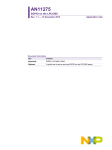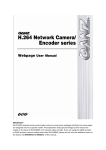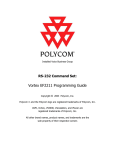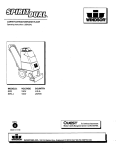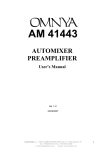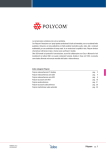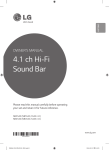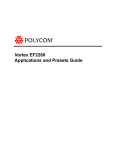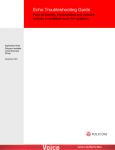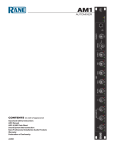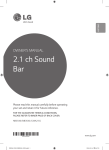Download Vortex EF2280 Programming Guide
Transcript
Installed Voice Business Group
RS-232 Command Set:
Vortex EF2280 Programming Guide
Copyright © 2003 Polycom, Inc.
Polycom and the Polycom logo are registered trademarks of Polycom, Inc.
ASPI, Vortex, VS4000, Viewstation, and iPower are
registered trademarks of Polycom, Inc.
All other brand names, product names, and trademarks are the
sole property of their respective owners
Vortex EF2280 Programming Guide
Table of Contents
1. Introduction
2. RS-232 Hardware
3. Programming Tips
3.1. Initialization
3.2. Wildcard Characters
3.3. Using Acknowledgements
3.4. Macros and Presets
3.5. Automixer Dependencies
4. Command Structure
4.1. Device Type
4.2. Device ID
4.3. Command Name
4.4. Command Data
4.5. Command Terminator
4.6. Examples
5. Status Messages
6. Command Types
6.1. Boolean Commands
6.2. Integer Commands
6.3. Channel Commands
6.4. Matrix Commands
6.5. Miscellaneous Commands
7. Command List
8. Command Reference
8.1. ACKMOD -- Enable or Disable Acknowledgment Mode
8.2. AEC -- Enable or Disable Acoustic Echo Cancellation
8.3. AECMODE -- Set Amount of Double Talk Suppression used in the AEC.
8.4. AGC -- Enable or Disable Mic/Line Input Automatic Gain Control
8.5. AGCMAX -- Set Maximum Allowed Mic/Line Input AGC Gain
8.6. AGCMIN -- Set Minimum Allowed Mic/Line Input AGC Gain
8.7. AGCRATE -- Set Ramp Rate of Mic/Line Input AGC
8.8. AMASGN -- Assign Inputs to an Automixer
8.9. AMAUTO -- Select Automatic or Manual Gating for each Automixer Input
8.10. AMBUSID -- Set Automixer Groupings for EF Bus
8.11. AMCHAIR -- Enable Chairman Mode for Specified Automixer
8.12. AMCHNUM -- Set Chairman Mic for Specified Automixer
8.13. AMDECAY -- Set Decay Time for Automixers
8.14. AMGATEC -- Set Automixer Gating Control Mode
8.15. AMGATER -- Set Automixer Gate Ratio
8.16. AMGATET -- Set Automixer Gate Threshold
8.17. AMGNOM -- Set Global Maximum Number of Open Mics for Bus Automixer
8.18. AMHOLD -- Set Automixer Hold Time
8.19. AMLMM -- Set Last Mic On Mode for Specified Automixer
8.20.
8.21.
8.22.
8.23.
8.24.
8.25.
8.26.
8.27.
8.28.
8.29.
8.30.
8.31.
8.32.
8.33.
8.34.
8.35.
8.36.
8.37.
8.38.
8.39.
8.40.
8.41.
8.42.
8.43.
8.44.
8.45.
8.46.
8.47.
8.48.
8.49.
8.50.
8.51.
8.52.
8.53.
8.54.
8.55.
8.56.
8.57.
8.58.
8.59.
8.60.
8.61.
8.62.
8.63.
8.64.
8.65.
8.66.
8.67.
8.68.
8.69.
AMLMN -- Set Microphone That Will Remain On in Manual Last Mic On Mode
AMNOM -- Set Local Maximum Number of Open Mics for Automixer
AMNOMAT -- Select NOM Attenuation on Each Output
AMOFFAT -- Set Off Attenuation for the Specified Automixer
AMPRIOR -- Set Gating Priority for the Specified Mic
AMREFB -- Set Automixer Reference Bias for the Specified Automixer
AMREFE -- Enable Automixer Reference for Specified Automixer
BAUD -- Set Baud Rate for RS-232 Port
BLAUTO -- Enable Automatic BLDATA Messages
BLDATA -- Request Level Information
BLINFO -- Select Information to be Reported in BLDATA
BROAD2 -- Broadcast Arbitrary Command Strings to RS-232 Port
BROADA -- Broadcast Commands to Other Connected Devices
BUSREF -- Set Which AEC Reference is Placed on EF Bus
CGATE -- Query Camera Gating Status Information
CGATEEN -- Enable Automatic Camera Gating Messages
CGATET -- Set Camera Gating Hold Time
DELAYO -- Set Output Delay
DELAYOE -- Enable Output Delay
DSPAUTO -- Enable Automatic DSPLOAD Status Messages
DSPLOAD -- Query Percentage of Variable DSP Resources Used
ERROR -- Enable or Disable Error Messages
FADERGIL -- Set Fader Gain of Line Inputs as a Group
FADERGIM -- Set Gain of Microphone Inputs as a Group
FADERI -- Set Input Gain Fader
FLOW -- Set Flow Control Mode for RS-232 Port
FPLOCK -- Lock/Unlock Front Panel
FPPSWD -- Change Front Panel Password
GAINGIL -- Set Gain of Line Inputs as a Group
GAINGIM -- Set Gain of Microphone Inputs as a Group
GAINI -- Set Input Gain
GAINO -- Set Output Gain
GATE -- Query Gating Status Information
GATEEN -- Enable Automatic Gating Messages
GMUTEO -- Mute All Outputs
ID -- Set Device ID
LABEL -- Set or Query one of the Device Labels
LAGC -- Enable or Disable Line Input Automatic Gain Control
LAGCLINKAB -- Enable or Disable Stereo AGC Linking on Inputs A and B
LAGCLINKCD -- Enable or Disable Stereo AGC Linking on Inputs C and D
LAGCMAX -- Set Maximum Allowed Line Input AGC Gain
LAGCMIN -- Set Minimum Allowed Line Input AGC Gain
LAGCRATE -- Set Ramp Rate of Line Input AGC
LI -- Query State of Logic Inputs
LIA -- Assign Action for when Logic Input is Activated
LID -- Assign Action for when Logic Input is Deactivated
LIH -- Assign Action for when Logic Input is Held
LIEN -- Enable Automatic Logic Input Status Messages
LIG -- Configure Logic Input Pins Into a Group
LIK -- Delete One or All Logic Input Pin Commands
8.70. LIM -- Mask Logic Input Pins
8.71. LIN -- Assign Command to Logic Input Group
8.72. LIP -- Set Polarity for Logic Inputs
8.73. LO -- Query or Set Status of Logic Output Pins
8.74. LOA -- Define Behavior for Logic Output Activated State
8.75. LOD -- Define Behavior for Logic Output Deactivated Status
8.76. LOEN -- Enable Automatic Logic Output Status Messages
8.77. LOK -- Delete One or All Logic Output Pin Commands
8.78. LOM -- Mask Logic Output Pins
8.79. LOP -- Set Polarity for Logic Outputs
8.80. MACROA -- Add Command to Current Macro
8.81. MACROK -- Delete One or All Macros
8.82. MACROL -- List All Commmands in a Macro
8.83. MACROQ -- Execute Macro Quietly
8.84. MACROS -- Start a New Macro
8.85. MACROW -- Write Macro to Non-Volatile Memory
8.86. MACROX -- Execute Macro
8.87. METER -- Select which Signal is Displayed on the Front Panel LED Meter
8.88. MGAIN -- Set Crosspoint Gains in Main Matrix or Submatrix
8.89. MGATE -- Select Gated or Ungated Microphone Signal in Matrix
8.90. MIC -- Enable Microphone Gain Stage on Inputs 1-8
8.91. MINI -- Enable Modem Initialization String
8.92. MINISTR -- Set Modem Initialization String
8.93. MMUTE -- Mute Crosspoint in Main Matrix or Submatrix
8.94. MUTEGIL -- Set Mute Status of Line Inputs as a Group
8.95. MUTEGIM -- Set Mute Status of Microphone Inputs as a Group
8.96. MUTEI -- Mute One or More Inputs
8.97. MUTEO -- Mute One or More Outputs
8.98. NC -- Enable Noise Cancellation
8.99. NCL -- Set Noise Cancellation Attenuation
8.100. NVINIT -- Reinitialize Non-Volatile Memory
8.101. NVLOCK -- Lock/Unlock Non-Volatile Memory
8.102. NVPSWD -- Change Non-Volatile Memory Password
8.103. PEQIA -- Set All Parameters for Specified Parametric EQ Input Stage
8.104. PEQIB -- Set Bandwidth Parameter for Specified Parametric EQ Input Stage
8.105. PEQIE -- Set Enabled Parameter for Specified Parametric EQ Input Stage
8.106. PEQIF -- Set Frequency Parameter for Specified Parametric EQ Input Stage
8.107. PEQIG -- Set Gain Parameter for Specified Parametric EQ Input Stage
8.108. PEQIS -- Set Slope Parameter for Specified Parametric EQ Input Stage
8.109. PEQIT -- Set Type Parameter for Specified Parametric EQ Input Stage
8.110. PEQOA -- Set All Parameters for Specified Parametric EQ Output Stage
8.111. PEQOB -- Set Bandwidth Parameter for Specified Parametric EQ Output Stage
8.112. PEQOE -- Set Enabled Parameter for Specified Parametric EQ Output Stage
8.113. PEQOF -- Set Frequency Parameter for Specified Parametric EQ Output Stage
8.114. PEQOG -- Set Gain Parameter for Specified Parametric EQ Output Stage
8.115. PEQOS -- Set Slope Parameter for Specified Parametric EQ Output Stage
8.116. PEQOT -- Set Type Parameter for Specified Parametric EQ Output Stage
8.117. PHANTOM -- Enable Phantom Power on Inputs 1-8
8.118. PING -- See Which Devices Are Present
8.119. PRESETK -- Delete One or All Presets
8.120.
8.121.
8.122.
8.123.
8.124.
8.125.
8.126.
8.127.
8.128.
8.129.
8.130.
8.131.
8.132.
8.133.
8.134.
8.135.
8.136.
8.137.
PRESETL -- List All Commmands in a Preset
PRESETP -- Set Which Preset Will Be Activated At Power-Up
PRESETQ -- Execute a Preset Quietly
PRESETW -- Save a Preset
PRESETX -- Execute a Preset
REFASGN -- Assign AEC Reference to Input Channel
REFGAIN -- Set Reference Output Gain
SGGAIN -- Set Gain of Signal Generator
SGMUTE -- Mute Signal Generator
SGTYPE -- Set Type of Signal Produced by Signal Generator
SSDELAY -- Set Delay Between Screen Saver Screens
SSEN -- Enable or Disable Screen Saver
SSSTART -- Set Idle Time Required for Screen Saver to Start
SSTEXT -- Set Text to be Displayed by Screen Saver
SWRESET -- Perform Soft Reset of System
SWVER -- Query Software Version
VTXMODI -- Enable VTX Mode on Specified Inputs
VTXMODO -- Enable VTX Mode on Specified Inputs
1. Introduction
This document describes the command protocol that is used to communicate with the Vortex EF2280 via its RS232 port.
2. RS-232 Hardware
The communication between the Vortex and a host controller is conducted via the RS-232 port on the back panel
of the Vortex. The Vortex's RS-232 port operates at the following settings:
●
●
●
Bit Rate (bps): 9600 (default), 19200, or 38400
Data Format: 8 data bits, no parity, 1 stop bit (8N1)
Flow Control: none (default) or hardware (RTS, CTS)
Note that although the flow control setting is user selectable to none or hardware, hardware flow control must be
used when updating the firmware of the Vortex. This means that while a 3-wire RS-232 cable (RX, TX, GND) is
acceptable for control of the Vortex, the minimum cable for updating firmware should contain 5 wires (RX, TX,
RTS, CTS, GND).
3. Programming Tips
3.1. Initialization
During power up of the Vortex device or initialization of the host program, electrical fluctuations on the RS-232
lines may cause the Vortex to receive spurious data. After initialization, the host program should send a few
carriage return characters (^M, ASCII 13) to the connected Vortex to flush out any spurious characters it may
have received. Failure to do this could result in the Vortex ignoring the first command received after initialization.
As part of the host program initialization, the host will want to synchronize the status of its controls with the
current status of the Vortex devices that are being controlled. The host could initialize its controls to default
values and then send commands to the Vortexes to set them to the same state. This approach has significant
disadvantages since initializing the host program could undo settings made by other host programs or by the
front panel controls of one of the linked Vortex devices. A better approach is to query the linked Vortex devices
for their status and set the host program controls based on the return values.
3.2. Wildcard Characters
The use of the wildcard character, '*', can make programming the host controller much easier. Be careful when
using wildcards, however, since they can generate a lot of traffic on the digital bus.
3.3. Using Acknowledgements
It is a good idea for the host program or control system to make sure that all connected Vortex devices have
acknowledgment mode enabled (see the ACKMOD command). When acknowledgment mode is on, a Vortex
device will send an acknowledgment for each command it receives. Proper use of acknowledgments makes the
host program more robust and makes supporting multiple hosts effortless. The rest of this section describes how
to use acknowledgments to achieve these goals.
As a convenient example, let us imagine a host program with a graphical user interface (GUI). The user presses
buttons on the GUI to enable or disable features of various linked Vortex devices. The buttons on the GUI reflect
the current status of the corresponding feature.
When the user presses a button on the GUI to enable or disable a feature, the host program should send the
corresponding command to the selected Vortex device. It may be tempting to update the status of the GUI
button at this point, but this can cause problems if there are transmission errors or if there are multiple host
controllers. The proper way to handle this is to only update the GUI controls based on acknowledgments
received from the Vortex device.
To implement this, organize your code so that the functions that send commands are totally separate from the
functions that receive responses from the Vortex devices. This also enables your host program to support the
presence of multiple host controllers. For example, consider the following sequence of events.
1. Another host sends a command to a Vortex device.
2. The Vortex device responds with an acknowledgment that is broadcast to all of the other hosts.
3. Your host program receives the acknowledgment and updates the status of the corresponding control.
The result of this programming model is that all hosts and linked Vortex devices will always be synchronized.
For simple on/off features, your host program can make use of the toggle arguments to some commands (e.g.,
'SSEN2'). By sending a toggle command when a button is pressed, and updating the button based on
acknowledgments, your host program will not have to keep track of the status of the button.
In a similar fashion, many of the integer commands (such as gains) can be controlled by incrementing or
decrementing them by a specific amount. For example, the command 'GAINIA>1 ' increments the input gain on
channel A by 1 dB. The acknowledgment for this command will return the actual value that the gain was
incremented to. Thus, to implement a volume control, your control program can send a command to increment
the gain by 1 dB when the "up" button is pressed and decrement the gain by 1 dB when the "down" button is
pressed. The control can update its level indicator based on the acknowledgment that is received.
3.4. Macros and Presets
Although macros and presets are similar, there are times when using one is better than the other. Presets store
the absolute values of all of the non-global settings of the device. This includes, but is not limited to, input and
output gain settings, matrix settings, algorithm settings, parametric EQ settings, and automixer settings. See
Section 7 for a list showing all the commands and which are saved to presets.
Presets should be used when you really want to change all the settings in a device. One example would be when
you want to have one unit be able to control different rooms. In this case, having a preset for each different
room is the easiest solution.
Macros are like mini-presets. You can define them to change only the settings you are interested in. One
advantage of macros over presets is that macros can make relative changes in addition to absolute changes. An
absolute change is something like "set the input gain to -3 dB". A relative change is something like "raise the
input gain by 3 dB". One example of using macros for a relative change is stereo volume ramping. If you have
two outputs setup to have left and right program audio, then you could build a macro that contains two
commands: one to increment the left channel by 1 dB and the other to increment the right channel by 1 dB.
Then, by calling that macro, you can ramp the stereo outputs. A similar thing can be done with decreasing the
volume.
Another thing to consider when using macros and presets is to use the MACROQ and PRESETQ commands instead
of the MACROX and PRESETX commands. Both the Q and X versions execute the macro or preset, but the X
versions produce acknowledgements for the settings that change, while the Q versions don't. If your control
system updates its status by looking at the acknowledgements that come back, then you'll probably want to use
the X versions. Another option would be to use the Q versions and then manually query the values you're
interested in. If your control system does not need use acknowledgements, or if you are manually querying the
values you're interested in, using the Q versions is better since it doesn't generate acknowledgements and thus
reduces RS-232 traffic.
3.5. Automixer Dependencies
The commands AMASGN, AMCHAIR, AMCHNUM, AMLMM, AMLMN, and MGATE have dependencies on each other
and can cause errors (ERROR#040 through ERROR#045) if an assignment attempts to break one of these
dependencies. See the descriptions of the above commands and the ERROR command for more information on
these dependencies.
The dependencies in these commands can cause a problem when trying to build macros. For example, your
macro may use the above commands to set the automixer to a certain configuration. The problem is that
although your commands would put the automixer in a valid configuration, one of the intermediate
configurations might be invalid. If this happens, the invalid command(s) will not execute and the automixer will
not be in the configuration that you intended.
For example, assume that we start with all inputs assigned to automixer group "none" (AMASGN), chairman mode
(AMCHAIR) is disabled for both automixers, chairman mic (AMCHNUM) is set to 1 for both automixers, last mic
mode (AMLMM) is set to off for both automixers, and last mic number (AMLMN) is set to 1 for both automixers.
Now, suppose your macro executes the following commands in the order shown.
AMASGN*ààààåååå
(assign inputs 1-4 to automixer 1 and inputs 5-8 to automixer 2)
AMCHAIR11
AMCHAIR21
AMCHNUM11
AMCHNUM25
AMLMM11
AMLMM21
AMLMN25
In this case, the AMCHAIR21 command and the AMLMM21 would not get executed. They would produce
ERROR#044 and ERROR#042, respectively. The AMCHAIR21 command causes an error because we try to turn
on chairman mode for automixer 2, but automixer 2's chairman mic is set to 1, whic belongs to automixer 1.
Similarly, the AMLMM21 command causes an error because we try to set last mic on mode to manual for
automixer 2, but automixer 2's last mic number is set to 1, which belongs to automixer 1.
There are many other ways that these dependencies can cause problems. Fortunately, there is a way to avoid
them. In you command sequences and macros, follow the following sequence when dealing with the automixer
paramters.
●
●
●
●
turn off chairman mode (AMCHAIR) for both automixers
set last mic mode (AMLMM) off for both automixers
ungate all matrix crosspoints (MGATE) that correspond to inputs that you will be changing
Now, execute your automixer commands in the following order:
4. Command Structure
A Vortex command consists of a series of ASCII characters with the following structure.
Description
Number of Characters
Range of Values
Device Type
1
0-9, A-Z, *
Device ID
2
0-9, *
Command Name
1-7
0-9, A-Z
Command Data
0-64
ASCII characters
Command Terminator
1
^M (ASCII 13)
4.1. Device Type
A single alphanumeric character is used to indicate the device type. The devices in Polycom's EchoFree family
have the following device types.
Device
Device Type
EF200
A
EF1210
C
EF2280
F
EF2241
B
EF2211
S
EF2210
Q
EF2201
T
Device type '*' can be used to send a command to all device types simultaneously.
4.2. Device ID
Two numeric characters are used to indicate the device ID. The Vortex can be configured for device IDs from
'00' to '07'. Note that even though the device ID is less than 10, the leading '0' must be included. Device ID '**'
can be used to send a command to all device IDs simultaneously. Some examples of using wildcard characters
are given below.
●
●
●
'F**' broadcasts to all EF2280 devices that are linked together.
'*07' broadcasts to all devices with device ID 07 (this format is not commonly used).
'***' broadcasts to all devices that are linked together.
4.3. Command Name
The command name can be from 1 to 7 characters long. Command names will be specific to device types. In
other words, the EF2280 has its own command set, which is different from the EF2241's, which is different from
the EF1210's, etc. There are some commands, such as 'PING', that are common among all the various command
sets.
4.4. Command Data
The command data is a series of 0-64 characters containing payload data for the command. Obviously, the
command data will be specific to the command type. note that the maximum number of payload characters for
the EF200 and EF1210 is 32, but the Vortex devices support up to 64 characters in the payload. This increase
was necessary to accommodate the matrix gain and macro/preset commands.
4.5. Command Terminator
The command terminator is a single character indicating the end of a command. ASCII 13 (^M) was chosen as
the terminator to allow manually typing commands using a simple text terminal.
4.6. Examples
In the following examples, Vortex commands are enclosed in single quotes, 'like this'. Also, the terminator
character is not explicitly shown, but its presence is implied.
Consider the command '***PING'. The device type and ID for this command are wildcards, thus the command
will be sent to all devices. The command name in this case is 'PING', and there are no data characters (payload).
Note that the 'PING' command is supported by all of the Vortex devices, thus broadcasting the command to all
devices makes sense.
Consider the command 'F**GAINIA10'. The device type for this command is 'F' and the device ID is a wildcard,
thus the command will be broadcast to all EF2280 devices linked together. The command name in this case is
'GAINIA' and the command data (payload) is '10'. This command sets the gain on input A of all connected
EF2280's to 10 dB.
Command
Effects
***PING
Requests PONG response from all linked Vortex devices.
F**GAINIA10
Sets the gain on input A of all connected EF2280 devices to 10 dB.
5. Status Messages
The Vortex sends status messages via RS-232 and EF Bus any time one of its internal parameters changes. This
means that the host program does not need to continually poll the Vortex in order to detect status changes.
Status messages are in the same format as the commands used to set the corresponding parameter.
For example, suppose you send the command 'F**GAINIA10' and there are two EF2280's linked together with
device IDs 3 and 7. The EF2280's will respond with 'F03GAINIA10' and 'F07GAINIA10', respectively. Now,
someone uses the front panel of the EF2280 set to ID 7 to decrease input A's gain by 1 dB. When this happens,
the EF2280 will respond with 'F07GAINIA9'. This example illustrates that status messages can be sent as the
result of an RS-232 command or as the result of some other change in the Vortex device such as front panel
adjustments, logic inputs, etc.
Status messages can be turned off via the ACKMOD command. ACKMOD refers to acknowledgement mode since
the term status message and acknowledgement are synonymous for our purposes.
6. Command Types
Many of the Vortex commands have similar formats. The main formats are described here in order to provide a
better understanding of the command set.
6.1. Boolean Commands
Boolean commands take one of the three following arguments.
●
●
●
'0' indicates that the parameter should be turned off.
'1' indicates that the parameter should be turned on.
'2' indicates that the parameter should be toggled (i.e., '0' becomes '1' and '1' becomes '0').
Parameters associated with boolean commands can be queried using the '?' character. For example, if input A is
muted, and you send 'F04MUTEIA? ', the EF2280 will respond with a status message of 'F04MUTEIA1 '. When a
status message is generated for a boolean command, the command data will either be a '0' or '1', since '2' is
obviously not a valid state.
6.2. Integer Commands
Integer commands can take one of two types of arguments. The first argument type is absolute, meaning that
the parameter will be set to the specified number. For example, 'F04GAINIA10 ' means that the gain on input A
will be set to 10 dB. In this case, the device will respond with a status message of 'F04GAINIA10 '.
The second argument type is relative, meaning that the parameter will be incremented or decremented by the
specified amount. The increment character is '>' and the decrement character is '<'. For example, 'F04GAINIA>3
' increments the gain on input A by 3 dB. If the input's gain was previously set to 6 dB, then it would now be set
to 9 dB. In this case the device would respond with a status message of 'F04GAINIA9 '.
The numeric part of both the absolute and relative arguments can contain a '+' or '-' to indicate the algebraic
sign of the argument. If no sign is given, '+' is assumed.
The parameters associated with integer commands have maximum and minimum values associated with them. If
you try to set a parameter above its maximum or below its minimum, the parameter will be set to its maximum
or minimum value, respectively.
Parameters associated with integer commands can be queried using the '?' character. For example, if input A 's
gain is set to 12, and you send 'F04GAINIA? ', the device will respond with a status message of 'F04GAINIA12
'.
6.3. Channel Commands
A command can be a channel command in addition to being one of the other types of commands (integer or
boolean). A channel command means that the command applies to a specific input or output channel. The
channel is specified by a single character (e.g., '1', '2', 'A', 'B', etc.) occurring before any other payload data.
An example of a boolean channel command is the 'AGC' (Automatic Gain Control) command. 'F04AGC30 '
disables the AEC on input channel 3 . After sending this command, the device will respond with a status message
of 'F04AGC30 '.
An example of an integer channel command is the 'GAINI' command, which adjusts the gain on the input
channels. 'F04GAINIA12 ' sets the input gain of channel A to 12 dB. After sending this command, the device will
respond with a status message of 'F04GAINIA12 '.
A wildcard character ('*') can be used as the channel specifier for many of the channel commands. If this is the
case, there are two options for specifying the values for the channels. The first method is to specify a single
value that will be applied to all the channels.
Take the MUTEI command for example: 'F04MUTEI*1 ' mutes input channels 1-8 and A-D After sending this
command, the device will respond with a status message of 'F04MUTEI*111111111111 '. In this status
message, the device reports the status of all the channels. Since the MUTEI command applies to channels 1-8
and A-D the status of all 12 channels. The first (left most) value corresponds to channel 1 and the last (right
most) value corresponds to channel D .
This leads us to the second method of using a wildcard character: specifying the values for each of the channels.
For example, 'F04MUTEI*101010101010 ' mutes channels 1, 3, 5, 7, A, C and unmutes channels 2, 4, 6, 8, B,
D . In this case, the device will respond with a status message of 'F04MUTEI*101010101010 '.
As an interesting example, consider sending 'F04MUTEI*2 ' after the above example. The device will respond
with a status message of 'F04MUTEI*010101010101 '. Notice that all the states have been toggled.
Queries using the '?' character are straightforward. For example, 'F04MUTEI1? ' might return 'F04MUTEI11 ',
while 'F04MUTEI*? ' might return 'F04MUTEI*111111110000 '.
Using the wildcard character with integer channel commands is similar to using it with boolean commands, but
there are some differences. If we sent 'F04GAINI*10 ', the input gains on channels 1-8 and A-D will all be set
to 10 dB. The device will respond with a status message of 'F04GAINI*ÄÄÄÄÄÄÄÄÄÄÄÄ '. Those weird
characters are the main difference between using wildcards with integer channel commands versus boolean
channel commands. When reporting multiple integer values, the Vortex uses a binary format with one byte per
integer value. This allows for more compact commands and reduces RS-232 and bus traffic. To convert from an
integer value to a byte value, we add 132 to the integer value. In the above example, where the gain is set to 10
dB, we have: 10 + 132 = 142 = 0x8E (hex) = Ä (ASCII). The reason for adding 132 is to allow us to
conveniently represent negative numbers as well as avoid the use of special characters that are normally used in
RS-232 and EF Bus communications.
When using a wildcard character to specify separate values for each channel, you must also use the binary
format. For example, 'F04GAINI*ÄÄÄÄÄÄÄÄääää ' sets the input gain of channels 1-8 to 10 dB and the input
gain of channels A-D to 0 dB. (10 + 132 = 142 = 0x8E (hex) = Ä (ASCII), 0 + 132 = 132 = 0x84 (hex) = ä
(ASCII))
As an interesting example, consider sending 'F04GAINI*>3 ' after the above example. This will result in all the
input gains being incremented by 3 dB so that channels 1-8 are at 13 dB and channels A-D are at 3 dB. The
Vortex will respond with a status message of 'F04GAINI*ææææææææçççç '. (13 + 132 = 145 = 0x91 (hex) = æ
(ASCII), 3 + 132 = 135 = 0x87 (hex) = ç (ASCII))
Queries using the '?' character are straightforward. For example, 'F04GAINI1? ' might return 'F04GAINI110 ',
while 'F04GAINI*? ' might return 'F04GAINI*ÄÄÄÄÄÄÄÄääää '.
6.4. Matrix Commands
Matrix commands are used for controlling parameters that exist at the crosspoints of the mixing matrices. Typical
parameters include gating (for automixed signals), gain and mute. Before describing the matrix commands, it is
necessary to give a description of the matrices involved. During the following discussion, it will be helpful to refer
to the figure below, which shows all the matrices with their input and output labels.
The EF2280 has twelve analog outputs labeled 1-8 and A-D. These outputs are all at line level.
The EF2280 has twelve analog inputs labeled 1-8 and A-D. Inputs 1-8 are mic/line selectable, and inputs A-D are
line level only. Inputs 1-8 can also have phantom power enabled and contain channel processing, which includes
the follwoing DSP algorithms: Acoustic Echo Cancellation, Noise Cancellation, AGC, and Automatic Microphone
Mixing.
Vortex devices can be linked together so that they can share control information and digital audio signals. The
audio signals are shared on four digital busses labeled P, W, X, Y, and Z. All Vortex devices can receive signals
from all of these busses. Only certain devices can transmit on the busses. This information is given in the
following table.
Device Transmit on P Bus Transmit on W, X, Y, Z Busses Receive P Bus Receive W, X, Y, Z Busses
EF2280 No
Yes
Yes
Yes
EF2241 Yes
Yes
Yes
Yes
EF2211 Yes
Yes
Yes
Yes
EF2210 No
Yes
Yes
Yes
EF2201 Yes
No
Yes
Yes
The P bus is meant for routing telephone audio between the devices. The W, X, Y, and Z busses are meant for
routing microphone and auxiliary audio between the devices. The W, X, Y, and Z busses also carry NOM (Number
of Open Microphones) information from the automixer so that outputs created from these busses can be
appropriately attenuated for the number of open microphones.
The digital inputs consist of all of the signals placed on the EF Bus by the other connected Vortex devices. Each
P, W, X, Y, and Z bus can carry channels from up to eight other devices, so we have the following digital inputs
to each Vortex device: PB0-PB7, WB0-WB7, XB0-XB7, YB0-YB7, and ZB0-ZB7. The inputs are designated by
three characters: the bus letter (P, W, X, Y, or Z), a B indicating that it is a bus input, and a number between 0
and 7 indicating the channel of the bus.
There is also an internal signal generator, labeled SG, that is capable of producing white or pink noise. this signal
is fed into the matrix so that it can be routed to the appropriate outputs for calibration or testing.
The mixing capabilities of the Vortex devices can be broken down into two parts: the EF Bus submatrices and the
main matrix.
For each of the W, X, Y, and Z signal busses, there is a 7 x 3 matrix that allows the user to define up to three
mixes of each of the four signal busses. The reason the matrix is 7 x 3 instead of 8 x 3 is that since we can
transmit on the W, X, Y, and Z busses, we do not need to mix our own channels in these matrices. The inputs
and outputs for the 7 x 3 matrices are as follows.
W Submatrix
●
●
Inputs: WB0-WB7 (with one invalid)
Outputs: WM0-WM2
X Submatrix
●
●
Inputs: XB0-XB7 (with one invalid)
Outputs: XM0-XM2
Y Submatrix
●
●
Inputs: YB0-YB7 (with one invalid)
Outputs: YM0-YM2
Z Submatrix
●
●
Inputs: ZB0-ZB7 (with one invalid)
Outputs: ZM0-ZM2
For the P signal bus, there is an 8 x 2 matrix that allows the user to define up to two mixes of the P signal bus.
This matrix has a full 8 inputs since the EF2280 does not transmit on the P bus. The inputs and outputs for the 8
x 2 P bus matrix are as follows.
P Submatrix
●
●
Inputs: PB0-PB7
Outputs: PM0-PM1
The crosspoint gains on all outputs are user adjustable. The "M" in the output labels of the submatrices indicates
that the signals are being fed into the Main Matrix.
The main matrix consists of the following inputs: analog inputs 1-8 and A-D, the signal generator (SG), the
outputs of the EF Bus submatrices PM0-PM1, WM0-WM2, XM0-XM2, YM0-YM2, and ZM0-ZM2. This is a total of
27 inputs.
The main matrix consists of the following outputs: analog outputs 1-8 and A-D, AEC reference signals R1 and R2,
and the EF Bus outputs W, X, Y, and Z. There is no P output since the EF2280 does not transmit on the P bus.
This is a total of 18 outputs.
The matrix commands can adjust two types of parameters: integer and boolean. We will introduce the matrix
commands by using the MGAIN command as an example. This is an integer matrix command that is used to set
the gain (in dB) at any of the crosspoints in the main matrix or EF Bus submatrices.
Matrix commands are similar to channel commands except that instead of specifying a single channel, it is
necessary to specify a crosspoint (or range of crosspoints). In order to specify a single crosspoint, you use the
input and output labels discussed in this section. The first label always specifies the input to the matrix and the
second label always specifies the output of the matrix. For example, to set the gain of the crosspoint (1, A) to -3
dB, you would send 'F04MGAIN1,A,-3 ' which sets the gain at the crosspoint to -3 dB. In this case, a status
message will be generated similar to 'F04MGAIN1,A,-3 '.
It is also possible to use the wildcard character ('*') to specify ranges of crosspoints with the matrix commands.
The only restriction is that you can only use a wildcard to specify the input or output, but not both
simultaneously. Thus you could specify all the inputs going to a specific output (one column) or the value of an
input to all of the outputs (one row), but not the entire matrix. One example of using a wildcard for an integer
matrix command would be 'F04MGAINSG,*,0 '. This will set all the crosspoints in the signal generator row of
the main matrix to 0 dB. Thus, the signal generator will be added to all of the outputs of the main matrix with a
gain of 0 dB. In this case a status message will be generated that looks like
'F04MGAINSG,*,ääääääääääääääääää '. The binary representation used here is the same method described
in Section 6.3.
You can also use the wildcard character to set the crosspoints of a row or column individually. For example,
'F04MGAIN1,*,ääääääääzzzzxxxxxx' sets the crosspoints of input 1 to 0 dB for outputs 1-8, -10 dB for
outputs A-D, and -12 dB for outputs R1, R2, and W-Z. In this case, the EF2280 will respond with a status
message of 'F04MGAINSG,*,ääääääääzzzzxxxxxx'.
Queries using the '?' character work in the usual manner. For example, 'F04MGAIN3,A,? ' might return
'F04MGAIN3,A,-6 ', while 'F04MGAIN2,*,? ' might return 'F04MGAIN2,*,ääääääääääääääääää '.
Boolean matrix commands work as you would expect. They use the characters '0', '1', and '2' as described in
Section 6.1. Here are some examples.
●
●
●
●
'F04MMUTE2,3,1 ' mutes crosspoint (2, 3) of the main matrix. In other words, the signal at input 2 will
not be heard on output 3 A status message will be generated of the form 'F04MMUTE2,3,1 '.
'F04MMUTEA,*,111111110000000000' sets the mutes for input A of the main matrix. The signal path
from input A to outputs 1-8 is muted, while the signal path from input A to outputs A-D, R1, R2, and W-Z
is unmuted. The EF2280 will respond with a status message of 'F04MMUTEA,*,111111110000000000'.
'F04MMUTEA,*,2' toggles the mutes for input A of the main matrix. If this command follows after the
command in the above example, the EF2280 will respond with a status message of
'F04MMUTEA,*,000000001111111111'.
'F04MMUTEA,*,?' queries the status of the mutes for input A of the main matrix. If this command follows
after the commands in the above examples, the EF2280 will respond with a status message of
'F04MMUTEA,*,000000001111111111'.
It should be noted that in EF2280 firmware versions earlier than 2.x, the P-bus was not implemented. Thus,
there were two less inputs to the main matrix (PM0 and PM1) and one less output to the main matrix (P). This
means that matrix commands for earlier versions of the firmware had different requirements for the number of
characters in a row or column of the main matrix. To preserve backward compatibility and ease migration to the
new firmware, the 2.x firmware supports both formats of matrix commands. If the P-bus entries are left out of a
matrix command, the command will still execute correctly and the P-bus crosspoints will not be changed.
6.5. Miscellaneous Commands
Miscellaneous commands are those that don't fall under any of the other categories. See the description of a
given command for specific details on how it operates.
7. Command List
The following table is a list of the commands recognized by the EF2280 Detailed descriptions of each command
are given in the next section.
The Storage column contains one of the following values indicating when and where the parameter is stored.
●
●
"Global"
"Preset"
●
"-" = not stored or not applicable
Globally stored parameters are not changed when a preset is executed. Only one copy of a global parameter is
stored. Global parameters are written to non-volatile memory each time they are changed. Globally stored
parameters retain their values when the power is cycled.
Parameters stored in presets are changed each time a new preset is restored/executed. Preset parameters are
not saved in non-volatile memory until a PRESETW command is executed. Parameters stored in the power-on
preset (see PRESETP) are restored when the power is cycled.
Command
Storage
Description
ACKMOD
Global
Enable or Disable Acknowledgment Mode
AEC
Preset
Enable or Disable Acoustic Echo Cancellation
AECMODE
Preset
Set Amount of Double Talk Suppression used in the AEC.
AGC
Preset
Enable or Disable Mic/Line Input Automatic Gain Control
AGCMAX
Preset
Set Maximum Allowed Mic/Line Input AGC Gain
AGCMIN
Preset
Set Minimum Allowed Mic/Line Input AGC Gain
AGCRATE
Preset
Set Ramp Rate of Mic/Line Input AGC
AMASGN
Preset
Assign Inputs to an Automixer
AMAUTO
Preset
Select Automatic or Manual Gating for each Automixer Input
AMBUSID
Preset
Set Automixer Groupings for EF Bus
AMCHAIR
Preset
Enable Chairman Mode for Specified Automixer
AMCHNUM
Preset
Set Chairman Mic for Specified Automixer
AMDECAY
Preset
Set Decay Time for Automixers
AMGATEC
Preset
Set Automixer Gating Control Mode
AMGATER
Preset
Set Automixer Gate Ratio
AMGATET
Preset
Set Automixer Gate Threshold
AMGNOM
Preset
Set Global Maximum Number of Open Mics for Bus Automixer
AMHOLD
Preset
Set Automixer Hold Time
AMLMM
Preset
Set Last Mic On Mode for Specified Automixer
AMLMN
Preset
Set Microphone That Will Remain On in Manual Last Mic On Mode
AMNOM
Preset
Set Local Maximum Number of Open Mics for Automixer
AMNOMAT
Preset
Select NOM Attenuation on Each Output
AMOFFAT
Preset
Set Off Attenuation for the Specified Automixer
AMPRIOR
Preset
Set Gating Priority for the Specified Mic
AMREFB
Preset
Set Automixer Reference Bias for the Specified Automixer
AMREFE
Preset
Enable Automixer Reference for Specified Automixer
BAUD
Global
Set Baud Rate for RS-232 Port
BLAUTO
Preset
Enable Automatic BLDATA Messages
BLDATA
-
Request Level Information
BLINFO
Preset
Select Information to be Reported in BLDATA
BROAD2
-
Broadcast Arbitrary Command Strings to RS-232 Port
BROADA
-
Broadcast Commands to Other Connected Devices
BUSREF
Preset
Set Which AEC Reference is Placed on EF Bus
CGATE
-
Query Camera Gating Status Information
CGATEEN
Preset
Enable Automatic Camera Gating Messages
CGATET
Preset
Set Camera Gating Hold Time
DELAYO
Preset
Set Output Delay
DELAYOE
Preset
Enable Output Delay
DSPAUTO
-
Enable Automatic DSPLOAD Status Messages
DSPLOAD
-
Query Percentage of Variable DSP Resources Used
ERROR
Global
Enable or Disable Error Messages
FADERGIL
Preset
Set Fader Gain of Line Inputs as a Group
FADERGIM
Preset
Set Gain of Microphone Inputs as a Group
FADERI
Preset
Set Input Gain Fader
FLOW
Global
Set Flow Control Mode for RS-232 Port
FPLOCK
Global
Lock/Unlock Front Panel
FPPSWD
-
Change Front Panel Password
GAINGIL
Preset
Set Gain of Line Inputs as a Group
GAINGIM
Preset
Set Gain of Microphone Inputs as a Group
GAINI
Preset
Set Input Gain
GAINO
Preset
Set Output Gain
GATE
-
Query Gating Status Information
GATEEN
Preset
Enable Automatic Gating Messages
GMUTEO
Preset
Mute All Outputs
ID
Global
Set Device ID
LABEL
Global
Set or Query one of the Device Labels
LAGC
Preset
Enable or Disable Line Input Automatic Gain Control
LAGCLINKAB
Preset
Enable or Disable Stereo AGC Linking on Inputs A and B
LAGCLINKCD
Preset
Enable or Disable Stereo AGC Linking on Inputs C and D
LAGCMAX
Preset
Set Maximum Allowed Line Input AGC Gain
LAGCMIN
Preset
Set Minimum Allowed Line Input AGC Gain
LAGCRATE
Preset
Set Ramp Rate of Line Input AGC
LI
Global
Query State of Logic Inputs
LIA
Global
Assign Action for when Logic Input is Activated
LID
Global
Assign Action for when Logic Input is Deactivated
LIH
Global
Assign Action for when Logic Input is Held
LIEN
Preset
Enable Automatic Logic Input Status Messages
LIG
Global
Configure Logic Input Pins Into a Group
LIK
Global
Delete One or All Logic Input Pin Commands
LIM
Preset
Mask Logic Input Pins
LIN
Global
Assign Command to Logic Input Group
LIP
Global
Set Polarity for Logic Inputs
LO
-
Query or Set Status of Logic Output Pins
LOA
Global
Define Behavior for Logic Output Activated State
LOD
Global
Define Behavior for Logic Output Deactivated Status
LOEN
Preset
Enable Automatic Logic Output Status Messages
LOK
Global
Delete One or All Logic Output Pin Commands
LOM
Preset
Mask Logic Output Pins
LOP
Global
Set Polarity for Logic Outputs
MACROA
-
Add Command to Current Macro
MACROK
Global
Delete One or All Macros
MACROL
-
List All Commmands in a Macro
MACROQ
-
Execute Macro Quietly
MACROS
-
Start a New Macro
MACROW
Global
Write Macro to Non-Volatile Memory
MACROX
-
Execute Macro
METER
Preset
Select which Signal is Displayed on the Front Panel LED Meter
MGAIN
Preset
Set Crosspoint Gains in Main Matrix or Submatrix
MGATE
Preset
Select Gated or Ungated Microphone Signal in Matrix
MIC
Preset
Enable Microphone Gain Stage on Inputs 1-8
MINI
Global
Enable Modem Initialization String
MINISTR
Global
Set Modem Initialization String
MMUTE
Preset
Mute Crosspoint in Main Matrix or Submatrix
MUTEGIL
Preset
Set Mute Status of Line Inputs as a Group
MUTEGIM
Preset
Set Mute Status of Microphone Inputs as a Group
MUTEI
Preset
Mute One or More Inputs
MUTEO
Preset
Mute One or More Outputs
NC
Preset
Enable Noise Cancellation
NCL
Preset
Set Noise Cancellation Attenuation
NVINIT
-
Reinitialize Non-Volatile Memory
NVLOCK
Global
Lock/Unlock Non-Volatile Memory
NVPSWD
-
Change Non-Volatile Memory Password
PEQIA
Preset
Set All Parameters for Specified Parametric EQ Input Stage
PEQIB
Preset
Set Bandwidth Parameter for Specified Parametric EQ Input Stage
PEQIE
Preset
Set Enabled Parameter for Specified Parametric EQ Input Stage
PEQIF
Preset
Set Frequency Parameter for Specified Parametric EQ Input Stage
PEQIG
Preset
Set Gain Parameter for Specified Parametric EQ Input Stage
PEQIS
Preset
Set Slope Parameter for Specified Parametric EQ Input Stage
PEQIT
Preset
Set Type Parameter for Specified Parametric EQ Input Stage
PEQOA
Preset
Set All Parameters for Specified Parametric EQ Output Stage
PEQOB
Preset
Set Bandwidth Parameter for Specified Parametric EQ Output Stage
PEQOE
Preset
Set Enabled Parameter for Specified Parametric EQ Output Stage
PEQOF
Preset
Set Frequency Parameter for Specified Parametric EQ Output Stage
PEQOG
Preset
Set Gain Parameter for Specified Parametric EQ Output Stage
PEQOS
Preset
Set Slope Parameter for Specified Parametric EQ Output Stage
PEQOT
Preset
Set Type Parameter for Specified Parametric EQ Output Stage
PHANTOM
Preset
Enable Phantom Power on Inputs 1-8
PING
-
See Which Devices Are Present
PRESETK
Global
Delete One or All Presets
PRESETL
-
List All Commmands in a Preset
PRESETP
Global
Set Which Preset Will Be Activated At Power-Up
PRESETQ
-
Execute a Preset Quietly
PRESETW
Global
Save a Preset
PRESETX
-
Execute a Preset
REFASGN
Preset
Assign AEC Reference to Input Channel
REFGAIN
Preset
Set Reference Output Gain
SGGAIN
Preset
Set Gain of Signal Generator
SGMUTE
Preset
Mute Signal Generator
SGTYPE
Preset
Set Type of Signal Produced by Signal Generator
SSDELAY
Preset
Set Delay Between Screen Saver Screens
SSEN
Preset
Enable or Disable Screen Saver
SSSTART
Preset
Set Idle Time Required for Screen Saver to Start
SSTEXT
Preset
Set Text to be Displayed by Screen Saver
SWRESET
-
Perform Soft Reset of System
SWVER
-
Query Software Version
VTXMODI
Preset
Enable VTX Mode on Specified Inputs
VTXMODO
Preset
Enable VTX Mode on Specified Inputs
8. Command Reference
8.1. ACKMOD -- Enable or Disable Acknowledgment Mode
This command controls whether or not status messages are sent. See Section 5 for more information on status
messages. This parameter is enabled by default, and it is rarely turned off by the host controller.
This command is a boolean command. See Section 6.1 for more information on this type of command.
This command is saved to global non-volatile memory and is not part of a preset. Its value is saved each time it
is changed. It will retain its value after power-down. Since this command writes to non-volatile memory, there
will be a delay before an acknowledgment is returned.
Example
Description
Status Message
F01ACKMOD1 Enable acknowledgement mode. F01ACKMOD1
F01ACKMOD0 Disable acknowledgement mode. F01ACKMOD0
F01ACKMOD2 Toggle acknowledgement mode.
F01ACKMODx , where x is 0 or 1 depending on the current
state of acknowledgement mode.
F01ACKMOD? Query acknowledgement mode.
F01ACKMODx , where x is 0 or 1 depending on the current
state of acknowledgement mode.
8.2. AEC -- Enable or Disable Acoustic Echo Cancellation
This command sets or queries the status of the Acoustic Echo Cancellation (AEC) algorithm on input channels 1-8
.
This command is a channel boolean command. See Section 6.3 and Section 6.1 for more information on this type
of command.
This command is saved to non-volatile memory only as part of a preset. The state of this command will be
restored after power-up only if a preset is saved and that preset is set to be the power-on preset.
Example Description
Status Message
F01AEC31 Enable AEC on input channel 3 .
F01AEC31
F01AEC30 Disable AEC on input channel 3 .
F01AEC30
F01AEC32 Toggle AEC state on input channel 3 .
F01AEC3x , where x is 0 or 1 depending on the current
state of the AEC on input channel 3 .
F01AEC3? Query AEC state on input channel 3 .
F01AEC3x , where x is 0 or 1 depending on the current
state of the AEC on input channel 3 .
F01AEC*1 Enable AEC on input channels 1-8.
F01AEC*11111111
F01AEC*0 Disable AEC on input channels 1-8.
F01AEC*00000000
F01AEC*2
F01AEC*abcdefgh, where a-h are each 0 or 1 depending
Toggle AEC state on input channels 1on the current state of the AEC for each of the eight input
8.
channels.
F01AEC*?
F01AEC*abcdefgh, where a-h are each 0 or 1 depending
Query AEC state on input channels 1on the current state of the AEC for each of the eight input
8.
channels.
8.3. AECMODE -- Set Amount of Double Talk Suppression used in
the AEC.
This command sets the amount of double talk suppression used in the AEC on input channels 1-8 . The values
correspond to the following settings.
●
●
●
●
1
2
3
4
=
=
=
=
No Suppression
Light Suppression
Heavy Suppression
Half Duplex
This command is a channel integer command. See Section 6.3 and Section 6.2 for more information on this type
of command. The minimum and maximum values for this command are 1 and 4, respectively.
This command is saved to non-volatile memory only as part of a preset. The state of this command will be
restored after power-up only if a preset is saved and that preset is set to be the power-on preset.
Example
Description
F01AECMODE13
Set AEC on input channel 1
F01AECMODE13
to Heavy Suppression.
F01AECMODE1?
Query AEC suppression
level on input channel 1.
F01AECMODE1x , where x is 1, 2, 3, or 4 depending on
the current setting of the AEC suppression level on
input channel 1.
F01AECMODE*1
Set AEC on input channels
1-8 to No Suppression.
F01AECMODE*àààààààà
Set AEC on input channels
1-4 to No Suppression and
F01AECMODE*ààààêêêê
AEC on input channels 5-8
to Half Duplex.
F01AECMODE*ààààêêêê
F01AECMODE*?
Status Message
F01AECMODE*abcdefgh, where a-h are each à, å, ç,
Query AEC suppression
or ê depending on the the current setting of the AEC
level on input channels 1-8.
suppression levels on input channels 1-8.
8.4. AGC -- Enable or Disable Mic/Line Input Automatic Gain
Control
This command sets or queries the status of the Automatic Gain Control (AGC) algorithm on input channels 1-8 .
This command is a channel boolean command. See Section 6.3 and Section 6.1 for more information on this type
of command.
This command is saved to non-volatile memory only as part of a preset. The state of this command will be
restored after power-up only if a preset is saved and that preset is set to be the power-on preset.
Example Description
Status Message
F01AGC31 Enable AGC on input channel 3 .
F01AGC31
F01AGC10 Disable AGC on input channel 1 .
F01AGC10
F01AGC12 Toggle AGC state on input channel 1 .
F01AGC1x , where x is 0 or 1 depending on the current
state of the AGC on input channel 1 .
F01AGC2? Query AGC state on input channel 2 .
F01AGC2x , where x is 0 or 1 depending on the current
state of the AGC on input channel 2 .
F01AGC*1 Enable AGC on input channels 1-8.
F01AGC*11111111
F01AGC*0 Disable AGC on input channels 1-8.
F01AGC*00000000
F01AGC*2
F01AGC*abcdefgh, where a-h are each 0 or 1 depending
Toggle AGC state on input channels 1on the current state of the AGC for each of the eight input
8.
channels.
F01AGC*?
F01AGC*abcdefgh, where a-h are each 0 or 1 depending
Query AGC state on input channels 1on the current state of the AGC for each of the eight input
8.
channels.
8.5. AGCMAX -- Set Maximum Allowed Mic/Line Input AGC Gain
This command sets the maximum gain that the AGC can apply on input channels 1-8 . For example, if AGCMAX is
set to 10, then the AGC for that channel can apply a maximum of 10 dB of gain to the input signal.
This command is a channel integer command. See Section 6.3 and Section 6.2 for more information on this type
of command. The minimum and maximum values for this command are 0 and 15, respectively.
This command is saved to non-volatile memory only as part of a preset. The state of this command will be
restored after power-up only if a preset is saved and that preset is set to be the power-on preset.
Example
Description
Status Message
F01AGCMAX13
Set AGC maximum gain on
input channel 1 to 3 dB.
F01AGCMAX13
F01AGCMAX1?
Query the AGC maximum
gain on input channel 1 .
F01AGCMAX1x where x is a number between 0 and 15,
depending on the current setting of the AGC maximum
gain on input channel 1 .
F01AGCMAX*6
Set AGC maximum gain on
input channels 1-8 to 6 dB.
F01AGCMAX*èèèèèèèè
Set AGC maximum gain on
input channels 1-4 to 0 dB
F01AGCMAX*ääääìììì
and AGC maximum gain on
input channels 5-8 to 9 dB.
F01AGCMAX*ääääìììì
F01AGCMAX*?
Query AGC maximum gain
on input channels 1-8.
F01AGCMAX*abcdefgh, wherea a-h are each between
ä and É, depending on the current setting of the AGC
maximum gain for each of the eight input channels.
8.6. AGCMIN -- Set Minimum Allowed Mic/Line Input AGC Gain
This command sets the minimum gain that the AGC can apply on input channels 1-8 . For example, if AGCMIN is
set to -10, then the AGC for that channel can apply a minimum of -10 dB of gain to the input signal.
This command is a channel integer command. See Section 6.3 and Section 6.2 for more information on this type
of command. The minimum and maximum values for this command are -15 and 0, respectively.
This command is saved to non-volatile memory only as part of a preset. The state of this command will be
restored after power-up only if a preset is saved and that preset is set to be the power-on preset.
Example
Description
Status Message
F01AGCMIN1-3
Set AGC minimum gain on
input channel 1 to -3 dB.
F01AGCMIN1-3
F01AGCMIN1?
Query the AGC minimum
gain on input channel 1 .
F01AGCMIN1x where x is a number between -15 and
0, depending on the current setting of the AGC
minimum gain on input channel 1 .
F01AGCMIN*-6
Set AGC minimum gain on
input channels 1-8 to -6 dB.
F01AGCMIN*~~~~~~~~
Set AGC minimum gain on
input channels 1-4 to 0 dB
F01AGCMIN*ääääüüüü
and AGC minimum gain on
input channels 5-8 to -3 dB.
F01AGCMIN*ääääüüüü
F01AGCMIN*?
F01AGCMIN*abcdefgh, where a-h are each between
Query AGC minimum gain on
u and ä, depending on the current setting of the AGC
input channels 1-8.
minimum gain for each of the eight input channels.
8.7. AGCRATE -- Set Ramp Rate of Mic/Line Input AGC
This command sets or queries the maximum rate at which the AGC can increase or decrease the gain of the
signals on input channels 1-8 . The ramp rate is expressed in dB/sec.
This command is a channel integer command. See Section 6.3 and Section 6.2 for more information on this type
of command. The minimum and maximum values for this command are 1 and 5, respectively.
This command is saved to non-volatile memory only as part of a preset. The state of this command will be
restored after power-up only if a preset is saved and that preset is set to be the power-on preset.
Example
Description
Status Message
F01AGCRATE13
Set AGC ramp rate on input
F01AGCRATE13
channel 1 to 3 dB/sec.
F01AGCRATE1?
Query the AGC ramp rate
on input channel 1 .
F01AGCRATE*5
Set AGC ramp rate on input
F01AGCRATE*ëëëëëëëë
channels 1-8 to 5 dB/sec.
F01AGCRATE1x where x is a number between 1 and 5,
depending on the current setting of the AGC ramp rate
on input channel 1 .
Set AGC ramp rate on input
channels 1-4 to 1 dB/sec
F01AGCRATE*ààààêêêê and AGC ramp rate on
F01AGCRATE*ààààêêêê
input channels 5-8 to 4
dB/sec.
F01AGCRATE*?
Query AGC ramp rate on
input channels 1-8.
F01AGCRATE*abcdefgh, where a-h are each between
à and ë, depending on the current setting of the AGC
ramp rate for each of the eight input channels.
8.8. AMASGN -- Assign Inputs to an Automixer
This command is used to assign one of the mic/line inputs (1-8) to an internal automixers. Setting AMASGN to 0
for a given input channel corresponds to no automixer, 1 corresponds to Automixer #1 , and 2 corresponds to
automixer #2.
An AMASGN command usually removes a microphone from one automixer and adds it to another. If the
microphone is removed from an automixer where it was assigned as the "Last Mic On" and list mic mode
(AMLMM)) is set to manual for that automixer, then the AMASGN command will fail and an ERROR#040 message
will be generated. If the microphone is removed from an automixer where it was a ssigned as the "Chairman
Mic" and chairman mode (AMCHAIR) is enabled for that automixer, then an ERROR#041 message will be
generated. See the ERROR command for more information on error messages. See Section 3.5 for more
information on dependencies within the automixer commands.
Although this command is a channel integer command, the increment and decrement operators (> and <) are
not supported for this particular command.
This command is a channel integer command. See Section 6.3 and Section 6.2 for more information on this type
of command. The minimum and maximum values for this command are 0 and 2, respectively.
This command is saved to non-volatile memory only as part of a preset. The state of this command will be
restored after power-up only if a preset is saved and that preset is set to be the power-on preset.
Example
Description
Status Message
F01AMASGN31
Assign input 3 to automixer
#1.
F01AMASGN31
F01AMASGN3?
Query current automixer
assignment for channel 3 .
F01AMASGN3x , where x is 0, 1, or 2 depending on
the current automixer assignment for channel 3 . If this
command is issued after the example above, then the
status message will be F01AMASGN31 .
F01AMASGN*0
Assign all mic inputs to no
automixer.
F01AMASGN*ääääääää
Assign inputs 1-4 to
F01AMASGN*ààààåååå automixer #1 and inputs 5-8 F01AMASGN*ààààåååå
to automixer #2.
F01AMASGN*?
F01AMASGN*abcdefgh , where each of the letters (a,
Query automixer assignment b, etc.) is either ä, à, or å depending on the current
for all mic/line input
automixer assignment for each channel. If this
channels.
command is issued after the example above, then the
status message will be F01AMASGN*ààààåååå .
8.9. AMAUTO -- Select Automatic or Manual Gating for each
Automixer Input
This command selects or queries the state of automatic or manual automixer gating thresholds for the specified
input channel. Automatic thresholds mean that the automixer adaptively determines the gating thresholds based
on current speech and noise levels using the gating ratio specified by the AMGATER command. Manual thresholds
mean that the automixer uses the absolute threshold set via the AMGATET command.
This command is a channel boolean command. See Section 6.3 and Section 6.1 for more information on this type
of command.
This command is saved to non-volatile memory only as part of a preset. The state of this command will be
restored after power-up only if a preset is saved and that preset is set to be the power-on preset.
Example
Description
Status Message
Select automatic thresholds for
F01AMAUTO31 automixer gating on input
channel 3 .
F01AMAUTO31
Select manual thresholds for
F01AMAUTO30 automixer gating on input
channel 3 .
F01AMAUTO30
Toggle between automatic and F01AMAUTO3x , where x is 0 or 1 depending on whether
F01AMAUTO32 manual thresholds for automixer input channel 3 is currently set for manual or automatic
gating on input channel 3 .
thresholds.
F01AMAUTO3?
Query AMAUTO state on input
channel 3 .
F01AMAUTO3x , where x is 0 or 1 depending on whether
input channel 3 is currently set for manual or automatic
thresholds.
Select automatic thresholds for
F01AMAUTO*1 automixer gating on input
channels 1-8.
F01AMAUTO*11111111
Select manual thresholds for
F01AMAUTO*0 automixer gating on input
channels 1-8.
F01AMAUTO*00000000
Toggle between manual and
F01AMAUTO*abcdefgh, where a-h are each 0 or 1
automatic thresholds for
F01AMAUTO*2
depending on whether each input channel is currently set for
automixer gating input channels
manual or automatic thresholds.
1-8.
F01AMAUTO*?
Query AMAUTO state on input
channels 1-8.
F01AMAUTO*abcdefgh, where a-h are each 0 or 1
depending on whether each input channel is currently set for
manual or automatic thresholds.
8.10. AMBUSID -- Set Automixer Groupings for EF Bus
This command is used to assign one of the two internal automixers to one of the EF Bus automixer groups. For
example, consider three EF2280's, each of which has four microphones assigned to Automixer 1 and four
microphones assigned to Automixer 2. Now, if each of these EF2280's sets their Automixer 1 to have Bus ID 5,
then the three automixers (one from each EF2280) will work as a single automixer containing 12 (3 x 4)
microphones. Setting AMBUSID to 0 means that the specified automixer is not grouped on the bus.
The first argument in the AMBUSID command is the automixer number (1 or 2) and the second argument is the
Bus ID (0 for none, or 1 through 8). Although this command is a channel integer command, use of the wildcard
character for the automixer number is not supported.
This command is a channel integer command. See Section 6.3 and Section 6.2 for more information on this type
of command. The minimum and maximum values for this command are 0 and 8, respectively.
This command is saved to non-volatile memory only as part of a preset. The state of this command will be
restored after power-up only if a preset is saved and that preset is set to be the power-on preset.
Example
Description
Status Message
F01AMBUSID12
Configure Automixer 1 to be part of the
Bus Automixer having Bus ID 2.
F01AMBUSID12
Configure Automixer 2 to be part of the
Bus Automixer having Bus D 0. This
F01AMBUSID20
means that the automixer is not part of
any Bus Automixer.
F01AMBUSID1?
F01AMBUSID20
Query the current Bus ID of Automixer 1 F01AMBUSID1x , where x is a number between 0
.
and 8 indicating the current Bus ID of Automixer 1 .
8.11. AMCHAIR -- Enable Chairman Mode for Specified Automixer
This command enables, disables, or queries the chairman mode feature for the specified automixer. The first
argument in the command specifies the automixer number (1 or 2) and the second argument specifies whether
chairman mode should be enabled, disabled, toggled, or queried.
If an AMCHAIR command requests that chairman mode be enabled, but the chairman microphone (AMCHNUM)
does not belong to the specified automixer, the AMCHAIR command will fail and return ERROR#044. See the
ERROR command for more information on error messages. See Section 3.5 for more information on
dependencies within the automixer commands.
Even though this is a channel boolean command, use of the wildcard character for the automixer number is not
supported.
This command is a channel boolean command. See Section 6.3 and Section 6.1 for more information on this type
of command.
This command is saved to non-volatile memory only as part of a preset. The state of this command will be
restored after power-up only if a preset is saved and that preset is set to be the power-on preset.
Example
Description
Status Message
F01AMCHAIR10 Disable chairman mode for Automixer 1 . F01AMCHAIR10
F01AMCHAIR21 Enable chairman mode for Automixer 2 . F01AMCHAIR21
F01AMCHAIR2?
Query current setting of chairman mode
for Automixer 2 .
F01AMCHAIR2x , where x is 0 or 1 depending on
the current setting of chairman mode for Automixer
2.
8.12. AMCHNUM -- Set Chairman Mic for Specified Automixer
This command sets the chairman microphone for the specified automixer. The first argument of the command
specifies the automixer number (1 or 2). The second argument specifies which microphone should be the
chairman microphone (1-8) for the automixer.
If chairman mode is enabled (AMCHAIR) and the AMCHNUM command tries to set a microphone number that does
not belong to the specified automixer, the command will fail and generate an ERROR#045. See the ERROR
command for more information on error messages. See Section 3.5 for more information on dependencies within
the automixer commands.
Even though this is a channel integer command, use of the wildcard character for the automixer number is not
supported.
This command is a channel integer command. See Section 6.3 and Section 6.2 for more information on this type
of command. The minimum and maximum values for this command are 1 and 8, respectively.
This command is saved to non-volatile memory only as part of a preset. The state of this command will be
restored after power-up only if a preset is saved and that preset is set to be the power-on preset.
Example
Description
Status Message
F01AMCHNUM14
Set microphone 4 as the chairman mic
for automixer 1.
F01AMCHNUM14
F01AMCHNUM21
Set microphone 1 as the chairman mic
for automixer 2.
F01AMCHNUM21
F01AMCHNUM1?
Query the current chairman mic for
automixer 1.
F01AMCHNUM1x, where x is between 1 and 8
depending on the current chairman mic setting for
automixer 1.
8.13. AMDECAY -- Set Decay Time for Automixers
This command sets or queries the decay time (in milliseconds) for both automixers. Note that the decay time is
set globally for both automixers.
This command is an integer command. See Section 6.2 for more information on this type of command. The
minimum and maximum values for this command are 0 and 5000, respectively.
This command is saved to non-volatile memory only as part of a preset. The state of this command will be
restored after power-up only if a preset is saved and that preset is set to be the power-on preset.
Example
Description
F01AMDECAY500
Set automixer decay time to 500 ms. F01AMDECAY500
Increase automixer decay time by
F01AMDECAY>500
500 ms.
F01AMDECAY?
Query automixer decay time.
Status Message
F01AMDECAYx , where x is between 0 and 5000
depending on the current AMDECAY setting. If this
command is issued after the above example, then the
status message will be F01AMDECAY1000
F01AMDECAYx , where x is between 0 and 5000
depending on the current AMDECAY setting. If this
command is issued after the above example, then the
status message will be F01AMDECAY1000
8.14. AMGATEC -- Set Automixer Gating Control Mode
This command sets the automixer gating control mode for the specified input channel. The possible modes are:
●
●
●
0 - normal gating
1 - microphone forced on
2 - microphone forced off
This command is a channel integer command. See Section 6.3 and Section 6.2 for more information on this type
of command. The minimum and maximum values for this command are 0 and 2, respectively.
This command is saved to non-volatile memory only as part of a preset. The state of this command will be
restored after power-up only if a preset is saved and that preset is set to be the power-on preset.
Example
Description
Status Message
F01AMGATEC10
Configure microphone input
F01AMGATEC10
1 for normal gating.
F01AMGATEC21
Configure microphone input
F01AMGATEC21
2 to be forced on.
F01AMGATEC32
Configure microphone input
F01AMGATEC32
3 to be forced off.
F01AMGATEC3?
Query current gating control F01AMGATEC3x , where x is 0, 1, or 2 depending on
mode for microphone input the current gating control mode setting for microphone
3.
input 3 .
F01AMGATEC*0
Configure microphone
inputs 1-8 for normal
gating.
F01AMGATEC*ääääääää
Configure microphone
inputs 1-3 for normal
gating, microphone inputs 4F01AMGATEC*äääàààåå
F01AMGATEC*äääàààåå
6 to be forced on, and
microphone inputs 7-8 to be
forced off.
F01AMGATEC*?
Query gating control mode
for all microphone inputs.
F01AMGATEC*abcdefgh , where a-h are each ä, à,
or å depending on the current setting of the gating
control mode for each channel. If this command is
issued after the example above, then the status
message will be F01AMGATEC*äääàààåå .
8.15. AMGATER -- Set Automixer Gate Ratio
This command sets the automixer gate ratio (in dB) for the specified input channel. The gate ratio is the ratio of
the speech power to noise power required to gate the microphone on. This value is only used if the input is set
to automatic gating via the AMAUTO.
This command is a channel integer command. See Section 6.3 and Section 6.2 for more information on this type
of command. The minimum and maximum values for this command are 0 and 100, respectively.
This command is saved to non-volatile memory only as part of a preset. The state of this command will be
restored after power-up only if a preset is saved and that preset is set to be the power-on preset.
Example
Description
Status Message
F01AMGATER312
Set gate ratio for automatic
F01AMGATER312
gating threshold to 12 dB
for input channel 3 .
F01AMGATER3>3
F01AMGATER3x , where x is between 0 and 100
Increase gate ratio for
depending on the current setting of the gate ratio for
automatic gating threshold
input channel 3 . If this command is issued after the
by 3 dB for input channel 3
example above, then the status message will be
.
F01AMGATER315 .
F01AMGATER3x , where x is between 0 and 100
depending on the current setting of the gate ratio for
input channel 3 . If this command is issued after the
example above, then the status message will be
F01AMGATER315 .
F01AMGATER3?
Query gate ratio for
automatic gating threshold
for input channel 3 .
F01AMGATER*12
Set gate ratio for automatic
F01AMGATER*ÉÉÉÉÉÉÉÉ
gating threshold to 12 dB
for all input channels.
Set gate ratio for automatic
gating threshold to 12 dB
F01AMGATER*ÉÉÉÉôôôô
F01AMGATER*ÉÉÉÉôôôô
for inputs 1-4 and 15 dB for
inputs 5-8.
F01AMGATER*<3
F01AMGATER*?
Decrease gate ratio for
automatic gating threshold
by 3 dB for all input
channels.
F01AMGATER*abcdefgh , where a-h will each be
between ä and Φ depending on the setting of the gate
ratio for each input channel. If this command is issued
after the example above, the status message will be
F01AMGATER*ììììÉÉÉÉ .
Query gate ratio for
automatic gating threshold
for all input channels.
F01AMGATER*abcdefgh , where a-h will each be
between ä and Φ depending on the setting of the gate
ratio for each input channel. If this command is issued
after the example above, the status message will be
F01AMGATER*ììììÉÉÉÉ .
8.16. AMGATET -- Set Automixer Gate Threshold
This command sets the automixer gate threshold (in dB) for the specified input channel. The gate threshold is
the level that the input signal must reach in order to gate the microphone on. This value us only used if the input
is set to manual gating via the AMAUTO command.
This command is a channel integer command. See Section 6.3 and Section 6.2 for more information on this type
of command. The minimum and maximum values for this command are 0 and 100, respectively.
This command is saved to non-volatile memory only as part of a preset. The state of this command will be
restored after power-up only if a preset is saved and that preset is set to be the power-on preset.
Example
Description
Status Message
F01AMGATET312
Set gate threshold for
manual gating threshold to
12 dB for input channel 3 .
F01AMGATET312
F01AMGATET3>3
F01AMGATET3x , where x is between 0 and 100
Increase gate threshold for depending on the current setting of the gate threshold
manual gating threshold by for input channel 3 . If this command is issued after the
3 dB for input channel 3 .
example above, then the status message will be
F01AMGATET315 .
F01AMGATET3?
F01AMGATET3x , where x is between 0 and 100
depending on the current setting of the gate threshold
Query gate threshold for
manual gating threshold for for input channel 3 . If this command is issued after the
example above, then the status message will be
input channel 3 .
F01AMGATET315 .
F01AMGATET*12
Set gate threshold for
manual gating threshold to F01AMGATET*ÉÉÉÉÉÉÉÉ
12 dB for all input channels.
Set gate threshold for
manual gating threshold to
F01AMGATET*ÉÉÉÉôôôô
F01AMGATET*ÉÉÉÉôôôô
12 dB for inputs 1-4 and 15
dB for inputs 5-8.
F01AMGATET*<3
F01AMGATET*abcdefgh , where a-h will each be
Decrease gate threshold for between ä and Φ depending on the setting of the gate
manual gating threshold by threshold for each input channel. If this command is
3 dB for all input channels. issued after the example above, the status message
will be F01AMGATET*ììììÉÉÉÉ .
F01AMGATET*?
F01AMGATET*abcdefgh , where a-h will each be
between ä and Φ depending on the setting of the gate
Query gate threshold for
manual gating threshold for threshold for each input channel. If this command is
all input channels.
issued after the example above, the status message
will be F01AMGATET*ììììÉÉÉÉ .
8.17. AMGNOM -- Set Global Maximum Number of Open Mics for
Bus Automixer
This command sets the global maximum number of open mics (NOM) allowed for the specified bus automixer.
The NOM limit is a global limit, meaning that this applies to all bus automixers with the same AMBUSID. In
contrast, the AMNOM command is a local limit that applies to the two local automixers in the EF2280.
The first argument of this command specifies the automixer number (1-2) to adjust. The second argument
specifies the NOM limit (1-64). Even though this is a channel integer command, use of the wildcard for specifying
the automixer number is not supported.
This command is a channel integer command. See Section 6.3 and Section 6.2 for more information on this type
of command. The minimum and maximum values for this command are 1 and 64, respectively.
This command is saved to non-volatile memory only as part of a preset. The state of this command will be
restored after power-up only if a preset is saved and that preset is set to be the power-on preset.
Example
Description
Status Message
F01AMGNOM13
Set global NOM for automixer 1 to a
maximum of 3 mics.
F01AMGNOM13
F01AMGNOM2?
Query current global NOM limit for
automixer 2 .
F01AMGNOM2x , where x is between 1 and 64
depending on the current setting of the global
NOM limit for automixer 2 .
8.18. AMHOLD -- Set Automixer Hold Time
This command sets or queries the hold time (in milliseconds) for both automixers. Note that the hold time is set
globally for both automixers.
This command is an integer command. See Section 6.2 for more information on this type of command. The
minimum and maximum values for this command are 0 and 5000, respectively.
This command is saved to non-volatile memory only as part of a preset. The state of this command will be
restored after power-up only if a preset is saved and that preset is set to be the power-on preset.
Example
Description
Status Message
F01AMHOLD500
Set automixer hold time to 500 ms.
F01AMHOLD500
Increase automixer hold time by 500
F01AMHOLD>500
ms.
F01AMHOLD?
Query automixer hold time.
F01AMHOLDx , where x is between 0 and 5000
depending on the current AMHOLD setting. If this
command is issued after the above example, then
the status message will be F01AMHOLD1000
F01AMHOLDx , where x is between 0 and 5000
depending on the current AMHOLD setting. If this
command is issued after the above example, then
the status message will be F01AMHOLD1000
8.19. AMLMM -- Set Last Mic On Mode for Specified Automixer
This command sets "last mic on" mode for the specified automixer. The first argument specifies which automixer
(1-2) The second parameter specifies the operation of "last mic on" mode and can be one of the following:
●
●
●
0 - last mic mode is off
1 - manual (use a specific mic)
2 - automatic (the last gated mic remains on)
If the AMLMM command sets "last mic on" mode to manual, but the last mic number (AMLMN) is set to a
microphone that does not belong to the specified automixer, then the AMLMM command will fail and ERROR#042
will be generated. See the ERROR command for more information on error messages. See Section 3.5 for more
information on dependencies within the automixer commands.
Even though this is a channel integer command, use of the wildcard character for specifying the automixer
number is not supported.
This command is a channel integer command. See Section 6.3 and Section 6.2 for more information on this type
of command. The minimum and maximum values for this command are 0 and 2, respectively.
This command is saved to non-volatile memory only as part of a preset. The state of this command will be
restored after power-up only if a preset is saved and that preset is set to be the power-on preset.
Example
Description
F01AMLMM10 Disable "last mic on" mode for automixer 1.
Status Message
F01AMLMM10
F01AMLMM21
Set "last mic on" mode to manual for
automixer 2 .
F01AMLMM21
F01AMLMM12
Set "last mic on" mode to automatic for
automixer 1.
F01AMLMM12
Query the current setting of "last mic on"
mode for automixer 1.
F01AMLMM1x , where x is 0, 1, or 2 depending
on the current setting of "last mic on" mode for
automixer 1. If this command is issued after the
example above, then the status message will be
F01AMLMM12 .
F01AMLMM1?
8.20. AMLMN -- Set Microphone That Will Remain On in Manual
Last Mic On Mode
This command sets the microphone number that will remain on when "last mic on" mode is set to manual (see
the AMLMM command). The first argument to this command is the number of the automixer (1-2) that will be
adjusted. The second argument is the microphone number (1-8) that should be gated on if no other mics are
gated on and AMLMM is set to manual. The value of the AMLMN command is only valid when AMLMM is set to
manual.
If "last mic on" moce is set to manual for the specified automixer and the AMLMN command attempts to specify a
microphone that does not belong to the automixer, then the AMLMN command will fail and an ERROR#043 will be
generated. See the ERROR command for more information on error messages. See Section 3.5 for more
information on dependencies within the automixer commands.
Even though this is a channel integer command, use of the wildcard character for the automixer number is not
supported.
This command is a channel integer command. See Section 6.3 and Section 6.2 for more information on this type
of command. The minimum and maximum values for this command are 1 and 8, respectively.
This command is saved to non-volatile memory only as part of a preset. The state of this command will be
restored after power-up only if a preset is saved and that preset is set to be the power-on preset.
Example
Description
Status Message
F01AMLMN14
Set microphone 4 as the manual last mic on
for automixer 1.
F01AMLMN14
F01AMLMN21
Set microphone 1 as the manual last mic on
for automixer 2.
F01AMLMN21
F01AMLMN1?
Query the current manual last mic on number
mic for automixer 1.
F01AMLMN1x , where x is between 1 and 8
depending on the AMLMN setting for automixer 1.
8.21. AMNOM -- Set Local Maximum Number of Open Mics for
Automixer
This command sets the local maximum number of open mics (NOM) allowed for the specified automixer. The
NOM limit is a local limit, meaning that this limit applies only to the specific Vortex that is is set on. In contrast,
the AMGNOM command is a global limit that applies to all linked Vortex automixers with the same AMBUSID.
The first argument of this command specifies the automixer number (1-2) to adjust. The second argument
specifies the NOM limit (1-8) . Even though this is a channel integer command, use of the wildcard for specifying
the automixer number is not supported.
This command is a channel integer command. See Section 6.3 and Section 6.2 for more information on this type
of command. The minimum and maximum values for this command are 1 and 64, respectively.
This command is saved to non-volatile memory only as part of a preset. The state of this command will be
restored after power-up only if a preset is saved and that preset is set to be the power-on preset.
Example
Description
Status Message
F01AMNOM13
Set local NOM for automixer 1 to a maximum
of 3 mics.
F01AMNOM13
F01AMNOM2x , where x is between 1 and 8
F01AMNOM2? Query current local NOM limit for automixer 2 . depending on the current setting of the local
NOM limit for automixer 2.
8.22. AMNOMAT -- Select NOM Attenuation on Each Output
This command enables, disables, or queries NOM attenuation for the specified output (1-8, A-D) . . NOM
attenuation is calculated as 10*log(Number of Open Microphones).
This command is a channel boolean command. See Section 6.3 and Section 6.1 for more information on this type
of command.
This command is saved to non-volatile memory only as part of a preset. The state of this command will be
restored after power-up only if a preset is saved and that preset is set to be the power-on preset.
Example
Description
Status Message
F01AMNOMAT41
Enable NOM
attenuation on output
4.
F01AMNOMAT41
F01AMNOMATA0
Disable NOM
attenuation on output
A.
F01AMNOMATA0
F01AMNOMAT72
Toggle NOM
attenuation status on
output 7 .
F01AMNOMAT7x , where x is either 0 or 1 depending
on the current mute status of NOM attenuation on the
ouptut.
F01AMNOMATB?
Query NOM
attenuation status of
output B.
F01AMNOMATBx , where x is either 0 or 1 depending
on the current NOM attenuation status of the output.
F01AMNOMAT*1
Enable NOM
attenuation on all
F01AMNOMAT*111111111111
outputs (1-8 and A-D)
.
F01AMNOMAT*0
Disable NOM
attenuation on all
F01AMNOMAT*000000000000
outputs (1-8 and A-D)
.
Enable NOM
attenuation on outputs
F01AMNOMAT*111111110000 1-8 and disable NOM
F01AMNOMAT*111111110000
attenuation on outputs
A-D.
F01AMNOMAT*2
Toggle status of NOM
attenuation on all
outputs.
F01AMNOMAT*abcdefghijkl , where each of the
letters (a, b, etc.) is either 0 or 1 depending of the
current status of NOM attenuation on the
corresponding output. If this command was sent after
the example above, then the status message would be
F01AMNOMAT*000000001111 .
Query NOM
attenuation status of
all outputs.
F01AMNOMAT*?
F01AMNOMAT*abcdefghijkl , where each of the
letters (a, b, etc.) is either 0 or 1 depending of the
current status of the NOM attenuation on the
corresponding output. If this command was sent after
the example above, then the status message would be
F01AMNOMAT*000000001111 .
8.23. AMOFFAT -- Set Off Attenuation for the Specified Automixer
This command sets the off attenuation (in dB) for the specified automixer. Setting this value to 18 would result in
the microphone signals being attenuated by 18 dB when gated off. This value is set independently for each of
the automixers. The first argument of this command specifies the automixer number (1-2) to adjust. The second
argument specifies the off attenuation.
Even though this is a channel integer command, use of the wildcard for specifying the automixer number is not
supported.
This command is a channel integer command. See Section 6.3 and Section 6.2 for more information on this type
of command. The minimum and maximum values for this command are 1 and 100, respectively.
This command is saved to non-volatile memory only as part of a preset. The state of this command will be
restored after power-up only if a preset is saved and that preset is set to be the power-on preset.
Example
Description
Status Message
F01AMOFFAT118
Set off attenuation for automixer 1 to
18 dB.
F01AMOFFAT118
F01AMOFFAT2?
Query current off attenuation for
automixer 2 .
F01AMOFFAT2x , where x is between 1 and 100
depending on the current setting of the off
attenuation for automixer 2 .
8.24. AMPRIOR -- Set Gating Priority for the Specified Mic
This command sets the automixer gating priority for the specified input channel. Priority levels of 1-4 are allowed
with 1 being the highest priority and 4 being the lowest.
This command is a channel integer command. See Section 6.3 and Section 6.2 for more information on this type
of command. The minimum and maximum values for this command are 1 and 4, respectively.
This command is saved to non-volatile memory only as part of a preset. The state of this command will be
restored after power-up only if a preset is saved and that preset is set to be the power-on preset.
Example
Description
Status Message
F01AMPRIOR11
Set microphone input 1 to
gating priority 1.
F01AMPRIOR11
F01AMPRIOR24
Set microphone input 2 to
gating priority 4.
F01AMPRIOR24
F01AMPRIOR3?
Query current gating
priority for microphone
input 3. .
F01AMPRIOR3x , where x is between 1 and 4
depending on the current gating priority setting for
microphone input 3. .
F01AMPRIOR*2
Set microphone inputs 1-8
to gating priority 2.
F01AMPRIOR*åååååååå
Set gating priority of inputs
1-2 to 1, inputs 3-4 to 2,
F01AMPRIOR*ààååççêê
F01AMPRIOR*ààååççêê
inputs 5-6 to 3, and 7-8 to
4.
F01AMPRIOR*?
Query gating priorities for
all microphone inputs.
F01AMPRIOR*abcdefgh , where a-h are each
between à and ê depending on the current setting of
the gating priority for each channel. If this command is
issued after the example above, then the status
message will be F01AMPRIOR*ààååççêê
8.25. AMREFB -- Set Automixer Reference Bias for the Specified
Automixer
This command sets or queries the reference bias for the automixer reference mode feature of the specified
automixer. When enabled, the automixer reference feature uses the AEC reference to prevent local microphones
from gating on audio from the remote side. The AMREFE command controls the enabled status of this feature.
The AMREFB command can be used to bias the AEC reference signal to make the automixer even less likely to
gate on remote audio.
The first argument in this command specifies the automixer number (1-2) and the second argument specifies the
reference bias in dB.
Even though this is a channel integer command, use of the wildcard character for the automixer number is not
supported.
This command is a channel integer command. See Section 6.3 and Section 6.2 for more information on this type
of command. The minimum and maximum values for this command are 0 and 20, respectively.
This command is saved to non-volatile memory only as part of a preset. The state of this command will be
restored after power-up only if a preset is saved and that preset is set to be the power-on preset.
Example
Description
F01AMREFB16 Set reference bias for automixer 1 to 6 dB.
F01AMREFB2?
Query current reference bias for automixer
2.
Status Message
F01AMREFB16
F01AMREFB2x , where x is between 0 and 20
depending on the current setting of the reference
bias for automixer 2 .
8.26. AMREFE -- Enable Automixer Reference for Specified
Automixer
This command enables, disables, or queries the automixer referece feature for the specified automixer. When
enabled, the automixer reference feature uses the AEC reference to prevent local microphones from gating on
audio from the remote side. The AMREFE command controls the enabled status of this feature. The AMREFB
command can be used to bias the AEC reference signal to make the automixer even less likely to gate on remote
audio.
The first argument in the command specifies the automixer number (1-2) and the second argument specifies
whether automixer reference mode should be enabled, disabled, toggled, or queried.
Even though this is a channel boolean command, use of the wildcard character for the automixer number is not
supported.
This command is a channel boolean command. See Section 6.3 and Section 6.1 for more information on this type
of command.
This command is saved to non-volatile memory only as part of a preset. The state of this command will be
restored after power-up only if a preset is saved and that preset is set to be the power-on preset.
Example
Description
Status Message
F01AMREFE10
Disable automixer reference mode for
Automixer 1.
F01AMREFE10
F01AMREFE21
Enable automixer reference mode for
Automixer 2 .
F01AMREFE21
F01AMREFE2?
Query current setting of automixer
reference mode for Automixer 2 .
F01AMREFE2x , where x is 0 or 1 depending on
the current setting of automixer reference mode
for Automixer 2 .
8.27. BAUD -- Set Baud Rate for RS-232 Port
This command sets the baud rate for the rear panel RS-232 port. The baud rate is specified in bits per second
(bps). Valid baud rates are 9600, 19200, and 38400. Although, this command returns an acknowledgement, it is
likely that you will not receive it, since it is sent at the new baud rate. If you setup your control system to quickly
change its RS-232 baud rate after you send this command, then you can probably receive the acknowledgement
at the new baud rate.
This command is saved to global non-volatile memory and is not part of a preset. Its value is saved each time it
is changed. It will retain its value after power-down. Since this command writes to non-volatile memory, there
will be a delay before an acknowledgment is returned.
Example
Description
Status Message
F01BAUD38400
Set baud rate of rear panel RS-232 port
to 38400 bps.
F01BAUD38400
F01BAUD?
Query current baud rate of rear panel RS- F01BAUDx , where x is 9600, 19200, or 38400
232 port.
depending on the current baud rate setting.
8.28. BLAUTO -- Enable Automatic BLDATA Messages
This command sets whether or not BLDATA messages are automatically generated by the Vortex. See the
BLDATA command for more information.
This command is a boolean command. See Section 6.1 for more information on this type of command.
This command is saved to non-volatile memory only as part of a preset. The state of this command will be
restored after power-up only if a preset is saved and that preset is set to be the power-on preset.
Example
Description
Status Message
F01BLAUTO0 Disable automatic BLDATA messages.
F01BLAUTO0
F01BLAUTO1 Enable automatic BLDATA messages.
F01BLAUTO1
F01BLAUTO2
Toggle enabled status of automatic BLDATA
messages.
F01BLAUTOx , where x is 0 or 1 depending on
the current setting of BLAUTO.
F01BLAUTO?
Query enabled status of automatic BLDATA
messages.
F01BLAUTOx , where x is 0 or 1 depending on
the current setting of BLAUTO.
8.29. BLDATA -- Request Level Information
This command is used to request "blinking light" data from the EF2280. Blinking light data consists of signal
levels for the 12 inputs (1-8, A-D), 12 outputs (1-8, A-D), and 2 AEC references (R1, R2) as well as room gain
levels for inputs 1-8, AGC gain levels for inputs 1-8, and AEC state information for inputs 1-8.
The blinking light data can be received in two ways. The first way is by polling the Vortex by sending a BLDATA?
command. The second way is to have the Vortex automatically send BLDATA responses via the BLAUTO
command.
The most general format of the BLDATA responses generated by the Vortex is as follows.
F01BLDATAiiiiiiiiiiiioooooooooooorrggggggggaaaaaaaassssssss
Each of the i, o, r, g, a and s characters above represents a single byte of data as shown in the table below.
BLDATA Bytes
Meaning
iiiiiiiiiiii
input levels 1-8, A-D
oooooooooooo
output levels 1-8, A-D
rr
AEC reference levels R1, R2
gggggggg
room gain 1-8
aaaaaaaa
AGC gain 1-8
ssssssss
AEC state 1-8
Each of the i bytes correspond to signal levels on the 12 inputs. The first i byte indicates the signal level on
input 1 and the last i byte indicates the signal level on input D. The o bytes work the same way. The first o byte
indicates the signal level on output 1 and the last o byte indicates the signal level output D. The first and second
r bytes correspond to the signal levels for AEC references R1 and R2, respectively. The first g byte indicates the
room gain for input 1 and the last g byte indicates the room gain for input 8. The first a byte indicates the AGC
gain for input 1 and the last a byte indicates the AGC gain for input 8. The first s byte indicates the AEC state for
input 1 and the last s byte indicates the AEC state for input 8.
The formats of the i, o, r, g, and a bytes are the same as for the binary gain commands (binary values offset
by 132). See Section 6.3 and Section 6.4 for more information on the binary format.
The range for the i and o bytes is -100 dB to +20 dB, which corresponds to byte values of 32 to 152. For
reference, the LEDs on the front panel signal meter correspond to teh following dB levels (left to right): -20, -12, 7, -3, 0, 3, 9, 20.
The format of the s bytes are also the same as the binary gain commands. The bytes are integers (offset by
132) that represent the current AEC state. The following table shows how the byte values translate to AEC
states.
Byte Value
AEC State Value (Byte Value - 132)
AEC State Description
132
0
Idle
133
1
Transmit
134
2
Receive
135
3
Double Talk
Here's an example BLDATA message to clear things up.
F01BLDATAppppppppèpppppppppçpppppppppppppppèèèèèèèèääààååçç
The first twelve bytes (ppppppppèppp) consist of only two values.
p = 0x70 = 112 → 112 - 132 = -20
è = 0x8A = 138 → 138 - 132 = 6
So, the signal at input A is at 6 dB, while the signals at the rest of the inputs are at -20 dB.
The next twelve bytes (ppppppçppppp) consist of only two values.
p = 0x70 = 112 → 112 - 132 = -20
ç = 0x87 = 135 → 135 - 132 = 3
So, the signal at output 7 is at 3 dB, while the signals at the rest of the outputs are at -20 dB.
The next two bytes (pp) consist of only one value.
p = 0x70 = 112 → 112 - 132 = -20
So, the signal level of both AEC references is -20 dB.
The next eight bytes (pppppppp) consist of only one value.
p = 0x70 = 112 → 112 - 132 = -20
So, we know that the room gain for inputs 1-8 is -20 dB.
The next eight bytes (èèèèèèèè) consist of only one value.
è = 0x8A = 138 → 138 - 132 = 6
So, we know that the AGC gain for inputs 1-8 is 6 dB.
The last eight bytes (ääààååçç) consist of four different values.
ä = 0x84 = 132 → 132 - 132 = 0 = Idle
à = 0x85 = 133 → 133 - 132 = 1 = Transmit
å = 0x86 = 134 → 134 - 132 = 2 = Receive
ç = 0x87 = 135 → 135 - 132 = 3 = Double Talk
So, we know that the AEC on inputs 1-2 are in idle, inputs 3-4 are in transmit, inputs 5-6 are in receive, and
inputs 7-8 are in double talk.
In the above description, the data in the BLDATA command consists of 50 bytes (12 input levels + 12 output
levels + 2 AEC reference levels + 8 room gain levels + 8 AGC gain levels + 8 AEC states). It is possible to tell the
EF2280 to only send a subset of this information. There are two reasons you might want to do this. First, it
makes parsing the data easier since you can ask for only the data that you are interested in. Second, when you
decrease the amount of data being sent, the EF2280 can send the messages faster. This means that if you are
trying to implement a signal level meter, you can get faster refresh rates by asking the EF2280 to only send the
data you're interested in.
Suppose you were only interested in signal levels on inputs A-D. You could send the following command.
F01BLINFO00000000111100000000000000000000000000000000000000
In the above BLINFO command, there are 1's in the positions of the data that we want and 0's in the positions
of the data that we don't want. Now, when we send a BLDATA? command or enable BLAUTO, the Vortex sends
messages of the form:
F01BLDATAiiii
Where the iiii bytes are the signal levels for inputs A-D. Looking at the BLDATA response above, we see that
it consists of 14 bytes (F01BLDATA = 9 bytes, iiii = 4 bytes, carriage return = 1 byte). If all of the BLINFO
bits were set to 1, the command would take a total of 60 bytes (F01BLDATA = 9 bytes, data = 50 bytes,
carriage return = 1 byte). In automatic mode (BLAUTO), the Vortex sends BLDATA commands at a constant
bitrate, so this truncated command would be sent 60/14 = 4.29 times more often than the full version. This
results in a much faster refresh rate.
8.30. BLINFO -- Select Information to be Reported in BLDATA
This command controls which bytes are sent in the BLDATA command. See the description of the BLDATA
command for more information on the BLINFO command.
This command is saved to non-volatile memory only as part of a preset. The state of this command will be
restored after power-up only if a preset is saved and that preset is set to be the power-on preset.
8.31. BROAD2 -- Broadcast Arbitrary Command Strings to RS-232
Port
This command is used to broadcast arbitrary commands to the RS-232 port for controlling other devices (not
necessarily other Vortex devices). For example, 'F01BROAD2:ATDT4048921180 ' ' ' ' ' would cause the Vortex
to send out 'ATDT4048921180' via its RS-232 port. If a modem was connected to the RS-232 port, this
command would cause the modem to dial the Polycom Installed Voice Business Group in Atlanta.
Example
Description
Status Message
F01BROAD2:ATDT4048921180 Sends the string ATDT4048921180 out the RS-232 port.
F01BROAD2
8.32. BROADA -- Broadcast Commands to Other Connected
Devices
This command is used to broadcast commands to other connected Polycom devices via the EF Bus and/or ASPI
Bus. For example, the command 'F01BROADA:B02PHONE1 ' would cause device ID 1 to send a command to the
EF2241 at device ID 2 to tell it to take its phone off-hook. The EF2241 at device ID 2 would respond by taking its
device off-hook and sending an acknowledgement.
This command is usually used in macros when one needs to have a macro on one device trigger an action on
another device.
Example
Description
Status Message
F01BROADA
F01BROADA:B02PHONE1
Sends the command B02PHONE2 over
the digital bus.
B02PHONE1, this second status message
is from the EF2241 at device ID 2 when it
takes its phone off hook.
8.33. BUSREF -- Set Which AEC Reference is Placed on EF Bus
This command sets or queries whic AEC reference (if any) is placed on the EF Bus. Setting BUSREF to '0' means
that no reference is placed on the EF Bus. Setting BUSREF to '1' means that AEC reference 1 (R1) is placed on
the bus. Setting BUSREF to '2' means that AEC reference 2 (R2) is placed on the bus.
The AEC references are created in the main matrix via outputs R1 and R2.
Only one Vortex can put a reference on the EF Bus at a time. If more than one Vortex places its reference on the
EF Bus, then an 'ERROR#093' will occur.
This command is an integer command. See Section 6.2 for more information on this type of command. The
minimum and maximum values for this command are 0 and 2, respectively.
This command is saved to non-volatile memory only as part of a preset. The state of this command will be
restored after power-up only if a preset is saved and that preset is set to be the power-on preset.
Example
Description
F01BUSREF2 Put AEC Reference 2 (R2) on the EF Bus.
Status Message
F01BUSREF2
F01BUSREF0
Set Vortex to not place any AEC reference on
the EF Bus.
F01BUSREF0
F01BUSREF?
Query which AEC reference this Vortex is
placing on the EF Bus.
F01BUSREFx , where x is 0, 1, or 2 depending
on which AEC reference (if any) is currently
being placed on EF Bus.
8.34. CGATE -- Query Camera Gating Status Information
This command is used to query the gating status of the microphone inputs . It is identical to the GATE command
except that any given microphone must be gated on for a specified hold time in order for it to be considered "on"
by the CGATE command. The command can be used to query the status of individual microphones, or the
wildcard character can be used to query the status of all the microphone inputs. A typical use for this command
is to control camera pointing based on microphone activity. The added hold time prevents the camera from
jumping too quickly between positions when there are short amounts of signal present.
The CGATET specifies the hold time used for the gating decisions in this command. The CGATEEN can be used to
have gating information sent automatically instead of having to poll this command.
Example
Description
Status Message
F01CGATE3?
Query camera gating status of
microphone input 3 .
F01CGATE3x , , where x is 0 or 1 depending on whether
the input is gated off or gated on, respectively.
F01CGATE*?
Query camera gating status of all
microphone inputs.
F01CGATE*abcdefgh , where each letter (a, b, etc.) is
either 0 or 1 depending on whether the corresponding
microphone input is gated off or gated on, respectively.
8.35. CGATEEN -- Enable Automatic Camera Gating Messages
This command controls whether or not camera gating information messages are sent automatically. If CGATEEN
is enabled, then a CGATE*? query is performed each time the camera gating status of any microphone changes.
For example, if no microphones are currently gated on and CGATEEN is enabled, then if microphone input 3
gates on, the following status message will be automatically generated:
F01CGATE*00100000
See the CGATE command for more information.
This command is a boolean command. See Section 6.1 for more information on this type of command.
This command is saved to non-volatile memory only as part of a preset. The state of this command will be
restored after power-up only if a preset is saved and that preset is set to be the power-on preset.
Example
Description
Status Message
F01CGATEEN0 Disable automatic camera gating messages. F01CGATEEN0
F01CGATEEN1 Enable automatic camera gating messages. F01CGATEEN1
F01CGATEEN2
Toggle enabled state of automatic camera
gating messages.
F01CGATEENx , where x is either 0 or 1
depending on whether automatic camera gating
messages are currently disabled or enabled.
F01CGATEEN?
Query enabled state of automatic camera
gating messages.
F01CGATEENx , where x is either 0 or 1
depending on whether automatic camera gating
messages are currently disabled or enabled.
8.36. CGATET -- Set Camera Gating Hold Time
This command sets the hold time (in milliseconds) for the camera gating (CGATE) feature.
This command is an integer command. See Section 6.2 for more information on this type of command. The
minimum and maximum values for this command are 100 and 5000, respectively.
This command is saved to non-volatile memory only as part of a preset. The state of this command will be
restored after power-up only if a preset is saved and that preset is set to be the power-on preset.
Example
Description
Status Message
F01CGATET500
Set camera gating hold time to 500
ms.
F01CGATET500
Increase camera gating hold time by
500 ms.
F01CGATETx , where x is between 100 and 5000
depending on the current setting of CGATET. If this
command is issued after the example above, the
status message will be F01CGATET1000 .
Query camera gating hold.
F01CGATETx , where x is between 100 and 5000
depending on the current setting of CGATET. If this
command is issued after the example above, the
status message will be F01CGATET1000 .
F01CGATET>500
F01CGATET?
8.37. DELAYO -- Set Output Delay
This command sets the amount of output delay (in tenths of milliseconds) on each of the twelve output channels
(1-8, A-D) . Use of the wildcard character (*) for specifying the channel is not supported for this command. The
output delay can be separately enabled or disabled via the DELAYOE command.
The output delay feature is only available on Rev F and later EF2280's. All Rev F and later EF2280's have the
Polycom logo on the front panel. EF2280 revisions earlier than Rev F have the ASPI Digital logo on the front
panel. For units where this command is not supported, it will always return a status message indicating that the
output delay is set to 0.
This command is an integer command. See Section 6.2 for more information on this type of command. The
minimum and maximum values for this command are 0 and 3400, respectively.
This command is saved to non-volatile memory only as part of a preset. The state of this command will be
restored after power-up only if a preset is saved and that preset is set to be the power-on preset.
Example
Description
Status Message
F01DELAYO21500
Set output delay on output channel 2
F01DELAYO21500
to 150 ms (1500 tenths of
milliseconds).
F01DELAYO2x , where x is between 0 and 3400
depending on the current output delay setting for
Increase output delay on output
F01DELAYO2>1700 channel 2 by 170 ms (1700 tenths of output channel 2 . If this command is issued after
milliseconds.)
the above example, then the status message will be
F01DELAYO23200 .
F01DELAYO2?
Query current output delay on
output channel 2 .
F01DELAYO2x , where x is between 0 and 3400
depending on the current output delay setting for
output channel 2. If this command is issued after
the above example, then the status message will be
F01DELAYO23200 .
8.38. DELAYOE -- Enable Output Delay
This command sets or queries the enabled state of the output delay for each of the twelve output channels (1-8,
A-D) .
This command is a channel boolean command. See Section 6.3 and Section 6.1 for more information on this type
of command.
This command is saved to non-volatile memory only as part of a preset. The state of this command will be
restored after power-up only if a preset is saved and that preset is set to be the power-on preset.
Example
Description
Status Message
F01DELAYOE41
Enable output delay on
F01DELAYOE41
output 4 .
F01DELAYOEA0
Disable output delay
on output A .
F01DELAYOEA0
F01DELAYOE72
Toggle enabled status
of output delay on
output 7 .
F01DELAYOE7x , where x is either 0 or 1 depending
on the current enabled status of the output delay on
the output.
F01DELAYOEC?
Query enabled status
of output delay on
output C .
F01DELAYOECx , where x is either 0 or 1 depending
on the current enabled status of the output delay on
the output.
F01DELAYOE*1
Enable output delay on
F01DELAYOE*111111111111
all outputs (1-8, A-D) .
F01DELAYOE*0
Disable output delay
on all outputs (1-8, A- F01DELAYOE*000000000000
D) .
Enable output delay on
outputs 1-8 and
F01DELAYOE*111111110000
F01DELAYOE*111111110000
disable output delay on
outputs A-D.
F01DELAYOE*2
F01DELAYOE*?
Toggle enabled status
of output delay on all
outputs.
F01DELAYOE*abcdefghijkl , where each of the
letters (a, b, etc.) is either 0 or 1 depending of the
current enabled status of the output delay on the
corresponding output. If this command was sent after
the example above, then the status message would be
F01DELAYOE*000000001111 .
Query enabled status
of output delay on all
outputs.
F01DELAYOE*abcdefghijkl , where each of the
letters (a, b, etc.) is either 0 or 1 depending of the
current enabled status of the output delay on the
corresponding output. If this command was sent after
the example above, then the status message would be
F01DELAYOE*000000001111 .
8.39. DSPAUTO -- Enable Automatic DSPLOAD Status Messages
This command sets or queries whether or not DSPLOAD messages will be automatically generated whenever the
DSP utilization changes.
This command is a boolean command. See Section 6.1 for more information on this type of command.
Example
Description
Status Message
F01DSPAUTO1 Enable automatic DSPLOAD messages.
F01DSPAUTO1
F01DSPAUTO0 Disable automatic DSPLOAD messages.
F01DSPAUTO0
F01DSPAUTO2 Toggle automatic DSPLOAD messages.
F01DSPAUTOx , where x is 0 or 1 depending on
the current setting of the DSPAUTO paramter.
F01DSPAUTO?
Query the value of the DSPAUTO
parameter.
F01DSPAUTOx , where x is 0 or 1 depending on
the current setting of the DSPAUTO paramter.
8.40. DSPLOAD -- Query Percentage of Variable DSP Resources
Used
This command queries the current percentage used of the available variable DSP resources. When this number
reaches 100 percent, no more variable DSP veatures may ben enabled. An 'ERROR#060' will be generated if a
command attempts to exceend 100 percent utilization.
If the DSPAUTO feature is enabled, then a DSPLOAD status message will be generated automatically any time the
percent utilization changes.
Example
Description
Status Message
F01DSPLOAD?
F01DSPLOADx , where x is between 0 and 99 and
Query percentage of variable DSP resources
indicates the percentage of the variable DSP
used.
resources being used.
8.41. ERROR -- Enable or Disable Error Messages
This command sets or queries whether or not error messages for non-fatal errors are reported via RS-232 and
the digital bus.
If an error is generated and error messages are enabled, a status message will be automatically generated of the
form 'F01ERROR#xxx ', where xxx is a three digit number indicating the error code. The following table lists the
non-fatal error messages that can be generated by the Vortex.
Error Number Description
ERROR#001
Unrecognized command.
ERROR#002
Syntax error in command.
ERROR#004
Attempt to change parameter that is locked via NVLOCK or FPLOCK.
ERROR#005
Attempt to unlock NVLOCK or FPLOCK, but invalid password given.
ERROR#040
This error occurs as the result of an AMASGN command. It happens when the command would
remove a microphone from an automixer where it is assigned as the "last mic on" and the
automixer is set to manual "last mic on" mode.
ERROR#041
This error occurs as the result of an AMASGN command. It happens when the command would
remove a microphone from an automixer where it assigned as the chairman imcrophone and
the automixer has chairman mode enabled.
ERROR#042
This error occurs as the result of an AMLMM command. It happens when the command
attempts to set "last mic on" mode to manual, but the last mic number is set to a microphone
that does not belong to the specified automixer.
ERROR#043
This error occurs as the result of an AMLMN command. It happens when the command
attempts to set a "last mic on" number that does not belong to the specified automixer while
"last mic on" mode is set to manual.
ERROR#044
This error occurs as the result of an AMCHAIR command. It happens when the command tries
to enable chairman mode, but the chairman microphone is set to a microphone that does not
belong to the specified automixer.
ERROR#045
This error occurs as the result of an AMCHAIR command. It happens when the command tries
to set the chairman microphone to a microphone that does not belong to the specified
automixer while chairman mode is enabled.
ERROR#060
This error occurs when the user has attempted to utilize more variable DSP resources than are
available. This may occur if too many matrix crosspoints are unmuted or too many parametric
EQ filters are enabled. The DSPLOAD command can query the current percentage utilization of
DSP resources.
ERROR#070
This error occurs as a result of a macro or preset execution command (PRESETX, PRESETQ,
MACROX, MACROQ). It indicates that the macro or preset requested was empty.
ERROR#071
This error occurs as a result of a PRESETW or PRESETK command. In the case of PRESETW it
indicates that an attempt was made to write to a factory preset, which is not allowed. In the
case of PRESETK, it indicates that an attempt was made to delete a factory preset, which is
not allowed.
ERROR#072
This error occurs as a result of a PRESETQ command. It indicates that one or more commands
in the preset had errors during execution.
ERROR#073
This error occurs as a result of a MACROA command when there are already too many
commands in the macro. The limit is 256 commands per macro.
ERROR#074
This error occurs in response to a MACROA or a logic pin (LIA, LIH, etc.) command. If the
command written to the macro or logic pin is illegal, then this error occurs.
ERROR#075
This error occurs when a command attempts to write non-volatile memory, but non-volatile
memory is password protected via NVLOCK.
ERROR#076
This error occurs when attempting to add a macro command (either during an upload or while
writing a single macro) and the Vortex runs out of room in non-volatile memory. As a result,
the entire macro is discarded. If this occurs during an upload, all previous macros (before the
one that caused the error) are written successfully.
ERROR#077
This error occurs when attempting to add a command to a macro, but the Vortex is not in the
process of writing a macro. This may happen if you forget to do a MACROS or UMACROS
command, or if you had an ERROR#076 and continued trying to add commands.
ERROR#090
This error indicates an EF Bus hardware handshaking error. This could happen if bussed units
are not powered on simultaneously. Powering the units up simultaneously should remove the
error.
ERROR#091
This error indicates an EF Bus software handshaking error. This could happen if bussed units
are not powered on simultaneously. Powering the units up simultaneously should remove the
error.
ERROR#092
This error indicates an EF Bus ID conflict. See the Vortex user manual for information on valid
device IDs.
ERROR#093
This error indicates an EF Bus reference conflict. This error occurs when more than one Vortex
is placing its AEC reference on the bus. Use the BUSREF command to remove the extra
reference(s) in order to resolve the conflict.
This command is a boolean command. See Section 6.1 for more information on this type of command.
This command is saved to global non-volatile memory and is not part of a preset. Its value is saved each time it
is changed. It will retain its value after power-down. Since this command writes to non-volatile memory, there
will be a delay before an acknowledgment is returned.
Example
Description
F01ERROR1 Enable error messages.
Status Message
F01ERROR1
F01ERROR0 Disable error messages mode. F01ERROR0
F01ERROR2 Toggle error message mode.
F01ERRORx , where x is 0 or 1 depending on the current state of
error mode.
F01ERROR? Query the state of error mode.
F01ERRORx , where x is 0 or 1 depending on the current state of
error mode.
8.42. FADERGIL -- Set Fader Gain of Line Inputs as a Group
This command sets the fader gains of all the line inputs simultaneously. This is different from using a wildcard, *
with the FADERI command because that command sets all the mic and line inputs together, while the
FADERGIL sets only the line inputs.
This command will generate acknowledgements from each of the line inputs separately.
This command is an integer command. See Section 6.2 for more information on this type of command. The
minimum and maximum values for this command are -100 and 20, respectively.
This command is saved to non-volatile memory only as part of a preset. The state of this command will be
restored after power-up only if a preset is saved and that preset is set to be the power-on preset.
Example
F01FADERGIL7
Description
Status Message
Set fader gain of all line inputs to 7 dB.
F01FADERIA7
F01FADERIB7
F01FADERIC7
F01FADERID7
F01FADERIAa
F01FADERIBb
F01FADERICc
F01FADERIDd ,
where a, b, c, and d are the new values of the
Increase fader gains on all line inputs by fader gains for each of the line inputs. If this
F01FADERGIL>3
3 dB.
command was issued after the example above,
then the status messages would be:
F01FADERIA10
F01FADERIB10
F01FADERIC10
F01FADERID10 .
F01FADERGIL?
Query fader gains on all line inputs.
F01FADERIAa
F01FADERIBb
F01FADERICc
F01FADERIDd ,
where a, b, c, and d are the new values of the
fader gains for each of the line inputs. If this
command was issued after the example above,
then the status messages would be:
F01FADERIA10
F01FADERIB10
F01FADERIC10
F01FADERID10 .
8.43. FADERGIM -- Set Gain of Microphone Inputs as a Group
This command sets the fader gains of all the microphone inputs simultaneously. This is different from using a
wildcard, * with the FADERI command because that command sets all the mic and line inputs together, while
the FADERGIM sets only the mic inputs.
This command will generate acknowledgements from each of the mic inputs separately.
This command is an integer command. See Section 6.2 for more information on this type of command. The
minimum and maximum values for this command are -100 and 20, respectively.
This command is saved to non-volatile memory only as part of a preset. The state of this command will be
restored after power-up only if a preset is saved and that preset is set to be the power-on preset.
Example
F01FADERGIM7
Description
Status Message
Set fader gain of all mic inputs to 7 dB.
F01FADERI17
F01FADERI27
F01FADERI37
F01FADERI47
F01FADERI57
F01FADERI67
F01FADERI77
F01FADERI87
F01FADERGIM>3
F01FADERGIM?
Increase fader gain on all mic inputs by
3 dB.
F01FADERI1a
F01FADERI2b
F01FADERI3c
F01FADERI4d
F01FADERI5e
F01FADERI6f
F01FADERI7g
F01FADERI8h ,
where a, b, c, d, e, f, g, and h are the new
values of the fader gains for each of the mic
inputs. If this command was issued after the
example above, then the status messages would
be:
F01FADERI110
F01FADERI210
F01FADERI310
F01FADERI410
F01FADERI510
F01FADERI610
F01FADERI710
F01FADERI810 .
Query fader gains on all mic inputs.
F01FADERI1a
F01FADERI2b
F01FADERI3c
F01FADERI4d
F01FADERI5e
F01FADERI6f
F01FADERI7g
F01FADERI8h ,
where a, b, c, d, e, f, g, and h are the new
values of the fader gains for each of the mic
inputs. If this command was issued after the
example above, then the status messages would
be:
F01FADERI110
F01FADERI210
F01FADERI310
F01FADERI410
F01FADERI510
F01FADERI610
F01FADERI710
F01FADERI810 .
8.44. FADERI -- Set Input Gain Fader
The input channels of the Vortex pass through an analog gain stage before reaching the analog to digital
converter. The gain of this stage is adjustable via a the GAINI command. Once in the digital domain, there is an
additional gain stage, referred to as a fader. The fader gain is adjustable by the FADERI command. The GAINI
setting should be used for calilbration in order to maximize the resolution and quality of the signal at the analog
to digital converter. The FADERI command is provided as a way to do volume control on the inputs without
affecting the calibration.
This command was introduced in firmware version 2.5.0.
This command is a channel integer command. See Section 6.3 and Section 6.2 for more information on this type
of command. The minimum and maximum values for this command are -100 and 20, respectively.
This command is saved to non-volatile memory only as part of a preset. The state of this command will be
restored after power-up only if a preset is saved and that preset is set to be the power-on preset.
Example
Description
Status Message
F01FADERI210
Set fader gain on input
F01FADERI210
2 to 10 dB.
F01FADERI2?
F01FADERI2x , where x is a number between 0 and
Query the fader gain on
20 , depending on the current setting of the fader gain
input 2 .
on input channel 2 .
F01FADERI*6
Set fader gain on all
inputs (1-8, A-D) to 6
dB.
F01FADERI*èèèèèèèèèèèè
Set fader gain on input
channels 1-8 to 0 dB
F01FADERI*ääääääääìììì
F01FADERI*ääääääääìììì
and gain on input
channels A-D to 9 dB.
F01FADERI*?
F01FADERI*abcdefghijkl, where a-l are each
Query fader gain on all
between ä and ÿ, depending on the current setting of
inputs (1-8, A-D) .
the fader gains for each of the twelve input channels.
8.45. FLOW -- Set Flow Control Mode for RS-232 Port
This command sets the flow control mode for the rear panel RS-232 port. The valid settings are:
Command Value
Description
0
No flow control.
1
Hardware flow control.
2
Auto-detect hardware flow control or no flow control.
We recommend using hardware flow control whenever possible, especially when using higher baud rates.
This command is saved to global non-volatile memory and is not part of a preset. Its value is saved each time it
is changed. It will retain its value after power-down. Since this command writes to non-volatile memory, there
will be a delay before an acknowledgment is returned.
Example Description
F01FLOW1
Set rear panel RS-232 port to use hardware flow
control.
F01FLOW? Query flow control setting of rear panel RS-232 port.
Status Message
F01FLOW1
F01FLOWx , where x is 0, 1, or 2 depending
on the current flow control setting.
8.46. FPLOCK -- Lock/Unlock Front Panel
This command controls the front panel lock feature. When FPLOCK is enabled, the user may not make any
changes to the system via the front panel. The system settings will still be viewable on the LCD, but the user will
get an error message if he tries to change them. When FPLOCK is disabled, the user has full access to the
system settings via the front panel.
Usage of this command is similar to other boolean commands (see Section 6.1) except that when disabling this
feature, the password must be supplied for the command to work. If an incorrect password is supplied,
'ERROR#005' will be generated. The examples below illustrate the correct usage. The examples assume that the
password has been set to 'aspi' (the default). The front panel password can be changed via the FPPSWD
command.
This command is saved to global non-volatile memory and is not part of a preset. Its value is saved each time it
is changed. It will retain its value after power-down. Since this command writes to non-volatile memory, there
will be a delay before an acknowledgment is returned.
Example
Description
Status Message
F01FPLOCK1
Lock the front panel to prevent users
from changing the settings.
F01FPLOCK1
F01ERROR#005 -- since an invalid password
was given, an error message was generated. If
Attempt to unlock the front panel by
error messages have been disabled (via the
F01FPLOCK0,yumyum
using an invalid password (yumyum).
ERROR command), then no status message will
be generated.
F01FPLOCK0,aspi
Unlock the front panel by using the
correct password.
F01FPLOCK0
F01FPLOCK?
Query the locked status of the front
panel.
F01FPLOCKx , where x is 0 or 1 depending on
whether the front panel is unlocked or locked,
respectively.
8.47. FPPSWD -- Change Front Panel Password
This command sets or queries the front panel password. This password is used in conjunction with the FPLOCK
command. The front panel must be unlocked ('FPLOCK0') in order to use this command to set or query the front
panel password. If the front panel is locked, then this command will result in 'ERROR#004'. The examples below
assume that the front panel is unlocked.
Example
Description
Status Message
F01FPPSWDmonkey
Set front panel password to 'monkey'.
F01FPPSWDmonkey
F01FPPSWD?
Query the current front panel password.
F01FPPSWDmonkey
8.48. GAINGIL -- Set Gain of Line Inputs as a Group
This command sets the gains of all the line inputs simultaneously. This is different from using a wildcard, * with
the GAINI command because that command sets all the mic and line inputs together, while the GAINGIL sets
only the line inputs.
This command will generate acknowledgements from each of the line inputs separately.
This command is an integer command. See Section 6.2 for more information on this type of command. The
minimum and maximum values for this command are 0 and 20, respectively.
This command is saved to non-volatile memory only as part of a preset. The state of this command will be
restored after power-up only if a preset is saved and that preset is set to be the power-on preset.
Example
F01GAINGIL7
Description
Status Message
Set gain of all line inputs to 7 dB.
F01GAINIA7
F01GAINIB7
F01GAINIC7
F01GAINID7
F01GAINIAa
F01GAINIBb
F01GAINICc
F01GAINIDd ,
where a, b, c, and d are the new values of each
Increase incoming gain on all line inputs by of the line inputs. If this command was issued
F01GAINGIL>3
3 dB.
after the example above, then the status
messages would be:
F01GAINIA10
F01GAINIB10
F01GAINIC10
F01GAINID10 .
F01GAINGIL?
Query gains on all line inputs.
F01GAINIAa
F01GAINIBb
F01GAINICc
F01GAINIDd ,
where a, b, c, and d are the new values of each
of the line inputs. If this command was issued
after the example above, then the status
messages would be:
F01GAINIA10
F01GAINIB10
F01GAINIC10
F01GAINID10 .
8.49. GAINGIM -- Set Gain of Microphone Inputs as a Group
This command sets the gains of all the microphone inputs simultaneously. This is different from using a wildcard,
* with the GAINI command because that command sets all the mic and line inputs together, while the GAINGIM
sets only the mic inputs.
This command will generate acknowledgements from each of the mic inputs separately.
This command is an integer command. See Section 6.2 for more information on this type of command. The
minimum and maximum values for this command are 0 and 30, respectively.
This command is saved to non-volatile memory only as part of a preset. The state of this command will be
restored after power-up only if a preset is saved and that preset is set to be the power-on preset.
Example
Description
Status Message
F01GAINGIM7
Set gain of all mic inputs to 7 dB.
F01GAINI17
F01GAINI27
F01GAINI37
F01GAINI47
F01GAINI57
F01GAINI67
F01GAINI77
F01GAINI87
F01GAINI1a
F01GAINI2b
F01GAINI3c
F01GAINI4d
F01GAINI5e
F01GAINI6f
F01GAINI7g
F01GAINI8h ,
where a, b, c, d, e, f, g, and h are the new
Increase incoming gain on all mic inputs by values of each of the mic inputs. If this command
F01GAINGIM>3
3 dB.
was issued after the example above, then the
status messages would be:
F01GAINI110
F01GAINI210
F01GAINI310
F01GAINI410
F01GAINI510
F01GAINI610
F01GAINI710
F01GAINI810 .
F01GAINGIM?
Query gains on all mic inputs.
F01GAINI1a
F01GAINI2b
F01GAINI3c
F01GAINI4d
F01GAINI5e
F01GAINI6f
F01GAINI7g
F01GAINI8h ,
where a, b, c, d, e, f, g, and h are the new
values of each of the mic inputs. If this command
was issued after the example above, then the
status messages would be:
F01GAINI110
F01GAINI210
F01GAINI310
F01GAINI410
F01GAINI510
F01GAINI610
F01GAINI710
F01GAINI810 .
8.50. GAINI -- Set Input Gain
The input channels of the Vortex pass through an analog gain stage before reaching the analog to digital
converter. The gain of this stage is adjustable via a digitally controlled analog trim pot. It is important that this
gain is set correctly in order to maximize the resolution and quality of the signal at the analog to digital
converter. This command lets you adjust the gain of these input gain stages. For volume control, the FADERI
command can be used to adjust the signal level in the digital domain without affecting the calibration.
The following table shows the relationship between the input gain settings (via GAINI and MIC) and the nominal
level expected at each of the inputs.
Input Channel
MIC Setting
GAINI Setting (dB)
Expected level at Input (dBu)
1-8
1 (mic level)
0 to 30
0 to -30
1-8
0 (line level)
0 to 30
33 to 3
A-D
N/A (line level)
0 to 20
0 to -20
This command is a channel integer command. See Section 6.3 and Section 6.2 for more information on this type
of command. The minimum and maximum values for this command are 0 and 20 or 30, respectively.
This command is saved to non-volatile memory only as part of a preset. The state of this command will be
restored after power-up only if a preset is saved and that preset is set to be the power-on preset.
Example
Description Status Message
F01GAINI210
Set gain on
input 2 to 10 F01GAINI210
dB.
F01GAINI2?
Query the
gain on
input 2 .
F01GAINI*6
Set gain on
all inputs (1F01GAINI*èèèèèèèèèèèè
8, A-D) to 6
dB.
F01GAINI2xB01GAINITxS01GAINIAxQ01GAINIAxT01GAINITx,
where x is a number between 0 and 20 , depending on the current
setting of the gain on input channel 2 .
Set gain on
input
channels 1-8
to 0 dB and
F01GAINI*ääääääääìììì
F01GAINI*ääääääääìììì
gain on
input
channels AD to 9 dB.
F01GAINI*?
Query gain F01GAINI*abcdefghijkl, where a-l are each between ä and ÿ,
on all inputs depending on the current setting of the gains for each of the twelve
(1-8, A-D) . input channels.
8.51. GAINO -- Set Output Gain
This command sets or queries the gain (in dB) of the twelve output channels (1-8, A-D) .
This command is a channel integer command. See Section 6.3 and Section 6.2 for more information on this type
of command. The minimum and maximum values for this command are -100 and 20, respectively.
This command is saved to non-volatile memory only as part of a preset. The state of this command will be
restored after power-up only if a preset is saved and that preset is set to be the power-on preset.
Example
Description
Status Message
F01GAINO210
Set gain on output
channel 2 to 10 dB.
F01GAINO210
F01GAINO2?
F01GAINO2x , , where x is a number between -100
Query the gain on output
and 20, depending on the current setting of the gain on
channel 2 .
output channel 2 .
F01GAINO*6
Set the gain on all
output channels (1-8, A- F01GAINO*èèèèèèèèèèèè
D) to 6 dB.
Set gain on output
channels 1-8 to 0 dB and
F01GAINO*ääääääääìììì
F01GAINO*ääääääääìììì
gain on output channels
A-D to 9 dB.
F01GAINO*?
F01GAINO*abcdefghijkl, where a-l are each
Query gain settings on
between <space> and ÿ, depending on the current
all output channels (1-8,
setting of the gains for each of the twelve output
A-D) .
channels (1-8, A-D).
8.52. GATE -- Query Gating Status Information
This command is used to query the gating status of the microphone inputs. The command can be used to query
the status of individual microphones, or the wildcard character can be used to query the status of all the
microphone inputs.
The GATEEN can be used to have gating information sent automatically instead of having to poll this command.
Also see the CGATE command, which only reports microphones that have been gated on for a specified hold
time.
Example
Description
Status Message
F01GATE3?
Query gating status of microphone
input 3 .
F01GATE3x , where x is 0 or 1 depending on whether the
input is gated off or gated on, respectively.
F01GATE*?
Query gating status of all
microphone inputs.
F01GATE*abcdefgh , where each letter (a, b, etc.) is
either 0 or 1 depending on whether the corresponding
microphone input is gated off or gated on, respectively.
8.53. GATEEN -- Enable Automatic Gating Messages
This command controls whether or not gating information messages are sent automatically. If GATEEN is
enabled, then a GATE*? query is performed each time the gating status of any microphone changes. For
example, if no microphones are currently gated on and GATEEN is enabled, then if microphone input 3 gates on,
the following status message will be automatically generated:
F01GATE*00100000
See the GATE command for more information.
This command is a boolean command. See Section 6.1 for more information on this type of command.
This command is saved to non-volatile memory only as part of a preset. The state of this command will be
restored after power-up only if a preset is saved and that preset is set to be the power-on preset.
Example
Description
Status Message
F01GATEEN0 Disable automatic gating messages.
F01GATEEN0
F01GATEEN1 Enable automatic gating messages.
F01GATEEN1
F01GATEEN2
Toggle enabled state of automatic gating
messages.
F01GATEENx , where x is either 0 or 1
depending on whether automatic gating
messages are currently disabled or enabled.
F01GATEEN?
Query enabled state of automatic gating
messages.
F01GATEENx , where x is either 0 or 1
depending on whether automatic gating
messages are currently disabled or enabled.
8.54. GMUTEO -- Mute All Outputs
The name of this command is an abbreviation of "Global Mute Outputs." Enabling this option causes all of the
physical outputs to be muted (outputs 1-8, A-D) . This muting is independent of the normal output mute
command, MUTEO. This command is provided so that the control program can implement a "saftey mute"
feature. The idea is that if the user accidentally misconfigures the Vortex and feedback begins to occur, they can
press the saftey mute to instantly mute all outputs before they damage their equipment or ears.
This command is a boolean command. See Section 6.1 for more information on this type of command.
This command is saved to non-volatile memory only as part of a preset. The state of this command will be
restored after power-up only if a preset is saved and that preset is set to be the power-on preset.
Example
Description
Status Message
F01GMUTEO1 Enable global output mute.
F01GMUTEO1
F01GMUTEO0 Disable global output mute.
F01GMUTEO0
F01GMUTEO2 Toggle global output mute.
F01GMUTEOx , where x is 0 or 1 depending on the current state
of the global output mute.
F01GMUTEO? Query acknowledgement mode.
F01GMUTEOx , where x is 0 or 1 depending on the current state
of the global output mute.
8.55. ID -- Set Device ID
This command sets or queries the Device ID for the Vortex. Typically, the device ID is set from the front panel of
the Vortex, so this command is not normally used. There are restrictions involving having devices with the same
ID linked on EF Bus -- see the Vortex Reference Manual for more details.
This command is an integer command. See Section 6.2 for more information on this type of command. The
minimum and maximum values for this command are 0 and 7, respectively.
This command is saved to global non-volatile memory and is not part of a preset. Its value is saved each time it
is changed. It will retain its value after power-down. Since this command writes to non-volatile memory, there
will be a delay before an acknowledgment is returned.
Example
Description
Status Message
F01ID3
Change the device ID from 1 to 3
F03ID3
F01ID?
Query current device ID.
F01ID1
8.56. LABEL -- Set or Query one of the Device Labels
This command sets or queries one of the many labels stored in the device. The LABEL command has the
following syntax:
iLABELx,y
where i is the device type and ID, x is the label specifier, and y is the label text (to set the label) or a ?
character (to query the label). The label specifiers are as follows:
Label Specifier
Description
D
A label for the device itself.
SG
A label for the signal generator.
I1-I8, IA-ID
Labels for the input channels.
O1-O8, OA-OD
Labels for the output channels.
W, X, Y, Z
Labels for matrix outputs to EF Bus.
PB0-PB7, WB0-WB7, XB0-XB7, YB0-YB7, ZB0-ZB7 Labels for inputs from EF Bus to submatrices.
PM0-PM1, WM0-WM2, XM0-XM2, YM0-YM2, ZM0Labels for outputs from EF Bus submatrices to main matrix.
ZM2
R1, R2
Labels for AEC references.
G0-G3
Labels for logic input groups.
LI1-LI24
Labels for logic input pins
LO1-LO20
Labels for logic output pins
P0-P47
Labels for user presets.
M0-M255
Labels for user macros.
The text of each label can be up to 16 characters long. Labels for presets 0-15 are read-only.
This command is saved to global non-volatile memory and is not part of a preset. Its value is saved each time it
is changed. It will retain its value after power-down. Since this command writes to non-volatile memory, there
will be a delay before an acknowledgment is returned.
Example
Description
Status Message
F01LABELOB,Zone 2 Speaker
Set label of output B to
"Zone 2 Speaker".
F01LABELOB,Zone 2 Speaker
F01LABELOB,?
Query label for output B .
F01LABELOB,<string> , where <string> is
the current label assigned to output B .
8.57. LAGC -- Enable or Disable Line Input Automatic Gain
Control
This command sets or queries the status of the Automatic Gain Control (AGC) algorithm on input channels A-D .
This command was introduced in firmware version 2.5.0.
This command is a channel boolean command. See Section 6.3 and Section 6.1 for more information on this type
of command.
This command is saved to non-volatile memory only as part of a preset. The state of this command will be
restored after power-up only if a preset is saved and that preset is set to be the power-on preset.
Example
Description
Status Message
F01LAGCB1 Enable AGC on input channel B.
F01LAGCB1
F01LAGCA0 Disable AGC on input channel A.
F01LAGCA0
F01LAGCC2 Toggle AGC state on input channel C .
F01LAGCCx , where x is 0 or 1 depending on the
current state of the AGC on input channel C .
F01LAGCD? Query AGC state on input channel D .
F01LAGCDx , where x is 0 or 1 depending on the
current state of the AGC on input channel D .
F01LAGC*1 Enable AGC on input channels A-D.
F01LAGC*1111
F01LAGC*0 Disable AGC on input channels A-D.
F01LAGC*0000
F01LAGC*abcd , where a-d are each 0 or 1 depending
F01LAGC*2 Toggle AGC state on input channels A-D. on the current state of the AGC for each of the four line
input channels.
F01LAGC*abcd , where a-d are each 0 or 1 depending
F01LAGC*? Query AGC state on input channels A-D. on the current state of the AGC for each of the four line
input channels.
8.58. LAGCLINKAB -- Enable or Disable Stereo AGC Linking on
Inputs A and B
This command links the line input AGC of inputs A and B into a stereo pair. The overall volume level of the stereo
signal will be analyzed, and the same gain will be applied to both channels.
This command has some side effects on the way the other line input AGC commands work. When LAGCLINKAB
is first enabled, the settings for LAGC, LAGCMAX, LAGCMIN, and LAGCRATE on channel A will be copied to
channel B. The original settings for channel B will not be restored after LAGCLINKAB is disabled.
Acknowledgements will be sent for any changes to channel B. From then on, any changes for these commands
for either channel A or B will be set for both channels, and acknowledgements will be sent for both channels.
This command is a boolean command. See Section 6.1 for more information on this type of command.
This command is saved to non-volatile memory only as part of a preset. The state of this command will be
restored after power-up only if a preset is saved and that preset is set to be the power-on preset.
Example
Description
Status Message
F01LAGCLINKAB1
Enable stereo AGC linking on inputs
A and B.
F01LAGCLINKAB1
F01LAGCLINKAB0
Disable stereo AGC linking on inputs
F01LAGCLINKAB0
A and B.
F01LAGCLINKAB2
Toggle stereo AGC linking on inputs
A and B.
F01LAGCLINKABx , where x is 0 or 1 depending on
the current state of stereo AGC linking on inputs A
and B.
F01LAGCLINKAB?
Query status of stereo AGC linking
on inputs A and B.
F01LAGCLINKABx , where x is 0 or 1 depending on
the current state of stereo AGC linking on inputs A
and B.
8.59. LAGCLINKCD -- Enable or Disable Stereo AGC Linking on
Inputs C and D
This command links the line input AGC of inputs C and D into a stereo pair. The overall volume level of the stereo
signal will be analyzed, and the same gain will be applied to both channels.
This command has some side effects on the way the other line input AGC commands work. When LAGCLINKCD
is first enabled, the settings for LAGC, LAGCMAX, LAGCMIN, and LAGCRATE on channel C will be copied to
channel D. The original settings for channel D will not be restored after LAGCLINKCD is disabled.
Acknowledgements will be sent for any changes to channel D. From then on, any changes for these commands
for either channel C or D will be set for both channels, and acknowledgements will be sent for both channels.
This command is a boolean command. See Section 6.1 for more information on this type of command.
This command is saved to non-volatile memory only as part of a preset. The state of this command will be
restored after power-up only if a preset is saved and that preset is set to be the power-on preset.
Example
Description
Status Message
F01LAGCLINKCD1
Enable stereo AGC linking on inputs
C and D.
F01LAGCLINKCD1
F01LAGCLINKCD0
Disable stereo AGC linking on inputs
F01LAGCLINKCD0
C and D.
F01LAGCLINKCD2
Toggle stereo AGC linking on inputs
C and D.
F01LAGCLINKCDx , where x is 0 or 1 depending on
the current state of stereo AGC linking on inputs C
and D.
F01LAGCLINKCD?
Query status of stereo AGC linking
on inputs C and D.
F01LAGCLINKCDx , where x is 0 or 1 depending on
the current state of stereo AGC linking on inputs C
and D.
8.60. LAGCMAX -- Set Maximum Allowed Line Input AGC Gain
This command sets the maximum gain that the AGC can apply on input channels A-D . For example, if LAGCMAX
is set to 10, then the AGC for that channel can apply a maximum of 10 dB of gain to the input signal.
This command was introduced in firmware version 2.5.0.
This command is a channel integer command. See Section 6.3 and Section 6.2 for more information on this type
of command. The minimum and maximum values for this command are 0 and 15, respectively.
This command is saved to non-volatile memory only as part of a preset. The state of this command will be
restored after power-up only if a preset is saved and that preset is set to be the power-on preset.
Example
Description
Status Message
F01LAGCMAXA3
Set AGC maximum gain on input
channel A to 3 dB.
F01LAGCMAXA3
F01LAGCMAXB?
Query the AGC maximum gain on
input channel B.
F01LAGCMAXBx , where x is a number between 0
and 15, depending on the current setting of the AGC
maximum gain on input channel B.
F01LAGCMAX*6
Set AGC maximum gain on input
channels A-D to 6 dB.
F01LAGCMAX*èèèè
Set AGC maximum gain on input
channels A-B to 0 dB and AGC
F01LAGCMAX*ääìì
maximum gain on input channels
C-D to 9 dB.
F01LAGCMAX*ääìì
F01LAGCMAX*?
Query AGC maximum gain on
input channels A-D.
F01LAGCMAX*abcd , where a-d are each between ä
and É, depending on the current setting of the AGC
maximum gain for each of the four line input
channels.
8.61. LAGCMIN -- Set Minimum Allowed Line Input AGC Gain
This command sets the minimum gain that the AGC can apply on input channels A-D . For example, if LAGCMIN
is set to -10, then the AGC for that channel can apply a minimum of -10 dB of gain to the input signal.
This command was introduced in firmware version 2.5.0.
This command is a channel integer command. See Section 6.3 and Section 6.2 for more information on this type
of command. The minimum and maximum values for this command are -15 and 0, respectively.
This command is saved to non-volatile memory only as part of a preset. The state of this command will be
restored after power-up only if a preset is saved and that preset is set to be the power-on preset.
Example
Description
Status Message
F01LAGCMINA-3
Set AGC minimum gain on input
channel A to -3 dB.
F01LAGCMINA-3
F01LAGCMINB?
Query the AGC minimum gain on
input channel B.
F01LAGCMINBx , where x is a number between -15
and 0, depending on the current setting of the AGC
minimum gain on input channel B.
F01LAGCMIN*-6
Set AGC minimum gain in input
channels A-D to -6 dB.
F01LAGCMIN*~~~~
Set AGC minimum gain on input
channels A-B to 0 dB and AGC
F01LAGCMIN*ääüü
F01LAGCMIN*ääüü
minimum gain on input channels CD to -3 dB.
F01LAGCMIN*?
F01LAGCMIN*abcd , where a-d are each between u
Query AGC minimum gain on input
and ä, depending on the current setting of the AGC
channels A-D.
minimum gain for each of the line input channels.
8.62. LAGCRATE -- Set Ramp Rate of Line Input AGC
This command sets or queries the maximum rate at which the AGC can increase or decrease the gain of the
signals on input channels A-D . The ramp rate is expressed in dB/sec.
This command was introduced in firmware version 2.5.0.
This command is a channel integer command. See Section 6.3 and Section 6.2 for more information on this type
of command. The minimum and maximum values for this command are 1 and 5, respectively.
This command is saved to non-volatile memory only as part of a preset. The state of this command will be
restored after power-up only if a preset is saved and that preset is set to be the power-on preset.
Example
Description
Status Message
F01LAGCRATEA3
Set AGC ramp rate on input
channel A to 3 dB/sec.
F01LAGCRATEA3
F01LAGCRATEB?
Query the AGC ramp rate on
input channel B.
F01LAGCRATEBx , where x is a number between 1 and
5, depending on the current setting of the AGC ramp
rate on input channel B.
F01LAGCRATE*5
Set AGC ramp rate on input
channels A-D to 5 dB/sec.
F01LAGCRATE*;ëëëë
Set AGC ramp rate on input
channels A-B to 1 dB/sec and
F01LAGCRATE*ààêê
AGC ramp rate on input
channels C-D to 4 dB/sec.
F01LAGCRATE*?
Query AGC ramp rate on input
channels A-D.
F01LAGCRATE*ààêê
F01LAGCRATE*abcd , where a-d are each between à
and ë, depending on the current setting of the AGC
ramp rate for each of the line input channels.
8.63. LI -- Query State of Logic Inputs
This command returns the current state of the logic inputs. There are 24 logic inputs, so an array of 24 boolean
values is returned with the first value indicating the state of the first logic input, the second value indicating the
state of the second logic input, and so on.
This command is saved to global non-volatile memory and is not part of a preset. Its value is saved each time it
is changed. It will retain its value after power-down. Since this command writes to non-volatile memory, there
will be a delay before an acknowledgment is returned.
Example Description
F01LI*?
Query current state of
logic inputs.
Status Message
F01LI*111010100010111100001110 , this is an exapmle response, the
actual values will depend on the actual states on the logic inputs.
8.64. LIA -- Assign Action for when Logic Input is Activated
This function assigns a single command to be executed when a given logic input changes from the inactive state
to the active state. Typically, the inactive state is logic high ('1') and the active state is logic low ('0'). This is
commonly referred to as active low. Acitve low is considered normal because a closed switch would ground the
input and a closed switch would normally be considered active. This polarity setting can be changed via the LIP
command.
A single command can be assigned to each of three conditions occurring on the logic pin: a change to the active
state, a change to the inactive state, and a repeating command when the pin is held in the active state. The LIA
command assigns a single command to the logic pin that is executed when the logic pin changes to the active
state.
Although only one command can be assigned to the state change, the command may be a MACROX or MACROQ
command. Since up to 256 commands can be stored in each macro, this gives the effect of having up to 256
commands execute when the logic pin changes state. The command associated with the state change can also
be a PRESETX or PRESETQ. This makes it easy to reconfigure the device for different rooms based on external
logic settings.
The BROADA is also useful in logic pin assignments. The BROADA command transmits a command to another
device on the EF Bus, so you can effectively make a logic pin state change on one device cause an action to
occur on another device.
ERROR#074 will be generated if the assigned command is one that writes non-volatile memory, and the pin will
not actually be assigned.
This command is saved to global non-volatile memory and is not part of a preset. Its value is saved each time it
is changed. It will retain its value after power-down. Since this command writes to non-volatile memory, there
will be a delay before an acknowledgment is returned.
Example
Description
Status Message
F01LIA4,MUTEI11
Assign the command
MUTEI11 to occur when logic
input pin 4 changes from the
F01LIA4,MUTEI11
inactive to active state. The
MUTEI11 mutes input channel
1
F01LIA5,MACROX23
Assign the command
MACROX23 to occur when
logic input pin 5 changes from
the inactive state to the active
F01LIA5,MACROX23
state. The MACROX23
command executes macro 23,
which can contain up to 256
other commands.
Assign the command
BROADA:F02MUTEI11 to
occur when logic input pin 6
changes from the inactive
state to the active state. This
F01LIA6,BROADA:F02MUTEI11 command causes the EF2280 F01LIA6,BROADA:F02MUTEI11
at ID 2 to mute its input
channel 1 when logic pin 6 on
the EF2280 at ID 1 changes
from the inactive to active
state.
F01LIA7,
F01LIA4,?
Assign a blank command to
occur when logic input pin 7
changes from the inactive
state to the active state.
Assigning a blank command
means no action will take
place as a result of this state
change.
F01LIA7,
Query the command
associated with the active
state of logic pin 4.
F01LIA4,<string> , where <string> is
the command string that will be executed
when logic input 4 is activated. If this query
was given after the example for logic input 4
above, the response would be
F01LIA4,MUTEI11 .
8.65. LID -- Assign Action for when Logic Input is Deactivated
This function assigns a single command to be executed when a given logic input changes from the active state to
the inactive state. Typically, the inactive state is logic high ('1') and the active state is logic low ('0'). This is
commonly referred to as active low. Acitve low is considered normal because a closed switch would ground the
input and a closed switch would normally be considered active. This polarity setting can be changed via the LIP
command.
A single command can be assigned to each of three conditions occurring on the logic pin: a change to the active
state, a change to the inactive state, and a repeating command when the pin is held in the active state. The LID
command assigns a single command to the logic pin that is executed when the logic pin changes to the inactive
state.
Although only one command can be assigned to the state change, the command may be a MACROX or MACROQ
command. Since up to 256 commands can be stored in each macro, this gives the effect of having up to 256
commands execute when the logic pin changes state. The command associated with the state change can also
be a PRESETX or PRESETQ. This makes it easy to reconfigure the device for different rooms based on external
logic settings.
The BROADA is also useful in logic pin assignments. The BROADA command transmits a command to another
device on the EF Bus, so you can effectively make a logic pin state change on one device cause an action to
occur on another device.
ERROR#074 will be generated if the assigned command is one that writes non-volatile memory, and the pin will
not actually be assigned.
See the description of the LIA for examples on how to use the LID command. The syntax for this command is
exactly the same.
This command is saved to global non-volatile memory and is not part of a preset. Its value is saved each time it
is changed. It will retain its value after power-down. Since this command writes to non-volatile memory, there
will be a delay before an acknowledgment is returned.
8.66. LIH -- Assign Action for when Logic Input is Held
This function assigns a single command to be executed repeatedly when a given logic input is held in the active
state. Typically, the inactive state is logic high ('1') and the active state is logic low ('0'). This is commonly
referred to as active low. Acitve low is considered normal because a closed switch would ground the input and a
closed switch would normally be considered active. This polarity setting can be changed via the LIP command.
A single command can be assigned to each of three conditions occurring on the logic pin: a change to the active
state, a change to the inactive state, and a repeating command when the pin is held in the active state. The LIH
command assigns a single command to the logic pin that is executed repeatedly when the logic pin is held in the
active state. This command is useful for volume ramping controls, especially when combined with the relative
operators (< and >) of integer commands (see Section 6.2).
Although only one command can be assigned to the state change, the command may be a MACROX or MACROQ
command. Since up to 256 commands can be stored in each macro, this gives the effect of having up to 256
commands execute when the logic pin changes state. The command associated with the state change can also
be a PRESETX or PRESETQ. This makes it easy to reconfigure the device for different rooms based on external
logic settings.
The BROADA is also useful in logic pin assignments. The BROADA command transmits a command to another
device on the EF Bus, so you can effectively make a logic pin state change on one device cause an action to
occur on another device.
ERROR#074 will be generated if the assigned command is one that writes non-volatile memory, and the pin will
not actually be assigned.
See the description of the LIA for examples on how to use the LIH command. The syntax for this command is
exactly the same. One additional example is given here: using the LIH command for volume control.
This command is saved to global non-volatile memory and is not part of a preset. Its value is saved each time it
is changed. It will retain its value after power-down. Since this command writes to non-volatile memory, there
will be a delay before an acknowledgment is returned.
Example
Description
Status Message
Assign the command GAINIA>3 to occur repeatedly when logic
pin 8 is held in the active state. The GAINIA>3 command causes
F01LIH8,GAINIA>3
F01LIH8,GAINIA>3
the gain on input channel A to increase by 3 dB each time the
command is executed.
8.67. LIEN -- Enable Automatic Logic Input Status Messages
This command controls whether or not logic input status messages are sent automatically. If LIEN is enabled,
then a logic input query (LI*?) is performed any time any of the states change on the logic input pins. For
example, if all logic inputs are currently in the low state ('0') and LIEN is enabled, then if logic input 12 changes
state to '1', the following status message will be generated:
F01LI*000000000001000000000000
A status message is only generated if there is a state change. This helps keep data traffic to a minimum.
This command is a boolean command. See Section 6.1 for more information on this type of command.
This command is saved to non-volatile memory only as part of a preset. The state of this command will be
restored after power-up only if a preset is saved and that preset is set to be the power-on preset.
Example Description
Status Message
F01LIEN1 Enable automatic logic input status messages. F01LIEN1
F01LIEN0 Disable automatic logic input status messages. F01LIEN0
F01LIEN2 Toggle automatic logic input status messages.
F01LIENx , where x is 0 or 1 depending on the
current setting of LIEN.
F01LIEN? Query automatic logic input status messages.
F01LIENx , where x is 0 or 1 depending on the
current setting of LIEN.
8.68. LIG -- Configure Logic Input Pins Into a Group
This conmmand configures which logic input pins are in a group. Logic groups allow events to happen when
certain combinations of inputs are present on the logic pins. For example, if a logic group was defined that
consisted of three logic input pins (pin 1, pin 2, and pin 3), then a total of eight combinations (23) are possible,
and a command or macro can be assigned to each combination. This feature is particularly useful in roomcombining applications. It can also be used to make controls based on rotary switches that output binary, BCD,
or Gray codes.
Commands can be assigned to the configurations of a logic group via the LIN command.
This command is saved to global non-volatile memory and is not part of a preset. Its value is saved each time it
is changed. It will retain its value after power-down. Since this command writes to non-volatile memory, there
will be a delay before an acknowledgment is returned.
Example
Description
Status Message
Configure
Logic Group 2
F01LIG2,000011110000000000000000
F01LIG2,000011110000000000000000
to contain logic
input pins 5-8.
F01LIG2,01101001000010000000000
Configure
Logic Group 2
to contain logic
input pins 2, 3,
5, 8, and 13.
F01LIG2,01101001000010000000000
Note that the
pins in a logic
group do not
have to be
contiguous.
F01LIG2,?
Query which
pins are in
logic group 2.
F01LIG2,abcdefghijklmnopqrstuvwx ,
where a-x are each 0 or 1 depending on which
logic input pins are assigned to logic group 2.
8.69. LIK -- Delete One or All Logic Input Pin Commands
This command "kills" or deletes all commands for a given logic input pin. In other words, the commands
associated with LIA, LID, and LIH will be deleted for the specified logic input. A wildcard character can also be
specified for the logic input pin, in which case the commands for all logic input pins will be deleted.
Using this command is more efficient than deleting one command or pin at a time since this command deletes
them all at once and requires fewer writes to non-volatile memory.
This command is saved to global non-volatile memory and is not part of a preset. Its value is saved each time it
is changed. It will retain its value after power-down. Since this command writes to non-volatile memory, there
will be a delay before an acknowledgment is returned.
Example Description
Status Message
Delete all the commands associated with logic input pin 5. This one command is
F01LIK5 equivalent to executing the commands 'F01LIA5, ', 'F01LID5, ', and
'F01LIH5, ' except that this command is more efficient.
F01LIK5
Delete all the commands associated with all logic input pins. This one command is
F01LIK* equivalent to executing the commands 'F01LIA1, 'F01LID1, ', and 'F01LIH1, ' F01LIK*
for each logic input, except that this command is much more efficient.
8.70. LIM -- Mask Logic Input Pins
This command is used to mask (i.e., disable) logic input pins. The mask consists of 24 fields (one for each logic
input) that can each be set to 0 or 1. If the mask bit for a given logic input is set to 1, then the logic input pin
works normally. If the mask bit for a given logic input is set to 0, then the logic input is disabled. When a logic
input is disabled, any commands assigned to the logic pin via LIA, LID, and LIH will not be executed.
If a logic pin is disabled and then re-enabled at some later time and the logic input has changed state from when
it was disabled, the command associated with the state change will be executed. For example, if a logic input pin
is high when it is disabled, and it is low when it is re-enabled, the command defined via LID (or LIA if the
polarity is changed via LIP) will be executed. However, if the pin changes state multiple times while it is
disabled, multiple commands will not be executed; only the difference in state when the logic input is re-enabled
is considered.
This command is saved to non-volatile memory only as part of a preset. The state of this command will be
restored after power-up only if a preset is saved and that preset is set to be the power-on preset.
Example
Description
Status Message
Mask (disable)
F01LIM100101101111011111111111 logic inputs 2, 3, F01LIM100101101111011111111111
5, 8, and 13.
F01LIM?
Query current
logic input
mask.
F01LIMabcdefghijklmnopqrstuvwx where a-x
are each 0 or 1 depending on the current state of
the logic input mask.
8.71. LIN -- Assign Command to Logic Input Group
This command assigns a command to be executed when a group of logic input pins is in a certain configuration.
Logic groups are defined via the LIG command.
As an example, assume that the command F01LIG2,000001111100000000000000 has been sent to the
device. This command configures logic input pins 6-10 to be part of logic group 2. Now, we send the command
F01LIN2,10,MACROX25 . This command configures logic input group 2 to execute the command MACROX25
when logic inputs 7 and 9 are active ('1') and logic inputs 6, 8, and 10 are inactive ('0'). The first number in the
LIN command specifies which logic group to be affected. The second number specifies the configuraion. In this
case, the number '10' translates to '01010' in binary. There are zeros in the positions for the first, third, and last
bits -- these correspond to logic inputs 6, 8, and 10 for our case. Similarly, the ones in the second and fourth
positions correspond to bits 7 and 9. The last part of the command specifies the command to be executed with
the pins enter this configuration.
This command is saved to global non-volatile memory and is not part of a preset. Its value is saved each time it
is changed. It will retain its value after power-down. Since this command writes to non-volatile memory, there
will be a delay before an acknowledgment is returned.
Example
Description
Status Message
Configure logic input group
2 to execute MACROX25
F01LIN2,10,MACROX25 when the pins in logic input F01LIN2,10,MACROX25
group 2 correspond to the
decimal value 10.
F01LIN1,7,?
Query the command
associated with decimal
configuration 7 on logic
input group 1.
F01LIN1,7,<string> , where <string> corresponds
to the command that is associated with decimal
configuration 7 on logic input group 1.
8.72. LIP -- Set Polarity for Logic Inputs
This command sets the polarity for the 24 logic input pins. Setting the polarity for a given pin to 0 indicates that
the polarity should be normal (active low). Setting the polarity for a given pin to 1 indicates that the polarity
should be inverted (active high). Active low is considered normal because a closed switch would ground the
input, and a closed switch would normally be considered active.
This command affects the operation of the LIA, LID, and LIH commands. If a logic input pin's polarity is
reversed, the operation of these commands is reversed.
By default, the polarity for all pins is set to normal (active low).
This command is saved to global non-volatile memory and is not part of a preset. Its value is saved each time it
is changed. It will retain its value after power-down. Since this command writes to non-volatile memory, there
will be a delay before an acknowledgment is returned.
Example
Description
Set logic inputs 1-20 to
normal (active low) and
F01LIP000000000000000000001111
logic inputs 21-24 to
inverted (active high).
Status Message
F01LIP000000000000000000001111
8.73. LO -- Query or Set Status of Logic Output Pins
This command sets or queries the current state of the logic outputs. There are 20 logic outputs, so an array of
20 boolean values is required or returned, with the first value indicating the state of the first logic output, the
second value indicating the state of the second logic output, and so on.
If a logic output pin has conditions driving it (via the LOA and LOD commands), those conditions will override any
settings imposed by the LO command.
If a logic pin is masked via the LOM command, its status will still be affected by the LO command.
Example
Description
Status Message
F01LO*00000000000000000000
Set all logic outputs
F01LO*00000000000000000000
low.
Set even numbered
logic output pins
F01LO*10101010101010101010 low and odd
F01LO*10101010101010101010
numbered logic
output pins high.
F01LO*?
F01LO*abcdefghijklmnopqrst , where a-t are
Query current state
each 0 or 1 depending on the current state of the
of logic outputs
corresponding logic output.
8.74. LOA -- Define Behavior for Logic Output Activated State
This command is used to define the conditions under which a given logic output pin goes into the active state. By
default the logic output pins are active high. Active high is the default because it would light an LED connected to
the output when the output was in the active state. The polarity of the logic output pins can be changed with the
LOP command.
The syntax of this command allows one to use one of the boolean channel commands to determine the state of
the logic output pin. The commands that are valid for use with LOA are AEC, AGC, AMNOMAT, CGATE, GATE,
MUTEO, MUTEI, NC, MIC, and PHANTOM. Each command must be specified using the wildcard character, *, for
the channel number.
Each character in the array string is compared to the status of the channels in the Vortex. A 1 or a 0 in the string
means that the status for the corresponding channel must match that character for the condition to be true. A
period character, ., in the string is a don't care, meaning that the condition will be true no matter what the
status for that channel is. A + or - character works as an OR function, with + corresponding to a 1 in the channel
status and - corresponding to a 0. If any + or - characters are in the string, at least one channel's status must
match for the condition to be true.
Consider the following example. In this example, we also use the LOD command, which is just like the LOA
command except that it sets the condition for the logic output to be in the deactivated state. Normally, you must
set both the LOA and LOD commands in order to make use of a logic output pin. In our example, we issue the
following commands:
F01LOA10,MUTEI*1100++--....
F01LOD10,MUTEI*00......00++
These two commands set the conditions for activation and deactivation of logic output 10. Under these
conditions, logic output 10 will be activated if:
●
●
●
(inputs 1 and 2 are muted) AND
(inputs 3 and 4 are unmuted) AND
(input 5 is muted OR input 6 is muted OR input 7 is unmuted OR input 8 is unmuted)
Logic output 10 will be deactivated if:
●
●
(input 1, input 2, input A, and input B are unmuted) AND
(input C OR input D is muted)
An error condition of ERROR#074 will be generated if the assigned command is invalid.
This command is saved to global non-volatile memory and is not part of a preset. Its value is saved each time it
is changed. It will retain its value after power-down. Since this command writes to non-volatile memory, there
will be a delay before an acknowledgment is returned.
Example
Description
Status Message
Configure the conditions for
F01LOA10,MUTEI*1100++--.... activation of logic output 10 as
described in the example above.
F01LOA7,
Delete conditions for activation of
logic output 7.
F01LOA10,MUTEI*1100++--....
F01LOA7,
8.75. LOD -- Define Behavior for Logic Output Deactivated Status
This command is used to define the conditions under which a given logic output pin goes into the deactive state.
The syntax and behavior of this command is identical to that of the LOA command. Please refer to the
description of the LOA command for more information, including examples.
This command is saved to global non-volatile memory and is not part of a preset. Its value is saved each time it
is changed. It will retain its value after power-down. Since this command writes to non-volatile memory, there
will be a delay before an acknowledgment is returned.
8.76. LOEN -- Enable Automatic Logic Output Status Messages
This command controls whether or not logic output status messages are sent automatically. If LOEN is enabled,
then a logic output query (LO*?) is performed any time any of the states change on the logic output pins. For
example, if all logic outputs are currently in the low state ('0') and LOEN is enabled, then if logic output 12
changes state to '1', the following status message will be generated:
F01LO*00000000000100000000
A status message is only generated if there is a state change. This helps keep data traffic to a minimum.
This command is a boolean command. See Section 6.1 for more information on this type of command.
This command is saved to non-volatile memory only as part of a preset. The state of this command will be
restored after power-up only if a preset is saved and that preset is set to be the power-on preset.
Example Description
Status Message
F01LOEN1 Enable automatic logic output status messages. F01LOEN1
F01LOEN0 Disable automatic logic output status messages. F01LOEN0
F01LOEN2 Toggle automatic logic output status messages.
F01LOENx , where x is 0 or 1 depending on the
current setting of LOEN.
F01LOEN? Query automatic logic output status messages.
F01LOENx , where x is 0 or 1 depending on the
current setting of LOEN.
8.77. LOK -- Delete One or All Logic Output Pin Commands
This command "kills" or deletes all commands for a given logic output pin. In other words, the commands
associated with LOA and LOD will be deleted for the specified logic output. A wildcard character can also be
specified for the logic output pin, in which case the commands for all logic output pins will be deleted.
Using this command is more efficient than deleting one command or pin at a time since this command deletes
them all at once and requires fewer writes to non-volatile memory.
This command is saved to global non-volatile memory and is not part of a preset. Its value is saved each time it
is changed. It will retain its value after power-down. Since this command writes to non-volatile memory, there
will be a delay before an acknowledgment is returned.
Example Description
Status Message
Delete all the commands associated with logic output pin 5. This one command is
F01LOK5 equivalent to executing the commands 'F01LOA5, ' and 'F01LOD5, ' except that F01LOK5
this command is more efficient.
Delete all the commands associated with all logic output pins. This one command
F01LOK* is equivalent to executing the commands 'F01LOA1, ' and 'F01LOD1, ' for each F01LOK*
logic output, except that this command is much more efficient.
8.78. LOM -- Mask Logic Output Pins
This command is used to mask (i.e., disable) logic output pins. The mask consists of 20 fields (one for each logic
output) that can each be set to 0 or 1. If the mask bit for a given logic output is set to 1, then the logic output
pin works normally. If the mask bit for a given logic output is set to 0, then the logic output is disabled. When a
a logic output is disabled, it is "frozen" in whatever state it is in when it is disabled. The output pin's state will not
change when the condition that drives it (via LOA and LOD) changes. However, any changes to that pin caused
by setting the values with an LO command will affect the output pin value. For instance, you could disable
(mask) a pin and then explicitly set its value to low with the LO command.
When a logic output pin is re-enabled, it will be updated to the current status of whatever condition drives it (via
(LOA and LOD).
This command is saved to non-volatile memory only as part of a preset. The state of this command will be
restored after power-up only if a preset is saved and that preset is set to be the power-on preset.
Example
Description
Status Message
Mask (disable) logic
F01LOM10010110111101111111 outputs 2, 3, 5, 8, F01LOM10010110111101111111
and 13.
F01LOM?
F01LOMabcdefghijklmnopqrst , where a-t are
Query current logic
each 0 or 1 depending on the current state of the
output mask.
logic output mask.
8.79. LOP -- Set Polarity for Logic Outputs
This command sets the polarity for the 20 logic input pins. Setting the polarity for a given pin to 1 indicates that
the polarity should be normal (active high). Setting the polarity for a given pin to 0 indicates that the polarity
should be inverted (active low). Active high is considered normal because it would light an LED connected to an
output pin if the output pin was in the active state.
This command affects the operation of the LOA and LOD commands. If a logic input pin's polarity is reversed, the
operation of these commands is reversed.
By default, the polarity for all pins is set to normal (active high).
This command is saved to global non-volatile memory and is not part of a preset. Its value is saved each time it
is changed. It will retain its value after power-down. Since this command writes to non-volatile memory, there
will be a delay before an acknowledgment is returned.
Example
Description
Status Message
Set logic outputs 116 to normal (active
high) and logic
F01LOP11111111111111110000
F01LOP11111111111111110000
outputs 17-20 to
inverted (active
low).
F01LOP?
F01LOPabcdefghijklmnopqrst , where a-t are
Query current
each 0 or 1 depending on the current state of the
polarity settings for
logic output polarity for the corresponding logic
logic outputs.
output pin.
8.80. MACROA -- Add Command to Current Macro
This command adds a command to the macro currently in progress. This is used in conjunction with the MACROS
and MACROW commands to create a new macro.
The syntax of this command specifies a macro number, a comma, and then the command to be added to the
macro. The command to be added to the macro can be any valid command except the following:
●
●
●
any PRESET command
any MACRO command
any logic input or output command
If an attempt to assign an invalid command to a macro is made (via MACROA), then the error condition
ERROR#074 will be generated.
An error will be generated if the specified command is not a valid command. However, an error will not be
generated if the specified command is valid, but its data is invalid. For example:
F01MACROA25,LAYDOWNTHEBOOGIE
Would return an error because it does not contain a valid command. However:
F01MACROA62,MUTEOMYMOTHERINLAW
Would not return an error because it contains a MUTEO command. An error would be returned when the macro is
executed with a MACROX or MACROQ command and it tries to execute the MUTEO command with strange data.
The proper sequence for creating a macro (macro number 112 in this example) is as follows.
F01MACROS112
F01MACROA112,MUTEI*0
F01MACROA112,GAINI*0
F01MACROA112,MUTEO*0
F01MACROW112
This defines macro number 112 to unmute all inputs, set all input gains to 0 dB, and unmute all outputs. It is
acceptable if another command is sent in between these commands (such as F01NC*? ) as long as it isn't
another non-volatile memory command which could interfere with the storage of the macro.
8.81. MACROK -- Delete One or All Macros
This command kills (deletes) the specified macro. If the wildcard character (*) is used the specify the macro
number, then all macros are deleted. Deleting all macros via MACROK* is more efficient than deleting them all
individually since it requires less writes to non-volatile memory.
This command is saved to global non-volatile memory and is not part of a preset. Its value is saved each time it
is changed. It will retain its value after power-down. Since this command writes to non-volatile memory, there
will be a delay before an acknowledgment is returned.
Example
Description
Status Message
F01MACROK25
Delete all the commands associated with macro number 25.
F01MACROK25
F01MACROK*
Delete all the commands associated with all 255 macros.
F01MACROK*
8.82. MACROL -- List All Commmands in a Macro
This command lists all the commands in a given macro. For example, assume that a macro has been defined via
the following command sequence.
F01MACROS112
F01MACROA112,MUTEI*0
F01MACROA112,GAINI*0
F01MACROA112,MUTEO*0
F01MACROW112
Once this macro has been defined, issuing the command:
F01MACROL112?
Will result in the following status messages:
F01MACROL112,MUTEI*0
F01MACROL112,GAINI*0
F01MACROL112,MUTEO*0
F01MACROL112
8.83. MACROQ -- Execute Macro Quietly
This command executes the macro corresponding to the specified number. The macro must have been
previously defined and stored in non-volatile memory via the MACROS, MACROA, and MACROW commands. If the
specified macro is empty, then an error condition of ERROR#070 will be generated.
When the MACROQ command executes, status messages for all of the commands in the macro will not be
generated. The MACROQ is provided so that a control system can execute a macro and not generate heavy data
traffic from the resulting status messages. Of course, this assumes that the control system is not interested in
any of the acknowledgements. The MACROX command can be used to execute the macro without suppressing
status messages.
Example
Description
F01MACROQ125 Execute macro number 125 without generating any status messages.
Status Message
F01MACROQ125
8.84. MACROS -- Start a New Macro
This command is used to start writing a new macro with a specified macro number. This command is used in
conjunction with the MACROA and MACROW commands to create a new macro. If this command is sent while
another macro is in the process of being written (before the MACROW command is sent), then the macro in
progress will be deleted and the new one will be started.
See the description of the MACROA command for detailed information on creating macros.
8.85. MACROW -- Write Macro to Non-Volatile Memory
This command writes the macro that is currently being defined to non-volatile memory. This command is used in
conjunction with MACROA and MACROS to create a new macro. If this command is sent when no macro is in
progress (i.e., if a MACROS command has not been sent) or if the macro number sent with this command does
not match the number of the macro in progress, then an error will be returned.
See the description of the MACROA command for detailed information on creating macros.
This command is saved to global non-volatile memory and is not part of a preset. Its value is saved each time it
is changed. It will retain its value after power-down. Since this command writes to non-volatile memory, there
will be a delay before an acknowledgment is returned.
8.86. MACROX -- Execute Macro
This command executes the macro corresponding to the specified number. The macro must have been
previously defined and stored in non-volatile memory via the MACROS, MACROA, and MACROW commands. If the
specified macro is empty, then an error condition of ERROR#070 will be generated.
When the MACROX executes, status messages for all of the commands in the macro will be generated (unless
acknowledgement mode is turned off). The status messages can be suppressed by using the MACROQ command,
which is exactly the same as MACROX except that status messages are suppressed.
Example
Description
Status Message
F01MACROX125 Execute macro number 125.
Status messages for all the commands in the macro will be
generated first, followed by the message: F01MACROX125
8.87. METER -- Select which Signal is Displayed on the Front
Panel LED Meter
This command selects which signal is displayed on the front panel LED meter. The options correspond to any of
the 12 inputs, 12 outputs, or two AEC references. The inputs are specified by the labels I1 - I8 and IA - ID.
The outputs are specified by the labels O1 - O8 and OA - OD. The AEC references are specified by the labels R1
and R2.
This command is saved to non-volatile memory only as part of a preset. The state of this command will be
restored after power-up only if a preset is saved and that preset is set to be the power-on preset.
Example
Description
Status Message
F01METERI1
Set front panel LED meter to display the
signal on input 1 .
F01METERI1
F01METER?
F01METERx , where x is the label corresponding
Query which signal the front panel LED meter to the signal currently being monitored. If this
is currently set to monitor.
command was sent after the first example given
above, the response would be F01METERI1 .
8.88. MGAIN -- Set Crosspoint Gains in Main Matrix or Submatrix
This command sets or queries one or more crosspoint gains in either the main matrix or one of the EF Bus
submatrices.
This command is a matrix integer command. See Section 6.4 and Section 6.2 for more information on this type of
command. The minimum and maximum values for this command are -100 and 20, respectively.
This command is saved to non-volatile memory only as part of a preset. The state of this command will be
restored after power-up only if a preset is saved and that preset is set to be the power-on preset.
Example
Description
Status Message
F01MGAINB,R1,-3
Set gain from
input B to AEC
F01MGAINB,R1,-3
reference 1 to -3
dB.
F01MGAIN1,B,>6
Increase gain
from input 1 to
output B by 6
dB.
F01MGAIN1,B,x where x is the new value of the
crosspoint gain. If the crosspoint gain was set to -3
dB before this command, then the status message
would be F01MGAIN1,B,3 .
F01MGAINA,W,?
F01MGAINA,W,x , where x is the current value of
Query gain from
the crosspoint gain. If the crosspoint gain was set
input A to W
to -12 dB before this command, then the status
Bus output.
message would be F01MGAINA,W,-12 .
F01MGAINWB0,WM0,-3
Set crosspoint
gain in EF Bus
submatrix on
crosspoint that
routes the W
F01MGAINWB0,WM0,-3
bus signal from
the device at
ID0 (WB0) to W
submatrix
output 0 (WM0).
Set all
crosspoint gains
for input
channel 1. Set
the gain to
outputs 1-8 to 0
dB (ä), the gain
to outputs A-D
F01MGAIN1,*,ääääääää{{{{ääÇÇÇÇ
F01MGAIN1,*,ääääääää{{{{ääÇÇÇÇ
to -9 dB ({), the
gain to AEC
reference 1 and
2 to 0 dB (ä),
and the gain to
bus outputs W,
X, Y, and Z to -3
dB (Ç).
F01MGAINB,*,-3
Set all
crosspoint gains
F01MGAINB,*,ÇÇÇÇÇÇÇÇÇÇÇÇÇÇÇÇÇÇ
for input
channel B to -3
dB.
F01MGAINB,*,>12
Increase the
gain for all
crosspoints of
input channel B
by 12 dB.
F01MGAINB,*,abcdefghijklmnopqr , where
the value of each of letters (a, b, etc.) depends on
the current state of each of the crosspoint gains. If
this command was issued after the example above,
then the status message would be
F01MGAINB,*,èèèèèèèèèèèèèèèèèè
F01MGAINB,*,?
Query the gains
for all
crosspoints of
input channel B
.
F01MGAINB,*,abcdefghijklmnopqr , where
the value of each of letters (a, b, etc.) depends on
the current state of each of the crosspoint gains. If
this command was issued after the example above,
then the status message would be
F01MGAINB,*,èèèèèèèèèèèèèèèèèè
8.89. MGATE -- Select Gated or Ungated Microphone Signal in
Matrix
For each crosspoint of the microphone input channels of the main matrix, the microphone signals can be taken
before the automixer (ungated) or after the automixer (gated). This command selects the gated or ungated
microphone signal. If MGATE is set to 1 for a given crosspoint, then the signal will be gated (taken after the
automixer). If MGATE is set to 0 for a given crosspoint, then the signal will be ungated (taken before the
automixer).
This command is a matrix boolean command. See Section 6.4 and Section 6.1 for more information on this type
of command.
This command is saved to non-volatile memory only as part of a preset. The state of this command will be
restored after power-up only if a preset is saved and that preset is set to be the power-on preset.
Example
Description
Status Message
F01MGATE3,A,1
Select the gated version
of microphone input 3 to
be sent to output A.
F01MGATE3,A,1
F01MGATE3,A,0
Select the ungated
version of microphone
input 3 to be sent to
output A.
F01MGATE3,A,0
F01MGATE3,A,2
Toggle the gated status of
the crosspoint that routes F01MGATE3,A,x , where x is 0 or 1 depending on the
microphone input 3 to
current gated status of the crosspoint.
output A.
F01MGATE3,A,?
Query the gated status of
the crosspoint that routes F01MGATE3,A,x , where x is 0 or 1 depending on the
microphone input 3 to
current gated status of the crosspoint.
output A.
F01MGATE*,A,1
Select the gated version
of all microphone inputs
to be sent to output A.
F01MGATE*,A,11111111 -- note that there are only
eight values returned, since only the eight microphone
inputs can be gated. The other inputs do not pass
through the automixer.
F01MGATE*,A,0
Select the ungated
version of all microphone
inputs to be sent to
output A.
F01MGATE*,A,00000000 -- note that there are only
eight values returned, since only the eight microphone
inputs can be gated. The other inputs do not pass
through the automixer.
Select the gated version
of microphone inputs 1-4
to be sent to output A and
F01MGATE*,A,11110000
F01MGATE*,A,11110000
the ungated version of
microphone inputs 5-8 to
be sent to output A.
F01MGATE*,A,?
Query the gated status of F01MGATE*,A,abcdefgh, where a-h are each 0 or 1
all microphone inputs
depending on the current gated status of each
routed to output A.
crosspoint.
8.90. MIC -- Enable Microphone Gain Stage on Inputs 1-8
This command sets or queries the enabled state of the microphone gain stages on each of the microphone inputs
. Enabling the gain stage adds an extra 33 dB of gain in the input signal path. See the description of the GAINI
command for information on how the MIC and GAINI commands relate to nominal input levels.
This command is a channel boolean command. See Section 6.3 and Section 6.1 for more information on this type
of command.
This command is saved to non-volatile memory only as part of a preset. The state of this command will be
restored after power-up only if a preset is saved and that preset is set to be the power-on preset.
Example
Description
Status Message
F01MIC21
Enable microphone gain stage for
input channel 2 .
F01MIC21
F01MIC20
Disable microphone gain stage for
F01MIC20
input channel 2 .
F01MIC22
Toggle microphone gain stage for
input channel 2 .
F01MIC2x , where x is 0 or 1 depending on the
current enabled state of the microphone gain stage on
input channel 2 .
F01MIC2?
Query enabled status of
microphone gain stage for input
channel 2 .
F01MIC2x , where x is 0 or 1 depending on the
current enabled state of the microphone gain stage on
input channel 2 .
F01MIC*0
Disable microphone gain stage for
F01MIC*00000000
input channels 1-8.
F01MIC*1
Enable microphone gain stage for
input channels 1-8.
F01MIC*11111111
F01MIC*2
Toggle enabled status of
microphone gain stage for input
channels 1-8.
F01MIC*abcdefgh where a-h are each 0 or 1
depending on the current enabled state of the
microphone gain stage for the corresponding input
channel.
F01MIC*?
Query enabled status of
microphone gain stage for input
channels 1-8.
F01MIC*abcdefgh where a-h are each 0 or 1
depending on the current enabled state of the
microphone gain stage for the corresponding input
channel.
Enable microphone gain stages for
F01MIC*11110000 inputs 1-4 and disable microphone F01MIC*11110000
gain stages for inputs 5-8.
8.91. MINI -- Enable Modem Initialization String
This command controls whether or not the modem initialization string is sent at power-up. If MINI is 0, then the
modem initialization string is not sent. If MINI is 1, then the modem initialization string is sent. The text of the
modem initialization string is set via the MINISTR command.
This command is a boolean command. See Section 6.1 for more information on this type of command.
This command is saved to global non-volatile memory and is not part of a preset. Its value is saved each time it
is changed. It will retain its value after power-down. Since this command writes to non-volatile memory, there
will be a delay before an acknowledgment is returned.
Example Description
Status Message
F01MINI1 Enable modem initialization string.
F01MINI1
F01MINI0 Disable modem initialization string.
F01MINI0
F01MINIx , where x is 0 or 1 depending on
F01MINI2 Toggle enabled state of modem initialization string. the current enabled state of the modem
initialization string.
F01MINIx , where x is 0 or 1 depending on
F01MINI? Query enabled state of modem initialization string. the current enabled state of the modem
initialization string.
8.92. MINISTR -- Set Modem Initialization String
This command is used to set or query the modem initialization string. The string can be a maximum of 32
characters long. The recommended modem initialization string for the Vortex is:
ATF1E0&B1S0=2
This can be set via the following command.
F01MINISTRATF1E0&B1S0=2
Whether or not the modem initialization string is sent at power-up is controlled via the MINI command.
This command is saved to global non-volatile memory and is not part of a preset. Its value is saved each time it
is changed. It will retain its value after power-down. Since this command writes to non-volatile memory, there
will be a delay before an acknowledgment is returned.
Example
Description
Status Message
F01MINISTRATF1E0&B1S0=2
Set modem initialization
string to ATF1E0&B1S0=2.
F01MINISTRATF1E0&B1S0=2
Query current modem
initialization string.
F01MINISTR<string> , where <string> is
the current modem initialization string. If this
command was sent after the above example,
then the status message would be
F01MINISTRATF1E0&B1S0=2 .
F01MINISTR?
8.93. MMUTE -- Mute Crosspoint in Main Matrix or Submatrix
This command sets or queries the mute status of one or more crosspoints in either the main matrix or one of the
EF Bus submatrices.
This command is a matrix boolean command. See Section 6.4 and Section 6.1 for more information on this type
of command.
This command is saved to non-volatile memory only as part of a preset. The state of this command will be
restored after power-up only if a preset is saved and that preset is set to be the power-on preset.
Example
Description
Status Message
F01MMUTEB,R1,1
Mute signal path
(in main matrix)
from input B to F01MMUTEB,R1,1
AEC reference 1
.
F01MMUTEWB0,WM0,0
Mute signal path
(in EF Bus W
submatrix) from
W bus signal at
F01MMUTEWB0,WM0,0
device ID0
(WB0) to W
submatrix
output 0 (WM0).
F01MMUTE1,B,2
Toggle mute
status of signal
path (in main
matrix) from
input 1 to
output B .
F01MMUTE1,B,x , where x is either 0 or 1
depending on the current mute status of the
crosspoint.
F01MMUTEA,W,?
Query mute
status of signal
path (in main
matrix) from
input A to WBus output .
F01MMUTEA,W,x , where x is either 0 or 1
depending on the current mute status of the
crosspoint.
Set all
crosspoint
mutes for input
channel 1. Mute
the paths from
input 1 to
F01MMUTE1,*,111111110000000000
F01MMUTE1,*,111111110000000000
outputs 1-8 and
unmute the
paths from input
1 to outputs AD, R1, R2, W, X,
Y, and Z.
F01MMUTE2,*,0
Unmute all
crosspoints for F01MMUTE2,*,000000000000000000
input channel 2 .
F01MMUTE2,*,2
Toggle all
crosspoint
mutes for input
channel 2 .
F01MMUTE2,*,abcdefghijklmnopqr , where
the value of each of letters (a, b, etc.) is either 0 or
1 depending on the current state of each of the
crosspoint mutes. If this command was issued after
the example above, then the status message would
be F01MMUTE2,*,000000000000000000
F01MMUTE2,*,?
Query all
crosspoint
mutes for input
channel 2 .
F01MMUTE2,*,abcdefghijklmnopqr , where
the value of each of letters (a, b, etc.) is either 0 or
1 depending on the current state of each of the
crosspoint mutes. If this command was issued after
the example above, then the status message would
be F01MMUTE2,*,000000000000000000
8.94. MUTEGIL -- Set Mute Status of Line Inputs as a Group
This command sets the mute status of all the line inputs simultaneously. This is different from using a wildcard, *
with the MUTEI command because that command sets all the mic and line inputs together, while the MUTEGIL
sets only the line inputs.
This command will generate acknowledgements from each of the line inputs separately.
This command is a boolean command. See Section 6.1 for more information on this type of command.
This command is saved to non-volatile memory only as part of a preset. The state of this command will be
restored after power-up only if a preset is saved and that preset is set to be the power-on preset.
Example
Description
Status Message
F01MUTEGIL1 Mute all line inputs.
F01MUTEIA1
F01MUTEIB1
F01MUTEIC1
F01MUTEID1
F01MUTEGIL2 Toggle mute status of all line inputs.
F01MUTEIAa
F01MUTEIBb
F01MUTEICc
F01MUTEIDd ,
where a, b, c, and d reflect the mute status (0 or
1) of each of the line inputs. If this command was
issued after the example above, then the status
messages would be:
F01MUTEIA0
F01MUTEIB0
F01MUTEIC0
F01MUTEID0 .
F01MUTEIAa
F01MUTEIBb
F01MUTEICc
F01MUTEIDd ,
where a, b, c, and d reflect the mute status (0 or
1) of each of the line inputs. If this command was
F01MUTEGIL? Query the mute status of all the line inputs.
issued after the example above, then the status
messages would be:
F01MUTEIA0
F01MUTEIB0
F01MUTEIC0
F01MUTEID0 .
8.95. MUTEGIM -- Set Mute Status of Microphone Inputs as a
Group
This command sets the mute status of all the microphone inputs simultaneously. This is different from using a
wildcard, * with the MUTEI command because that command sets all the mic and line inputs together, while the
MUTEGIM sets only the mic inputs.
This command will generate acknowledgements from each of the mic inputs separately.
This command is a boolean command. See Section 6.1 for more information on this type of command.
This command is saved to non-volatile memory only as part of a preset. The state of this command will be
restored after power-up only if a preset is saved and that preset is set to be the power-on preset.
Example
Description
F01MUTEGIM1 Mute all mic inputs.
Status Message
F01MUTEI11
F01MUTEI21
F01MUTEI31
F01MUTEI41
F01MUTEI51
F01MUTEI61
F01MUTEI71
F01MUTEI81
F01MUTEI1a
F01MUTEI2b
F01MUTEI3c
F01MUTEI4d
F01MUTEI5e
F01MUTEI6f
F01MUTEI7g
F01MUTEI8h ,
where a, b, c, d, e, f, g, and h reflect the mute status (0
or 1) of each of the mic inputs. If this command was
F01MUTEGIM2 Toggle mute status of all mic inputs.
issued after the example above, then the status messages
would be:
F01MUTEI10
F01MUTEI20
F01MUTEI30
F01MUTEI40
F01MUTEI50
F01MUTEI60
F01MUTEI70
F01MUTEI80 .
F01MUTEI1a
F01MUTEI2b
F01MUTEI3c
F01MUTEI4d
F01MUTEI5e
F01MUTEI6f
F01MUTEI7g
F01MUTEI8h ,
where a, b, c, d, e, f, g, and h reflect the mute status (0
or 1) of each of the mic inputs. If this command was
F01MUTEGIM? Query mute status of all mic inputs.
issued after the example above, then the status messages
would be:
F01MUTEI10
F01MUTEI20
F01MUTEI30
F01MUTEI40
F01MUTEI50
F01MUTEI60
F01MUTEI70
F01MUTEI80 .
8.96. MUTEI -- Mute One or More Inputs
This command sets or queries the mute status of the analog inputs (1-8, A-D) .
This command is a channel boolean command. See Section 6.3 and Section 6.1 for more information on this type
of command.
This command is saved to non-volatile memory only as part of a preset. The state of this command will be
restored after power-up only if a preset is saved and that preset is set to be the power-on preset.
Example
Description
Status Message
F01MUTEI41
Mute input 4 .
F01MUTEI41
F01MUTEIA0
Unmute input A .
F01MUTEIA0
F01MUTEI72
Toggle mute status of
input 7 .
F01MUTEI7x , where x is either 0 or 1 depending on
the current mute status of the input.
F01MUTEIC?
Query mute status of
input C .
F01MUTEICx , where x is either 0 or 1 depending on
the current mute status of the input.
F01MUTEI*1
Mute all inputs (1-8, A-D)
F01MUTEI*111111111111
.
F01MUTEI*0
Unmute all inputs (1-8, AF01MUTEI*000000000000
D) .
F01MUTEI*111111110000
Mute inputs 1-8 and
unmute inputs A-D.
F01MUTEI*2
F01MUTEI*abcdefghijkl , where each of the letters
(a, b, etc.) is either 0 or 1 depending of the current
Toggle mute status of all status of the mute on the corresponding input. If this
inputs.
command was sent after the example above, then the
status message would be F01MUTEI*111111110000
.
F01MUTEI*?
Query mute status of all
inputs.
F01MUTEI*111111110000
F01MUTEI*abcdefghijkl where each of the letters
(a, b, etc.) is either 0 or 1 depending of the current
status of the mute on the corresponding input. If this
command was sent after the example above, then the
status message would be F01MUTEI*111111110000
.
8.97. MUTEO -- Mute One or More Outputs
This command sets or queries the mute status of the analog outputs (1-8, A-D) .
This command is a channel boolean command. See Section 6.3 and Section 6.1 for more information on this type
of command.
This command is saved to non-volatile memory only as part of a preset. The state of this command will be
restored after power-up only if a preset is saved and that preset is set to be the power-on preset.
Example
Description
Status Message
F01MUTEO41
Mute output 4 .
F01MUTEO41
F01MUTEOA0
Unmute output A .
F01MUTEOA0
F01MUTEO72
Toggle mute status of
output 7 .
F01MUTEO7x , where x is either 0 or 1 depending on
the current mute status of the output.
F01MUTEOC?
Query mute status of
output C .
F01MUTEOCx , where x is either 0 or 1 depending on
the current mute status of the output.
F01MUTEO*1
Mute all outputs (1-8, AF01MUTEO*111111111111
D) .
F01MUTEO*0
Unmute all outputs (1-8,
F01MUTEO*000000000000
A-D) .
F01MUTEO*111111110000
Mute outputs 1-8 and
unmute outputs A-D.
F01MUTEO*2
F01MUTEO*abcdefghijkl where each of the letters
(a, b, etc.) is either 0 or 1 depending of the current
Toggle mute status of all status of the mute on the corresponding output. If this
outputs.
command was sent after the example above, then the
status message would be F01MUTEO*000000001111
.
F01MUTEO*?
F01MUTEO*111111110000
Query mute status of all
outputs.
F01MUTEO*abcdefghijkl , where each of the letters
(a, b, etc.) is either 0 or 1 depending of the current
status of the mute on the corresponding output. If this
command was sent after the example above, then the
status message would be F01MUTEO*000000001111
8.98. NC -- Enable Noise Cancellation
This command sets or queries the status of the Noise Cancellation (NC) algorithm on input channels 1-8 .
This command is a channel boolean command. See Section 6.3 and Section 6.1 for more information on this type
of command.
This command is saved to non-volatile memory only as part of a preset. The state of this command will be
restored after power-up only if a preset is saved and that preset is set to be the power-on preset.
Example Description
Status Message
F01NC31 Enable NC on input channel 3 .
F01NC31
F01NC10 Disable NC on input channel 1 .
F01NC10
F01NC12 Toggle NC state on input channel 1 .
F01NC1x , where x is 0 or 1 depending on the current
state of NC on input channel 1 .
F01NC2? Query NC state on input channel 2 .
F01NC2x , where x is 0 or 1 depending on the current
state of NC on the input channel.
F01NC*1 Enable NC on input channels 1-8 .
F01NC*11111111
F01NC*0
Disable NC on all microphone input
channels (1-8) .
F01NC*00000000
F01NC*2
F01NC*abcdefgh , where the letters (a, b, etc.) are each
Toggle NC state on all microphone input
0 or 1 depending on the current state of NC for each of
channels (1-8) .
the corresponding input.
F01NC*?
Query NC state on all microphone input
channels (1-8) .
F01NC*abcdefgh , where the letters (a, b, etc.) are each
0 or 1 depending on the current state of NC for each of
the corresponding input.
8.99. NCL -- Set Noise Cancellation Attenuation
This command sets or queries the attenuation level of the Noise Cancellation algorithm on input channels 1-8 .
For example, if NCL is set to 10, then the Noise Cancellation for that channel will cancel 10 dB of noise. Higher
numbers mean more cancellation will be applied, but may result in slight artifacts depending on the
characteristics of the noise. Typical settings are 10 dB for normal cancellation and 6 dB for light cancellation.
This command is a channel integer command. See Section 6.3 and Section 6.2 for more information on this type
of command. The minimum and maximum values for this command are 0 and 20, respectively.
This command is saved to non-volatile memory only as part of a preset. The state of this command will be
restored after power-up only if a preset is saved and that preset is set to be the power-on preset.
Example
Description
Status Message
F01NCL13
Set NC attenuation level on input
channel 1 to 3 dB.
F01NCL13
F01NCL1?
F01NCL1x , where x is a number between 0 and 20,
Query the NC attenuation level on
depending on the current setting of the NC attenuation
input channel 1 .
level on input channel 1 .
F01NCL*6
Set NC attenuation level on all
microphone input channels (1-8)
to 6 dB.
F01NCL*èèèèèèèè
Set NC attenuation level on input
channels 1-4 to 0 dB and NC
F01NCL*ääääìììì
attenuation level on input
channels 5-8 to 9 dB.
F01NCL*ääääìììì
F01NCL*?
F01NCL*abcdefgh, where a-h are each between ä
Query NC attenuation level on all
and ÿ, depending on the current setting of the NC
microphone input channels (1-8) .
attenuation level for each of the eight input channels.
8.100. NVINIT -- Reinitialize Non-Volatile Memory
This command reinitializes (or formats) all non-volatile memory settings. This will effectively erase settings for
global settings, user presets, macros, labels, and logic I/O configurations. This will basically reset the unit to a
"fresh-out-of-the-box" state.
When this command is issued, it writes to non-volatile memory in order to format the contents back to the
factory default state. The writing process results in a short delay. After the non-volatile memory has been
reformatted, the Vortex will perform a software reset, which is equivalent to a power cycle.
Example
Description
Status Message
F01NVINIT
Reinitialize non-volatile memory and perform a
software reset.
No status message will be generated. There
will be a short delay and then the Vortex
will reset.
8.101. NVLOCK -- Lock/Unlock Non-Volatile Memory
This command controls the non-volatile memory lock feature. When NVLOCK is enabled, the user may not save
any system settings to non-volatile memory. This includes global parameters, presets, macros, labels, and logic
assignments. The lock applies whether the user tries to make the changes via RS-232, front panel, logic inputs,
or any other method. The user will still be able to query all the features of the device, but will get an error
message if an attempt is made to change them. When NVLOCK is disabled, the user has full access to the system
settings.
Usage of this command is similar to other boolean commands (see Section 6.1) except that when disabling this
feature, the password must be supplied for the command to work. If an incorrect password is supplied,
'ERROR#005' will be generated. The examples below illustrate the correct usage. The examples assume that the
password has been set to 'aspi' (the default). The NVLOCK password can be changed via the NVPSWD
command.
This command is saved to global non-volatile memory and is not part of a preset. Its value is saved each time it
is changed. It will retain its value after power-down. Since this command writes to non-volatile memory, there
will be a delay before an acknowledgment is returned.
Example
Description
Status Message
F01NVLOCK1
Lock the non-volatile memory to
prevent users from changing the
settings.
F01NVLOCK1
F01ERROR#005 -- since an invalid password
was given, an error message was generated. If
Attempt to unlock the non-volatile
error messages have been disabled (via the
F01NVLOCK0,yumyum
memory by using an invalid password.
ERROR command), then no status message will
be generated.
F01NVLOCK0,aspi
Unlock the non-volatile memory by
using the correct password.
F01NVLOCK0
F01NVLOCK?
Query the locked status of the nonvolatile memory.
F01NVLOCKx , where x is 0 or 1 depending on
whether the non-volatile memory is unlocked or
locked, respectively.
8.102. NVPSWD -- Change Non-Volatile Memory Password
This command sets or queries the non-volatile memory password. This password is used in conjunction with the
NVLOCK command. The non-volatile memory must be unlocked ('NVLOCK0') in order to use this command to set
or query the non-volatile memory password. If the non-volatile memory is locked, then this command will result
in 'ERROR#004'. The examples below assume that the non-volatile memory is unlocked.
Example
Description
Status Message
F01NVPSWDlemur
Set non-volatile memory password to 'lemur'.
F01NVPSWDlemur
F01NVPSWD?
Query the current non-volatile memory password.
F01NVPSWDlemur
8.103. PEQIA -- Set All Parameters for Specified Parametric EQ
Input Stage
This command sets or queries all of the parameters for the parametric equalizer (EQ) filters on input channels 18, and A-D . Each channel has five bands of parametric EQ that can be independently controlled.
The input parametric EQ filter parameters can be set individually via the PEQIT, PEQIF, PEQIB, PEQIG, PEQIS,
and PEQIE commands. The output parametric EQ filter parameters can be set simultaneously via the PEQOA
command or individually with the PEQOT, PEQOF, PEQOB, PEQOG, PEQOS, and PEQOE commands.
When using this command, you must specify all of the following parameters.
Description Value Range
Units
Channel
1-8, A-D
N/A
Band
1-5
N/A
Filter Type
1-5
1
2
3
4
5
6
7
Frequency
20 - 20000
Hz
Bandwidth
5 - 200
1/100th octave
Gain
-20 - 20
dB
Slope
1 - 1.2 * Gain for shelving filters, 12 or 24 for Linkwitz-Riley filters
dB per octave
Enable
0-1
0 = filter disabled
1 = filter enabled
=
=
=
=
=
=
=
parametric filter
low shelf
high shelf
lowpass
highpass
Linkwitz-Riley lowpass
Linkwitz-Riley highpass
The paramters are specified in the order shown and are separated by commas. The wildcard character, *, may
not be used for any of the parameters listed above. If an attempt is made to set one of the parameters outside
the valid range, the command will fail and return an error message of ERROR#002.
Not all of the parameters are valid for each of the filter types. The following table shows which parameters are
used in each of the filter types.
Filter Type
Bandwidth
Frequency
Gain
Slope
Parametric (1)
Yes
Yes
Yes
No
Low Shelf (2)
No
Yes
Yes
Yes
High Shelf (3)
No
Yes
Yes
Yes
Lowpass (4)
No
Yes
No
No
Highpass (5)
No
Yes
No
No
Linkwitz-Riley Lowpass (6)
No
Yes
No
Yes
Linkwitz-Riley Highpass (7)
No
Yes
No
Yes
When a parameter is invalid for a given filter type, the parametric EQ commands will still set that parameter,
however its value will not be used for filter computations. This valid/invalid parameter information above is
provided mainly as guidelines for programmers writing control software for the Vortex. If a parameter is not valid
for a specific filter type, then the control for editing that parameter should be disabled or removed when that
filter type is selected.
This command is saved to non-volatile memory only as part of a preset. The state of this command will be
restored after power-up only if a preset is saved and that preset is set to be the power-on preset.
Example
Description
Status Message
Set the parametric
EQ on input 3 , band
2 to the following
parameters: type =
parametric filter,
frequency = 1250
Hz, bandwidth = 40
1/100th octaves,
F01PEQIA3,2,1,1250,40,-20,1,1
F01PEQIA3,2,1,1250,40,-20,1,1 gain = -20 dB,
enabled = yes, slope
= 1 dB per octave.
The value of the
slope parameter is
irrelevant for this
type of filter, we
could have set it to
anything.
F01PEQIAB,1,?
F01PEQIAB,1,t,f,b,g,s,e , where the
parameters t, f, b, g, s, and e correspond to
Query the current
the current settings of the type, frequency,
parameter settings
bandwidth, gain, slope, and enabled parameters,
for the parametric
respectively. If this filter was set to the same
eq filter on input B ,
parameters as given in the above example, the
band 1.
status message would be
F01PEQIAB,1,1,1250,40,-20,1,1 .
8.104. PEQIB -- Set Bandwidth Parameter for Specified
Parametric EQ Input Stage
This command sets or queries the bandwidth parameter (in 1/100th octaves) for the parametric equalizer (EQ)
filters on input channels 1-8 and A-D . Each channel has five bands of parametric EQ that can be independently
controlled.
The minimum and maximum values for the bandwidth parameter are 5 and 200, respectively.
This command has the same format and restrictions as the PEQIA command except that only one parameter, the
bandwidth, is specified instead of all the parameters. See the PEQIA command for more information. To set the
bandwidth parameter for an output parametric EQ filter, use the PEQOB command. To set all the parameters for
an output parametric EQ filter, use the PEQOA command.
This command is saved to non-volatile memory only as part of a preset. The state of this command will be
restored after power-up only if a preset is saved and that preset is set to be the power-on preset.
Example
Description
Set bandwidth of parametric EQ on
F01PEQIB3,2,40 input 3 , band 2 to 40 1/100th
octaves.
F01PEQIBB,1,?
Query current bandwidth setting of
parametric EQ on input B , band 1.
Status Message
F01PEQIB3,2,40
F01PEQIBB,1,b , where b is the current setting of
the bandwidth parameter for the parametric EQ on
input B , band 1. If the bandwidth parameter of this
filter is set to the same value given in the example
above, then the status message will be
F01PEQIBB,1,40 .
8.105. PEQIE -- Set Enabled Parameter for Specified Parametric
EQ Input Stage
This command sets or queries the enabled parameter (0 = filter is disabled, 1 = filter is enabled) for the
parametric equalizer (EQ) filters on input channels 1-8 and A-D . Each channel has five bands of parametric EQ
that can be independently controlled.
This command has the same format and restrictions as the PEQIA command except that only one parameter, the
enabled status, is specified instead of all the parameters. See the PEQIA command for more information. To set
the enabled parameter for an output parametric EQ filter, use the PEQOE command. To set all the parameters for
an output parametric EQ filter, use the PEQOA command.
This command is saved to non-volatile memory only as part of a preset. The state of this command will be
restored after power-up only if a preset is saved and that preset is set to be the power-on preset.
Example
Description
Status Message
F01PEQIE3,2,1
Enable parametric EQ on input 3 ,
band 2.
F01PEQIE3,2,1
F01PEQIEB,1,e , where e is the current setting of
the enabled parameter for the parametric EQ on
Query enabled status of parametric EQ input B , band 1. If the enabled parameter of this
F01PEQIEB,1,?
on input B , band 1.
filter is set to the same value given in the example
above, then the status message will be
F01PEQIEB,1,1 .
8.106. PEQIF -- Set Frequency Parameter for Specified
Parametric EQ Input Stage
This command sets or queries the frequency parameter (in Hz) for the parametric equalizer (EQ) filters on input
channels 1-8 and A-D . Each channel has five bands of parametric EQ that can be independently controlled.
The minimum and maximum values for the frequency parameter are 20 and 20000, respectively.
For filter types that have a center frequency (e.g., parametric), this parameter specifies the center frequency. For
filter types that have a cutoff frequency (e.g, highpass, lowpass, etc.), this parameter specifies the cutoff
frequency.
This command has the same format and restrictions as the PEQIA command except that only one parameter, the
frequency, is specified instead of all the parameters. See the PEQIA command for more information. To set the
frequency parameter for an output parametric EQ filter, use the PEQOF command. To set all the parameters for
an output parametric EQ filter, use the PEQOA command.
This command is saved to non-volatile memory only as part of a preset. The state of this command will be
restored after power-up only if a preset is saved and that preset is set to be the power-on preset.
Example
Description
Status Message
F01PEQIF3,2,1250
Set frequency of parametric EQ
on input 3 , band 2 to 1250 Hz.
F01PEQIF3,2,1250
Query current frequency setting
of parametric EQ on input B ,
band 1.
F01PEQIFB,1,f , where f is the current setting of
the frequency parameter for the parametric EQ on
input B , band 1. If the frequency parameter of this
filter is set to the same value given in the example
above, then the status message will be
F01PEQIFB,1,1250 .
F01PEQIFB,1,?
8.107. PEQIG -- Set Gain Parameter for Specified Parametric EQ
Input Stage
This command sets or queries the gain parameter (in dB) for the parametric equalizer (EQ) filters on input
channels 1-8 and A-D . Each channel has five bands of parametric EQ that can be independently controlled.
The minimum and maximum values for the gain parameter are -20 and 20, respectively.
This command has the same format and restrictions as the PEQIA command except that only one parameter, the
gain, is specified instead of all the parameters. See the PEQIA command for more information. To set the gain
parameter for an output parametric EQ filter, use the PEQOG command. To set all the parameters for an output
parametric EQ filter, use the PEQOA command.
This command is saved to non-volatile memory only as part of a preset. The state of this command will be
restored after power-up only if a preset is saved and that preset is set to be the power-on preset.
Example
Description
Status Message
F01PEQIG3,2,-20
Set the gain of the parametric EQ on
input 3 , band 2 to -20 dB.
F01PEQIG3,2,-20
Query current gain setting of
parametric EQ on input B , band 1.
F01PEQIGB,1,g , where g is the current setting
of the gain parameter for the parametric EQ on
input B , band 1. If the gain parameter of this filter
is set to the same value given in the example
above, then the status message will be
F01PEQIGB,1,-20 .
F01PEQIGB,1,?
8.108. PEQIS -- Set Slope Parameter for Specified Parametric EQ
Input Stage
This command sets or queries the slope parameter (in dB per octave) for the parametric equalizer (EQ) filters on
input channels 1-8 and A-D . Each channel has five bands of parametric EQ that can be independently controlled.
For the Linkwitz-Riley filters, the slope can either be 12 or 24 (dB/Octave).For the low shelf and high shelf filters,
the minimum value for the slope parameter is 1, and the maximum value is 1.2 times the current value of the
gain parameter. See the PEQIG command for information on the gain parameter.
This command has the same format and restrictions as the PEQIA command except that only one parameter, the
slope, is specified instead of all the parameters. See the PEQIA command for more information. To set the slope
parameter for an output parametric EQ filter, use the PEQOS command. To set all the parameters for an output
parametric EQ filter, use the PEQOA command.
This command is saved to non-volatile memory only as part of a preset. The state of this command will be
restored after power-up only if a preset is saved and that preset is set to be the power-on preset.
Example
Description
Status Message
F01PEQIS3,2,1
Set the slope of the parametric EQ on
input 3 , band 2 to 1 dB per octave.
F01PEQIS3,2,1
Query current slope setting of
parametric EQ on input B , band 1.
F01PEQISB,1,s , where s is the current setting of
the slope parameter for the parametric EQ on input
B , band 1. If the slope parameter of this filter is set
to the same value given in the example above, then
the status message will be F01PEQISB,1,1 .
F01PEQISB,1,?
8.109. PEQIT -- Set Type Parameter for Specified Parametric EQ
Input Stage
This command sets or queries the type parameter for the parametric equalizer (EQ) filters on input channels 1-8
and A-D . Each channel has five bands of parametric EQ that can be independently controlled.
The type parameter specifies what type of filter is executed for the specified band of the specified input channel.
The different filter types and their corresponding values are shown in the table below.
Filter Type
Value of Type Parameter
Parametric
1
Low Shelf
2
High Shelf
3
Lowpass
4
Highpass
5
Linkwitz-Riley Lowpass
6
Linkwitz-Riley Highpass
7
This command has the same format and restrictions as the PEQIA command except that only one parameter, the
filter type, is specified instead of all the parameters. See the PEQIA command for more information. To set the
slope parameter for an output parametric EQ filter, use the PEQOT command. To set all the parameters for an
output parametric EQ filter, use the PEQOA command.
This command is saved to non-volatile memory only as part of a preset. The state of this command will be
restored after power-up only if a preset is saved and that preset is set to be the power-on preset.
Example
Description
Status Message
F01PEQIT3,2,1
Set the type of the parametric EQ on
input 3 , band 2 to parametric.
F01PEQIT3,2,1
Query current type setting of
parametric EQ on input B , band 1.
F01PEQITB,1,t , where t is the current setting of
the type parameter for the parametric EQ on input B
, band 1. If the type parameter of this filter is set to
the same value given in the example above, then
the status message will be F01PEQITB,1,1 .
F01PEQITB,1,?
8.110. PEQOA -- Set All Parameters for Specified Parametric EQ
Output Stage
This command sets or queries all of the parameters for the parametric equalizer (EQ) filters on output channels 18, and A-D . Each channel has five bands of parametric EQ that can be independently controlled.
The output parametric EQ filter parameters can be set individually via the PEQOT, PEQOF, PEQOB, PEQOG,
PEQOS, and PEQOE commands. The input parametric EQ filter parameters can be set simultaneously via the
PEQIA command or individually with the PEQIT, PEQIF, PEQIB, PEQIG, PEQIS, and PEQIE commands.
When using this command, you must specify all of the following parameters.
Description Value Range
Units
Channel
1-8, A-D
N/A
Band
1-5
N/A
Filter Type
1-5
1
2
3
4
5
6
7
Frequency
20 - 20000
Hz
Bandwidth
5 - 200
1/100th octave
Gain
-20 - 20
dB
Slope
1 - 1.2 * Gain for shelving filters, 12 or 24 for Linkwitz-Riley filters
dB per octave
Enable
0-1
0 = filter disabled
1 = filter enabled
=
=
=
=
=
=
=
parametric filter
low shelf
high shelf
lowpass
highpass
Linkwitz-Riley lowpass
Linkwitz-Riley highpass
The paramters are specified in the order shown and are separated by commas. The wildcard character, *, may
not be used for any of the parameters listed above. If an attempt is made to set one of the parameters outside
the valid range, the command will fail and return an error message of ERROR#002.
Not all of the parameters are valid for each of the filter types. The following table shows which parameters are
used in each of the filter types.
Filter Type
Bandwidth
Frequency
Gain
Slope
Parametric (1)
Yes
Yes
Yes
No
Low Shelf (2)
No
Yes
Yes
Yes
High Shelf (3)
No
Yes
Yes
Yes
Lowpass (4)
No
Yes
No
No
Highpass (5)
No
Yes
No
No
Linkwitz-Riley Lowpass (6)
No
Yes
No
Yes
Linkwitz-Riley Highpass (7)
No
Yes
No
Yes
When a parameter is invalid for a given filter type, the parametric EQ commands will still set that parameter,
however its value will not be used for filter computations. This valid/invalid parameter information above is
provided mainly as guidelines for programmers writing control software for the Vortex. If a parameter is not valid
for a specific filter type, then the control for editing that parameter should be disabled or removed when that
filter type is selected.
This command is saved to non-volatile memory only as part of a preset. The state of this command will be
restored after power-up only if a preset is saved and that preset is set to be the power-on preset.
Example
Description
Status Message
Set the parametric
EQ on output 3 ,
band 2 to the
following
parameters: type =
parametric filter,
frequency = 1250
Hz, bandwidth = 40
1/100th octaves,
F01PEQOA3,2,1,1250,40,-20,1,1
F01PEQOA3,2,1,1250,40,-20,1,1
gain = -20 dB,
enabled = yes, slope
= 1 dB per octave.
The value of the
slope parameter is
irrelevant for this
type of filter, we
could have set it to
anything.
F01PEQOAB,1,?
F01PEQOAB,1,t,f,b,g,s,e , where the
parameters t, f, b, g, s, and e correspond to
Query the current
the current settings of the type, frequency,
parameter settings
bandwidth, gain, slope, and enabled parameters,
for the parametric
respectively. If this filter was set to the same
eq filter on output B
parameters as given in the above example, the
, band 1.
status message would be
F01PEQOAB,1,1,1250,40,-20,1,1 .
8.111. PEQOB -- Set Bandwidth Parameter for Specified
Parametric EQ Output Stage
This command sets or queries the bandwidth parameter (in 1/100th octaves) for the parametric equalizer (EQ)
filters on output channels 1-8 and A-D . Each channel has five bands of parametric EQ that can be independently
controlled.
The minimum and maximum values for the bandwidth parameter are 5 and 200, respectively.
This command has the same format and restrictions as the PEQOA command except that only one parameter, the
bandwidth, is specified instead of all the parameters. See the PEQOA command for more information. To set the
bandwidth parameter for an input parametric EQ filter, use the PEQIB command. To set all the parameters for
an input parametric EQ filter, use the PEQIA command.
This command is saved to non-volatile memory only as part of a preset. The state of this command will be
restored after power-up only if a preset is saved and that preset is set to be the power-on preset.
Example
Description
Set bandwidth of parametric EQ on
F01PEQOB3,2,40 output 3 , band 2 to 40 1/100th
octaves.
F01PEQOBB,1,?
Status Message
F01PEQOB3,2,40
F01PEQOBB,1,b , where b is the current setting of
the bandwidth parameter for the parametric EQ on
Query current bandwidth setting of output B , band 1. If the bandwidth parameter of this
parametric EQ on output B , band 1. filter is set to the same value given in the example
above, then the status message will be
F01PEQOBB,1,40 .
8.112. PEQOE -- Set Enabled Parameter for Specified Parametric
EQ Output Stage
This command sets or queries the enabled parameter (0 = filter is disabled, 1 = filter is enabled) for the
parametric equalizer (EQ) filters on output channels 1-8 and A-D . Each channel has five bands of parametric EQ
that can be independently controlled.
This command has the same format and restrictions as the PEQOA command except that only one parameter, the
enabled status, is specified instead of all the parameters. See the PEQOA command for more information. To set
the enabled parameter for an input parametric EQ filter, use the PEQIE command. To set all the parameters for
an intput parametric EQ filter, use the PEQIA command.
This command is saved to non-volatile memory only as part of a preset. The state of this command will be
restored after power-up only if a preset is saved and that preset is set to be the power-on preset.
Example
Description
Status Message
F01PEQOE3,2,1
Enable parametric EQ on output 3 ,
band 2.
F01PEQOE3,2,1
F01PEQOEB,1,e , where e is the current setting of
the enabled parameter for the parametric EQ on
Query enabled status of parametric EQ output B , band 1. If the enabled parameter of this
F01PEQOEB,1,?
on output B , band 1.
filter is set to the same value given in the example
above, then the status message will be
F01PEQOEB,1,1 .
8.113. PEQOF -- Set Frequency Parameter for Specified
Parametric EQ Output Stage
This command sets or queries the frequency parameter (in Hz) for the parametric equalizer (EQ) filters on output
channels 1-8 and A-D . Each channel has five bands of parametric EQ that can be independently controlled.
The minimum and maximum values for the frequency parameter are 20 and 20000, respectively.
For filter types that have a center frequency (e.g., parametric), this parameter specifies the center frequency. For
filter types that have a cutoff frequency (e.g, highpass, lowpass, etc.), this parameter specifies the cutoff
frequency.
This command has the same format and restrictions as the PEQOA command except that only one parameter, the
frequency, is specified instead of all the parameters. See the PEQOA command for more information. To set the
frequency parameter for an input parametric EQ filter, use the PEQIF command. To set all the parameters for an
input parametric EQ filter, use the PEQIA command.
This command is saved to non-volatile memory only as part of a preset. The state of this command will be
restored after power-up only if a preset is saved and that preset is set to be the power-on preset.
Example
Description
F01PEQOF3,2,1250
Set frequency of parametric EQ
F01PEQOF3,2,1250
on output 3 , band 2 to 1250 Hz.
F01PEQOFB,1,?
Query current frequency setting
of parametric EQ on output B ,
band 1.
Status Message
F01PEQOFB,1,f , where f is the current setting of
the frequency parameter for the parametric EQ on
output B , band 1. If the frequency parameter of this
filter is set to the same value given in the example
above, then the status message will be
F01PEQOFB,1,1250 .
8.114. PEQOG -- Set Gain Parameter for Specified Parametric EQ
Output Stage
This command sets or queries the gain parameter (in dB) for the parametric equalizer (EQ) filters on output
channels 1-8 and A-D . Each channel has five bands of parametric EQ that can be independently controlled.
The minimum and maximum values for the gain parameter are -20 and 20, respectively.
This command has the same format and restrictions as the PEQOA command except that only one parameter, the
gain, is specified instead of all the parameters. See the PEQOA command for more information. To set the gain
parameter for an input parametric EQ filter, use the PEQIG command. To set all the parameters for an input
parametric EQ filter, use the PEQIA command.
This command is saved to non-volatile memory only as part of a preset. The state of this command will be
restored after power-up only if a preset is saved and that preset is set to be the power-on preset.
Example
Description
Status Message
F01PEQOG3,2,-20
F01PEQOGB,1,?
Set the gain of the parametric EQ on
output 3 , band 2 to -20 dB.
F01PEQOG3,2,-20
Query current gain setting of
parametric EQ on output B , band 1.
F01PEQOGB,1,g , where g is the current setting
of the gain parameter for the parametric EQ on
output B , band 1. If the gain parameter of this
filter is set to the same value given in the example
above, then the status message will be
F01PEQOGB,1,-20 .
8.115. PEQOS -- Set Slope Parameter for Specified Parametric EQ
Output Stage
This command sets or queries the slope parameter (in dB per octave) for the parametric equalizer (EQ) filters on
output channels 1-8 and A-D . Each channel has five bands of parametric EQ that can be independently
controlled.
For the Linkwitz-Riley filters, the slope can either be 12 or 24 (dB/Octave).For the low shelf and high shelf filters,
the minimum value for the slope parameter is 1, and the maximum value is 1.2 times the current value of the
gain parameter. See the PEQIG command for information on the gain parameter.
This command has the same format and restrictions as the PEQOA command except that only one parameter, the
slope, is specified instead of all the parameters. See the PEQOA command for more information. To set the slope
parameter for an input parametric EQ filter, use the PEQIS command. To set all the parameters for an input
parametric EQ filter, use the PEQIA command.
This command is saved to non-volatile memory only as part of a preset. The state of this command will be
restored after power-up only if a preset is saved and that preset is set to be the power-on preset.
Example
Description
Status Message
F01PEQOS3,2,1
Set the slope of the parametric EQ on
output 3 , band 2 to 1 dB per octave.
F01PEQOS3,2,1
Query current slope setting of
parametric EQ on output B , band 1.
F01PEQOSB,1,s , where s is the current setting of
the slope parameter for the parametric EQ on output
B , band 1. If the slope parameter of this filter is set
to the same value given in the example above, then
the status message will be F01PEQOSB,1,1 .
F01PEQOSB,1,?
8.116. PEQOT -- Set Type Parameter for Specified Parametric EQ
Output Stage
This command sets or queries the type parameter for the parametric equalizer (EQ) filters on output channels 18 and A-D . Each channel has five bands of parametric EQ that can be independently controlled.
The type parameter specifies what type of filter is executed for the specified band of the specified output
channel. The different filter types and their corresponding values are shown in the table below.
Filter Type
Value of Type Parameter
Parametric
1
Low Shelf
2
High Shelf
3
Lowpass
4
Highpass
5
Linkwitz-Riley Lowpass
6
Linkwitz-Riley Highpass
7
This command has the same format and restrictions as the PEQOA command except that only one parameter, the
filter type, is specified instead of all the parameters. See the PEQOA command for more information. To set the
slope parameter for an input parametric EQ filter, use the PEQIT command. To set all the parameters for an
input parametric EQ filter, use the PEQIA command.
This command is saved to non-volatile memory only as part of a preset. The state of this command will be
restored after power-up only if a preset is saved and that preset is set to be the power-on preset.
Example
Description
Status Message
F01PEQOT3,2,1
Set the type of the parametric EQ on
output 3 , band 2 to parametric.
F01PEQOT3,2,1
Query current type setting of
parametric EQ on output B , band 1.
F01PEQOTB,1,t , where t is the current setting of
the type parameter for the parametric EQ on output
B , band 1. If the type parameter of this filter is set
to the same value given in the example above, then
the status message will be F01PEQOTB,1,1 .
F01PEQOTB,1,?
8.117. PHANTOM -- Enable Phantom Power on Inputs 1-8
This command sets or queries the status of phantom power on each of the microphone inputs.
This command is a channel boolean command. See Section 6.3 and Section 6.1 for more information on this type
of command.
This command is saved to non-volatile memory only as part of a preset. The state of this command will be
restored after power-up only if a preset is saved and that preset is set to be the power-on preset.
Example
Description
Status Message
F01PHANTOM21
Enable phantom power for
input channel 2 .
F01PHANTOM21
F01PHANTOM20
Disable phantom power for
input channel 2 .
F01PHANTOM20
F01PHANTOM22
Toggle phantom power
state for input channel 2 .
F01PHANTOM2x , where x is 0 or 1 depending on the
current state of phantom power on input channel 2 .
F01PHANTOM2?
F01PHANTOM2x , where x is 0 or 1 depending on the
Query state of phantom
power for input channel 2 . current state of phantom power on input channel 2 .
F01PHANTOM*0
Disable phantom power for
input channels 1-8.
F01PHANTOM*00000000
F01PHANTOM*1
Enable phantom power for
input channels 1-8.
F01PHANTOM*11111111
F01PHANTOM*abcdefgh where a-h are each 0 or 1
depending on the current state of phantom power for
the corresponding input channel.
F01PHANTOM*2
Toggle phantom power for
input channels 1-8.
F01PHANTOM*?
F01PHANTOM*abcdefgh where a-h are each 0 or 1
Query status of phantom
power for input channels 1- depending on the current state of phantom power for
8.
the corresponding input channel.
Enable phantom power for
inputs 1-4 and disable
F01PHANTOM*11110000
F01PHANTOM*11110000
phantom power for inputs 58.
8.118. PING -- See Which Devices Are Present
When any Vortex device receives this command, it responds with a PONG status message. This is typically used
by the host program to determine the types and IDs of all linked devices. When used in this manner, wildcard
characters are usually given for the device type and ID so that all connected devices will respond.
In the following example, it is assumed that there are two EF2280's (device IDs 0 and 1), two EF2241's (device
IDs 2 and 3), two EF2211's (device IDs 4 and 5), two EF2210's (device ID's 6 and 7), and two EF2201's (device
ID's 0 and 1) linked together via EF Bus.
Example Description
Status Message
F00PONG
F01PONG
B02PONG
B03PONG
Ping all connected device to determine the number, type, and ID of the connected
***PING
S04PONG
devices.
S05PONG
Q06PONG
Q07PONG
T00PONG
T01PONG
8.119. PRESETK -- Delete One or All Presets
This command kills (deletes) the specified preset. If a wildcard character (*) is used to specify the preset, then
all presets are deleted.
If an attempt is made to delete one of the factory presets (in the range 0-15), the PRESETK command will fail
and generate an ERROR#071. This is because the factory presets are read-only, thus the cannot be changed or
deleted.
This command is saved to global non-volatile memory and is not part of a preset. Its value is saved each time it
is changed. It will retain its value after power-down. Since this command writes to non-volatile memory, there
will be a delay before an acknowledgment is returned.
Example
Description
Status Message
F01PRESETK18
Delete preset number 18.
F01PRESETK18
F01PRESETK*
Delete all presets.
F01PRESETK*
8.120. PRESETL -- List All Commmands in a Preset
This command lists all the commands in a given preset. For example, assume that user preset 18 has been
defined previously by the following command.
F01PRESETW18
Now, issuing the command:
F01PRESETL18?
Will result in a long sequence of status mesages reflecting all the data stored in the preset. At the end of the
status messages, a final message of
F01PRESETL18
will be displayed.
8.121. PRESETP -- Set Which Preset Will Be Activated At PowerUp
This command sets or queries the power-up preset, which is executed each time the device powers up. The
power-up preset must be one of the factory presets (0-15) or one of the user presets (16-47).
This command is saved to global non-volatile memory and is not part of a preset. Its value is saved each time it
is changed. It will retain its value after power-down. Since this command writes to non-volatile memory, there
will be a delay before an acknowledgment is returned.
Example
Description
Status Message
F01PRESETP16
Set the power-up preset to be user
preset 16.
F01PRESETP16
Query the current power-up preset.
F01PRESETPx , where x is between 0 and 47
depending on which preset is currently set to be
the power-on preset.
F01PRESETP?
8.122. PRESETQ -- Execute a Preset Quietly
This command executes the preset corresponding to the specified number, which must be between 0 and 47.
The preset must either be a pre-defined factory preset (0 - 15) or a user preset (16 - 47) that has been
previously defined via the PRESETW command. If the specified preset is empty, then an error condition of
ERROR#070 will be returned. If one or more of the commands in the preset generated errors, then an error
condition of ERROR#072 will be returned.
When the PRESETQ command executes, status messages for all of the commands in the preset will not be
generated. The PRESETQ command is provided so that a control system can execute a preset and not generated
heavy data traffic from the resulting status messages. Of course, this assumes that the control system is not
interested in any of the acknowledgements. The PRESETX command can be used to execute the preset without
suppressing the status messages.
Example
Description
Status Message
F01PRESETQ18
Execute preset number 18 without generating any status messages.
F01PRESETQ18
8.123. PRESETW -- Save a Preset
This command writes the current settings of the device into the user preset with the specified number. Since the
factory presets (0 - 15) are read-only, an ERROR#071 will be generated if they are specified in the PRESETW
command.
Once a preset it saved, it can be recalled via the PRESETX and PRESETQ commands. The preset can also be set
to be executed automatically at power-up via the PRESETP command.
This command is saved to global non-volatile memory and is not part of a preset. Its value is saved each time it
is changed. It will retain its value after power-down. Since this command writes to non-volatile memory, there
will be a delay before an acknowledgment is returned.
Example
Description
Status Message
F01PRESETW18
Save the current device settings as preset 18.
F01PRESETW18
8.124. PRESETX -- Execute a Preset
This command executes the preset corresponding to the specified number, which must be between 0 and 47.
The preset must either be a pre-defined factory preset (0 - 15) or a user preset (16 - 47) that has been
previously defined via the PRESETW command. If the specified preset is empty, then an error condition of
ERROR#070 will be returned. If one or more of the commands in the preset generated errors, then an error
condition of ERROR#072 will be returned.
When the PRESETX command executes, status messages for all of the commands in the preset will be generated
(unless acknowledgement mode is turned off). The status messages can be suppressed by using the PRESETQ
command, which is exactly the same as the PRESETX command except that status messages are suppressed.
Example
Description
F01PRESETX18 Execute preset number 18.
Status Message
Status messages for all the commands in the preset will be
generated first, followed by the message: F01PRESETX18
8.125. REFASGN -- Assign AEC Reference to Input Channel
This command assigns an AEC reference signal (R1, R2, or EF Bus) to an input channel. Only inputs 1-8 have
echo cancellation, so the command is only valid for those channels. Assigning 1 to an input channel selects AEC
Reference 1 (R1). Assigning 2 to an input channel selects AEC Reference 2 (R2). Assigning 3 to an input channel
selects the EF Bus Reference. The EF Bus reference is an AEC reference that is placed on the EF Bus by one (and
only one) of the linked Vortexes. See the BUSREF command for more information about the EF Bus reference.
Although this command is a channel integer command, the increment and decrement operators (> and <) are
not supported for this particular command.
This command is a channel integer command. See Section 6.3 and Section 6.2 for more information on this type
of command. The minimum and maximum values for this command are 1 and 3, respectively.
This command is saved to non-volatile memory only as part of a preset. The state of this command will be
restored after power-up only if a preset is saved and that preset is set to be the power-on preset.
Example
Description
Status Message
Configure the AEC on input
F01REFASGN31 channel 3 to use AEC
Reference 1 (R1).
F01REFASGN31
Query which AEC reference is
F01REFASGN2? currently being used for the
AEC on input channel 2 .
F01REFASGN2x , where x is either 1, 2, or 3 depending on
which AEC reference is currently being used.
Configure the AEC on all input
F01REFASGN*3 channels (1-8) to use the EF
F01REFASGN*çççççççç
Bus reference.
Query which AEC reference is
currently being used for the
F01REFASGN*?
AEC on each of the input
channels.
F01REFASGN*abcdefgh, where a-h are each either à, å, or
ccedil; depending on which AEC reference is currently
being used on each of the input channels.
8.126. REFGAIN -- Set Reference Output Gain
This command sets the effective output gain of the corresponding AEC reference. When doing volume control of
room speakers, it is a good idea to adjust this reference gain along with the speaker output gain so that the AEC
is aware of any volume changes. This will help prevent short echoes when volume changes are made.
There are two AEC references on the EF2280, EF2241, and EF2241, so there are two separate commands,
REFGAINR1 and REFGAINR2, for controlling the effective output gain of R1 and R2, respectively.
There is only one AEC reference on the EF2211 and EF2210, so there is only one command, REFGAINR1 for
controlling the effective output gain of R1.
This command was introduced in firmware version 2.5.0.
This command is an integer command. See Section 6.2 for more information on this type of command. The
minimum and maximum values for this command are -100 and 20, respectively.
This command is saved to non-volatile memory only as part of a preset. The state of this command will be
restored after power-up only if a preset is saved and that preset is set to be the power-on preset.
Example
Description
Status Message
F01REFGAINR16
Set effective output gain of AEC
reference 1 (R1) to 6 dB.
F01REFGAINR16
Increase phone output gain by 3 dB.
, where x is the new value of the phone output gain.
If this command was issued after the example
above, then the status message would be .
, where x is the new value of the phone output gain.
If this command was issued after the example
above, then the status message would be .
Query phone output gain.
8.127. SGGAIN -- Set Gain of Signal Generator
This command sets the gain of the internal signal generator. The value of SGGAIN specifies the gain in dB
applied to signal generator. A gain of 0 dB produces a signal at nominal level (-20 dB full scale).
This command is an integer command. See Section 6.2 for more information on this type of command. The
minimum and maximum values for this command are -100 and 20, respectively.
This command is saved to non-volatile memory only as part of a preset. The state of this command will be
restored after power-up only if a preset is saved and that preset is set to be the power-on preset.
Example
Description
Status Message
F01SGGAIN6
Set signal generator gain to 6 dB.
F01SGGAIN6
F01SGGAINx , where x is the new value of the signal
generator gain. If this command was issued after the
F01SGGAIN>3 Increase signal generator gain by 3 dB.
example above, then the status message would be
F01SGGAIN9 .
F01SGGAIN?
Query signal generator gain.
F01SGGAINx , where x is the new value of the signal
generator gain. If this command was issued after the
example above, then the status message would be
F01SGGAIN9 .
8.128. SGMUTE -- Mute Signal Generator
This command controls the muting of the signal generator.
This command is a boolean command. See Section 6.1 for more information on this type of command.
This command is saved to non-volatile memory only as part of a preset. The state of this command will be
restored after power-up only if a preset is saved and that preset is set to be the power-on preset.
Example
Description
Status Message
F01SGMUTE1 Mute signal generator.
F01SGMUTE1
F01SGMUTE0 Unmute signal generator.
F01SGMUTE0
F01SGMUTE2 Toggle mute on signal generator.
F01SGMUTEx , where x is 0 or 1 depending on the current
state of the signal generator mute.
F01SGMUTE? Query signal generator mute.
F01SGMUTEx , where x is 0 or 1 depending on the current
state of the signal generator mute.
8.129. SGTYPE -- Set Type of Signal Produced by Signal
Generator
This command sets the type of signal produced by the internal signal generator. Setting the type to 0 produces
white noise, while setting the type to 1 produces pink noise.
This command is saved to non-volatile memory only as part of a preset. The state of this command will be
restored after power-up only if a preset is saved and that preset is set to be the power-on preset.
Example
Description
Status Message
F01SGTYPE0
Configure signal generator to produce white
noise.
F01SGTYPE0
F01SGTYPE1
Configure signal generator to produce pink
noise.
F01SGTYPE1
F01SGTYPE? Query current signal generator type.
F01SGTYPEx , where x is either 0 or 1
depending on whether the signal generator is
currently configured to generate white or pink
noise, respectively.
8.130. SSDELAY -- Set Delay Between Screen Saver Screens
This command sets or queries the amount of time (in milliseconds) between each new screen of the LCD screen
saver.
This command is an integer command. See Section 6.2 for more information on this type of command. The
minimum and maximum values for this command are 500 and 600000, respectively.
This command is saved to non-volatile memory only as part of a preset. The state of this command will be
restored after power-up only if a preset is saved and that preset is set to be the power-on preset.
Example
Description
Status Message
F01SSDELAY2000
Set screen saver delay to 2 seconds
(2000 ms).
F01SSDELAY2000
Increase screen saver delay by 0.5
seconds (500 ms).
F01SSDELAYx , where x is the new value of the
screen saver delay. If this command was issued after
the example above, then the status message would
be F01SSDELAY2500 .
Query screen saver delay.
F01SSDELAYx , where x is the new value of the
screen saver delay. If this command was issued after
the example above, then the status message would
be F01SSDELAY2500 .
F01SSDELAY>500
F01SSDELAY?
8.131. SSEN -- Enable or Disable Screen Saver
This command controls whether or not the LCD screen saver is enabled.
This command is a boolean command. See Section 6.1 for more information on this type of command.
This command is saved to non-volatile memory only as part of a preset. The state of this command will be
restored after power-up only if a preset is saved and that preset is set to be the power-on preset.
Example Description
Status Message
F01SSEN1 Enable screen saver.
F01SSEN1
F01SSEN0 Disable screen saver.
F01SSEN0
F01SSEN2 Toggle screen saver enabled state.
F01SSENx , where x is 0 or 1 depending on the current
enabled state of the scrren saver.
F01SSEN? Query screen saver enabled state.
F01SSENx , where x is 0 or 1 depending on the current
enabled state of the scrren saver.
8.132. SSSTART -- Set Idle Time Required for Screen Saver to
Start
This command sets or queries the amount of time (in milliseconds) that the front panel buttons must be idle
before the screen saver starts.
This command is an integer command. See Section 6.2 for more information on this type of command. The
minimum and maximum values for this command are 500 and 600000, respectively.
This command is saved to non-volatile memory only as part of a preset. The state of this command will be
restored after power-up only if a preset is saved and that preset is set to be the power-on preset.
Example
Description
Status Message
F01SSSTART2000
Set screen saver start time to 2
seconds (2000 ms).
F01SSSTART2000
Increase screen saver start time by
F01SSSTART>500
0.5 seconds (500 ms).
F01SSSTART?
Query screen saver start time.
F01SSSTARTx , where x is the new value of the
screen saver start time. If this command was issued
after the example above, then the status message
would be F01SSSTART2500 .
F01SSSTARTx , where x is the new value of the
screen saver start time. If this command was issued
after the example above, then the status message
would be F01SSSTART2500 .
8.133. SSTEXT -- Set Text to be Displayed by Screen Saver
This command sets or queries the text messages displayed by the screen saver. The arguments of this command
are the screen number, the line number, and the text to be displayed. The screen number must be between 0
and 3. It indicates which message screen we are trying to set or query. Each message screen consists of two
lines of text that can be up to 16 characters long. The second number indicates which line of the message we
are tring to set or query. The line number must be 0 or 1 corresponding to the first and second line, respectively.
Finally, the text argument is the actual text that will be displayed on the LCD. If the text is '?', then a query will
be performed. If the text empty, then the message will be cleared. If both message lines are cleared for a given
screen, then that screen will not be displayed by the screen saver. If all screens have been cleared, then the
screen saver will never start (although it is easier just to use the SSEN command for this).
This command is saved to non-volatile memory only as part of a preset. The state of this command will be
restored after power-up only if a preset is saved and that preset is set to be the power-on preset.
Example
Description
Status Message
F01SSTEXT0,0,Play that
Set the first line of the
first screen to read
"Play that".
F01SSTEXT0,0,Play that
Set the second line of
F01SSTEXT0,1,funky music the first screen to read
"funky music".
F01SSTEXT0,1,funky music
F01SSTEXT0,1,<string> , where <string> is
the text of the second line of the first screen. If this
command was issued after the example above, then
the status message would be
F01SSTEXT0,1,funky music .
Query the text of the
second line of the first
screen.
F01SSTEXT0,1,?
8.134. SWRESET -- Perform Soft Reset of System
Executing this command causes the Vortex to perform a software reset. The effect of the software reset is similar
to cycling the power.
Example
Description
F01SWRESET Perform a software reset.
Status Message
No status message will be received. The Vortex will reset within a few
seconds.
8.135. SWVER -- Query Software Version
This command is used to query the firmware version of the Vortex.
Example
Description
Status Message
F01SWVER<string> , where <string> is the current sofware
F01SWVER? Query current software version. version. If the software version was 2.5.0, then the status
message would be F01SWVER2.5.0 .
8.136. VTXMODI -- Enable VTX Mode on Specified Inputs
Vortex devices can be connected to a Polycom VTX 1000 in order to use the wideband capabilities of that device.
When connecting to a VTX 1000, special proccessing is done on the Vortex in order to guarantee compatibility
with the VTX 1000. This command enables processing for the VTX 1000 on the specified line input or inputs.
Note that VTX 1000 mode can only be enabled on the line inputs (A-D) .
This command is a channel boolean command. See Section 6.3 and Section 6.1 for more information on this type
of command.
This command is saved to non-volatile memory only as part of a preset. The state of this command will be
restored after power-up only if a preset is saved and that preset is set to be the power-on preset.
Example
Description
Status Message
F01VTXMODIA1
Enable VTX mode on input A.
F01VTXMODIA1
F01VTXMODIB0
Disable VTX mode on input B.
F01VTXMODIB0
F01VTXMODIB2
Toggle status VTX mode on input
B.
F01VTXMODIBx , where x is either 0 or 1 depending
on the current status of VTX mode on input B.
F01VTXMODIA?
Query status of VTX mode on
input A.
F01VTXMODIAx , where x is either 0 or 1 depending
on the current status of VTX mode on input A.
F01VTXMODI*1
Enable VTX mode on inputs A-D .
F01VTXMODI*1111
F01VTXMODI*0
Disable VTX mode on inputs A-D . F01VTXMODI*0000
Enable VTX mode on inputs A-B
F01VTXMODI*1100 and disable VTX mode on inputs C- F01VTXMODI*1100
D.
F01VTXMODI*2
F01VTXMODI*?
Toggle status of VTX mode on
inputs A-D .
F01VTXMODI*abcd , where each of the letters (a, b,
etc.) is either 0 or 1 depending of the current status
VTX mode on the corresponding input. If this
command was sent after the example above, then the
status message would be F01VTXMODI*0011 .
Query status of VTX mode on
inputs A-D .
F01VTXMODI*abcd , where each of the letters (a, b,
etc.) is either 0 or 1 depending of the current status
VTX mode on the corresponding input. If this
command was sent after the example above, then the
status message would be F01VTXMODI*0011 .
8.137. VTXMODO -- Enable VTX Mode on Specified Inputs
Vortex devices can be connected to a Polycom VTX 1000 in order to use the wideband capabilities of that device.
When connecting to a VTX 1000, special proccessing is done on the Vortex in order to guarantee compatibility
with the VTX 1000. This command enables processing for the VTX 1000 on the specified line output or outputs.
This command is a channel boolean command. See Section 6.3 and Section 6.1 for more information on this type
of command.
This command is saved to non-volatile memory only as part of a preset. The state of this command will be
restored after power-up only if a preset is saved and that preset is set to be the power-on preset.
Example
Description
Status Message
F01VTXMODO11
Enable VTX mode on
output 1.
F01VTXMODO11
F01VTXMODOA0
Disable VTX mode on
output A.
F01VTXMODOA0
F01VTXMODO12
Toggle status VTX
mode on output 1.
F01VTXMODO1x , where x is either 0 or 1 depending
on the current status of VTX mode on output 1.
F01VTXMODOA?
Query status of VTX
mode on output A.
F01VTXMODOAx , where x is either 0 or 1 depending
on the current status of VTX mode on output A.
F01VTXMODO*1
Enable VTX mode on
outputs 1-8, A-D .
F01VTXMODO*111111111111
F01VTXMODO*0
Disable VTX mode on
outputs 1-8, A-D .
F01VTXMODO*000000000000
Enable VTX mode on
outputs 1-8 and
F01VTXMODO*111111110000
disable VTX mode on
outputs A-D .
F01VTXMODO*2
F01VTXMODO*?
F01VTXMODO*111111110000
Toggle status of VTX
mode on outputs 1-8,
A-D .
F01VTXMODO*abcdefghijkl , where each of the
letters (a, b, etc.) is either 0 or 1 depending of the
current status VTX mode on the corresponding output.
If this command was sent after the example above,
then the status message would be
F01VTXMODO*000000001111 .
Query status of VTX
mode on outputs 1-8,
A-D .
F01VTXMODO*abcdefghijkl , where each of the
letters (a, b, etc.) is either 0 or 1 depending of the
current status VTX mode on the corresponding output.
If this command was sent after the example above,
then the status message would be
F01VTXMODO*000000001111 .