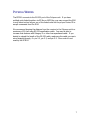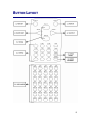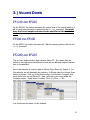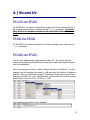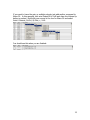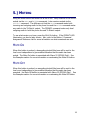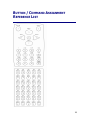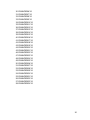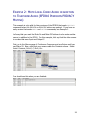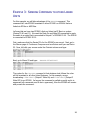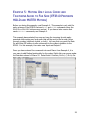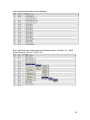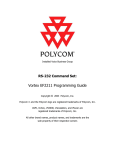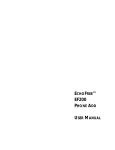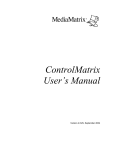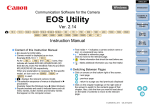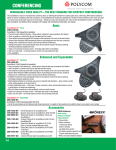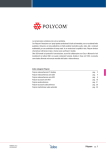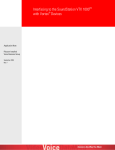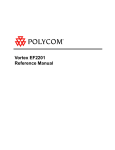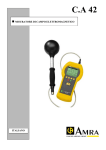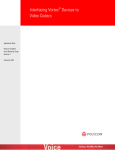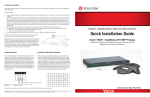Download EFIR10 Remote Control
Transcript
Installed Voice Business Group Instruction Manual: EFIR10 Remote Control Copyright © 2003 Polycom, Inc. Polycom and the Polycom logo are registered trademarks of Polycom, Inc. ASPI, Vortex, VS4000, Viewstation, and iPower are registered trademarks of Polycom, Inc. All other brand names, product names, and trademarks are the sole property of their respective owners TABLE OF CONTENTS TABLE OF CONTENTS ..................................................................................................2 INTRODUCTION / INITIAL SETUP (IR10).................................................................4 What's Included .......................................................................................................................................4 Device ID's ..............................................................................................................................................4 Firmware .................................................................................................................................................5 Flow Control / Baud Rate........................................................................................................................5 Physical Wiring .......................................................................................................................................7 BUTTON LAYOUT ..........................................................................................................8 1.) PHONE OFF .................................................................................................................9 2.) PHONE ON ...................................................................................................................9 3.) VOLUME DOWN ......................................................................................................10 EF1210 and EF200 ................................................................................................................................10 EF400 and EF200 ..................................................................................................................................10 EF2280 and EF200 ................................................................................................................................10 4.) VOLUME UP..............................................................................................................12 EF1210 and EF200 ................................................................................................................................12 EF400 and EF200 ..................................................................................................................................12 EF2280 and EF200 ................................................................................................................................12 5.) MUTING .....................................................................................................................14 Mute On.................................................................................................................................................14 Mute Off ................................................................................................................................................14 6.) KEYPAD .....................................................................................................................15 0-9, *, and #...........................................................................................................................................15 Flash ......................................................................................................................................................15 Redial.....................................................................................................................................................15 7.) REMOTE CONNECT ...............................................................................................16 8.) REMOTE DISCONNECT.........................................................................................16 9.) USER MACROS 0-34 ................................................................................................17 BUTTON / COMMAND ASSIGNMENT REFERENCE LIST..................................18 2 EXAMPLES .....................................................................................................................21 Example 1: Mute Local Codec Audio in addition to Telephone Audio (EFIR10 Performs HOLD and MUTER Muting) ...................................................................................................................................21 Example 2: Mute Local Codec Audio in addition to Telephone Audio (EFIR10 Performs PRIVACY Muting)..................................................................................................................................................24 Example 3: Sending Commands to other Linked Units........................................................................26 Example 4: Making Your Own Commands .........................................................................................27 Example 5: Muting Only Local Codec and Telephone Audio to Far Side (EFIR10 Performs HOLD and MUTER Muting) ............................................................................................................................29 SPECIFICATIONS..........................................................................................................32 TROUBLESHOOTING ..................................................................................................33 TECHNICAL SUPPORT................................................................................................34 Polycom IVB Contact Information........................................................................................................34 3 INTRODUCTION / INITIAL SETUP (IR10) The EFIR10 has been designed to work exclusively with the Vortex EF2280, EF1210, and EF200 devices as an inexpensive way to control the units. To enhance the flexibility of the remote control, each button has a corresponding Macro assigned to it (EF2280 Only). This allows the integrator or end user add functionality to the pre-programmed commands of the EFIR10. You can use infrared repeaters to extend the length of the transmitter and receiver. Make sure that the infrared repeater will pass at least a 38 kHz signal. Refer to the Button / Command Assignment Reference List for more information as to what command functionality has already been assigned to each button. WHAT'S INCLUDED • • • • Receiver with AC Power Adapter and 6 foot RS-232 cable with male end Transmitter 4 AAA Batteries User Manual DEVICE ID'S In order for the EFIR10 to work properly, the Device ID's of the need to be set properly: • EF2280: ID 00 • EF1210: ID 05 • EF200: ID 10 (if operating with a EF2280 or EF1210) or ID 20 (if operating with an EF400) To set the Device ID of the EF2280, go to press the HOME button on the front panel so that VORTEX SYSTEM SETTINGS is shown on the LCD display. Then, press the ENTER button and use either the DOWN or UP buttons to scroll through the menu items until you see DEVICE ID. Press ENTER and use the DOWN or UP 4 buttons to change the Device ID. Press ENTER when you have selected the proper ID in order to save the ID to the non-volatile memory of the unit. To set the Device ID of the EF1210, press the switches labeled Device ID 4 and Device ID 1 to the up position. Cycle power in order for the change to take effect. To set the Device ID of the EF200 for use with an EF2280 or EF1210, press the switches labeled Device ID 3 and Device ID 1 to the on position. The switches labeled Device ID 4, 2, and 0 should be in the off position. Cycle power in order for the change to take effect. To set the Device ID of the EF200 for use with an EF400, press the switches labeled Device ID 4 and Device ID 2 to the on position. The switches labeled Device ID 3, 1, and 0 should be in the off position. Cycle power in order for the change to take effect. You cannot use the EFIR10 to interface with newer EF Devices such as the EF2241, EF2201, or EF2211. Use the EFIR11 to interface with those units. FIRMWARE Here is the minimum required firmware for each unit. The latest firmware is included with Conference Composer and can be upgraded from Conference Composer: • EF2280: 1.11 or higher • EF1210: 1.05 or higher • EF200: 1.08 or higher FLOW CONTROL / BAUD RATE The EFIR10 sends commands at a data rate of 9600 with no flow control. The baud rate of the EF1210 and EF200 is fixed at 9600 and flow control is automatic. EF2280's with firmware version 1.21 or earlier is fixed at 9600 and flow control is automatic. EF2280's with firmware version 2.00 or later can be set to a baud rate of 38400 and flow control can be set to off, on , or automatic. 5 Here's how you can determine the status of flow control inside the EF Device: • • • EF2280 (Firmware Version 1.xx), EF200, EF1210: Flow control is set to "Automatic" meaning that the unit will not use flow control until it senses that a cable is connected to the unit that has pins 7 and 8 active. At that point, the EF Device will assume that flow control is required for all commands. If you connect to the unit with a cable that does not have flow control, the EF Device will limit communications with the host since the EF Device is expecting RTS and CTS to be active. You will still be able to communicate to the unit, but the rate will be much slower than normal. To reset the flow control of the unit, cycle power. If the unit powers up with no cable attached, flow control will be disabled until such time that a cable with RTS and CTS is connected. EF2280 (Firmware Version 2.0x): Flow control can be set to "Off", "On", or "Automatic" via RS-232 commands. "Off" means that flow control is never enabled and you may connect to the unit with a cable that supports or doesn't support flow control. "On" means that flow control is always enabled. You must have a cable that supports RTS or CTS; otherwise, you will not be able to communicate with the unit. "Automatic" means that the unit will not use flow control until it senses that a cable is connected to the unit that has pins 7 and 8 active. At that point, the EF Device will assume that flow control is required for all commands. If you connect to the unit with a cable that does not have flow control, the EF Device will limit communications with the host since the EF Device is expecting RTS and CTS to be active. You will still be able to communicate to the unit, but the rate will be much slower than normal. EF2280 (Firmware Version 2.1.0 or higher): Flow control can be set to "Off", "On", or "Automatic" via RS-232 commands or via the front panel under VORTEX SYSTEM SETTINGS. "Off" means that flow control is never enabled and you may connect to the unit with a cable that supports or doesn't support flow control. "On" means that flow control is always enabled. You must have a cable that supports RTS or CTS; otherwise, you will not be able to communicate with the unit. "Automatic" means that the unit will not use flow control until it senses that a cable is connected to the unit that has pins 7 and 8 active. At that point, the EF Device will assume that flow control is required for all commands. If you connect to the unit with a cable that does not have flow control, the EF Device will not communicate with the host since the EF Device is expecting RTS and CTS to be active. 6 PHYSICAL WIRING The EFIR10 connects to the RS-232 port of the Polycom unit. If you have multiple units linked together via EF Bus or ASPI Bus, you may connect the IR10 to any linked unit as long as one of the linked units has the proper Device ID to accept commands from the IR10. We recommend keeping the distance from the receiver to the Polycom unit to a maximum of 50 feet using RS-232 specification cable. You may be able to increase that distance with Category 5 or other low capacitance cable. If you decide to extend the length of the RS-232 cable, make sure the cable you use is wired straight-through, i.e. pin 2-2, pin 3-3, and pin 5-5. Flow control is not used by the EFIR10. 7 BUTTON LAYOUT 8 1.) PHONE OFF This button will terminate a phone call. It is similar to hanging up a handset after you have finished a phone call. This has the same efffect as pushing the front panel PHONE CONNECT button when the EF200 is off-hook. 2.) PHONE ON Pressing this button allows you to make a phone call. It is similar to picking up a handset. You will hear a normal dial tone from the local room loudspeakers after this button is pushed which indicates that you can dial the phone number. This has the same effect as pushing the front panel PHONE CONNECT button when the EF200 is on hook. 9 3.) VOLUME DOWN EF1210 AND EF200 On the EF1210, this button decreases the output level of the remote audio by 1 dB for each time the button is pushed via the GAINZA command. You must have the Zone A output connected to the amplifier for this button to work. EF400 AND EF200 On the EF200, this button decreases by 1 dB the incoming phone audio via the GAINA command. EF2280 AND EF200 This is a user defined button that executes Macro 53. The reason that the button is user defined is that different rooms will use different outputs that are sent to the amplifier. Here is an example of how to create a Volume Down Macro for Output A. For this example, we will attenuate the output by 2 dB each time the Volume Down button is pushed. First, go to the Macros page of Conference Composer and scroll down until you see MACRO 53. Now, right click your mouse under the COMMAND column. Select INSERT COMMAND, OUTPUT, A, GAIN, -, 2 DB: You should see this when you are finished: 10 If you want to lower the gain on multiple outputs, just add another command to Macro 53. In this example, let's lower Output B also by 2 dB each time the Volume Down button is pushed. Right click your mouse in the row for Macro 53 and select INSERT COMMAND, OUTPUT, B, GAIN, -, 2 DB: You should see this when you are finished: 11 4.) VOLUME UP EF1210 AND EF200 On the EF1210, this button increases the output level of the remote audio by 1 dB for each time the button is pushed via the GAINZA command. You must have the Zone A output connected to the amplifier for this button to work. EF400 AND EF200 On the EF200, this button increases by 1 dB the incoming phone audio via the GAINA command. EF2280 AND EF200 This is a user defined button that executes Macro 54. The reason that the button is user defined is that different rooms will use different outputs that are sent to the amplifier. Here is an example of how to create a Volume Up Macro for Output A. For this example, we will increase the output by 2 dB each time the Volume Up button is pushed. First, go to the Macros page of Conference Composer and scroll down until you see MACRO 54. Now, right click your mouse under the COMMAND column. Select INSERT COMMAND, OUTPUT, A, GAIN, +, 2 DB: You should see this when you are finished: 12 If you want to lower the gain on multiple outputs, just add another command to Macro 54. In this example, let's raise Output B by 2 dB each time the Volume Up button is pushed. Right click your mouse in the row for Macro 54 and select INSERT COMMAND, OUTPUT, B, GAIN, +, 2 DB: You should see this when you are finished: 13 5.) MUTING Using the mute buttons will mute the at the EF200. Early versions of the EFIR10 muted via the HOLD and MUTER commands. Later versions muted via the PRIVACY command. The difference is that the HOLD command mutes both incoming and outgoing audio to the phone line and the MUTER command mutes any audio to the TO REMOTE output. The PRIVACY command mutes only local outgoing audio to both the phone line and TO REMOTE output. To see what version you have, press the MUTE ON button. If the PRIVACY LED illuminates, you have a later version. Also, refer to the Button / Command Assignment Reference List for more information on what commands are sent. MUTE ON When this button is pushed, a descending doorbell-like tone will be sent to the local room loudspeakers to give audible indication that the audio has been muted. The Mute On button is associated with Macro 52 (EF2280 Only). See the Examples section for more information on customizing the Mute On button. MUTE OFF When this button is pushed, an ascending doorbell-like tone will be sent to the local room loudspeakers to give audible indication that the audio has been unmuted. the Mute Off button is associated with Macro 55 (EF2280 Only). See the Examples section for more information on customizing the Mute Off button. 14 6.) KEYPAD These buttons allow you to dial numbers 0-9, *, and # as well as perform functions such as Flash and Redial. 0-9, *, AND # These buttons perform exactly as a standard telephone. When these buttons are pressed, the corresponding DTMF tone will be sent to the local loudspeakers to give audible indication that the button was pushed. FLASH This button is used to send a hookflash to the phone line. This process quickly takes the phone hybrid on and off hook. This button does not have any effect if the EF200 is on-hook. REDIAL This button recalls the last number entered into the EF200 since the unit last went off-hook. If you place the unit on-hook, off-hook, and dial a new number, the old number will be replaced by the new number. This feature operates exactly like a normal telephone. 15 7.) REMOTE CONNECT This button permits a device that is connected to the FROM REMOTE input and TO REMOTE output of the EF200 to be able to send and receive audio to the local room and to the telephone line. Typically, the FROM REMOTE input and TO REMOTE output are connected to a video codec. Pushing this button has the same effect as pushing the front panel REMOTE CONNECT button on the EF200 when the LED is not lit. 8.) REMOTE DISCONNECT This button prohibits a device that is connected to the FROM REMOTE input and TO REMOTE output of the EF200 to be able to send and receive audio to the local room and to the telephone line. Typically, the FROM REMOTE input and TO REMOTE output are connected to a video codec. Pushing this button has the same effect as pushing the front panel REMOTE CONNECT button on the EF200 when the LED is lit. This button will not terminate the codec call--it only disconnects the ability to send and receive audio to the FROM REMOTE input and TO REMOTE output. 16 9.) USER MACROS 0-34 These buttons execute User Macros 0-34 in the EF2280. Note that these Macros must be programmed with commands in order for these buttons to have any effect on the system. These buttons have no effect on the EF1210. They can effect the EF200 if the EF2280 is programmed with a BROADA command that sends a command to the EF200. See the Examples page for more information. 17 BUTTON / COMMAND ASSIGNMENT REFERENCE LIST 18 1. F00MACROX50^MA10PHONE0^MA20PHONE0^M 2. F00MACROX51^MA10PHONE1^MA20PHONE1^M 3. Early Version: F00MACROX52^MA10HOLD1^MA10MUTER1^MA10SOUNDL05^M A20HOLD1^MA20MUTER1^MA20SOUNDL05^M Later Version: F00MACROX52^MA10PRIVACY1^MA10SOUNDL05^M A20PRIVACY1^MA20SOUNDL05^M 4. F00MACROX53^MC05GAINZA>1^MA20GAINA>1^M 5. Not Used 6. F00MACROX54^MC05GAINZA<1^MA20GAINA<1^M 7. Early Version: F00MACROX55^MA10SOUNDL04^MA10HOLD0^MA10MUTER0^M A20SOUNDL04^MA20HOLD0^MA20MUTER0^M Later Version: F00MACROX55^MA10SOUNDL04^MA10PRIVACY0^MA20SOUNDL04^M A20PRIVACY0^M 8. F00MACROX56^MA10DIAL1^MA20DIAL1^M 9. F00MACROX57^MA10DIAL2^MA20DIAL2^M 10. F00MACROX58^MA10DIAL3^MA20DIAL3^M 11. F00MACROX59^MA10FLASH^MA20FLASH^M 12. F00MACROX60^MA10DIAL4^MA20DIAL4^M 13. F00MACROX61^MA10DIAL5^MA20DIAL5^M 14. F00MACROX62^MA10DIAL6^MA20DIAL6^M 15. F00MACROX63^MA10REDIAL^MA20REDIAL^M 16. F00MACROX64^MA10DIAL7^MA20DIAL7^M 17. F00MACROX65^MA10DIAL8^MA20DIAL8^M 18. F00MACROX66^MA10DIAL9^MA20DIAL9^M 19. F00MACROX67^MA10REMCON1^MA20REMCON1^M 20. F00MACROX68^MA10DIAL*^MA20DIAL*^M 21. F00MACROX69^MA10DIAL0^MA20DIAL0^M 22. F00MACROX70^MA10DIAL#^MA20DIAL#^M 23. F00MACROX71^MA10REMCON0^MA20REMCON0^M 24. F00MACROX0^M 25. F00MACROX1^M 26. F00MACROX2^M 27. F00MACROX3^M 28. F00MACROX4^M 29. F00MACROX5^M 19 30. F00MACROX6^M 31. F00MACROX7^M 32. F00MACROX8^M 33. F00MACROX9^M 34. F00MACROX10^M 35. F00MACROX11^M 36. F00MACROX12^M 37. F00MACROX13^M 38. F00MACROX14^M 39. F00MACROX15^M 40. F00MACROX16^M 41. F00MACROX17^M 42. F00MACROX18^M 43. F00MACROX19^M 44. F00MACROX20^M 45. F00MACROX21^M 46. F00MACROX22^M 47. F00MACROX23^M 48. F00MACROX24^M 49. F00MACROX25^M 50. F00MACROX26^M 51. F00MACROX27^M 52. F00MACROX28^M 53. F00MACROX29^M 54. F00MACROX30^M 55. F00MACROX31^M 56. F00MACROX32^M 57. F00MACROX33^M 58. F00MACROX34^M 20 EXAMPLES EXAMPLE 1: MUTE LOCAL CODEC AUDIO IN ADDITION TO TELEPHONE AUDIO (EFIR10 PERFORMS HOLD AND MUTER MUTING) This example is only valid for early versions of the EFIR10 that send HOLD and MUTER commands when the MUTE ON or MUTE OFF buttons are pushed. If you have a later version that sends PRIVACY commands, see Example 2. Let's say that you want the Mute On and Mute Off buttons to also mute another source in addition to the EF200. For this example, let's say that the other source is a codec that uses Input and Output C. First, go to the Macros page of Conference Composer and scroll down until you see Macro 52. Now, right click your mouse under the COMMAND column. Select INSERT COMMAND, INPUT, C, MUTE, ON: 21 Now, right click your mouse under the COMMAND column for Macro 52. Select INSERT COMMAND, OUTPUT, C, MUTE, ON: You should see this when you are finished: Now, go to Macro 55 and right click your mouse under the COMMAND column. Select INSERT COMMAND, INPUT, C, MUTE, OFF: 22 Return to Macro 55 and right click your mouse under the COMMAND column. Select INSERT COMMAND, OUTPUT, C, MUTE, OFF: You should see this when you are finished: 23 EXAMPLE 2: MUTE LOCAL CODEC AUDIO IN ADDITION TO TELEPHONE AUDIO (EFIR10 PERFORMS PRIVACY MUTING) This example is only valid for later versions of the EFIR10 that sends PRIVACY commands when the MUTE ON or MUTE OFF buttons are pushed. If you have an early version that sends HOLD and MUTER commands, see Example 1. Let's say that you want the Mute On and Mute Off buttons to also mute another source in addition to the EF200. For this example, let's say that the other source is a codec that uses Input and Output C. First, go to the Macros page of Conference Composer and scroll down until you see Macro 52. Now, right click your mouse under the COMMAND column. Select INSERT COMMAND, OUTPUT, C, MUTE, ON: You should see this when you are finished: 24 Now, go to Macro 55 and right click your mouse under the COMMAND column. Select INSERT COMMAND, OUTPUT, C, MUTE, OFF: You should see this when you are finished: 25 EXAMPLE 3: SENDING COMMANDS TO OTHER LINKED UNITS For this example, we will take advantage of the BROADA command. This command let's one EF2280 broadcast to other EF2280's or EF200's that are linked via EF Bus or ASPI Bus. Let's say that we have two EF2280's that are linked via EF Bus in a system (Device ID 00 and 01). We want the Mute On and Mute Off commands to mute the audio to a codec that is connected to Output C of EF2280 ID 00. The EFIR10 is connected to EF2280 ID 01. First, make sure that the Device ID's for the EF2280's are correct. Next, go to the Macros page of Conference Composer and scroll down until you see MACRO 52. Now, left click your mouse under the COMMAND column and type: BROADA:F00MUTEOC1 Next, go to Macro 55 and type: BROADA:F00MUTEOC0 The syntax for the BROADA command is that whatever text follows the colon will be broadcast to all other linked Vortexes. In this example, we are broadcasting F00MUTEOC1 (Output C Mute On) and F00MUTEOC0 (Output C Mute Off) to an EF2280. As long as the command is spelled correctly and is in uppercase (all commands need to be in uppercase), then the EF2280 will receive and process the command. 26 EXAMPLE 4: MAKING YOUR OWN COMMANDS We understand that maybe you might not want all of the pre-programmed functionality of the unit. For example, maybe you don't want the doorbell tones to be generated for Mute On and Mute Off (the tones audibly indicate that the EF200 received the command to either Mute On or Mute Off). Or, maybe you don't want the EF200 to mute both sides of the call when you press the MUTE ON button. In either case, you will need to "make your own commands". If you review the Button / Command Assignment Reference List, you will notice that Macros are assigned to each button. Thus, you can write Macros for each button that essentially let you make your own commands. The disadvantage to this method is that you will probably need to write commands to perform other tasks that have been programmed into other Device ID assignments such as Dialing and Muting. This example will give you an idea of how to perform this task. We recommend that you review which Macros are assigned to each button on the Button / Command Assignment Reference List page. First, you will need to change the Device ID of the EF200 so that the normal preprogrammed functionality of the remote control does not execute commands inside of the EF200. Once that is done, you may use the BROADA command to broadcast commands to the EF200. See Example 3 for more information on this process. Below is a list of Macros 50-71 that perform the exact same function of the preprogrammed commands with the exception that when the Mute On and Mute Off buttons are pushed, the doorbell-like tones are not generated and the output of the EF2280 is muted. This still allows the local room to hear the far side audio. Most of these commands will need to be manually typed in (BROADA) while others can be inserted by right-clicking the mouse and selecting the proper function. 27 28 EXAMPLE 5: MUTING ONLY LOCAL CODEC AND TELEPHONE AUDIO TO FAR SIDE (EFIR10 PERFORMS HOLD AND MUTER MUTING) Before you being this example, read Example 4. This example is only valid for early versions of the EFIR10 that sent HOLD and MUTER commands when the MUTE ON or MUTE OFF buttons were pushed. If you have a later version that sends PRIVACY commands, see Example 2. This example demonstrated how one can keep the incoming far side audio unmuted while muting any local audio that will be sent to the far side (either through a codec, telephone hybrid, or both). Let's say that you want the Mute On and Mute Off buttons to also mute audio to the codec in addition to the EF200. For this example, the codec uses Input and Output C. Once you have entered the commands into each Macro from Example 4, it is very easy to add Muting functionality for the codec. Right click your mouse under the COMMAND column for Macro 52. Select INSERT COMMAND, OUTPUT, C, MUTE, ON: 29 You should see this when you are finished: Now, right click your mouse under the COMMAND column for Macro 52. Select INSERT COMMAND, OUTPUT, C, MUTE, OFF: 30 You should see this when you are finished: 31 SPECIFICATIONS TRANSMITTER Dimensions: 7.56” (H) x 2.25” (W) x .94” (D) 19.2 cm (H) x 5.71 cm (W) x 2.38 cm (D) Battery: 4 AAA Battery Life: 1 Year Transmitter Frequency: 38 kHz Infrared You can use infrared repeaters to extend the length of the transmitter and receiver. Make sure that the infrared repeater will pass at least a 38 kHz signal. RECEIVER Dimensions: 1.00” (H) x 2.38” (W) x 2.25” (D) 2.54 cm (H) x 6.03 cm (W) x 5.71 cm (D) Power: External 120 VAC Connector: RS-232 Male Baud Rate: 9600 Flow Control: None Cable Length: 6 feet SYSTEM Range: Maximum 50 feet from transmitter to receiver Angle of Acceptance: 90 - 120 degrees Compliance: The EFIR10 complies with FCC and CE requirements 32 TROUBLESHOOTING • • • • • • • Make sure the receiver is plugged in. There should be a red LED that is lit constantly on the top right of the receiver. Check the Device ID of the EF Device. An incorrect ID will prevent the receiver from sending commands to the device. Check the flow control and baud rate of the EF Device. The receiver transmits at 9600 baud with no flow control. Any deviation from those settings inside the EF Device will prevent the receiver from sending commands to the device. If you have multiple EF Devices linked together (via EF Bus or ASPI Bus), leave the PC connected to one EF Device and open the Console Window of Conference Composer. Connect the EFIR10 to another EF Device and push buttons on the transmitter. You should see activity in the Console Window (assuming the Device ID and flow control / baud rate settings are correct). If you are using a RS-232 cable (greater than 50 feet), double check the wiring. The cable should be wired straight through, i.e. pin 2-2, pin 3-3, and pin 5-5. If you are using an infrared repeater, make sure it can pass a 38 kHz signal. Try pointing the transmitter at the receiver and see if the receiver sends the command. 33 TECHNICAL SUPPORT For Polycom products (EF2280, EF2241, EF1210, EF400, EF200): • Call 404-892-3200 between 9 am to 6 pm and Press 3 • Send an email to [email protected] For other Polycom products (VS4000, Viewstation FX, iPower, etc.): • Call 408-474-2048 • Send an email to: [email protected] POLYCOM IVB CONTACT INFORMATION Our address is: 1720 Peachtree Street, NW Suite 220 Atlanta, GA 30309 404-892-3200 Phone 404-892-2512 Fax 34