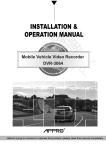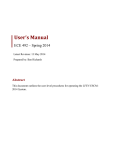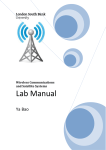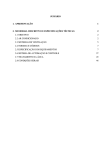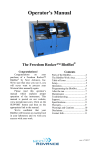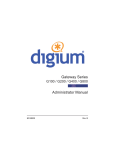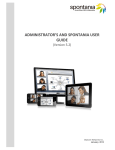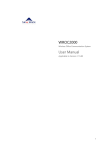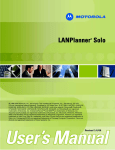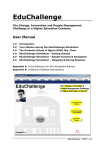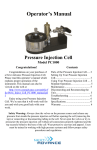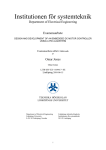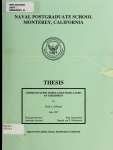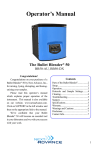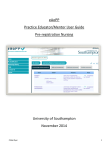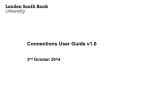Download Unit Guide
Transcript
WCAN COMNET III and LANPLANNER Solo Lab Exercises Unit Guide Wireless Communications and Advanced Networks (WCAN) ECI-M-954 www.lsbu.ac.uk/bb Blackboard access is through your username and windows password Faculty of Engineering, Science and The Built Environment 2009-2010 M Become what you want to be Sandra Dudley-McEvoy (UC) Ya Bao Wireless Communications and Advanced Networks Page 1 WCAN COMNET III and LANPLANNER Solo Lab Exercises Table of contents 1. 2. 3. 4. 4.1 4.2 4.3 4.4 5. 6. 7. 7.1 7.2 7.3 7.4 8. 9. 10. 10.1 10.2 11. Section Unit Details.........................................................................................4 Short Description............................................................................... 4 Aims of the Unit..................................................................................4 Learning Outcomes............................................................................4 Knowledge and Understanding ..........................................................4 Intellectual Skills.................................................................................4 Practical Skills ....................................................................................4 Transferable Skills..............................................................................4 Assessment of the Unit ......................................................................4 Feedback ...........................................................................................4 Introduction to Studying the Unit ………………………………………..4 Overview of the Main Content ............................................................5 Overview of Types of Classes............................................................5 Importance of Student Self-Managed Learning Time.........................5 Employability ......................................................................................5 The Programme of Teaching, Learning and Assessment ..................6 Student Evaluation ............................................................................8 Learning Resources ...........................................................................8 Core Materials....................................................................................8 Optional Materials ..............................................................................8 Course Work……………………………………………………………… 9 Laboratory Work Appendix A: COMNET III…………………………………………………………..10 Appendix B: Motorola LANPLANNER Solo……………………………………….17 Sandra Dudley-McEvoy (UC) Ya Bao Wireless Communications and Advanced Networks Page 2 WCAN COMNET III and LANPLANNER Solo Lab Exercises 1.0 UNIT DETAILS Unit Title: Wireless Communications and Advanced Networks Unit Level: M Unit Reference Number: ECI-M-954 Credit Value: 1 Student Study Hours: 150 Contact Hours: 60 Private Study Hours: 90 Pre-requisite Learning (If Data Communication Theory applicable): Introduction to Data Communications Course(s): MSc/PgDip TeCNE/IME Year and Semester 2007 -2008, S2 Unit Coordinator: Dr. Sandra Dudley-McEvoy UC Contact Details (Tel, Email, 020 78157124, [email protected] Room) T711 Teaching Team & Contact Details Ya Bao, 020 78157588, [email protected] T701 Subject Area: Electronics Summary of Assessment Method: Exam + Coursework 2.0 SHORT DESCRIPTION OF THE UNIT The unit covers the role of wireless technologies in current and future data communications. A workshop is also part of this unit where you will be required to design networks using simulation tools. 3.0 AIMS OF THE UNIT This unit aims to extend your knowledge in data communications, wireless communications, networks and protocols in the context of modern telecommunications systems. 4.0 LEARNING OUTCOMES The learning outcome may be measured according to the following three criteria: 4.1 KNOWLEDGE AND UNDERSTANDING • You should by the end of this unit have knowledge and understanding of wireless theory, methods and techniques: Standard specifications and layered structures in communications. System design issues for cellular system. Protocols and protocol architecture, high-speed LAN, Sandra Dudley-McEvoy (UC) Ya Bao Wireless Communications and Advanced Networks Page 3 WCAN COMNET III and LANPLANNER Solo Lab Exercises VLAN VPN and network security. You should be able to identify and appreciate the significance of the issues covered in the above topics. 4.2 INTELLECTUAL SKILLS • • You should be able to make informed decisions on the appropriate theory/methods/techniques required when faced with new technologies and systems, e.g. VLAN, VPN, ATM, GSM, GPRS, UMTS and so on. You should be able to simulate a simple network with COMNET III or wireless LAN PLANNER Solo. 4.3 PRACTICAL SKILLS • • Simulate and analyse networks both in wireless and non-wireless environments. Decide best case design for networks. 4.4 TRANSFERABLE SKILLS • • • The ability to work in a team The ability to work out mathematical solutions from given problems Competent report writing based on simulated assessments reports 5.0 ASSESMENT OF THE UNIT • • There will be one 3-hour written examination worth 80%, a laboratory course work worth 20% of the total unit marks. You MUST submit your course work to faculty office (T313) before 1pm Friday 9th May 2008. Late submission will be penalised in accordance with the University regulation. 6.0 Feedback Feedback will normally be given to students 15 working days after the submission of an assignment. 7.0 INTRODUCTION TO STUDYING THE UNIT 7.1 OVERVIEW OF THE MAIN CONTENT This unit consists of 6 broad areas of study: 1). Wireless Communication Technology 2). Cellular System Design Fundamental Sandra Dudley-McEvoy (UC) Ya Bao Wireless Communications and Advanced Networks Page 4 WCAN COMNET III and LANPLANNER Solo Lab Exercises 3). Satellite Communication Systems 4). Network Simulation (Laboratory) covered from page 10 5). Wireless LAN’s 6). Advanced Data Networks Each of the 6 areas is divided into specific study topics. 7.2 OVERVIEW OF TYPES OF CLASSES These can be classified into three main activities as follows: Lectures cover the basic material of the topics at a rate of 2 hours per week. You will be given website based handouts to either accompany the unit textbook or to complement it when necessary. You are encouraged to find out more about each topic covered for deeper understanding, and to consult your lecturer for more information. Tutorials will be at the rate of 2 hours per week. You will be given a website based tutorial sheet when it is due. Prepare for the tutorial prior to the session to ensure that you know how to apply the principles given in the lecture to practical problems. Laboratory which will take 10 hours. You will be given website based lab sheets when it due. Prepare for the exercises prior to the session to ensure that you know how to use the software tool to simulate the network. 7.3 IMPORTANCE OF STUDENT SELFMANAGED LEARNING TIME You may notice that this guide states that the unit requires 150 study hours, whereas previous guides have defined each unit as 120 study hours. The University has made this change in line with the way study time is likely to be expressed, in future, in the majority of Universities. There is no change in teaching time, and no change in what you are expected to do or achieve. The change concerns the way study time is measured. Previously, the unit was defined as 120 hours work over 12 teaching weeks. The new measure is still 10 hours per week over 15 weeks, including assessment. The workload for a full time student is still expected to be approximately 40 hours per week. 7.4 EMPLOYABILITY Wireless communication schemes are now considered the best way forward for many countries when considering data transmission schemes ranging form personal area networks, emergency situations and wide area networks. Knowledge of latest technologies and their applications is essential for anyone wishing to work in the telecoms industry. Sandra Dudley-McEvoy (UC) Ya Bao Wireless Communications and Advanced Networks Page 5 WCAN COMNET III and LANPLANNER Solo Lab Exercises 8.0 THE PROGRAMME OF TEACHING, LEARNING AND ASSESSMENT Study Area Number of Weeks 1). Wireless Communication Technology 2 2). Cellular System Design Fundamental 4 3). Satellite Communication Systems 1 4). Network Simulation 1 5). Wireless LANS 3 6). Advanced Data Networks 2 7). Revision/Exam. 3 Now that we have equipped ourselves with the necessary tools and a time scale, we can revert to our study areas. 1). Wireless Communication Technology This part is concerned with the underlying technology of wireless transmission and the encoding of analogue and digital data for wireless transmission. It exams the fundamental principle of antenna and propagation, signal encoding techniques, spread spectrum, coding techniques. Learning outcome: • • • Define propagation modes, antenna gain, concept of spread spectrum and error control schemes. Understand the key issue of fading, principle of error control techniques. Describe the general approaches of spread spectrum (FHSS, DSSS) and the procedures of CDMA. 2). Cellular System Design Fundamental This part covers fundamental cellular radio concepts such as frequency reuse and handoff, which are at the core of providing wireless communication service to subscribers on the move using limited radio spectrum. It also demonstrates the principal of trunking efficiency, and how trunking and interference issues between mobiles and base stations combine to affect the overall capacity of cellular systems. This topic also provides an overview of third generation (UMTS). Learning outcome: • Define concept of cellular, frequency reuse, channel assignment, handoff, interference, system capacity, trunking, GOS, microcell. Sandra Dudley-McEvoy (UC) Ya Bao Wireless Communications and Advanced Networks Page 6 WCAN • • COMNET III and LANPLANNER Solo Lab Exercises Understand, in detail, the advantages and design issues of cellular telephone networks. Know the advantages of the UMTS. 3). Satellite Communication Systems This part covers the basic principles of satellite communications. It looks at geostationary satellites (GEOs), low-earth orbiting satellites (LEOs), and mediumearth orbiting satellites (MEOs). The key design issue of capacity allocation is examined in detail. Next-generation satellite networks will be discussed with emphasis on bandwidth allocation protocols. Learning outcome: • • Understand and Evaluate satellite parameters and configurations. Describe and analyse the capacity allocation schemes – FDMA, TDMA and more advanced schemes. 4). Network Simulation This year there are two network simulation packages for students to use. (i) COMNET III is a performance analysis tool for communications networks. It is used to model networks, their control algorithms, and workload. COMNET III then simulates the operation of the network and provides measures of network performance. Students can use COMNET III to model and simulate LANs, WANs, and interconnections of various networks (internets). (ii) LANPLANNER SOLO is a performance analysis tool for wireless communication networks in buildings and on campus. It is used to model networks and access point (AP) positioning within buildings previously designed in CAD or drawn by the user. Students can use LANPLANNER SOLO to model and simulate WLAN’s. Learning outcome: • Know about simulation theories and methods. • Can simulate several typical networks with COMNET III and LANPLANNER Solo. • Understand how to analyse the results given by COMNET III or LANPLANNER SOLO reports. 5). Wireless LANS This part provides a survey of wireless LANs.it covers an overview of principal types of wireless LANs, Wi-Fi and the IEEE 802.11/16, Bluetooth and IEEE 802.15 standards Learning outcome: • Understand the WLANs classification according to transmission technology. • Evaluate Wi-Fi, WiMax and the IEEE802.11 Standard. Sandra Dudley-McEvoy (UC) Ya Bao Wireless Communications and Advanced Networks Page 7 WCAN • COMNET III and LANPLANNER Solo Lab Exercises Explain and evaluate IEEE 802.15 standard with reference to Bluetooth and comparison to 802.11/16 standards 6). Advanced Networks This part provides a survey of high-speed networks including QoS provision and congestion control issues. It will also introduce Gigabit Ethernet, VLANs (Virtual Local Area Networks) and VPNs (Virtual Private Networks). These two newer network technologies are quickly finding their way into businesses because of the benefits they provide in terms of cost, flexibility, and security. This part will present students with the basic concepts and issues involved in security, preparing them to address these issues as they begin to design networks. Learning outcome: • • Understand traffic management, QoS provision and congestion control issues in high-speed networks Know the principle of VLANs and VPN, the basic concepts and issues involved in network security. 8 9.0 STUDENT EVALUATION Last years students overall were very happy with the unit. 10.0 LEARNING RESOURCES 10.1 CORE MATERIALS 1) 2) Data and Computer Communications 7/E, by W. Stalling, Publisher: PrenticeHall, 2004. ISBN: 0-13-183311-1. Wireless communications: principles & Practice 2/e, by Theodore S. Rappaport, Publisher: Prentice Hall, 2002. ISBN: 0-13-040864-6. 10.2 OPTIONAL MATERIALS 1) 2) 3) 4) 5) Introduction to Data Communications and Networking 4th and 5th Edition, by B. Forouzan, Publisher: McGraw-Hill, 2001. Wireless Communications and Networks, by W. Stalling, Publisher: PrenticeHall, 2002. ISBN: 0-13-040864-6 High-Speed Networks and Internets, by W. Stalling, Publisher: Prentice-Hall, 2002. Mobile communications, by Schiller, Jochen H. Publisher: Addison- Wesley, 2000. Satellite Communication Systems, B. G. Evans, Publisher: IEE Publishing, 1999. Sandra Dudley-McEvoy (UC) Ya Bao Wireless Communications and Advanced Networks Page 8 WCAN COMNET III and LANPLANNER Solo Lab Exercises 11.0 Course Work You will be required to write a detailed formal report on a chosen network designed by yourself using either COMNET III or LANPLANNER SOLO. You will be required to submit the report to the faculty office (T313) by the final submission date, 1pm on the 7th of May 2010. Late submission will be penalised in accordance with the University regulation. Your report must includes • Application or condition setting, (explanation) • The topology of the network, (diagram and screenshot) • Parameter setting of every block, (explanation) • Traffic (message) configurations, • Analyse and conclusion from the simulation results Your report must not include the full original report generated by COMNET III or LANPLANNER SOLO. You can choices one of the following styles. • Design and simulate your self-designed networks using COMNET III or LANPLANNER Solo. Present network design, characteristics, performance, and conclusion. The report should be 5-10 A4 sides and just be stapled together. Please do not submit any plastic pages or covers with your report. Sandra Dudley-McEvoy (UC) Ya Bao Wireless Communications and Advanced Networks Page 9 WCAN COMNET III and LANPLANNER Solo Lab Exercises Appendix A: COMNET III 1. Introduction COMNET III is a performance analysis tool for computer and communication networks. Based on a description of a network, its control algorithms and workload, COMNET III simulates the operation of the network and provides measures of network performance. No programming is required. Network descriptions are created graphically through a highly intuitive interface that speeds model formulation and experimentation. COMNET III is integrated into a single windowed package which performs all functions of model design, model execution and presentation of results. A model is built and executed in several straightforward steps: • Nodes, links and traffic sources are selected from a palette and dragged into position on the screen. An option to automatically import the topology from Network Management Systems such as OpenView, NetView, and Spectrum is available. • These elements are connected (using the connection tool) to define their interrelationships. • The user double clicks on one of the nodes, links or traffic sources. A dialog box with all adjustable parameters appears and the user specifies the parameters for this particular item. • Network operation and protocol parameters are set on additional dialog boxes accessed through the menu bar. • The model is verified and executed, after which the results are presented in various reports. 2. Applicability COMNET III can be used to model both Wide Area Networks (WANs) and Local Area Networks (LANs). COMNET III models may contain both types of facilities in one integrated model. COMNET III can also provide detailed modelling of network node logic. A node’s computers, their I/O subsystems, their databases and the applications which run on the computers can all be modelled. By using discrete event simulation methodology, COMNET III provides realistic and accurate results. The alternative to discrete event simulation is to use traditional mathematically based analytical methods which cannot cope with the effects of random variance. The simplifying assumptions required by analytical methods ignore the effects of queuing, event interdependence and random variance when analyzing complex communication networks. The network modelling approach used in COMNET III is designed to accommodate a wide variety of network topologies and routing algorithms. These include: Sandra Dudley-McEvoy (UC) Ya Bao Wireless Communications and Advanced Networks Page 10 WCAN • • • • COMNET III and LANPLANNER Solo Lab Exercises LAN, WAN & Internetworking systems Circuit, message and packet switching networks Connection-oriented and connectionless traffic Static, adaptive and user-defined algorithms A significant new feature of COMNET III is the ability to abstract portions of a network model and treat them as modular components. This capability follows from the object-oriented design of COMNET III. This new facility also allows the user to build a library of network device components which can be “plugged in” and swapped at will. 3. Overall Approach COMNET III is designed to accurately estimate the performance characteristics of computing and communication networks. Estimating means that the network under study is described to COMNET III via data. COMNET III then executes a dynamic simulation of the network which builds a computer representation of the network and routes simulated traffic over it. Reports are produced on the measured performance of the different model elements and overall network characteristics, and are presented as the estimations of network performance. This data, which is entered via a graphical user interface, describes: • The topology of the network: nodes, computer centres, connectivity, etc. • The workload placed on the network. This includes the applications that run on end systems and the traffic to be delivered across the network. The frequency and size of different tasks may be described statistically. • The protocols or rules for scheduling applications and routing traffic. The reports produced are an estimate of the expected performance of the real network. Their accuracy is dependent on the data that has been entered to describe the network. One of the major questions is how accurate is the data and consequently how accurate are the estimates of performance. Another factor which determines accuracy is the run-length or amount of simulation time the model is run. The length of the run determines how many random events are used to represent the statistically generated traffic. For instance, you may specify that file transfers are to be modelled, and that the file sizes are randomly picked between 10KB and 50KB. If you only run the model long enough to represent 5 file transfers then the file sizes might be 37KB, 21KB, 17KB, 11KB, 31KB which gives an average file transfer of 23.4KB versus an expected average of 30KB. However, if you run the model longer and obtain results over 1,000 file transfers, then the average file transfer size will converge on the expected average. With run length in mind, the accuracy of the results of a simulation are normally quantified with a variation and a statistical confidence estimate. For instance, file transfers are completed with an average delay of 10.5 seconds with an observed standard deviation of 2.3 seconds and with a 95% confidence of statistical correctness. Sandra Dudley-McEvoy (UC) Ya Bao Wireless Communications and Advanced Networks Page 11 WCAN COMNET III and LANPLANNER Solo Lab Exercises COMNET III can run multiple, independent replications of the simulation and generate mean, maximum, minimum and standard deviations, as well as plots and histograms of system performance. We recommend Simulation Modeling & Analysis (Averill M. Law, W. David Kelton. 2nd ed. New York: McGraw-Hill, 1991) for a full discussion on the statistical treatment of simulation experiments. Once you have built a model which produces accurate estimates of the performance of your network, you can then use the model for a variety of “what if” experiments. These are discussed below. 4. Uses of COMNET III Typical COMNET III applications include: • Peak Loading Studies Generally a network is subject to heavy levels of traffic at particular times of the day, week, month or year. If the network design can cope with this level of traffic then it can cope with the workload during other periods. The typical use of COMNET III is therefore to model these peak loading periods to gain an understanding of the stress points in the network. • Network sizing at the design stage When designing a new network some provision for growth must be allowed for. COMNET III can be used to assess that the design meets current traffic levels, and it can be used to see what room there is in the design for system growth. • Resilience & contingency planning It is often important to know that a network design has sufficient resilience to offer a reasonable level of performance in various failure scenarios. The nodes and link components in a COMNET III model can be failed and recovered at various times in the simulation to test various contingencies that are not testable in the real system. • Introduction of new users/applications New users and/or applications will typically add more load onto the network. It is useful to try and predict their impact before their introduction so that potential bottlenecks can be identified and resolved before a major problem appears • Evaluating performance improvement options Many networks have year on year traffic growth. This results in deteriorating network performance until the network is upgraded in some way. The various options for upgrading can be investigated in COMNET III as part of a cost vs. benefit study. • Evaluating grade of service contracts It is increasingly common practice for service level contracts to be negotiated between the network user and the network provider, even when they are part of the same organization. COMNET III can be used to analyze the performance service levels that can be attained during contract negotiation, and to predict potential problem areas as usage patterns of network components change over time. Sandra Dudley-McEvoy (UC) Ya Bao Wireless Communications and Advanced Networks Page 12 WCAN COMNET III and LANPLANNER Solo Lab Exercises Experiment 1: Building a Simple Model We will now build a very simple model of a network. It will have two nodes, two message traffic generators, and two links to carry the traffic. The diagram below shows how the model should appear once we have completed the layout: Simple Model Layout Start COMNET III and choose File/New. The palette on the left-hand side of the screen allows you to create the various objects that are needed. A diagram of the palette is shown here. Sandra Dudley-McEvoy (UC) Ya Bao Wireless Communications and Advanced Networks Page 13 WCAN COMNET III and LANPLANNER Solo Lab Exercises Start by clicking on the Processing node tool of the tool palette. Click on the layout screen to create a node icon. Repeat the action to place a second node on the screen. Leave room for the links between them. To adjust their positions, choose the selection tool at the top left of the tool palette and then click on any object and drag it to a new position while holding the mouse button down. Rename the nodes to more descriptive names, such as LA and NY Click on the point-to-point link tool of the tool palette and then click between the two nodes to create and position a new link. Repeat this for the second link. Click on the message source tool of the tool palette and place one message source adjacent to each node. Connect the objects together using connection arcs. Click once on an object, then once on its neighbour, to place a connection arc between them. Go back to the selection mode and double-click on each icon in turn. As you double-click on the icon a dialog box appears which allows you to specify details on the represented object. Give each object the appropriate name. On the message sources, change the default Interarrival time for messages from an Exponential distribution with a Mean of 10 seconds to an Exponential distribution with a Mean of 30 seconds. This can be accomplished by clicking on the button with 2 dots next to the Interarrival time and then typing 30 into the Mean value box. Sandra Dudley-McEvoy (UC) Ya Bao Wireless Communications and Advanced Networks Page 14 WCAN COMNET III and LANPLANNER Solo Lab Exercises Next, set the packet routing algorithm for the backbone network to User Defined Routing Tables (there are no subnetworks in this model). This can be accomplished by picking the Define/Backbone Properties menu option and then clicking on the down arrow of the Packet routing protocol list box to see the choice of routing algorithms. Pick User Defined Routing Tables. We will shortly set two alternate routes between the two nodes. We need to tell COMNET III how to choose between them. Click on the ‘… ’ button next to the packet routing protocol and set the Primary route selection rule to Random list. This will cause traffic to be randomly routed over the different routes, thus resulting in a balanced load sharing mode of operation. Click on OK on each dialog box to get back to the layout screen. Define the routes in the table. Pick the LA node by double-clicking on it and bringing up its dialog box. Select the Routing Tables tab and then click on the Packets routing table button. You are then presented with the following dialog box. This dialog box shows that we have a possible destination of NY and the number of routes we have defined to get there (initially this is 0). Click on the field showing the number of routes to highlight it, and then click on the Edit Selected button. The Edit Routes dialog box appears which is used to define the routes that will appear. From the bottom-right list pick LinkA and then pick the Add TO End button underneath the top-right list box. Underneath the top-left list box pick the Add To End button. From the lower-right list box pick LinkB, and then add it to the end of the route as before. This then completes the second route. Click OK on this dialog box to return to the outer dialog box, and the OK again to return to the layout screen. Sandra Dudley-McEvoy (UC) Ya Bao Wireless Communications and Advanced Networks Page 15 WCAN COMNET III and LANPLANNER Solo Lab Exercises Go through the same process to set up routes from NY to LA. We now need to specify how long to run the simulation. Pick the Simulate/Run Parameters screen and change the Replication length to 1 hour (3600 seconds). Then click OK. Now pick Reports/Select Reports and go to Message & Response Sources. Next, select each report category: Message Delay, Message Delivered, and Packet Delay and Set All button to turn all of these reports on. To save this model, choose File/Save As. Then type in the name of the model in the file name box. Do not add the . c 3 extension; COMNET Ill will add it. Now select Simulate /Trace and tick Trace to screen off to quicken the progress. Sandra Dudley-McEvoy (UC) Ya Bao Wireless Communications and Advanced Networks Page 16 WCAN COMNET III and LANPLANNER Solo Lab Exercises When the simulation completes you can use the Report/Browse Reports menu option to review the results. Refer to the Statistics and Reports Manual ( http://eent3.sbu.ac.uk/staff/baoyb/acs/ ) for further information on how to read these report. References: COMNET III Reference Guide COMNET III Getting Started Guide Experiment 2: Local Area Networks Objective: Set up a simple one server Ethernet LAN in COMNET III and observe simulation result. Student will run several simulations using several different message distribution settings as well as changing the number of the computers in a LAN to help student observe the effect of message size distribution and number of computers on the network performance. Students are expected to have some basic knowledge about the COMNET III. The results of these simulation will be used by the students to come up with conclusions about the effect of above mentioned changes on the network performances. Procedures: You will set up a simple one server Ethernet LAN in COMNET III. The number of the computer clients in this network will also vary. This lab will simulate the network interaction between computer group (clients) and the server. The transaction of the information will be as follows: first, the message request will be generated by the computer groups. When the server receives the request it replies back to the computer group. Note: the inter-arrival parameter will NOT change between separate simulations on this lab. The only parameters that will be changed are message size calculation and the number of the computers in the group. Use the following set up parameters: • • • • • One Server (Icon on the left side 3rd down from the top). One Computer Group (Icon right of the server icon). You may change the number of the computers in the computer group by double-clicking the computer group icon. One Ethernet Link; the network type is 10 Mbps Ethernet (8Th Icon down the left hand side). One Message Source (9th Icon down on the left hand side). One Response Source (Icon right of Message Source Icon). Select Link and set the speed of the networks to be 10M bit/s (if you select 10BaseT, the speed is set for you automatically to 10Mbit/s). and Choose the type of the network to be 10baseT. Select the computer group and set the number of computer to 1. You will have on the computer screen total of 5 different Icons. The number of icons on the COMNET desktop will remain 5 throughout this lab (i.e. all simulations 1 through 10 will have 5 icons). Sandra Dudley-McEvoy (UC) Ya Bao Wireless Communications and Advanced Networks Page 17 WCAN COMNET III and LANPLANNER Solo Lab Exercises Now connect the network so the simulation can begin: 1. Connect Computer Group and Server to the Ethernet Link. 2. Connect message source to the Computer Group. 3. Connect Response Source to the Server. Now, names of the server and computer groups must be defined. 1. Select the server 2. Change the name to "Server_1" 3. Select the computer group and change the name to "Computers" Now, the message source and the response source must be configured. Select the message source via mouse click. And configure the setting to following: 1. 2. 3. 4. 5. 6. 7. Set the Name to "Message Request" Set Interarrival to "Uni(1,7,2)" Set Prob distrib to "Uni(10000,20000,3) Dest Type must be set at "Random list" Triggered Sources must not have any entries. Edit Destination List… must have name of the server in our case "Server_1". Priority = 1, Routing class = standard, Trans protocol = Generic, Packetize = 1, Msg size units = Bytes. Now, the Response Source must be configured. 1. Set the Name to "Message Response" 2. Set Prob distrib to "Uni(10000,20000,4) Msg size cal should be set to Probability distribution. 3. "ECHO" in report must not be checked. The report will still have ‘echo’ section in the report, but these will all have value of zero. 4. Triggered Sources must not have any entries; must be left blank. 5. Msg text option… must be Copy message name. 6. Priority = 1, Routing class = standard, Trans protocol = Generic, Packetize = 1, Msg size units = Bytes. Now, you are set to setup simulation run parameters: On your own set the simulation parameters as following: 1. 2. 3. 4. 5. Set warm up time to 10 seconds Set Replication Length to 300 seconds Set animation to off. Select report name as "Lab_1b" or any other unique name you wish. Select following under the report options: (For example, Received message count is under Node, i.e. expand Node to see further options). • Node: Received message count = on • Link: Channel utilization = on • Message + Response Source report: both Message delay and Packet Delay = on. • Above are the minimum requirements; you may wish to select other reports to be on. Sandra Dudley-McEvoy (UC) Ya Bao Wireless Communications and Advanced Networks Page 18 WCAN COMNET III and LANPLANNER Solo Lab Exercises Simulation Now we are ready to run the simulation. The objective of this lab is to vary both message size distribution and the number of computers on the network and observe its effect on the network. Appendix B: LANPLANNER Solo 1. Introduction LANPLANNER SOLO is a software package that allows you to efficiently design, model and measure 802.11a, 802.11b and 802.11g wireless networks. Building facilities and campus environments can be quickly modelled using menus that guide you step by step. You can quickly place access points (AP) and predict signal coverage during the WLAN design phase. For post-WLAN deployment, you can use LANPLANNER SOLO’s powerful features for measuringnetwork performance and validating 2. Understanding Wireless Network Design Some general knowledge is important for designing a wireless communications network using 802.11a, b, or g technologies. By no means is this section meant to be complete or comprehensive, but it should serve as a general introduction for someone who has limited knowledge of designing and deploying wireless networks. 3. Wireless Network Basics Designing a WLAN and deploying an access point can be a relatively easy task, but problems hindering the quality of the network quickly multiply when multiple access points are involved. The proximity of access points to users and to each other, access point channel settings, and access point power settings can all affect the performance of the wireless network. Most people consider application level throughput to be a good indicator of network performance. There are many factors that contribute to the performance of a wireless network; however, two metrics are usually considered in wireless designs to ensure that an acceptable level of throughput is obtained in desired coverage areas: signal strength and interference. Several important factors directly affect signal strength. Signal strength near an access point (same room to several tens of feet away) is considered very strong and is directly related to the access point’s output power level. Signal strength, however, decreases as you move farther away from the access point (referred to as attenuation). Another key factor that contributes to diminished signal strength are obstructions, such as walls and wall-like metal shelving. In general, it is safe to ignore obstructions such as people and furniture when modelling a facility for signal coverage because their overall affect on signal strength is minimal. Keep in mind that different construction materials attenuate RF signal in different ways. RF interference can also affect application level throughput. RF interference occurs when radio signals transmitted on overlapping frequency ranges (or channels) cause a distortion in the radio wave pattern. Two access points that operate on the same channel and within close proximity of each other cause interference when transmitting at the same time. Beware that 802.11b and 802.11g use the same frequency range and can be affected by common items such as microwaves and cordless telephones. Sandra Dudley-McEvoy (UC) Ya Bao Wireless Communications and Advanced Networks Page 19 WCAN COMNET III and LANPLANNER Solo Lab Exercises 4. Site Modelling - Create Site-Specific Information The first step in wireless network design is to model the facility or facilities that will be considered for wireless coverage. LANPlanner Solo requires a specially formatted drawing file that properly represents the building obstructions that may significantly affect RF signal coverage. The drawing file contains information about the location of walls and other obstructions, and the type of construction material. The LANPlanner Solo Format Building menu (See “Modeling a Building” on page 63) provides powerful functionality for modeling your building or campus quickly and easily. The Format Building menu supports three basic “starting points” for generating the three-dimensional drawing of a facility. • Start with a previously drawn CAD file. • Start with a scanned image • Start with a basic concept of the facility layout (requires free-hand sketch of the facility) Most large building facilities are designed in a CAD (Computer Aided Design) software package. There are many different CAD file formats, but one of the most common is the .dwg and the .dxf file formats. LANPlanner Solo supports importing CAD files of this format directly. If you can obtain the CAD files for your facility, this makes a great starting place for modelling the building. Another convenient option is to simply obtain a sketch of the drawing facility from either a blueprint, fire escape exit map, or an aerial photo (if modelling a campus environment). LANPlanner Solo supports importing many common image formats such as bitmaps. If you are unable to obtain a computer file containing information about your campus or building facility, then LANPlanner Solo allows you to sketch a diagram of the building facility. This option will most likely require that you have either visited the facility, been told its basic structure, or previously seen a diagram of the facility. LANPlanner Solo does not require that every facility wall or obstruction be modelled to 100% accuracy, but the accuracy of the software’s predictive engine depends on the modelled facility. It is important to model any major obstructions and the general location and scale of building walls in order for the predictive engine to produce useful results. 5. Design - Hardware Placement and Prediction After you have modeled your building or campus environment using LANPlanner Solo’s Building Wizard, you are ready to begin designing the wireless network. Designing the wireless network involves using the functionality provided by the Network Design menu. The design step includes: • Selecting wireless access points and sensors • Placing the access points and sensors • Predicting and visualizing wireless signal coverage • Generate a comprehensive Bill of Materials (BOM) of all wireless equipment in your design LANPlanner Solo allows you to model every important aspect of your system design so that it can predict the network’s performance as accurately as possible. Using the Network Design menu is described in Chapter 5 of the pdf help file. 6. Deployment - Verifying Your Design After deploying your wireless network, you can use Network Verification within LANPlanner Solo to help verify signal coverage and optimize your building model. Post-deployment signal coverage verification is beneficial for one or more of the following reasons: Sandra Dudley-McEvoy (UC) Ya Bao Wireless Communications and Advanced Networks Page 20 WCAN COMNET III and LANPLANNER Solo Lab Exercises • Informs you of potential flaws in your original design by determining if the network performs as originally predicted. • Provides LANPlanner Solo with building model RF characteristics that can be archived for modifying future designs in the same building, or other buildings of similar construction. • Enables building model optimization and wireless network fine-tuning. • Documents the quality of the network as originally installed. Wireless network verification and optimization is performed using the Network Verification menu, which is described in the pdf help file Chapter 6. References Motorola LANPLANNER Solo Example 1. Introduction of the LANPlanner® Solo LANPlanner Solo is a revolutionary software package that enables you to efficiently design, model, and measure 802.11a, 802.11b, and 802.11g networks. Building facilities and campus environments can be quickly modelled using menus that guide you step-by-step. You can quickly place access points and predict signal coverage during the WLAN design phase. PostWLAN deployment, you can use LANPlanner Solo’s powerful features for measuring network performance and validating network designs. 1. Launch LANPlanner Solo by double-clicking the LANPlanner Solo from your Windows desktop: icon When the LANPlanner Solo GUI opens, note the major features Toolbar Icons Sandra Dudley-McEvoy (UC) Ya Bao Wireless Communications and Advanced Networks Page 21 WCAN COMNET III and LANPLANNER Solo Lab Exercises 2. Opening an Existing Workspace You may use the File >Open Drawing command to open a drawing file Default_final_with_key located at Default Folder. Then Click NO on the promoted window. A 4 floor building drawing is shown in the window as below. Note: Never save any your own works in the Default folder. Save everything on your OWN disk. 3. Access Point Placement Single left click on it. Then double click on the 802.11g in the next prompted window. You can directly place Access Points at desired locations in the drawing by clicking in the drawing at the locations you want to locate the hard wares. Right click and select Done to finish the placement. Sandra Dudley-McEvoy (UC) Ya Bao Wireless Communications and Advanced Networks Page 22 WCAN COMNET III and LANPLANNER Solo Lab Exercises 4. Quick Prediction Click on Quick Prediction button on the toolbar. The following window will prompted. You can start from the Grid Predictions. Click on Next>>>, Multi-select all APs, click OK. The predicted results will be shown as below. Sandra Dudley-McEvoy (UC) Ya Bao Wireless Communications and Advanced Networks Page 23 WCAN COMNET III and LANPLANNER Solo Lab Exercises You can click on the Cancel Prediction to cancel the prediction. 5. Try other selections on the prediction window to familiarise yourself. 6. Try all selections on the prediction window on floors 03, 02 and 01. 7. Try to move the position of the APs, predict the results. 8. Save your work on your OWN USB stick. Reference: LanPlanner, User’s Manual. 1/6/2006, Motorola, INC. Example 2. Quick Start AP Planning by LanPlanner® Solo LANPlanner Solo includes the ability to automatically place and configure Access Points (APs) in the building model to satisfy your unique coverage and capacity requirements. 1. Selecting Network Design > Quick Start AP Placement opens the Select Access Point Model dialog. Choose 802.11g then Next>>>. Sandra Dudley-McEvoy (UC) Ya Bao Wireless Communications and Advanced Networks Page 24 WCAN COMNET III and LANPLANNER Solo Lab Exercises Global Auto-Placement Options window applies to all access point requirement regions specified during the auto-placement process. 2. Specify Client Location and Requirement Regions You can create multiple regions with each region specifying unique coverage, capacity (data rate), and the number of users. The Quick Start algorithm satisfies two different metrics: • Coverage - Guaranteed data rate (peak data rate) across the requirement region, such that each user in that region can connect at that data rate. Data rate is mapped directly from the RSSI (signal strength). • Capacity - Number of users multiplied by average usage per user (called avg. data rate) such that enough access points are placed to satisfy the usage requirements. If you are working with a drawing that has multiple floors, select the floor from the drop-down box. The Quick Start placement wizard can optimise access point placements for requirement regions defined on multiple floors at once. The requirement region list shows all regions in the drawing, not just for the current floor. 3. Create the new region in the building drawing by selecting Create New Region. Left-click once to begin the region and again to specify the end point. Sandra Dudley-McEvoy (UC) Ya Bao Wireless Communications and Advanced Networks Page 25 WCAN COMNET III and LANPLANNER Solo Lab Exercises 4. Specifying Exclusion Regions Sometimes the designer may need to identify areas in a building that equipment cannot be placed in. These areas, know as exclusion regions, can be specified so that LANPlanner Solo will not place any access points within them. The equipment exclusion region window is shown below. Click Done to execute Quick Start AP Placement with your settings. LANPlanner Solo’s placement engine then: • Chooses optimal locations for the access points to satisfy coverage and capacity requirements • Determines optimal channel assignments to maximize SIR (Signal-to-Interference Ratio), and sets the channel on each access point appropriately • Optimises and configures power levels, effectively reducing the power of access points from the initial power setting Sandra Dudley-McEvoy (UC) Ya Bao Wireless Communications and Advanced Networks Page 26 WCAN COMNET III and LANPLANNER Solo Lab Exercises • Takes floor-to-floor signal into consideration and also takes into account access points which already exist in the current drawing. After executing Quick Start AP Placement, LANPlanner Solo updates the drawing window with the placed access points and signal coverage contour as above figure. Once you are satisfied with access point placement, you are ready to evaluate the design in detail and reconfigure hardware as needed. 5. Edit/Remove Access Point The Network Design > Edit/Remove Access Point command allows you to edit, remove, move, or copy any access point in the drawing. From the Move Access Point dialog, select the access point that you wish to move and click Move. Your pointer will take on the appearance of the access point that you selected from the list. Move the Access Point to the desired location and click to place it. Click Finished after moving access points. 6. Managing Sensors Placing Sensors Sensors are RF detectors used in a wireless network designs to monitor RF activity in your network environment. This feature is a key enabler for wireless asset tracking. LANPlanner Solo allows you to place sensors within your building drawing. To do this, select Network Design > Sensor > Place Sensor. you can edit and remove sensors from your building drawing by selecting Network Design > Sensor > Edit/Remove Sensor. 7. Running Quick Prediction Predict performances of this wireless network. 8. Save your work on your OWN USB stick. Exercises: Open the original existing drawing: Default_final_with_key, 1. Use 6 Access Points (802.11g) to cover floor 2 to provide a wireless coverage as a high rate as possible. Give out the performance predictions. Sandra Dudley-McEvoy (UC) Ya Bao Wireless Communications and Advanced Networks Page 27 WCAN COMNET III and LANPLANNER Solo Lab Exercises 2. Provide a 36 Mbps wireless coverage on floor 2 with numbers of Access points (802.11g) as less as possible. Show the performance predictions. Reference: LanPlanner, User’s Manual. 1/6/2006, Motorola, INC. Sandra Dudley-McEvoy (UC) Ya Bao Wireless Communications and Advanced Networks Page 28