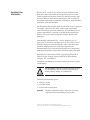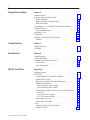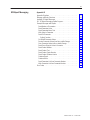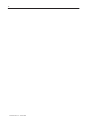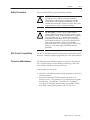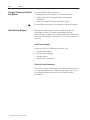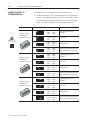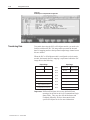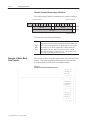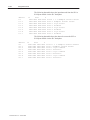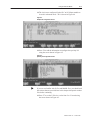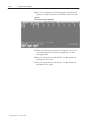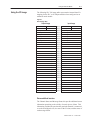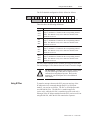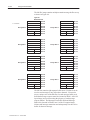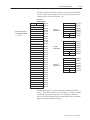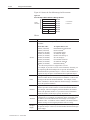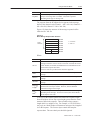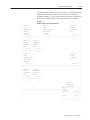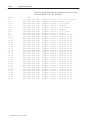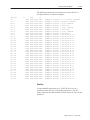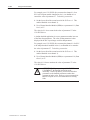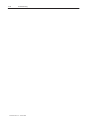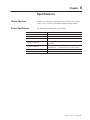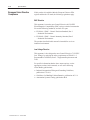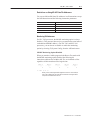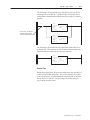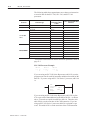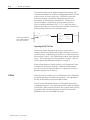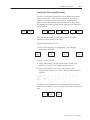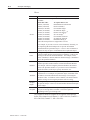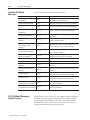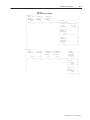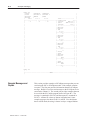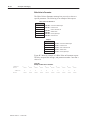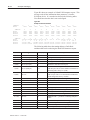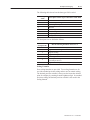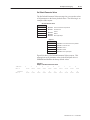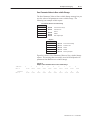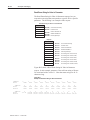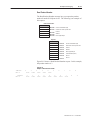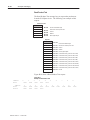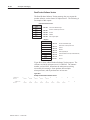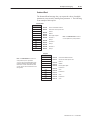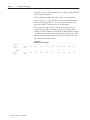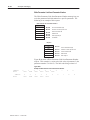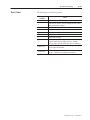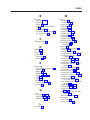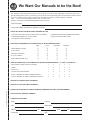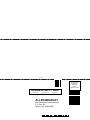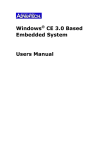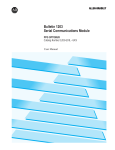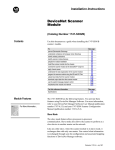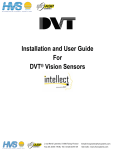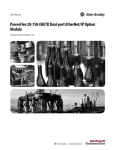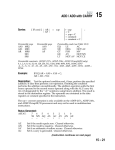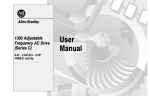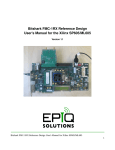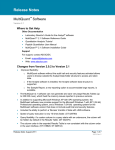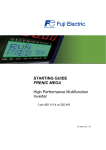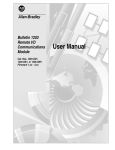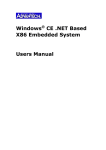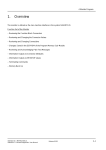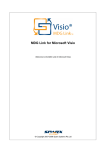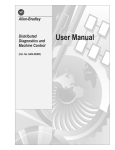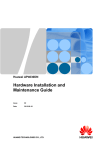Download User Manual - Rockwell Automation
Transcript
Allen-Bradley SLC to SCANportt Communications Module (Cat. No 1203–SM1) User Manual Important User Information Because of the variety of uses for the products described in this publication, those responsible for the application and use of this control equipment must satisfy themselves that all necessary steps have been taken to assure that each application and use meets all performance and safety requirements, including any applicable laws, regulations, codes and standards. The illustrations shown in this guide are intended solely for purposes of example. Since there are many variables and requirements associated with any particular installation, Allen-Bradley does not assume responsibility or liability (to include intellectual property liability) for actual use based upon the examples shown in this publication. Allen-Bradley publication SGI-1.1, Safety Guidelines for the Application, Installation, and Maintenance of Solid-State Control (available from your local Allen-Bradley office), describes some important differences between solid-state equipment and electromechanical devices that should be taken into consideration when applying products such as those described in this publication. Reproduction of the contents of this copyrighted publication, in whole or in part, without written permission of Allen-Bradley Company, Inc., is prohibited. Throughout this manual we use notes to make you aware of safety considerations: ! ATTENTION: Identifies information about practices or circumstances that can lead to personal injury or death, property damage or economic loss. Attention statements help you to: • identify a hazard • avoid the hazard • recognize the consequences Important: Identifies information that is critical for successful application and understanding of the product. SCANport is a registered trademark of Allen–Bradley Company, Inc. SLC 500, SLC–5/02, and PLC–5/15 are registered trademarks of Allen–Bradley Company, Inc. Table of Contents Preface Who Should Use this Manual? . . . . . . . . . . . . . . . . . . . . . . . . . . . Purpose of this Manual . . . . . . . . . . . . . . . . . . . . . . . . . . . . . . . . . Contents of this Manual . . . . . . . . . . . . . . . . . . . . . . . . . . . . . . Safety Precautions . . . . . . . . . . . . . . . . . . . . . . . . . . . . . . . . . . . . SLC Product Compatibility . . . . . . . . . . . . . . . . . . . . . . . . . . . . . . Terms and Abbreviations . . . . . . . . . . . . . . . . . . . . . . . . . . . . . . . Common Techniques Used in this Manual . . . . . . . . . . . . . . . . . . . Allen–Bradley Support . . . . . . . . . . . . . . . . . . . . . . . . . . . . . . . . . Local Product Support . . . . . . . . . . . . . . . . . . . . . . . . . . . . . . . Technical Product Assistance . . . . . . . . . . . . . . . . . . . . . . . . . . Overview P–1 P–1 P–2 P–3 P–3 P–3 P–4 P–4 P–4 P–4 Chapter 1 Chapter Objectives . . . . . . . . . . . . . . . . . . . . . . . . . . . . . . . . . . . What is the SLC to SCANport Module? . . . . . . . . . . . . . . . . . . . . . What Functions Does the SLC to SCANport Module Provide? . . . . . Installing the SLC to SCANport Module Chapter 2 Using Basic Mode Chapter 3 Chapter Objectives . . . . . . . . . . . . . . . . . . . . . . . . . . . . . . . . . . . Before You Install the Module . . . . . . . . . . . . . . . . . . . . . . . . . . . . Determine the Length of the SCANport Cable(s) . . . . . . . . . . . . . Determine the Placement of the SCANport Cables . . . . . . . . . . . Locate the DIP Switch . . . . . . . . . . . . . . . . . . . . . . . . . . . . . . . Installing the SLC to SCANport Module . . . . . . . . . . . . . . . . . . . . . Removing the SLC to SCANport Module . . . . . . . . . . . . . . . . . . . . Where Do I Go From Here? . . . . . . . . . . . . . . . . . . . . . . . . . . . . . Chapter Objectives . . . . . . . . . . . . . . . . . . . . . . . . . . . . . . . . . . . What Does Basic Mode Provide? . . . . . . . . . . . . . . . . . . . . . . . . . Configuring the SLC to SCANport Module for Basic Mode . . . . . . . . Transferring Data . . . . . . . . . . . . . . . . . . . . . . . . . . . . . . . . . . . . . Channel Status Input Image Definitions . . . . . . . . . . . . . . . . . . . Channel Command Output Image Definitions . . . . . . . . . . . . . . . Example of Basic Mode Data Transfer . . . . . . . . . . . . . . . . . . . . . . 1–1 1–1 1–2 2–1 2–1 2–2 2–2 2–3 2–4 2–6 2–6 3–1 3–1 3–1 3–4 3–5 3–6 3–6 ii Using Enhanced Mode Chapter 4 Chapter Objectives . . . . . . . . . . . . . . . . . . . . . . . . . . . . . . . . . . . What Does Enhanced Mode Provide? . . . . . . . . . . . . . . . . . . . . . . What Are Datalinks? . . . . . . . . . . . . . . . . . . . . . . . . . . . . . . . . What Is Safe State Configuration Data? . . . . . . . . . . . . . . . . . . . What Is Messaging? . . . . . . . . . . . . . . . . . . . . . . . . . . . . . . . . Configuring the SLC to SCANport Module for Enhanced Mode . . . . Using the I/O Image . . . . . . . . . . . . . . . . . . . . . . . . . . . . . . . . . . . Enhanced Mode Interface . . . . . . . . . . . . . . . . . . . . . . . . . . . . . Configuring G Files . . . . . . . . . . . . . . . . . . . . . . . . . . . . . . . . . . . Using M Files . . . . . . . . . . . . . . . . . . . . . . . . . . . . . . . . . . . . . . . Examples of Enhanced Mode Data Transfer . . . . . . . . . . . . . . . . . Datalinks . . . . . . . . . . . . . . . . . . . . . . . . . . . . . . . . . . . . . . . . . Troubleshooting Chapter 5 Chapter Objectives . . . . . . . . . . . . . . . . . . . . . . . . . . . . . . . . . . . LED States . . . . . . . . . . . . . . . . . . . . . . . . . . . . . . . . . . . . . . . . . Specifications 6–1 6–1 6–2 6–2 6–2 Appendix A Appendix Objectives . . . . . . . . . . . . . . . . . . . . . . . . . . . . . . . . . . M0–M1 Files . . . . . . . . . . . . . . . . . . . . . . . . . . . . . . . . . . . . . . . . Configuring M0–M1 Files Using APS Software . . . . . . . . . . . . . . Addressing M0–M1 Files . . . . . . . . . . . . . . . . . . . . . . . . . . . . . Restrictions on Using M0–M1 Data File Addresses . . . . . . . . . . . Monitoring Bit Addresses . . . . . . . . . . . . . . . . . . . . . . . . . . . . . M0/M1 Monitoring Option Disabled . . . . . . . . . . . . . . . . . . . . M0/M1 Monitoring Option Enabled . . . . . . . . . . . . . . . . . . . . . Transferring Data Between Processor Files and M0 and M1 Files Access Time . . . . . . . . . . . . . . . . . . . . . . . . . . . . . . . . . . . . . . SLC 5/02 Processor Example . . . . . . . . . . . . . . . . . . . . . . . . SLC 5/03 Processor Example . . . . . . . . . . . . . . . . . . . . . . . . Minimizing the Scan Time . . . . . . . . . . . . . . . . . . . . . . . . . . . . . Capturing M0–M1 File Data . . . . . . . . . . . . . . . . . . . . . . . . . . . G Files . . . . . . . . . . . . . . . . . . . . . . . . . . . . . . . . . . . . . . . . . . . . Configuring G Files Using APS Software . . . . . . . . . . . . . . . . . . Editing G File Data . . . . . . . . . . . . . . . . . . . . . . . . . . . . . . . . . . Publication 1203–5.9 –– October 1996 5–1 5–1 Chapter 6 Chapter Objectives . . . . . . . . . . . . . . . . . . . . . . . . . . . . . . . . . . . Product Specifications . . . . . . . . . . . . . . . . . . . . . . . . . . . . . . . . . European Union Directive Compliance . . . . . . . . . . . . . . . . . . . . . . EMC Directive . . . . . . . . . . . . . . . . . . . . . . . . . . . . . . . . . . . . . Low Voltage Directive . . . . . . . . . . . . . . . . . . . . . . . . . . . . . . . . M0, M1, and G Files 4–1 4–1 4–2 4–2 4–3 4–3 4–7 4–7 4–10 4–11 4–16 4–23 A–1 A–1 A–1 A–2 A–3 A–3 A–3 A–4 A–4 A–5 A–6 A–7 A–7 A–8 A–8 A–9 A–10 iii SCANport Messaging Appendix B Appendix Objectives . . . . . . . . . . . . . . . . . . . . . . . . . . . . . . . . . . Message and Reply Structures . . . . . . . . . . . . . . . . . . . . . . . . . . . Available SCANport Messages . . . . . . . . . . . . . . . . . . . . . . . . . . . SLC SCANport Messaging Ladder Program . . . . . . . . . . . . . . . . . . Example Messages and Replies . . . . . . . . . . . . . . . . . . . . . . . . . . Read Number of Parameters . . . . . . . . . . . . . . . . . . . . . . . . . . Read Parameter Value . . . . . . . . . . . . . . . . . . . . . . . . . . . . . . . Read Parameter Name Text . . . . . . . . . . . . . . . . . . . . . . . . . . . Write Value to Parameter . . . . . . . . . . . . . . . . . . . . . . . . . . . . . Read Full Parameter . . . . . . . . . . . . . . . . . . . . . . . . . . . . . . . . Scaling Formulas . . . . . . . . . . . . . . . . . . . . . . . . . . . . . . . . . Set Default Parameter Values . . . . . . . . . . . . . . . . . . . . . . . . . . Restore Parameter Values from Non–volatile Storage . . . . . . . . . Save Parameter Values to Non–volatile Storage . . . . . . . . . . . . . Read Enum String for Value in Parameter . . . . . . . . . . . . . . . . . Read Product Number . . . . . . . . . . . . . . . . . . . . . . . . . . . . . . . Read Product Text . . . . . . . . . . . . . . . . . . . . . . . . . . . . . . . . . . Read Product Series Number . . . . . . . . . . . . . . . . . . . . . . . . . . Read Product Software Version . . . . . . . . . . . . . . . . . . . . . . . . Scattered Read . . . . . . . . . . . . . . . . . . . . . . . . . . . . . . . . . . . . Scattered Write . . . . . . . . . . . . . . . . . . . . . . . . . . . . . . . . . . . . Read Parameter Link from Parameter Number . . . . . . . . . . . . . . Write Parameter Link from Parameter Number . . . . . . . . . . . . . . Error Codes . . . . . . . . . . . . . . . . . . . . . . . . . . . . . . . . . . . . . . . . B–1 B–1 B–4 B–4 B–6 B–7 B–8 B–9 B–10 B–11 B–13 B–15 B–16 B–17 B–18 B–19 B–20 B–21 B–22 B–23 B–25 B–27 B–28 B–29 Publication 1203–5.9 –– October 1996 iv Publication 1203–5.9 –– October 1996 Preface Preface Read this preface to familiarize yourself with the rest of the manual. This preface covers the following topics: • who should use this manual • the purpose of this manual • safety precautions • firmware support • product compatibility • terms and abbreviations • conventions used in this manual • Allen–Bradley support Who Should Use this Manual? Use this manual if you design, install, program, or troubleshoot control systems that use the Allen–Bradley SLC to SCANport communications module. You must have previous experience with and a basic understanding of electrical terminology, configuration procedures, equipment, and safety precautions for machinery and control systems. To efficiently use this communications module, you must be able to program and operate an Allen-Bradley SLC controller. Purpose of this Manual This manual provides the information you need to install and use the SLC to SCANport communications module. This manual describes the procedures for installing, configuring, and troubleshooting the SLC to SCANport communications module. For information on specific product features, refer to the product manual. Important: Read this manual in its entirety before installing, operating, servicing, or configuring the SLC to SCANport communications module. Publication 1203–5.9 –– October 1996 P–2 Preface Contents of this Manual This manual contains the following information: Chapter: Publication 1203–5.9 –– October 1996 Title: Contents: Preface Describes the purpose, background, and scope of this manual. 1 Overview Provides an overview of the SLC to SCANport communications module. 2 Installing the SLC to SCANport Module Provides the procedures you need to install your SLC to SCANport communications module and attach it to the SCANport network. 3 Using Basic Mode Provides information that you need to configure your SLC to SCANport communications module for SLC basic mode operation. 4 Using Enhanced Mode Provides information that you need to configure your SLC to SCANport communications module for SLC enhanced mode operation. 5 Troubleshooting Provides information about the LED indications and fault descriptions. 6 Specifications Provides the environmental, electrical, and communications specifications. A M0, M1, and G Files Provides generic information about using the M0, M1, and G files. B SCANport Message Index Provides a listing of some of the most commonly used SCANport message structures. Preface Safety Precautions P–3 Please read the following safety precautions carefully. ! ! ATTENTION: Only personnel familiar with SCANport devices and the associated machinery should plan or implement the installation, start-up, configuration, and subsequent maintenance of this communications module. Failure to comply may result in personal injury and/or equipment damage. ATTENTION: The SLC to SCANport module contains ESD (Electrostatic Discharge) sensitive parts and assemblies. Static control precautions are required when installing, testing, or servicing this assembly. Component damage may result if you do not follow ESD control procedures. If you are not familiar with static control procedures, refer to Allen-Bradley Publication 8000-4.5.2, Guarding against Electrostatic Damage, or any other applicable ESD protection handbook. SLC Product Compatibility The SLC to SCANport module is designed to be used with any SLC processor or adapter capable of supporting SLC rack–based modules. Terms and Abbreviations The following terms and abbreviations are specific to this product. For a complete listing of Allen–Bradley terminology, refer to the Allen–Bradley Industrial Automation Glossary. In this manual, we refer to the: • 1203 SLC to SCANport communications peripheral as the SLC to SCANport module. • Any of the connected SCANport products as the drive or SCANport device. The current list of SCANport devices include the following: 1305 MICRO, 1336 FORCE, 1336 IMPACT, 1336 PLUS, 1394 digital motion control system, SMC Dialog Plus, SMP–3 smart motor protector, and 1397 DC drive. Publication 1203–5.9 –– October 1996 P–4 Preface Common Techniques Used in this Manual " Allen–Bradley Support This manual follows these conventions: • Bulleted lists provide information, not procedural steps. • Numbered lists provide sequential steps or hierarchical information. • Italic type is used for emphasis and chapter names. We also use this convention to call attention to helpful information. Allen–Bradley offers support services worldwide, with over 75 Sales/Support Offices, 512 authorized Distributors and 260 authorized Systems Integrators located throughout the United States alone, plus Allen–Bradley representatives in every major country in the world. Local Product Support Contact your local Allen–Bradley representative for: • sales and order support • product technical training • warranty support • support service agreements Technical Product Assistance If you need to contact Allen–Bradley for technical assistance, please review the information in the Troubleshooting chapter first. If you are still having problems, then call your local Allen–Bradley representative. Publication 1203–5.9 –– October 1996 Chapter 1 Overview Chapter Objectives Chapter 1 provides descriptions of the following: • the SLC to SCANport module • the available functions What is the SLC to SCANport Module? The SLC to SCANport module provides an interface between any SLC processor or other product that can control modules within a SLC rack and up to three SCANport devices as shown in Figure 1.1. Figure 1.1 Example SLC to SCANport Module Set Up SMC Dialog Plus POWER INPUT SLC 5/01 CPU OUTPUT SLC Rack with SLC to SCANport Module SCANport CHANNEL 1 CHANNEL 2 CHANNEL 3 PC RUN CPU Fault FORCED I/O BATTERY LOW 0 8 0 8 1 9 1 9 2 10 2 10 3 11 3 11 4 12 4 12 5 13 5 13 6 14 6 14 7 15 7 15 Channel 1 Channel 2 Channel 3 1336 PLUS 1305 To connect more than three SCANport devices in a single rack, add additional SLC to SCANport modules to your SLC rack system. You can use your SLC to SCANport module in a 4, 7, 10, or 13 slot SLC rack or a 2–slot expansion rack available for the fixed I/O configurations of SLC–500 processors. Important: An SLC rack using this module needs an enclosure of at least 200 mm (8 in) in depth. You cannot place an SLC rack using the SLC to SCANport module in a 150 mm (6 in) deep enclosure. Publication 1203–5.9 –– October 1996 1–2 Overview What Functions Does the SLC to SCANport Module Provide? Your SLC processor or rack adapter determines what functions are available for the SLC to SCANport module. If the device in the left hand slot of the SLC chassis is a: Fixed style controller (using an expansion rack) SLC 5/01 controller SLC 5/02, 5/03, or 5/04 controller 1747–OC open controller Any SLC rack adapter Is basic mode supported? Is enhanced mode supported? Yes No➀ Yes Yes Yes Yes No Yes Yes No➀ ➀ Future SLC product offerings may support enhanced mode communication. The following table provides information about basic mode and enhanced mode. Function Maximum number of words of I/O per SCANport device Total number of words of I/O for module 16–bit Logic Command (to SCANport device) 16–bit Logic Status (from SCANport device) 16–bit Reference (to SCANport device) 16–bit Feedback (from SCANport device) Datalinks Safe State Data Messaging Publication 1203–5.9 –– October 1996 Basic Mode Enhanced Mode 2 10 8 Yes Yes Yes Yes No No No 32 Yes Yes Yes Yes Yes Yes Yes Chapter 2 Installing the SLC to SCANport Module Chapter Objectives Chapter 2 covers the following information: • what you need to do before you install the SLC to SCANport module • how to install the SLC to SCANport module • how to remove the SLC to SCANport module Important: You cannot place an SLC rack unit containing an SLC to SCANport module in an enclosure that is less than 200 mm (8 in) deep. Before You Install the Module Before you install your SLC to SCANport module, you need to: • Determine the length of your SCANport cable(s). • Determine the placement of your SCANport cables. • Locate the DIP switch on your SLC to SCANport module. Publication 1203–5.9 –– October 1996 2–2 Installing the SLC to SCANport Module Determine the Length of the SCANport Cable(s) To connect your SLC to SCANport module to a SCANport device, you need to use an Allen–Bradley SCANport cable. The maximum cable length between any two peripheral devices connected to any SCANport device cannot exceed 10 meters (33 feet). Therefore, in Figure 2.1, A+B+C≤10 meters and D+B+C≤10 meters. However, you would not add the length of cable E to cables A, B, C, or D because it connects to a separate SCANport device (or channel). Figure 2.1 Example of SCANport Cable Lengths E POWER SLC 5/01 CPU PC RUN CPU Fault FORCED I/O BATTERY LOW SCANport C CHANNEL 1 CHANNEL 2 CHANNEL 3 Channel 1 Channel 2 A Channel 3 D B Determine the Placement of the SCANport Cables You must keep the SCANport cables away from high power cables. If your SCANport cables are placed too close to the power cables or run in parallel with power cables, you may introduce noise into the communications system, which can cause problems to your system. Make sure you physically mount and connect SCANport products following the installation guidelines available for each product. Publication 1203–5.9 –– October 1996 Installing the SLC to SCANport Module 2–3 Figure 2.2 Examples of Cable Placements POWER SLC 5/01 CPU PC RUN CPU Fault FORCED I/O BATTERY LOW SCANport CHANNEL 1 CHANNEL 2 CHANNEL 3 Channel 1 A Channel 2 Channel 3 A B B POWER SLC 5/01 CPU PC RUN CPU Fault FORCED I/O BATTERY LOW SCANport CHANNEL 1 CHANNEL 2 CHANNEL 3 Channel 1 Channel 2 Channel 3 A = Communications wire B = Power wires Locate the DIP Switch You also need to locate a single configuration DIP switch on the module as shown in Figure 2.3. Figure 2.3 Side View of the SLC to SCANport Module Showing DIP Switch Location OPEN 1 2 3 4 5 6 7 8 Publication 1203–5.9 –– October 1996 2–4 Installing the SLC to SCANport Module Installing the SLC to SCANport Module To install the SLC to SCANport module into the chassis: 1. Set the DIP switches. For each SCANport device connected to the SLC to SCANport module, you need to set two DIP switches to select what happens when the SLC processor or rack adapter faults or is placed in program for the appropriate channel. Set this DIP switch: To these settings: O – Channel 1 Fault/ Program State (Switches 1 and 2) 1 2 3 4 5 6 7 8 O – 1 2 3 4 5 6 7 8 2 1 O P E N Switch 1 = Open (Off) Switch 2 = Closed (On) O F F 8 O N 7 O – 6 1 2 3 4 5 6 7 8 5 4 3 2 1 O – 1 2 3 4 5 6 7 8 O – Channel 2 Fault/ Program State (Switches 3 and 4) 1 2 3 4 5 6 7 8 O – O P E N 1 2 3 4 5 6 7 8 8 7 O – 6 1 2 3 4 5 6 7 8 5 4 3 2 1 O – 1 2 3 4 5 6 7 8 O – Channel 3 Fault/ Program State (Switches 5 and 6) 1 2 3 4 5 6 7 8 O – O P E N 1 2 3 4 5 6 7 8 8 7 O – 6 1 2 3 4 5 6 7 8 5 4 3 2 1 O – 1 2 3 4 5 6 7 8 Publication 1203–5.9 –– October 1996 To: SW1 Open (Off) SW1 Closed (On) SW1 Open (Off) SW1 Closed (On) SW3 Open (Off) SW3 Closed (On) SW3 Open (Off) SW3 Closed (On) SW5 Open (Off) SW5 Closed (On) SW5 Open (Off) SW5 Closed (On) SW2 Open (Off) SW2 Open (Off) SW2 Closed (On) SW2 Closed (On) SW4 Open (Off) SW4 Open (Off) SW4 Closed (On) SW4 Closed (On) SW6 Open (Off) SW6 Open (Off) SW6 Closed (On) SW6 Closed (On) Fault SCANport device (default) Zero data Hold last state Safe state data (enhanced mode only), Fault (basic mode only) Fault SCANport device (default) Zero data Hold last state Safe state data (enhanced mode only), Fault (basic mode only) Fault SCANport device (default) Zero data Hold last state Safe state data (enhanced mode only), Fault (basic mode only) Installing the SLC to SCANport Module Set this DIP switch: Switches 7 and 8 To these settings: O P E N O – 8 7 1 2 3 4 5 6 7 8 6 5 2–5 To: SW7 Open (Off) SW8 Open (Off) Reserved 4 3 2 1 " If you select a state other than Fault, the channel enable bits located in the first two words of output data will retain their last state values. This ensures that the enabled SCANport connections remain active for those states. The I/O data transferred to the SCANport device will change as configured by the DIP switch. 2. Turn off the chassis power supply. ! ATTENTION: Do not install the SLC to SCANport module with the chassis power supply on. Inserting or removing the module with the chassis power supply on may damage the module. 3. Select a slot for the module in the chassis. You may use any slot except the leftmost slot, which is reserved for the SLC 5/xx processor or rack adapter. 4. Insert the module into the slot you have selected. CHANNEL 1 CHANNEL 2 CHANNEL 3 Channel 1 Channel 2 Channel 3 Publication 1203–5.9 –– October 1996 2–6 Installing the SLC to SCANport Module 5. Apply firm, even pressure to seat the module in the I/O chassis backplane connectors. Make sure the plastic tabs snap into the rack. 6. Connect the SCANport cable(s) from the SCANport device(s) to the SCANport connections in the front of the module. Important: You must keep in mind that the maximum cable distance between any two devices connected to a single channel cannot exceed 10 meters (33 feet) of cable. Also, the SCANport cables must not be in close contact with the power cables. You can insert or remove SCANport cables while a rack is powered. If a cable is removed while the channel is enabled, the connected SCANport device will fault unless otherwise configured at the SCANport device. Removing the SLC to SCANport Module To remove the SLC to SCANport module from the chassis, you need to: 1. Remove the SCANport cables. 2. Make sure the rack power is removed. 3. Push in on the hooks on both ends of the module. 4. Gently pull the module from the chassis. Where Do I Go From Here? The SLC to SCANport module can operate in either basic mode or enhanced mode. Refer to Chapter 1 for a description of basic mode and enhanced mode. If you plan to use: Basic mode Enhanced mode Publication 1203–5.9 –– October 1996 Go to: Chapter 3 Chapter 4 Chapter 3 Using Basic Mode Chapter Objectives Chapter 3 covers the following information: • a description of what basic mode provides • how to configure the SLC to SCANport module for basic mode • how to transfer data What Does Basic Mode Provide? Basic mode sends a 16–bit logic command and a 16–bit analog reference from the module to each SCANport device. It receives a 16–bit logic status and a 16–bit analog feedback signal from each connected SCANport device. 16-bit logic command 16-bit analog reference 1305 16-bit logic status 16-bit analog feedback POWER INPUT SLC 5/01 CPU OUTPUT SCANport CHANNEL 1 CHANNEL 2 CHANNEL 3 PC RUN CPU Fault FORCED I/O BATTERY LOW 0 8 0 8 1 9 1 9 2 10 2 10 3 11 3 11 4 12 4 12 5 13 5 13 6 14 6 14 7 15 7 15 16-bit logic command 16-bit analog reference Channel 1 Channel 2 1336 16-bit logic status 16-bit analog feedback Channel 3 16-bit logic command 16-bit analog reference (not used by SMC) SMC 16-bit logic status 16-bit analog feedback Configuring the SLC to SCANport Module for Basic Mode To configure the SLC to SCANport module for basic mode using the Advanced Programming Software (APS), you need to: 1. Create a file. 2. Enter a file name. For example purposes, we are using SM1_AP as the file name. 3. Highlight the processor as shown in Figure 3.1. Publication 1203–5.9 –– October 1996 3–2 Using Basic Mode Figure 3.1 Example APS Screen Highlight the processor you want to use. For example, 1747–L532. 4. Press the F2 key. 5. Depending on your processor and version of APS, you may be asked to enter the operating system that your processor uses. 6. Press F5 to configure the I/O. The screen shown in Figure 3.2 is displayed. Figure 3.2 Example I/O Configuration Screen Publication 1203–5.9 –– October 1996 Using Basic Mode 3–3 7. Move the cursor to the slot containing the SLC to SCANport module. 8. Press F5 to modify the slot. The screen shown in Figure 3.3 is displayed. Figure 3.3 Prompt to Enter the Module ID Code 9. Enter the module ID code. For basic mode, the module ID code is 3516. 10.Press the Enter key. When you have entered the module ID code, you are returned to the screen shown in Figure 3.2 with the selected module now shown. If you press F9, the screen shown in Figure 3.4 shows the configuration information for the SLC to SCANport module. You should not need to change this information for basic mode. Figure 3.4 Specialty Module Configuration Screen Figure 3.5 shows an example of a completed I/O configuration. Publication 1203–5.9 –– October 1996 3–4 Using Basic Mode Figure 3.5 An Example of a Completed I/O Configuration Transferring Data To transfer data using the SLC to SCANport module, you need to be familiar with how the SLC I/O image table represents the internal data I/O mapping and how the input and output image channel status bits are defined. When the SLC to SCANport module is configured as a basic mode module, the internal data I/O mapping is represented within the SLC image table as the following: Output Image Input Image Channel 2 Cmd Channel 1 Cmd Word 0 Channel 2 Stat Channel 1 Stat Reserved Channel 3 Cmd Word 1 Not Used Channel 3 Stat Logic Command Channel 1 Word 2 Logic Status Channel 1 Analog Reference Channel 1 Word 3 Analog Feedback Channel 1 Logic Command Channel 2 Word 4 Logic Status Channel 2 Analog Reference Channel 2 Word 5 Analog Feedback Channel 2 Logic Command Channel 3 Word 6 Logic Status Channel 3 Analog Reference Channel 3 Word 7 Analog Feedback Channel 3 Important: Different SCANport devices may define different meanings for the bits in the Logic Command and Logic Status fields. They may also use the Reference and Feedback differently. Refer to the manual for the specific SCANport device for more information. Publication 1203–5.9 –– October 1996 Using Basic Mode 3–5 Channel Status Input Image Definitions The Input Image Channel Status bits are defined as follows: Channel 2 Status Bit 15 14 13 Not Used Channel 1 Status 12 11 V2 10 9 ID2 8 7 6 5 Not Used Not Used 4 3 2 1 0 V1 ID1 Word 0 V3 ID3 Word 1 Channel 3 Status These bits have the following definitions: This: ID1 ID2 ID3 V1 V2 V3 Represents: SCANport Channel 1, 2, or 3 Connected Adapter Port ID Number. This three bit field contains the adapter port number read from the connector that channel 1, 2, or 3 is connected to on the SCANport device. ID1, ID2, and ID3 should be between 1 and 7. If ID1, ID 2, or ID3 is 7, the channel is not connected to a SCANport device, or the SCANport device may not be powered. SCANport Channel 1, 2, or 3 Valid Data bit. When high (1), the Logic Status and Analog Feedback values are valid and can be used. The V1, V2, and V3 bit will only go high after the program sets the corresponding data enable bit. When low (0), the values are not valid. Publication 1203–5.9 –– October 1996 3–6 Using Basic Mode Channel Command Output Image Definitions The Output Image Channel Command bits are defined as follows: Channel 2 Command Bit 15 14 13 12 Channel 1 Command 11 Not Used 10 9 8 7 6 DE 2 5 4 Not Used Not Used 3 2 1 0 DE 1 DE 3 Word 0 Word 1 Channel 3 Command These bits have the following definitions: DE1 DE2 DE3 Example of Basic Mode Data Transfer SCANport Channel 1, 2, or 3 Data Enable bit. While low (0), the channel will not transfer I/O data between the module and the connected SCANport device. When high (1), the channel becomes active to the SCANport device and transfers the appropriate I/O data. When reset to low (0), the channel disconnects from the SCANport device. This usually causes the connected SCANport device to fault. This section contains an example program that uses basic mode data transfer. The following portion of the program enables all three SCANport channels on the SLC to SCANport module. Figure 3.6 Example of Enabling the SCANport Channels | Channel 1 | | SCANport | | Enable | | O:1.0 | |––––––––––––––––––––––––––––––––––––––––––––––––––––––( )––––––| | | 0 | | | |Channel 2 | | | |SCANport | | | |Enable | | | | O:1.0 | | | +–––( )––––| | | | 8 | | | |Channel 3 | | | |SCANport | | | |Enable | | | | O:1.1 | | | +–––( )––––+ | | 0 | Publication 1203–5.9 –– October 1996 Using Basic Mode 3–7 The portion of the program shown in Figure 3.7 provides start/stop control and a frequency reference to the 1305 drive connected to SCANport channel 1. The user start is a normally open push button, while the user stop is a normally closed push button. Figure 3.7 Example of Drive 1 Control and Reference | Drive 1 Drive 1 Drive 1 | | User User START | | Momentary Maintained Command | | START NOT STOP Bit | | Input Input | | I:2.0 I:2.0 O:1.2 | |–––––] [–––––––––––––––––––] [––––––––––––––––––––––––––––( )–––––| | | 0 | 1 1 | | |Drive 1 |Drive 1 | | | |START |RUNNING | | | |Command |Status | | | |Bit |Bit | | | | O:1.2 I:1.2 | | | +–––] [––––––––]/[––––+ | | 1 1 | | Drive 1 Drive 1 | | User STOP | | Maintained Command | | NOT STOP Bit | | Input | | I:2.0 O:1.2 | |–––––]/[––––––––––––––––––––––––––––––––––––––––––––––––––( )–––––| | | 1 | 0 | | |Drive 1 |Drive 1 | | | |STOP |RUNNING | | | |Command |Status | | | |Bit |Bit | | | | O:1.2 I:1.2 | | | +–––] [––––––––] [––––+ | | 0 1 | | Drive 1 | | Frequency | | Reference | | +MOV–––––––––––––––+ | |–––––––––––––––––––––––––––––––––––––––––––––|MOVE +–| | |Source N20:0| | | | 0| | | |Dest O:1.3| | | | 0| | | +––––––––––––––––––+ | Publication 1203–5.9 –– October 1996 3–8 Using Basic Mode The portion of the program shown in Figure 3.8 provides start/stop control and a frequency reference to the 1305 drive connected to SCANport channel 2. This section functions the same as that shown in Figure 3.7 except for the changes in addresses. Figure 3.8 Example of Drive 2 Control and Reference | Drive 2 Drive 2 Drive 2 | | User User START | | Momentary Maintained Command | | START NOT STOP Bit | | Input Input | | I:2.0 I:2.0 O:1.4 | |–––––] [–––––––––––––––––––] [––––––––––––––––––––––––––––( )–––––| | | 2 | 3 1 | | |Drive 2 |Drive 2 | | | |START |RUNNING | | | |Command |Status | | | |Bit |Bit | | | | O:1.4 I:1.4 | | | +–––] [––––––––]/[––––+ | | 1 1 | | Drive 2 Drive 2 | | User STOP | | Maintained Command | | NOT STOP Bit | | Input | | I:2.0 O:1.4 | |–––––]/[––––––––––––––––––––––––––––––––––––––––––––––––––( )–––––| | | 3 | 0 | | |Drive 2 |Drive 2 | | | |STOP |RUNNING | | | |Command |Status | | | |Bit |Bit | | | | O:1.4 I:1.4 | | | +–––] [––––––––] [––––+ | | 0 1 | | Drive 2 | | Frequency | | Reference | | +MOV–––––––––––––––+ | |–––––––––––––––––––––––––––––––––––––––––––––|MOVE +–| | |Source N20:1| | | | 0| | | |Dest O:1.5| | | | 0| | | +––––––––––––––––––+ | Publication 1203–5.9 –– October 1996 Using Basic Mode 3–9 The portion of the program shown in Figure 3.9 provides start/stop control and a frequency reference to the 1305 drive connected to SCANport channel 3. This section functions the same as that shown in Figure 3.7 and Figure 3.8 except for the changes in address. Figure 3.9 Example of Drive 3 Control and Reference | Drive 3 Drive 3 Drive 3 | | User User START | | Momentary Maintained Command | | START NOT STOP Bit | | Input Input | | I:2.0 I:2.0 O:1.6 | |–––––] [–––––––––––––––––––] [––––––––––––––––––––––––––––( )–––––| | | 4 | 5 1 | | |Drive 3 |Drive 3 | | | |START |RUNNING | | | |Command |Status | | | |Bit |Bit | | | | O:1.6 I:1.6 | | | +–––] [––––––––]/[––––+ | | 1 1 | | Drive 3 Drive 3 | | User STOP | | Maintained Command | | NOT STOP Bit | | Input | | I:2.0 O:1.6 | |–––––]/[––––––––––––––––––––––––––––––––––––––––––––––––––( )–––––| | | 5 | 0 | | |Drive 3 |Drive 3 | | | |STOP |RUNNING | | | |Command |Status | | | |Bit |Bit | | | | O:1.6 I:1.6 | | | +–––] [––––––––] [––––+ | | 0 1 | | Drive 3 | | Frequency | | Reference | | +MOV–––––––––––––––+ | |–––––––––––––––––––––––––––––––––––––––––––––|MOVE +–| | |Source N20:2| | | | 0| | | |Dest O:1.7| | | | 0| | | +––––––––––––––––––+ | Publication 1203–5.9 –– October 1996 3–10 Using Basic Mode The following data table shows the input data read from the SLC to SCANport module via the SLC backplane. address I:1 I:1.1 I:1.2 I:1.3 I:1.4 I:1.5 I:1.6 I:1.7 15 0000 0000 0000 0000 0000 0000 0000 0000 data 0000 0000 0000 0000 0000 0000 0000 0000 0000 0000 0000 0000 0000 0000 0000 0000 0 0000 0000 0000 0000 0000 0000 0000 0000 Drives 1 & 2 SCANport Channel Status Drive 3 SCANport Channel Status Drive 1 Logic Status Drive 1 Feedback Drive 2 Logic Status Drive 2 Feedback Drive 3 Logic Status Drive 3 Feedback The following data table shows the data to be sent to the SLC to SCANport module via the SLC backplane. address O:1 O:1.1 O:1.2 O:1.3 O:1.4 O:1.5 O:1.6 O:1.7 Publication 1203–5.9 –– October 1996 15 0000 0000 0000 0000 0000 0000 0000 0000 data 0000 0000 0000 0000 0000 0000 0000 0000 0000 0000 0000 0000 0000 0000 0000 0000 0 0000 0000 0000 0000 0000 0000 0000 0000 Drives 1 & 2 SCANport Channel Enables Drive 3 SCANport Channel Enable Drive 1 Logic Command Drive 1 Reference Drive 2 Logic Command Drive 2 Reference Drive 1 Logic Command Drive 1 Reference Chapter 4 Using Enhanced Mode Chapter Objectives Chapter 4 covers the following information: • a description of what enhanced mode provides • how to configure the SLC to SCANport module for enhanced mode • how to use the I/O image • how to configure G files • how to use M files What Does Enhanced Mode Provide? Enhanced mode supports the basic mode features which include a 16–bit logic command and a 16–bit analog reference from the module to each SCANport device as well as a 16–bit logic status and a 16–bit analog feedback signal back from each connected SCANport device. In addition, enhanced mode optionally provides datalinks, safe state data, and messaging. 8 words in/8 words out Messages 16-bit logic command 16-bit analog reference 1305 16-bit logic status 16-bit analog feedback POWER INPUT SLC 5/01 CPU OUTPUT SCANport CHANNEL 1 CHANNEL 2 CHANNEL 3 PC RUN CPU Fault FORCED I/O BATTERY LOW 0 8 0 8 1 9 1 9 2 10 2 10 3 11 3 11 4 12 4 12 5 13 5 13 6 14 6 14 7 15 7 15 Channel 1 Channel 2 Channel 3 8 words in/8 words out Messages 16-bit logic command 16-bit analog reference 16-bit logic status 16-bit analog feedback 1336 8 words in/8 words out (not used by SMC) Messages 16-bit logic command 16-bit analog reference (not used by SMC) SMC 16-bit logic status 16-bit analog feedback Publication 1203–5.9 –– October 1996 4–2 Using Enhanced Mode What Are Datalinks? Datalinks let you cyclically transfer parameter values to and from a SCANport device (provided that the SCANport device supports datalinks). By using datalinks, you can change the value of a parameter without using the SLC to SCANport messaging function. Each datalink consists of two 16–bit words of input and two 16–bit words of output when enabled. Up to 8 words in and 8 words out of data are available if supported in the connected SCANport device. SCANport devices that support this function have a group of parameters for datalink configuration. These parameters are identified as Data In A1–D2 and Data Out A1–D2. To use datalinks, you need to: 1. Set up a configuration file, called a G file, to enable the datalinks from the SLC to SCANport module side. 2. Configure or link the Data In A1–D2 and Data Out A1–D2 parameters in the SCANport device. Setting up the G file is covered in more detail later in this chapter. What Is Safe State Configuration Data? You can select constant values that your SLC to SCANport module will maintain in the event of an SLC processor mode change or error. These constant values are referred to as safe state data. When the SLC is placed in program mode or an SLC fault occurs, the control outputs can be set to automatically switch to the constant values set in the safe state data words. This lets you define a safe operating state for controlled devices that depend on a pre–programmed output from the module. ! ATTENTION: Use the G file to configure your safe state values based on your knowledge of how the SCANport devices connected on each channel operate. Refer to the manual for your SCANport device for additional information. Refer to Chapter 2 for the DIP switch configuration for fault/program state. Publication 1203–5.9 –– October 1996 Using Enhanced Mode 4–3 What Is Messaging? Messaging lets you get and modify SCANport device parameters as well as providing access to other internal SCANport–related information or services. To use messaging, you need to configure the M file mechanism of the SLC processor. The M file mechanism is covered later in this chapter. Appendix B, SCANport Messaging, provides examples of SCANport messages. Configuring the SLC to SCANport Module for Enhanced Mode To configure the SLC to SCANport module for enhanced mode using the Advanced Programming Software (APS), you need to: 1. Create a file. 2. Enter a file name. For example purposes, we are using SM1_AP2 as the file name. 3. Highlight the processor as shown in Figure 4.1. Figure 4.1 Example APS Screen Highlight the processor you want to use. For example, 1747–L532. 4. Press the F2 key. 5. Depending on your processor and version of APS, you may be asked to enter the operating system that your processor uses. Publication 1203–5.9 –– October 1996 4–4 Using Enhanced Mode 6. Press F5 to configure the I/O using the screen shown in Figure 4.2. Figure 4.2 An Example of the I/O Configuration Screen 7. Move the cursor to the slot containing the SLC to SCANport module. 8. Press F5 to modify the slot using the screen shown in Figure 4.3. Figure 4.3 Prompt to Enter the Module ID Code 9. Enter the module ID code. For enhanced mode, the module ID code is 13616. 10.Press the Enter key. Publication 1203–5.9 –– October 1996 Using Enhanced Mode 4–5 11. The slot is now configured for the SLC to SCANport module to be used in enhanced mode. This is shown in Figure 4.4 Figure 4.4 Example I/O Configuration Screen 12.Press F9 to add the information to configure the specialty I/O using the screen shown in Figure 4.5. Figure 4.5 Specialty I/O Configuration Screen " If you are not familiar with G files and M0/M1 files, you should read the sections that are provided later in this chapter that pertain to these files before continuing. 13.Press F7 to set the G file size a value from 2 to 32 words using the screen shown in Figure 4.5. Publication 1203–5.9 –– October 1996 4–6 Using Enhanced Mode 14.Press F3 to configure the G file data using the screen shown in Figure 4.6. Figure 4.8 provides the definition of the G file data. Figure 4.6 Screen Used to Configure G File Data 15.When you return to the screen shown in Figure 4.5, press F5 to access the advanced set up menu to configure the size of the messaging buffers. 16.Press F5 to enter the size of the M0 file. For this module, the maximum file size is 800. 17.Press F6 to enter the size of the M1 file. For this module, the maximum file size is 400. Publication 1203–5.9 –– October 1996 Using Enhanced Mode Using the I/O Image 4–7 The following SLC I/O image table represents the internal data I/O mapping for the SLC to SCANport module when configured as an enhanced mode module. Figure 4.7 SLC I/O Image Table Output Image Input Image Channel 2 Cmd Channel 1 Cmd Word 0 Channel 2 Status Channel 1 Status Reserved Channel 3 Cmd Word 1 Message Status Channel 3 Status Logic Command Channel 1 Word 2 Logic Status Channel 1 Analog Reference Channel 1 Word 3 Analog Feedback Channel 1 Logic Command Channel 2 Word 4 Logic Status Channel 2 Analog Reference Channel 2 Word 5 Analog Feedback Channel 2 Logic Command Channel 3 Word 6 Logic Status Channel 3 Analog Reference Channel 3 Word 7 Analog Feedback Channel 3 Channel 1 Datalink A1 Input Word 8 Channel 1 Datalink A1 Output Channel 1 Datalink A2 Input Word 9 Channel 1 Datalink A2 Output Channel 1 Datalink B1 Input Word 10 Channel 1 Datalink B1 Output Channel 1 Datalink B2 Input Word 11 Channel 1 Datalink B2 Output Channel 1 Datalink C1 Input Word 12 Channel 1 Datalink C1 Output Channel 1 Datalink C2 Input Word 13 Channel 1 Datalink C2 Output Channel 1 Datalink D1 Input Word 14 Channel 1 Datalink D1 Output Channel 1 Datalink D2 Input Word 15 Channel 1 Datalink D2 Output Channel 2 Datalink A1 Input Word 16 Channel 2 Datalink A1 Output Channel 2 Datalink A2 Input Word 17 Channel 2 Datalink A2 Output Channel 2 Datalink B1 Input Word 18 Channel 2 Datalink B1 Output Channel 2 Datalink B2 Input Word 19 Channel 2 Datalink B2 Output Channel 2 Datalink C1 Input Word 20 Channel 2 Datalink C1 Output Channel 2 Datalink C2 Input Word 21 Channel 2 Datalink C2 Output Channel 2 Datalink D1 Input Word 22 Channel 2 Datalink D1 Output Channel 2 Datalink D2 Input Word 23 Channel 2 Datalink D2 Output Channel 3 Datalink A1 Input Word 24 Channel 3 Datalink A1 Output Channel 3 Datalink A2 Input Word 25 Channel 3 Datalink A2 Output Channel 3 Datalink B1 Input Word 26 Channel 3 Datalink B1 Output Channel 3 Datalink B2 Input Word 27 Channel 3 Datalink B2 Output Channel 3 Datalink C1 Input Word 28 Channel 3 Datalink C1 Output Channel 3 Datalink C2 Input Word 29 Channel 3 Datalink C2 Output Channel 3 Datalink D1 Input Word 30 Channel 3 Datalink D1 Output Channel 3 Datalink D2 Input Word 31 Channel 3 Datalink D2 Output Enhanced Mode Interface The Channel Status and Message Status bits provide additional status information pertaining to the validity of certain pieces of data. This information includes the port that the particular channel is connected to on the SCANport device, the state of the I/O data, and the status of each message buffer. Publication 1203–5.9 –– October 1996 4–8 Using Enhanced Mode These status fields are defined as follows: Channel 1 Status Channel 2 Status 15 14 13 12 11 D2 C2 B2 A2 V2 X M0 STA Bit MSTAT CH3 10 MSTAT CH2 9 8 7 6 5 4 3 ID2 D1 C1 B1 A1 V1 ID1 Word 0 MSTAT CH1 D3 C3 B3 A3 V3 ID3 Word 1 Message Status Ch 1–3 2 1 0 Channel 3 Status These bits have the following definitions: This: ID1 ID2 ID3 V1 V2 V3 A–D1(–3) M0 STA MSTAT CH1–3 Represents the: SCANport Channel 1, 2, or 3 Connected Adapter Port ID Number. This three bit field contains the adapter port number that channel 1, 2, or 3 is connected to on the SCANport device. ID1, ID2, and ID3 should be between 1 and 7. If ID1, ID2, or ID3 is 7, the channel is not connected to the SCANport device, or the SCANport device may not be powered. SCANport Channel 1, 2, or 3 Valid Data bit. When high (1), the Logic Status and Analog Feedback values are valid and can be used. When low (0), the values are not valid. SCANport Channel 1, 2, or 3 Datalink A–D Valid Data bit. When high (1), the data associated Datalink A–D of the corresponding channel is valid and can be used. When low (0), the values are not valid. M0 File Status bit. When high (1), the SLC program can enable any previously written M0 file message to the module. When low (0), the SLC to SCANport module is either actively reading the last sent M0 file data changes, or the SLC program has not loaded any M0 file data into the module. If any changes are made to the M0 file message buffers, the SLC program should check this status bit before enabling that message to be sent out any SCANport channel. Message Status bits for the message buffer of the corresponding channel. These two bit fields contain the status of each of the message buffers. There is one message response buffer for each channel. The first bit (word 1, bits 9, 11, and 13) contains the READY bit. The READY bit is active (high=1) when a message request can be enabled to the SCANport device. The second bit (word 1, bits 8, 10, and 12) contains the DONE bit. The DONE bit is active (high=1) when an M1 file message buffer contains response data to a message request. When both the READY and the DONE bits are 0, the buffer is in a BUSY state. This is the state during which the module is actually requesting the data from the SCANport device. These status bits should never be high at the same time. Important: Do not enable messages while writing to the message buffer. The Channel Command bytes contain I/O Data Enable and Message Enable bits that are used to activate I/O Data and Messages to a SCANport device. These functions are independent; you can use either function by itself or use both functions together. Publication 1203–5.9 –– October 1996 Using Enhanced Mode 4–9 The eight unique message buffers in the M0 file can contain a message for any of the three SCANport channels. You can select which message buffer is to be used for each channel with the corresponding MSG ID bits. This lets a message be written into a buffer only once and used as many times as needed. To transmit a message, the MSG ID bits are set to select the desired buffer and a channel’s Message Enable bit is set to 1. When the message status bits indicate the message is done, the response can be read from the M1 message buffer area for the corresponding SCANport channel used. When the Message Enable bit is subsequently cleared to 0, the DONE status bit will be reset and the READY bit set to allow for another message sequence. The definition for the channel command output image is as follows: Channel 1 Command Channel 2 Command Bit 15 14 13 Not Used 12 11 MSG ID Reserved 10 9 8 ME DE 2 2 7 6 5 4 3 2 Not Used MSG ID Not Used MSG ID 1 0 ME 1 ME 3 DE 1 DE 3 Word 0 Word 1 Channel 3 Command These bits have the following definitions: This: DE1 DE2 DE3 ME1 ME2 ME3 MSG ID Represents the: SCANport Channel 1, 2, or 3 Data Enable bit. While low (0), the channel is not transferring I/O data (including datalink data) between the connected SCANport device. When high (1), the channel becomes active to the SCANport device and transfers the appropriate I/O data. When cleared to low (0), the channel disconnects from the SCANport device, which usually causes the connected SCANport device to fault. SCANport Channel 1, 2, or 3 Message Enable bit. When set high (1), the message selected by the Message ID field is transmitted through the appropriate channel to the SCANport device. This bit should be held high during the duration of the request until the status DONE bit is asserted (1). The clearing (0) of this bit clears the DONE status and returns the message status to the READY state. Message Identifier field. This field allows for the selection of one of the eight message buffers in the M0 file area for each channel. Multiple channels can use the same message ID buffer simultaneously. Publication 1203–5.9 –– October 1996 4–10 Using Enhanced Mode Configuring G Files You can use G files to enable additional I/O (datalinks) between the SCANport device and the SLC to SCANport module. G files also hold the safe state values for the output data to be transferred to the SCANport devices when it is switch–configured to use it. The G file data is specified as follows: G=g–file, s=slot Figure 4.8 G File Image G File Image Reserved Datalink Enables Logic Command Channel 1 Analog Reference Channel 1 Logic Command Channel 2 Analog Reference Channel 2 Logic Command Channel 3 Analog Reference Channel 3 Channel 1 Datalink A1 Input Channel 1 Datalink A2 Input Channel 1 Datalink B1 Input Channel 1 Datalink B2 Input Channel 1 Datalink C1 Input Channel 1 Datalink C2 Input Channel 1 Datalink D1 Input Channel 1 Datalink D2 Input Channel 2 Datalink A1 Input Channel 2 Datalink A2 Input Channel 2 Datalink B1 Input Channel 2 Datalink B2 Input Channel 2 Datalink C1 Input Channel 2 Datalink C2 Input Channel 2 Datalink D1 Input Channel 2 Datalink D2 Input Channel 3 Datalink A1 Input Channel 3 Datalink A2 Input Channel 3 Datalink B1 Input Channel 3 Datalink B2 Input Channel 3 Datalink C1 Input Channel 3 Datalink C2 Input Channel 3 Datalink D1 Input Channel 3 Datalink D2 Input Publication 1203–5.9 –– October 1996 Gs:0 Gs:1 Gs:2 Gs:3 Gs:4 Gs:5 Gs:6 Gs:7 Gs:8 Gs:9 Gs:10 Gs:11 Gs:12 Gs:13 Gs:14 Gs:15 Gs:16 Gs:17 Gs:18 Gs:19 Gs:20 Gs:21 Gs:22 Gs:23 Gs:24 Gs:25 Gs:26 Gs:27 Gs:28 Gs:29 Gs:30 Gs:31 Datalink atalin Configuration on i u ation Field i ld a Safe State tat Configuration ata Data Using Enhanced Mode 4–11 The G file datalink configuration field is defined as follows: Bit 15 14 13 12 11 10 ED EC 3 3 Not Used 9 8 7 EB 3 EA ED 3 2 6 5 EC EB 2 2 4 EA 2 3 2 ED EC 1 1 1 0 EB 1 EA 1 Gs.1 These bits have the following definitions: This: EA1 EA2 EA3 EB1 EB2 EB3 EC1 EC2 EC3 ED1 ED2 ED3 Represents: SCANport Channel 1, 2, or 3 Datalink A Enable bit. When set high (1), datalink A is enabled for the corresponding channel. Note: The datalink is only active while the channel’s Data Enable bit is also set. SCANport Channel 1, 2, or 3 Datalink B Enable bit. When set high (1), datalink B is enabled for the corresponding channel. Note: The datalink is only active while the channel’s Data Enable bit is also set. SCANport Channel 1, 2, or 3 Datalink C Enable bit. When set high (1), datalink C is enabled for the corresponding channel. Note: The datalink is only active while the channel’s Data Enable bit is also set. SCANport Channel 1, 2, or 3 Datalink D Enable bit. When set high (1), datalink D is enabled for the corresponding channel. Note: The datalink is only active while the channel’s Data Enable bit is also set. You may enable datalinks with or without providing safe state data. You can configure G files that are between 2 and 32 words in length. ! Using M Files ATTENTION: Configure your safe state values based on your knowledge of how the SCANport devices connected on each channel operate. Refer to the manual for your SCANport device for additional information. To transfer messages between the SLC processor and any of the SCANport devices connected through the SLC to SCANport module, you need to use M files. The SLC to SCANport module uses M0 and M1 files. The M0 file is a module output file (write–only), while the M1 file is a module input file (read–only). Messages to the SCANport module from the SLC processor are sent using the M0 file, while the M1 file contains the responses. Publication 1203–5.9 –– October 1996 4–12 Using Enhanced Mode The M0 file image contains multiple transmit message buffers set up as shown in Figure 4.9. Figure 4.9 M0 File Structure e = slot location Message Buffer 0 Service M0:e.000 Service M0:e.400 Class M0:e.001 Class M0:e.401 Instance M0:e.002 Instance M0:e.402 Attribute M0:e.003 M0:e.004 Attribute M0:e.403 M0:e.404 Request Length = n Req Data 1 M0:e.005 Req Data 2 Req Data 1 M0:e.405 Req Data n ... M0:e.0xx Req Data n ... M0:e.4xx M0:e.100 Service M0:e.500 M0:e.101 Class M0:e.501 Instance M0:e.102 Instance M0:e.502 Attribute M0:e.103 M0:e.104 Attribute M0:e.503 M0:e.504 Class Request Length = n Message Buffer 2 Message Buffer 5 Request Length = n Req Data 2 Req Data 1 M0:e.105 Req Data 2 Req Data 1 M0:e.505 Req Data n ... M0:e.1xx Req Data n ... M0:e.5xx Service M0:e.200 Class Service M0:e.600 M0:e.201 Class M0:e.601 Instance M0:e.202 Instance M0:e.602 Attribute M0:e.203 M0:e.204 Attribute M0:e.603 M0:e.604 Request Length = n Message Buffer 3 Request Length = n Req Data 2 Service Message Buffer 1 Message Buffer 4 Message Buffer 6 Request Length = n Req Data 2 Req Data 1 M0:e.205 Req Data 2 Req Data 1 M0:e.605 Req Data n ... M0:e.2xx Req Data n ... M0:e.6xx Service M0:e.300 Service M0:e.700 Class M0:e.301 Class M0:e.701 Instance M0:e.302 Instance M0:e.702 Attribute M0:e.303 M0:e.304 Attribute M0:e.703 M0:e.704 Request Length = n Message Buffer 7 Request Length = n Req Data 2 Req Data 1 M0:e.305 Req Data 2 Req Data 1 M0:e.705 Req Data n ... M0:e.3xx Req Data n ... M0:e.7xx The M0 file contains eight separate buffer areas. Each area can be used to send messages to any of the three channels. You need to access a unique area of the M0 files for each message buffer used. Individual message request status bits (located in Word 1 of the I/O input image) are used to monitor the progress of each message request enabled. The Message ID selection field and Message Enable bits (located in Words 0 and 1 of the I/O output image) initiate each message transaction and subsequently free the receive buffer for the next message. Publication 1203–5.9 –– October 1996 Using Enhanced Mode 4–13 The M1 file image contains the contents of the multi–position DIP switch, an echo of the contents of the G file data, and three receive message buffers as shown in Figure 4.10. Figure 4.10 M1 File Structure Reserved DIP SW Datalink Enables Logic Command Channel 1 Analog Reference Channel 1 M1:e.000 Service (echo or error) M1:e.100 M1:e.001 Class (echo) M1:e.101 M1:e.002 Instance (echo) M1:e.102 Attribute (echo) Response Length = n M1:e.103 M1:e.104 M1:e.105 Channel 1 Receive Buffer Echo of G File Contents and DIP Switch Read Out Logic Command Channel 2 M1:e.003 M1:e.004 Analog Reference Channel 2 M1:e.005 Resp Data 2 Resp Data 1 e = slot location Logic Command Channel 3 M1:e.006 Resp Data n Analog Reference Channel 3 M1:e.007 Channel 1 Datalink A1 In M1:e.008 M1:e.009 Channel 1 Datalink A2 In Channel 1 Datalink B1 In Channel 1 Datalink B2 In Channel 1 Datalink C1 In Channel 1 Datalink C2 In Channel 1 Datalink D1 In M1:e.010 M1:e.011 M1:e.012 Channel 2 Receive Buffer M1:e.013 M1:e.014 ... M1:e.1xx Service (echo or error) M1:e.200 Class (echo) M1:e.201 Instance (echo) M1:e.202 Attribute (echo) Response Length = n M1:e.203 M1:e.204 Resp Data 2 Resp Data 1 M1:e.205 Resp Data n ... M1:e.2xx Channel 1 Datalink D2 In M1:e.015 Channel 2 Datalink A1 In M1:e.016 Channel 2 Datalink A2 In M1:e.017 Service (echo or error) M1:e.300 Channel 2 Datalink B1 In M1:e.018 M1:e.019 Class (echo) M1:e.301 Instance (echo) M1:e.302 Attribute (echo) Response Length = n M1:e.303 M1:e.304 M1:e.305 Channel 2 Datalink B2 In Channel 2 Datalink C1 In Channel 2 Datalink C2 In M1:e.020 M1:e.021 Channel 3 Receive Buffer Channel 2 Datalink D1 In M1:e.022 Resp Data 2 Resp Data 1 Channel 2 Datalink D2 In M1:e.023 Resp Data n Channel 3 Datalink A1 In M1:e.024 Channel 3 Datalink A2 In Channel 3 Datalink B1 In M1:e.025 M1:e.026 Channel 3 Datalink B2 In M1:e.027 Channel 3 Datalink C1 In M1:e.028 Channel 3 Datalink C2 In M1:e.029 Channel 3 Datalink D1 In M1:e.030 M1:e.031 Channel 3 Datalink D2 In ... M1:e.3xx SCANport messages access data structures within the SCANport device. These data structures are called objects. An object contains information for a particular purpose. For example, a parameter object can contain information such as parameter values, parameter names, scaling information, and units. Publication 1203–5.9 –– October 1996 4–14 Using Enhanced Mode Figure 4.11 shows the first M0 message buffer structure. Figure 4.11 SLC to SCANport Module M0 Buffer 0 Message Structure Header Information Service M0:e.b00 Class M0:e.b01 e = slot location Instance M0:e.b02 b = buffer 0–7 Attribute M0:e.b03 M0:e.b04 Request Length = n Req Data 2 Req Data 1 M0:e.b05 Req Data n ... M0:e.bxx Where: This field: Service Class Instance Attribute Request length Publication 1203–5.9 –– October 1996 Specifies: The action or service requested. The following service values are available: Enter this value: To request this service: 0001H (1 decimal) Read Parameter Full/All Info 0005H (5 decimal) Reset to Default ➀ 000eH (14 decimal) Get Attribute Single 0010H (16 decimal) Set Attribute Single 0015H (21 decimal) Restore from Storage ➀ 0016H (22 decimal) Save to Storage ➀ 0032H (50 decimal) Get Attribute Scattered 0034H (52 decimal) Set Attribute Scattered 004bH (75 decimal) Read Enum String ➀ ➀ Not all SCANport devices support these services. For example, if you enter a service value of 0001H (1 decimal), you are requesting that the SCANport device provide all available information about a particular object. A service value of 000eH is a request for only one piece of information about a particular object. The type of object to access within the SCANport device. The class is the first index into the SCANport device’s database. It directs the message to the desired functional database. For example, a class value of 000fH (15 decimal) indicates that the message is intended to access the parameter database. A particular occurrence of an object in the SCANport device. The instance provides an index into the referenced functional database. For example, when accessing the parameter database, the instance value is the parameter number. If you want to access information about all instances of the object, specify an instance of 0. A specific piece of information about an object. Values are always less than 256. For example, in a parameter object, an attribute value of 0001H (1 decimal) indicates that the message is accessing the parameter value. An attribute value of 0007H (7 decimal) indicates that the message is accessing the parameter name text string. The length, in bytes, in this request. This value is normally less than or equal to 96 bytes. However, Get/Set Attribute Scattered messages can be longer. Using Enhanced Mode This field: Req Data 4–15 Specifies: The actual data portion of the request message. Up to a maximum of 96 bytes of message data is available. This field is optional depending on the type of message sent. The response from the SCANport device appears in the message buffer of the channel used (Channel 1 = M1:e.100–199, Channel 2 = M1:e.200–299, Channel 3 = M1:e.300–399). Figure 4.12 shows the structure of the message response buffers inside the SLC M1 file. Figure 4.12 M1 File Message Response Buffer Structures Header Information Service (error or echo) M0:e.b00 Class (echo) M0:e.b01 e = slot location Instance (echo) M0:e.b02 b = buffer 0–7 Attribute (echo) Response Length = n M0:e.b03 M0:e.b04 Resp Data 2 Resp Data 1 M0:e.b05 Resp Data n ... M0:e.bxx Where: This field: Service Class Instance Attribute Response Length➀ Resp Data➀ Contains: The same value as the service field of the request message if the message transaction was successful. If an error occurred, the service will be 0014H (20 decimal) and additional error information will be placed in the response data field. The error codes are provided at the end of this appendix. The same value that was used for the class field in the request message. The same value that was used for the instance field in the request massage. The same value that was used for the attribute field in the request message. The amount of data, in bytes, in this response. Most messages contain 96 or fewer bytes of data. However, Get/Set Attribute Scattered messages can be longer. The actual data portion of this response. This field varies in length depending on the message. If an error occurred, this field contains the SCANport error code. ➀ The size of the returned packets determines the response length. Some SCANport devices may return lengths greater than the actual amount of data in the response. These products always return a length which is a multiple of six. For example, a 1336 PLUS drive may reply to a Read Number of Parameters message with a length of six in the response. The first two bytes contain the complete response data. The extra data bytes should be ignored. Publication 1203–5.9 –– October 1996 4–16 Using Enhanced Mode Examples of Enhanced Mode Data Transfer The following examples are portions of the same program that is used to transfer data using the enhanced mode mechanism. Figure 4.13 shows an example configuration of the G file for the SLC to SCANport module. The Advanced Programming Software (APS) sets the first word; do not modify this word. Each bit in the second word enables a datalink. Refer to the manual for your SCANport device for more information about datalinks. Each additional word in the G file contains safe state data. This is the data that is sent to the attached SCANport device(s) if the SLC to SCANport module DIP switch is configured to use safe state data and the SLC becomes faulted or is changed to program mode. Publication 1203–5.9 –– October 1996 Using Enhanced Mode 4–17 Figure 4.13 Example G File Configuration address G1:0 G1:1 G1:2 G1:3 G1:4 G1:5 G1:6 G1:7 G1:8 G1:9 G1:10 G1:11 G1:12 G1:13 G1:14 G1:15 G1:16 G1:17 G1:18 G1:19 G1:20 G1:21 G1:22 G1:23 G1:24 G1:25 G1:26 G1:27 G1:28 G1:29 G1:30 G1:31 15 data 0 0000 0000 0000 0000 Reserved (Used by SLC) 0000 0000 0000 0000 Datalink Enables |||| |||| |||| |||| ++++ |||| |||| |||+––– Channel 1 Datalink A | |||| |||| ||+–––– Channel 1 Datalink B | |||| |||| |+––––– Channel 1 Datalink C | |||| |||| +–––––– Channel 1 Datalink D | |||| |||| | |||| |||+–––––––– Channel 2 Datalink A | |||| ||+––––––––– Channel 2 Datalink B | |||| |+–––––––––– Channel 2 Datalink C | |||| +––––––––––– Channel 2 Datalink D | |||| | |||+––––––––––––– Channel 3 Datalink A | ||+–––––––––––––– Channel 3 Datalink B | |+––––––––––––––– Channel 3 Datalink C | +–––––––––––––––– Channel 3 Datalink D | +––––––––––––––––––– Not Used 0000 0000 0000 0000 0000 0000 0000 0000 0000 0000 0000 0000 0000 0000 0000 0000 0000 0000 0000 0000 0000 0000 0000 0000 0000 0000 0000 0000 0000 0000 0000 0000 0000 0000 0000 0000 0000 0000 0000 0000 0000 0000 0000 0000 0000 0000 0000 0000 0000 0000 0000 0000 0000 0000 0000 0000 0000 0000 0000 0000 0000 0000 0000 0000 0000 0000 0000 0000 0000 0000 0000 0000 0000 0000 0000 0000 0000 0000 0000 0000 0000 0000 0000 0000 0000 0000 0000 0000 0000 0000 0000 0000 0000 0000 0000 0000 0000 0000 0000 0000 0000 0000 0000 0000 0000 0000 0000 0000 0000 0000 0000 0000 0000 0000 0000 0000 0000 0000 0000 0000 Safe Safe Safe Safe Safe Safe Safe Safe Safe Safe Safe Safe Safe Safe Safe Safe Safe Safe Safe Safe Safe Safe Safe Safe Safe Safe Safe Safe Safe Safe State State State State State State State State State State State State State State State State State State State State State State State State State State State State State State Data Data Data Data Data Data Data Data Data Data Data Data Data Data Data Data Data Data Data Data Data Data Data Data Data Data Data Data Data Data – – – – – – – – – – – – – – – – – – – – – – – – – – – – – – Enable Enable Enable Enable Enable Enable Enable Enable Enable Enable Enable Enable Channel Channel Channel Channel Channel Channel Channel Channel Channel Channel Channel Channel Channel Channel Channel Channel Channel Channel Channel Channel Channel Channel Channel Channel Channel Channel Channel Channel Channel Channel 1 1 2 2 3 3 1 1 1 1 1 1 1 1 2 2 2 2 2 2 2 2 3 3 3 3 3 3 3 3 Logic Command Reference Logic Command Reference Logic Command Reference Datalink A1 Datalink A2 Datalink B1 Datalink B2 Datalink C1 Datalink C2 Datalink D1 Datalink D2 Datalink A1 Datalink A2 Datalink B1 Datalink B2 Datalink C1 Datalink C2 Datalink D1 Datalink D2 Datalink A1 Datalink A2 Datalink B1 Datalink B2 Datalink C1 Datalink C2 Datalink D1 Datalink D2 Publication 1203–5.9 –– October 1996 4–18 Using Enhanced Mode Figure 4.14 shows a portion of the program that enables all three SCANport channels on the SLC to SCANport module. Figure 4.14 Example of Enabling the SCANport channels | Channel 1 | | SCANport | | Enable | | O:1.0 | |–––––––––––––––––––––––––––––––––––––––––––––––––––––––––( )––––––| | | 0 | | | |Channel 2 | | | |SCANport | | | |Enable | | | | O:1.0 | | | +–––( )––––| | | | 8 | | | |Channel 3 | | | |SCANport | | | |Enable | | | | O:1.1 | | | +–––( )––––+ | | 0 | Publication 1203–5.9 –– October 1996 Using Enhanced Mode 4–19 The portion of the program shown in Figure 4.15 provides start/stop control and a frequency reference to the 1305 drive connected to SCANport channel 1. The user start is a normally open push button, while the user stop is a normally closed push button. Figure 4.15 Example of Drive 1 Control and Reference | Drive 1 Drive 1 Drive 1 | | User User START | | Momentary Maintained Command | | START NOT STOP Bit | | Input Input | | I:2.0 I:2.0 O:1.2 | |–––––] [–––––––––––––––––––] [––––––––––––––––––––––––––––( )–––––| | | 0 | 1 1 | | |Drive 1 |Drive 1 | | | |START |RUNNING | | | |Command |Status | | | |Bit |Bit | | | | O:1.2 I:1.2 | | | +–––] [––––––––]/[––––+ | | 1 1 | | Drive 1 Drive 1 | | User STOP | | Maintained Command | | NOT STOP Bit | | Input | | I:2.0 O:1.2 | |–––––]/[––––––––––––––––––––––––––––––––––––––––––––––––––( )–––––| | | 1 | 0 | | |Drive 1 |Drive 1 | | | |STOP |RUNNING | | | |Command |Status | | | |Bit |Bit | | | | O:1.2 I:1.2 | | | +–––] [––––––––] [––––+ | | 0 1 | | Drive 1 | | Frequency | | Reference | | +MOV–––––––––––––––+ | |–––––––––––––––––––––––––––––––––––––––––––––|MOVE +–| | |Source N20:0| | | | 0| | | |Dest O:1.3| | | | 0| | | +––––––––––––––––––+ | Publication 1203–5.9 –– October 1996 4–20 Using Enhanced Mode The portion of the program shown in Figure 4.16 provides start/stop control and a frequency reference to the 1305 drive connected to SCANport channel 2. This section functions the same as that shown in Figure 4.15 except for the changes in addresses. Figure 4.16 Example of Drive 2 Control and Reference | Drive 2 Drive 2 Drive 2 | | User User START | | Momentary Maintained Command | | START NOT STOP Bit | | Input Input | | I:2.0 I:2.0 O:1.4 | |–––––] [–––––––––––––––––––] [––––––––––––––––––––––––––––( )–––––| | | 2 | 3 1 | | |Drive 2 |Drive 2 | | | |START |RUNNING | | | |Command |Status | | | |Bit |Bit | | | | O:1.4 I:1.4 | | | +–––] [––––––––]/[––––+ | | 1 1 | | Drive 2 Drive 2 | | User STOP | | Maintained Command | | NOT STOP Bit | | Input | | I:2.0 O:1.4 | |–––––]/[––––––––––––––––––––––––––––––––––––––––––––––––––( )–––––| | | 3 | 0 | | |Drive 2 |Drive 2 | | | |STOP |RUNNING | | | |Command |Status | | | |Bit |Bit | | | | O:1.4 I:1.4 | | | +–––] [––––––––] [––––+ | | 0 1 | | Drive 2 | | Frequency | | Reference | | +MOV–––––––––––––––+ | |–––––––––––––––––––––––––––––––––––––––––––––|MOVE +–| | |Source N20:1| | | | 0| | | |Dest O:1.5| | | | 0| | | +––––––––––––––––––+ | Publication 1203–5.9 –– October 1996 Using Enhanced Mode 4–21 The portion of the program shown in Figure 4.17 provides start/stop control and a frequency reference to the 1305 drive connected to SCANport channel 3. This section functions the same as that shown in Figure 4.15 and Figure 4.16 except for the changes in address. Figure 4.17 Example of Drive 3 Control and Reference | Drive 3 Drive 3 Drive 3 | | User User START | | Momentary Maintained Command | | START NOT STOP Bit | | Input Input | | I:2.0 I:2.0 O:1.6 | |–––––] [–––––––––––––––––––] [––––––––––––––––––––––––––––( )–––––| | | 4 | 5 1 | | |Drive 3 |Drive 3 | | | |START |RUNNING | | | |Command |Status | | | |Bit |Bit | | | | O:1.6 I:1.6 | | | +–––] [––––––––]/[––––+ | | 1 1 | | Drive 3 Drive 3 | | User STOP | | Maintained Command | | NOT STOP Bit | | Input | | I:2.0 O:1.6 | |–––––]/[––––––––––––––––––––––––––––––––––––––––––––––––––( )–––––| | | 5 | 0 | | |Drive 3 |Drive 3 | | | |STOP |RUNNING | | | |Command |Status | | | |Bit |Bit | | | | O:1.6 I:1.6 | | | +–––] [––––––––] [––––+ | | 0 1 | | Drive 3 | | Frequency | | Reference | | +MOV–––––––––––––––+ | |–––––––––––––––––––––––––––––––––––––––––––––|MOVE +–| | |Source N20:2| | | | 0| | | |Dest O:1.7| | | | 0| | | +––––––––––––––––––+ | Publication 1203–5.9 –– October 1996 4–22 Using Enhanced Mode The following data table shows the input data read from the SLC to SCANport module via the SLC backplane. address I:1 I:1.1 I:1.2 I:1.3 I:1.4 I:1.5 I:1.6 I:1.7 I:1.8 I:1.9 I:1.10 I:1.11 I:1.12 I:1.13 I:1.14 I:1.15 I:1.16 I:1.17 I:1.18 I:1.19 I:1.20 I:1.21 I:1.22 I:1.23 I:1.24 I:1.25 I:1.26 I:1.27 I:1.28 I:1.29 I:1.30 I:1.31 15 0000 0000 0000 0000 0000 0000 0000 0000 0000 0000 0000 0000 0000 0000 0000 0000 0000 0000 0000 0000 0000 0000 0000 0000 0000 0000 0000 0000 0000 0000 0000 0000 Publication 1203–5.9 –– October 1996 data 0000 0000 0000 0000 0000 0000 0000 0000 0000 0000 0000 0000 0000 0000 0000 0000 0000 0000 0000 0000 0000 0000 0000 0000 0000 0000 0000 0000 0000 0000 0000 0000 0000 0000 0000 0000 0000 0000 0000 0000 0000 0000 0000 0000 0000 0000 0000 0000 0000 0000 0000 0000 0000 0000 0000 0000 0000 0000 0000 0000 0000 0000 0000 0000 0 0000 0000 0000 0000 0000 0000 0000 0000 0000 0000 0000 0000 0000 0000 0000 0000 0000 0000 0000 0000 0000 0000 0000 0000 0000 0000 0000 0000 0000 0000 0000 0000 SCANport SCANport SCANport SCANport SCANport SCANport SCANport SCANport SCANport SCANport SCANport SCANport SCANport SCANport SCANport SCANport SCANport SCANport SCANport SCANport SCANport SCANport SCANport SCANport SCANport SCANport SCANport SCANport SCANport SCANport SCANport SCANport Channels 1 & 2 Channel Status Channel 3 Channel Status Channel 1 Logic Status Channel 1 Feedback Channel 2 Logic Status Channel 2 Feedback Channel 3 Logic Status Channel 3 Feedback Channel 1 Datalink A1 Out Channel 1 Datalink A2 Out Channel 1 Datalink B1 Out Channel 1 Datalink B2 Out Channel 1 Datalink C1 Out Channel 1 Datalink C2 Out Channel 1 Datalink D1 Out Channel 1 Datalink D2 Out Channel 2 Datalink A1 Out Channel 2 Datalink A2 Out Channel 2 Datalink B1 Out Channel 2 Datalink B2 Out Channel 2 Datalink C1 Out Channel 2 Datalink C2 Out Channel 2 Datalink D1 Out Channel 2 Datalink D2 Out Channel 3 Datalink A1 Out Channel 3 Datalink A2 Out Channel 3 Datalink B1 Out Channel 3 Datalink B2 Out Channel 3 Datalink C1 Out Channel 3 Datalink C2 Out Channel 3 Datalink D1 Out Channel 3 Datalink D2 Out Using Enhanced Mode 4–23 The following data table shows the data to be sent to the SLC to SCANport module via the SLC backplane. address O:1 O:1.1 O:1.2 O:1.3 O:1.4 O:1.5 O:1.6 O:1.7 O:1.8 O:1.9 O:1.10 O:1.11 O:1.12 O:1.13 O:1.14 O:1.15 O:1.16 O:1.17 O:1.18 O:1.19 O:1.20 O:1.21 O:1.22 O:1.23 O:1.24 O:1.25 O:1.26 O:1.27 O:1.28 O:1.29 O:1.30 O:1.31 15 0000 0000 0000 0000 0000 0000 0000 0000 0000 0000 0000 0000 0000 0000 0000 0000 0000 0000 0000 0000 0000 0000 0000 0000 0000 0000 0000 0000 0000 0000 0000 0000 data 0000 0000 0000 0000 0000 0000 0000 0000 0000 0000 0000 0000 0000 0000 0000 0000 0000 0000 0000 0000 0000 0000 0000 0000 0000 0000 0000 0000 0000 0000 0000 0000 0000 0000 0000 0000 0000 0000 0000 0000 0000 0000 0000 0000 0000 0000 0000 0000 0000 0000 0000 0000 0000 0000 0000 0000 0000 0000 0000 0000 0000 0000 0000 0000 0 0000 0000 0000 0000 0000 0000 0000 0000 0000 0000 0000 0000 0000 0000 0000 0000 0000 0000 0000 0000 0000 0000 0000 0000 0000 0000 0000 0000 0000 0000 0000 0000 SCANport SCANport SCANport SCANport SCANport SCANport SCANport SCANport SCANport SCANport SCANport SCANport SCANport SCANport SCANport SCANport SCANport SCANport SCANport SCANport SCANport SCANport SCANport SCANport SCANport SCANport SCANport SCANport SCANport SCANport SCANport SCANport Channels 1 & 2 Channel Command Channel 3 Channel Command Channel 1 Logic Command Channel 1 Reference Channel 2 Logic Command Channel 2 Reference Channel 3 Logic Command Channel 3 Reference Channel 1 Datalink A1 In Channel 1 Datalink A2 In Channel 1 Datalink B1 In Channel 1 Datalink B2 In Channel 1 Datalink C1 In Channel 1 Datalink C2 In Channel 1 Datalink D1 In Channel 1 Datalink D2 In Channel 2 Datalink A1 In Channel 2 Datalink A2 In Channel 2 Datalink B1 In Channel 2 Datalink B2 In Channel 2 Datalink C1 In Channel 2 Datalink C2 In Channel 2 Datalink D1 In Channel 2 Datalink D2 In Channel 3 Datalink A1 In Channel 3 Datalink A2 In Channel 3 Datalink B1 In Channel 3 Datalink B2 In Channel 3 Datalink C1 In Channel 3 Datalink C2 In Channel 3 Datalink D1 In Channel 3 Datalink D2 In Datalinks A simple datalink application on a 1336 PLUS drive is to set a parameter number into one of the Data In parameters. The SLC output image word for that datalink will then control the value of that parameter. Publication 1203–5.9 –– October 1996 4–24 Using Enhanced Mode For example, on a 1336 PLUS drive connected to channel 1 of an SLC to SCANport module installed in slot 1, use datalink A1 to control the value of parameter 27. To do this, you need to: 1. Set the lowest bit of the second word of the G file to a 1. This enables Datalink A on channel 1). 2. Use a Human Interface Module (HIM) to set parameter 111 (Data In A1) to 27. The value in O:1.8 now controls the value of parameter 27 in the 1336 PLUS drive. A similar datalink application is to set a parameter number into one of the Data Out parameters. The value of that parameter is then displayed in the SLC input image word for that parameter. For example, on a 1336 PLUS drive connected to channel 1 of a SLC to SCANport module installed in slot 1, use Datalink A1 to monitor the value of parameter 27. To do this, you need to: 1. Set the lowest bit of the second word of the G file to a 1. This enables Datalink A on channel 1). 2. Use a Human Interface Module (HIM) to set parameter 119 (Data Out A1) to 27. The value in I:1.8 now monitors the value of parameter 27 in the 1336 PLUS drive. ! Publication 1203–5.9 –– October 1996 ATTENTION: If you are using a 1336 FORCE or 1336 IMPACT, the datalink operations work differently. In these products, you need to link other parameters to the datalink parameters rather than program an index value. Refer to your user manual for these SCANport devices for information on creating links. Chapter 5 Troubleshooting Chapter Objectives Chapter 5 provides information about the LED states. LED States The following table provides information about the LED states. LED State Description Off No module power The rack is not receiving power. Solid Red Channel connection or power problem The SCANport connection is not operational, or the SCANport device is not powered Flashing Red Channel communication problem The module cannot maintain or establish communications with the SCANport device. Solid Green Channel operational Flashing Green Channel not enabled for I/O operations Solid Orange Connected device problem I/O signals are being passed between the module and the SCANport device. The enable bit for the channel has not been set. Only messaging operations are functional. SCANport device incompatibility. Suggested action Check the power supply connections to the rack. 1 Check to make sure that power is applied to the SCANport device. 2 Check the cable connections. 3 Change the SCANport cable. 4 Try using another channel. 5 Replace either the SLC to SCANport module or the SCANport device. 1 Verify the configuration. 2 Remove the SCANport cable. 3 Re–insert the SCANport cable into the channel to reset the condition. None Program the controller to set the data enable bit for the appropriate channel for I/O operation. Consult the factory. Publication 1203–5.9 –– October 1996 5–2 Troubleshooting Publication 1203–5.9 –– October 1996 Chapter 6 Specifications Chapter Objectives Chapter 6 provides the specifications that you may need to install, repair, or use your SLC to SCANport communications module. Product Specifications The following are the product specifications. This category: Operating temperature Storage temperature Relative humidity Shock and vibration Power consumption ESD susceptibility Regulatory agencies Has these specifications 0 – +60°C (+32 – +140°F) –40 – +85°C (–104 – +185°F) 5 – 95% non–condensing Category I – less than 9 kilograms (20 pounds) per A–B guidelines 300 mA@5V –– SLC Backplane 60 mA@12V –– SCANport load (from each channel) IEC 801–2 to Level 3 (4KV contact, 8KV open air) UL 508C and CUL Publication 1203–5.9 –– October 1996 6–2 Specifications European Union Directive Compliance If this product is installed within the European Union or EEA regions and has the CE mark, the following regulations apply. EMC Directive This apparatus is tested to meet Council Directive 89/336/EEC Electromagnetic Compatibility (EMC) using a technical construction file and the following standards, in whole or in part: • EN 50081–2 EMC––Generic Emission Standard, Part 2 ––Industrial Environment • EN 50082–2 EMC––Generic Immunity Standard, Part 2 ––Industrial Environment The product described in this manual is intended for use in an industrial environment. Low Voltage Directive This apparatus is also designed to meet Council Directive 73/23/EEC Low Voltage, by applying the safety requirements of EN61131–2 Programmable Controllers, Part 2––Equipment Requirements and Tests. For specific information that the above norm requires, see the appropriate sections in this manual, as well as the following Allen–Bradley publications: • Industrial Automation Wiring and Grounding Guidelines, publication 1770–4.11 • Guidelines for Handling Lithium Batteries, publication AG–5.4 • Automation Systems Catalog, publication B111 Publication 1203–5.9 –– October 1996 Appendix A Appendix Objectives This appendix provides information about M0–M1 files and G files. The information is general in nature and supplements specific information contained in earlier chapters of this manual. Topics include: • M0–M1 files • G files " M0–M1 Files The SLC to SCANport module is considered to be a specialty I/O module. M0 and M1 files are data files that reside only in specialty I/O modules, such as the SLC to SCANport module. There is no image for these files in the processor memory. The application of these files depends on the function of the particular specialty I/O module. The M0 file is a module output file (a write only file), and the M1 file is a module input file (a read only file). M0 and M1 files can be addressed in your ladder program and they can also be acted upon by the specialty I/O module, independent of the processor scan. Keep the following in mind when creating and applying your ladder logic. Important: During the processor scan, the ladder program can address M0 and M1 data with bit, word, or file instructions. Each time an M0–M1 file address is encountered in the program, an immediate data transfer to or from the specialty I/O module occurs. The impact these immediate data transfers have on processor scan time is described in appendix A of the Advanced Programming Software User Manual, Publication Number 1747–6.4. Configuring M0–M1 Files Using APS Software M0 and M1 files are configured as part of the I/O configuration procedure for the processor file. After you have assigned the specialty I/O module to a slot (the procedure is the same as assigning other modules), the following functions are displayed at the bottom of the APS screen: READ CONFIG ONLINE CONFIG MODIFY RACK MODIFY SLOT DELETE SLOT UNDEL SLOT EXIT SPIO CONFIG F1 F2 F4 F5 F6 F7 F8 F9 Publication 1203–5.9 –– October 1996 A–2 M0, M1, and G Files To configure the M0 and M1 files: 1. Press F9 for Specialty I/O Configuration. The following functions are displayed. ISR NUMBER MODIFY G FILE ADVNCD SETUP G FILE SIZE F1 F3 F5 F7 2. Press F5 for Advanced Setup. The following functions are displayed: INPUT SIZE OUTPUT SIZE SCANNED INPUT SCANNED OUTPUT M0 FILE SIZE M1 FILE SIZE F1 F2 F3 F4 F5 F6 3. Press F5 for M0 File Size. 4. Enter the number of M0 file words required (the required number is listed in the user manual for the specific specialty I/O module). For the SLC to SCANport module, enter 800. 5. Press F6 for M1 File Size. 6. Enter the number of M1 file words required (the required number is listed in the user manual for the specific specialty module). For the SLC to SCANport module, enter 400. The specialty I/O module may require that you also configure the G file and specify an ISR (interrupt subroutine) number. The SLC to SCANport module requires you to configure the G file; you do not need to specify an ISR number. These tasks are accomplished with function keys F1, F3, and F7 shown in step 1. G files are covered later in this appendix. Addressing M0–M1 Files M0 and M1 files use the following address format: Mf:e.s/b Where Publication 1203–5.9 –– October 1996 M f e s b = = = = = module file type (0 or 1) slot (1–30) word (0 to maximum supplied by module) bit (0–15) M0, M1, and G Files A–3 Restrictions on Using M0–M1 Data File Addresses You can use M0 and M1 data file addresses in all instructions except the OSR instruction and the following instruction parameters: Instruction Parameter (uses file indicator #) BSL, BSR File (bit array) SQO, SQC, SQL File (sequencer file) LFL, LFU LIFO (stack) FFL, FFU FIFO (stack) Monitoring Bit Addresses For SLC 5/02 processors, the M0/M1 monitoring option is always disabled. (This processor does not let you monitor the actual state of each addressed M0/M1 address.) For SLC 5/03 and SLC 5/04 processors, you can choose to disable or enable the monitoring option by selecting F6, System Config, from the APS main menu. M0/M1 Monitoring Option Disabled When you monitor a ladder program in the Run or Test mode with the M0/M1 monitoring option disabled, the following bit instructions, addressed to an M0 or M1 file, are indicated as false regardless of their actual true/false logical state. Mf:e.s –––] [–– b Mf:e.s –––]/[–– b Mf:e.s –––( )–– b Mf:e.s ––(L)–– b Mf:e.s –––(U)–– b f= file (0 or 1) When you are monitoring the ladder program in the Run or Test mode, the APS or HHT display does not show these instructions as being true when the processor evaluates them as true. Publication 1203–5.9 –– October 1996 A–4 M0, M1, and G Files If you need to show the state of the M0 or M1 addressed bit, you can transfer the state to an internal processor bit. This is shown below, where an internal processor bit is used to indicate the true/false state of a rung. B3 ] [ 0 B3 ] [ 1 EQU EQUAL Source A N7:12 Source B N7:3 M0:3.0 ( ) 1 This rung will not show its true rung state because the EQU instruction is always shown as true and the M0 instruction is always shown as false. B3 ] [ 0 B3 ] [ 1 B3 ( ) EQU EQUAL Source A N7:12 Source B N7:3 2 M0:3.0 ( ) 1 OTE instruction B3/2 has been added to the rung. This instruction shows the true or false state of the rung. M0/M1 Monitoring Option Enabled Important: The SLC 5/02 processor does not support this option. The SLC 5/03 and SLC 5/04 processors let you monitor the actual state of each addressed M0/M1 address (or data table). The highlighting appears normal when compared to the other processor data files. The processor’s performance is degraded to the degree of M0/M1 referenced screen data. For example, if your screen has only one M0/M1 element, degradation is minimal. If your screen has 69 M0/M1 elements, degradation is significant. Transferring Data Between Processor Files and M0 and M1 Files The processor does not contain an image of the M0 or M1 file. As a result, you must edit and monitor M0 and M1 file data via instructions in your ladder program. For example, you can copy a block of data from a processor data file to an M0 or M1 data file or vice versa using the COP instruction in your ladder program. Publication 1203–5.9 –– October 1996 M0, M1, and G Files A–5 The following COP instructions copy data from a processor bit file and integer file to an M0 file. For the example, assume the data is configuration information that affects how the specialty I/O module operates. S:1 ] [ 15 First scan bit. It makes this rung true only for the first scan after entering RUN mode. COP Copy FILE Source #B3:0 Dest #M0:1.0 Length 16 COP Copy FILE Source #N7:0 Dest #M0:1.16 Length 27 The following COP instruction copies data from an M1 data file to an integer file. This technique is used to monitor the contents of an M0 or M1 data file indirectly, in a processor data file. COP Copy FILE Source #M1:4.3 Dest #N10:0 Length 6 Access Time During the program scan, the processor must access the specialty I/O card to read/write M0 or M1 data. You need to add this access time to the execution time of each instruction referencing M0 or M1 data. For the SLC 5/03 and SLC 5/04 processors, the instruction types vary in their execution times. Publication 1203–5.9 –– October 1996 A–6 M0, M1, and G Files The following table shows approximate access times per instruction or word of data for the SLC 5/02, SLC 5/03, and SLC 5/04 processors. Processor Instruction Type Access Time per Bit Instruction or Word of Data Access Time per Multi–Word Instruction SLC 5/02 Series B All types ➀ 1930 µs 1580 µs plus 670 µs per word SLC 5/02 Series C All types ➀ XIC or XIO OTU, OTE, or OTL COP to M file COP from M file FLL MVM to M file any source or destination M file address XIC or XIO OTU, OTE, or OTL COP to M file COP from M file FLL MVM to M file 1160 µs 950 µs plus 400 µs per word –– –– SLC 5/03 / (All All Series) i SLC 5/04 OS400 782 µs 925 µs –– –– –– 772 µs plus 23 µs per word 760 µs plus 22 µs per word 753 µs plus 30 µs per word –– –– –– –– 894 µs 730 µs 743 µs 879 µs –– –– –– 850 µs any source or destination M file address 694 µs ➀Except the OSR instruction and 735 µs plus 23 µs per word 722 µs plus 22 µs per word 716 µs plus 30 µs per word –– –– the instruction parameters noted on page A–3. SLC 5/02 Processor Example M0:2.1 –––] [–– 1 M1:3.1 –––]/[–– 1 M0:2.1 –––( )–– 10 If you are using an SLC 5/02 Series B processor, add 1930 µs to the program scan time for each bit instruction addressed to an M0 or M1 data file. If you are using an SLC 5/03 Series C processor, add 1160 µs. COP Copy FILE Source #B3:0 Dest #M:1.0 Length 34 If you are using an SLC 5/02 Series B processor, add 1580 µs plus 670 µs per word of data addressed to the M0 or M1 file. As shown above, 34 words are copied from #B3:0 to M0:1.0. Therefore, this adds 24360 µs to the scan time of the COP instruction. If you are using an SLC 5/02 Series C processor, add 950 µs plus 400 µs per word. This adds 14550 µs to the scan time of the COP instruction. Publication 1203–5.9 –– October 1996 M0, M1, and G Files A–7 SLC 5/03 Processor Example The SLC 5/03 access times depend on the instruction type. Consult the previous table for the correct access times to add. As an example, if you use a COP to M file instruction like the one shown, add 772 µs plus 23 µs per word. This adds 1554 µs to the SLC 5/03 scan time due to the COP instruction. Minimizing the Scan Time To keep the processor scan time to a minimum, reduce the use of instructions addressing the M0 or M1 files. For example, XIC instruction M0:2.1/1 is used in rungs 1 and 2 of the following example, adding approximately 2 ms to the scan time if you are using a SLC 5/02 Series B processor. 1 2 B3 ( ) M0:2.1 ] [ 1 B3 ] [ 12 10 M0:2.1 ] [ 1 B3 ( ) 14 XIC instructions in rungs 1 and 2 are addressed to the M0 data file. Each of these instructions adds approximately 1 ms to the scan time (SLC 5/02 Series B Processor). In the equivalent rungs shown below, XIC instruction M0:2.1/1 is used only in rung 1, reducing the SLC 5/02 scan time by approximately 1 ms. 1 2 B3 ( ) M0:2.1 ] [ 1 B3 ] [ 12 10 B3 ] [ B3 ( ) 10 14 These rungs provide equivalent operation to those of figure A by substituting XIC instruction B3/10 for XIC instruction M0:2.1/1 in rung 2. Scan time is reduced by approximately 1 ms (Series B processor). Publication 1203–5.9 –– October 1996 A–8 M0, M1, and G Files The following figure shows another economizing technique. The COP instruction addresses an M1 file, adding approximately 4.29 ms to the scan time if you are using a SLC 5/02 Series B processor. Scan time economy is realized by making this rung true only periodically, as determined by clock bit S:4/8. (Clock bits are covered in chapter 1 of the Advanced Programming Software Reference Manual, Publication 1747–6.11.) A rung such as this might be used when you want to monitor the contents of the M1 file, but monitoring need not be on a continuous basis. S:4/8 causes the #M1:4.3 file to update the #N10:0 file every 2.56 seconds. S:4 ] [ 8 B11 ]OSR[ 0 COP Copy FILE Source #M1:4.3 Dest #N10:0 Length 6 Capturing M0–M1 File Data The first two ladder diagrams in the previous section show a technique that lets you capture and use M0 or M1 data as it exists at a particular time. In the first figure, bit M0:2.1/1 could change state between rungs 1 and 2. This could interfere with the logic applied in rung 2. The second figure avoids the problem. If rung 1 is true, bit B3/10 captures this information and places it in rung 2. In the second example of the last section, a COP instruction is used to monitor the contents of an M1 file. When the instruction goes true, the six words of data in file #M1:4.3 is captured as it exists at that time and placed in file #N10.0. G Files Some specialty I/O modules use G (confiGuration) files (indicated in the specific specialty I/O module user’s manual). You can think of the files as the software equivalent of DIP switches. You can access and edit the content of G files offline from the I/O Configuration function. You cannot access G files under the Monitor File function. Data you enter into the G file is passed to the specialty I/O module when you download the processor file and enter the REM Run or any one of the REM Test modes. Publication 1203–5.9 –– October 1996 M0, M1, and G Files A–9 Configuring G Files Using APS Software The G file is configured as part of the I/O configuration procedure for the processor file. After you have assigned the specialty I/O module to a slot (the procedure is the same as assigning other modules except that you must specify the ID code of the specialty I/O module), the following functions are displayed at the bottom of the APS screen: READ CONFIG ONLINE CONFIG MODIFY RACK MODIFY SLOT DELETE SLOT UNDEL SLOT EXIT SPIO CONFIG F1 F2 F4 F5 F6 F7 F8 F9 This is the starting point for configuring the G file and other parameters of the specialty I/O module. To create and monitor the G file. 1. Press F9 for Specialty I/O Configuration. The following functions are displayed: ISR NUMBER MODIFY G FILE ADVNCD SETUP G FILE SIZE F1 F3 F5 F7 2. Press F7 for G File Size. 3. Specify the number of words required for the specialty I/O module. For the SLC to SCANport module, enter 32. 4. Press F3 for Modify G File. The content of the G file is displayed in the display area. Data is shown in the default form, decimal: ––––––––––––––––––––––––––––––––––––––––––––––––––––––––– address 0 1 2 3 4 5 6 7 8 9 G1:0 xxxx 0 0 0 0 0 0 0 0 0 G1:10 0 0 0 0 0 0 –––––––––––––––––––––––––––––––––––––––––––––––––––––––––––––– The function keys displayed below the data table indicate the three data formats available to you, binary data, decimal data, and hex/bcd data: BINARY DATA DECIMAL DATA HEX/BCD DATA F1 F2 F3 Publication 1203–5.9 –– October 1996 A–10 M0, M1, and G Files The following figure shows the three G file data formats that you can select. Word addresses begin with the file identifier G and the slot number you have assigned to the specialty I/O module. In this case, the slot number is 1. Sixteen words have been created (addresses G1:0 through G1:15). 16–word G file, I/O slot 1, decimal format address G1:0 G1:10 0 xxxx 0 1 0 0 2 0 0 3 0 0 4 0 0 5 0 0 6 7 0 8 0 9 0 0 16–word G file, I/O slot 1, hex/bcd format address 0 1 2 3 4 5 6 7 8 9 G1:0 xxxx 0000 0000 0000 0000 0000 0000 0000 0000 0000 G1:10 0000 0000 0000 0000 0000 0000 16–word G file, I/O slot 1, binary format address G1:0 G1:1 G1:2 G1:3 G1:4 G1:5 G1:6 G1:7 G1:8 G1:9 G1:10 G1:11 G1:12 G1:13 G1:14 G1:15 15 xxxx 0000 0000 0000 0000 0000 0000 0000 0000 0000 0000 0000 0000 0000 0000 0000 data xxxx xxxx 0000 0000 0000 0000 0000 0000 0000 0000 0000 0000 0000 0000 0000 0000 0000 0000 0000 0000 0000 0000 0000 0000 0000 0000 0000 0000 0000 0000 0000 0000 0 xxxx 0000 0000 0000 0000 0000 0000 0000 0000 0000 0000 0000 0000 0000 0000 0000 Editing G File Data Edit the data in the G file according to your application and the requirements of the specialty I/O module. You edit the data offline under the I/O configuration function only. With the decimal and hex/bcd formats, edit data at the word level: G1:1 = 234 (decimal format) G1:1 = 00EA (hex/bcd format) With the binary format, edit data at the bit level: G1/19 = 1 Important: The processor automatically configures word 0 of the G file according to the particular specialty I/O module. You cannot edit word 0. Publication 1203–5.9 –– October 1996 Appendix B SCANport Messaging Appendix Objectives This appendix contains information to help you use SCANport. The following topics are covered: • message and reply structures • examples of SCANport message structures Message and Reply Structures Before you can send a message, you need to copy the message into one of the M0 message buffers. SCANport messages access data structures within the SCANport device. These data structures are called objects. An object contains information for a particular purpose. For example, a parameter object can contain information such as parameter values, parameter names, scaling information, and units. Figure B.1 shows the first M0 message buffer structure. Figure B.1 SLC to SCANport Module M0 Buffer 0 Message Structure Header Information Service M0:e.b00 Class M0:e.b01 e = slot location Instance M0:e.b02 b = buffer 0–7 Attribute M0:e.b03 M0:e.b04 Request Length = n Req Data 2 Req Data 1 M0:e.b05 Req Data n ... M0:e.bxx Publication 1203–5.9 –– October 1996 B–2 SCANport Messaging Where: This field: Specifies: The action or service requested. The following service values are available: Enter this value: To request this service: 0001H (1 decimal) Read Parameter Full/All Info 0005H (5 decimal) Reset to Default ➀ 000eH (14 decimal) Get Attribute Single 0010H (16 decimal) Set Attribute Single 0015H (21 decimal) Restore from Storage ➀ 0016H (22 decimal) Save to Storage ➀ 0032H (50 decimal) Get Attribute Scattered 0034H (52 decimal) Set Attribute Scattered 004bH (75 decimal) Read Enum String ➀ ➀ Not all SCANport devices support these services. Service Class Instance Attribute Request length Req Data For example, if you enter a service value of 0001H (1 decimal), you are requesting that the SCANport device provide all available information about a particular object. A service value of 000eH is a request for only one piece of information about a particular object. The type of object to access within the SCANport device. The class is the first index into the SCANport device’s database. It directs the message to the desired functional database. For example, a class value of 000fH (15 decimal) indicates that the message is intended to access the parameter database. A particular occurrence of an object in the SCANport device. The instance provides an index into the referenced functional database. For example, when accessing the parameter database, the instance value is the parameter number. If you want to access information about all instances of the object, specify an instance of 0. A specific piece of information about an object. Values are always less than 256. For example, in a parameter object, an attribute value of 0001H (1 decimal) indicates that the message is accessing the parameter value. An attribute value of 0007H (7 decimal) indicates that the message is accessing the parameter name text string. The length, in bytes, in this request. This value is normally less than or equal to 96 bytes. However, Get/Set Attribute Scattered messages can be longer. The actual data portion of the request message. Up to a maximum of 96 bytes of message data is available. This field is optional depending on the type of message sent. The response from the SCANport device appears in the message buffer of the channel used (Channel 1 = M1:e.100–199, Channel 2 = M1:e.200–299, Channel 3 = M1:e.300–399). Publication 1203–5.9 –– October 1996 SCANport Messaging B–3 Figure B.2 shows the structure of the message response buffers inside the SLC M1 file. Figure B.2 M1 File Message Response Buffer Structures Header Information Service (error or echo) M0:e.b00 Class (echo) M0:e.b01 e = slot location Instance (echo) M0:e.b02 b = buffer 0–7 Attribute (echo) Response Length = n M0:e.b03 M0:e.b04 Resp Data 2 Resp Data 1 M0:e.b05 Resp Data n ... M0:e.bxx Where: This field: Service Class Instance Attribute Response Length➀ Resp Data➀ Contains: The same value as the service field of the request message if the message transaction was successful. If an error occurred, the service will be 0014H (20 decimal) and additional error information will be placed in the response data field. The error codes are provided at the end of this appendix. The same value that was used for the class field in the request message. The same value that was used for the instance field in the request massage. The same value that was used for the attribute field in the request message. The amount of data, in bytes, in this response. Most messages contain 96 or fewer bytes of data. However, Get/Set Attribute Scattered messages can be longer. The actual data portion of this response. This field varies in length depending on the message. If an error occurred, this field contains the SCANport error code. ➀ The size of the returned packets determines the response length. Some SCANport devices may return lengths greater than the actual amount of data in the response. These products always return a length which is a multiple of six. For example, a 1336 PLUS drive may reply to a Read Number of Parameters message with a length of six in the response. The first two bytes contain the complete response data. The extra data bytes should be ignored. Publication 1203–5.9 –– October 1996 B–4 SCANport Messaging Available SCANport Messages You can use the following SCANport messages: Shown on page: This message: Read Number of Parameters Read Parameter Value Read Parameter Name Text Write a Value to Parameter B–8 Lets you: Request how many parameters the SCANport device supports. Request the value for a specific parameter. B–9 Request the name of a specific parameter. B–10 Write a value to a specific parameter. B–7 Read Full Parameter B–11 Set Default Parameter Values ➀ Restore Parameter Values from Non–volatile Storage ➀ Save Parameter Values to Non–volatile Storage ➀ Read Enum String for a Value in Parameter ➀ Read Product Number Read Product Text Read Product Series Number Read Product Software Version B–15 B–16 Restores the values of all parameters to the values stored in non–volatile storage. B–17 Saves the values of all parameters to non–volatile storage. B–18 B–19 B–20 B–21 B–22 Scattered Read B–23 Scattered Write B–25 Read Parameter Link from Parameter Number➀ Write Parameter Link from Parameter Number➀ ➀ SLC SCANport Messaging Ladder Program Publication 1203–5.9 –– October 1996 Request the name and value of a specific parameter. Reset the values of all parameters to the factory default values. B–27 B–28 Request the text string that corresponds to a specific bit in a specific parameter. Request the product number from a device. Request the product text from a device. Request the product series number from a device. Request the product software version from a device. Request the values of multiple parameters, not necessarily starting from parameter 1. Write the values of multiple parameters, not necessarily starting from parameter 1. Request the parameter link information for a specific parameter. Write the parameter link information for a specific parameter. Not all SCANport devices support these messages. When B3:0/0 is set to a value of 1, the program shown in Figure B.3 sends the message structure contained in N10:0 to the SCANport device connected to Channel 1 of the SLC to SCANport module. When B3:0/0, B3:0/1, and B3:0/2 have all been reset to zero, the message response has been received in N11:0. SCANport Messaging B–5 Figure B.3 SLC Ladder Program Example Rung 2:0 | Wait for |SCANport |SCANport | | Reply to |Channel 1 |Channel 1 | | Message |READY |DONE | | B3:0 I:1.1 I:1.1 +COP–––––––––––––––+ | |––––] [––––––––]/[––––––––] [–––––––––––+–+COPY FILE +–+–| | 2 9 8 | |Source #M1:1.100| | | | | |Dest #N11:0| | | | | |Length 100| | | | | +––––––––––––––––––+ | | | | Wait for | | | | Reply to | | | | Message | | | | B3:0 | | | +––––(U)–––––––––––––––+ | | | 2 | | | | Send | | | | SCANport | | | | Channel 1 | | | | Message | | | | O:1.0 | | | +––––(U)–––––––––––––––+ | | 1 | Rung 2:1 | Send |M0 File |SCANport |SCANport Send | | Message |Changed |Channel 1 |Channel 1 SCANport | | |READY |DONE Channel 1 | | Message | | B3:0 I:1.1 I:1.1 I:1.1 O:1.0 | |––––] [––––––––] [––––––––] [––––––––]/[––––––––––+––––(L)–––––+–| | 1 14 9 8 | 1 | | | | Send | | | | Message | | | | B3:0 | | | +––––(U)–––––+ | | | 1 | | | | Wait for | | | | Reply to | | | | Message | | | | B3:0 | | | +––––(L)–––––+ | | 2 | Publication 1203–5.9 –– October 1996 B–6 SCANport Messaging Rung 2:2 | Setup |SCANport |SCANport | | Send |Channel 1 |Channel 1 | | Message |READY |DONE | | Buffer | | | B3:0 I:1.1 I:1.1 +COP–––––––––––––––+ | |––––] [––––––––] [––––––––]/[–––––––––––+–+COPY FILE +–+–| | 0 9 8 | |Source #N10:0| | | | | |Dest #M0:1.100| | | | | |Length 100| | | | | +––––––––––––––––––+ | | | | Message | | | | Buffer | | | | ID# | | | | O:1.0 | | | +––––(L)–––––––––––––––+ | | | 2 | | | | Message | | | | Buffer | | | | ID# | | | | O:1.0 | | | +––––(U)–––––––––––––––+ | | | 3 | | | | Message | | | | Buffer | | | | ID# | | | | O:1.0 | | | +––––(U)–––––––––––––––+ | | | 4 | | | | Setup | | | | Send | | | | Message | | | | Buffer | | | | B3:0 | | | +––––(U)–––––––––––––––+ | | | 0 | | | | Send | | | | Message | | | | B3:0 | | | +––––(L)–––––––––––––––+ | | 1 | Rung 2:3 | | |–––––––––––––––––––––––––––––––+END+–––––––––––––––––––––––––––––| | | Example Messages and Replies Publication 1203–5.9 –– October 1996 This section provides examples of SCANport messages that you can send using the SLC to SCANport module. Each example contains two parts. The first part provides information about the SCANport message. Buffer 0 is used to send messages to the SCANport device connected to Channel 1. The second part provides examples that can be used with the SLC ladder program shown in Figure B.3. The message is contained in file N10, and the response is contained in file N11. All data file values are shown in hexadecimal. Some example messages also show file N11 in ASCII. You should note that in ASCII mode, the string is shown in a byte–swapped fashion. SCANport Messaging B–7 Read Number of Parameters The Read Number of Parameters message lets you request how many parameters the SCANport device supports. The following is an example of this request: Read Number of Parameters Value 000e M0:e.000 Service=Get Attribute Single 000f M0:e.001 Parameter Class 0000 M0:e.002 Instance 0002 M0:e.003 M0:e.004 Attribute=Last Parameter Number 0000 Data Length = 0 Response Value 000e M1:e.100 Service=Get Attribute Single 000f M1:e.101 Parameter Class 0000 M1:e.102 Instance 0002 M1:e.103 M1:e.104 Attribute=Last Parameter Number 0006 00d8 M1:e.105 Data=216 Parameters Data Length=6 Bytes 0000 M1:e.106 Discard 0000 M1:e.107 Discard Figure B.4 shows an example of a Read Number of Parameters request. The reply to the Read Number of Parameters request message indicates that the SCANport device contains 216 (D8h) parameters. Figure B.4 Example of Read Number of Parameters address N10:0 address N11:0 0 000e 1 000f 2 0000 3 0002 4 0000 5 0000 6 0000 7 0000 8 0000 9 0000 0 000e 1 000f 2 0000 3 0002 4 0006 5 00d8 6 0000 7 0000 8 0000 9 0000 Publication 1203–5.9 –– October 1996 B–8 SCANport Messaging Read Parameter Value The Read Parameter Value message lets you request the value for a specific parameter. The following is an example of this request: Read Parameter Value Value 000e M0:e.000 Service=Get Attribute Single 000f M0:e.001 Parameter Class 0005 M0:e.002 Instance=Parameter #5 0001 M0:e.003 M0:e.004 Attribute=Value 0000 Data Length=0 Response Value 000e M1:e.100 Service=Get Attribute Single 000f M1:e.101 Parameter Class 0005 M1:e.102 Instance=Parameter #5 0001 M1:e.103 M1:e.104 Attribute=Value 0002 0007 M1:e.105 Data=Value of 7 Data Length=2 Bytes Figure B.5 shows an example of a Read Parameter Value request. The value of parameter number 5 is 7. Figure B.5 Example of Read Parameter Value address N10:0 address N11:0 0 000e 1 000f 2 0005 3 0001 4 0000 5 0000 6 0000 7 0000 8 0000 9 0000 0 000e 1 000f 2 0005 3 0001 4 0002 5 0007 6 0000 7 0000 8 0000 9 0000 Publication 1203–5.9 –– October 1996 SCANport Messaging B–9 Read Parameter Name Text The Read Parameter Name Text message lets you request the name of a specific parameter. The following is an example of this request: Read Parameter Name Text Value 000e M0:e.000 Service=Get Attribute Single 000f M0:e.001 Parameter Class 0005 M0:e.002 Instance=Parameter #5 0007 M0:e.003 M0:e.004 Attribute=Parameter Name 0000 Data Length=0 Response Value 000e M1:e.100 Service=Get Attribute Single 000f M1:e.101 Parameter Class 0005 M1:e.102 Instance=Parameter #5 0007 M1:e.103 M1:e.104 Attribute=Parameter Name 0011 4610 M1:e.105 Lo Byte=Character Count of Parameter Name Hi Byte=First Character of Parameter Name (1st) 6572 M1:e.106 Parameter Name (Chars Lo=2nd, Hi=3rd) 2071 M1:e.107 Parameter Name (Chars Lo=4th, Hi=5th) 6553 M1:e.108 Parameter Name (Chars Lo=6th, Hi=7th) 656c M1:e.109 M1:e.110 Parameter Name (Chars Lo=8th, Hi=9th) M1:e.111 M1:e.112 Parameter Name (Chars Lo=12th, Hi=13th) 2020 0020 M1:e.113 Lo Byte=Last Character of Parameter Name (16th) Hi Byte=Discard 7463 3120 Data Length=17 Bytes Parameter Name (Chars Lo=10th, Hi=11th) Parameter Name (Chars Lo=14th, Hi=15th) Figure B.6 shows an example of a Read Parameter Name Text request. The parameter name text for parameter number 5 is Freq Select 1. Note that the low byte of word N11:5 indicates that the name text contains 16 (10h) bytes. Figure B.6 Example of Read Parameter Name Text address N10:0 address N11:0 N11:10 address N11:0 N11:10 0 000e 1 000f 2 0005 3 0007 4 0000 5 0000 6 0000 7 0000 8 0000 9 0000 0 000e 7463 1 000f 3120 2 0005 2020 3 0007 0020 4 0011 0000 5 4610 0000 6 6572 0000 7 2071 0000 8 6553 0000 9 656c 0000 0 1 2 3 4 5 6 7 8 9 \00\0E \00\0F \00\05 \00\07 \00\11 F \10 e r q e S e l t c 1 \00 \00\00 \00\00 \00\00 \00\00 \00\00 \00\00 Publication 1203–5.9 –– October 1996 B–10 SCANport Messaging Write Value to Parameter The Write Value to Parameter message lets you write a value to a specific parameter. The following is an example of this request: Write a Value of 6 to Parameter 5 Value 0010 M0:e.000 Service=Set Attribute Single 000f M0:e.001 Parameter Class 0005 M0:e.002 Instance=Parameter #5 0001 Attribute=Value 0002 M0:e.003 M0:e.004 0006 M0:e.005 Data=Value of 6 Data Length=2 Bytes Response Value 0010 M1:e.100 Service=Set Attribute Single 000f M1:e.101 Parameter Class M1:e.102 Instance=Parameter #5 0005 0001 M1:e.103 Attribute=Value M1:e.104 Data Length=0 Bytes 0000 Figure B.7 shows an example of a Write Value to Parameter request. The drive accepted the message, and parameter number 5 now has a value of 6. Figure B.7 Example of Write Value to Parameter address N10:0 address N11:0 0 0010 1 000f 2 0005 3 0001 4 0002 5 0006 6 0000 7 0000 8 0000 9 0000 0 0010 1 000f 2 0005 3 0001 4 0000 5 0000 6 0000 7 0000 8 0000 9 0000 Publication 1203–5.9 –– October 1996 SCANport Messaging B–11 Read Full Parameter The Read Full Parameter message lets you request the name and value of a specific parameter. The following is an example: Read Full Parameter 7 Value 0001 M0:e.000 Service=Get Attribute All 000f M0:e.001 Parameter Class 0007 M0:e.002 Instance=Parameter #7 0000 M0:e.003 M0:e.004 Attribute 0000 Response Value 0001 M1:e.100 Service=Get Attribute All 000f M1:e.101 Parameter Class 0007 M1:e.102 Instance=Parameter #7 0000 Attribute 0035 M1:e.103 M1:e.104 0064 M1:e.105 Value 6400 M1:e.106 Lo Byte=Link Path Size = 0 Hi Byte=Descriptor Lo Byte Data Length=53 Bytes 0200 M1:e.107 Lo Byte=Descriptor Hi Byte; Hi Byte=Data Type 1002 M1:e.108 Lo Byte=Data Size = 2 Bytes Hi Byte=Character Count of Parameter Name 6341 M1:e.109 Parameter Name (Chars Lo=1st, Hi=2nd) 6563 M1:e.110 Parameter Name (Chars Lo=3rd, Hi=4th) 206c M1:e.111 Parameter Name (Chars Lo=5th, Hi=6th) 6954 M1:e.112 M1:e.113 Parameter Name (Chars Lo=7th, Hi=8th) M1:e.114 M1:e.115 Parameter Name (Chars Lo=11th, Hi=12th) 2020 2020 M1:e.116 Parameter Name (Chars Lo=15th, Hi=16th) 5304 M1:e.117 Lo Byte=Character Count of Units String Hi Byte=First Character of Units String (1st) 6365 M1:e.118 Units String (Chars Lo=2nd, Hi=3rd) 0073 M1:e.119 Lo Byte=Last Character of Units String (4th) Hi Byte=Character Count of Help String (Always 0) 0000 M1:e.120 Minimum Value ea60 M1:e.121 Maximum Value 03e8 M1:e.122 Default Value 0001 M1:e.123 Scaling Multiplier 000a M1:e.124 M1:e.125 Scaling Divisor M1:e.126 M1:e.127 Scaling Offset 0000 0000 M1:e.128 Divisor Link (Parameter Used as Divisor Value) 0000 M1:e.129 Base Link (Parameter Used as Base Value) 0000 M1:e.130 Offset Link (Parameter Used as Offset Value) 0001 M1:e.131 Lo Byte=Decimal Precision; Hi Byte=Discard 656d 3120 The Descriptor and Scaling fields are described on the following pages. Data Length=0 Bytes 0001 0000 Parameter Name (Chars Lo=9th, Hi=10th) Parameter Name (Chars Lo=13th, Hi=14th) Scaling Base Multiplier Link (Parameter Used as Multiplier Value) Publication 1203–5.9 –– October 1996 B–12 SCANport Messaging Figure B.8 shows an example of a Read Full Parameter request. This message reads all the information about parameter 7 from the SCANport device. It is encoded as shown in the following tables. You should note that the data is not word aligned. Figure B.8 Example of Read Full Parameter address N10:0 address N11:0 N11:10 N11:20 N11:30 address N11:0 N11:10 N11:20 N11:30 0 0001 1 000f 2 0007 3 0000 4 0000 5 0000 6 0000 7 0000 8 0000 9 0000 0 0001 6563 0000 0000 1 000f 206c ea60 0001 2 0007 6954 03e8 0000 3 0000 656d 0001 0000 4 0035 3120 000a 0000 5 0064 2020 0001 0000 6 6400 2020 0000 0000 7 0200 5304 0000 0000 8 1002 6365 0000 0000 9 6341 0073 0000 0000 0 1 2 3 4 5 6 7 8 9 \00\01 \00\0F \00\07 \00\00 \00 5 \00 d d \00 \02\00 \10\02 c A e c l i T e m 1 S \04 c e \00 s \00\00 \EA ‘ \03\E8 \00\01 \00\0A \00\01 \00\00 \00\00 \00\00 \00\00 \00\00 \00\01 \00\00 \00\00 \00\00 \00\00 \00\00 \00\00 \00\00 \00\00 The following table shows the starting address of individual attributes that can be read using the Read Full Parameter request. Attribute 1 (01h) 2 (02h) 4 (04h) 5 (05h) 6 (06h) Starting Address N11:5 N11:6 (Lo Byte) N11:6 (Hi Byte) N11:7 (Hi Byte) N11:8 (Lo Byte) Size (Bytes) 2 1 2 1 1 7 (07h) N11:8 (Hi Byte) 17 8 (08h) N11:17 5 9 (09h) 10 (0Ah) 11 (0Bh) 12 (0Ch) 13 (0Dh) 14 (0Eh) 15 (0Fh) 16 (10h) N11:19 (Hi Byte) N11:20 N11:21 N11:22 N11:23 N11:24 N11:25 N11:26 1 2 2 2 2 2 2 2 17 (11h) N11:27 2 18 (12h) 19 (13h) 20 (14h) 21 (15h) N11:28 N11:29 N11:30 N11:31 (Lo Byte) 2 2 2 1 Publication 1203–5.9 –– October 1996 Description Parameter value Link path size (always 0) Descriptor –– See descriptor table Data type –– See Data Types table Parameter value data size in bytes Parameter name string: Accel Time 1 The Hi byte of N11:8 is the number of characters in the string and is always 16 (10H) Units string: Secs The Lo byte of N11:17 is the number of characters in the string and is always 4 (04H) Help string (always 0 indicating no help string) Minimum value Maximum value Default Value Scaling multiplier –– see scaling formula Scaling divisor –– see scaling formula Scaling base –– see scaling formula Scaling offset –– see scaling formula Multiplier link –– parameter containing multiplier value Divisor link –– parameter containing divisor value Base link –– parameter containing base value Offset link –– parameter containing offset value Decimal precision (see scaling formula) SCANport Messaging B–13 The following table shows how the data type field is coded: Data Type Value 1 2 3 4 5 6 7 8 Description of Data Type of Parameter Value Field 16–bit word 16–bit unsigned integer 16–bit signed integer Boolean Short integer Double integer Long integer Unsigned short integer The descriptor bits are defined as follows: This descriptor bit: 0 1 2 3 4 5 6 Has the following definition when set to 1: Not used. This bit should always be 0. Supports ENUM strings. Supports scaling. Supports scaling links. Read only parameter. Monitor parameter (parameter is continuously updated by SCANport device). Supports extended precision scaling. Scaling Formulas Four scaling formulas are provided. Two scaling formulas are for use with extended precision scaling and two are for normal scaling. The decimal precision variable is always used to locate the decimal point for a display by counting from the rightmost digit. In extended precision scaling, the decimal precision variable is also used in the scaling formula. Publication 1203–5.9 –– October 1996 B–14 SCANport Messaging The four formulas are shown here. The first two formulas are used when descriptor bit 6 is set to 1. (Internal Value + Offset) x Multiplier x Base Engineering Value = Divisor x 10 Decimal Precision Engineering Value x Divisor x 10 Decimal Precision Internal Value = Multiplier x Base (Internal Value + Offset) x Multiplier x Base Engineering Value = Divisor Engineering Value x Divisor – Offset Internal Value = Multiplier x Base Publication 1203–5.9 –– October 1996 – Offset SCANport Messaging B–15 Set Default Parameter Values The Set Default Parameter Values message lets you reset the values of all parameters to the factory default values. The following is an example of this request: Set Default Parameter Values Value 0005 M0:e.000 Service=Reset All to Factory Defaults 000f M0:e.001 Parameter Class 0000 M0:e.002 Instance 0000 M0:e.003 M0:e.004 Attribute 0000 Data Length=0 Bytes Response Value 0005 M1:e.100 Service=Reset All to Factory Defaults 000f M1:e.101 Parameter Class M1:e.102 Instance 0000 0000 M1:e.103 Attribute M1:e.104 Data Length=0 Bytes 0000 Figure B.9 shows a Set Default Parameter Values request. This message has set all parameter values in the SCANport device’s EEPROM and RAM to the factory default values. Figure B.9 Example of Set Default Parameter Values address N10:0 address N11:0 0 0005 1 000f 2 0000 3 0000 4 0000 5 0000 6 0000 7 0000 8 0000 9 0000 0 0005 1 000f 2 0000 3 0000 4 0000 5 0000 6 0000 7 0000 8 0000 9 0000 Publication 1203–5.9 –– October 1996 B–16 SCANport Messaging Restore Parameter Values from Non–volatile Storage The Restore Parameter Values from Non–volatile Storage message lets you restore the values of all parameters to the values stored in non–volatile storage. The following is an example of this request: Restore Parameter Values from Non–Volatile Storage Value 0015 M0:e.000 Service=Restore from Storage 000f M0:e.001 Parameter Class 0000 M0:e.002 Instance 0000 M0:e.003 M0:e.004 Attribute 0000 Data Length=0 Bytes Response Value 0015 M1:e.100 Service=Restore from Storage 000f M1:e.101 Parameter Class 0000 M1:e.102 Instance 0000 M1:e.103 M1:e.104 Attribute 0000 Data Length=0 Bytes Figure B.10 shows a Restore Parameter Values from Non–volatile Storage request. This message has successfully restored all SCANport device parameters in RAM from non–volatile storage. Figure B.10 Example of Restore Parameter Values from Non–volatile Storage address N10:0 address N11:0 0 0015 1 000f 2 0000 3 0000 4 0000 5 0000 6 0000 7 0000 8 0000 9 0000 0 0015 1 000f 2 0000 3 0000 4 0000 5 0000 6 0000 7 0000 8 0000 9 0000 Publication 1203–5.9 –– October 1996 SCANport Messaging B–17 Save Parameter Values to Non–volatile Storage The Save Parameter Values to Non–volatile Storage message lets you save the values of all parameters to non–volatile storage. The following is an example of this request: Save Parameter Values to Non–Volatile Storage Value 0016 M0:e.000 Service=Save to Storage 000f M0:e.001 Parameter Class 0000 M0:e.002 Instance 0000 M0:e.003 M0:e.004 Attribute 0000 Data Length=0 Bytes Response Value 0016 M1:e.100 Service=Save to Storage 000f M1:e.101 Parameter Class 0000 M1:e.102 Instance 0000 M1:e.103 M1:e.104 Attribute 0000 Data Length=0 Bytes Figure B.11 shows a Save Parameter Values to Non–volatile Storage request. This message has successfully saved all SCANport device parameters from RAM to non–volatile storage. Figure B.11 Example of Save Parameter Values to Non–volatile Storage address N10:0 address N11:0 0 0016 1 000f 2 0000 3 0000 4 0000 5 0000 6 0000 7 0000 8 0000 9 0000 0 0016 1 000f 2 0000 3 0000 4 0000 5 0000 6 0000 7 0000 8 0000 9 0000 Publication 1203–5.9 –– October 1996 B–18 SCANport Messaging Read Enum String for Value in Parameter The Read Enum String for Value in Parameter message lets you request the text string that corresponds to a specific bit in a specific parameter. The following is an example of this request: Read Enum String for a Value of 1 in Parameter #5 Value 004b M0:e.000 Service=Get Enum String 000f M0:e.001 Parameter Class 0005 M0:e.002 Instance=Parameter #5 0001 M0:e.003 M0:e.004 Attribute=Value/Bit# = 1 0000 Data Length=0 Bytes Response Value 004b M1:e.100 Service=Get Enum String 000f M1:e.101 Parameter Class 0005 M1:e.102 Instance=Parameter #5 0001 Attribute=Value/Bit# = 1 000c M1:e.103 M1:e.104 6552 M1:e.105 Enum String (Chars Lo=1st, Hi=2nd) 6f6d M1:e.106 Enum String (Chars Lo=3rd, Hi=4th) 6574 M1:e.107 Enum String (Chars Lo=5th, Hi=6th) 5020 M1:e.108 M1:e.109 Enum String (Chars Lo=7th, Hi=8th) 746f 2020 M1:e.110 Enum String (Chars Lo=11th, Hi=12th) Data Length=12 Bytes Enum String (Chars Lo=9th, Hi=10th) Figure B.12 shows a Read Enum String for Value in Parameter request. In this example, parameter 5 has an Enum string of Remote Pot associated with a value of 1. Note that enum strings are all 12 characters long. Figure B.12 Example of Read Enum String for Value in Parameter address N10:0 address N11:0 N11:10 address N11:0 N11:10 0 004b 1 000f 2 0005 3 0001 4 0000 5 0000 6 0000 7 0000 8 0000 9 0000 0 004b 2020 1 000f 0000 2 0005 0000 3 0001 0000 4 000c 0000 5 6552 0000 6 6f6d 0000 7 6574 0000 8 5020 0000 9 746f 0000 0 \00 K Publication 1203–5.9 –– October 1996 1 2 3 4 5 6 7 8 9 \00\0F \00\05 \00\01 \00\0C e R o m e t P t o \00\00 \00\00 \00\00 \00\00 \00\00 \00\00 \00\00 \00\00 \00\00 SCANport Messaging B–19 Read Product Number The Read Product Number message lets you request the product number from the SCANport device. The following is an example of this request: Read Product Number Value 000e M0:e.000 Service=Get Attribute Single 0092 M0:e.001 Internal A–B Vendor Specific Class 0000 M0:e.002 Instance 0000 M0:e.003 M0:e.004 Attribute 0000 Data Length=0 Bytes Response Value 000e M1:e.100 Service=Get Attribute Single 0092 M1:e.101 Internal A–B Vendor Specific Class 0000 M1:e.102 Instance 0000 Attribute 0006 M1:e.103 M1:e.104 0003 M1:e.105 Product Number (Value) 0000 M1:e.106 Discard 0000 M1:e.107 Discard Data Length=6 Bytes Figure B.13 shows a Read Product Number request. In this example, the product number is 3. Figure B.13 Example of Read Product Number address N10:0 address N11:0 0 000e 1 0092 2 0000 3 0000 4 0000 0 000e 1 0092 2 0000 3 0000 4 0006 5 5 0003 6 6 0000 7 7 0000 8 9 8 9 Publication 1203–5.9 –– October 1996 B–20 SCANport Messaging Read Product Text The Read Product Text message lets you request the product text from the SCANport device. The following is an example of this request: Read Product Text Value 000e M0:e.000 Service=Get Attribute Single 0092 M0:e.001 Internal A–B Vendor Specific Class 0000 M0:e.002 Instance 0001 M0:e.003 M0:e.004 Attribute 0000 Data Length=0 Bytes Response Value 000e M1:e.100 Service=Get Attribute Single 0092 M1:e.101 Internal A–B Vendor Specific Class 0000 M1:e.102 Instance 0001 Attribute 0012 M1:e.103 M1:e.104 7542 M1:e.105 Product Name String (Chars Lo=1st, Hi=2nd) 206C M1:e.106 Product Name String (Chars Lo=3rd, Hi=4th) 3331 M1:e.107 Product Name String (Chars Lo=5th, Hi=6th) 3633 M1:e.108 M1:e.109 Product Name String (Chars Lo=7th, Hi=8th) 5020 554c M1:e.110 Product Name String (Chars Lo=11th, Hi=12th) 2053 M1:e.111 M1:e.112 Product Name String (Chars Lo=13th, Hi=14th) 2020 0000 M1:e.113 Discard Data Length=18 Bytes Product Name String (Chars Lo=9th, Hi=10th) Product Name String (Chars Lo=9th, Hi=10th) Figure B.14 shows a Read Product Text request. Figure B.14 Example of Read Product Text address N10:0 address N11:0 N11:10 0 000e 1 0092 2 0000 3 0001 4 0000 0 000e 554c 1 0092 2053 2 0000 2020 3 0001 0000 4 0012 Publication 1203–5.9 –– October 1996 5 5 7542 6 6 206c 7 7 3331 8 8 3633 9 9 5020 SCANport Messaging B–21 Read Product Series Number The Read Product Series Number message lets you request the product series number from a SCANport device. The following is an example of this request: Read Product Series Number Value 000e M0:e.000 Service=Get Attribute Single 0092 M0:e.001 Internal A–B Vendor Specific Class 0000 M0:e.002 Instance 0003 M0:e.003 M0:e.004 Attribute 0000 Data Length=0 Bytes Response Value 000e M1:e.100 Service=Get Attribute Single 0092 M1:e.101 Internal A–B Vendor Specific Class M1:e.102 Instance M1:e.103 M1:e.104 Attribute 0006 0001 M1:e.105 Product Series Number (Value 1=A, 2=B, ...) 0000 M1:e.106 Discard 0000 M1:e.107 Discard 0000 0003 Data Length=6 Bytes Figure B.15 shows a Read Product Series Number request. The product series is A (1=A, 2=B, and so forth). Figure B.15 Example of Read Product Series Number address N10:0 address N11:0 0 000e 1 0092 2 0000 3 0003 4 0000 0 000e 1 0092 2 0000 3 0003 4 0006 5 5 0001 6 6 0000 7 7 0000 8 9 8 9 Publication 1203–5.9 –– October 1996 B–22 SCANport Messaging Read Product Software Version The Read Product Software Version message lets you request the product software version from a SCANport device. The following is an example of this request: Read Product Software Version Value 000e M0:e.000 Service=Get Attribute Single 0092 M0:e.001 Internal A–B Vendor Specific Class 0001 M0:e.002 Instance 0001 M0:e.003 M0:e.004 Attribute 0000 Data Length=0 Bytes Response Value 000e M1:e.100 Service=Get Attribute Single 0092 M1:e.101 Internal A–B Vendor Specific Class M1:e.102 Instance Attribute 0006 M1:e.103 M1:e.104 00ca 0001 0001 Data Length=6 Bytes M1:e.105 Product Software Version (00ca=202=FRN2.02) 0000 M1:e.106 Discard 0000 M1:e.107 Discard Figure B.16 shows a Read Product Software Version request. The software version for microprocessor 1 is FRN2.02. The instance number, set into N10:2, determines the microprocessor being accessed by this message. Some products have multiple microprocessors, and all products have at least one. Figure B.16 Example of Read Product Software Version address N10:0 address N11:0 0 000e 1 0092 2 0001 3 0001 4 0000 0 000e 1 0092 2 0001 3 0001 4 0006 Publication 1203–5.9 –– October 1996 5 5 00ca 6 6 0000 7 7 0000 8 9 8 9 SCANport Messaging B–23 Scattered Read The Scattered Read message lets you request the values of multiple parameters, not necessarily starting from parameter 1. The following is an example of this request: Scattered Read Value 0032 M0:e.000 Service=Get Attribute Scattered 0093 M0:e.001 Internal A–B Vendor Specific Class 0000 M0:e.002 Instance 0000 Attribute 000c M0:e.003 M0:e.004 0001 M0:e.005 Parameter 1 0000 M0:e.006 Always 0 0002 M0:e.007 Parameter 2 0000 M0:e.008 M0:e.009 Always 0 0003 0000 M0:e.010 Always 0 Data Length=12 Bytes Note: The Scattered Read can continue on in this pattern for up to 47 parameters. Parameter 3 Response Note: The Scattered Read can continue on in this pattern for up to 47 parameters. * If an error has occurred while reading to this parameter, the MSB of the parameter number will be set to 1 and the value field will contain an error code (see the error table at the end of this appendix). Value 0032 M1:e.100 Service=Get Attribute Scattered 0093 M1:e.101 Internal A–B Vendor Specific Class 0000 M1:e.102 Instance 0000 Attribute 000c M1:e.103 M1:e.104 0001 M1:e.105 Parameter 1* 0078 M1:e.106 M1:e.107 Value 0000 M1:e.108 Value 0003 M1:e.109 M1:e.110 Parameter 3* 0002 0000 Data Length=12 Bytes Parameter 2* Value Publication 1203–5.9 –– October 1996 B–24 SCANport Messaging Figure B.17 shows a Scattered Read request. This example reads the values of three parameters. N10:4 contains the length of the data in bytes (three parameters require 12 bytes). A pair of words are required for each parameter being read (starting at N10:5). The first word of each pair is the parameter number. The second word is a place holder. The response message (N11 file) has the same structure as the request message with a few changes. If an error occurred while reading one of the parameters, the high bit of that parameter number is set and the second word of the pair contains an error code. If the high bit of the parameter number is not set, the second word of the pair contains the parameter value. Figure B.17 Example of Scattered Read address N10:0 N10:10 address N11:0 N11:10 0 0032 0000 1 0093 2 0000 3 0000 4 000c 5 0001 6 0000 7 0002 8 0000 9 0003 0 0032 0000 1 0093 2 0000 3 0000 4 000c 5 0001 6 0078 7 0002 8 0000 9 0003 Publication 1203–5.9 –– October 1996 SCANport Messaging B–25 Scattered Write The Scattered Write message lets you write the values of multiple parameters, not necessarily starting from parameter 1. The following is an example of this request: Scattered Write Value 0034 M0:e.000 Service=Set Attribute Scattered 0093 M0:e.001 Internal A–B Vendor Specific Class 0000 M0:e.002 Instance 0000 Attribute 000c M0:e.003 M0:e.004 0005 M0:e.005 Parameter 5 0001 M0:e.006 Value 0006 M0:e.007 Parameter 6 0002 M0:e.008 M0:e.009 Value 0007 0258 M0:e.010 Value Data Length=12 Bytes Note: The Scattered Write can continue on in this pattern for up to 47 parameters. Parameter 7 Response to Scattered Write Note: The Scattered Write can continue on in this pattern for up to 47 parameters. * If an error has occurred while writing to this parameter, the MSB of the parameter number will be set to 1. Value 0034 M1:e.100 Service=Set Attribute Scattered 0093 M1:e.101 Internal A–B Vendor Specific Class 0000 M1:e.102 Instance 0000 Attribute 000c M1:e.103 M1:e.104 0005 M1:e.105 Parameter 5* 0000 M1:e.106 M1:e.107 Status (see error codes) 0000 M1:e.108 Status (see error codes) 0007 M1:e.109 M1:e.110 Parameter 7* 0006 0000 Data Length=12 Bytes Parameter 6* Status (see error codes) Figure B.18 shows a Scattered Write request. This example writes three parameters. N10:4 contains the length of the data in bytes (three parameters require 12 bytes). A pair of words are required for each parameter being read (starting at N10:5). The first word of each pair is the parameter number. The second word is the value to be written. Publication 1203–5.9 –– October 1996 B–26 SCANport Messaging The response message (N11 file) has the same structure as the request message with a few changes. If an error occurred while writing one of the parameters, the high bit of that parameter number is set and the second word of the pair contains an error code. If the high bit of the parameter number is not set, the second word of the pair contains a zero. Figure B.18 Example of Scattered Write address N10:0 N10:10 address N11:0 N11:10 0 0034 0000 1 0093 2 0000 3 0000 4 000c 5 0001 6 0000 7 0002 8 0000 9 0003 0 0034 0000 1 0093 2 0000 3 0000 4 000c 5 0001 6 0078 7 0002 8 0000 9 0003 Publication 1203–5.9 –– October 1996 SCANport Messaging B–27 Read Parameter Link from Parameter Number The Read Parameter Link from Parameter Number message lets you request the parameter link information for a specific parameter. The following is an example of this request: Read Parameter Link from Parameter Number 5 Value 000e M0:e.000 Service=Get Attribute Single 0099 M0:e.001 Internal A–B Vendor Specific Class 0005 M0:e.002 Instance=Parameter #5 0000 M0:e.003 M0:e.004 Attribute=Link 0000 Data Length=0 Bytes Response Value 000e M1:e.100 Service=Get Attribute Single 0099 M1:e.101 Internal A–B Vendor Specific Class 0005 M1:e.102 Instance=Parameter #5 0000 M1:e.103 M1:e.104 Attribute=Link 0006 0006 M1:e.105 Link Number 0000 M1:e.106 Discard 0000 M1:e.107 Discard Data Length=6 Bytes Figure B.19 shows a Read Parameter Link from Parameter Number request. This example is a read of the link value of parameter 5 (the parameter number is in N10:2). The link value is 6. Figure B.19 Example of Read Parameter Link from Parameter Number address N10:0 address N11:0 0 000e 1 0099 2 0005 3 0000 4 0000 0 000e 1 0099 2 0005 3 0000 4 0006 5 5 0006 6 6 0000 7 7 0000 8 9 8 9 Publication 1203–5.9 –– October 1996 B–28 SCANport Messaging Write Parameter Link from Parameter Number The Write Parameter Link from Parameter Number message lets you write the parameter link information for a specific parameter. The following is an example of this request: Write Parameter Link to Parameter Number 5 Value 0010 M0:e.000 Service=Set Attribute Single 0099 M0:e.001 Internal A–B Vendor Specific Class 0005 M0:e.002 Instance=Parameter #5 0000 Attribute=Link 0002 M0:e.003 M0:e.004 0007 M0:e.005 Link Number Data Length=2 Bytes Response Value 0010 M1:e.100 Service=Set Attribute Single 0099 M1:e.101 Internal A–B Vendor Specific Class 0005 M1:e.102 Instance=Parameter #5 0000 M1:e.103 M1:e.104 Attribute=Link 0000 Data Length=0 Figure B.20 shows a Write Parameter Link from Parameter Number request. This example is a write to the link value of parameter 5 (the parameter number is in N10:2). The link value being written is 6. Figure B.20 Example of Write Parameter Link from Parameter Number address N10:0 address N11:0 0 0010 1 0099 2 0005 3 0000 4 0002 5 0006 0 0010 1 0099 2 0005 3 0000 4 0000 5 Publication 1203–5.9 –– October 1996 6 7 6 8 7 9 8 9 SCANport Messaging Error Codes B–29 The following error codes are possible: If you get this number: 0 1 2 3 4 5 6 7 0fdH (253) 0feH (254) Then: No error occurred. The operation was successful. The service failed. The SCANport device could not perform this request. Service not supported. Class not supported. Instance not supported. Attribute not supported. Value out of range. SCANport device conflict –– cannot perform this request while the SCANport device is in the current state (usually while the drive is running). Invalid message length. The message is too long or too short to transmit. The message timed out before the response was given. Check the SCANport connection. Publication 1203–5.9 –– October 1996 B–30 SCANport Messaging Publication 1203–5.9 –– October 1996 Index B basic mode configuring, 3–1 description of, 3–1 example, 3–6 example of completed configuration, 3–4 module ID code, 3–3 output image channel command, 3–6 SLC I/O image table, 3–4 C contents of manual, P–2 D datalinks, 4–2 definitions, P–3 DIP switch configuration, 2–4 location, 2–1 E enhanced mode channel command output image, 4–9 configuring, 4–3 datalinks, 4–2 description of, 4–1 examples, 4–16– 4–25 G files, 4–10 M files, 4–11 module ID code, 4–4 status field definitions, 4–8 error codes, B–29 G G files configuring, 4–10, A–9 description of, 4–10, A–8 editing file data, A–10 L LED states, 5–1 M M files addressing, A–2 restrictions on, A–3 capturing data, A–8 configuring, A–1 description of, 4–11 M0 file image, 4–12 M0 files, explained, A–1 M0 message field, 4–14 M1 file image, 4–13 M1 files, explained, A–1 minimizing scan time, A–7 monitoring bit addresses, A–3 transferring data, A–4 access time, A–5 messaging, 4–3 available SCANport messages, B–4 error codes, B–29 example SLC program, B–4 message and reply structures, B–1 Read Enum String for Value in Parameter, B–18 Read Full Parameter, B–11–B–15 scaling formulas, B–13 Read Number of Parameters, B–7 Read Parameter Link from Parameter Number, B–27 Read Parameter Name Text, B–9 Read Parameter Value, B–8 Read Product Number, B–19 Read Product Series Number, B–21 Read Product Software Version, B–22 Read Product Text, B–20 Restore Parameter Values from Non–volatile Storage, B–16 Save Parameter Values to Non–volatile Storage, B–17 Scattered Read, B–23–B–25 Scattered Write, B–25–B–27 Set Default Parameter Values, B–15–B–17 Write Parameter Link from Parameter Number, B–28 Write Value to Parameter, B–10 module ID code for basic mode, 3–3 for enhanced mode, 4–4 I–2 Index safe state values, 4–2, 4–11 SLC I/O image table for basic mode, 3–4 for enhanced mode, 4–7 SLC product compatibility, P–3 SLC to SCANport module configuring for basic mode, 3–1 configuring for enhanced mode, 4–3 described, 1–1 features provided, 1–2 installing, 2–4 removing from chassis, 2–6 specifications, 6–1 terms, P–3 troubleshooting, 5–1 We Want Our Manuals to be the Best! You can help! Our manuals must meet the needs of you, the user. This is your opportunity to make sure they do just that. By filling out this form you can help us provide the most useful, thorough, and accurate manuals available. Please take a few minutes to tell us what you think. Then mail this form, FAX it, or send comments via E-Mail. FAX: to your local Allen-Bradley Sales Office or 414/242-8579 E-Mail: via Internet to “[email protected]” PUBLICATION NAME PUBLICATION NUMBER, DATE AND PART NUMBER (IF PRESENT) ✔ CHECK THE FUNCTION THAT MOST CLEARLY DESCRIBES YOUR JOB. ❏ SUGGEST / RESPONSIBLE FOR THE PURCHASE OF EQUIPMENT ❏ MAINTAIN / OPERATE PROGRAMMABLE MACHINERY ❏ DESIGN / IMPLEMENT ELECTRICAL SYSTEMS ❏ TRAIN / EDUCATE MACHINE USERS ❏ SUPERVISE FLOOR OPERATIONS ✔ WHAT LEVEL OF EXPERIENCE DO YOU HAVE WITH EACH OF THE FOLLOWING PRODUCTS? NONE LITTLE MODERATE EXTENSIVE PROGRAMMABLE CONTROL ❏ ❏ ❏ ❏ AC / DC DRIVES ❏ ❏ ❏ ❏ PERSONAL COMPUTERS ❏ ❏ ❏ ❏ NC / CNC CONTROLS ❏ ❏ ❏ ❏ DATA COMMUNICATIONS / LAN ❏ ❏ ❏ ❏ ✔ RATE THE OVERALL QUALITY OF THIS MANUAL BY CIRCLING YOUR RESPONSE BELOW. (1) = POOR (5) = EXCELLENT HELPFULNESS OF INDEX / TABLE OF CONTENTS 1 2 3 4 5 CLARITY 1 2 3 4 5 EASE OF USE 1 2 3 4 5 ACCURACY AND COMPLETENESS 1 2 3 4 5 QUALITY COMPARED TO OTHER COMPANIES’ MANUALS 1 2 3 4 5 QUALITY COMPARED TO OTHER ALLEN-BRADLEY MANUALS 1 2 3 4 5 ✔ WHAT DID YOU LIKE MOST ABOUT THIS MANUAL? ✔ WHAT DID YOU LIKE LEAST ABOUT THIS MANUAL? ✁ ✔ PLEASE LIST ANY ERRORS YOU FOUND IN THIS MANUAL (REFERENCE PAGE, TABLE, OR FIGURE NUMBERS). ✔ DO YOU HAVE ANY ADDITIONAL COMMENTS? ✔ COMPLETE THE FOLLOWING. NAME COMPANY TITLE DEPARTMENT STREET TELEPHONE CITY STATE DATE ZIP NO POSTAGE NECESSARY IF MAILED IN THE UNITED STATES BUSINESS REPLY MAIL FIRST CLASS PERMIT NO. 413 MEQUON, WI POSTAGE WILL BE PAID BY ADDRESSEE ALLEN-BRADLEY Attn: Marketing Communications P.O. Box 760 Mequon, WI 53092-9907 Allen-Bradley, a Rockwell Automation Business, has been helping its customers improve productivity and quality for more than 90 years. We design, manufacture and support a broad range of automation products worldwide. They include logic processors, power and motion control devices, operator interfaces, sensors and a variety of software. Rockwell is one of the world’s leading technology companies. Worldwide representation. Argentina • Australia • Austria • Bahrain • Belgium • Brazil • Bulgaria • Canada • Chile • China, PRC • Colombia • Costa Rica • Croatia • Cyprus • Czech Republic • Denmark • Ecuador • Egypt • El Salvador • Finland • France • Germany • Greece • Guatemala • Honduras • Hong Kong • Hungary • Iceland • India • Indonesia • Ireland • Israel • Italy • Jamaica • Japan • Jordan • Korea • Kuwait • Lebanon • Malaysia • Mexico • Netherlands • New Zealand • Norway • Pakistan • Peru • Philippines • Poland • Portugal • Puerto Rico • Qatar • Romania • Russia–CIS • Saudi Arabia • Singapore • Slovakia • Slovenia • South Africa, Republic • Spain • Sweden • Switzerland • Taiwan • Thailand • Turkey • United Arab Emirates • United Kingdom • United States • Uruguay • Venezuela • Yugoslavia Allen-Bradley Headquarters, 1201 South Second Street, Milwaukee, WI 53204 USA, Tel: (1) 414 382-2000 Fax: (1) 414 382-4444 Publication 1203–5.9 –– October 1996 PN 74103–824–01 Copyright 1995 Allen-Bradley Company,1996 Inc. Printed in USA Publication 1203–5.9 –– October