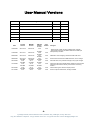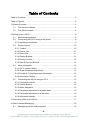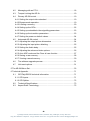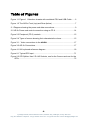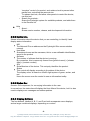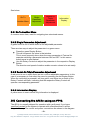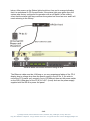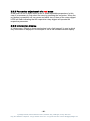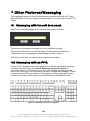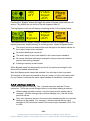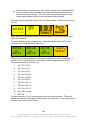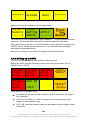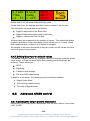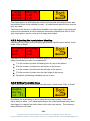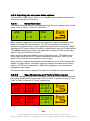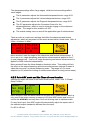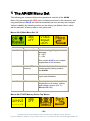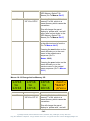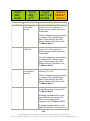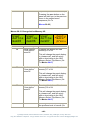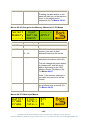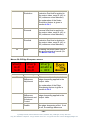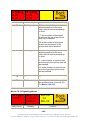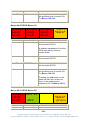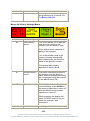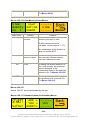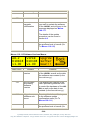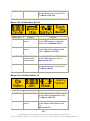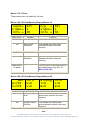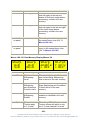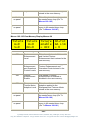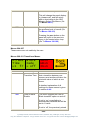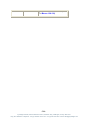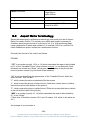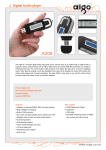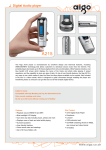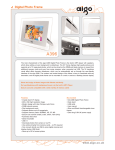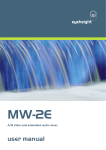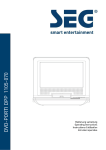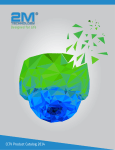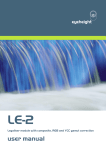Download AR-2 SD/MD user manual
Transcript
eyeheight AR-2n Multimode Aspect Ratio Converter in a desktop chassis with software control application. user manual User Manual Versions Versions Changes Date Software 1.0 Initial release 17/6/09 V106 1.1 Softpanel instructions re-directed 01/02/10 V106 Date Product Version MD S/W Version 13/06/2008 AR-2 V100 AR-2 S104 MD F/W Version AR-2MD F100 17/06/2008 AR-2 V101 AR-2 S106 25/06/2008 AR-2 V102 AR-2 S106 06/08/2008 AR-2 V103 AR-2MD V104 AR-2MD V105 AR-2 S106 AR-2MD S117 AR-2MD S118 AR-2MD F100 AR-2MD F101 AR-2MD F101 AR-2MD F113 AR-2MD F113 AR-2MD V106 AR-2MD V107 AR-2MD S119 AR-2MD S120 AR-2MD F113 AR-2MD F113 02/10/2008 14/10/2008 22/10/2008 07/11/2008 Viper Version Changed V100 V100 - fixed bug with x-fade not being updated when changed - fixed infinite loop issue with fade to black and invalid input video/powerup condition V100 added 507->487 remapping nd fixed hd audio CRC error V101 fixed numerous issues with VIPER build 100, rest no change V106 HD audio fixed, many software changes, many viper changes V106 V106 Fixed issue with GPI changes setting variable in incorrect bank Fixed bug that caused a memory to be saved in the wrong location Fixed a banking error with the simple protocol V106 fixed a couple of small issues, see log for details -2Eyeheight Limited, Sutton Business Centre, Restmor Way, Wallington, Surrey SM6 7AH Reg. No. 2855535 Telephone: +44 (0) 208 255 2015 Fax: +44 (0) 208 241 6951 email: [email protected] Table of Contents Table of Contents .................................................................................................. 3 Table of Figures .................................................................................................... 5 1 System Overview ............................................................................................... 6 1.1 The nanobox chassis .............................................................................. 6 1.2 The AR-2n product.................................................................................. 6 2 Setting up the AR-2n ......................................................................................... 8 2.1 Associated equipment. ............................................................................ 8 2.2 Connecting the LE-2n using a soft panel. ............................................... 8 2.2.1 Installing the software. ......................................................................... 9 2.3 Screen Layout ....................................................................................... 10 2.3.1 Toolbar............................................................................................... 10 2.3.2 Device Info. ........................................................................................ 11 2.3.3 Status Bar .......................................................................................... 11 2.3.4 Display Buttons .................................................................................. 11 2.3.5 Rotary Controls .................................................................................. 12 2.3.6 Next & Previous Buttons .................................................................... 12 2.4 Menu Navigation ................................................................................... 12 2.4.1 Go To Another Menu ......................................................................... 13 2.4.2 Single Parameter Adjustment ............................................................ 13 2.4.3 Double Or Triple Parameter Adjustment ............................................ 13 2.4.4 Information Display ............................................................................ 13 2.5 Connecting the AR-2n using an FP-9. .................................................. 13 2.5.1 Flexipanel controls. ............................................................................ 15 2.5.2 Device Buttons. .................................................................................. 15 2.5.3 Menu Navigation. ............................................................................... 15 2.5.4 Parameter adjustment of a green menu. ............................................ 15 2.5.5 Parameter adjustment of a red menu................................................. 16 2.5.6 Information display ............................................................................. 16 3 Connecting Video to the AR-2n ........................................................................ 17 4 Other Features/Messaging ............................................................................... 18 4.1 Messaging with the soft java panel. ...................................................... 18 -3- Eyeheight Limited, Sutton Business Centre, Restmor Way, Wallington, Surrey SM6 7AH Reg. No. 2855535 Telephone: +44 (0) 208 255 2015 Fax: +44 (0) 208 241 6951 email: [email protected] 4.2 Messaging with an FP-9........................................................................ 18 4.3 Tamper Locking the AR-2n. .................................................................. 19 4.4 Primary AR-2N control .......................................................................... 19 4.4.1 Setting the output video standard ...................................................... 19 4.4.2 Bypass mode operation ..................................................................... 19 4.4.3 Loading a memory ............................................................................. 20 4.4.4 Setting up the GPIs ............................................................................ 22 4.4.5 Setting up embedded video signalling parameters ............................ 23 4.4.6 Setting up the transition parameters .................................................. 23 4.4.7 Setting the power-on default values ................................................... 24 4.5 Advanced AR-2N control ...................................................................... 24 4.5.1 Adjusting the output picture dimensions ............................................ 24 4.5.2 Adjusting the input picture blanking ................................................... 25 4.5.3 Setting the Audio delay ...................................................................... 25 4.5.4 Adjusting the advanced video options................................................ 26 4.5.5 Auto-ARC mode and the Clear all vars function ................................ 27 4.5.6 Saving a user memory ....................................................................... 28 4.5.7 Viewing a saved memory ................................................................... 30 4.6 The software upgrade process.............................................................. 31 4.7 Unit reset options .................................................................................. 31 5 The AR-2N Menu Set ....................................................................................... 33 6 Technical Appendix .......................................................................................... 71 6.1 GPI/Tally/RS232 technical information. ................................................ 71 6.1.1 GPI Inputs. ......................................................................................... 71 6.1.2 GPI Splitter ........................................................................................ 72 6.2 Technical Specifications ....................................................................... 73 6.3 Aspect Ratio Terminology ..................................................................... 75 -4Eyeheight Limited, Sutton Business Centre, Restmor Way, Wallington, Surrey SM6 7AH Reg. No. 2855535 Telephone: +44 (0) 208 255 2015 Fax: +44 (0) 208 241 6951 email: [email protected] Table of Figures Figure 1-1 Figure 1 1 Nanobox chassis with worldwide PSU and USB Cable ...... 6 Figure 1-2 The AR-2n Front (top) and Rear (below). ............................................ 7 2-1 Diagram showing the power and data connections. ........................................ 9 2-2 LE-2n Power and control connection using an FP-9. .................................... 14 Figure 2-3 Flexipanel (FP-9) controls. ................................................................. 15 Figure 2-4 Types of menus showing their characteristic colours ......................... 15 Figure 3-1 - Video connections to the AR-2N ...................................................... 17 Figure 3-2 AR-2n Connections. ........................................................................... 17 Figure 4-1 UK keyboard reference diagram. ....................................................... 18 Figure 6-1 Typical GPI Input ............................................................................... 71 Figure 6-2 GPI Splitter. Has 2 RJ-45 Sockets, one for the Comms and one for the GPI's ............................................................................................................ 72 -5Eyeheight Limited, Sutton Business Centre, Restmor Way, Wallington, Surrey SM6 7AH Reg. No. 2855535 Telephone: +44 (0) 208 255 2015 Fax: +44 (0) 208 241 6951 email: [email protected] 1 System Overview This manual describes the function of the AR-2n which is an AR-2S (SD-SDI) or AR-2M (SD/HD-SDI) Aspect Ratio Converter (from now on referred to as ARC) processing card connected within a nanobox desktop chassis. 1.1 The nanobox chassis The nanobox chassis has been designed to provide a low cost way of operating a single ARC card for stand-alone use without the complex and more expensive infrastructure of an etherbox 1RU rack mount chassis (FB-9E) and 1RU operational panel (FB-9). The AR-2n ARC card is operated by a java software application for PC or MAC. Connection is via a supplied USB lead. Figure 1-1 Figure 1 1 Nanobox chassis with worldwide PSU and USB Cable 1.2 The AR-2n product. The AR-2n is a single channel aspect ratio converter and up/down-converter, incorporating HD/SD auto-sensing and 3 field temporal processing. It is capable of high quality bi-directional conversion between different aspect ratios such as 4:3, 14:9, 16:9, etc. with full 10-bit resolution. In addition to the basic function of the AR-2n listed above, the unit also has the following features: WSS/VI control -6Eyeheight Limited, Sutton Business Centre, Restmor Way, Wallington, Surrey SM6 7AH Reg. No. 2855535 Telephone: +44 (0) 208 255 2015 Fax: +44 (0) 208 241 6951 email: [email protected] Blanking adjustments Integrated embedded audio delay which compensates for internal and external picture delay, settable from a control panel. InvisiARC™ technology for discrete aspect ratio switching Advanced filter controls including Mosquito Noise Reduction and Block Artefact Removal Figure 1-2 The AR-2n Front (top) and Rear (below). -7Eyeheight Limited, Sutton Business Centre, Restmor Way, Wallington, Surrey SM6 7AH Reg. No. 2855535 Telephone: +44 (0) 208 255 2015 Fax: +44 (0) 208 241 6951 email: [email protected] 2 Setting up the AR-2n 2.1 Associated equipment. The AR-2n can operate in two modes. Each of these modes is determined by a factory set internal link option. The modes are: 1. Operation using a soft panel on a PC or a Mac computer. 2. Operation using a “hard” eyeheight FP-9 Flexipanel. Respectively the associated equipment required for operation of the above modes are: 1. A PC or Mac to operate the softpanel. (User provided) and a USB cable (Supplied). 2. An FP-9 control panel with an RR-9E rear enclosure (Available from eyeheight) and a standard ethernet cable with RJ-45 connectors (user supplied) is also required to connect the FP-9 panel to the AR-2n. The AR-2n will always be shipped in mode 1 ( Soft Panel) unless the customer specifies otherwise. DO NOT CONNECT THE SUPPLIED USB/RJ45 CABLE TO THE FRONT RJ45 LABELLED “PANEL” THIS COULD RESULT IN DAMAGE TO THE UNIT. You cannot operate the softpanel and an FP-9E Flexipanel at the same time. 2.2 Connecting the LE-2n using a soft panel. This is the way the LE-2n is normally shipped. The data and power connections are shown in the diagram below. After power up the Status light should turn from red to green indicating that it is operational in soft panel mode. If the status light goes orange the system was factory configured for operation with an FP-9 1RU panel. In the unlikely event that the status light stays red then the system has found an error and it will need returning to the factory. -8Eyeheight Limited, Sutton Business Centre, Restmor Way, Wallington, Surrey SM6 7AH Reg. No. 2855535 Telephone: +44 (0) 208 255 2015 Fax: +44 (0) 208 241 6951 email: [email protected] 2-1 Diagram showing the power and data connections. THE AR-2n UNIT MUST BE PLACED IN A COOL ENVIROMENT (ROOM TEMPERATURE IS REASONABLE) WITH ADAQUATE VENTELATION. DO NOT COVER OR USE IN AN UNVENTELATED RESTRICTED SPACE. 2.2.1 Installing the software. The software is provided on an eyeheight USB flash drive which is supplied with the LE-2n. The softPanel application requires no installation itself. Simply run “softpanel.jar” However, it requires three platforms to be in place already: Java Runtime Environment (Java 5 or later). RxTx serial drivers for Java (see below). USB to serial drivers. For full installation instructions please refer to the softPanel_manual_20xx.pdf which is available by selecting: Support -> Manuals -> Software on our website at Eyeheight.com and is also supplied on the memory stick which comes with the AR-2n. -9Eyeheight Limited, Sutton Business Centre, Restmor Way, Wallington, Surrey SM6 7AH Reg. No. 2855535 Telephone: +44 (0) 208 255 2015 Fax: +44 (0) 208 241 6951 email: [email protected] 2.3 Screen Layout Toolbar Device Info. Status Bar Display Buttons Rotary Controls Next & Previous Buttons 2.3.1 Toolbar File o Exit Options o COM Port Tick the name of the COM Port that you want to use. The application will enumerate this list of your COM Ports when it starts up. o Baud Rate This is the speed of the serial comms. You will need to use 115200. o Large Displays If you find the Display Buttons too small, then you can tick this option to increase the size at the expense of the resolution. Multi-Device Mode If you are using the softPanel with a nanoBox (NB-9), you will not need to set this option. This option should be set if you are using the softPanel with an etherBox (FB-9E) to control more than one product, as you would a standard panel (FP-9). Tools o Refresh The softPanel will request a menu refresh from the active device. It will also refresh the data displayed in the Device Info box. o Send Message The messaging system is used to send text messages from the panel to a product. For more info, see section 4. o Un-acquire product Like a standard Eyeheight panel (e.g., FP-9), the softPanel - 10 Eyeheight Limited, Sutton Business Centre, Restmor Way, Wallington, Surrey SM6 7AH Reg. No. 2855535 Telephone: +44 (0) 208 255 2015 Fax: +44 (0) 208 241 6951 email: [email protected] “acquires” control of a product, and retains a lock to prevent other panels from controlling the same device. To release that lock, and allow other panels to control the device, use this tool. o Search for products… Scans the Eyeheight system for available products, and adds them to the Devices list. Help o About… Shows version number, release, and development information. 2.3.2 Device Info. Shows information about the device that you are controlling, to identify it and display status information. NID The Network ID is an address on the Eyeheight I-Bus communication network. Host Alias Sometimes known as the username, this is a user definable identification, saved to the product Software The version of software that the device is running. By convention, this is commonly formed from [product name] + [release date] + [version number]. S/N Serial Number of the device. This uniquely identifies the product. Status This control will display according to the status of the device. The display colour is based on a traffic light system of green, amber, and red. Hover the mouse over the control to see an information tooltip. 2.3.3 Status Bar Generic GUI component, for conveying information to the user. In normal use, the status bar will display the Host Alias of the device, but it is also used to display error messages and status updates. 2.3.4 Display Buttons The four buttons, labelled A, B, C, and D act both as separate menu displays, and as larger combined displays, depending on context. - 11 Eyeheight Limited, Sutton Business Centre, Restmor Way, Wallington, Surrey SM6 7AH Reg. No. 2855535 Telephone: +44 (0) 208 255 2015 Fax: +44 (0) 208 241 6951 email: [email protected] They also act as buttons; performing an action when clicked. This action will depend on what is displayed on the button at the time. For more info, see Menu Navigation. 2.3.5 Rotary Controls In normal use, the four rotary controls correspond directly with the four Display Buttons; each to the display above it. When a rotary control is not enabled, its marker will be grey. When it is in use, the marker will be white, and it will respond to the mouse pointer, when hovered over it: Not enabled Enabled Mouse hovered over centre Mouse hovered over minus button Mouse hovered over plus button Click the plus button to rotate clockwise (increment). Click the minus button to rotate anti-clockwise (decrement). The centre button usually restores a menu to its default value. 2.3.6 Next & Previous Buttons These are aids to navigating the devices “flat” menu systems. They flash while further menus are available. 2.4 Menu Navigation Menus are colour coded to show how to interact with them. - 12 Eyeheight Limited, Sutton Business Centre, Restmor Way, Wallington, Surrey SM6 7AH Reg. No. 2855535 Telephone: +44 (0) 208 255 2015 Fax: +44 (0) 208 241 6951 email: [email protected] See below: Go To Another Menu Double Or Triple Parameter Adjustment Single Parameter Adjustment Information Display 2.4.1 Go To Another Menu A common menu item, used for navigating tree-structured menus. 2.4.2 Single Parameter Adjustment A green menu is one in which there is one adjustable parameter. There are two ways to adjust the parameter in a green menu: Press the green Display Button. This will increment the value in that window. This is most frequently done when the menu parameter is Textural for example switching a parameter between ON and OFF. In this case a button press is most natural. Use the Rotary Controls to adjust the parameter in the respective Display Button. The direction and speed of rotation enable numeric values to be set easily. 2.4.3 Double Or Triple Parameter Adjustment A red menu is one in which there are two or three adjustable parameters. In this case it is necessary to first select the menu by pressing the red Display Button. When the red button is pressed it will turn green, and either two or three of the Rotary Controls will flash, indicating that the respective Rotary Control will operate a corresponding parameter. 2.4.4 Information Display A yellow menu is one in which only information is displayed. 2.5 Connecting the AR-2n using an FP-9. The AR-2n is normally shipped for operation with a soft panel. If you have specifically asked for the system to operate with a flexipanel then it will be shipped this way. The control and power connections are shown in the diagram - 13 Eyeheight Limited, Sutton Business Centre, Restmor Way, Wallington, Surrey SM6 7AH Reg. No. 2855535 Telephone: +44 (0) 208 255 2015 Fax: +44 (0) 208 241 6951 email: [email protected] below. After power up the Status light should turn from red to orange indicating that it is operational in FP-9 panel mode. If the status light goes green then the system was factory configured for operation with a soft panel. In the unlikely event that the status light stays red then the system has found an error and it will need returning to the factory. 2-2 LE-2n Power and control connection using an FP-9. The Ethernet cable must be <2M long or you may experience fading of the FP-9 display due to voltage drop from the power supply in the LE-2n. If you wish to mount the FP-9 panel very remotely (up to 150 Metres) then set the power switch on the RR-9 (Rear box for the FP-9) to “LOC” (Local) and use the power supply supplied with the RR-9 to power the panel. - 14 Eyeheight Limited, Sutton Business Centre, Restmor Way, Wallington, Surrey SM6 7AH Reg. No. 2855535 Telephone: +44 (0) 208 255 2015 Fax: +44 (0) 208 241 6951 email: [email protected] 2.5.1 Flexipanel controls. Figure 2-3 Flexipanel (FP-9) controls. 2.5.2 Device Buttons. There are 8 grey device buttons. These switch between the currently selected processing cards installed in the etherbox. It is also possible to select cards in another chassis if the I-Bus is connected to the other chassis. 2.5.3 Menu Navigation. There are two ways to navigate from menu to menu. 1. Using the NEXT and PREV buttons. These are for “Flat” menu structures. The NEXT and PREV LEDS will flash while further menus are available. 2. Using a GOTO ANOTHER MENU LCD button (as below coloured orange). This is more common and will take you straight to a relevant set of menus. Examples are the Play and UTILS menu‟s shown on Figure 8. GOTO ANOTHER MENU SINGLE PARAMETER ADJUSTMENT DOUBLE OR TRIPLE PARAMETER ADJUSTMENT INFORMATION DISPLAY Figure 2-4 Types of menus showing their characteristic colours 2.5.4 Parameter adjustment of a green menu. A green menu is one in which there is only one adjustable parameter. There are two ways to adjust the parameter in a green menu. 1. Press the green LCD button. This will increment the value in that window. This is most frequently done when the menu parameter is Textural for example switching a parameter between ON and OFF. In this case a button press is most natural. 2. Use the Rotary digipot (A,B,C or D) to adjust the parameter in the respective LCD window (A,B,C or D). The direction and speed of rotation enable numeric values to be set easily. - 15 Eyeheight Limited, Sutton Business Centre, Restmor Way, Wallington, Surrey SM6 7AH Reg. No. 2855535 Telephone: +44 (0) 208 255 2015 Fax: +44 (0) 208 241 6951 email: [email protected] 2.5.5 Parameter adjustment of a red menu A red menu is one in which there is two or three adjustable parameters. In this case it is necessary to first select the menu by pressing the red button. When the red button is pressed it will turn green and either two or three of the rotary digipot LEDS will flash indicating that the respective rotary digipot will operate the respective parameter. 2.5.6 Information display A Yellow menu (Which on most panels does look a light orange!) is one in which only information is displayed. An example of this is the software version display. - 16 Eyeheight Limited, Sutton Business Centre, Restmor Way, Wallington, Surrey SM6 7AH Reg. No. 2855535 Telephone: +44 (0) 208 255 2015 Fax: +44 (0) 208 241 6951 email: [email protected] 3 Connecting Video to the AR-2n This unit requires HD-SDI or SDI digital video connections to the BNC connectors. Figure 3-1 - Video connections to the AR-2N The main video connections to the AR-2n are shown above. The Main Out 1 and Main Out 2 are the main ARC outputs. They are functionally identical to each other. The In 1 Loop is a “reclocked input” loop output. Four GPI‟s can be used to recall user memories. Figure 3-2 AR-2n Connections. - 17 Eyeheight Limited, Sutton Business Centre, Restmor Way, Wallington, Surrey SM6 7AH Reg. No. 2855535 Telephone: +44 (0) 208 255 2015 Fax: +44 (0) 208 241 6951 email: [email protected] 4 Other Features/Messaging The messaging system is used to access some features within the unit. This is done differently if you are using the soft panel than if you are using a “hard” FP-9 Panel. 4.1 Messaging with the soft java panel. Use [Tools > Send Message] to see the message screen as below: The text box will accept a message up to 32 characters in length. Click the Send button to send the message. The Status Bar will display a confirmation or error message to acknowledge success or failure. Click the Cancel button to return to the normal menu window. 4.2 Messaging with an FP-9. Plug in a PS-2 Keyboard into a Flexipanel and select the appropriate processor card with a device button. (See Error! Reference source not found. for connector location). Hit F9 function key. The LCD displays will change to text entry mode. Now type in the text and press return to send their message. Please be aware that the FP-9 only maps to a UK keyboard. Other keyboards may be used but the location of the keys must be referenced to the diagram below. Figure 4-1 UK keyboard reference diagram. - 18 Eyeheight Limited, Sutton Business Centre, Restmor Way, Wallington, Surrey SM6 7AH Reg. No. 2855535 Telephone: +44 (0) 208 255 2015 Fax: +44 (0) 208 241 6951 email: [email protected] 4.3 Tamper Locking the AR-2n. The user can lock specific menus or all the menus on the AR-2n so that it cannot be adjusted with a manual control panel. This does not effect automation. To lock only menu 52. (General Noise Reduction (GNR)): 1. Use the appropriate messaging system to send “L52:” (do not include the quotes) A padlock symbol will appear on the menu and it cannot be adjusted. To unlock menu 52, type “A52:”. Other menus are done in the same way To lock the whole product type “L:” and to unlock the whole product type “A:” . 4.4 Primary AR-2N control 4.4.1 Setting the output video standard Setting the output video standard is done via the below menu, which is found under “Utils Video Output” Defini Frame Frame tion-> form-> rate-> 625 I 50 When menu window 3 is selected: Digipot A will change the output video definition Digipot B will toggle between Progressive and Interlaced output Digipot C will select the output video frame rate It is advisable to make changes to this menu slowly, as the display can lag slightly depending on the current fade transition settings. All changes to this menu are saved as they are made, so if the unit loses power for any reason it will keep the same video standard it had before it lost power. A complete list of available output standards is listed in the technical specification found in section 6.2. 4.4.2 Bypass mode operation The top level menu shown below gives a basic overview of the current state of the unit, as well as containing the Bypass Mode control. - 19 Eyeheight Limited, Sutton Business Centre, Restmor Way, Wallington, Surrey SM6 7AH Reg. No. 2855535 Telephone: +44 (0) 208 255 2015 Fax: +44 (0) 208 241 6951 email: [email protected] ARC off Video Input =625 Pressing the “Bypass” button will toggle the state of bypass mode between off and on. By default the unit will boot up with bypass mode off. Turning Bypass mode on will display something similar to the display below: ARC in Bypass Video Input =625 The loaded memory display changes to state the ARC is in bypass mode, and that the previously loaded memory is not being used. When in Bypass mode: The output picture size and position are changed to the default values for the current output video standard. All picture blanking is turned off. The audio delay is set to the default for the current input standard. All menus that have had values changed in this process are locked to prevent them being changed. Loading a memory is also locked. When Bypass mode is subsequently turned off, the previous settings for the above are re-loaded automatically. Note that Bypass mode cannot be enabled if no valid input video is present. All changes to this menu are saved as they are made, so if the unit loses power for any reason it will keep the same video standard it had before it lost power. 4.4.3 Loading a memory There are two types of memory: The 11 preset memories and the 53 user memories. There are several things to bear in mind when loading a memory: When loading a preset memory, only the output picture aspect ratio is changed. All other settings (input picture blanking, etc.) are left at their previous values. Only user memories saved in the same input standard as the unit currently detects can be loaded. For example, a memory saved with an input standard of 625 cannot be loaded if the current input standard is 525, 720 or 1080. - 20 Eyeheight Limited, Sutton Business Centre, Restmor Way, Wallington, Surrey SM6 7AH Reg. No. 2855535 Telephone: +44 (0) 208 255 2015 Fax: +44 (0) 208 241 6951 email: [email protected] When loading a user memory, if the stored output video standard differs from the current video standard, the output will change to that which is stored in the user memory. This will cause temporary disruption to the output video stream while the new standard is being loaded. The load memory top-level menu is the one shown below, which is found under “On Air” -----> ACTIVE -----> ARC off Menu window B shows the currently loaded memory; in this case memory #11 “ARC off” is loaded. To load a different menu, pressing the “Select” button will show the first in a series of menus that show the memories: 16F16 to 16L12 16F16 to 14L12 16F16 to 12F12 next *BACK* Use the next and prev buttons on the panel to navigate to other memories. A memory that is not valid for the current input video standard will be locked. The preset memories, in order, are: 1. 16F16 to 16L12 2. 16F16 to 14L12 3. 16F16 to 12F12 4. 12F12 to 12P16 5. 12F12 to 14P16 6. 12F12 to 16F16 7. 12P16 to 16F16 8. 12P16 to 14P16 9. 14P16 to 16F16 10. Auto ARC mode 11. ARC off To load memories 1 to 23, simply press the icon for that memory. The panel display will switch to the display shown below, and will return to the load memory top-level menu after a brief pause. - 21 Eyeheight Limited, Sutton Business Centre, Restmor Way, Wallington, Surrey SM6 7AH Reg. No. 2855535 Telephone: +44 (0) 208 255 2015 Fax: +44 (0) 208 241 6951 email: [email protected] ****** PLEASE WAIT ****** Memories 24-64 are accessed via the menu below: Select Memory -----> User define mem13 -----APPLY ------ The memory to load is displayed in menu window B. To cycle through the other memories, either press menu window B or use the digipot for that menu. When the memory you want to load is selected in menu window B, pressing the “APPLY” button will put the selected menu on air, with the same procedure afterwards as described above. Note that if a memory is not valid, the “apply” button will be locked. 4.4.4 Setting up the GPIs The GPIs on the AR-2N are used solely to load memories. Setting the GPIs uses the following menus, which are found under “Utils Global Setup GPI/O” #1=OFF LH=0 HL=0 #2=OFF LH=0 HL=0 #4=OFF LH=0 HL=0 GPO #1 #3=OFF LH=0 HL=0 next *BACK* *BACK* prev =OFF There are a few of things to note: LH stands for the „Low to High‟ transition, and HL stands for the „High to Low‟ transition. If an LH or HL value is 0, then no change to the current memory will happen for that transition type If LH = HL, then that memory value will be loaded on any change in state of that GPI - 22 Eyeheight Limited, Sutton Business Centre, Restmor Way, Wallington, Surrey SM6 7AH Reg. No. 2855535 Telephone: +44 (0) 208 255 2015 Fax: +44 (0) 208 241 6951 email: [email protected] Even if the current memory loaded is the same as the one asked for by a change in GPI state, the memory will be re-loaded, which may result in a brief disruption in output video. It is possible using GPIs to load user memories that were saved with an input standard that differs from the current input standard, which may give undesired results. Memories 1 to 11 are presets, and memories 12 to 64 are the user presets. All changes to this menu are saved automatically, and will not be lost if the unit loses power for any reason. Wiring diagrams for the GPIs and the GPO (tally) can be found in section 6.1. 4.4.5 Setting up embedded video signalling parameters The AR-2N can be set up to load different user memories automatically upon detection of embedded video switching signals. The menu used to set this feature up is shown below, which is found under “Utils Global Setup Sgnllng” Triggr =OFF RCL if val=0 mem=1 16F16 to 16L12 There are 4 different modes: VI (AFD or AR) WSS (UK or ETSI) The 8 different values of each mode are set up using menu window B in the following way: Digipot A sets the value of the mode which you want to set a memory for Digipot B assigns a memory to be loaded when the value of the mode selected is the same as that specified by digipot A. By default, Trigger is „off‟ and the memories to be recalled all point to memory #11 (ARC off). All changes to this menu are saved as soon as they are made, and will not be lost if the unit loses power for any reason. 4.4.6 Setting up the transition parameters This menu sets how the transition between memories will look. It is found under “Utils Global Setup Fading” - 23 Eyeheight Limited, Sutton Business Centre, Restmor Way, Wallington, Surrey SM6 7AH Reg. No. 2855535 Telephone: +44 (0) 208 255 2015 Fax: +44 (0) 208 241 6951 email: [email protected] X-fade Time =1 fr Black Fade = off FD=1 HD=1 FU=1 If black fade is off, the cross-fading setting is used. If black fade is on, the settings specified in menu window C will be used The settings for the black fade are as follows: Digipot A adjusts the Fade Down time Digipot B adjusts the faded-down Hold Delay Digipot C adjusts the Fade Up time All delay times are expressed in the number of frames. This means the fastest transition possible is using cross-fading, which can be done in 1 frame. Black fade transitions take a minimum of 3 frames to complete. All changes to this menu are saved as they are made, and will not be lost if the unit loses power for any reason. 4.4.7 Setting the power-on default values The AR-2N constantly stores any changes made to all settings under the „global setup‟ menu, so if the unit loses power these settings will automatically be restored. These values are: GPI/O Signalling Transition fade settings The Auto-ARC mode setting In addition to the above, the following are also constantly updated: Output Video Mode The currently loaded memory The state of Bypass Mode 4.5 Advanced AR-2N control 4.5.1 Adjusting the output picture dimensions Adjustment of the output picture parameters uses the menu below, found under “Utils ARC” - 24 Eyeheight Limited, Sutton Business Centre, Restmor Way, Wallington, Surrey SM6 7AH Reg. No. 2855535 Telephone: +44 (0) 208 255 2015 Fax: +44 (0) 208 241 6951 email: [email protected] Size H=720 V=576 Positn H+0 V+0 The output picture is defined by the number of horizontal and vertical pixels, and the position offset is also defined in pixels. All adjustments take effect as soon as they are made. The limits to the amount of adjustment available vary depending on the input and output video standards, but the maximum dimensions possible are 4000 x 2250. Any output picture can be reduced to a single pixel output. 4.5.2 Adjusting the input picture blanking Adjustment of the input picture blanking parameters uses the menu below, found under “Utils Blank” Blnkng T=0 B=0 Blnkng L=0 R=0 The blanking is defined as the number of pixels in from the edge of the input video picture that you want to be blanked off. T is the number of pixels of blanking from the top of the picture B is the number of pixels from the bottom of the picture L is the number of pixels from the left edge of the picture R is the number of pixels from the right edge of the picture By default, all blanking variables are set to zero. 4.5.3 Setting the Audio delay The audio delay can be customised from this menu, found under “Utils Audio” Audio delay =2 fi By default, the audio delay is set to match the processing delay of the video input, which is either 1 or 2 fields depending on the video standards being used. Use digipot A to adjust the audio delay to the value you require. The maximum delay allowed is 16 fields. - 25 Eyeheight Limited, Sutton Business Centre, Restmor Way, Wallington, Surrey SM6 7AH Reg. No. 2855535 Telephone: +44 (0) 208 255 2015 Fax: +44 (0) 208 241 6951 email: [email protected] 4.5.4 Adjusting the advanced video options The advanced video options allow you to compensate for various imperfections that may be present in the picture. 4.5.4.1 Noise Reduction The Noise Reduction feature is accessed through the menu shown below, found under “Utils Video Advncd Ns.Rdct” GNR = 0 BAR MNR = 0 = 0 Menu window A adjusts the General noise reduction, which comprises of both adaptive 2D and 3D noise reduction. The 3D noise reduction corrects for temporal and spatial noise on input signals with a pixel rate of less than 75Mp/s, whereas the 2D noise reduction corrects for spatial noise only on all input signals. The AR-2N automatically selects the applicable correction for the current input signal, using the level set by the user. Menu window B adjusts the Block Artefact Reduction level. This reduces the block edges produced by DCT-based compression processing. BAR can be applied to any interlaced or progressive input signal. Menu window C adjusts the Mosquito Noise Reduction level, which dynamically adapts to image content, effectively reducing mosquito artefacts around sharp edges in DCT-based compression. MNR can be applied to any interlaced or progressive input signal. All of these values have a range 0-63, where 0 is off and 63 is maximum effect. 4.5.4.2 Edge Sharpening and Texture Enhancement The Edge Sharpening and Texture Enhancement features are accessed through the menus shown below, found under “Utils Video Advncd Shrpns” and “Utils Video Advncd Txture” respectively. Sharp H=0 V=0 Sharp D=0 OC=0 Sharp enable = OFF Txture H=0 V=0 Txture D=0 OC=0 Txture enable = OFF - 26 - Eyeheight Limited, Sutton Business Centre, Restmor Way, Wallington, Surrey SM6 7AH Reg. No. 2855535 Telephone: +44 (0) 208 255 2015 Fax: +44 (0) 208 241 6951 email: [email protected] The sharpness settings affect „large edges‟, whilst the texture settings affect „small edges‟. The H parameter adjusts the Horizontal sharpness/texture, range 0-63. The V parameter adjusts the Vertical sharpness/texture, range 0-63. The D parameter adjusts the Diagonal sharpness/texture, range 0-63. The OC parameter adjusts the Overshoot Control for the sharpness/texture, which is used to minimise ringing on the enhanced edges. The range for this variable is 0-255. The enable setting turns on and off the applicable type of enhancement. There are also a couple more settings that effect the sharpness and texture adjustment, which are accessed via the menu shown below, found under “Utils Video Advncd Misc.” Sh+Txt Y only = OFF Sh+Txt NA Lim = 0 Menu window A sets the target of the sharpness and texture enhancement. If this is set to on, edge sharpening and texture enhancement is applied to the Y (Luma) channel only. If set to off, edge sharpening and texture enhancement is applied to RGB channels independently. Menu window B sets the Noise Adaption threshold value. This setting will limit the effect of the edge sharpening and texture enhancement settings in areas of video that are noisy, to prevent enhancing noise. The range is 0 (no noise adaption) to 63 (maximum limiting of enhancement effects in noisy picture areas). 4.5.5 Auto-ARC mode and the Clear all vars function Settings for these are found in the menu shown below, under “Utils Global Setup Misc.” AAM= No Img Crop Clear All Vars Menu window A sets the action taken for the Auto ARC mode function, which is only used if the active memory is memory #10 (Auto ARC mode) and is only of use for the AR-2 MD, and only then if the unit is being used to up/down scale. For any fixed input, Auto ARC mode will automatically adjust the aspect ratio if the selected output standard is different from the input. For SD in HD out: - 27 Eyeheight Limited, Sutton Business Centre, Restmor Way, Wallington, Surrey SM6 7AH Reg. No. 2855535 Telephone: +44 (0) 208 255 2015 Fax: +44 (0) 208 241 6951 email: [email protected] No Img Crop will perform a 12F12 to 12P16 conversion Compromise will perform a 12F12 to 14P16 conversion Full Screen will perform a 12F12 to 16P16 conversion For HD in SD out: No Img Crop will perform a 16F16 to 16L12 conversion Compromise will perform a 16F16 to 14L12 conversion Full Screen will perform a 16F16 to 12F12 conversion Menu window B is used to clear a number of the user customisable settings of the AR-2N in one go. Pressing the button will set the following: Input Picture Blanking to zero All Noise Reduction values to zero Edge Sharpening disabled and all sharpness settings to zero Texture Enhancement disabled and all texture settings to zero Sh+Txt Y ch only to off and the NA threshold value to zero Audio delay to the default for the current input video standard The menu will briefly display the message „all vars cleared‟ when the operation is completed successfully (this is usually almost instant). 4.5.6 Saving a user memory The following settings are stored when creating a user memory: Output picture aspect ratio Input picture blanking Input video standard Output video standard Noise reduction Edge sharpening Texture enhancement Audio delay Film mode setting Saving a user memory starts with the menu below, found under “Softw‟r Mems Save” - 28 Eyeheight Limited, Sutton Business Centre, Restmor Way, Wallington, Surrey SM6 7AH Reg. No. 2855535 Telephone: +44 (0) 208 255 2015 Fax: +44 (0) 208 241 6951 email: [email protected] Save to: mem 1 User define mem01 Select the memory which you wish to save to by pressing menu window A, or by using the appropriate digipot. The current name of the memory selected is displayed in menu window B. When you have selected the location of the memory you wish to save to, pressing “Save” will take you to the name editing screen shown below. From there, you can save the memory with the current name or change the name to something else. Edit-> Pos 1 val 53 User define mem01 !Save! !!To!! !Mem!! To save the memory without changing the name, simply press menu window C. After a brief pause, the display will change to “Saved!” to indicate the operation is complete. All 18 characters of a memory name can be changed. To change the name of the memory, you will need to use the controls in menu window A. Digipot A will change the position to be saved, from position 1 (top-left) to position 18 (bottom-right). Position 7 is the beginning of the middle line. The currently selected position will show an inverted cursor to make it more obvious which value you are editing. Digipot B changes the character at the selected position. The order of the values is given below: o values 1 – 26 are “A” to “Z” (upper-case) o values 27 – 52 are “a” to “z” (lower-case) o value 53 is space (and is also the value if you press the digipot) o values 54 – 63 are numbers 0 to 9 o values 64 – 89 are various punctuation marks and symbols When you‟ve finished changing the name, you save the memory in the same way as described above. - 29 Eyeheight Limited, Sutton Business Centre, Restmor Way, Wallington, Surrey SM6 7AH Reg. No. 2855535 Telephone: +44 (0) 208 255 2015 Fax: +44 (0) 208 241 6951 email: [email protected] 4.5.7 Viewing a saved memory If you want to view the contents of a saved memory without putting it on-air, you can use the „view memory‟ function to check the saved data contained within any of the user memories. Viewing a user memory starts from the following menu, found under “Softw‟r Mems View” View memory no. 1 User define mem01 -----view ------ Use digipot A to select the memory you want to view, in the range 1 to 53. The preset memories cannot be viewed. The name of the memory selected is shown in menu window B. When you have selected the memory you want, pressing “view” (menu window C) will take you to the view memory nested menu set; the first of which will look similar to that shown below: input 625 video I info 50 o/p 625 video I info 50 If the output video info displays “No Video Output”, the user memory being viewed has not been saved to, and contains invalid data (the input video info will display the same message). To navigate through the saved data display, you will need to use the next and prev buttons on the panel to cycle through the 6 nested menus, which all display data saved within the selected memory. The final menu of the 6 is shown below: Move mem to On air The fist two windows are intentionally blank. Pressing “Move mem to On air” (menu window C), will set the memory you are currently viewing as your active ARC memory. Once pressed, the “Please wait” message will be displayed, and you will be returned to the On Air select menu (shown below) rather than the view memory menu. It will show that the memory you were viewing is now the active memory. - 30 Eyeheight Limited, Sutton Business Centre, Restmor Way, Wallington, Surrey SM6 7AH Reg. No. 2855535 Telephone: +44 (0) 208 255 2015 Fax: +44 (0) 208 241 6951 email: [email protected] -----> ACTIVE -----> User define mem01 Pressing “Back” will take you back to the view memory select menu without changing the active memory. Note that it is possible to load memories that are not guaranteed to be valid for the current input video standard using the „move mem to on air‟ function. Caution is advised when using this method to load a memory. 4.6 The software upgrade process Navigate to the following menu, under “Softw‟r Ver‟ns” AR-2 010108 v1.00 VIPER 010108 v1.00 Upgrde Softwr Now!!! Pressing “UPGRDE SOFTWR NOW!!!” will display the following set of menus START? Softwr ARE -----YOU YES SURE? ------ Pressing “YES” will display the following set of menus AR-2 FILE TIMES IS UPG IS REC OUT IN RADING EIVED 3 MINS IF NO IT The unit will be set into the state where it can be field upgraded using the “Flasher” software which can be downloaded from our web site: www.eyeheight.com 4.7 Unit reset options Navigate to the following menu, under “Softw‟r Resets” - 31 Eyeheight Limited, Sutton Business Centre, Restmor Way, Wallington, Surrey SM6 7AH Reg. No. 2855535 Telephone: +44 (0) 208 255 2015 Fax: +44 (0) 208 241 6951 email: [email protected] Reboot this unit Factry reset The “Reboot this unit” option will restart the AR-2N as if the product had been unplugged from the chassis. It is usual for the product not to respond for up to a minute while settings are loaded. Pressing “FACTRY RESET” will display the following set of menus START? Factry ARE -----YOU YES SURE? ------ Pressing “YES” will restore all the factory default settings and will clear all the memories. WARNING! Performing a factory reset will permanently erase all user memories that have been stored, as well as erasing the current power-on default setting. - 32 Eyeheight Limited, Sutton Business Centre, Restmor Way, Wallington, Surrey SM6 7AH Reg. No. 2855535 Telephone: +44 (0) 208 255 2015 Fax: +44 (0) 208 241 6951 email: [email protected] 5 The AR-2N Menu Set The following set of menus defines the operational controls of the AR-2N. Note: Only parameters with RED menu numbers are stored in the memories, and only parameters in BLUE are saved automatically as soon as they are changed. Values in bold in the Heading section are the factory set default values, which will be restored if a factory reset is ever performed. Menus 00-03 Main Menu Set 1/2 ARC off Menu Num. 0 Heading Bypass mode Video Input =625 Function This menu toggles bypass mode between: 0 = OFF 1 = ON See section 4.4.2 for an in-depth explanation of this function 1 Active ARC memory This is a display for the currently loaded memory being used by the AR-2N. 2 Video Input This is a display for the current input video standard. 3 More Pressing this menu button will display the on air select, utilities and software menus (Go To Menus 128-131). Menus 04-07 ARC Memory Select Top Menus -----> ACTIVE -----> ARC off - 33 Eyeheight Limited, Sutton Business Centre, Restmor Way, Wallington, Surrey SM6 7AH Reg. No. 2855535 Telephone: +44 (0) 208 255 2015 Fax: +44 (0) 208 241 6951 email: [email protected] Menu Num. 4 Heading Function --- --- 5 Active ARC This is a display for the currently loaded memory being used by the AR-2N. 6 Select This button takes you to the first of the nested memory loading menus (Go To Menus 08-11). 7 Back Pressing this menu button will display the top level menus (Go To Menus 128-131). Menus 08-11 Change Active Memory 1/8 16F16 to 16L12 16F16 to 14L12 Menu Num. 8 Heading Load memory „16F16 to 16L12‟ 16F16 to 12F12 next *BACK* Function Pressing this button will load memory 1 of 64, which is a preset memory which cannot be overwritten. This will change the panel display to „please wait‟, and will return after a short delay to the ARC Memory Select Top Menus (Go To Menus 04-07) 9 Load memory „16F16 to 14L12‟ Pressing this button will load memory 2 of 64, which is a preset memory which cannot be overwritten. This will change the panel display to „please wait‟, and will return after a short delay to the ARC Memory Select Top Menus (Go To Menus 04-07) - 34 Eyeheight Limited, Sutton Business Centre, Restmor Way, Wallington, Surrey SM6 7AH Reg. No. 2855535 Telephone: +44 (0) 208 255 2015 Fax: +44 (0) 208 241 6951 email: [email protected] 10 Load memory „16F16 to 12F12‟ Pressing this button will load memory 3 of 64, which is a preset memory which cannot be overwritten. This will change the panel display to „please wait‟, and will return after a short delay to the ARC Memory Select Top Menus (Go To Menus 04-07) 11 Back Pressing this button takes you to the previous level of menus (Go To Menus 04-07) Pressing the next button on the panel will take you to the next menu in the nested menu sequence (Go To Menus 1215) Menus 12-15 Change Active Memory 2/8 12F12 to 12P16 IP 1 A Menu Num. 12 12F12 to 14P16 Heading Load memory „12F12 to 12P16‟ 12F12 to 16F16 next *BACK* prev Function Pressing this button will load memory 4 of 64, which is a preset memory which cannot be overwritten. This will change the panel display to „please wait‟, and will return after a short delay to the ARC Memory Select Top Menus (Go To Menus 04-07) 13 Load memory „12F12 to 14P16‟ Pressing this button will load memory 5 of 64, which is a preset memory which cannot be overwritten. This will change the panel display to „please wait‟, and will - 35 - Eyeheight Limited, Sutton Business Centre, Restmor Way, Wallington, Surrey SM6 7AH Reg. No. 2855535 Telephone: +44 (0) 208 255 2015 Fax: +44 (0) 208 241 6951 email: [email protected] return after a short delay to the ARC Memory Select Top Menus (Go To Menus 04-07) 14 Load memory „12F12 to 16F16‟ Pressing this button will load memory 6 of 64, which is a preset memory which cannot be overwritten. This will change the panel display to „please wait‟, and will return after a short delay to the ARC Memory Select Top Menus (Go To Menus 04-07) 15 Back Pressing this button takes you to the previous level of menus (Go To Menus 04-07) Pressing the next button on the panel will take you to the next menu in the nested menu sequence (Go To Menus 16-19) Pressing the prev button on the panel will take you to the previous menu in the nested menu sequence (Go To Menus 08-11) Menus 16-19 Change Active Memory 3/8 12P16 to 12F16 12P16 to 14P16 Menu Num. 16 Heading Load memory „12P16 to 12F12‟ 14P16 to 16F16 next *BACK* prev Function Pressing this button will load memory 7 of 64, which is a preset memory which cannot be overwritten. This will change the panel display to „please wait‟, and will - 36 - Eyeheight Limited, Sutton Business Centre, Restmor Way, Wallington, Surrey SM6 7AH Reg. No. 2855535 Telephone: +44 (0) 208 255 2015 Fax: +44 (0) 208 241 6951 email: [email protected] return after a short delay to the ARC Memory Select Top Menus (Go To Menus 04-07) 17 Load memory „12P16 to 14P16‟ Pressing this button will load memory 8 of 64, which is a preset memory which cannot be overwritten. This will change the panel display to „please wait‟, and will return after a short delay to the ARC Memory Select Top Menus (Go To Menus 04-07) 18 Load memory „14P16 to 16F16‟ Pressing this button will load memory 9 of 64, which is a preset memory which cannot be overwritten. This will change the panel display to „please wait‟, and will return after a short delay to the ARC Memory Select Top Menus (Go To Menus 04-07) 19 Back Pressing the button takes you to the previous level of menus (Go To Menus 04-07) Pressing the next button on the panel will take you to the next menu in the nested menu sequence (Go To Menus 20-23) Pressing the prev button on the panel will take you to the previous menu in the nested menu sequence (Go To Menus 12-15) Menus 20-23 Change Active Memory 4/8 - 37 Eyeheight Limited, Sutton Business Centre, Restmor Way, Wallington, Surrey SM6 7AH Reg. No. 2855535 Telephone: +44 (0) 208 255 2015 Fax: +44 (0) 208 241 6951 email: [email protected] Auto ARC mode Turn ARC off Menu Num. 20 Heading Load memory „Auto ARC mode‟ User define mem01 next *BACK* prev Function Pressing this button will load memory 10 of 64, which is a preset memory which cannot be overwritten. This will change the panel display to „please wait‟, and will return after a short delay to the ARC Memory Select Top Menus (Go To Menus 04-07) 21 Load memory „ARC off‟ Pressing this button will load memory 11 of 64, which is a preset memory which cannot be overwritten. This will change the panel display to „please wait‟, and will return after a short delay to the ARC Memory Select Top Menus (Go To Menus 04-07) 22 Load memory „User define mem01‟ Pressing this button will load memory 12 of 64. This will change the panel display to „please wait‟, and will return after a short delay to the ARC Memory Select Top Menus (Go To Menus 04-07) 23 Back Pressing the button takes you to the previous level of menus (Go To Menus 04-07) Pressing the next button on the panel will take you to the next menu in the nested menu sequence (Go To Menus 24-27) Pressing the prev button on the panel will take you to the previous - 38 - Eyeheight Limited, Sutton Business Centre, Restmor Way, Wallington, Surrey SM6 7AH Reg. No. 2855535 Telephone: +44 (0) 208 255 2015 Fax: +44 (0) 208 241 6951 email: [email protected] menu in the nested menu sequence (Go To Menus 16-19) Menus 24-27 Change Active Memory 5/8 User define mem02 Menu Num. 24 User define mem03 Heading Load memory „User define mem02‟ User define mem04 next *BACK* prev Function Pressing this button will load memory 13 of 64. This will change the panel display to „please wait‟, and will return after a short delay to the ARC Memory Select Top Menus (Go To Menus 04-07) 25 Load memory „User define mem03‟ Pressing this button will load memory 14 of 64. This will change the panel display to „please wait‟, and will return after a short delay to the ARC Memory Select Top Menus (Go To Menus 04-07) 26 Load memory „User define mem04‟ Pressing this button will load memory 15 of 64. This will change the panel display to „please wait‟, and will return after a short delay to the ARC Memory Select Top Menus (Go To Menus 04-07) 27 Back Pressing the button takes you to the previous level of menus (Go To Menus 04-07) Pressing the next button on the panel will take you to the next menu in the nested menu - 39 - Eyeheight Limited, Sutton Business Centre, Restmor Way, Wallington, Surrey SM6 7AH Reg. No. 2855535 Telephone: +44 (0) 208 255 2015 Fax: +44 (0) 208 241 6951 email: [email protected] sequence (Go To Menus 28-31) Pressing the prev button on the panel will take you to the previous menu in the nested menu sequence (Go To Menus 20-23) Menus 28-31 Change Active Memory 6/8 User define mem05 Menu Num. 28 User define mem06 Heading Load memory „User define mem05‟ User define mem07 next *BACK* prev Function Pressing this button will load memory 16 of 64 This will change the panel display to „please wait‟, and will return after a short delay to the ARC Memory Select Top Menus (Go To Menus 04-07) 29 Load memory „User define mem06‟ Pressing this button will load memory 17 of 64 This will change the panel display to „please wait‟, and will return after a short delay to the ARC Memory Select Top Menus (Go To Menus 04-07) 30 Load memory „User define mem07‟ Pressing this button will load memory 18 of 64 This will change the panel display to „please wait‟, and will return after a short delay to the ARC Memory Select Top Menus (Go To Menus 04-07) 31 Back Pressing the button takes you to the previous level of menus (Go - 40 - Eyeheight Limited, Sutton Business Centre, Restmor Way, Wallington, Surrey SM6 7AH Reg. No. 2855535 Telephone: +44 (0) 208 255 2015 Fax: +44 (0) 208 241 6951 email: [email protected] To Menus 04-07) Pressing the next button on the panel will take you to the next menu in the nested menu sequence (Go To Menus 32-35) Pressing the prev button on the panel will take you to the previous menu in the nested menu sequence (Go To Menus 24-27) Menus 32-35 Change Active Memory 7/8 User define mem08 Menu Num. 32 User define mem09 Heading Load memory „User define mem08‟ User define mem10 next *BACK* prev Function Pressing this button will load memory 19 of 64 This will change the panel display to „please wait‟, and will return after a short delay to the ARC Memory Select Top Menus (Go To Menus 04-07) 33 Load memory „User define mem09‟ Pressing this button will load memory 20 of 64 This will change the panel display to „please wait‟, and will return after a short delay to the ARC Memory Select Top Menus (Go To Menus 04-07) 34 Load memory „User define mem10‟ Pressing this button will load memory 21 of 64 This will change the panel display to „please wait‟, and will return after a short delay to the ARC Memory Select Top Menus (Go To Menus 04-07) - 41 Eyeheight Limited, Sutton Business Centre, Restmor Way, Wallington, Surrey SM6 7AH Reg. No. 2855535 Telephone: +44 (0) 208 255 2015 Fax: +44 (0) 208 241 6951 email: [email protected] 35 Back Pressing the button takes you to the previous level of menus (Go To Menus 04-07) Pressing the next button on the panel will take you to the next menu in the nested menu sequence (Go To Menus 36-39) Pressing the prev button on the panel will take you to the previous menu in the nested menu sequence (Go To Menus 28-31) Menus 36-39 Change Active Memory 8/8 User define mem11 Menu Num. 36 User define mem12 Heading Load memory „User define mem11‟ more user mems.. *BACK* prev Function Pressing this button will load memory 22 of 64 This will change the panel display to „please wait‟, and will return after a short delay to the ARC Memory Select Top Menus (Go To Menus 04-07) 37 Load memory „User define mem12‟ Pressing this button will load memory 23 of 64 This will change the panel display to „please wait‟, and will return after a short delay to the ARC Memory Select Top Menus (Go To Menus 04-07) 38 More user memories… Pressing this will give you access to the remaining user defined memories (Go To Menus 40-43) 39 Back Pressing the button takes you to the previous level of menus (Go - 42 Eyeheight Limited, Sutton Business Centre, Restmor Way, Wallington, Surrey SM6 7AH Reg. No. 2855535 Telephone: +44 (0) 208 255 2015 Fax: +44 (0) 208 241 6951 email: [email protected] To Menus 04-07) Pressing the prev button on the panel will take you to the previous menu in the nested menu sequence (Go To Menus 32-35) Menus 40-43 Change Active Memory, Memories 13-53 Menus Select Memory -----> Menu Num. 40 41 User define mem13 Heading Function --- --- User memory This button selects which user memory you want to load, between memories 24 and 64. 0 – 40 42 -----APPLY ------ Apply This will load the memory selected in the above menu (41). This will change the panel display to „please wait‟, and will return after a short delay to the ARC Memory Select Top Menus (Go To Menus 04-07) Note: If the memory selected is not valid, this menu icon will be locked. 43 Back Pressing the button takes you to the previous level of menus (Go To Menus 36-39) Menus 44-47 Video Input Menus Defini Frame Frame tion-> form-> rate-> 625 I 50 - 43 - Eyeheight Limited, Sutton Business Centre, Restmor Way, Wallington, Surrey SM6 7AH Reg. No. 2855535 Telephone: +44 (0) 208 255 2015 Fax: +44 (0) 208 241 6951 email: [email protected] Menu Num. 44 Heading Function --- --- 45 --- --- 46 Input Video Standard This icon indicates the currently detected input video standard (will show „No Video Input‟ if no valid video is detected) 47 Back Pressing the button takes you to the previous level of menus (Go To Menus 148-151) Menus 48-51 Video Output Menus Defini Frame Frame tion-> form-> rate-> 625 I 50 Menu Num. 48 Heading Function --- --- 49 --- --- 50 50 Output Video Standard This menu selects the output video standard. Details of this menu can be found in section 4.4.1 51 Back Pressing the button takes you to the previous level of menus (Go To Menus 148-151) Menus 52-55 Noise Reduction Menus GNR = 0 Menu Num. BAR MNR = 0 = 0 Heading Function - 44 - Eyeheight Limited, Sutton Business Centre, Restmor Way, Wallington, Surrey SM6 7AH Reg. No. 2855535 Telephone: +44 (0) 208 255 2015 Fax: +44 (0) 208 241 6951 email: [email protected] 52 General Noise Reduction This changes the general noise reduction level that is applied to the output video, range 0 (off), to 63 (maximum noise reduction). An explanation of the Noise Reduction feature is given in section 4.5.4.1 53 Block Artefact Removal This changes the block artefact removal level that is applied to the output video, range 0 (off), to 63 (maximum noise reduction). 54 Mosquito Noise Removal This changes the mosquito noise reduction level that is applied to the output video, range 0 (off), to 63 (maximum noise reduction). 55 Back Pressing the button takes you to the previous level of menus (Go To Menus 152-155) Menus 56-59 Edge Sharpness menus Sharp H=0 V=0 Menu Num. 56 Sharp D=0 OC=0 Heading Edge Sharpness Adjustment Sharp enable = OFF Function This menu adjusts the level of edge sharpening applied to the output video. An explanation of the Edge Sharpening feature is given in section 4.5.4.2 57 58 Edge Sharpness Adjustment and Overshoot Control Sharpness Enable This menu adjusts the level of edge sharpening applied to the output video. This menu enables or disables the edge sharpening effect. If set to off, the settings above are - 45 - Eyeheight Limited, Sutton Business Centre, Restmor Way, Wallington, Surrey SM6 7AH Reg. No. 2855535 Telephone: +44 (0) 208 255 2015 Fax: +44 (0) 208 241 6951 email: [email protected] ignored and no edge sharpening will be performed. 59 Back Pressing the button takes you to the previous level of menus (Go To Menus 152-155) Menus 60-63 Texture Enhancement menus Txture H=0 V=0 Menu Num. 60 Txture C=0 OC=0 Heading Texture Enhancement Level Adjustment Txture enable = OFF Function This menu adjusts the level of texture enhancement applied to the output video. An explanation of the Texture Enhancement feature is given in section 4.5.4.2 61 This menu adjusts the level of texture enhancement applied to the output video. 62 Texture Enhancement Level Adjustment Texture Enable 63 Back Pressing the button takes you to the previous level of menus (Go To Menus 152-155) This menu enables or disables the texture enhancement effect. If set to off, the settings above are ignored and no texture enhancement will be performed. Menus 64-67 Misc. Sharpness and Texture menus Sh+Txt Y only = OFF Sh+Txt NA Lim = 0 - 46 - Eyeheight Limited, Sutton Business Centre, Restmor Way, Wallington, Surrey SM6 7AH Reg. No. 2855535 Telephone: +44 (0) 208 255 2015 Fax: +44 (0) 208 241 6951 email: [email protected] Menu Num. 64 Heading Sharpness and Texture apply to Y channel only Sharpness and Texture Noise Adaption Limit Function This menu allows for more specific channel targeting for the sharpness and texture effects. 66 --- --- 67 Back Pressing the button takes you to the previous level of menus (Go To Menus 156-159) 65 This menu adjusts the noise adaption threshold for the sharpness and texture effects. Range is 0 (no noise adaption) to 63 (full noise adaption). Menus 68-71 Aspect Ratio Menus Size H=720 V=576 Positn H+0 V+0 Menu Num. 68 Heading Output Picture Size Function This menu sets the Horizontal and Vertical output picture size, in pixels. 69 Output Picture Position This menu sets the horizontal and vertical output picture position, in pixels. 70 --- --- 71 Back Pressing the button takes you to the previous level of menus (Go To Menus 132-135) Menus 72-75 Picture Blanking Menus - 47 Eyeheight Limited, Sutton Business Centre, Restmor Way, Wallington, Surrey SM6 7AH Reg. No. 2855535 Telephone: +44 (0) 208 255 2015 Fax: +44 (0) 208 241 6951 email: [email protected] Blnkng T=0 B=0 Menu Num. 72 Blnkng L=0 R=0 Heading Blanking Function This menu sets the amount of blanking applied to the input video source before processing, in lines. „T‟ is the number of horizontal lines from the top of the picture that will be blanked. „B‟ is the number of horizontal lines from the bottom of the picture that will be blanked. 73 Blanking This menu sets the amount of blanking applied to the input video source before processing, in lines. „L‟ is the number of vertical lines from the left of the picture that will be blanked. „R‟ is the number of vertical lines from the right of the picture that will be blanked. 74 --- --- 75 Back Pressing the button takes you to the previous level of menus (Go To Menus 132-135) Menus 76-79 Signalling Menus Triggr =OFF Menu Num. RCL if val=0 mem=1 16F16 to 16L12 Heading Function - 48 - Eyeheight Limited, Sutton Business Centre, Restmor Way, Wallington, Surrey SM6 7AH Reg. No. 2855535 Telephone: +44 (0) 208 255 2015 Fax: +44 (0) 208 241 6951 email: [email protected] 76 Aspect Ratio change trigger target This menu sets the source of the data embedded in the video stream used to load memories automatically. 77 Memory recall for a given target value This menu sets up the memories to be recalled for the 8 possible values of the detection method specified in the „Trigger‟ menu above (76). „mem‟ is the number of the memory you want recalled for that signalling value. „val‟ is the value that the memory specified will apply to. A more in-depth explanation is given in section 4.4.5 78 Target memory name This menu displays the name of the memory currently selected in menu 77. 79 Back Pressing the button takes you to the previous level of menus (Go To Menus 140-143) Menus 80-83 Audio Menus Audio delay =2 fi Menu Num. 80 Heading Audio delay Function This menu sets the delay that will be applied to the audio stream. Units are in number of fields of the input video. 81 --- --- 82 --- --- - 49 Eyeheight Limited, Sutton Business Centre, Restmor Way, Wallington, Surrey SM6 7AH Reg. No. 2855535 Telephone: +44 (0) 208 255 2015 Fax: +44 (0) 208 241 6951 email: [email protected] 83 Back Pressing the button takes you to the previous level of menus (Go To Menus 136-139) Menus 84-87 GPI/O Menus 1/2 #1=OFF LH=0 HL=0 Menu Num. 84 #2=OFF LH=0 HL=0 Heading GPI #1 Setup #3=OFF LH=0 HL=0 next *BACK* Function This menu sets up the state of the on-board GPI #1. A detailed explanation of how the GPIs work can be found in section 4.4.4 85 GPI #2 Setup This menu sets up the state of the on-board GPI #2. 86 GPI #3 Setup This menu sets up the state of the on-board GPI #3. 87 Back Pressing this button takes you to the previous level of menus (Go To Menus 140-143) Pressing the next button on the panel will take you to the next menu in the nested menu sequence (Go To Menus 88-91) Menus 88-91 GPI/O Menus 2/2 #4=OFF LH=0 HL=0 Menu Num. 88 GPO #1 *BACK* prev =OFF Heading GPI #4 Setup Function This menu sets up the state of - 50 - Eyeheight Limited, Sutton Business Centre, Restmor Way, Wallington, Surrey SM6 7AH Reg. No. 2855535 Telephone: +44 (0) 208 255 2015 Fax: +44 (0) 208 241 6951 email: [email protected] the on-board GPI #4. 89 GPO #1 Enable This menu turns GPO #1 off or on. If set to „on‟, the GPO #1 line will be triggered if the input video to the AR-2N becomes invalid. 90 --- --- 91 Back Pressing this button takes you to the previous level of menus (Go To Menus 140-143) Pressing the prev button on the panel will take you to the previous menu in the nested menu sequence (Go To Menus 84-87) Menus 92-96 Select Save Memory Location Menus Save to: mem 1 Menu Num. 92 User define mem01 Heading Save settings to target memory Function This menu selects the target memory to be overwritten when the current settings are saved. A more detailed explanation of saving user settings is given in section 4.5.6 93 Target memory name This menu displays the name of the memory selected in the above menu (92). 94 Save memory sub-menu Pressing this button takes you to the save memory menu set, which also allows editing of the save name via panel controls (Go To Menus 96-) - 51 - Eyeheight Limited, Sutton Business Centre, Restmor Way, Wallington, Surrey SM6 7AH Reg. No. 2855535 Telephone: +44 (0) 208 255 2015 Fax: +44 (0) 208 241 6951 email: [email protected] 95 Back Pressing the button takes you to the previous level of menus (Go To Menus 160-163) Menus 96-99 Save Settings Menus Edit-> Pos 1 val 53 Menu Num. 96 User define mem01 Heading Edit memory name !Save! !!To!! !Mem!! Function This menu allows you to edit the user memory name for the memory you are about to save. „Pos‟ reflects which character is going to be changed. „val‟ is the number used in the memory naming lookup table, which determines the character used in the specified location. The lookup table used is specified in section 4.5.6 97 Edited memory name This menu contains the name of the memory you are about to save, which is updated constantly as it‟s changed using the controls in the above menu (96). 98 Save memory Pressing this button will save the current settings of the AR-2N to the memory specified in menu 92, with the edited memory name specified in menu 97. When pressed, the display will show „SAVED!‟ briefly to let you know the operation was successful. 99 Back Pressing the button takes you to - 52 - Eyeheight Limited, Sutton Business Centre, Restmor Way, Wallington, Surrey SM6 7AH Reg. No. 2855535 Telephone: +44 (0) 208 255 2015 Fax: +44 (0) 208 241 6951 email: [email protected] the previous level of menus (Go To Menus 92-96) Menus 100-103 View Memory Select Menus View memory no. 1 Menu Num. 100 User define mem01 Heading View memory number -----view -----Function This menu specifies the user memory you wish to view. Preset memories are not viewable, so the range is 1 – 53. An explanation of this function is given in section 4.5.7 101 Selected memory name This is a display of the name of the currently selected memory you have selected to view. 102 View Pressing this button takes you to the „view memory‟ set of menus, which display all of the information stored in the selected memory (Go To Menus 180-183) 103 Pressing the button takes you to the previous level of menus (Go To Menus 160-163) Menus 104-107 Menus 104-107 are not accessible by the user. Menus 108-111 Software Update Confirmation Menus START? Softwr ARE -----YOU YES SURE? ------ 53 - Eyeheight Limited, Sutton Business Centre, Restmor Way, Wallington, Surrey SM6 7AH Reg. No. 2855535 Telephone: +44 (0) 208 255 2015 Fax: +44 (0) 208 241 6951 email: [email protected] Menu Num. 108 Heading Function --- --- 109 --- --- 110 Software upgrade confirmation Pressing this button will confirm you want to update the software of the AR-2N, and will jump to the message displayed on Menus 168-171. The details of the update procedure can be found in section 4.6 111 Pressing the button takes you to the previous level of menus (Go To Menus 112-115) Menus 112-115 Software Versions Menus AR-2 010108 v1.00 Menu Num. 112 VIPER 010108 v1.00 Upgrde Softwr Now!!! Heading AR-2N software version Function This displays the software version of the AR-2N, as well as the date the software was created (in the form dd mm yy). 113 AR-2N video processing software version This displays the version of the video processing software used to control the hardware of the AR2N, as well as the date it was created (in the form dd mm yy). 114 Upgrade software submenu Pressing this button will take you to the software update confirmation menu (Go To Menus 108-111) 115 Pressing the button takes you to the previous level of menus (Go - 54 - Eyeheight Limited, Sutton Business Centre, Restmor Way, Wallington, Surrey SM6 7AH Reg. No. 2855535 Telephone: +44 (0) 208 255 2015 Fax: +44 (0) 208 241 6951 email: [email protected] To Menus 164-167) Menus 116-119 Resets Menus Reboot this unit Menu Num. 116 Factry reset Heading Warm Start Function Pressing this button will make the AR-2N perform a warm start, which has a similar effect to power cycling. Be aware that this will be likely to cause temporary loss of output video while the unit loads the new settings. The AR-2N will return to the top level menu in 20-30 seconds. 117 Factory Reset Pressing this button will take you to the factory reset confirmation menu (Go To Menus 120-123) 118 --- --- 119 Back Pressing the button takes you to the previous level of menus (Go To Menus 164-167) Menus 120-123 Factory Reset Confirmation Menus ARE -----YOU YES SURE? ------ START? Factry Menu Num. 120 Heading Function --- --- 121 --- --- 55 - Eyeheight Limited, Sutton Business Centre, Restmor Way, Wallington, Surrey SM6 7AH Reg. No. 2855535 Telephone: +44 (0) 208 255 2015 Fax: +44 (0) 208 241 6951 email: [email protected] 122 Factory Reset confirmation Pressing this button will confirm you want to perform reset the AR2N to its factory settings. The menu icon will change to „please wait‟ while the action is performed. WARNING! Performing a factory reset will permanently erase all user memories that have been stored, as well as erasing the current power-on default setting. 123 Back Pressing the button takes you to the previous level of menus (Go To Menus 116-119) Menus 124-127 Misc. Global Settings Menus AAM= No Img Crop Menu Num. 124 Clear All Vars Heading Auto Arc Manipulation Function This menu sets the desired output of the auto-arc mode. A detailed explanation of this setting is given in section 4.5.5 125 Clear all vars Pressing this button will reset numerous user definable values within the AR-2N. The menu will briefly display the message „all vars cleared‟ when the operation is completed successfully (this is usually almost instant). A detailed explanation of this setting is given in section 4.5.5 126 --- --- 56 - Eyeheight Limited, Sutton Business Centre, Restmor Way, Wallington, Surrey SM6 7AH Reg. No. 2855535 Telephone: +44 (0) 208 255 2015 Fax: +44 (0) 208 241 6951 email: [email protected] 127 Pressing the button takes you to the previous level of menus (Go To Menus 156-159) Menus 128-131 Main Menu Set 2/2 Menu Num. 128 Heading On air submenu Function Pressing this button will take you to the ARC memory select top menu (Go To Menus 04-07) 129 Utilities submenu Pressing this button will take you to the first of the utilities menus (Go To Menus 132-135) 130 Memories, versions and resets menu Pressing this button will take you to the Software menu (Go To Menus 164-167) 131 Back Pressing the button takes you to the previous level of menus (Go To Menus 00-03) Menus 132-135 Utilities Menu 1/2 next *BACK* Menu Num. 132 Heading Video menu Function Pressing this button will take you to the Video Settings Menus (Go To Menus 148-151) 133 Aspect Ratio menu Pressing this button will take you to the Aspect Ratio Menus (Go To Menus 68-71) - 57 - Eyeheight Limited, Sutton Business Centre, Restmor Way, Wallington, Surrey SM6 7AH Reg. No. 2855535 Telephone: +44 (0) 208 255 2015 Fax: +44 (0) 208 241 6951 email: [email protected] 134 Picture Blanking menu Pressing this button will take you to the Picture Blanking Menus (Go To Menus 72-75) 135 Back Pressing this button takes you to the previous level of menus (Go To Menus 128-131) Pressing the next button on the panel will take you to the next menu in the nested menu sequence (Go To Menus 136139) Menus 136-139 Utilities Menu 2/2 *BACK* prev Menu Num. 136 Heading Audio menu Function Pressing this button will take you to the Audio Menus (Go To Menus 80-83) 137 Film menu 138 Global Settings menu Pressing this button will take you to the Film mode menus (Go To Menus 216-219) Pressing this button will take you to the Global Setup Menus (Go To Menus 140-143) 139 Back Pressing this button takes you to the previous level of menus (Go To Menus 128-131) Pressing the prev button on the panel will take you to the next menu in the nested menu sequence (Go To Menus 132135) - 58 Eyeheight Limited, Sutton Business Centre, Restmor Way, Wallington, Surrey SM6 7AH Reg. No. 2855535 Telephone: +44 (0) 208 255 2015 Fax: +44 (0) 208 241 6951 email: [email protected] Menus 140-143 Global Setup Menus 1/2 next *BACK* Menu Num. 140 Heading GPI/O menu Function Pressing this button will take you to the GPI/O Menus (Go To Menus 84-87) 141 Signalling menu Pressing this button will take you to the Signalling Menus (Go To Menus 76-79) 142 Transitions menu Pressing this button will take you to the Transitions Menus (Go To Menus 208-211) 143 Back Pressing this button takes you to the previous level of menus (Go To Menus 136-139) Pressing the next button on the panel will take you to the next menu in the nested menu sequence (Go To Menus 144147) Menus 144-147 Global Setup Menus 2/2 *BACK* prev Menu Num. 144 145 Heading Global Setup Misc. Menu Function Pressing this button will take you to the Misc. Global Settings Menus (Go To Menus 124-127) --- --- - 59 Eyeheight Limited, Sutton Business Centre, Restmor Way, Wallington, Surrey SM6 7AH Reg. No. 2855535 Telephone: +44 (0) 208 255 2015 Fax: +44 (0) 208 241 6951 email: [email protected] 146 --- --- 147 Back Pressing this button takes you to the previous level of menus (Go To Menus 136-139) Pressing the prev button on the panel will take you to the next menu in the nested menu sequence (Go To Menus 140143) Menus 148-151 Video Settings Menus Menu Num. 148 Heading Video Input Menu Function Pressing this button will take you to the Video Input Menus (Go To Menus 44-47) 149 Video Output Menu Pressing this button will take you to the Video Output Menus (Go To Menus 48-51) 150 Advanced Video Menu Pressing this button will take you to the Advanced Video Settings Menus (Go To Menus 152-155) 151 Back Pressing the button takes you to the previous level of menus (Go To Menus 132-135) Menus 152-155 Advanced Video Settings Menus 1/2 next *BACK* Menu Num. Heading Function - 60 - Eyeheight Limited, Sutton Business Centre, Restmor Way, Wallington, Surrey SM6 7AH Reg. No. 2855535 Telephone: +44 (0) 208 255 2015 Fax: +44 (0) 208 241 6951 email: [email protected] 152 Noise Reduction Menus Pressing this button will take you to the Noise Reduction Menus (Go To Menus 52-55) 153 Edge Sharpness Menu Pressing this button will take you to the Edge Sharpness menus (Go To Menus 56-59) 154 Texture Enhancement Menu Pressing this button will take you to the Texture Enhancement menus (Go To Menus 60-63) 155 Back Pressing this button takes you to the previous level of menus (Go To Menus 148-151) Pressing the next button on the panel will take you to the next menu in the nested menu sequence (Go To Menus 156159) Menus 156-159 Advanced Video Settings Menus 2/2 *BACK* prev Menu Num. 156 Heading Advanced Video Misc. Menu Function Pressing this button will take you to the Misc. Sharpness and Texture menus (Go To Menus 64-67) 157 --- --- 158 --- --- 159 Back Pressing this button takes you to the previous level of menus (Go To Menus 148-151) Pressing the prev button on the panel will take you to the next - 61 - Eyeheight Limited, Sutton Business Centre, Restmor Way, Wallington, Surrey SM6 7AH Reg. No. 2855535 Telephone: +44 (0) 208 255 2015 Fax: +44 (0) 208 241 6951 email: [email protected] menu in the nested menu sequence (Go To Menus 152155) Menus 160-163 Memories Menus Menu Num. 160 Heading Save Settings Menu Function Pressing this button will take you to the Select Save Memory Location Menus (Go To Menus 92-96) 161 View Memory Menu Pressing this button will take you to the View Memory Select Menus (Go To Menus 100-103) Back Pressing the button takes you to the previous level of menus (Go To Menus 164-167) 162 163 Menus 164-167 Software Menus Menu Num. 164 Heading Memories Menu Function Pressing this button will take you to the Memories Menus (Go To Menus 160-163) 165 Software Versions Menu Pressing this button will take you to the Software Versions Menus (Go To Menus 112-115) 166 Resets Menu Pressing this button will take you to the Resets Menus (Go To - 62 - Eyeheight Limited, Sutton Business Centre, Restmor Way, Wallington, Surrey SM6 7AH Reg. No. 2855535 Telephone: +44 (0) 208 255 2015 Fax: +44 (0) 208 241 6951 email: [email protected] Menus 116-119) 167 Back Pressing the button takes you to the previous level of menus (Go To Menus 128-131) Menus 168-171 Software Upgrade In Progress Menu AR-2 FILE TIMES IS UPG IS REC OUT IN RADING EIVED 3 MINS Menu Num. 168 Heading --- --- 169 --- --- 170 --- --- 171 --- --- IF NO IT Function Menus 172-175 Performing Operation Menu PLEASE ****** WAIT Menu Num. 172 Heading --- --- 173 --- --- 174 --- --- 175 --- --- ****** Function - 63 Eyeheight Limited, Sutton Business Centre, Restmor Way, Wallington, Surrey SM6 7AH Reg. No. 2855535 Telephone: +44 (0) 208 255 2015 Fax: +44 (0) 208 241 6951 email: [email protected] Menus 176-179 xxx These menus are not usable by the user Menus 180-183 View Memory Display Menus 1/6 input 625 video I info 50 Menu Num. 180 o/p 625 video I info 50 Heading Function --- --- 181 Input Video Standard This shows the Input Video Standard stored in the user memory. 182 --- --- 183 Output Video Standard This shows the Output Video Standard stored in the user memory. --- This will cycle to the next menu in the nested menu loop (Go To Menus 184-187) next button on panel Menus 184-187 View Memory Display Menus 2/6 ARC H=720 V=576 info H+0 V+0 Blnkng T=0 B=0 info L=0 R=0 Menu Num. 184 Heading Output Picture Size Function This shows the output video picture size stored in the user memory. 185 Output Picture Position This shows the output video picture position stored in the user memory. - 64 - Eyeheight Limited, Sutton Business Centre, Restmor Way, Wallington, Surrey SM6 7AH Reg. No. 2855535 Telephone: +44 (0) 208 255 2015 Fax: +44 (0) 208 241 6951 email: [email protected] 186 Blanking This shows the Picture blanking that will apply to the top and bottom of the input image before processing, stored in the user memory. 187 Blanking This shows the Picture blanking that will apply to the left and right of the input image before processing, stored in the user memory. next button on panel --- This will cycle to the next menu in the nested menu loop (Go To Menus 188-191) prev button on panel --- This will cycle to the previous menu in the nested menu loop (Go To Menus 180-183) Menus 188-191 View Memory Display Menus 3/6 Sharp H=0 V=0 Menu Num. 188 Sharp D=0 OC=0 Sharp enable = OFF Sh+Txt Y only = OFF Heading Edge Sharpening Level Function This shows the level of Horizontal and Vertical Edge Sharpening that is stored in the user memory. 189 Edge Sharpening and Overshoot Control Levels This shows the levels of Diagonal Edge Sharpening and Overshoot Control stored in the user memory. 190 Edge Sharpening Enable This shows if Edge Sharpening is enabled or disabled in the user memory. 191 Sharpness and Texture apply to Y (Luma) This shows if The Sharpness and Texture effects will apply to only the Y (Luma) channel, or to the - 65 - Eyeheight Limited, Sutton Business Centre, Restmor Way, Wallington, Surrey SM6 7AH Reg. No. 2855535 Telephone: +44 (0) 208 255 2015 Fax: +44 (0) 208 241 6951 email: [email protected] only RGB channels independently, as stored in the user memory. next button on panel --- This will cycle to the next menu in the nested menu loop (Go To Menus 192-195) prev button on panel --- This will cycle to the previous menu in the nested menu loop (Go To Menus 184-187) Menus 192-195 View Memory Display Menus 4/6 Txture H=0 V=0 Txture D=0 OC=0 Txture enable = OFF Sh+Txt NA Lim = 0 Menu Num. 192 Heading Texture Enhancement Level Function This shows the level of Horizontal and Vertical Texture Enhancement that is stored in the user memory. 193 Texture Enhancement and Overshoot Control Levels This shows the levels of Diagonal Texture Enhancement and Overshoot Control stored in the user memory. 194 Texture Enhancement Enable This shows if Texture Enhancement is enabled or disabled in the user memory. 195 Sharpness and Texture Noise Adaption Level This shows the level of Noise Adaption applied to the Sharpness and Texture effects stored in the user memory. next button on panel --- This will cycle to the next menu in the nested menu loop (Go To Menus 196-199) prev button on panel --- This will cycle to the previous menu in the nested menu loop (Go To Menus 188-191) - 66 - Eyeheight Limited, Sutton Business Centre, Restmor Way, Wallington, Surrey SM6 7AH Reg. No. 2855535 Telephone: +44 (0) 208 255 2015 Fax: +44 (0) 208 241 6951 email: [email protected] Menus 196-199 View Memory Display Menus 5/6 GNR BAR MNR Menu Num. 196 = 0 = 0 = 0 Audio delay =1 fi Heading Function --- --- 197 Noise Reduction Levels These show the levels of the GNR, BAR and MNR options stored in the user memory. 198 Audio Delay This shows the audio delay amount, in number of input fields‟ delay, as stored in the user memory. 199 --- --- next button on panel --- This will cycle to the next menu in the nested menu loop (Go To Menus 200-203) prev button on panel --- This will cycle to the previous menu in the nested menu loop (Go To Menus 192-195) Menus 200-203 View Memory Display Menus 6/6 Move mem to On air Menu Num. 200 Heading Function --- --- 201 --- --- 202 Load Memory Pressing this button will make the memory currently being viewed - 67 - Eyeheight Limited, Sutton Business Centre, Restmor Way, Wallington, Surrey SM6 7AH Reg. No. 2855535 Telephone: +44 (0) 208 255 2015 Fax: +44 (0) 208 241 6951 email: [email protected] the „On Air‟ memory. This will change the panel display to „please wait‟, and will return after a short delay to the ARC Memory Select Top Menus (Go To Menus 04-07) 203 Back Pressing the button takes you to the previous level of menus (Go To Menus 100-103) Pressing the prev button on the panel will cycle to the previous menu in the nested menu loop (Go To Menus 196-199) Menus 204-207 These menus are not usable by the user. Menus 208-211 Transitions Menus X-fade Time =1 fr Menu Num. 208 Black Fade = off Heading Cross-Fade Transition Time FD=1 HD=1 FU=1 Function This menu sets the time in frames that a transition between one memory and another will take, the minimum value of which is one frame. A detailed explanation of all settings for these menus is given in section 4.4.6 209 Fade to Black Enable This menu toggles the Fade to Black transition option on and off. If set to „on‟, cross-fading is automatically disabled and will be set to 1 frame. If set to „off‟, the previously stored - 68 - Eyeheight Limited, Sutton Business Centre, Restmor Way, Wallington, Surrey SM6 7AH Reg. No. 2855535 Telephone: +44 (0) 208 255 2015 Fax: +44 (0) 208 241 6951 email: [email protected] cross-fading value will be restored and Fade to Black will be disabled. 210 Fade To Black Timing Variables This menu sets the profile of the Fade to Black (if enabled). FD sets the Fade Down time HD sets the Hold Delay time (the time spent in black) FU sets the Fade Up time 211 Back Pressing the button takes you to the previous level of menus (Go To Menus 140-143) Menus 212-215 These menus are not usable by the user. Menus 216-219 Film mode detection Auto detect = Off Menu Num. 216 Heading Film mode auto detect Function This sets the state of the film mode detection software. If set to on, the video processor attempts to adapt to the video being fed into the AR-2SD/MD. This may give some unusual artefacts in some circumstances, but may improve the overall video quality. The default for this setting is off. 217 218 219 Back Pressing the button takes you to - 69 - Eyeheight Limited, Sutton Business Centre, Restmor Way, Wallington, Surrey SM6 7AH Reg. No. 2855535 Telephone: +44 (0) 208 255 2015 Fax: +44 (0) 208 241 6951 email: [email protected] the previous level of menus (Go To Menus 136-139) - 70 Eyeheight Limited, Sutton Business Centre, Restmor Way, Wallington, Surrey SM6 7AH Reg. No. 2855535 Telephone: +44 (0) 208 255 2015 Fax: +44 (0) 208 241 6951 email: [email protected] 6 Technical Appendix 6.1 GPI/Tally/RS232 technical information. The AR-2N has an RJ-45 connector with GPI, Tally and RS232 connections as shown below: 1 GPI-1 White/Orange 2 GPI-2 Orange 3 GPI-3 White/Green 4 GND Blue 5 RS232 TX White/Blue 6 RS232 RX Green 7 Tally (open collector) White/Brown 8 GPI-4 Brown Table 1 GPI/Tally and RS232 pin-out on RJ-45. Note that the Tally output is on a different pin compared to other genetics products fitted with an RJ-45 connector. 6.1.1 GPI Inputs. Figure 6-1 Typical GPI Input GPI‟s are normally activated by a short to ground. The GPI has its own internal pull-up resistor. If the user is interfacing with logic then - 71 Eyeheight Limited, Sutton Business Centre, Restmor Way, Wallington, Surrey SM6 7AH Reg. No. 2855535 Telephone: +44 (0) 208 255 2015 Fax: +44 (0) 208 241 6951 email: [email protected] Vhigh = +12V>Vin>+3V Vlow = +0.3V>Vin>0V 6.1.2 GPI Splitter The soft panel comms and GPI connections are on the same RJ45 connector. Eyeheight provide a GPI Splitter block which enables simultaneous use of the RJ45 for the comms and the RJ45 for the GPI‟s. The Splitter has the following pin-out which is also provided on a label on the splitter. Figure 6-2 GPI Splitter. Has 2 RJ-45 Sockets, one for the Comms and one for the GPI's 1 DO NOT CONNECT White/Orange 2 DO NOT CONNECT Orange 3 DO NOT CONNECT White/Green 4 GND Blue 5 RS232 TX White/Blue 6 RS232 RX Green 7 Not Used White/Brown 8 Not Used Brown Table 2 GPI Splitter, comms (Soft Panel) connection. 1 GPI-1 White/Orange 2 GPI-2 Orange - 72 Eyeheight Limited, Sutton Business Centre, Restmor Way, Wallington, Surrey SM6 7AH Reg. No. 2855535 Telephone: +44 (0) 208 255 2015 Fax: +44 (0) 208 241 6951 email: [email protected] 3 GPI-3 White/Green 4 GND Blue 5 GPI-4 White/Blue 6 DO NOT CONNECT Green 7 Not Used White/Brown 8 Not Used Brown Table 3 GPI Splitter, GPI connection. THE CONNECTIONS LABELLED “DO NOT CONNECT” MUST BE LEFT COMPLETELY UNCONNECTED. 6.2 Technical Specifications When in SDI mode: SDI Inputs (270 Mbps, 800mV p-p±10% into 75Ω) 1 Input to SMPTE 259M SDI cable equalisation At least 200m of PSF 1/3 Return loss better than 18dB, 5 MHz – 270 Mhz When in HD-SDI mode: HD-SDI Inputs (1.845 Gbps, 800mV p-p±10% into 75Ω) 1 Input to SMPTE 292M HD-SDI cable equalisation At least 100m of Belden 1694A General: Ancillary Data Passes all ancillary data in vertical and horizontal blanking except for CRC recalculation. Control Surfaces Option of local or remote FP-9 control panel. Chassis FB-9E etherBox 1U enclosure - 73 Eyeheight Limited, Sutton Business Centre, Restmor Way, Wallington, Surrey SM6 7AH Reg. No. 2855535 Telephone: +44 (0) 208 255 2015 Fax: +44 (0) 208 241 6951 email: [email protected] Supported Input Formats SD 625 525 HD 1280x720/23.98p 1280x720/24p 1280x720/25p 1280x720/29.97p 1280x720/30p 1280x720/50p 1280x720/59.94p 1280x720/60p 1920x1080/23.98p 1920x1080/23.98psf 1920x1080/24p 1920x1080/24psf 1920x1080/25p 1920x1080/50i 1920x1080/29.97p 1920x1080/59.94i 1920x1080/30p 1920x1080/60i Supported Output Formats SD 625 525 HD 1280x720/23.98p 1280x720/24p 1280x720/25p 1280x720/29.97p 1280x720/30p 1280x720/50p 1280x720/59.94p 1280x720/60p 1920x1080/23.98p 1920x1080/24p 1920x1080/25p 1920x1080/50i 1920x1080/29.97p 1920x1080/59.94i 1920x1080/30p 1920x1080/60i Delay 1 frame Power Supply 100-240v AC. Less than 50W power consumption with 6 AR-2 units installed. - 74 - Eyeheight Limited, Sutton Business Centre, Restmor Way, Wallington, Surrey SM6 7AH Reg. No. 2855535 Telephone: +44 (0) 208 255 2015 Fax: +44 (0) 208 241 6951 email: [email protected] FB-9E Dimension Width 442mm Height 44mm Depth 300mm Weight <3Kg Temperature <25°C ambient, <55°C internal Humidity Recommended 40 to 55% Limits 20 to 80% 6.3 Aspect Ratio Terminology Recent developments in widescreen technology have made the use of Aspect Ratio Converters Prolific. The industry as a whole has found it necessary to formalise specifying the format of a picture on a 4:3 or 16:9 monitoring glass using a sequence of letters and numbers. For example 16F16 is a normal Full frame Widescreen picture viewed on a widescreen monitor. Generally the format of the code is as follows: PPAMM “PP” is a number (usually 12,14 or 16) which describes the aspect ratio divided by 9** of the “Viewable Picture” when viewed correctly (i.e not distorted). Note this does not include any “Black” which goes to make parts of the picture that have no picture content (e.g the black of the letterbox). “A” is a letter describing the appearance of the “Viewable Picture” within the Glass Screen. This can be:= “F”, which means the picture completely fills the screen “L”, which means the picture is letter-boxed. (Letter-box means there is a black band at the top and the bottom of the picture). “P”, which means the picture is pillar-boxed. (Pillar-box means that there is black to the left and the right of the picture) “MM” is a number (usually 12, 16) which describes the aspect ratio divided by 9** of the “Glass”. (**Note that 16 therefore means 16:9, and 12 means 12:9, which is the same as 4:3.) An example of a conversion is: - 75 Eyeheight Limited, Sutton Business Centre, Restmor Way, Wallington, Surrey SM6 7AH Reg. No. 2855535 Telephone: +44 (0) 208 255 2015 Fax: +44 (0) 208 241 6951 email: [email protected] 16F1616L12 This means converting from: “A picture that has a 16:9 appearance on a 16:9 monitor and completely fills the screen”. (In other words a normal Widescreen picture) To: “A picture that has a 16:9 appearance on a 4:3 monitor and looks like a letterbox”. Some Common Aspect Ratios 16F16 A Normal Widescreen (16:9) Picture. 12F12 A normal 4:3 Picture. 16L12 A 16:9 Letterbox viewed on a 4:3 (12:9) monitor. 14L12 A 14:9 Letterbox viewed on a 4:3 (12:9) monitor. 12P16 A 4:3 picture viewed on a 16:9 monitor leaving black to the left and right. (Pillar-box) 14P16 A 14:9 picture viewed on a 16:9 monitor leaving black to the left and right. (Pillar-box) - 76 Eyeheight Limited, Sutton Business Centre, Restmor Way, Wallington, Surrey SM6 7AH Reg. No. 2855535 Telephone: +44 (0) 208 255 2015 Fax: +44 (0) 208 241 6951 email: [email protected]