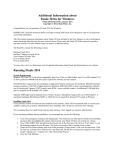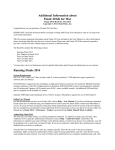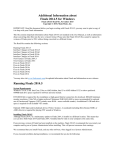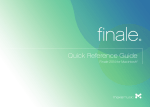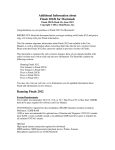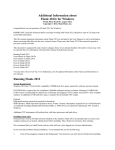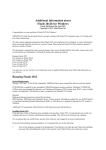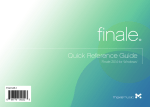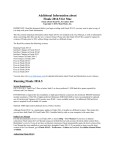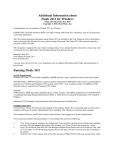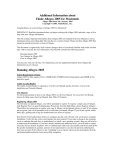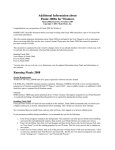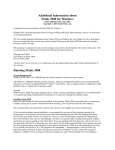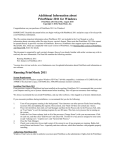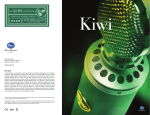Download Finale Read Me Mac
Transcript
Additional Information about Finale 2014a for Mac Finale 2014a Read Me, January 2014 Copyright © 2014, MakeMusic, Inc. Congratulations on your purchase of Finale 2014 for Mac! IMPORTANT: Read this document before you begin working with Finale 2014 and print a copy of it to keep with your Finale information. This file contains important information about Finale 2014 not included in the User Manual, as well as information about converting older files into the new version's format. Please note that Finale 2014 files cannot be opened in previous versions of Finale without being converted to a different format. The Read Me contains the following sections: Running Finale 2014 New Features in Finale 2014 Fixes in Finale 2014a Fixes in Finale 2014 You may also visit www.finalemusic.com for updated information about Finale and information on new releases. Running Finale 2014 System Requirements OS X 10.7/10.8. Intel Core 2 Duo or better, Intel i3 or above preferred. 1.2GB hard drive space required for software and User Manual. DVD-ROM drive required for disc installation or high-speed Internet connection for download. 800x600 minimum monitor resolution, 1366x768 or higher preferred. Minimum 2GB RAM (4GB or more recommended for optional use of Garritan and Tapspace (AU) sounds: more RAM = more available sounds.) An additional 3GB hard drive space is required for all included AU sounds. Optional: MIDI input and/or playback device. Printer. Scanner. Microphone required for use of MicNotator®. Online User Manual For full documentation on how to use Finale 2014, choose Help > User Manual. If you have an Internet connection, Finale opens the User Manual using your default browser and accesses the latest online content from MakeMusic’s servers. If you do not have an Internet connection, Finale automatically opens the local version of the User Manual that was installed on your hard drive along side Finale 2014. If you prefer to always use the local version of the User Manual, go to Finale 2014 > Preferences > Folders and uncheck Use Online Manual When Available. Authorizing Finale 2014 The first time you launch Finale, you will be prompted to authorize. To authorize a single copy of Finale, click Authorize Now to open the Authorization Wizard (or, choose Help > Authorize Finale). Then follow the instructions to authorize your copy of Finale via the Internet, phone, or mail. If you choose not to authorize, you will be prompted to do so each time you launch Finale. If you do not authorize within thirty days, printing and saving are disabled until you choose to authorize. Note that the User/Authorization Codes are computer specific, and will only work on the given computer installation. Make sure that the Authorization Code is typed in using capital letters, and also verify that the correct serial number has been entered. Your copy of Finale can be authorized on two computers simultaneously, and, with an Internet connection, authorization can be moved from one computer to another at will. Simply choose Help > Deauthorize Finale to open up a free slot. Your copy of Finale can now be authorized on a different computer. When you Deauthorize, printing and saving are disabled until authorization has been restored. If you make a change to the computer (such as replacing the hard drive or motherboard, or installing a new operating system), then you will need to re-authorize the installation. If you have already installed and authorized twice, you will need to contact Customer Support online at www.finalemusic.com/support with your serial number and the location ID for the specific installation in question. If the software is not "reminding" you to authorize when you run the program, then the registration/authorization has been successfully completed. Installation Details To accommodate the autonomy of each of a computer's multiple users, and to prevent permissions issues, Finale 2014 installs its components to various locations on your hard drive depending on their function and required accessibility. See "Finale Installation Details" in the User Manual for more information. Finale 2014 Interface Changes • Program-wide Mac modernization. Although this change is largely “under the hood”, this move to the latest Mac interface provides some new standard Mac features, such as full screen mode and drag-scrolling. Additionally, Finale now makes use of stackable palettes that “lock” to each other. • Human Playback Preferences. To access the Human Playback Preferences, choose Finale 2014 > Preferences > Human Playback. • Percussion Layout Designer. The Percussion Layout Designer has been updated to: display the current staff name and Percussion MIDI Map; access the Percussion MIDI Map editor; display the MIDI note values from the current Percussion MIDI Map for assigned note types; optionally only allow note types found in the current Percussion MIDI Map; and provide a button to add all note types from the current Percussion MIDI Map. • Movie Window. The playback controls and error handling in Finale’s Movie Window have been updated to provide greater flexibility and ease of use. • Transcription Mode. This method of recording MIDI data via the HyperScribe Tool has been removed. MIDI data previously recorded with Transcription Mode is embedded in your document and still plays back. • Manage AU Plug-ins dialog box. Finale now uses an audio engine that automatically scans all installed audio plug-ins when you launch the program, eliminating the need for this dialog box. Additionally, you can have Finale automatically re-scan your plug-ins directory for new plug-ins while Finale is running. • PICT format support. This format is no longer supported since it has been largely replaced by PDFs in Mac OS X. • Message bar. To free up document space, the message bar has been moved to the bottom of the document window next to the navigational controls. • Composer’s Assistant plug-ins. These seldom-used plug-ins have become out-of-date and have been removed. They no longer appear under the Scoring and Arranging submenu. • Mixer/Studio View. The Mixer and Studio View control modules have been updated for clearer control. • Scroll View. Staff names are fully visible and remain to the far left when zooming and scrolling in Scroll View. • Menu order. The order in which menus display in Finale has been aligned so that they appear identical on Mac and Windows. • For more information regarding specific menu command changes, see Finale 2014 Interface Changes in the User Manual. SMP Files created in the original Finale 2014 release SMP files created in the original Finale 2014 release are not compatible with SmartMusic 2012. If you have Finale 2012 installed, you can export your Finale 2014 document as a Finale 2012 file (File > Export > Finale 2012) and then open that exported file in Finale 2012 to save it as an SMP for SmartMusic 2012. Download and Finale Trial Finale 2014 is available as a download from our website. The trial version is identical to the full version, but does not include the Garritan sounds, local help files, or music files. After the 30-day trial period, printing and saving are disabled. To purchase the full version of Finale, along with all sounds and features, choose Help > Purchase Finale. Trial users: after purchasing, another download is necessary to acquire the Garritan sounds, help files, and music files. Contacting Customer Support For Finale support, visit www.finalemusic.com/support. Converting Finale 2012 (and earlier) documents into Finale 2014 documents Finale 2014 has a different file format than earlier versions, and converts older files to the new format when you open them in Finale 2014. Finale 2014 will open and convert older versions' documents, giving them the default title "UNTITLED.MUSX.” We recommend saving a newly converted document with a different name than the original file, keeping the older unconverted file as a backup. If you do want to save the file using the same name, choose Save As from the File menu. Finale Maintenance is run automatically to check for any errors while opening old files as long as Clean Up File Data is checked in Finale 2014 > Preferences > Open (checked by default). Running older versions of Finale Finale 2012 (and earlier versions) for Windows or Mac cannot open any standard Finale 2014 file. To open a Finale 2014 document in an earlier version, choose File > Export > Finale 2012 (for Finale 2012 only) or File > Export > MusicXML (all other versions). Finale for Windows includes the MusicXML importer back to version 2003, and then back to 2000 using software available separately. Finale for Mac supports MusicXML import back to version 2006, and back to 2004 (OS X only) using software available separately. See www.musicxml.com. Finale Preferences File The Finale Preferences file contains many program settings, from the configuration of your tool palette to the display colors you select. Finale stores this file in your System Folder's Preferences folder, although it will look first in the same folder for a Preference file. Finale 2014 does not share the preferences file with older versions of Finale. Finale 2014 will automatically load the new Finale 2014 default settings upon launching Finale for the first time. To use Finale's default settings at any time, simply delete the Finale 2014 Preferences file from the HD/<user>/Library/Preferences folder. A new preferences file will be generated the next time you start Finale. Keep in mind that just as older versions of Finale cannot read the newer version's music files, older versions cannot read the newer version's preferences. New Features in Finale 2014 • • • • • • New file format. Designed to improve compatibility, the new format for documents created in Finale helps you share your music more easily. Older Finale documents are automatically converted when you open them, and you will be prompted to save the file in the new format. You can also export your document to the older format for use in Finale 2012 (use MusicXML for earlier versions of Finale). Keyless scores. Create scores or sections with no key signature. You can also easily hide key signatures and continue to automatically display accidentals using the Hide key signature/Show accidentals option. Beat-attached Smart Shapes. Smart Shapes that previously attached to measures now attach to beats (in the same manner as expressions) with lines showing the attachment point. Beat attachment allows a Smart Shape start or end point to attach to a particular note, beat, or right barline. Affected Smart Shapes include hairpins, trills and trill extensions, 8va/8vb (ottava/ottava bassa), horizontal brackets, and lines. Smart multi-layer accidental and rest handling. Rests of the same duration and accidentals on unison notes in multiple layers now are displayed only once. Accidentals in one layer are also carried through the measure for all other layers (these can optionally be displayed in Staff Attributes or Staff Styles). Improved percussion functionality. There is now greater interaction between the Percussion Layout Designer and Percussion MIDI Maps, and Percussion MIDI Maps can now be removed. Unlinkable Special Tools. Alterations made with any of the Special Tools are now unlinkable between a score and its parts. • • • • • MP4 support. Finale now supports loading MP4 videos. Improved Scanning/SmartScore Lite Enhancements. Finale now includes SmartScore Lite version X2, offering improved notation recognition. New ARIA Player. Finale includes the latest ARIA Player from Garritan, with more than 400 instruments including the additions of alto flute, bass flute, oboe d'amore, Eb clarinet, contrabass clarinet, piccolo trumpet, tubular bells, string harmonics, percussion "toys", orchestral brass mutes, flugelhorn, basic African percussion, steel drums, banjo, fife, tablas, Celtic harp, and nine patches from Garritan Instant Orchestra. Improvements to opening files. Finale displays all readable file types in the Open dialog box. Additionally, MusicXML files can now be dragged-and-dropped onto the Finale application. New method for Finale updates. At launch, Finale automatically checks for updates. Instead of requiring you to download and install the updates manually from the Finale website, Finale now downloads and installs the updates automatically. Fixes in Finale 2014a Bookmarks • Defined measure bookmarks can again be selected in “Measure” text boxes in several dialog boxes. Check Notation • The Reset All Groups & Brackets command is now available at any time. Copying Music • The ability to copy via drag-and-drop between two documents has been restored. • Measures created via the Paste Multiple command are accessible in Scroll and Studio Views. Document Windows • Document windows now respect tool palette boundaries when tiled or cascaded. Exercise Wizard • Finale no longer crashes if the Exercises folder is missing. Expressions • Creating a new expression places initial focus on the Text field rather than the Description field. • Pressing ENTER now confirms and closes the Expression Designer while focus is on a text field. • The baseline triangles are displayed in the correct location when switching between Page and Scroll Views. FinaleScript • Running a script with the Save command no longer causes an error message when choosing File > Save. Fonts • Choosing the Reset Symbol Fonts command no longer deletes MacSymbolFonts.txt. Graphics • Exported page graphics now include the correct page number in the file name. • Graphics are saved with the correct file extension and can have file names of more than 28 characters. • File names for exported graphics can now contain Unicode characters. • The Check Graphics dialog box now displays the full file path for linked graphics. Groups and Brackets • Clicking a bracket style button twice no longer deselects the style. Human Playback • Adding actions to a technique no longer corrupts technique settings. HyperScribe • The HyperScribe frame and staff scale correctly with the view percentage. Importing Files • No unnecessary accidentals are displayed on the latter of two tied notes. Linked Parts • Using the Extract Parts command no longer produces a File Manager error. Lyrics • • • • Display artifacts no longer appear when a syllable is elected while scrolling in Type Into Score mode. A vertical scrollbar now appears when text goes beyond the bottom edge of the Lyrics Window. The baseline triangles are displayed when moving across pages while in Type Into Score mode. Pressing ESC dismisses editing for the current lyric. Measures • Crosshairs now appear when dragging measure spacing handles. • Clicking a measure handle no longer causes all handles to be hidden. MIDI Tool • Multiple display issues in the MIDI tool window have been corrected. • Start/stop times and key velocities are now retained when edited. MusicXML • Documents imported via MusicXML successfully display flags. Note Mover • Handles now appear during drag-copying. Percussion • Ledger lines are no longer displayed on percussion staves with rhythmic notation. Playback • Choosing Leftmost Measure for Starting Point in the Playback Controls does not affect the Start measure. • Scanning older VST plug-ins on launch has been improved. • Switching to a different audio playback device no longer causes Finale to crash. • The audio engine now loads on launch when a Bluetooth device is plugged in. Plug-ins • The TG Tools plug-ins have been modernized (the only visual indication is the OK button replacing “Go”.) Printing • Pressing RETURN now confirms the Select Score and Parts for Printing dialog box. Scroll View • Constrained vertical dragging is now functioning properly. • Documents are displayed correctly when moving them with the Hand Grabber tool. Selection Tool • Pressing COMMAND+SHIFT+A after closing and opening a new document activates the Selection tool. • Scrolling performance has been improved while an item is selected. • Outlines no longer appear after double-clicking an item. • Display artifacts no longer appear when dragging measures created with the Speedy Entry tool. Shape Designer • The selection rectangle now displays where the mouse is clicked in the drawing area. • The non-functional Text menu in the Shape Designer has been disabled. • The editing functions (Cut/Copy/Paste/Select All) are functioning properly. Simple Entry • Choosing Show Active Layer Only now updates the entire view. • The Simple Entry menu is immediately updated when customizing keyboard shortcuts. • The “S” keyboard shortcut has been added for the Combine/Split Rests command. • Pressing COMMAND+- (hyphen) now zooms out. Special Tools • The Beam Width and Beam Angle tools are no longer capable of clearing each other’s adjustments. Speedy Entry • The Speedy Entry frame now displays in the correct location. • Pressing COMMAND+SHIFT+F sets automatic tie direction rather than flatting notes. Text • • • Entering multi-stroke characters no longer exits ScoreManager-linked text fields. Pressing ESC dismisses editing for the active text block. Resizing a measure-attached text block’s frame no longer causes the block to move up and to the right. Fixes in Finale 2014 Chords • Fret values over 10 for capo no longer cause a crash in the Chord Definition dialog box. Expressions • Descriptions for new expressions can be copied in the Expression Designer. Fonts • Finale font annotation now supports Unicode. Graphics • Handles stay attached to a selected graphic when scrolling. Human Playback • Accordion instruments are now recognized as a single grand staff. Lyrics • Hyphens and word extensions now appear in mirrored measures. Music Spacing • Music spacing is now applied correctly to all layers when using Automatic Update Layout. ScoreManager • Percussion MIDI Maps now display correctly when changing a staff’s notation style to Percussion. ScoreMerger • Certain files containing repeats no longer cause a crash when being merged. • Measure number regions are now retained when merging documents. Scroll View • The measure number field now supports measure numbers over 100. Setup Wizard • Eb cornet instruments now appear with the correct transposition. • Ensembles containing Unicode characters now display correctly. Smart Shapes • Smart Shapes can now be applied to staves with independent time signatures. Text • • Text from multi-line text blocks now appear correctly in the Edit Text dialog box. Extra characters no longer appear at the end of filename text inserts.