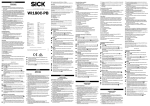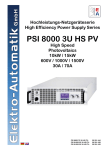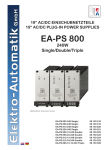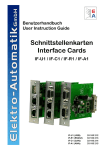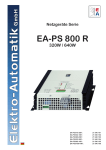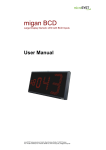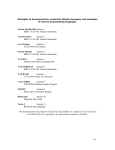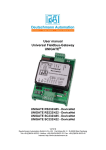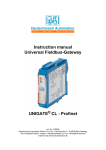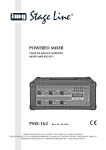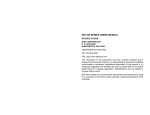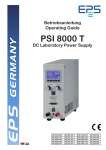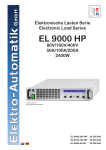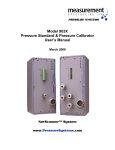Download DE - Electrocomponents
Transcript
Bedienungsanleitung Instruction Manual Schnittstellenkarten Interface Cards USB / RS232 / GPIB / CAN / Analog / Ethernet / Profibus IF-U1 (USB): IF-R1 (RS232): IF-C1 (CAN): IF-A1 (ANA): IF-G1 (GPIB): IF-PB1 (Profibus): 33 100 212 33 100 213 33 100 214 33 100 215 33 100 216 33 100 219 IF-U2 (USB): IF-R2 (RS232): IF-C2 (CAN): IF-E2 (Ethernet): IF-E1b (Ethernet): 33 100 220 33 100 221 33 100 222 33 100 223 33 100 227 DE Impressum Elektro-Automatik GmbH & Co. KG Helmholtzstrasse 31-33 41747 Viersen Germany Telefon: 02162 / 37850 Fax: 02162 / 16230 Web: www.elektroautomatik.de Mail: [email protected] Wichtige Hinweise •Bestücken Sie eine oder mehrere Schnittstellenkarten nur in den dafür vorgesehenen Geräten! Eine Öffnung des Gerätes ist nicht erforderlich. Welche Geräte für den Betrieb der Schnittstellenkarten geeignet sind, erfragen Sie bitte bei Ihrem Händler oder Sie lesen es im Benutzerhandbuch Ihres Gerätes nach. •Die Schnittstellenkarten sind nur im ausgeschalteten Zustand (Netzschalter aus) zu bestücken! © Elektro-Automatik •Bei der Serie PSI 9000 können zwei Schnittstellenkarten bestückt werden, allerdings ist die Kombination nicht beliebig. Nähere Information im Abschnitt „3.3 Kombination von Schnittstellenkarten“ Nachdruck, Vervielfältigung oder auszugsweise, zweckentfremdete Verwendung dieser Bedienungsanleitung sind verboten und können bei Nichtbeachtung rechtliche Schritte nach sich ziehen. •Wenn bei Geräten mit zwei Steckplätzen nur eine Karte bestückt wird, so montieren Sie ggf. die Abdeckung wieder über den freien Steckplatz! •Entfernen Sie niemals die Abdeckbleche an den Karten! •Um die Schnittstellenkarten in den dafür vorgesehenen Einschüben zu bestücken, müssen die einschlägigen ESDVorschriften beachtet werden. Bedienungsanleitung Schnittstellenkarten IF-XX Stand: 02.04.2012 2 DE Inhaltsverzeichnis Seite 1. Allgemeines..................................................................................................................................................................... 5 1.1 Einsatzbereich............................................................................................................................................................ 5 1.2 Das Gerätekonzept.................................................................................................................................................... 5 1.3 Garantie/Reparatur.................................................................................................................................................... 5 1.4 Hinweise zur Beschreibung........................................................................................................................................ 5 1.5 Lieferumfang.............................................................................................................................................................. 5 2. Technische Daten............................................................................................................................................................ 6 3. Installation....................................................................................................................................................................... 7 3.1 Sichtprüfung............................................................................................................................................................... 7 3.2 Einbau der Schnittstellenkarten................................................................................................................................. 7 3.3 Kombination von Schnittstellenkarten........................................................................................................................ 7 4. RS232-Karte IF-R1 / IF-R2.............................................................................................................................................. 8 4.1 RS232-Karte konfigurieren......................................................................................................................................... 8 5. USB-Karte IF-U1 / IF-U2................................................................................................................................................. 8 5.1 USB-Karte konfigurieren............................................................................................................................................ 8 6. CAN-Karte IF-C1 / IF-C2................................................................................................................................................. 9 6.1 CAN-Karte konfigurieren............................................................................................................................................ 9 6.2 CAN-IDs................................................................................................................................................................... 10 6.2.1 Bisheriges CAN-ID-System............................................................................................................................... 10 6.2.2 Neues CAN-ID-System (ab Oktober 2011)....................................................................................................... 10 7. Analogkarte IF-A1..........................................................................................................................................................11 7.1 Pinbelegung der analogen Schnittstelle (25 pol. Sub-D-Buchse).............................................................................11 7.2 Allgemeine Hinweise................................................................................................................................................ 12 7.3 IF-A1 konfigurieren................................................................................................................................................... 12 7.3.1 Analoge Eingänge............................................................................................................................................. 12 7.3.1.1 PSI 9000 Serie........................................................................................................................................... 12 7.3.1.2 PSI 8000 Serien......................................................................................................................................... 13 7.3.2 Analoge Ausgänge............................................................................................................................................ 13 7.3.3 Digitale Eingänge.............................................................................................................................................. 14 7.3.4 Digitale Ausgänge mit fester Funktionsbelegung.............................................................................................. 15 7.3.5 Digitale Ausgänge mit freier Funktionsbelegung............................................................................................... 16 8. GPIB-Karte IF-G1.......................................................................................................................................................... 17 8.1 Hinweis zur Kommunikation..................................................................................................................................... 17 8.2 Ansteuerung des Gerätes über GPIB...................................................................................................................... 17 8.3 Begriffserläuterung................................................................................................................................................... 17 8.4 Firmware-Aktualisierungen...................................................................................................................................... 17 8.5 Ausführungs- und Übertragungszeiten.................................................................................................................... 17 8.6 IF-G1 konfigurieren.................................................................................................................................................. 17 9. Ethernetkarten IF-E1b/IF-E2b....................................................................................................................................... 18 9.1 Vorbereitung / Hinweise zum Betrieb....................................................................................................................... 18 9.2 Ethernetkarte konfigurieren...................................................................................................................................... 18 9.2.1 Am Gerät........................................................................................................................................................... 18 9.2.2 Über das IP-Config-Tool.................................................................................................................................... 18 9.2.3 Auf der Geräte-Webseite.................................................................................................................................. 19 9.3 Mit dem Gerät kommunizieren................................................................................................................................. 19 9.3.1 Kommunikation über HTTP............................................................................................................................... 19 9.3.2 Kommunikation in LabView............................................................................................................................... 20 9.3.3 Kommunikation in anderen Programmiersprachen........................................................................................... 20 9.3.4 Kommunikation über die USB-Schnittstelle...................................................................................................... 20 9.4 Firmwareaktualisierung............................................................................................................................................ 20 9.5 Hilfe bei Problemen.................................................................................................................................................. 20 Bedienungsanleitung Schnittstellenkarten IF-XX Stand: 02.04.2012 3 DE Inhaltsverzeichnis Seite 10.Profibuskarte IF-PB1..................................................................................................................................................... 21 10.1Übertragungsgeschwindigkeit.................................................................................................................................. 21 10.2Profibuskarte konfigurieren...................................................................................................................................... 21 10.3Verkabelung............................................................................................................................................................. 21 10.4Busabschluß (Terminierung).................................................................................................................................... 21 10.5Einbindung auf der PC Seite.................................................................................................................................... 21 10.6Weitere Bedienmöglichkeiten................................................................................................................................... 21 10.7Aktualisierung der Firmware.................................................................................................................................... 22 11. Hinweise zu einzelnen Geräteserien............................................................................................................................. 23 11.1 Serien EL 3000 / EL 9000........................................................................................................................................ 23 11.2 Serien PS 8000 T/ DT / 2U / 3U............................................................................................................................... 23 11.3 Serien PSI 800 R und BCI 800 R............................................................................................................................. 23 12.Der System Link Mode (nur PSI 9000).......................................................................................................................... 24 12.1Bedienung des System Link Mode........................................................................................................................... 24 12.1.1Anzeige und Bedienung des Masters............................................................................................................... 24 12.1.2Anzeige der Slaves........................................................................................................................................... 24 12.1.3Spezielle Alarme, Warnungen und Meldungen................................................................................................. 25 12.2Konfiguration des System Link Mode....................................................................................................................... 25 13.Programmierung............................................................................................................................................................ 26 14.Anschlüsse.................................................................................................................................................................... 27 Bedienungsanleitung Schnittstellenkarten IF-XX Stand: 02.04.2012 4 DE Über die Schnittstellenkarten 1. Allgemeines Die Schnittstellenkarten IF-Cx (CAN), IF-Rx (RS232), IF-Ux (USB), IF-G1 (GPIB), IF-Ex (Ethernet) und IF-PB1 (Profibus) erlauben eine digitale und die Schnittstellenkarte IF-A1 eine analoge Verbindung zu einer Steuereinheit, wie z.B. einem PC oder einer speicherprogrammierbaren Steuerung (SPS). Mittels der Schnittstellen können die Geräte überwacht und ferngesteuert werden. Dazu gibt es für einige dieser Schnittstellenkarten einfache Softwaretools auf der mitgelieferten CD, die die grundlegende Fernsteuerung von Netzgeräten oder elektronischen Lasten zulassen. Die Kartentypen IF-U2, IF-R2, IF-C2 und IF-E2 sind größenreduzierte Varianten der -1er Typen und finden nur in bestimmten Geräteserien Einsatz. Die 25polige, analoge Schnittstelle IF-A1 (unterstützt von den Serien PSI 9000 und PSI 8000) arbeitet im unmittelbaren Zugriff auf das Netzgerät. Hierdurch können schnelle Änderungen der Ausgangswerte unmittelbar beobachtet werden und Sollwerte mit sehr geringer Verzögerung im Rahmen der technischen Daten des angesteuerten Gerätes gesetzt werden. Die digitalen Ein-und Ausgänge sind parametrierbar. Nur Serie PSI 9000: bei Kombination einer IF-C1 Einsteckkarte mit einer RS232- (IF-R1) oder USB-Karte (IF-U1) kann ein sogenannter Gateway von der RS232 oder USB Schnittstelle eines PCs zum CAN-Bus realisiert werden. Somit wird keine extra Hardware für die Anbindung des oder der Geräte an einen CAN-Bus benötigt. Über den Gateway können bis zu 30 Geräte über die RS232/USB-Karte und die CAN-Bus-Vernetzung betrieben werden. Das Gerät, das am PC angeschlossen ist, erledigt die Umsetzung auf CAN und zurück. Die Datenübertragungsgeschwindigkeit ist dann auf die eingestellte reduziert, also max. 57600 Baud. 1.2 Das Gerätekonzept Die Schnittstellenkarten sind steckbar und können in verschiedenen Geräten eingesetzt werden. Durch eine Potentialtrennung von 2000V (bei Profibuskarte: 1000V) können auch Geräte mit unterschiedlichen Potentialen miteinander verbunden werden. Die RS232-, USB- und CAN-Schnittstellen unterstützen ein einheitliches, objektorientiertes Kommunikationsprofil. Für jede Geräteserie gibt es eine Objektliste. Die Plausibilität der gesendeten Objekte wird von jedem Gerät überprüft. Nicht plausible oder falsche Werte generieren ein Fehlertelegramm. Die digitale Karten IF-G1 und IF-Ex nutzen den international standardisierten Befehlssatz SCPI. Das Profibus-Interface IF-PB1 folgt den typischen ProfibusSpezifikationen. In Abschnitt „13. Programmierung“ ist eine Übersicht über weitere Dokumentation zu finden. 1.3 Garantie/Reparatur Achtung:Die Schnittstellenkarten dürfen nicht vom Anwender repariert werden! Im Garantiefall oder bei einem Defekt kontaktieren Sie Ihren Händler und klären mit diesem ab, welche weiteren Schritte zu tun sind. Auf die Karten wird die gesetzliche Garantie von zwei Jahren gewährt, die allerdings unabhängig von der Garantie des Gerätes ist, in dem die Karten betrieben werden. 1.4 Hinweise zur Beschreibung In der Beschreibung werden Anzeigeelemente und Bedienelemente unterschiedlich gekennzeichnet. Nur Serie PSI 9000: die Karten IF-R1 und IF-U1 unterstützen die Parallel- und/oder Serienschaltung von mehreren Labornetzteilen zu einem echten Master-Slave-System mit Summenbildung der Meßwerte über den „System Link Mode“. Siehe Handbuch PSI 9000 und Abschnitt „12. Der System Link Mode (nur PSI 9000)“. Anzeige Alle Anzeigen, die einen Zustand beschreiben, werden mit diesem Symbol gekennzeichnet Parameter werden hier textlich hervorgehoben 1.1 Einsatzbereich Menüpunkte führen entweder auf die nächst tiefere Menü-Auswahlseite oder auf die unterste Ebene, der Parameterseite. {…} Innerhalb geschweifter Klammern werden mögliche Alternativen oder Bereiche der Einstellung/der Anzeige dargestellt. Die Einsteckkarte darf nur in dafür vorgesehenen Geräten eingesetzt werden. Im Lieferumfang sind für die digitalen Schnittstellen sind Labview VIs enthalten, die die Integration in ihre LabViewApplikation erleichtern. Die Einbindung in andere Applikationen und Entwicklungsumgebungen ist möglich, aber auch sehr komplex. Die Telegrammstruktur wird in einem separaten Dokumenten beschrieben. Siehe Ordner „\manuals\interface cards\“ auf der beiliegenden CD oder unsere Webseite (ZIP-Datei mit Handbüchern zu den Schnittstellenkarten). Der effektive Arbeitsbereich der analogen Eingangs- und Ausgangssignale der IF-A1 ist im Bereich von 0..10V anpassbar. Die digitalen Eingangssignale der IF-A1 sind über Kodierstecker zwischen zwei verschiedenen Schaltschwellen umschaltbar und die Logik im nicht beschalteten Zustand kann vorbestimmt werden. Die digitalen Ausgänge können mit unterschiedlichen Funktionen belegt werden und die Logik invertiert werden. Bedienungsanleitung Schnittstellenkarten IF-XX 1.5 Lieferumfang 1 x Steckbare Schnittstellenkarte 1 x CD mit Software, Bedienungsanleitungen u.a. 1 x Kurzinstallationsanleitung 1 x Patchkabel 0,5m 1:1 (nur bei IF-R1 und IF-U1) 1 x USB Kabel A-A, 1.8m (nur bei IF-Ux, IF-Ex, IF-PB1) 1 x RS232-Kabel 1:1, 3m (nur bei IF-Rx) 1 x Programmieradapterkabel für Updates (nur IF-G1) Stand: 02.04.2012 5 DE Über die Schnittstellenkarten 2. Technische Daten IF-A1 (Analog) Potentialtrennung Allgemein Maße Typ 1 (B x H x L) 24 x 80 x 100mm Maße Typ 2 (B x H x L) 24 x 80 x 45mm Sicherheit EN 60950 EMV-Normen EN61000-6-4, EN 61000-6-2, EN 55022 Klasse B Überspannungskategorie Klasse II Betriebstemperatur 0...40°C Lagertemperatur -20...70°C Luftfeuchtigkeit rel. <80% (ohne Kondensation) 2000V DC Anschluss 25pol. Sub-D-Buchse Analoge Eingänge: Eingangsspannung Maximalbereich Nennbereich Eingangsimpedanz Auflösung VSEL, CSEL, PSEL (RSEL) Relativer Fehler max. VSEL, CSEL, PSEL RSEL (Option) Reaktionszeit1) -5V...+15V 0V…10V 25kΩ < 2mV 0,1% 0,25% < 4ms Analoge Ausgänge: IF-R1 / IF-R2 (RS232) Potentialtrennung Anschlüsse 2000V DC 1 x 9pol. D-Sub-Buchse(weibl.) 2 x RJ45 Buchse (nur IF-R1) Baudraten 9600Bd, 19200Bd, 38400Bd, 57600Bd Leitungslänge abhängig von der Baudrate, bis zu 15m System Link Mode (nur IF-R1 und nur PSI9000) ja └ max. Anzahl von Modulen 30 └ Busabschluß System Link Mode └ Patchkabel für System Link über Gerätemenü einstellbar 0,5m, inkludiert IF-U1 / IF-U2 (USB) Potentialtrennung 2000V DC Anschlüsse 1 x USB Buchse Typ A 2x RJ45 Buchse (nicht IF-U2) Standard USB 1.1 Leitungslänge max. 5m System Link Mode (nur PSI9000 und nur IF-U1) ja └ max. Anzahl von Modulen └ Busabschluß System Link Mode └ Patchkabel für System Link 30 über Gerätemenü einstellbar 0,5m, inkludiert IF- C1 / IF-C2 (CAN) Potentialtrennung Anschlüsse Baudraten Busabschluß CAN-Standard Bedienungsanleitung Schnittstellenkarten IF-XX 2000V DC 9pol. D-Sub-Buchse (weibl.) 9 pol. D-Sub-Buchse (männl.) Stufen von 20kBd..1MBd über das Gerätemenü einstellbar V2.0Teil A Nennbereich VMON, CMON, PMON Iout max. bei 10V VREF Iout max. bei 10V Auflösung VMON, CMON, PMON, VREF Relativer Fehler max. VMON, CMON, PMON, VREF Stellzeit der analogen Ausgänge Hilfsspannung Strombegrenzung 0V…10V 2mA 1V...10V 10mA < 2mV 0,1% < 4ms 12…15V 50mA Digitale Ausgänge: Typ Ausgangsstrom Maximalwert Nennstrom Ausgangsspannung High Low Reaktionszeit2) Pull-up-Widerstand nach +15V Imax = - 20mA bei Uout = 0,5V 1...10mA +15V < 0,3V < 4ms Digitale Eingänge: Eingangsspannung Maximalbereich bei Kodierung: Low Range ULow UHigh bei Kodierung: High Range ULow UHigh -5V...+30V < 1V > 4V < 5V > 9V Eingangsstrom bei Kodierung Low Range und Default Level = L UE= 0V 0mA UE= 12V +2,6mA UE= 24V +5mA bei Kodierung Low Range und Default Level H UE= 0V -1,5mA UE= 12V +2,2mA UE= 24V +6mA 1 Zur Bestimmung der max. Reaktionszeit eines Sollwertsprungs auf den Geräteausgang muss die Reaktionszeit des Gerätes hinzuaddiert werden 2 Zeit zwischen Auftreten eines Ereignisses, das auf den Ausgang gemeldet werden soll, und der tatsächlichen Meldung Stand: 02.04.2012 6 DE Über die Schnittstellenkarten Eingangsstrom bei Kodierung High Range und Default Level = L UE= 0V 0mA UE= 12V +1,6mA UE= 24V +3,5mA bei Kodierung High Range und Default Level = H UE= 0V -1,5mA UE= 12V +0,7mA UE= 24V +4,5mA Reaktionszeit1) <10ms IF- G1 (GPIB) Potentialtrennung Anschlüsse 2000V DC 24pol. Centronicsbuchse (weibl.) Busstandard Leitungslänge (GPIB) IEEE 488.1/2 2m pro Gerät, 20m insgesamt Kabeltyp (GPIB) Standard GPIB-Kabel IF-E1b / IF-E2 (Ethernet) Potentialtrennung 1500V DC Anschlüsse Kabeltyp (Ethernet) 1x RJ45 (LAN / WAN) 1x USB, Typ A Twisted pair, Patchkabel, Cat 3 oder höher Protokolle HTTP, TCP/IP Netzwerk-Ports (IF-E2) 80 Netzwerk-Ports (IF-E1b) 0 - 65535, (80 für HTTP) Standard: 1001 (TCP/IP) Netzwerkverbindung 10/100 MBit Übertragungsgeschwindigkeit Ethernet Übertragungsgeschwindigkeit USB 100 kBaud 57600 Baud Anfrageintervall max. alle 300ms (IF-E2) alle 20ms (IF-E1b) Keep-alive timeout (IF-E1b) 10min (ab v2.05) IF-PB1 (Profibus) Potentialtrennung Anschlüsse Variante Busabschluß Busgeschwindigkeit Protokolle Identifikation 1000V DC 1x Sub-D 9polig 1x USB, Typ A DP 3. Installation 3.1 Sichtprüfung Die Einsteckkarte ist nach der Lieferung auf Beschädigungen zu überprüfen. Sind Beschädigungen erkennbar, darf die Einsteckkarte nicht in ein Gerät eingebaut werden. 3.2 Einbau der Schnittstellenkarten Die Karte darf nur im ausgeschalteten Zustand herausgenommen oder eingesteckt werden. Das Gerät muss zu diesem Zweck nicht geöffnet werden. Entfernen Sie die Schrauben bzw. Muttern an der Blindplatte oder der bereits bestückten Karte und entfernen Sie die Platte oder Karte. Führen Sie dann vorsichtig die Karte in die Führung und schieben Sie sie so weit hinein, bis das Blech der Karte auf der Rückwand des Gerätes aufliegt. Wenn zwischen Rückwand und Kartenblech eine Lücke besteht, ist die Karte nicht richtig eingesetzt. Dann auf keinen Fall festschrauben! Die Busverbindungen zwischen mehreren Geräten untereinander oder zu einem PC sind vor dem Einschalten des Geräts zu legen. Nach dem Einschalten wird die Schnittstellenkarte automatisch vom Gerät erkannt. Hinweis zur IF-A1: vor dem Einbau sollten die Kodierbrücken entsprechend den Bedürfnissen gesetzt werden. Siehe auch Abschnitt „7.3 IF-A1 konfigurieren“, Absatz „Digitale Eingänge“. Hinweis: sollte eine nachträglich gekaufte Schnittstellenkarte nach dem Einschalten nicht erkannt werden, so ist unter Umständen eine Firmware-Aktualisierung des Gerätes erforderlich. Wenden Sie sich hierfür bitte an Ihren Händler. Achtung!Auf der Karte befinden sich ESD-gefährdete Bauteile. Es sind daher die einschlägigen ESD-Vorsichtsmaßnahmen zu beachten. 3.3 Kombination von Schnittstellenkarten Betrifft nur Serie PSI 9000! Wenn beide Schnittstellenslots genutzt werden sollen, zeigt die Tabelle, welche Schnittstellenkarten kombiniert werden können (ein • bedeutet zulässig): IF-U1 IF-C1 IF-R1 IF-E1b IF-G1 IF-A1 IF-PB1 IF-U1 IF-C1 IF-R1 IF-E1b IF-G1 IF-A1 IF-PB1 • • - • • • • • • - - • • • • • • - • • - über Profibuskabel bis zu 12MBit/s DPV0, DPV1 mit einer GSD-Datei 1 Zeit zwischen Auftreten eines Ereignisses, das auf den Ausgang gemeldet werden soll, und der tatsächlichen Meldung Bedienungsanleitung Schnittstellenkarten IF-XX Stand: 02.04.2012 7 DE Über die Schnittstellenkarten 4. RS232-Karte IF-R1 / IF-R2 device node Grundeinstellung: 1 Die RS232 Schnittstellenkarte verbindet das Gerät mit einem = {1..30} Es kann eine von 30 Geräteadressen Hostrechner (PC) über dessen serielle Schnittstelle, auch vergeben werden. COM-Port genannt. Falls der PC diese heutzutage weniger Baudrate Grundeinstellung: 57.6 kBd gebräuchliche Schnittstelle nicht mehr haben sollte, es gibt = {9.6 kBd, 19.2 kBd, 38.4 kBd, 57.6 kBd} als Ersatz Adapterkabel bei Hardwarehändlern, die über USB betrieben werden und einen virtuellen COM-Port am Die maximal einzustellende Baudrate ist abhängig von der PC bereitstellen.Die Baudrate für die serielle Übertragung Leitungslänge. Bei 15m darf die Baudrate auf max. 9.6 kBd wird am Gerät eingestellt und muß den gleichen Wert haben, eingestellt sein. 1kBd = 1000Bd. wie die am PC eingestellte. Es ist ein 1:1 Kabel zu benutzen. Auf der Schnittstellenkarte IF-R1 befindet sich eine weitere serielle Schnittstelle, mit der bei einer Reihen- und/oder Parallelschaltung von Geräten der Serie PSI 9000 der System Link Mode hergestellt wird. Siehe auch „12. Der System Link Mode (nur PSI 9000)“. Verbinden Sie nicht die RJ45-Buchsen an der Karte IF-R1 mit einem Ethernethub oder -switch oder einem Ethernetport am PC! 4.1 RS232-Karte konfigurieren Die Schnittstelle wird über das Menü konfiguriert. Es ist nicht zwingend notwendig, die Geräteadresse einzustellen (Standard ist 1). Bei RS232 handelt es sich um eine Punkt-zu-Punkt-Verbindung. Bei Kommunikation mit dem Gerät kann die sog. Broadcastadresse 0 benutzt werden, ohne daß man darauf achten muß, welche Geräteadresse das anzusprechende Gerät eigentlich hat. M + Communication + Slot: { IF-… } abhängig von der Einsteckkarte Nur bei einem PSI 9000 ist ein weiterer Slot verfügbar: Slot A : { IF-… } abhängig von der Einsteckkarte 5. USB-Karte IF-U1 / IF-U2 Über die USB-Schnittstellenkarte können, in Verbindung mit einem USB-Verteiler (Hub), mehrere Geräte mit einem PC vernetzt werden. Es können somit soviele Geräte an einem USB-Port betrieben werden, wie bei USB möglich sind. Auf der Schnittstellenkarte Typ 1 (IF-U1) befindet sich eine weitere serielle Schnittstelle, mit der bei einer Reihen- und/ oder Parallelschaltung der System Link Mode hergestellt wird. Für mehr Information zum System Link Mode lesen Sie weiter in „12. Der System Link Mode (nur PSI 9000)“. Verbinden Sie nicht die RJ45-Buchsen an der Karte IF-U1 mit einem Ethernethub oder -switch oder einem Ethernetport am PC! 5.1 USB-Karte konfigurieren Die Schnittstelle wird über das Menü konfiguriert. Es ist nicht zwingend notwendig, die Geräteadresse einzustellen (Standard ist 1). Bei USB handelt es sich um eine Punkt-zu-Punkt-Verbindung. Bei Kommunikation mit dem Gerät kann die sog. Broadcastadresse 0 benutzt werden, ohne daß man darauf achten muß, welche Geräteadresse das anzusprechende Gerät eigentlich hat. Das Menü erreicht man hier genauso wie bei der RS232Karte, siehe Abschnitt 4.1. Slot B : { IF-… } abhängig von der Einsteckkarte Sie stellen hier die Geräteadresse ein und erhalten eine Übersicht über die bestückte(n) Karte(n). Mit z. B. Slot: IF-R1 + wählen Sie die zu konfigurierende Karte aus und können folgende Parameter verändern: Man stellt hier die Geräteadresse ein. Eine weitere Konfiguration der USB-Schnittstellenkarte ist nicht erforderlich. Hinweis: Auf der PC-Seite installiert der USB-Treiber einen virtuellen COM-Port (VCP). Dieser ist mit bestimmten seriellen Parametern zu konfigurieren, wenn über diesen mit dem Gerät kommuniziert wird (siehe „13. Programmierung“). Bedienungsanleitung Schnittstellenkarten IF-XX Stand: 02.04.2012 8 DE Über die Schnittstellenkarten 6. CAN-Karte IF-C1 / IF-C2 CAN Standard: V2.0 part A Baudrate: abhängig von der Leitungslänge (10kbit...1Mbit) Die Kommunikation über den CAN-Bus ist speziell auf die Bedürfnisse von Testsystemen zugeschnitten, wie sie typischerweise in der Automobilindustrie vorkommen. Ein nachträgliches Einfügen von Geräten in eine bestehendes System und die entsprechende Erweiterung einer Applikation sind problemlos möglich. Die Vernetzung der Geräte über den CAN-Bus bietet den Vorteil einer schnelleren Kommunikation und einer störsicheren Bustopologie. Der Treiber-Baustein der CAN-Karte kann bis zu 110 Geräteknoten (bei CAN wird bei Geräten bzw. Geräteadressen auch von Knoten gesprochen) unterstützen. Das Kommunikationsprotokoll kann pro Adreßsegment (RID) 30 Geräte bei max. 31 Adreßsegmenten verwalten. Theoretisch ist so ein Bussystem mit bis zu 110 Geräten möglich, welches mit mindestens vier Adreßsegmenten arbeitet. Die Adreßsegmente sind verschiebbar, damit ein oder mehrere Geräte problemlos in ein bestehendes CAN-Bussystem integriert werden können, ohne daß dieses umkonfiguriert werden muß. 6.1 CAN-Karte konfigurieren Die Schnittstelle wird über das Setup-Menü des Gerätes konfiguriert. Ab Juni 2011 wird ein neues CAN-ID-System eingeführt, das das alte ersetzen wird. Dies ist jedoch von der Software des Gerätes abhängig, nicht von der CAN-Hardware. Welches CAN-ID-System die jeweilige Software des Gerätes gerade unterstützt ist an den verfügbaren Menüpunkten zur CANSchnittstelle erkennbar. Mit Slot: IF-C1 + wählen Sie die Karte aus und können diverse Parameter verändern: Baudrate ändern Die üblichen Baudraten zwischen 10kBd und 1MBd werden alle unterstützt. Bei PSI 9000 kann zusätzlich zu den Baudrateneinstellungen der sog. „Sample point“ festgelegt werden, welcher die Datenübertragung bei unterschiedlichen Kabellängen- und qualitäten optimieren soll. Hierbei wird der Abtastzeitpunkt bei Empfang eines Bits verschoben. baudrate Grundeinstellung: 100 kBd sample point: 75% (nur verfügbar bei PSI 9000 Serie) = {10 kBd { 60, 65, 70, 75, 80, 85}%, 20 kBd { 60, 65, 70, 75, 80, 85} %, 50 kBd { 60, 65, 70, 75, 80, 85} %, 100 kBd { 60, 65, 70, 75, 80, 85} %, 125 kBd { 58, 68, 70, 75, 81, 87} %, 250 kBd { 58, 68, 70, 75, 81, 87} %, 500 kBd { 58, 66, 75, 83} %, 1 MBd { 58, 66, 75, 83} % } Busabschluss Der CAN-Bus benötigt an beiden Enden der Leitung einen Abschlusswiderstand von 120 Ohm. Wenn ein Gerät am Ende einer Leitung ist und keine weitere Verbindung zu einem anderen CAN-Knoten herstellt, muß es terminiert werden. Über den Parameter „bus terminate“ können Sie einfach und ohne umständliche hardwaremäßige Kodierung den Bus abschließen. bus terminate Grundeinstellung: NO = YES Der Bus wird mit einem 120Ω Abschlußwiderstand abgeschlossen. = NO Das Gerät hat hier keinen Abschluss. Gateway-Funktion (nur verfügbar bei PSI 9000 Serie) CAN= = Client Grundeinstellung: Client Das Gerät wird überwacht und gesteuert über eine externe Steuereinheit (PC, SPS) = Gateway Das Gerät dient zusätzlich als Vermittler für die Verbindung von CAN-Karte und RS232bzw. USB-Karte Über die RS232- oder USB-Karte im Gerät mit der GatewayFunktion (hier PSI 9000) können alle Geräte, die am CANBus angeschlossen sind, also auch Nicht-PSI-9000-Geräte, gesteuert und überwacht werden. Sie benötigen lediglich ein Gerät mit zusätzlich einer IF-R1- oder IF-U1-Schnittstellenkarte, um ein CAN-Bussystem ohne CAN-Masterhardware im PC zu realisieren. Die RS232-und USB-Karten können die Performance des CAN-Bus’ aber nur eingeschränkt ausnutzen. Um den CAN-Bus mit hoher Datenrate und vielen Geräten auszunutzen, empfiehlt es sich eine direkte Ansteuerung durch eine echte CAN-Masterhardware. Bild zeigt IF-C1-Einstellungen zum „alten“ CAN-ID-System, siehe weiter unten. Bedienungsanleitung Schnittstellenkarten IF-XX Stand: 02.04.2012 9 DE Über die Schnittstellenkarten 6.2 CAN-IDs 6.2.2 Neues CAN-ID-System (ab Oktober 2011) 6.2.1 Bisheriges CAN-ID-System Das neue CAN-ID-System ist zunächst für die Serien PS 8000 und EL3000/EL9000verfügbar. Die Serie PSI 8000 wird später folgen. Andere Serie auf Anfrage. Es ist zwingend erforderlich die Geräteadresse „device node“ einzustellen. Diese ergibt, zusammen mit dem RID, zwei sogenannte Identifier. Das Gerät kann nur so eindeutig im System identifiziert werden. Über diese Identifier wird das Gerät angesprochen. Jedes Gerät muß eine andere Geräteadresse bekommen, wenn mehrere gleichzeitig vom einem Steuergerät gesteuert werden. Adressbereiche verschieben Hier ist es zumindest erforderlich, die Basis-ID des Gerätes einzustellen. Diese bestimmt dann die drei normalen CANIDs des Gerätes. Sofern die sog. Broadcast-ID nicht mit einer CAN-ID kollidiert, kann sie unbeachtet gelassen werden. Für die Einstellungen bei einem Gerät der Serie PS 8000 lesen Sie bitte im Gerätehandbuch nach. Für PSI 8000 sieht das Setup dann so aus: Falls in ein bestehendes CAN-Bus-System ein oder mehrere Geräte mit einer CAN-Schnittstellenkarte integriert werden sollen, so kann über das „relocatable identifier segment“ (kurz: RID) der Adressbereich der neuen Geräte so verschoben werden, dass die CAN-Adressen (auch identifier genannt) der neuen Geräte mit schon definierten Adressen nicht kollidieren. Der CAN-Bus nach dem Standard V2.0a definiert einen 11 Bit langen Identifier, wodurch sich 2032 zulässige Adressen für Geräte ergeben. Diese 2032 Identifier werden durch das hier verwendete System in 32 Adreßsegmente á 64 Adressen (je eine für Schreiben und Lesen) unterteilt. Der Beginn dieser Adreßsegmente wird mit dem RID festgelegt. relocatable ID segment = { 0..31} Grundeinstellung: 0 Verschiebt das Adreßsegment Innerhalb jedes Adreßsegments gibt es 62 frei verteilbare Adressen, wobei hier die bis zu 30 Geräte den unteren Bereich belegen und bei 2 physikalischen Adressen (identifier) pro Gerät (je ein Identifier für Empfang und Senden von Daten am CAN-Knoten) somit die Adressen 2...61 belegen. Die Adressen 0 und 1 jedes Bereiches sind fest für BroadcastNachrichten an Geräte in diesem Bereich reserviert. Somit ergeben sich 64 Broadcast-Adressen. Grundsätzlich sind für Broadcast-Nachrichten die Adressen festgelegt: [RID*64 + 0] und [RID*64 + 1]. Beispiel: RID ist auf 5 gesetzt (siehe Setup-Menü der jeweiligen Geräte). Es soll ein Broadcast an die Geräte dieses Adreßsegments gehen. Der Identifier, der sich dadurch ergibt muß dann 5*64=320=0x140 bzw. 0x141 (für Lesen) sein. Für Singlecast-Nachrichten belegt jedes Gerät mir seinem „device node“ zwei weitere Adressen: [RID*64 + device node * 2] und [RID*64 + device node * 2 + 1] Beispiel: der RID wurde auf 13, die Geräteadresse (device node) auf 12 gesetzt. Zum Ansteuern des Zielgerätes muß der Identifier 13*64 + 12*2 = 856 (0x358) benutzt werden. Der Identifier 857 (0x359) wird dann für Anfragen benutzt. Bedienungsanleitung Schnittstellenkarten IF-XX Base ID Grundeinstellung: 0x000 Stellt die Basis-CAN-ID als Hexadezimalwert in 4er-Schritten ein. Das Gerät bekommt dann drei normale CAN-IDs: Base ID, Base ID +1 und Base-ID + 2. Dieses System ist kompatibel zu Vector-Software wie CANoe oder CANalyzer. Passende Datenbasen im *.dbc Format sind verfügbar. Diese sind entweder auf der der Schnittstellenkarte beiliegenden CD enthalten oder auf Anfrage erhältlich. Für jedes Modell einer Serie ist eine separate Datenbasis erforderlich. Demo-Konfigurationen für CANalyzer oder CANoe können auf Anfrage erstellt werden. Diese bieten eine einfache Testoberfläche für die wichtigsten Funktionen. Broadcast ID Grundeinstellung: 0x7FF Stellt die sog. Broadcast-ID des Gerätes als Hexdezimalwert ein. Diese ID und darf nicht mit einer der normalen CANIDs kollidieren. Sinn dieser zusätzlichen ID ist es, diese bei mehreren möglichst identischen Geräten, die an einem Bus verbunden sind, gleich einzustellen, damit diese alle auf einen an diese ID gesendeten Befehl reagieren und somit gleichzeitig einen bestimmten Stromsollwert setzen oder z. B. den Ausgang einschalten können. Diese ID kann nur zum Senden von Werten und Zuständen verwendet werden, Abfrage per Broadcast ist nicht möglich. Die weiteren Einstellungen siehe 6.2.1. Stand: 02.04.2012 10 DE Über die Schnittstellenkarten 7. Analoge Schnittstelle IF-A1 7.1 Pinbelegung der analogen Schnittstelle (25 pol. Sub-D-Buchse) Pin Name Funktion Beschreibung Standardpegel5) Analoger Eingang: Sollwert Leistung / Widerstand 0..10V entsprechen 0..100% von Pnenn / Rnenn Elektr. Eigenschaften 1 AI1 PSEL / RSEL6) 2 AI3 CSEL Analoger Eingang: Sollwert Strom 0..10V entsprechen 0..100% von Inenn 3 AI2 VSEL Analoger Eingang: Sollwert Spannung 0..10V entsprechen 0..100% von Unenn 4 AO3 PMON Analoger Ausgang: Istwert Leistung 0..10V entsprechen 0..100% von Pnenn 5 AO1 VMON Analoger Ausgang: Istwert Spannung 0..10V entsprechen 0..100% von Unenn 6 AO2 CMON Analoger Ausgang: Istwert Strom 0…10V entsprechen 0..100% von Inenn 7 DO1 CV Digitaler Ausgang: Spannungsregelung aktiv CV aktiv = Low CV nicht aktiv = High 8 DO2 OVP Digitaler Ausgang: Überspannungsfehler OVP = High, keine OVP = Low , 9 DO3 OT Digitaler Ausgang: Übertemperaturfehler OT = HIGH, keine OT = Low 10 DO4 Mains Digitaler Ausgang: Netzspannung OK 11 DO5 Standby Digitaler Ausgang: Ausgang aus 12 DO6 CC Digitaler Ausgang: Stromregelung „CC“ Netzsp. OK = Low I = -10mA4) bei Ulow= 0,3V Netzspg. nicht OK = High max Umax= 0...30V Ausgang aus = Low Kurzschlussfest gegen GND Ausgang ein = High Empfänger: Ulow < 1V; Uhigh > 4V) CC aktiv = Low CC nicht aktiv = High 13 DO7 CP Digitaler Ausgang: Leistungsregelung „CP“ CP aktiv = Low CP nicht aktiv = High 14 AGND SEL2) Bezugspotential der analogen Eingänge Bezug für SEL-Signale 15 16 AGND2) Bezugspotential der analogen Ausgänge Bezug für MON-Signale und VREF 17 N.C. Genauigkeit typ. < 0,1%1) Eingangsimpedanz Ri > 25k Genauigkeit typ. < 0,1%1) bei Imax = +2mA4) Kurzschlussfest gegen GND Quasi-Open-Kollektor mit Pullup-Widerstand gegen Vcc VREF Analoger Ausgang: Referenzspannung 10V Genauigkeit typ. < 0,1%1), Imax = + 8mA4) Kurzschlussfest gegen GND 19 +VCC Hilfsspannung (Bezug: DGnd) 12V…16V Imax = +50mA4) Kurzschlussfest gegen DGND 20 21 DGND2) Bezugspotential digitale Ports 18 AO0 22 DI1 SEL-enable Digitaler Eingang: Umschaltung auf externe Schnittstelle (ansonsten lokaler Betrieb) 23 DI2 Rem-SB Digitaler Eingang: Ausgang aus 24 25 Reserviert N.C. Bezug +VCC, Steuer- und Meldesignale „Default Level “ kodiert per Steckbrücke auf H(IGH). Standardaktivierung: SEL-enable ein = Low SEL-enable aus = High „Default Level “ kodiert per Steckbrücke auf H(IGH). Standardaktivierung: REM-SB ein = Low REM-SB aus = High Kodierbarer Eingangspegel3) 1) ULow = < 1V ; UHigh = > 4V 2) ULow = < 5V ; UHigh = > 9V Kodierbarer Logikpegel im unbeschalteteten Zustand: offen = High-Pegel oder Low-Pegel 1) Immer bezogen auf den 10V Endwert, auch bei eingegrenzten Spannungsbereichen 2) AGND und DGND werden intern an einem bestimmten Punkt verbunden. Unabhängig davon ist AGND SEL auf Pin 14 gelegt. Er wird als gemeinsamer Bezug der Differenzverstärker aller analogen Eingangssignale verwendet. DIx, DOx, +Vcc haben Bezug auf DGND. VREF, VMON, CMON, PMON beziehen sich auf AGND. VSEL, CSEL und PSEL beziehen sich auf AGND SEL. 3) Digitaler Eingang, abhängig von Kodierung: a) Kodierung High Range (hohe Schaltschwelle): Ue = 0V; I = -1,5mA, Ue = 12V; I = +0,7mA; Ue = 24V; I = +4,5mA, Schaltschwellen: ULow = < 5V; UHigh = > 9V b) Kodierung Low Range (niedrige Schaltschwelle): Ue=0V; I = -1,5mA, Ue = 12V; I = 2,2mA, Ue = 24V; I = +6mA, Schaltschwellen: ULow = < 1V; UHigh = > 4V 4) Positive Ströme fließen aus dem Gerät heraus, negative Ströme fließen hinein. 5) Kann bei einigen Geräten durch Parametrierung im Geräte-Setup durch den Anwender verändert werden oder worden sein. 6) RSEL (Innenwiderstandssollwert) nur bei Serie PSI 9000 fernsteuerbar (generell ist zum Betrieb des U/I/R-Modus eine Freischaltung der Innenwiderstands-Option erforderlich) Bedienungsanleitung Schnittstellenkarten IF-XX Stand: 02.04.2012 11 DE Über die Schnittstellenkarten 7.2 Allgemeine Hinweise 7.3.1 Analoge Eingänge Die Schnittstellenkarte IF-A1 ist eine analoge Schnittstelle mit galvanisch getrennten, parametrierbaren, analogen und digitalen Ein- und Ausgängen. Verdeutlichung: Analoge Sollwerte werden nur vom Gerät übernommen, wenn es sich im externen Betrieb befindet, angezeigt im Display durch extern. Solange externe Steuerung aktiv ist, ist der Zugriff auf das Menü blockiert. IF-A1 Netzgeräteseite PSU side Die Analogschnittstelle IF-A1 hat drei analoge Eingänge mit folgenden Funktionen: Ein/Ausgänge In/Out Parametrierbar bedeutet, daß man die Ein-/Ausgänge an eigene Bedürfnisse anpassen kann, jedoch stets innerhalb des Spannungsbereichs 0...10V. Bei Geräten mit mehr als einem Steckkartenslot (z. B. PSI9000) ist ein Kombi-Betrieb mit einer digitalen Schnittstelle, z. B. IF-U1 (USB), möglich. Man kann das Gerät dann beispielsweise über USB steuern und über die analoge Schnittstelle analoge Istwerte auszugeben. Oder man steuert das Gerät mit den Sollwerten über die analoge Schnittstelle und erfaßt die Istwerte digital über USB. Generell gilt: alle Meß- und Überwachungsfunktionen sind immer aktiv, auch bei zwei gesteckten Karten. Nur die Steuerung des Gerätes mit Sollwerten erfordert eine Aktivierung des externen Modus (IF-A1) bzw. des Remote-Modus (digitale Schnittstellen), wobei der Remote-Modus Vorrang hat. Sollte sich das Gerät im Zustand der Steuerung durch eine analoge Schnittstelle befinden (angezeigt im Display durch extern) und die Steuerung des Gerätes durch eine digitale Schnittstelle aktiviert werden, dann schaltet das Gerät um (Remote-Betrieb, angezeigt im Display mit remote). 7.3 IF-A1 konfigurieren Die Schnittstelle wird über das Menü konfiguriert. Mit M + Communication + und AI1:PSEL (externer Leistungssollwert) oder RSEL (externer Ri-Sollwert, optional bei freigeschaltetem U/I/RBetrieb) AI3:CSEL (externer Stromsollwert) AI2:VSEL (externer Spannungssollwert) Der nominale Spannungsbereich der drei Eingänge ist 0...10V, er kann aber auch eingegrenzt werden. Die analogen Eingänge können so an das vorhandene Eingangssignal angepasst werden. Durch die Einschränkung des Spannungsbereiches des Eingangssignals wird die Auflösung verringert. Beträgt der Bereich z. B. nur 1V reduzieren sich Auflösung und Genauigkeit um den Faktor 10. Der linke Wert definiert die Eingangsspg. für 0% Ausgangswert (U, I, P oder R), der rechte die Eingangsspg. für 100% Ausgangswert. Bei den verschiedenen Geräteserien ist die Parameterauswahl etwas unterschiedlich. Slot: IF-A1 + 7.3.1.1 wählen Sie die Karte aus und können folgende Parameter verändern: Es gilt: PSI 9000 Serie Umin (linker Wert) = { 0.00V... 4.00V } Umax (rechter Wert) = { 5.00V... 10.00V } Eine niedrigere oder höhere Spannung als vorgegeben wird jeweils wie Umin oder Umax behandelt. Menüpunkte: {Nom.value | Adj.limits} Grundeinstellung: Nom.value Bedienungsanleitung Schnittstellenkarten IF-XX = Nom.value bei externer Steuerung bezieht sich der eingestellte Bereich für Vsel, Csel und Psel immer auf die Nennwerte des Gerätes (siehe Erläuterungen unten) = Adj.limits bei externer Steuerung bezieht sich der eingestellte Bereich für Vsel, Csel und Psel immer auf die Einstellgrenzen des Gerätes (siehe Erläuterungen unten) Stand: 02.04.2012 12 DE Über die Schnittstellenkarten AI1 Grundeinstellung: Psel 0.00 10.00V = {Psel | Rsel | -} Pin zu gewiesen für externen Leist ungs- oder Widerstandssollwert oder unbenutzt Rsel ist nur verfügbar, wenn der U/I/R-Betrieb freigeschaltet wurde. Falls AI1 auf „-“ gesetzt wurde, ist eine Vorgabe des Leistungssollwertes nicht erforderlich. Der Leistungssollwert wird dann auf dem zuletzt eingestellten Wert gehalten. Der eingestellte Bereich, z. B. 2.00V...8.00V, entspricht immer 0...100% Sollwert. Eine niedrigere oder höhere Spannung wird jeweils wie Umin oder Umax behandelt. Siehe auch oben „Erläuterung zu Nom.value“, da hier fix das Verhalten des Gerätes wie bei Einstellung „Nom.value“ eines PSI 9000 implementiert ist. Menüpunkte: AI1 Grundeinstellung: 0.00 10.00V AI2 Grundeinstellung: 0.00 10.00V = Psel = Vsel externer Spannungssollwert AI2 AI3 Grundeinstellung: 0.00 10.00V = Csel externer Stromsollwert = Vsel externer Spannungssollwert AI3 Grundeinstellung: 0.00 10.00V Erläuterung zu Nom.value Bei dieser Einstellung wird der gewählte Eingangsspannungsbereich für die Sollwerteingänge immer auf den jeweiligen Nennwert (U, I oder P) des Gerätes bezogen. Beispiel: Sie haben ein PSI 9080-100. Das hat die Nennwerte 80V, 100A und 3000W. Wenn Sie nun für den Eingang VSEL einen Bereich von 0...10V für 0...100% einstellen, dann wird das Gerät am Ausgang 100% oder 80V ausgeben, wenn in VSEL 10V eingespeist werden. Ist der Bereich z. B. auf 3...7V eingestellt, gibt das Gerät die 100% bzw. 80V bereits bei 7V Steuerspannung an VSEL heraus. Bei den anderen Sollwerten verhält sich das genauso. = Csel externer Leistungssollwert Grundeinstellung: 0.00 10.00V externer Stromsollwert Hinweis: die maximale Ausgangsspannung, -strom und -leistung können zusätzlich durch Grenzwerte eingeschränkt sein. Siehe Gerätehandbuch, Menü „Profile -> General settings -> Adjust limits“. 7.3.2 Analoge Ausgänge Hinweis: die maximale Ausgangsspannung, -strom und -leistung können zusätzlich durch Grenzwerte eingeschränkt sein. Siehe Gerätehandbuch, Menü „Profile -> General settings -> Adjust limits“. Erläuterung zu Adj.limits Bei dieser Einstellung wird der gewählte Eingangsspannungsbereich für die Sollwerteingänge immer auf den jeweiligen Nennwert (U, I oder P) des Gerätes bezogen. Beispiel: Sie haben ein PSI 9080-100. Das hat die Nennwerte 80V, 100A und 3000W. Der Ausgangsstrom ist jedoch im Menü „Profile->General settings->Adjust Limits“ auf max. 50A Einstellgrenze begrenzt worden. Wenn man dann alle drei Sollwerteingänge auf 0...5V einstellt, dann würde bei Vorgabe von 5V das Gerät 100% Spannung, also 80V, 50% Strom, also 50A, und 100% Leistung, also 3000W herausgeben. Bei den anderen Sollwerten verhält sich das genauso. 7.3.1.2 PSI 8000 Serien Hinweis: bei den Modellen T, DT, 2U oder 3U der Serien PSI 8000 ist eine eingebaute Analogschnittstelle vorhanden, für die im Menü des Gerätes ein Menüpunkt „Analogue interface“ vorhanden ist. Dieser ist nicht für die Schnittstellenkarte IFA1, die hier beschrieben wird! Die Istwerte der Spannung, des Stromes und der Leistung werden über drei analoge Ausgänge ausgegeben. Deren Ausgabespannung kann angepasst werden. Der erste Wert steht für Umin (min. Ausgangsspg., entspricht 0%), der zweite für Umax (max. Ausgangsspg., entspricht 100%). Es gilt: Umin = {0.00V...4.00V} Umax = {5.00V...10.00V} Durch die Einschränkung des Spannungsbereichs wird die maximale Auflösung des Signals verringert. Beträgt die Differenz zwischen Umax und Umin zum Beispiel nur 1V, reduzieren sich Auflösung und Genauigkeit um den Faktor 10. Ein Sonderfall ist die Referenzspannung. Sie kann auf einen festen Wert zwischen 1V und 10V eingestellt werden. AO0 = Vref Einstellbare Referenzspannung im Bereich von {1V...10V} Es gilt: AO1 Umin (linker Wert) = {0.00V...4.00V} Umax (rechter Wert) = {5.00V...10.00V} AO2 = Vmon = Cmon Bedienungsanleitung Schnittstellenkarten IF-XX Grundeinstellung: 10.00V Grundeinstellung: 0.00V 10.00V Monitor (Istwert) Ausgangsspannung Grundeinstellung: 0.00V 10.00V Monitor (Istwert) Ausgangsstrom Stand: 02.04.2012 13 DE Über die Schnittstellenkarten AO3 = Pmon Eingang DI2/Rem-SB Grundeinstellung: 0.00V 10.00V Sie können hiermit den Netzgeräteausgang ein- oder ausschalten, blockieren oder freigeben. Durch die Einstellung Set output (siehe unten) kann durch den Eingang DI2/ Rem-SB bestimmt werden, ob der Ausgang abhängig von einer Freigabe durch die ON/OFF-Taste oder exklusiv im „Extern-Betrieb“ (analoge Schnittstelle) bzw. „RemoteBetrieb“ (digitale Schnittstellen) ein- und ausgeschaltet werden kann. Die Freigabe wird in der Anzeige mit auto ON (Einschaltbereitschaft) signalisiert. Bei exklusiver On/ Off-Funktion wird der Leistungsausgang direkt über den Eingang DI2/REM-SB geschaltet. Vorsicht ist geboten, da dies nicht durch die ON/OFF-Taste an der Front bzw. ein Befehl über eine digitale Schnittstelle beeinflußt werden kann. Ausnahme: Gerät ist im „Lokal-Betrieb“, dann ist der Eingang wirkungslos. Monitor (Istwert) Ausgangsleistung Zusätzlich gibt es bei Geräten der Serie PSI 9000 noch folgende Einstellung: {Nom.value | Adj.limits} Grundeinstellung: Nom.value = Nom.value bei externer Steuerung bezieht sich der eingestellte Bereich für Vmon, Cmon und Pmon immer auf die Nennwerte des Gerätes (siehe Absatz „Erläuterung zu Nom.value“ oben) = Adj.limits bei externer Steuerung bezieht sich der eingestellte Bereich für Vmon, Cmon und Pmon immer auf die Einstellgrenzen des Gerätes (siehe Absatz „Erläuterung zu Adj.limits“ oben) Das Verhalten der Istwertausgänge ist vom Spannungsbe reich her das gleiche wie bei den Sollwerteingängen. DI2/Rem-SB Hinweis: es wird empfohlen, bei PSI 9000 Geräten die Einstellung „Nom.value / Adj.limits“ bei den analogen Aus- und Eingängen gleichzuhalten. = enable ON Die Freigabe der Einschaltbereitschaft muß mit der ON/OFF-Taste erfolgen. = exclusive Der Netzgeräteausgang kann nur mit dem Eingang DI2/Rem-SB ein- bzw. ausgeschaltet werden. Hinweis: die maximale Ausgangsspannung, -strom und -leistung können zusätzlich durch Grenzwerte eingeschränkt sein. Siehe Gerätehandbuch, Menü „Profile -> General settings -> Adjust limits“. Set output Grundeinstellung: enable ON Bei Verwendung der Einstellung enable ON muß der Ausgang wenigstens einmal freigegeben werden. Durch die Einstellung Power ON = restore (siehe Konfigurationsmenü des Gerätes) wird der Leistungsausgang nach Netzausfall wieder freigegeben, sofern er es vor dem Netzausfall auch war. Er kann danach ein-/ausgeschaltet werden. 7.3.3 Digitale Eingänge Die Schnittstellenkarte IF-A1 verfügt über zwei parametrierbare digitale Eingänge, DI1 and DI2. Standby Grundeinstellung: LOW = LOW Der Eingang ist low-aktiv, Standby wird mit einem Pegel <1V oder <5V (je nach Kodierung) aktiviert. = HIGH Der Eingang ist high-aktiv, Standby wird mit einem Pegel >4V oder >9V (je nach Kodierung) aktiviert. Die Grafik verdeutlicht die Verkettung der diversen Zustände bzw. Bedingungen für Lokal-, Remote- und Extern-Betrieb in Bezug auf das Ein/Ausschalten des Leistungsausganges: DI1/SEL_enable Grundeinstellung: LOW external = LOW Externe Steuerung über die IF-A1 ist lowaktiv. Wenn der „Default level“ von DI1 mit dem Kodierstecker auf Low gesetzt wurde, ist der externe Modus sofort aktiv, wenn das Gerät eingeschaltet wird und „local“ nicht aktiv. = HIGH Externe Steuerung über die IF-A1 ist high-aktiv Wurde die externe Steuerung aktiviert, kann das Netzgerät über die Eingänge VSEL, CSEL und/oder PSEL gesteuert werden. Dabei werden immer alle Statusmeldungen und die analogen Istwerte ausgegeben. Bedienungsanleitung Schnittstellenkarten IF-XX Stand: 02.04.2012 14 DE Über die Schnittstellenkarten Kodierung der Eingänge DI1-2 Stecken Sie die Kurzschlußbrücken so wie in der Grafik gezeigt, um den Eingangsspannungsbereich (siehe auch „2. Technische Daten“) sowie den logischen Level des Einganges im nicht beschalteten Zustand festzulegen. Letzteres ist zu beachten, auch wenn die Eingänge nicht genutzt werden, denn hiermit wird das Verhalten der Eingänge DI1/SEL_enable und DI2/Rem-SB beeinflußt. Beispiel 2: der Geräteausgang soll durch eine Not-AusSchaltung abgeschaltet werden. Hierzu muß die Kodierung von DI2 auf „Default level = L“ gesteckt, die Einstellung im Menü auf Standby = HIGH gesetzt werden. Als Not-AusSchaltung dient für dieses Beispiel ein Relais mit Schließerkontakt nach Vcc. Es gibt natürlich noch weitere Möglichkeiten. 7.3.4 Digitale Ausgänge mit fester Funktionsbelegung Die digitalen Ausgänge DO1, DO4, DO5 und DO6 können in ihrer Funktionsbelegung nicht geändert werden. Sie können aber den ausgegebenen Logikpegel invertieren. Default level legt den logischen Level des Einganges im nicht beschalteten Zustand fest. High range wählt den hohen Eingangsspannungsbereich für den jeweiligen Eingang, bei dem „High“ einer Spannung >9V und „Low“ einer Spannung <5V entspricht. Low range wählt den niedrigen Eingangsspannungsbereich für den jeweiligen Eingang, bei dem „High“ einer Spannung >4V und „Low“ einer Spannung <1V entspricht. Beispiele: der Eingang DI2/Rem-SB, der das Gerät in den Standby-Modus schaltet (Ausgang aus), kann mit Low oder High am Eingang DI2 aktiviert werden, jenachdem, was in der Konfiguration ausgewählt wurde. Es wird empfohlen, zur alleinigen Fernsteuerung des Geräteausgangs mittels dieses Eingangs die Einstellung Set output = exclusive ON zu wählen. Beispiel 1: der Eingang soll mit einem Relais nach GND gezogen werden und den Geräteausgang dadurch ausschalten. Man muß also die Kodierung von DI2 auf „Default level = H“ stecken und die Einstellung Standby = LOW. DO1/CV Grundeinstellung: LOW = { LOW | HIGH } Wenn LOW gewählt wurde, wird der Ausgang gegen GND geschaltet, sobald die Regelung des Netzteils über den Sollwert der Spannung bestimmt wird (CV-Betrieb). Bei HIGH wird er gegen 12...15V gezogen. DO4/Mains OK Grundeinstellung: LOW = { LOW | HIGH } Wenn LOW gewählt wurde, wird der Ausgang gegen GND geschaltet, solange Netzspannung vorhanden ist. Bei HIGH wird er gegen 12...15V gezogen. DO5/Standby Grundeinstellung: LOW = { LOW | HIGH } Wenn LOW gewählt wurde, wird der Ausgang gegen GND geschaltet, sobald der Leistungsausgang ausgeschaltet wird (Standby). Bei HIGH wird er gegen 12...15V gezogen. Bedienungsanleitung Schnittstellenkarten IF-XX Stand: 02.04.2012 15 DE Über die Schnittstellenkarten DO6/CC Grundeinstellung: LOW = { LOW | HIGH } Wenn LOW gewählt wurde, wird der Ausgang gegen GND geschaltet, sobald die Regelung des Netzteils über den Sollwert des Stromes bestimmt wird (CC-Betrieb). Bei HIGH wird er gegen 12...15V gezogen. 7.3.5 Digitale Ausgänge mit freier Funktionsbelegung Die digitalen Ausgänge DO2, DO3 und DO7 können in ihrer Funktionsbelegung wahlweise konfiguriert und die Logik kann invertiert werden. Für Modelle der Serie PSI 8000 außerdem noch wählbar: = trip U+I Auslösung durch Überschreiten der Grenzen U>, U<, I> und/oder I< (siehe Gerätehandbuch). = trip Dyn Auslösung durch Überwachung eines Sollwertsprungs (siehe Gerätehandbuch). = Fct. runs Zeigt an, wenn eine Funktion abläuft (siehe Gerätehandbuch). = Fct. end Zeigt an, wenn eine Funktion gestoppt hat (siehe Gerätehandbuch). = new Fct. Zeigt an, wenn eine Funktion auf den Anfang gesetzt wurde (siehe Gerätehandbuch). = disableAusgang meldet kein spezifisches Signal, sondern ist HIGH oder LOW, je nach Festlegung. DO2 DO3 DO7 Grundeinstellung: OVP LOW Grundeinstellung: OT LOW Grundeinstellung: CP LOW Festlegen des Logikpegels bei Auslösung: = LOWDer Ausgang wird gegen GND gezogen, sobald die ausgewählte Funktion aktiv wird. = HIGHDer Ausgang wird über einen hochohmigen Widerstand gegen +15V gezogen, sobald die ausgewählte Funktion aktiv ist. Jedem der Ausgänge kann eine der folgenden Funktionen zugewiesen werden: = remote Das Netzgerät wird über eine digitale Schnittstelle ferngesteuert. = OT Übertemperatur wird gemeldet. = CP Das Netzgerät wird über den Sollwert der Leistung geregelt (CP-Betrieb). = Alarm Bei einem Alarm wird das Netzteil automatisch abgeschaltet und dies kann über einen digitalen Ausgang ausgegeben werden. = trip U Auslösung durch Überschreiten der Grenzen U> und/oder U< (siehe Gerätehandbuch). = trip I Auslösung durch Überschreiten der Grenzen I> und/oder I< (siehe Gerätehandbuch). Bedienungsanleitung Schnittstellenkarten IF-XX Stand: 02.04.2012 16 DE Über die Schnittstellenkarten 8. GPIB-Karte IF-G1 Die Schnittstellenkarte IF-G1 bietet eine nach IEEE 488.1/2 standardisierte, digitale Schnittstelle (GPIB). Hinweis: Falls in einem Gerät der Serie PSI 9000 eine weitere Schnittstellenkarte genutzt werden soll, so ist die IF-G1 mit der analogen Schnittstellenkarte IF-A1 oder den digitalen Karten IF-R1 bzw. IF-U1 kombinierbar. Die CAN-Karte IF-C1 oder die Ethernetkarte IF-E1b dürfen nicht zusammen mit der IF-G1 betrieben werden! Siehe Abschnitt 3.3. 8.1 Hinweis zur Kommunikation Die Karte arbeitet nicht mit dem objektorientierten Kommunikationsprotokoll, sondern mit dem international standardisierten SCPI-Befehlssatz, der textbasiert ist. Das heißt, es wird Klartext im ASCII-Format übertragen, was die Programmierung im Allgemeinen erleichtert. 8.2 Ansteuerung des Gerätes über GPIB Prinzipiell gilt hier die gleiche Vorgehensweise wie bei den anderen digitalen Schnittstellenkarten. Wenn das Gerät über die Karte mit einem PC verbunden und vor der ersten Verwendung konfiguriert wurde, können mit den entsprechenden Befehlen jederzeit der Status sowie Istwerte abgefragt werden. Eine Steuerung des Gerätes (Ein/Aus, Sollwerte setzen usw.) erfordert die Umschaltung in den Fernsteuerbetrieb, was nicht automatisch geschieht. Die benötigten Befehle dazu sind weiter unten beschrieben. Verarbeitungszeit des geräteinternen Mikrocontrollers TV,MC: 2ms Erwartet der Hostrechner eine Antwort vom Gerät, kann sich, abhängig vom Befehl, eine Gesamtzeit von bis zu TAnfrage = Tü ,GPIB + TP + Tü , MC + Tv , MC TAntwort = +Tü , MC + 0,2 • TP + Tü ,GPIB ergeben. Die Übertragungszeit TÜ,GPIB des GPIB ist sehr kurz. Sie liegt typisch bei 0,2ms. Es wird aber eine Befehlsintervallzeit >30ms empfohlen. Kleinere Zeiten können zu Kommunikationsfehlern führen. 8.6 IF-G1 konfigurieren Die Schnittstelle wird über das Setup-Menü konfiguriert. Es ist erforderlich die Geräteadresse „device node“ einzustellen, da diese gleichbedeutend mit der GPIB-Adresse ist. Das Gerät kann nur so eindeutig im System identifiziert werden. Über diesen Identifier wird das Gerät angesprochen. Jedes Gerät muß eine andere GPIB-Adresse bekommen, wenn mehrere gleichzeitig vom einem Steuergerät gesteuert werden. Zugriff auf das Setup-Menü: M + Communication + und Slot: IF-G1 + Hinweis: mit GPIB können maximal nur 15 Clients und 1 Host über einen Bus verbunden werden! 8.3 Begriffserläuterung GPIB General Purpose Interface Bus IEEE60488.1 genormte GPIB Schnittstelle zum Hostrechner (ältere Bezeichnungen IEC-Bus, IEC 625 Bus, ANSI Standard MC1.1) SCPI Standard Commands for Programmable Instruments => Standardisierte Kommandosprache zur Kommunikation mit Instrumenten, Messgeräte etc. 8.4 Firmware-Aktualisierungen Das der Packung beiliegende Flachbandkabel dient zum Update der Mikroprozessorfirmware der Karte. Dazu wird das Kabel auf X5 der Platine und diese dann vorsichtig in den Einschub des Gerätes gesteckt. Die Sub-D-Buchse wird mit einem 9poligen Nullmodem-Kabel (nicht im Lieferumfang enthalten) mit dem PC verbunden und mittels des, als Download oder auf Anfrage beim Lieferanten separat erhältlichen, Update-Tools aktualisiert. 8.5 Ausführungs- und Übertragungszeiten Die Zeit zur Protokollumsetzung und die Verarbeitungszeit des geräteinternen Mikrocontrollers sind abhängig vom Befehl und sind der Übertragungszeit hinzuzufügen. Typisch liegen die Zeiten bei: Sie stellen hier die erforderliche Geräteadresse (device node) ein, die gleichzeitig GPIB-Adresse ist. Hinweis: Sollten Sie diese Einstellung ändern, ohne das Gerät neu einzuschalten, muß der Befehl *RST gesendet werden, um die Einstellungen zu übernehmen. Achtung! Bei der Geräteserie PSI9000 bis Firmwareversion 3.04 bzw. bei den Geräteserien EL3000/9000 bis Firmwareversion 2.11 wird die Schnittstellenkarte nicht richtig erkannt bzw. nicht richtig konfiguriert. Kontaktieren Sie dazu Ihren Händler. Zeit zur Protokollumsetzung TP: 2ms Übertragungszeit zum geräteinternen Mikrocontroller TÜ,MC: 0,5ms Bedienungsanleitung Schnittstellenkarten IF-XX Stand: 02.04.2012 17 DE Über die Schnittstellenkarten 9. Ethernetkarten IF-E1b/IF-E2b Hinweis: ab Juni 2011 werden nur noch die Typen IF-E1b und IF-E2b vertrieben und dieser Abschnitt bezieht sich nicht mehr auf den vorherigen Typen IF-E1 und IF-E2. Die Ethernet- bzw. Netzwerkkarte verbindet das Gerät direkt mit einem Hostrechner (PC) oder über Hubs/Switches. Je nach Verbindungsart ist ein Patchkabel oder ein CrossoverKabel zu verwenden. Die Ethernetschnittstelle mit ihrer RJ45-Buchse kann nicht konfiguriert werden und arbeitet automatischer Erkennung der Verbindungsgeschwindigkeit von 10 oder 100 MBit. Welche eingestellt wird, bestimmt der Hostrechner bzw. die Netzwerkhardware. Mit M +Communication + und Slot: {IF-E1B | IF-E2B} + wählen Sie die zu konfigurierende Karte aus und können folgende Parameter verändern: Hinweis: die Übertragungsgeschwindigkeit für Ethernet (10Mbit oder 100MBit) ist nicht gleichzusetzen mit der Geschwindigkeit, mit der mit dem Gerät selbst kommuniziert werden kann. Diese ist intern auf 100kBit festgelegt und daraus ergeben sich Antwort- und Ausführungszeiten. Siehe auch „8.5 Ausführungs- und Übertragungszeiten“ sowie die technischen Daten der Schnittstelle in „2. Technische Daten“. 9.1 Vorbereitung / Hinweise zum Betrieb Vor der Inbetriebnahme bzw. für den Betrieb der Ethernetkarte müssen ein paar Dinge beachtet werden: •Ist eine Netzwerkkarte im Gerät in Betrieb, sollte stets ein Netzwerkkabel gesteckt sein. •Wenn am Gerät die Netzwerkeinstellungen verändert werden (abhängig vom Gerätemodell), dann werden diese nur wirksam, wenn das Gerät aus- und wieder eingeschaltet wird. •Wenn über die Webseite der Netzwerkkarte die Netzwerkparameter verändert und übernommen werden, werden diese sofort wirksam. IP: IP-Adresse SNM: Sub net mask (Subnetzmaske) DGW: Data Gateway (Datengateway) Die Auswahl erfolgt mit den Pfeiltasten am Bedienfeld, die Einstellung mit dem linken Drehgeber bzw. bei einem PSI 800 R Gerät mittels der Tasten „+“ und „-“. Bei der Serie PSI 8000 kann durch Druck auf den Drehgeber zwischen kleiner und großer Einstellschrittweite der Zahlen gewechselt werden. •Der Port für die Kommunikation mit dem Gerät über TCP/ IP kann nur über die Webseite verändert werden und wird dauerhaft auf der Ethernetkarte gespeichert. Achtung! Die generell gültigen Vorgaben für Netzwerke und deren Parameter gelten auch hier. Falsche Einstellungen führen dazu, daß das Gerät nicht ansprechbar ist. •Bei Kommunikation über TCP/IP sollte die Webseite geschlossen sein, da die Webseite zusätzlichen Datenverkehr mit der Ethernetkarte erzeugt und den anderen Zugriff stören kann. 9.2.2 Über das IP-Config-Tool •Bei der aktuellen Version IF-E1b bzw. IF-E2b sind die LEDs an der RJ45-Buchse außer Betrieb, um die galvanische Trennung zu garantieren •SCPI-Nachrichten, vom Gerät kommend, enthalten immer ein Endezeichen 0xA (10) im String 9.2 Ethernetkarte konfigurieren 9.2.1 Am Gerät Hinweis: Einstellungen bezüglich der Netzwerkparameter sind nicht bei jedem Gerät im Setup möglich und müssen dann von außerhalb vorgenommen werden. In dem Fall bitte weiterlesen in Abschnitt 9.2.2. Die Karte im ausgeschalteten Zustand des Gerätes in den dafür vorgesehenen Einschub schieben und das Gerät einschalten. Im Setup-Menü können dann, sofern vom Gerät unterstützt, Verbindungsparameter eingestellt werden. Bedienungsanleitung Schnittstellenkarten IF-XX Bei Geräteserien, wo die Verbindungsparameter nicht am Gerät eingestellt werden können, kann dies über den USBPort der Ethernetkarte, das mitgelieferte USB-Kabel und das „IP-Config Tool“ erledigt werden, das auf der beiliegenden CD im Ordner \software zu finden ist. Dabei ist auf korrekte Treiberinstallation des USB-Ports zu achten. Vor der Benutzung von IP-Config bzw. des USB-Ports müssen die auf der Schnittstellenkarte befindlichen Steckbrücken (Jumper) in die Position NORM gesteckt werden. Ist der Treiber richtig installiert, sucht und erkennt das Programm das Gerät (Auswahl über eine Dropdown-Liste) und die Netzwerkparameter können ausgelesen (READ CONFIG), eingestellt und in das Gerät geschrieben (WRITE CONFIGKnopf) werden. Nach einer Änderung der Parameter muß das Gerät einmal aus- und wieder eingeschaltet werden und kann dann über die neuen Netzwerkparameter angesprochen werden. Stand: 02.04.2012 18 DE Über die Schnittstellenkarten 9.2.3 Auf der Geräte-Webseite 9.3.1 Kommunikation über HTTP Um die IP direkt auf der Webseite des Gerätes zu ändern, führen Sie folgende Schritte durch: Die Netzwerkkarte verfügt über einen HTTP-Server. Bei Aufruf der Geräte-IP über einen Browser erscheint eine grafische Oberfläche (siehe Bilder unten), die Geräteinformationen wie Typ, Nennwerte, Sollwerte und Istwerte liefert. Über diese Webseite kann das Gerät auch ferngesteuert werden. 1.Verbinden Sie die Ethernetkarte mit einem PC und rufen Sie die zuletzt eingestellte IP in einem Browser auf (Chrome, Firefox, IE). Falls die Karte das erste Mal konfiguriert wird, ist die IP auf 10.0.0.1 gesetzt. 2.Der Browser sollte die Webseite des Gerätes laden. Auf der Webseite klicken Sie auf CONFIG und geben Sie im Konfigurationsfenster die gewünschten Netzwerkparameter IP, SUBNET MASK, GATEWAY und PORT ein und bestätigen Sie mit SUBMIT. Die Änderungen sind sofort aktiv und die Ethernetkarte „startet“ neu. Nach ein paar Sekunden kann die Webseite erneute aufgerufen werden. Hinweis: Der Wert für den Port betrifft hier nur TCP/IPVerbindungen. 9.3 Mit dem Gerät kommunizieren Allgemeines Die Kommunikation mit dem Gerät erfolgt mittels TPC/IPProtokoll über einen Port, den der Anwender selbst festlegen kann. Standardport ist 1001. Der Port ist nur über die Webseite des Gerätes einstellbar. Siehe Abschnitt 9.2.3. Verfügbar sind: Die Fernsteuerung erfolgt mittels SCPI-Befehlen. Der Befehlssatz ist in externen Handbüchern zu finden. Siehe auch Abschnitt „13. Programmierung“ für eine Übersicht. Die Befehle werden als ASCII-Textstrings in die Kommandozeile eingegeben und mit der Return-Taste oder mit Klick auf den Knopf „Send“ abgeschickt. In einer Antwortbox werden angefragte Werte und eventuelle Fehler angezeigt. Hinweise und Anforderungen: •Benötigt Javascript zur Aktualisierung und Darstellung •Aktualisierungsintervall (Werte, Status): 200ms (IF-E1b) •Eingabe der SCPI-Befehle kann auch in Kleinbuchstaben erfolgen •Über die Webseite kann bei der für TCP/IP-Kommunikation verwendete Port eingestellt werden Port 80: HTTP Port 0-65535, außer 80: TCP/IP IF-Ex: Webseite (HOME) mit Übersicht, Sollwerten, Istwerten, Befehlseingabe Bedienungsanleitung Schnittstellenkarten IF-XX Stand: 02.04.2012 19 DE Über die Schnittstellenkarten 9.3.2 Kommunikation in LabView In LabView gibt es standardmäßig VIs für SchnittstellenKommunikation über TCP/IP als Teil von VISA. Diese sind entsprechend den dafür geltenden Vorgaben zu benutzen. Anleitungen dazu sind ggf. im Internet zu finden. Weiterhin ist auf der beliegenden CD ein Satz VIs enthalten, die u. A. das Ansteuern des Gerätes über Ethernet für den Anwender vereinfachen. 9.3.3 Kommunikation in anderen Programmiersprachen Der Programmierer muß dafür sorgen, daß die ASCII-Befehle der SCPI-Sprache über das TCP/IP-Protokoll an das Gerät gesendet werden. Aufgrund der Vielfalt der Hardwarevarianten, Betriebssysteme und Programmiersprachen können keine Bibliotheken oder Codebeispiele geliefert werden. Für eine Socketverbindung werden die IP und der Port des Zielgerätes benötigt. Der Port kann nur über die Webseite des Gerätes eingestellt werden und wird in der Schnittstellenkarte gespeichert. Generell ist es zulässig, die Socketverbindung zu öffnen und solange offen zu lassen, wie mit dem Gerät kommuniziert werden soll. Ein ständiges Öffnen und Schließen der Verbindung ist natürlich auch möglich, verbraucht aber mehr Zeit. 9.3.4 Kommunikation über die USB-Schnittstelle Die Ethernetkarte verfügt über eine weitere Schnittstelle, einen USB-Port Typ A, über den alternativ zu Ethernet und SCPI mit dem Gerät kommuniziert werden kann. Dieser Port funktioniert wie bei der Schnittstellenkarte IF-U1. Siehe auch Abschnitt 5. Es gilt dann folgendes: •Kein SCPI, kein TCP/IP, kein HTTP, keine Webseite •Übertragungsgeschwindigkeit fest auf 57600 Baud •Kommunikation über LabView und andere Sprachen nur über die in Abschnitt „13. Programmierung“ erwähnte, objektorientierte Kommunikation bzw. LabView-VIs, die in einem extra Handbuch beschrieben ist 9.4 Firmwareaktualisierung Der zusätzliche USB-Port dient weiterhin zur Firmwareaktualisierung des Gerätes bzw. der Netzwerkkarte selbst. Für die Firmwareaktualisierung werden ein entsprechendes Updatetool und die passende Firmware benötigt, beides ist beim Hersteller des Gerätes zu beziehen. 9.5 Hilfe bei Problemen Problem: Gerät ist nicht mehr ansprechbar Für den Fall, daß die Verbindung zum Gerät einmal hängen sollte bzw. das Gerät über IP:Port nicht mehr ansprechbar ist, kann die Karte mittels des Reset-Tasters zurückgesetzt werden. Die Karte startet nach Betätigung des Tasters neu und initialisiert die Netzwerkverbindung mit den im Gerät gespeicherten Netzwerkparametern. Nach einigen Sekunden sollte sie wieder ansprechbar sein Problem: IP des Gerätes ist nicht (mehr) bekannt Bei einem Gerät mit grafischem Display (PSI 8000, PSI 800R) kann die eingestellte IP im Setupmenü aufgerufen. Andere Modelle, wie z. B. ein PS 8000 T, können die eigene IP nicht anzeigen. Hierfür ist das auf der beliegenden ToolsCD befindliche Programm „IP-Config“ zu benutzen. Über die USB-Verbindung an der Ethernetkarte (Jumper in Position NORM) können die Netzwerkparameter ausgelesen, ggf. verändert und wieder in das Gerät geschrieben werden. •USB-Treiber wird benötigt IF-Ex: Javascript-Fehlermeldung Bedienungsanleitung Schnittstellenkarten IF-XX Stand: 02.04.2012 20 DE Über die Schnittstellenkarten 10. Profibuskarte IF-PB1 Profibus Profibus steht für „Process Field Bus“ und ist ein hauptsächlich europäischer Standard für die Feldbus-Kommunikation in der Automatisierungstechnik. = {1..125} Die Profibuskarte ermöglicht es, bis zu 32 damit bestückte Geräte an einem Bussegment zu betreiben, ohne daß weitere technische Maßnahmen nötig sind. Busabschluß von Endgeräten wird, die bei diesem Bus typisch, über schaltbare Abschlußwiderstände erledigt, die in den Profibussteckern integriert sind. 10.3 Verkabelung Ein mit der IF-PB1 bestücktes Gerät erkennt die Schnittstellenkarte automatisch und bietet im Gerätesetup (siehe dazu das jeweilige Gerätehandbuch) die Einstellung der Profibusadresse (1...126) an. Diese Adresse benötigt der Profibus-Slavecontroller. Sobald das Gerät mit dem Bus verbunden wird, wird es angemeldet und eingebunden. Auf der Steuerungsseite, in der Regel ein PC, wird dann eine sog. GSD-Datei (Generic Station Description, auch genannt Geräte-Stammdatei) in die Profibus-Mastersoftware geladen, die das Gerät und dessen über Profibus ausführbare Funktionen definiert. 10.1 Übertragungsgeschwindigkeit Die max. Übertragungsgeschwindigkeit für den ProfibusSlavecontroller (12Mbit) ist nicht gleichzusetzen mit der Geschwindigkeit, mit der mit dem Gerät selbst kommuniziert werden kann. Diese ist intern auf 57600 Baud festgelegt und dementsprechend ergeben sich Antwort- und Ausführungszeiten. Siehe auch Abschnitt „8.5 Ausführungs- und Übertragungszeiten“. Die Schnittstelle wird über das Setup-Menü des Gerätes konfiguriert. Es ist erforderlich, eine freie Profibusadresse für jedes neu in den Bus zu integrierende Gerät zu wählen. +Communication + Es kann eine von 125 Profibusadressen vergeben werden. Das Gerät wird mit der Schnittstelle über typische Profibuskabel zum Profibus-Master oder zu anderen Slaves verbunden. Die Stecker müssen, zumindest am Gerät am Ende des Busses, eine fest integrierte oder schaltbare Busterminierung besitzen. 10.4 Busabschluß (Terminierung) Busabschluß findet über die Profibusstecker statt, die dafür einen Schalter enthalten. Geräte am Ende des Busses müssen für korrekten Betrieb abgeschlossen werden. Wichtig ist, daß die für den Bus vorgeschriebene, maximale Anzahl von Geräten eingehalten wird und deren Innenwiderstand in der Gesamtmenge nicht das durch die Busspezifikationen vorgegebene Minimum unterschreitet. 10.5 Einbindung auf der PC Seite Auf der PC- bzw. steuerungstechnischen Seite ist zur Einbindung unserer Geräte lediglich eine Gerätestammdatei (*.gsd) nötig, die mit der CD mit Ihrer Schnittstellenkarte mitgeliefert wird oder auf unserer Webseite zu finden ist. Diese Textdatei beschreibt die verfügbaren Funktionen, die für das Gerät über Profibus ausgeführt werden können. Dies sind zurzeit: •Abfragen der Istwerte (U, I, P) DPV0 •Abfragen des Gerätezustandes (CC, CV etc.) DPV0 10.2 Profibuskarte konfigurieren M Grundeinstellung: 1 und Slot: IF-PB1 + wählen Sie die zu konfigurierende Karte aus und können folgende Parameter verändern: •Parameterkanal DPV1 Der Parameterkanal DPV1 läßt den Zugriff auf folgendes zu: •Abfragen der Sollwerte von U, I, P •Setzen der Sollwerte von U, I, P •Setzen des Gerätezustandes (Fernsteuerung, Ausgang) 10.6 Weitere Bedienmöglichkeiten Der Resetknopf Die kleine, an der Schnittstellenkarte befindliche Taste dient zum Zurücksetzen der Profibusfunktion im Fall eines Fehlverhaltens oder wenn das Gerät auf Anfragen vom Master nicht mehr reagieren sollte. Der Profibus-Slavecontroller wird neu gestartet, meldet sich beim Master an und sollte dann wieder dauerhaft verfügbar sein. Die rote LED Zeigt an, ob die Profibusverbindung in Ordnung ist. LED aus = Profibusverbindung vorhanden LED an = keine Profibusverbindung oder Verbindung gestört Bedienungsanleitung Schnittstellenkarten IF-XX Stand: 02.04.2012 21 DE Über die Schnittstellenkarten 10.7 Aktualisierung der Firmware 2nd Prog Es kann nötig sein, die Firmware des Profibus-Slavecontroller zu aktualisieren. Diese besteht aus zwei Teilen: der eigentlichen Firmware des Profibus-Slavecontroller-Herstellers und einem Benutzer-Skript. Das neue Benutzer-Skript erhalten Sie auf Anfrage oder es ist als Download auf unserer Webseite verfügbar. Wird nur benötigt, wenn die Firmware eines Gerätes aktualisiert wird und auch nur bei Geräten der Serien PSI 8000 oder PSI 9000. Das zur Aktualisierung benötigte Update Tool führt Sie durch die Aktualisierung und gibt Anweisungen, wann welche Steckposition gesetzt werden muß. Vor einer Aktualisierung ist mittels Steckbrücken auf der Profibus-Schnittstellenkarte zu wählen, welcher Teil aktualisiert werden soll. Dazu ist die Schnittstellenkarte aus dem Gerät zu entfernen. Nach dem Umstecken muß die Karte zunächst wieder in das Gerät gesteckt und das Gerät eingeschaltet werden. Nach einer erfolgreichen Aktualisierung ist die Schnittstellenkarte wieder auf Position NORM umzustecken. Firmware des Controllers Zur Aktualisierung des Controllers, falls überhaupt nötig, werden ein Windowsprogramm (Firmware Download Tool) und die neue Firmware vom Hersteller Deutschmann (www. deutschmann.de) benötigt. Die Aktualisierung wird über den USB-Port erledigt, mit Steckbrücken-Position SW->PB. Anwender-Skript Die Steckbrücken A, B und C (mitten auf der Platine) sind, wie auf der kleinen Tabelle neben den Steckbrücken zu erkennen, im Normalbetrieb (NORM) auf 101 gesteckt. Eine 1 bedeutet, daß von den Spalten A, B oder C jeweils die unteren beiden Stifte verbunden sind, bei einer 0 die oberen beiden. Position NORM bedeutet also, wenn man die Platine so vor sich sieht wie im Bild gezeigt, A = unten, B = oben und C = unten. Die anderen Positionen werden nach diesem Schema gesteckt. Bedeutungen: Das Anwender-Skript wird stets von uns zur Verfügung gestellt. Die jeweils aktuellste Version wird auf unserer Webseite im Downloadbereich zu finden sein. Zum Aktualisieren des Skriptes wird eine Windows-Software namens WINGATE benötigt, die auch auf der beiliegenden CD enthalten ist. Die Aktualisierung wird über den USB-Port erledigt, mit Steckbrücken-Position Script->PB. Script->PB Anwender-Skript in den Profibus-Controller laden. Siehe unten. SW->PB Firmwareaktualisierung des Controllers. Siehe unten Blatt 1 / 2 NORM Kodierung für Normalbetrieb. Wird nach erfolgreicher Aktualisierung oder zum Betrieb des Profibusses gesteckt. USB<->Dev. Aktiviert die Verbindung zum Gerät über den USB-Port. Die Verbindung zwischen Profibus und Gerät ist dann nicht mehr möglich. Diese Position kann genutzt werden, um abseits vom Profibus mit dem Gerät zu kommunizieren oder die Firmware des Gerätes selbst zu aktualisieren. Bei manchen Geräten sind zwei Microcontroller vorhanden, die während der Aktualisierung ein Umstecken der Steckbrücken auf Position 2nd Prog erfordern. Das dabei verwendete Update Tool führt durch den Aktualsierungsprozeß und gibt Anweisungen. Bedienungsanleitung Schnittstellenkarten IF-XX Stand: 02.04.2012 22 DE Über die Schnittstellenkarten 11. Hinweise zu einzelnen Geräteserien 11.1 Serien EL 3000 / EL 9000 Die elektronischen Lasten unterstützen folgende Schnittstellenkarten (Stand: 07/2011): IF-U1, IF-R1, IF-C1, IF-G1* and IF-E1** Hinweis zur IEEE-Karte IF-G1: Bei Geräten mit Firmwareversion 2.10 oder niedriger wird die Karte als IF-C1 (CAN-Karte) erkannt und muß auf folgende Einstellungen konfiguriert werden: - CAN Baudrate: 100kBd - Bus termination: no - Relocatable ID: 0 11.2 Serien PS 8000 T/ DT / 2U / 3U Zugriff des Geräte-Setups über die Taste Fine (>2s drücken bei Ausgang „aus“), Einstellungen siehe Gerätehandbuch. Die GPIB-, die USB- und die Netzwerkkarte werden nicht konfiguriert bzw. können am Gerät nicht konfiguriert werden. 11.3 Serien PSI 800 R und BCI 800 R Hier kommen die verkürzten Karten vom Typ 2 zum Einsatz. Einstellungen zu den Karten siehe Gerätemanual bzw. Abschnitte 4. bis 9. Menüstruktur und -navigation beim PSI 800 R sind ähnlich zur Serie PSI 9000. Die Karte wird in Geräten mit Firmwareversion unter 3.01 zwar erkannt, aber nicht richtig unterstützt. Wir empfehlen daher ein Update. Bitte kontaktieren Sie Ihren Händler. Bei Geräten ab Firmwareversion 3.01 sind keine Einschränkungen vorhanden. Bei den Geräten der Serien EL3000 und EL9000 können Sie die Schnittstellenkarten über das Setup-Menü (Drehschalter Level Control auf Setup) konfigurieren, sofern erforderlich. Je nach bestückter Karte erscheint eine andere Auswahl an Parametern. Die Parameter und deren Werte sind gleich zu denen in den Abschnitten 4. bis 8. beschriebenen. Für die USB- und die IEEE-Karte gibt es außer dem „device node“ keine einstellbaren Parameter. *) Ab Firmware 2.11 **) Ab Firmware 4.07 EL 3000/9000 Menü-Beispiel CAN-Karte: EL 3000/9000 Menü-Beispiel RS232-Karte: Bedienungsanleitung Schnittstellenkarten IF-XX Stand: 02.04.2012 23 DE Über die Schnittstellenkarten 12. Der System Link Mode (nur PSI 9000) Achtung! Folgende Einschränkungen und Anforderungen: • Parallel- und/oder Reihenschaltung nur mit Geräten gleichen Typs • Geräte mit Option ZH können nicht im System-Link betrieben werden • Bei aktiviertem System-Link wird die Fernsteuerung über die Softwares EasyPower und EasyPower Lite nicht unterstützt Der System Link Mode ist nur verfügbar für die Serie PSI 9000 und unterstützt die Reihen- und/oder Parallelschaltung. Ohne die zusätzliche Verbindung zeigt jedes Gerät die eigenen Istwerte an, wenn die Master-Slave-Reihenoder Parallelschaltung oder die Parallelschaltung über den Share-Bus angewendet wird. Sollwerte und Istwerte müssen somit bei der Reihenschaltung mit der Anzahl der in Reihe geschalteten Geräte multipliziert werden, da nur der Sollwert der einzelnen Gerätes einstellbar ist. Bei der Parallelschaltung verhält sich der Stromsollwert in Analogie zum Spannungssollwert bei der Serienschaltung. Über den System Link Mode werden die Istwerte zur zentralen Bedieneinheit (Master) und die Sollwerte zu den untergeordneten Modulen (Slaves) übertragen. Die einzelnen Istwerte und Sollwerte aller miteinander verbundenen Geräte werden vom Master angezeigt und gestellt, so daß das Stromversorgungssystem sich wie ein Einzelgerät verhält. Desweiteren werden einfache Meldungen, Warnungen und Alarme vom Slave zum Master weitergegeben. Über den Master können solche Warnungen und Alarme quittiert werden. 12.1 Bedienung des System Link Mode 12.1.1Anzeige und Bedienung des Masters Über das Mastergerät können die Sollwerte und alle anderen Einstellmöglichkeiten auf das gesamte Stromversorgungssystem bezogen werden. Die Anzeige des Masters zeigt die Istwerte des Systems an. Die Konfiguration des Masters bestimmt das Geräteverhalten. Alle Einstellwerte können wie bei einem Einzelgerät eingestellt werden. Der Master stellt die in Reihe ( s2) und die parallel (p2) geschalteten Geräte dar. 12.1.2Anzeige der Slaves Sofern eine Onlineverbindung mit dem Master besteht, zeigt der Slave dies an. Jedes Gerät muß konfiguriert werden; welches der Master ist und wie die Slaves verteilt sind, damit der Master „weiß“, wer mit wem in Reihe und wer parallel geschaltet ist. Beispiel: der Slave ist online und der Leistungsausgang des Systems ist ausgeschaltet. Die Schnittstelle unterstützt bis zu 30 miteinander verbundene Geräte. Bei der Parallelschaltung sollten nicht mehr als zehn Geräte parallel geschaltet werden. Beispiel: Es werden vier PSI 9080-100 zusammengeschaltet. Jedes der vier Einheiten kann 3kW Leistung liefern. Bei einer Reihenschaltung von jeweils zwei parallel geschalteten Geräten ergibt sich eine maximale Spannung von 160V und ein maximaler Strom von 200A bei einer Gesamtleistung von maximal 12kW. Über die Taste kann der Slave bei ausgeschaltetem Ausgang „offline“ gesetzt werden, ist dann also nicht mehr mit dem Master verbunden. Jetzt ist es möglich, die Einstellungen zur Konfiguration vorzunehmen. M Über die MENU-Taste wird von der Betriebsanzeige in die Menüebene gewechselt. LINK Über die LINK-Taste kann der Slave wieder mit dem Master „online“ geschaltet werden. Bedienungsanleitung Schnittstellenkarten IF-XX Stand: 02.04.2012 24 DE Über die Schnittstellenkarten 12.1.3Spezielle Alarme, Warnungen und Meldungen S Der Master meldet, dass nicht mehr alle Slaves online sind. M Allgemeiner Alarm vom Slave Dieser Alarm wird ausgelöst, wenn ein Slave nicht mehr adressiert werden kann während der Master den Ausgang eingeschaltet hatte. Zum Beispiel wenn die Verbindung unterbrochen oder der Slave über den Netzschalter ausgeschaltet wurde. S-PH S-PH Ein Alarm oder eine Warnung mit „Auto ON“ Funktion wird gemeldet, wenn die Verbindung zum Slave fehlt, falls der Slave ausgeschaltet wurde oder seine Spannungsversorgung weggefallen ist. PH = Phasenausfall. Ein Warnung mit „Auto ON“ Funktion schaltet den Ausgang ab bis der Fehler behoben ist. Das Stromversorgungssystem schaltet den Ausgang automatisch wieder ein. Der Fehler ist zu quittieren und wird, falls er nach der Quittierung immer noch besteht, in eine Meldung umgewandelt. Die Meldung erlischt, sobald der Fehler behoben ist bzw. entfällt. Ob nun ein Alarm oder eine Warnung mit „Auto ON“ ausgeführt wird, hängt von der Einstellung „Wiedereinschaltung bei Power On“ ab (siehe Benutzerhandbuch PSI 9000, Abschnitt „Betriebsparameter definieren“). Power ON Grundeinstellung: OFF = OFFLeistungsausgang bleibt nach Netzwiederkehr oder beim Einschalten des Gerätes ausgeschaltet. = restore Leistungsausgang schaltet sich nach Netzwiederkehr oder beim Einschalten des Gerätes automatisch ein, wenn er vor Wegfall des Netz oder vor dem letzten Ausschalten eingeschaltet war. S-OT S-OT S-OV Bei einem oder mehreren Slaves hat der OVP (Overvoltage Protection) eine Alarmmeldung ausgelöst. Der Ausgang wird abgeschaltet. Er kann erst nach Quittierung der Meldung wieder eingeschaltet werden. 12.2 Konfiguration des System Link Mode Um den System Link Mode nutzen zu können, müssen die zusätzlichen Schnittstellen (SIO2) auf den IF-U1 oder IFR1-Karten miteinander, unabhängig von der Serien- oder Parallelschaltung, über ein handelsübliches Patchkabel CAT5 mit RJ45 Steckern verbunden werden. Die Endgeräte erhalten einen Busabschluß, der über die Parameterseite eingestellt werden muss. Slot {A|B}: IF-R1 {IF-U1} + SIO2 Grundeinstellung: not used = not available Die SIO2 Schnittstelle ist nicht verfügbar. = not used Die SIO2 Schnittstelle wird nicht verwendet. = {Master|Slave} Das Gerät wird als „Master“ oder Slave definiert. Die folgenden zwei Parameter sind nur sichtbar, wenn das Gerät als Master definiert wurde. Matrix of modules Bei den nachfolgenden Einstellungen ist dem Master bekannt zugeben, wieviele Geräte in Reihe und/oder parallel liegen. serial ={1..x} Die Anzahl der in Reihe geschalteten Geräte ist hier anzugeben. Eine 2 bedeutet, daß 2 Geräte verbunden sind usw. Es gilt die maximal zulässige Isolationsspannung zu beachten, wodurch nicht beliebig viele Geräte in Reihe geschaltet werden dürfen! parallel Ein Alarm oder ={1..30} eine Warnung mit „Auto ON“ Funktion wurde ausgelöst, da ein oder mehrere Slaves eine Übertemperatur ihres Leistungsteils festgestellt haben und melden. Ob nun ein Alarm oder eine Warnung mit „Auto ON“ ausgeführt wird, hängt von der Einstellung „Wiedereinschaltung bei Power On“ ab (siehe Benutzerhandbuch PSI 9000, Abschnitt „Betriebsparameter definieren“). OT disappear Grundeinstellung: auto ON = OFFLeistungsausgang bleibt auch nach Abkühlen des Gerätes ausgeschaltet. = Auto ON Leistungsausgang schaltet sich nach Abkühlen des Gerätes bzw. nach Unterschreitung der Übertemperaturschwelle automatisch wieder ein. Bedienungsanleitung Schnittstellenkarten IF-XX Grundeinstellung: 1 Grundeinstellung: 1 Die Anzahl der parallel geschalteten Geräte ist hier anzugeben, unabhängig davon ob direkt zum Master oder nicht. Eine 2 bedeutet, daß 2 Geräte parallel verbunden sind usw.) Die zwei folgenden Parameter erscheinen nur, wenn das Gerät als Slave definiert wurde: Position of module Bei den nachfolgenden Einstellungen wird die Position des Gerätes in der Reihen- und Parallelschaltung festgelegt. Innerhalb des Stromversorgungssystems darf eine Position nur einmal vergeben werden. serial ={1..x} Grundeinstellung: 1 Die Position innerhalb der Verschaltung der Geräte ist anzugeben. Siehe nächste Seite. Stand: 02.04.2012 25 DE Über die Schnittstellenkarten parallel ={1..30} Grundeinstellung: 1 Die Position innerhalb der Verschaltung der Geräte ist anzugeben. Beispiel 1: zum Master ist ein Gerät in Reihe geschaltet und zu diesem Gerät noch drei weitere parallel. Diese vier parallel geschalteten Geräte müssen dann für serial den Wert 2 bekommen und für parallel aufsteigende Werte von 1...4, wobei die 4 dem entferntesten Gerät zugewiesen wird. Beispiel 2: 13. Programmierung Detaillierte Informationen zur Programmierung, das heißt Fernsteuerung der Geräte, sind in mehreren externen Handbücher zu finden, die wie folgt aufgeteilt sind: •Programmierung •Objektlisten •SCPI-Befehlslisten Das Handbuch zur Programmierung enthält Informationen über die Programmierung der digitalen Schnittstellen über das objektorientierte, binäre Protokoll in Entwicklungsumgebungen wie C, Visual Basic, LabView und anderen. Link: Programmierung Dazu gehören die Objektlisten, je eine für jede Geräteserie. Die Objektlisten sind quasi Befehlslisten für den Programmierer und dienen als Referenz zur Erstellung von Befehlstelegrammen, die an ein Gerät gesendet werden. Link: Objektliste Serie PSI 8000 T / DT / 2U / 3U Link: Objektliste Serie PSI 9000 Link: Objektliste Serie PSI 800 R Link: Objektliste Serie BCI 800 R Achtung! Die Position of module serial=1/parallel=1 ist fest an den Master vergeben, auch wenn sie dort nicht eingestellt wird. Das als Slave konfigurierte Gerät wird diese Einstellung nicht übernehmen. Die Schnittstelle SIO2 benötigt an den beiden Endgeräten einen Busabschluß. Der Busabschluß kann über das Bedienmenü eingestellt werden. bus terminate Grundeinstellung: NO =NO Kein Busabschluß. =YES Die SIO2 Schnittstelle wird abgeschlossen. Bedienungsanleitung Schnittstellenkarten IF-XX Link: Objektliste Serie EL 3000 und EL 9000 Link: Objektliste Serie PS 8000 T / DT / 2U / 3U Weiterhin gibt es SCPI-Befehlslisten für Anwender und Programmierer, die eine Schnittstellenkarte IF-G1 oder IF-Ex verwenden, die SCPI untersützt. Es gibt eine für Netzgeräte und eine für elektronische Lasten, da diese Gerätetypen sich bezüglich der unterstützten Befehle unterscheiden. Link: SCPI-Befehlsliste für Netzgeräte Link: SCPI-Befehlsliste für elektronische Lasten Stand: 02.04.2012 26 DE Übersichten 14. Anschlüsse Hinweis zu IF-C1/C2: IF-C1/C2 CAN1 Die Anschlüsse der CAN-Karte sind parallel geschaltet CAN2 IF-R1 Hinweis zu IF-U1 /IF-R1: RS232 Die System Link Ports sind nur nutzbar mit Netzgeräten der Serie PSI9000. Niemals EthernetKabel hier einstecken! System Link Ports IF-U1 System Link Ports USB A 1 12 1 24 13 Bedienungsanleitung Schnittstellenkarten IF-XX IF-A1 IF-G1 Stand: 02.04.2012 27 DE Übersichten IF-E1/ IF-E1b/ IF-E2 LAN Reset USB A IF-R2 IF-U2 USB A IF-PB1 USB A Bedienungsanleitung Schnittstellenkarten IF-XX Status Profibus Stand: 02.04.2012 28 EN About & Copyright Elektro-Automatik GmbH & Co. KG Helmholtzstrasse 31-33 41747 Viersen Germany Phone: +49 2162 / 37850 Fax: +49 2162 / 16230 Web: www.elektroautomatik.de Mail: [email protected] © Elektro-Automatik Reprint, duplication or partly, wrong use of this user manual are prohibited and might be followed by legal consequences. Important! •Only equip the interface card(s) in units which are designed to be used with them! It is not required to open the unit. Information about which devices are capable of running these interface cards can be requested from your local dealer or read in the user manual of the devices. •Only equip the interface card(s) while the unit is switched off by the mains switch! •Units featuring two slots might be equipped with two cards, but you can’t combine them arbitrarily. For detailed information see section „3.3 Combining interface cards“ •Never remove the covers from the cards! •If only one card is equipped in units with two slots it is recommended to install the default slot cover to the open slot. This protects the unit from additional dust pollution and ensures correct air circulation with the internal fans. •Use and follow the common ESD provisions when installing and removing the interface cards! Instruction Manual Interface cards IF-XX Date: 02-04-2012 30 EN Page 1. General.......................................................................................................................................................................... 33 1.1 Area of use............................................................................................................................................................... 33 1.2 The concept............................................................................................................................................................. 33 1.3 Warranty/Repair....................................................................................................................................................... 33 1.4 Used symbols........................................................................................................................................................... 33 1.5 Scope of delivery...................................................................................................................................................... 33 2. Technical specifications................................................................................................................................................. 34 3. Installation..................................................................................................................................................................... 35 3.1 After unpacking........................................................................................................................................................ 35 3.2 Inserting a card........................................................................................................................................................ 35 3.3 Combining interface cards....................................................................................................................................... 35 4. RS232 card IF-R1 / IF-R2............................................................................................................................................. 36 4.1 Configuring the RS232 card..................................................................................................................................... 36 5. USB card IF-U1 / IF-U2................................................................................................................................................. 36 5.1 Configuring the USB card........................................................................................................................................ 36 6. CAN card IF-C1 / IF-C2................................................................................................................................................. 37 6.1 Configuring the CAN card........................................................................................................................................ 37 6.2 CAN IDs................................................................................................................................................................... 38 6.2.1 Old CAN ID system........................................................................................................................................... 38 6.2.2 New CAN ID system since June 2011.............................................................................................................. 38 7. Analogue interface IF-A1............................................................................................................................................... 39 7.1 Pin assignment of the analogue interface (25-pole D-Sub socket).......................................................................... 39 7.2 General.................................................................................................................................................................... 40 7.3 Configuring the IF-A1............................................................................................................................................... 40 7.3.1 Analogue inputs................................................................................................................................................ 40 7.3.1.1 PSI 9000 series.......................................................................................................................................... 40 7.3.1.2 PSI 8000 series.......................................................................................................................................... 41 7.3.2 Analogue outputs.............................................................................................................................................. 41 7.3.3 Digital inputs..................................................................................................................................................... 42 7.3.4 Digital outputs with determined functionality..................................................................................................... 43 7.3.5 Digital outputs with user-definable functionality................................................................................................ 44 8. GPIB card IF-G1............................................................................................................................................................ 45 8.1 Notes about the communication............................................................................................................................... 45 8.2 Controlling a device via GPIB.................................................................................................................................. 45 8.3 Terms explained....................................................................................................................................................... 45 8.4 Firmware updates.................................................................................................................................................... 45 8.5 Transmission and execution times........................................................................................................................... 45 8.6 Configuring the IF-G1............................................................................................................................................... 45 9. Ethernet cards IF-E1b / IF-E2....................................................................................................................................... 46 9.1 Preparation / Notes about operation........................................................................................................................ 46 9.2 Configuring the Ethernet card.................................................................................................................................. 46 9.2.1 On the device.................................................................................................................................................... 46 9.2.2 With the IP-Config tool...................................................................................................................................... 46 9.2.3 On the device website....................................................................................................................................... 47 9.3 Communicating with the device............................................................................................................................... 47 9.3.1 Communication via HTTP................................................................................................................................. 47 9.3.2 Communication in LabView............................................................................................................................... 48 9.3.3 Communication in other programming languages............................................................................................ 48 9.3.4 Communication via the USB port...................................................................................................................... 48 9.4 Firmware updates.................................................................................................................................................... 48 9.5 Trouble-shooting...................................................................................................................................................... 48 Instruction Manual Interface cards IF-XX Date: 02-04-2012 31 EN Table of contents Page 10.Profibus card IF-PB1..................................................................................................................................................... 49 10.1Transmission speed................................................................................................................................................. 49 10.2Configuring the Profibus card................................................................................................................................... 49 10.3Connecting the bus.................................................................................................................................................. 49 10.4Bus termination........................................................................................................................................................ 49 10.5Implementation on the control side.......................................................................................................................... 49 10.6Other features.......................................................................................................................................................... 49 10.6.1Updating the firmware....................................................................................................................................... 50 11. Notes about particular device series............................................................................................................................. 51 11.1 Series EL 3000 / EL 9000........................................................................................................................................ 51 11.2 Series PS 8000 T/ DT / 2U / 3U............................................................................................................................... 51 11.3 Series PSI 800 R and BCI 800 R............................................................................................................................. 51 12.The System Link Mode (PSI9000 only)......................................................................................................................... 52 12.1Handling the System Link Mode.............................................................................................................................. 52 12.1.1Display and handling of the master................................................................................................................... 52 12.1.2Display at the slaves......................................................................................................................................... 52 12.1.3Special alarms, warnings and signals............................................................................................................... 53 12.2Configuration of the System Link Mode................................................................................................................... 53 13.Programming................................................................................................................................................................. 54 14.Connectors.................................................................................................................................................................... 55 Instruction Manual Interface cards IF-XX Date: 02-04-2012 32 EN About the interface cards 1. General The interface cards IF-Rx (RS232), IF-Cx (CAN), IF-Ux (USB), IF-G1 (GPIB), IF-Ex (Ethernet) and IF-PB1 (Profibus) provide a digital and the IF-A1 an analogue connection to a control unit like a PC or PLC. Devices like, for example, a power supply can be monitored and controlled. Basic software for power supplies and electronic loads, for the use with some of these interface cards, is supplied with the included tools CD. The models IF-U2, IF-R2, IF-C2 and IF-E2 are reduced versions of the -1 types and may only be used in certain series. The 25 pole, analogue interface card IF-A1 (supported by series PSI 9000 and PSI 8000) allows fast monitoring of actual values and fast setting (with a very short delay) of set values, all within the nominal values of the device. The digital inputs and outputs are parameterisable. PSI 9000 series only: with the combination of a RS232 or USB card and a CAN card, the user can realise a gateway from the RS232 or USB port of a PC to a CAN bus. Thus no extra hardware is required to connect the PC to CAN. The gateway allows to control up to 30 units in line by the RS232/ USB and CAN cards. The device that is connected to the PC will handle the data conversion to CAN and back. The maximum data transmission speed is then limited to what the serial connection has been set to. Total maximum baud rate is 57600 baud. PSI 9000 series only: the cards IF-R1 and IF-U1 additionally support the parallel and/or series connection of multiple laboratory power supplies to a true master-slave system with totals formation of the measured values by using the „System Link mode“. Also see user guide of PSI 9000 and section „12. The System Link Mode (PSI9000 only)“. 1.1 Area of use The interface cards must only be equipped in units which are designed for them. A set of Labview VIs is included in the package, which will simplify the use and implementation of the interface cards in the LabView IDE. The implementation in other applications and environments is possible, but also very complex. The telegram structure is explained in detail in seperate documents, available on the included CD in folder „\manuals\interface cards\“ or on our web site (ZIP file with instruction manuals for all interface cards). The voltage range of the analogue input and output signals of the IF-A1 is customisable between 0 and 10V. The digital inputs can be switched between two different voltage ranges for the logical level and the default logical level can be predefined for the case that these inputs are not used. 1.2 The concept The interface cards are pluggable and can thus be used where needed. They are compatible to various types of devices, such as electronic loads. Due to the electrical isolation of 2000V (with Profibus card: 1000V) you can also connect multiple devices with different potentials. The USB, RS232 and CAN interfaces support a unique communication protocol, which is object orientated. Every series has its dedicated object (ie. command) list, which differs depending on the features of a model. Transmitted commands are checked for validity and plausibility. Nonplausible or erroneous values and objects result in an error which is sent as an answer telegram. The digital cards IF-G1 and IF-Ex use the standardised command language SCPI (Standard Commands for Programmable Intruments). Interface IF-PB1 follows the Profibus specification. Refer to section „13. Programming“ for an overview about furtherly available documentation. 1.3 Warranty/Repair Attention: The interface card must not be repaired by the user! In case of warranty or a defect please contact your supplier to get informed about the next steps. The cards are conceded with a statutory warranty of two years (for Germany), which is independent from the warranty (and its duration) of the device they are used in. 1.4 Used symbols In the following description the display and operating elements are marked differently by symbols. = Displayed only, all elements which are only displayed and which represent a state are marked with this symbol = Parameter, changeable values, are marked with this symbol and are emphasised = Menu items, selectable, lead to the next sublevel or to the bottom level with parameters Brackets {…} mark possible options or adjustment ranges for parameters. 1.5 Scope of delivery 1 x Pluggable interface card 1 x CD with software, instruction manuals and more 1 x Short installation guide 1 x Patch cable 0.5m 1:1 (only with IF-R1 and IF-U1) 1 x USB cable A-A, 1.8m (only with IF-Ux, IF-Ex, IF-PB1 ) 1 x RS232 cable 1:1, 3m (only with IF-Rx) 1 x Adapter cable for firmware updates (only with IF-G1) Instruction Manual Interface cards IF-XX Date: 02-04-2012 33 EN About the interface cards 2. Technical specifications IF-A1 (Analogue) Electrical isolation General Dimensions Type 1 (W x H x L) 24 x 80 x 100mm Dimensions Type 2 (W x H x L) 24 x 80 x 45mm Safety Input voltage range Maximum range Nominal range Input impedance Resolution VSEL, CSEL, PSEL (RSEL) Relative error VSEL, CSEL, PSEL RSEL (Option) Response time1) EN61000-6-4, EN 61000-6-2, EN 55022 Class B Overvoltage category Class II Operation temperature 0...40°C Storage temperature Relative humidity Analogue inputs: EN 60950 EMI Standards -20...70°C <80% (w/o condensation) Connectors Cable length 1 x 9-pole D-Sub socket (f.) 2 x RJ45 socket (not IF-R2) 9600Bd, 19200Bd, 38400Bd, 57600Bd depending on the baud rate, up to 15m System Link Mode (IF-R1 and PSI 9000 only) yes (only with IF-R1) └ Max. number of units └ Bus termination Type Output current Maximal Nominal Output voltage High Low Response time2) settable in the unit’s menu 0.5m, included IF-U1 / IF-U2 (USB) Electrical isolation Connectors 2000V DC 1 x USB socket type A 2x RJ45 socket (not IF-U2) Standard USB 1.1 Cable length max. 5m System Link Mode (IF-U1 and PSI 9000 series only) └ Max. number of units └ Bus termination └ Patch cable Connectors Baud rates Bus termination CAN standard 30 settable in the unit’s menu 0.5m, included 0.1% < 4ms 12…15V 50mA Imax = -20mA at Uout = 0.5V 1...10mA +15V < 0.3V < 4ms Input current if set to Low Range and Default Level = L Uin= 0V Uin= 12V Uin= 24V if set to Low Range and Default Level = H Uin= 0V Uin= 12V Uin= 24V 2000V DC 9-pole D-Sub socket (f.) 9- pole D-Sub socket (m.) 20kBd...1MBd in steps settable in the unit’s menu 1 2 Instruction Manual Interface cards IF-XX < 2mV pull-up resistor to +15V Input voltage Maximum range if set to: Level=LOW ULow UHigh if set to: Level=HIGH ULow UHigh yes V2.0 part A 0V…10V 2mA 1V...10V 10mA Digital outputs: IF- C1 / IF-C2 (CAN) Electrical isolation 0.1% 0.25% < 4ms Digital outputs: 30 └ Patch cable < 2mV Nominal output voltage range VMON, CMON, PMON Iout max. at 10V VREF Iout max. at 10V Resolution VMON, CMON, PMON, VREF Relative error VMON, CMON, PMON, VREF Settling time of the analogue outputs Auxiliary voltage Current max. 2000V DC Baud rates -5V...+15V 0V…10V 25kΩ Analogue outputs: IF-R1 / IF-R2 (RS232) Electrical isolation 2000V DC -5V...+30V < 1V > 4V < 5V > 9V 0mA +2.6mA +5mA -1.5mA +2.2mA +6mA In order to calculate the total response time of a step change, from an analogue interface input to the power output you need to add the response time of the device to this time. Time between occurence of the event which is going to be notified and the moment the notification is executed. Date: 02-04-2012 34 EN About the interface cards if set to High Range and Default Level = L Uin= 0V Uin= 12V Uin= 24V if set to High Range and Default Level = H Uin= 0V Uin= 12V Uin= 24V Response time1) 0mA +1.6mA +3.5mA -1.5mA +0.7mA +4.5mA < 10ms IF- G1 (GPIB) Electrical isolation Terminals 2000V DC 24pole Centronics socket (female) Bus standard Cable length (GPIB) Cable type (GPIB) IEEE 488.1/2 2m per device, 20m total Standard GPIB cable IF-E1b / IF-E2 (Ethernet) Electrical isolation Terminals Cable type (Ethernet) Protocols Network ports (IF-E2) Network ports (IF-E1b) Network connection USB connection Transmission speed Ethernet Transmission speed USB 1500V DC 1x RJ45 (LAN / WAN) 1x USB, type A Twisted pair, patch cable, Cat 3 or higher HTTP, TCP/IP 80 0 - 65535, 80 (HTTP) Default: 1001 (TCP/IP) 10/100 MBit USB 1.1, 2.0 100 kBaud 57600 Baud Command interval max. every 300ms (IF-E2) every 20ms (IF-E1b) Keep-alive timeout (IF-E1b) 10min. (since v2.05) IF-PB1 (Profibus) Electrical isolation Terminals Variant Bus termination Bus speed 3. Installation 3.1 After unpacking After unpacking, check the pluggable interface card(s) for signs of physical damage. If any damage can be found do not use and insert the card into any device! 3.2 Inserting a card The card(s) must only be inserted while the unit is completely switched off. The unit does not have to be opened. Remove the screws from the slot cover or from an already equipped card and remove the cover/card. Insert the new card with caution until the card plate touches the rear side of the unit. If there is space between the rear side and the card plate, do not tighten the screws, because the card is not placed correctly! The wiring between the PC and/or other units has also be done before the unit is switched on again. The card(s) will be automatically detected by the device after powering it on and can now be configured. Note about the IF-A1: before equipping the card, you should set the jumpers correctly. Refer to „7.3 Configuring the IFA1“, subsection „Digital inputs“. Note: in case the card was purchased subsequently and is not recognized by the device, it might be necessary to update the firmware of the device. Please contact your dealer for further information. Caution! There are components on the card which are sensitive for ESD. You must follow the general ESD provi-sions when handling and installing a card. 3.3 Combining interface cards Only concerns series PSI 9000! In case more than one card slot is used, the table shows which cards can be combined (• means allowed): IF-U1 IF-C1 IF-R1 IF-E1b IF-G1 IF-A1 IF-PB1 IF-U1 IF-C1 IF-R1 IF-E1b IF-G1 IF-A1 IF-PB1 • • - • • • • • • - - • • • • • • - • • - 1000V DC 1x Sub-D 9pole 1x USB, type A DP via Profibus cable up to 12MBit/s Protocols DPV0, DPV1 Identification with GSE file 1 Time between occurance of an event, that has to be signalised to an output, and the moment it is signalised. Instruction Manual Interface cards IF-XX Date: 02-04-2012 35 EN About the interface cards 4. RS232 card IF-R1 / IF-R2 The RS232 interface card links the power supply with a controlling unit (PC) via its serial port, also called COM port. In case the PC does not feature one of these older serial ports anymore, there are adapter cables available in selected stores, which work via USB and generate a virtual COM port on the PC. The settings of this serial connection have to be configured on both ends to the same values. At the power supply this is done in the setup menu. A 1:1 cable has to be used. The card type 1 (IF-R1) features an additional serial interface which is used to link multiple power supplies in order to build the System Link Mode. More information can be found in section „12. The System Link Mode (PSI9000 only)“. Never connect any of the RJ45 sockets of the IF-R1 card to an Ethernet hub or switch or Ethernet port of a PC! 4.1 Configuring the RS232 card The interface card is configured in the setup menu. It not required to set the device address (node) here, since RS232 is point-to-point. To simplify communication, the socalled broadcast address 0 can be used to access the device disregarding its particular address. Activate the menu with M + Communication + Slot: { IF-… } depends on the equipped card Only with PSI 9000 there is another slot available: Slot A: { IF-… } depends on the equipped card Slot B: { IF-… } depends on the equipped card device node = {1..30} Default: 1 Choose one of up to 30 device nodes Baud rate Default: 57.6 kBd = {9.6 kBd, 19.2 kBd, 38.4 kBd, 57.6 kBd} The selected baud rate has to be determined in dependency of the used cable length. At 15m a maximum of 9.6 kBd is strongly recommended. 1kBd = 1000Bd. 5. USB card IF-U1 / IF-U2 The USB interface works similiar to the RS232 card, but it is more comfortable when connecting multiple units to a PC, because nowaydays PC feature multiple USB ports. Alternatively, devices with this USB card could be connected via a USB hub. You can connect and control up to any number (limited by the USB specs) of units with only one PC and one USB port. The card IF-U1 features an additional serial interface which is used to link multiple power supplies of series PSI 9000 in order to build the System Link Mode. More information can be found it in section „12. The System Link Mode (PSI9000 only)“. Never connect any of the RJ45 sockets of the IF-U1 card to an Ethernet hub or switch or Ethernet port of a PC! 5.1 Configuring the USB card The interface card is configured in the setup menu. It not required to set the device address (node) here, since USB is point-to-point. To simplify communication, the socalled broadcast address 0 can be used to access the device disregarding its particular address. Activation of the menu is the same as with the RS232 card in section 4.1. Here you set the desired device node and you also get an overview which card(s) is/are currently installed. By selecting the card with, for example, Slot: IF-R1 + you enter the configuration card‘s menu. If two are equipped (PSI 9000), each card has to be configured individually. You can now setup the parameters: Here you set the desired device node and you also get an overview which cards are currently installed. A further configuration of the USB card is not required. Note: the USB driver installs a virtual COM port (VCP) on the PC. This COM port has to be configured with certain parameters if used to communication with the device (see „13. Programming“). Instruction Manual Interface cards IF-XX Date: 02-04-2012 36 EN About the interface cards 6. CAN card IF-C1 / IF-C2 CAN Standard: V2.0 part A Cable length: depending on the baud rate The communication over the CAN bus is specifically designed to suit the needs of test applications and systems, like for instance in the automotive industry. A subsequent implementation into existing systems and the modification of a related software application is possible and unproblematic. Setting the baud rate All common baud rates between 10kBd and 1MBd are supported. Only with PSI 9000 models, for each baud rate setting the so-called „Sample point“ can be chosen, which is used to optimise the data transmission for various cable lengths and qualities. It adjusts the point of time when a transmitted bit is sampled. baudrate Default: 100 kBd The networking of CAN devices provides the advantage of a faster communication and a fail-safe bus topology. The driver chip on the CAN card can support up to 110 device nodes (the term „device node“ is used for CAN bus members). The communication protocol can handle up to 30 units per address segment (RID). Thus it is theoretically possible to set up a bus system of up to 110 units, which will operate with at least 4 address segments. The address segments are relocatable, so that the one or multiple devices can be implemented into an existing CAN bus without the need to reconfigure the whole system. sample point: 75% (only available with series PSI 9000) 6.1 Configuring the CAN card The CAN bus requires a termination resistor of 120 Ohms on both ends of the line. If a unit is located at the end of the chain/line and it is not connected to a next unit, it has to be terminated. The parameter „bus terminate“ is used to easily set the termination without any circumstancial hardware termination by jumpers. The interface card is configured in the setup menu. Since June, 2011 there is a new CAN ID system that will is going to replace the old ID system. This is just done with a software update of the device, the hardware is not effected. You can recognize which of the CAN ID systems currently is implemented in the device by the available setup menu items. = {10 kBd { 60, 65, 70, 75, 80, 85}%, 20 kBd { 60, 65, 70, 75, 80, 85} %, 50 kBd { 60, 65, 70, 75, 80, 85} %, 100 kBd { 60, 65, 70, 75, 80, 85} %, 125 kBd { 58, 68, 70, 75, 81, 87} %, 250 kBd { 58, 68, 70, 75, 81, 87} %, 500 kBd { 58, 66, 75, 83} %, 1 MBd { 58, 66, 75, 83} % } Bus termination bus terminate By selecting the card with =YES =NO Slot: IF-C1 + Gateway function (only PSI9000) you enter the configuration menu for that particular card. Each card has to be configured individually. You can now setup some parameters. CAN =Client Default: NO The bus is terminated with a 120Ω resistor. No termination is done. Default: Client The device is monitored and controlled by an external unit, like a PC or a SPS =Gateway The interface card additionally serves as a gateway between the CAN and RS232/USB cards The RS232 or USB card inside the device which is assigned as the gateway (here: PSI 9000) allows the user to control and monitor all further units, which are linked to that particular device by CAN. All that is needed is a device with an extra IF-R1 or IF-U1 interface card to set up a CAN bus system. Both cards, RS232 and USB, can only utilise the high performance of the CAN bus very poorly. In order to use the CAN bus with full performance (high data rate) and many devices, it is recommended to directly control the bus with a CAN master hardware. Figure shows IF-C1 settings of the „old“ CAN-ID system, see below Instruction Manual Interface cards IF-XX Date: 02-04-2012 37 EN About the interface cards 6.2 CAN IDs 6.2.2 New CAN ID system since June 2011 6.2.1 Old CAN ID system The new CAN ID system is first available for PS 8000 and EL3000/EL9000 series, other series like PSI 8000 follow. Further series upon request. It is absolutely necessary to choose and set a unique device address, also called „device node“, for every connected or linked unit. Only then a unit can be identified and controlled correctly. These identifiers are used to access a unit. Relocating address segments In case that devices are retrofitted with a CAN card and implemented into an existing CAN bus system, the „relocatable identifier segment“ (short: RID) is used to relocate the address segment in order to adapt the addresses of the new unit(s) to the address range of the already exisiting units or to set it away from that range to not collide. For this system, it is required to set a base CAN ID. This will determine the three CAN IDs which are used by the device. The other ID, the broadcast ID, can be ignored if unused and not colliding with the standard IDs. For the settings for a PS 8000 power supply model please refer to the instruction manual of the device. For a PSI 8000 model, the CAN setup will look like this: The CAN bus after the standard V2.0a defines an 11 bits long address (=identifier). This results in a total of 2048 identifiers, while from 2032 can be chosen. Those 2048 identifiers are seperated into 32 address segments of 64 addresses. The starting address is determined by the RID. relocatable ID segment = { 0..31} Default: 0 Select (relocate) the address range Inside of every address segment are 62 freely assignable addresses, whereas the up to 30 units are using the lower range and with 2 physical adresses (identifiers, one each for sending and querying data) per unit they are taking the addresses from 2...61. The addresses 0 and 1 of every address range are reserved for broadcast messages. This results in 32*2 broadcast addresses. For broadcast messages the addresses are static: [RID*64 + 0] and [RID*64 + 1]. Example: the RID is set to 5 (also see setup menu of your device). A broadcast shall be sent to all units of this address range. The identifier hence calculates as 5*64 = 320 = 0x140, or 0x141 for queries. For singlecast messages every „device node“ is occupying another two addresses: [RID*64 + device node * 2] and [RID*64 + device node * 2 + 1] Example: the RID was set to 13, the device address (node) to 12. In order to control the device, the identifier has to be: 13*64 + 12*2 = 856 (0x358). The identifier 857 (0x359) is used for queries. Base ID Default: 0x000 The base ID is adjusted as hexadecimal value in steps of 4. The device will then use three normal CAN IDs: base ID, base ID + 1 and base ID + 2. This system is compatible to Vector software like CANoe or CANalyzer. Databases in *.dbc format are available either directly on the CD that comes with the interface card or upon request. For every device model, a unique database is required. Demo configurations for testing purposes that can be loaded into CANoe or CANalyzer will also be available. Broadcast ID Default: 0x7FF This adjusts the so-called broadcast ID as hexdecimal value. This ID must not collide with one of the other IDs of the unit. The purpose of the broadcast ID is to adjust it to the same value on several units on the same bus in order to send command to all units at once. This might be required when setting a current or the output condition simultaneously on these units. This ID can only be used to send set values or condition, not to query status or similar. The other settings are like described in section 6.2.1. Instruction Manual Interface cards IF-XX Date: 02-04-2012 38 EN About the interface cards 7. Analogue interface IF-A1 7.1 Pin assignment of the analogue interface (25-pole D-Sub socket) Pin Name Function Description Default level5) Analogue input: Set value power / resistance 0..10V correspond to 0..100% of Pnom / Rnom Electrical specifications 1 AI1 PSEL / RSEL6) 2 AI3 CSEL Analogue input: Set value current 0..10V correspond to 0..100% of Inom 3 AI2 VSEL Analogue input: Set value voltage 0..10V correspond to 0..100% of Unom 4 AO3 PMON Analogue output: Actual value power 0..10V correspond to 0..100% of Pnom 5 AO1 VMON Analogue output: Actual value voltage 0..10V correspond to 0..100% of Unom 6 AO2 CMON Analogue output: Actual value current 0…10V correspond to 0..100% of Inom 7 DO1 CV Digital output: Constant voltage operation CV active = Low CV not active= High 8 DO2 OVP Digital output: Overvoltage protection active OVP = High No OVP = Low 9 DO3 OT Digital output: Overtemperature error OT = HIGH No OT = Low 10 DO4 Mains Digital output: Mains voltage OK Mains OK = Low Mains not OK = High 11 DO5 Standby Digital output: Output off Output off = Low Output on = High 12 DO6 CC Digital output: Constant current operation „CC“ CC active = Low CC not active= High 13 DO7 CP Digital output: Constant power operation „CP“ CP active = Low CP not active = High 14 AGND SEL2) Reference potential of the analogue inputs Reference for SEL signals 15 16 AGND2) Reference potential of the analogue outputs Reference for MON signals and VREF 17 N.C. Accuracy typ. < 0.1%1) Input impedance Ri > 25k Accuracy typ < 0.1%1) at Imax = +2mA4) Short-circuit-proof against GND Quasi open collector with pull-up resistor against VCC Imax = -10mA4) at Ulow= 0.3V Umax= 0...30V Short-circuit-proof against GND Receiver: Ulow < 1V; Uhigh > 4V) VREF Analogue output: Reference voltage 10V Accuracy typ < 0.1%1), Imax = + 8mA4) Short-circuit-proof against GND 19 +VCC Auxiliary voltage (Reference: DGND) 12V…16V Imax = +50mA4) Short-circuit-proof against DGND 20 21 DGND2) Reference potential of the digital ports 18 AO0 22 DI1 SEL-enable Digital input: Switch-over to external interface (else: local operation) 23 DI2 Rem-SB Digital input: Output off 24 25 Reserved N.C. Reference for +VCC, control and notification signals „Default Level“ set to „H(igh)“ by jumpers. Standard activation: SEL-enable on = Low SEL-enable off = High „Default Level“ set to „H(igh)“ by jumpers. Standard activation: REM-SB on = Low REM-SB off = High Preselectable input level (High/Low range):3) 1) ULow = < 1V ; UHigh = > 4V or 2) ULow = < 5V ; UHigh = > 9V Preselectable logic level if input is not wired: open = High Level or Low Level 1) Always related to the 10V end voltage, even if the voltage range is limitted 2) AGND and DGND are connected internally. AGND SEL at Pin 14 is inpedendent. It serves as reference for the difference amplifiers of all analogue inputs. DIx, DOx, +Vcc are referenced to DGND. VREF, VMON, CMON, PMON are referenced to AGND. VSEL, CSEL und PSEL are referenced to AGND SEL. 3) Digital input, depending on the preset with the jumpers: a) Setting High Range (high threshold): Uin = 0V; I = -1.5mA, Uin = 12V; I = +0.7mA; Uin = 24V; I = +4.5mA, Thresholds: ULow = < 5V; UHigh = > 9V b) Setting Low Range (low threshold): Uin= 0V; I = -1.5mA, Uin = 12V; I = 2.2mA, Uin = 24V; I = +6mA, Thresholds: ULow = < 1V; UHigh = > 4V 4) Positive currents are flowing out of the device, negative currents are flowing into it. 5) With certain device series, the standard level may/can be changed by the user in the device setup menu 6) RSEL (internal resistance set value) is only remotely controllable with power supplies of PSI 9000 series (it is generally required to unlock the option „Internal resistance“ in the device) Instruction Manual Interface cards IF-XX Date: 02-04-2012 39 EN About the interface cards 7.2 General 7.3.1 Analogue inputs The interface IF-A1 is an analogue interface with galvanically isolated, customisable, analogue and digital inputs and outputs. Visualisation: Analogue set values are only accepted by the device if it is in external mode (indicated in the display by extern). Access to the menu is blocked in external mode. The analogue interface IF-A1 has three analogue inputs with these functions: IF-A1 Netzgeräteseite PSU side Ein/Ausgänge In/Out Customisable means, that you can customise these inputs and outputs to your needs, but always within a voltage range of 0...10V. At devices with two extension card slots (eg. PSI9000) it is possible to combine the IF-A1 with a digital interface card (eg. IF-U1 (USB)), in order to control, for example, the device by USB and put out actual values via the analogue outputs of the analogue card. Or vice versa, you control the device by analogue set values and read out and log the actual values to a PC via RS232, CAN or USB. It applies generally: all monitoring and surveillance features are permanently active, even if two cards (one digital, one analogue) are equipped. Only the control of the device with set values requires the activation of the external mode (IF-A1) resp. of the remote mode (digital interfaces), whereas the remote mode has priority. In case the device is in control by an analogue interface (external mode, indicated in the display by extern) and the control of the device via a digital interface is activated, the device will switch to remote mode (indicated in the display by remote). 7.3 Configuring the IF-A1 The interface is configured in the communication menu: M + Communication + AI1:PSEL (external set value for power) or RSEL (external set value for inner resistance, optional with unlocked U/I/R operation) AI3:CSEL (external set value for current) AI2:VSEL (external set value for voltage) The nominal voltage range of these inputs is 0...10V, but it can be narrowed in order to adapt to the input signal. By limitting the standard voltage range to a lower one the resolution is also lowered. Example: if the voltage range is set to only 1V difference, resolution and accuracy will be reduced by the factor 10. The left value defines the input voltage for 0% output value (U, I, P or R), the right value the input voltage for 100% output value. The menu differs a little between the various series: 7.3.1.1 PSI 9000 series With It applies: Slot {A|B}: IF-A1 + Umin (left value) = { 0.00V...4.00V } Umax (right value) = { 5.00V...10.00V } the analogue interface card is selected for configuration. Following parameters can be set: A higher or lower voltage than specified is clipped and treated as either 0% or 100%. Menu items: {Nom.value | Adj.limits} Instruction Manual Interface cards IF-XX Default: Nom.value = Nom.value the defined range for Vsel, Csel and Psel is always related to the nominal values of the device (see explanations below) = Adj.limits the defined range for Vsel, Csel and Psel is always related to the adjustment limits of the device (see explanations below) Date: 02-04-2012 40 EN About the interface cards AI1 Default: Psel 0.00 10.00V = {Psel | Rsel | -} Pin assigned to external set value for power or resistance or not used Rsel is only available if U/I/R mode is unlocked. If AI1 is set to „-“, then no power set value is required. The output power will then be held at the last adjusted value. AI2 = Vsel external set value for voltage AI3 = Csel Default: 0.00 10.00V Default: 0.00 10.00V external set value for current Explanation about Nom.value With this setting, the input voltage range of the three set values inputs is related to the corresponding nominal values (U, I or P) of the device. Example: you have a PSI 9080-100 which has nominal values of 80V, 100A and 3000W. If you adjust the analogue input VSEL to 0...10V for 0...100%, the device will put out 100% or 80V if the input is fed a voltage of 10V. In case the range is set to 3...7V, the 100% or 80V output voltage is already achieved when feeding 7V input. The same applies for the other set value inputs. The adjusted voltage range, for example 2.00V...8.00V, corresponds to 0...100% set value. A higher or lower voltage is clipped and treated as either 0% or 100%. Also see „Explanation about Nom.value“ above, because PSI 8000 series incorporate the behaviour described in that section. Menu items: AI1 Default: Psel 0.00 10.00V = {Psel | Rsel} external set value for power/resistance RSEL is only available if U/I/R mode is unlocked. AI2 Default: 0.00 10.00V = Vsel external set value for voltage AI3 Default: 0.00 10.00V = Csel external set value for current Note: the maximum output voltage, current and power can additionally be limited by adjustment limits. See the user instruction manual of your device, menu item „Profile -> General settings -> Adjust limits“ for further details. 7.3.2 Analogue outputs Note: the maximum output voltage, current and power can additionally be limited by adjustment limits. See the user instruction manual of your device, menu item „Profile -> General settings -> Adjust limits“ for further details. Explanation about Adj.limits With this setting, the input voltage range of the three set values inputs is related to the so-called „adjust limits“ (U, I or P) which can be defined in the user profile of the device. Example: you have a PSI 9080-100 which has nominal values of 80V, 100A and 3000W. The output current is set to 50A in the „Adjust limits“ menu of the device profil in order to prevent the device from ever putting out more than 50 amps. If you then adjust all three analogue inputs to 0...5V for 0...100%, the device will put out 100% or 80V output voltage at 8V input on VSEL, 100% or 3000W power at 8V input on PSEL, but only 50A when you supply 8V on CSEL input. At 4V on CSEL it will put out max. 25A. 7.3.1.2 PSI 8000 series Note: PSI 8000 series models of type T, DT, 2U or 3U feature a built-in analogue interface. In the menu there is an item „Analogue interface“, which is NOT related to the pluggable interface card IF-A1 that is described here! The actual values of output voltage, current and power are led out to three analogue outputs. The output voltage of them can be adapted to custom requirements. The first value stands for Umin (minimum output voltage, 0%), the second for Umax (maximum output voltage, 100%). It applies: Umin = {0.00V...4.00V} Umax = {5.00V...10.00V} By limitting the standard voltage range of 0...10V to a lower value the resolution is also lowered. Example: if the voltage range is set to 1V difference between Umax and Umin, resolution and accuracy will be reduced by the factor 10. The reference voltage is an exception. It can be set to a value between 1V and 10V. AO0 It applies: = Vref Umin (left value) = { 0.00V...4.00V } Umax (right value) = { 5.00V...10.00V } AO1 = Vmon Adjustable reference voltage in a range of {1V...10V}. Instruction Manual Interface cards IF-XX Default: 0.00V 10.00V Monitor (actual value) output voltage AO2 = Cmon Default: 10.00V Default: 0.00V 10.00V Monitor (actual value) output current Date: 02-04-2012 41 EN About the interface cards AO3 = Pmon Default: 0.00V 10.00V Monitor (actual value) output power Only for PSI 9000 series models, these extra settings are available: {Nom.value | Adj.limits} Default: Nom.value = Nom.value the defined range for Vmon, Cmon and Pmon is always related to the nominal values of the device (see section „Explanation about Nom.value“ above) = Adj.limits the defined range for Vmon, Cmon and Pmon is always related to the adjust limits of the device (see section „Explanation about Adj.limits“ above) Input DI2/Rem-SB You can switch the power supply output on and off, enable or block it with this input. Depending on the setting Set output, the input DI2/Rem-SB determines whether the output is controlled exclusively in external mode (by analogue interface) respectively remote mode (by digital interface) or if it requires to be enabled by the ON/OFF key. The enabling is indicated in the display with auto ON. Using the exclusive On/Off setting, the power output is directly controlled by the input DI2/Rem-SB. Attention! This can‘t be interrrupted by the ON/OFF key on the front or by a command from a digital interface card. Exception: the device is in „local“ mode, then the input is ignored. DI2/Rem-SB Note: for PSI 9000 series models it is recommended to keep the setting „Nom.value / Adj.limits“ the same for both, analogue inputs and outputs. Set output = enable ON Note: the maximum output voltage, current and power can additionally be limited by adjustment limits. See the user instruction manual of your device, menu item „Profile -> General settings -> Adjust limits“ for further details. The ON/OFF key has to be used to enable the input = exclusive The power supply output can only be switched on and off by the input DI2/ Rem-SB 7.3.3 Digital inputs The interface card IF-A1 has two parameterisable digital inputs, DI1 and DI2. Default: enable ON When using the setting enable ON, the output needs to be enabled at least once. By the setting Power ON = restore (see configuration menu of your device) the power output will be automatically enabled after a mains loss, if it has been enabled before the mains loss occured. It can then be switched on or off as normal. Standby Default: LOW = LOW The input is low active, standby is activated with a voltage level <1V or <5V (depending on the jumper setting) = HIGH The input is high active, standby is activated with a voltage level >4V or >9V (depending on the jumper setting). The figure shows the chaining of the various states and conditions for local, remote and external mode when switching the power output on or off: DI1/SEL_enable Default: LOW external = LOW External control of the device by IF-A1 is low active. If the default logical level of DI1 is set to LOW by the jumper on the PCB, the external control will be instantly active when switching the device on and condition is not „local“. = HIGH External control of the device by IF-A1 is high active. After the external control has been actived, the power supply can be controlled by the inputs VSEL, CSEL and/or PSEL. The status signale and analogue actual values are always put out. Instruction Manual Interface cards IF-XX Date: 02-04-2012 42 EN About the interface cards Jumper settings for DI1-2 The jumpers DI1-3 on the PCB are used to preset the physical behaviour of these inputs. The selector „Default level“ defines the default logical level of the corresponding input. That means, if the default logical level is set to High, the input has to be pulled actively to Low by an external application (eg. relay) in order to change its logical level. The default logical level requires attention, since it defines the behaviour of the power supply by the control signals SEL_enable and Rem-SB. Example 2: the output shall be shut off by an emergency circuit. The jumper for DI2 needs to be set to „Default level =L“ and the setting Standby = HIGH. This example uses a relay with make contact to Vcc. There are, of course, other possible solutions. 7.3.4 Digital outputs with determined functionality The digital outputs DO1, DO4, DO5 and DO6 can not be user-defined in their functionality, but they can invert the logical output level. Default level defines the logical level of the input if not wired. High range selects the high input voltage range for the input. A „high“ corresponds to a voltage of >9V and a „low“ to a voltage of <5V. Low range selects the low input voltage range for the input. A „high“ corresponds to a voltage of >4V and a „low“ to a voltage of <1V. Examples: the input DI2/Rem-SB, which is used to switch the power output on and off (standby), can be activated with LOW or HIGH, depending on what has been configured in the setup. In order to exclusively control the device output by this input, it is recommend to choose setting Set output = exclusive ON. Example 1: the input shall be pulled to GND by a relay (maker contact) and switch the power output off. Hence you need to configure the jumper for DI2 to „Default level = H“ and use the settings Standby = LOW and Set output = enable ON. The output of the power supply can then be switched by the relay. DO1/CV Default: LOW = { LOW | HIGH } If LOW has been selected, the output is pulled to GND as soon as the regulation mode of the power supply is determined by the set value of voltage (CV operation). If HIGH has been selected, the output is pulled to 12...15V. DO4/Mains OK Default: LOW = { LOW | HIGH } If LOW has been selected, the output is pulled to GND as long as the mains voltage is present. If HIGH has been selected, the output is pulled to 12...15V. DO5/Standby Default: LOW = { LOW | HIGH } If LOW has been selected, the output is pulled to GND if the power output of the device is off (standby). If HIGH has been selected, the output is pulled to 12...15V. Instruction Manual Interface cards IF-XX Date: 02-04-2012 43 EN About the interface cards DO6/CC Default: LOW For models of PSI 8000 series additionally available: = { LOW | HIGH } = trip U+I If LOW has been selected, the output is pulled to GND as soons as the regulation mode of the power supply is determined by the set value of current (CC operation). If HIGH has been selected, the output is pulled to 12...15V. = trip DynTriggered by step response supervision (see device instruction manual). 7.3.5 Digital outputs with user-definable functionality The digital output DO2, DO3 and DO7 can be configured as desired and the logical level can be inverted. = Fct. runs Signalises a running function (see device instruction manual). = Fct. end Signalises a stopped function (see device instruction manual). = new Fct. Signalises when a function was set to the start (see device instruction manual). = disable DO2 DO3 DO7 Triggered by overstepping of the limits U>, U<, I> and/or I< (see device instruction manual). Does not signalise a specific ccondition, pin will be either LOW or HIGH, depending on the setting. Default: OVP LOW Default: OT LOW Default: CP LOW Defining the logical level when triggered/indicated: = LOWThe output is pulled against GND as soon as the selected function becomes active. The logical level is inverted, if the condition is not true. = HIGHThe output is pulled against +15V by a high resistance resistor as soon as the selected function is active. The logical level is inverted, if the condition is not true. One of the following functions can be assigned to each of the outputs: = remote Indicates that the power supply is remotelycontrolled via a digital interface card. = OT Indicates an overtemperature error. = CP Indicates that the power supply regulated by the set value of power (CP operation). = Alarm Indicates that an alarm has happened. The output of the power supply is automatically shut down and the alarm can be indicated by this output. = trip U Triggered by overstepping of the limits U> and/ or U< (see device instruction manual). = trip I Triggered by overstepping of the limits I> and/ or I< (see device instruction manual). Instruction Manual Interface cards IF-XX Date: 02-04-2012 44 EN About the interface cards 8. GPIB card IF-G1 The interface card IF-G1 offers a standardised, digital interface (GPIB) according to IEEE 488.1/2. The installation is described on the short install guide that is included in the package. Note: In case a second card is used inside a device of the series PSI 9000, the IF-G1 can only be combined with the analogue card IF-A1 or the digital cards IF-R1 or IF-U1. It must not be plugged together with the CAN interface card IF-C1 or with the Ethernet card IF-E1b! See section 3.3. 8.1 Notes about the communication This card does not use the object orientated communication protocol, it uses the internationally standardised SCPI command set. SCPI uses plain text in ASCII format, which can simplify programming. 8.2 Controlling a device via GPIB The principle to access and control our devices is the same as with the other digital cards. Once the GPIB card is connected to a PC and has been configured, you can easily query status and actual values from the device. Controlling the device, like setting the input/output on or off or sending set values, requires to activate the remote control mode. This doesn‘t happen automatically. The corresponding commands are described below. Execution time of the internal microcontroller TE,MC: 2ms In case the host PC is expecting a response, a total time of TRequest = TT ,GPIB + TP + TT , MC + TE , MC TResponse = +TT , MC + 0,2 • TP + TT ,GPIB command sent. can result, depending on the The transmission time TT,GPIB of the GPIB bus is very short and lies with typical 200μs. The recommended command interval time is >30ms. Smaller times can lead to execution errors. 8.6 Configuring the IF-G1 The card is configured in the setup menu. Note: it is definitely necessary to choose a unique „device node“ (=address) for every unit that is connected to the same PC. Only then the device can be identified and addressed correctly. Accessing the setup menu: M + Communication + and Slot: IF-G1 + Note: with GPIB you can link only up to 15 client units on one bus! 8.3 Terms explained GPIB General Purpose Interface Bus IEEE60488.1 standardises GPIB interface to a host computer (older synonyms: IEC bus, IEC 625 bus , ANSI standard MC1.1) SCPI Standard Commands for Programmable Instruments => a standardised command language for communication with instrumentes, measuring equipment etc. 8.4 Firmware updates The package includes a flat ribbon cable that is used for firmware updates of the microcontroller. In order to update, plug the cable to X5 on the PCB, insert the card carefully into the device again and connect the Sub-D plug to a PC via a 9pole Sub-D cable of „null modem“ type (not included). A seperately obtainable update tool can either be downloaded from your supplier‘s website or is obtainable upon request. 8.5 Transmission and execution times The SCPI protocol needs to be translated into the internal one and thus consumes some time. Here you can set the device node, which equals to the GPIB address. Note: In case the settings are changed without restarting the device, you are required to send the *RST command in order to submit the new settings. Attention! With power supply series PSI 9000 up to firmware version 3.04 resp. with electronic load series EL3000/9000 up to firmware version 2.11, the interface card is not recognized correctly. Contact your dealer for details. The protocol translation time and the execution time of the device‘s internal microcontroller are dependent on the command and have to be added to the transmission time. Typical values are: Time of protocol translation TP: 2ms Transmission time to the internal microcontroller TT,MC: 0.5ms Instruction Manual Interface cards IF-XX Date: 02-04-2012 45 EN About the interface cards 9. Ethernet cards IF-E1b / IF-E2 Note: Since June, 2011 only the new models IF-E1b and IF-E2b are available and this section only deals about them and not the former models IF-E1/IF-E2. The Ethernet or network card connects the device directly to a host PC or via Ethernet hubs/switches. According to the connection type, a patch cable or crossover cable has to be used. The Ethernet interface with its RJ45 socket can not be configured. Thus it works in automatic mode, which will detect the connection speed of 10 or 100 MBit. The speed will be defined by the host PC‘s settings or the network hardware. By selecting the card with Slot: { IF-E1B | IF-E2B } + you enter the configuration menu and you can now setup the parameters: Note: the connection speed of Ethernet (10Mbit or 100MBit) is not equivalent to the communication speed when communicating with the device itself. This speed is internally set to 100kBit and thus results in certain response and execution times. Also see section „8.5 Transmission and execution times“ and the technical specs in „2. Technical specifications“. 9.1 Preparation / Notes about operation There are some things to consider before resp. while operating the Ethernet card: IP: IP address •As long as the network card is used in a device, the network cable should always be plugged SNM: Subnet mask •If the network settings are modified in the device setup menu (only available with certain devices), then they will only be applied after the device is switched off and on again. DGW: Gateway The selection of the value to change is done with the arrow buttons on the control panel, the adjustment is done with the left rotary knob or, with a PSI 800 R device, with the buttons „+“ and „-“. •If the network settings are modified via the device website and then submitted, they become instantly active •The TCP/IP port for the direct communication with the device can only be set via the device website and is permanently stored on the Ethernet card •When communicating with the device via TCP/IP, the website should be closed, because the website generates additional traffic with the Ethernet card and may cause interference •At the current models IF-E1b and IF-E2b, the indication LEDs on the RJ45 port are inoperable in order to ensure galvanic isolation •SCPI messages coming from the device contains an end token 0xA (10) in the string 9.2 Configuring the Ethernet card 9.2.1 On the device Note: configuration of the network parameters is not available with any device series and has to be done by external means. In such a case continue reading in section 9.2.2. Plug the card into the dedicated slot while the device is switched off, and switch the device on again. The connection parameters can be configured in the setup menu: M At series PSI 8000, the rotary knob has a pushbutton, which can be used to switch between coarse and fine adjustment steps. Attention! General provisions and regulations regarding network topology and setup do apply here. Wrong settings will lead to network problems and inaccessible device. 9.2.2 With the IP-Config tool For device series which do not allow to configure the network parameters directly on the device, the parameters can be configured via the USB port of the network card and with the „IP-Config“ tool that is included on the supplied tools CD in folder \software. It requires to use the included USB cable. Before using IP-Config make sure the jumpers on the Ethernet card are set to position NORM Take care for correct driver installation and IP-Config will be able to detect the device. Select your device, and read the old parameters from the device by clicking on the READ button, edit the values and write them permanently to the device with the WRITE button. Before the new parameters are activated, the device has to be completely switched off (mains switch) and switched on again. +Communication + Instruction Manual Interface cards IF-XX Date: 02-04-2012 46 EN About the interface cards 9.2.3 On the device website 9.3.1 Communication via HTTP In order to change the IP on the device website perform following steps: The network cards features a HTTP server. When accessing the IP of the device by a web browser, a graphical user interface appears which will give information about the device such as device type, nominal values, actual values and set values. This web site can also be used to remotely control the device and configure the network settings. 1.Connect the Ethernet card via patch cable to a PC and access the current IP with a browser (Chrome, Firefox, IE). In case the card was not set to a custom IP before, the default IP is 10.0.0.1. 2.The browser should load the website. On page CONFIG, you can enter new network parameters IP, SUBNET MASK, GATEWAY and PORT. Write changes to device/ Ethernet card by SUBMIT button. The new network parameters are instantly active and the Ethernet card will reboot After a few seconds, the card or the website is becomes accesible again. Note: the PORT value is related to TCP/IP communication only. 9.3 Communicating with the device General information The communication with the device is done with TCP/IP protocol via a user-selectable port. The default port is 1001. The port can only be changed via the device website, see section 9.2.3 for more information. Following ports are available: Remote control is done with SCPI commands. The command set is described in external user guides. Refer to section „13. Programming“ for an overview. The commands are input as plain ASCII strings into the command line and sent by hitting the Return key or by clicking the SEND button. The error and response box below the command line will report errors and display queried values. Notes & requirements: •Requires Javascript enabled for refresh and content •Refresh interval (values, status): 200ms •SCPI commands can also be entered in lowercase •The web site allows port selection for TCP/IP communication Port 80: HTTP Ports 0-65535, except 80: TCP/IP IF-Ex: Device web site (HOME) with an overview about device, set values, actual values, status and a command line Instruction Manual Interface cards IF-XX Date: 02-04-2012 47 EN About the interface cards 9.3.2 Communication in LabView 9.4 Firmware updates LabView has implemented VIs for interface communication via TCP/IP (VISA) by default. These can be used according to their given handling instruction. Further information can also be found on the internet. There is also a set of VIs included on the included tools CD, which will simplify the remote control of your device via Ethernet. The additional USB port is also used to update the firmware of the device or the Ethernet card itself. 9.3.3 Communication in other programming languages The user has to establish the appropriate communication with TCP/IP protocol, transporting the SCPI commands as correct ASCII strings to the device. Based upon the manifold of operating systems and programming languages, there are no libraries (DLL) or code examples available. For a socket connection, only IP and port of the target device are required. The port can only be changed via the device website and is stored on the interface card. It is allowed to keep the socket connection open as long as communication with the device is continued. Permanent closing and opening of the socket is also possible, but consumes more time. 9.3.4 Communication via the USB port The Ethernet card features an additional interface, a USB port of type A. This interface works identically to the IF-U1 USB card. Also see section 5. Using USB, following applies: Firmware updates are done with a special update tool and a new firmware version, which are obtainable from the manufacturer of the device. 9.5 Trouble-shooting Problem: Device is not responding In case the connection to a device somehow hangs or drops completely and attempts to re-establish the connection fail, the interface card can be reseted with the small reset button on the card. The card will reboot after the manual reset and initialise the network connection again so that the device becomes accessible again. Problem: IP of a device is unkown Devices with a graphical display can show the network parameters in the setup menu. Other models, like for example a PS 8000 T, can not show the IP. Here it is required to use the little tool „IP-Config“, which supplied on the included CD. Via the USB port connection and with the jumpers on the interface card set to position NORM, the tool can read and write the network configuration. •No SCPI commands, no TCP/IP, no HTTP, no website •Transmission speed is set to 57600 baud •USB driver required •Communication via LabView and other languages only with the object orientated communication protocol (see section 7.) resp. the corresponding LabView VIs. IF-Ex: Javascript error Instruction Manual Interface cards IF-XX Date: 02-04-2012 48 EN About the interface cards 10. Profibus card IF-PB1 10.3 Connecting the bus The Profibus card allows to run up to 32 units on a bus segment without extra measures. Bus termination is typically done on the Profibus plugs, which normally have integrated switches and bus termination resistors. 10.4 Bus termination Profibus stands for „Process Field Bus“ and is a primarily european standard for field bus communication in automation engineering. Units with plugged IF-PB1 automatically recognize and configure the card. In the device setup (see user instruction guide of the device) the user merely has to select an unique Profibus address for every unit that is going to be integrated into the bus. This address is required for the Profibus slave controller. As soon as it is connected to the bus, it will report itself to the master. On the control side, which will normally be a PC, it requires only a so-called GSD file (Generic Station Description), which is loaded into the Profibus master control software. This file defines the available functions of a device. 10.1 Transmission speed The max. transmission speed of the Profibus slave controller (12Mbit) is not the speed in which the communication with the device is actually running. This speed is internally fixed to 57600 Baud festgelegt and will result in certain execution and response times. Also see section „8.5 Transmission and execution times“. The unit is connected to the bus master or to other units with a typical Profibus cable. Those cables are required to have a built-in bus termination, either switchable or non-switchable. Bus termination is required for units at the end of the bus. Bus termination for Profibus is done with the integrated, switchable bus termination resistors in the Profibus cable plugs. Units at the end of the bus are required to be terminated. It is furthermore important to obey the provisions about the maximum number of units on a bus segment (for IF-PB1, these are 32), so that the minimum total resistance that is defined by the bus specification is not exceeded. Any Profibus unit has a certain internal resistance that is parallel to any other unit and bus termination plug. 10.5 Implementation on the control side The control side, which normally will be a PC, requires to implement our devices by means of a GSD resp. GSE file, which is either supplied on the included CD or available for download on our website. This text file describes the functions that are available for our devices on a Profibus connection. These are: •Querying actual values (U, I, P) DPV0 10.2 Configuring the Profibus card The interface card is configured in device setup menu. •Querying the device condition (CC, CV etc.) DPV0 It is required to select an unoccupied Profibus address for every unit that is going to be connected to the bus. The parameter channel DPV1 allows access to: M •Parameter channel DPV1 •Querying the set values of U, I, P +Communication + and •Setting the set values for U, I, P •Setting device condition (remote control, output) Slot: IF-PB1 + you can select the card to cofigure and change following parameter(s): 10.6 Other features Reset button The little pushbutton that is located on the interface card can be used to reset and restart a hanging, non-responding connection. A short push while the unit is running and the Profibus slave controller is restarted and will report itself to the bus master and normal Profibus connection should be available again. The red LED This LED indicates a correct Profibus connection. LED off = Profibus connection OK LED on = no Profibus connection or connection error Profibus Default: 1 = {1..125} One out of 125 Profibus addresses can be selected. Instruction Manual Interface cards IF-XX Date: 02-04-2012 49 EN About the interface cards 10.6.1Updating the firmware Controller firmware A firmware update can be required by several reasons. The firmware consists of two part: the actual firmware of the Profibus slave controller which is supplied by the Profibus controller hardware manufacturer and a user script. The new user script is obtainable from us upon request or available as download on our website. To update the controller firmware, as far as it is required at all, it requires a Windows software (Firmware Download Tool) from the Profibus slave controller manufacturer Deutschmann AG (www.deutschmann.de), as well as the firmware file itself. Also included on the supplied CD. Most recent versions only available as download from the Deutschmann website. The update is done via the USB port, with jumper setting SW->PB. Before the update, the Profibus interface card has to be removed from the device in order to set jumpers on the card which select what is going to be updated. User script To update the user script, it requires a Windows software (WinGate) from the Profibus slave controller manufacturer Deutschmann AG (www.deutschmann.de). It is also included on the supplied CD. Most recent versions only available as download from the Deutschmann website. The script is always supplied by us, included on the CD or available as download from our website The update is done via the USB port, with jumper setting Script->PB. The jumpers A, B and C (in the middle of the PCB) are set to Position NORM, as depicted by the little table that is printed on the PCB next to the jumpers. NORM stands for 101, whereas a 1 means that the lower two pins of a column are connected and a 0 that the upper two pins are connected. For position NORM this is A = lower, B = upper and C = lower jumper setting. Meanings: Script->PB Load user script into the Profibus slave controller. See below. SW->PB Firmware update of the Profibus controller. See below. NORM Blatt 1 / 2 Setting for normal Profibus operation. This position is required to be set after every script or firmware update. USB<->Dev. Activates the connection of the USB port to the device. The device can now be accessed by communcation via the USB port, as an alternative communication way. It is also used to update the device firmware. Some device series feature two microcontrollers for which the jumpers have to be reconfigured during the update process. This is what the last position, 2nd Prog, is used for. The required Update Tool will lead you through the update process and request you to do the necessary settings. 2nd Prog Is only required to be set when updating a device‘s firmware and only with models of series PSI 8000 or PSI 9000 which feature two microcontrollers. Follow the instructions of the Update Tool. Instruction Manual Interface cards IF-XX Date: 02-04-2012 50 EN About the interface cards 11. Notes about particular device series 11.1 Series EL 3000 / EL 9000 The electronic loads of the series EL3000 and EL9000 support the following interface cards (date 05-25-10): IF-U1, IF-R1, IF-C1, IF-G1* and IF-E1** Note about the GPIB card IF-G1: at devices with firmware version 2.10 or older the card is detected as IF-C1 (CAN card) and must be configured to following settings: - CAN Baudrate: 100kBd - Bus termination: no - Relocatable ID: 0 11.2 Series PS 8000 T/ DT / 2U / 3U Access to the device setup via pushbutton Fine (press >2s while output is „off“), for details of settings see user manual of the device. The GPIB, USB and Ethernet don‘t require configuration resp. can not be configured in the setup. 11.3 Series PSI 800 R and BCI 800 R The shortened type 2 cards are used here. Setup and configuration are explained in the user guide of the device and also in section 4. to 9. Menu structure and handling of PSI 800 R series is similiar to PSI 8000 series. Also, in devices with firmware older than 3.01, the card is detected but not correctly supported. We recommend an update. Please contact your dealer. From firmware version 3.01 there are no limitations. You can configure the interface cards in the setup menu of the devices. This is activated by turning the switch Level Control to position Setup. Depending on which card is equipped, a different selection of parameters is available. The parameters and their values are identical to the ones explained in section 4 to 8, with the exception that no Sample point can be set at CAN. There are also no settable parameters for the USB and IEEE card. *) since firmware 2.11 **) since firmware 4.07 EL 3000/9000 Menu example of the CAN card: EL 3000/9000 Menu example RS232 card: Instruction Manual Interface cards IF-XX Date: 02-04-2012 51 EN About the interface cards 12. The System Link Mode (PSI9000 only) Attention! Following requirements and restrictions: • Parallel and/or series connection only with units of the same type • Models with option ZH can not be used for System Link • The softwares EasyPower and EasyPower Lite don‘t support remote control of units in System Link mode The System Link Mode is only available for series PSI9000 and supports parallel or/and serial connection. Without this extra connection any device will display its own actual/set values and errors, when using the devices in master-slave configuration in parallel or series or in parallel with the Share bus. The set value and actual value of voltage has to be multiplied by the user by the number of serially connected units. The parallel connection acts analogously to the serial connection. Here the current set value and actual value have to be multiplied. The System Link Mode transfers the actual values from the slaves to a definable master and the set values vice versa. The master displays and sums up all actual and set values, so that the connected devices act like a single unit. There are also signals, warnings and alarms of all slaves indicated. 12.1 Handling the System Link Mode 12.1.1Display and handling of the master The master unit is used to adjust the set values for the whole system and to display the summed up set values and actual values. The configuration of the master defines the „behaviour“ of the whole system. All values can be set like with a single unit. The master also displays the number of units connect in serial ( s2) and parallel ( p2). 12.1.2Display at the slaves See below the display of a slave as long it is „online“ with the master. Any device in the linked system has to be set up for the System Link mode. You need to speficy which unit will be master and how the slave units are connected, so the master will „know“ which are connected in series and which in parallel. The System Link Mode supports up to 30 connected units. It is though not recommended to link more than 10 units when using parallel connection. Example: the slave is online and the power output of the system is in standy (switched off). The (1,2) shows that this slave is directly connected to the master in parallel (the second value indicates the number of units in parallel). Example: Four devices PSI 9080-100 shall be linked. Each of them can deliver 3kW power. If you serially connect two sets of units which are connected in parallel, it results in a maximum voltage of 160V and a maximum current of 200A while the whole set can deliver up to 12kW power. If the output is switched off, a slave can be set offline with the key and is then not linked to the master anymore. Now it can be configured. M The MENU key activates the menu. LINK The LINK key is used to set the slave online with the master again. Instruction Manual Interface cards IF-XX Date: 02-04-2012 52 EN About the interface cards 12.1.3Special alarms, warnings and signals M S The master indicates that not all slaves are online. S- ? Common alarm from a slave This alarm is generated if a slave can’t be contacted anymore while the master has set the power output to ON. It can occur if the System Link is broken or if the slave has been switched off by the mains switch. S-PH S-PH An alarm or a warning with „Auto ON“ setting is indicated if the connection to a slave is lost in case that the slave has been switched off or a mains voltage loss has occured. PH = phase blackout A warning with „Auto ON“ setting switches the power output off until the cause of the failure/error is removed or has gone. The system will then automatically switch the output on again. The error has to be acknowledged and will turn into a signal if it still persists. The signal vanishes if the error is removed or gone. If there will be an alarm or warning with „Auto ON“ depends on the setting „Reactivation after power ON“ (see user manual of series PSI 9000, section „Defining operation parameters“). Power ON Power output is automatically set to the last state it had before the unit was switched off or before a mains voltage loss occured. This can be ON or OFF. S-OV One or multiple slaves have reported an overvoltage protection error. The power output will be switched OFF and can only be switched ON again after the alarm has been acknowledged. 12.2 Configuration of the System Link Mode In order to use the System Link Mode it first has to be set up and configured. The extra ports (SIO2) on the cards IFR1 or IF-U1 have to be linked to a corresponding port of the next unit. A CAT5 patch cable is included in the package. The end units will be bus terminated by a setting in the parameter setup page. Enter the menu of any device, activate the communication menu and select the card to configure: Slot {A|B}: IF-R1 {IF-U1} + SIO2 The following two parameters only appear if the device is defined as Master: Matrix of modules Here you „tell“ the master how many units are connected in parallel or series. serial = {1..x} S-OT The allowed number of serially connected units also depends on the maximum acceptable isolation voltage! = {1..30} An alarm or warning with „Auto ON“ setting is indicated, if one or multiple slaves experienced and reported an overtemperature in the power stages. = Auto ON The power output is automatically switched ON again after the overtemperature has disappeared and the power stage is cooled down. Instruction Manual Interface cards IF-XX Define the number of units which are connected in parallel, no matter if directly to the master or not. A 2 means, that two units are connected in parallel etc. Position of module The parameters here define the position of a slave unit within the system. Every position within a system of serially or parallel connected devices must be unique! serial Default: auto ON = OFFThe power output will stay switched OFF after the overtemperature has disappeared and the power stage is cooled down. Default: 1 The following two parameters only appear, if the device is defined as Slave: If there will be an alarm or warning with „Auto ON“ depends on the setti ng „Reactivation after power ON“ (see user manual of series PSI 9000, section „Defining operation parameters“). OT disappear Default: 1 Set the number of units connected in series. A 2 means, that two units are connected etc. parallel S-OT Default: not used = not available The SIO2 ports are not available. = not used The SIO2 ports are not used. = {Master|Slave} The unit is defined as master or slave Default: OFF = OFFPower output is off (standby) after return of the mains voltage or after the unit has been switched ON. = restore Default: 1 = {1..x}Set the position of the device in the system (see figure below). The allowed number of serially connected units also depends on the maximum acceptable isolation voltage! Date: 02-04-2012 53 EN About the interface cards parallel Default: 1 ={1..30}Set the position of the unit within the system. Example 1: one slave device is connected in series to the master and three additional slaves are connected in parallel to that one slave. Those four devices in parallel have to be set to 2 for the value serial and to 1...4 for the value parallel. Example 2: 13. Programming Detailed information about programming the target device via one of the digital interface cards can, i.e. remote control, be found in external user guides which are seperated into: •Programming •Object lists •SCPI command lists The user guide Programming contains all information about accessing the target device by the object orientated, binary communication protocol in environments like C, Visual Basic,LabView etc. Link: Programming Together with the user guide for programming, the user is required to use Object Lists which are a command reference for the telegrams that are sent to the device. Link: Object list series PSI 8000 T / DT / 2U / 3U Link: Object list series PSI 9000 Link: Object list series PSI 800 R Attention! The Position of module serial=1/parallel=1 is dedicated to the master and may not be set for a slave unit, which won’t accept it anyway. The SIO2 port also requires a termination if the slave unit is at the end (one of the two ports is left blank). The termination is set with this parameter: bus terminate Default: NO = NO No termination. = YES The SIO2 is terminated. Instruction Manual Interface cards IF-XX Link: Object list series BCI 800 R Link: Object list series EL 3000 und EL 9000 Link: Object list series PS 8000 T / DT / 2U / 3U Furthermore, there are SCPI command lists for every user working with IF-G1 or IF-Ex cards. There are seperated lists for power supplies and electronic loads, because they differ by the available commands. Link: SCPI command list for power supplies Link: SCPI command list for electronic loads Date: 02-04-2012 54 EN Overviews 14. Connectors Note about If-C1/C2: IF-C1/C2 CAN1 The connectors of the CAN card are connected in parallel CAN2 IF-R1 Note about IF-U1 / IF-R1: RS232 The System Link ports are only usable with power supplies of the series PSI9000. Never connect Ethernet cables here! System Link Ports IF-U1 System Link Ports USB A 1 Instruction Manual Interface cards IF-XX 12 1 24 13 IF-A1 IF-G1 Date: 02-04-2012 55 EN Overviews IF-E1/ IF-E1b/ IF-E2 LAN Reset USB A IF-R2 IF-U2 USB A IF-PB1 USB A Instruction Manual Interface cards IF-XX Status Profibus Date: 02-04-2012 56 EA-Elektro-Automatik GmbH & Co. KG Entwicklung - Produktion - Vertrieb Development - Production - Sales Helmholtzstraße 31-33 41747 Viersen Germany Telefon: +49 (0) 2162 / 37 85-0 Telefax: +49 (0) 2162 / 16 230 [email protected] www.elektroautomatik.de