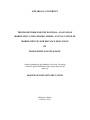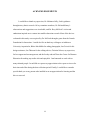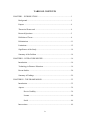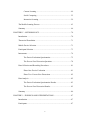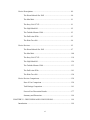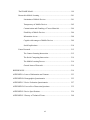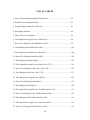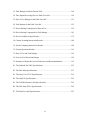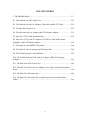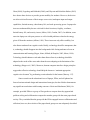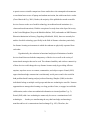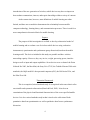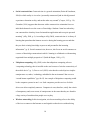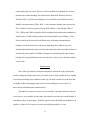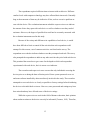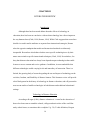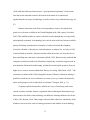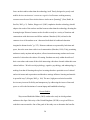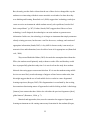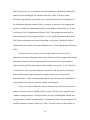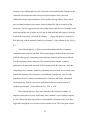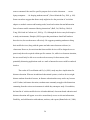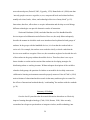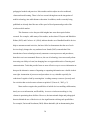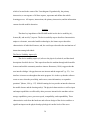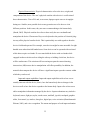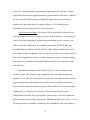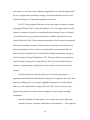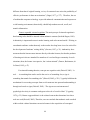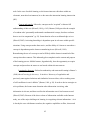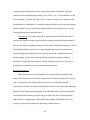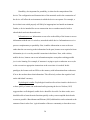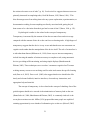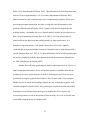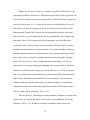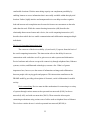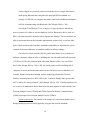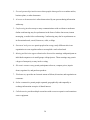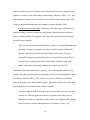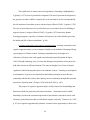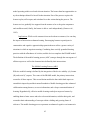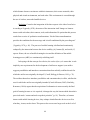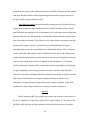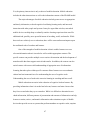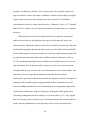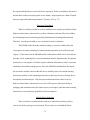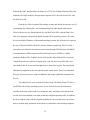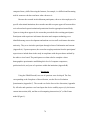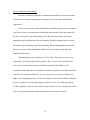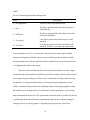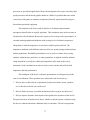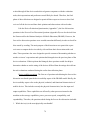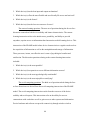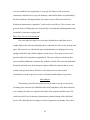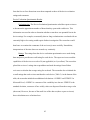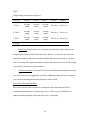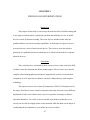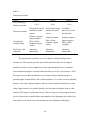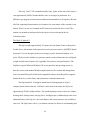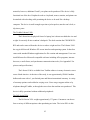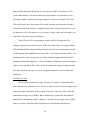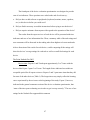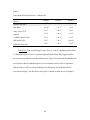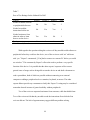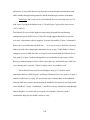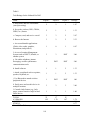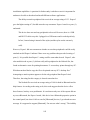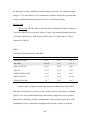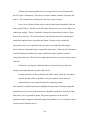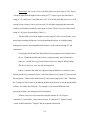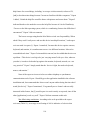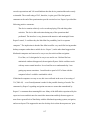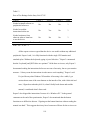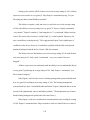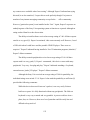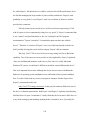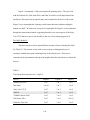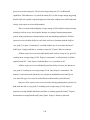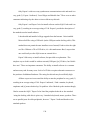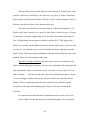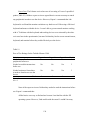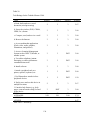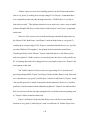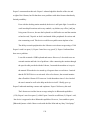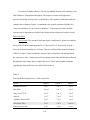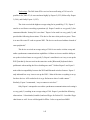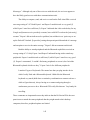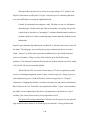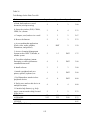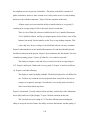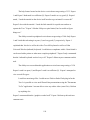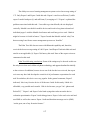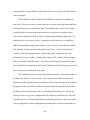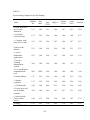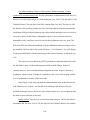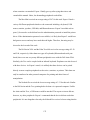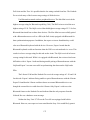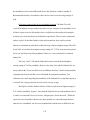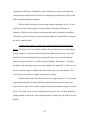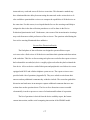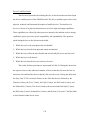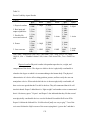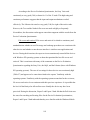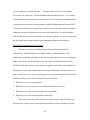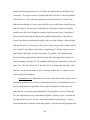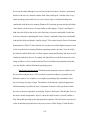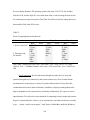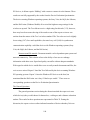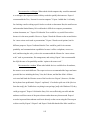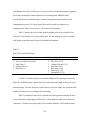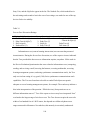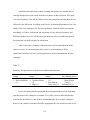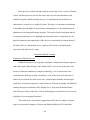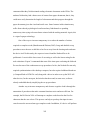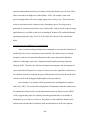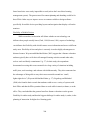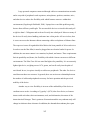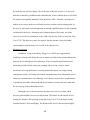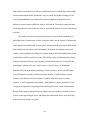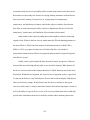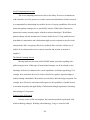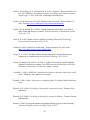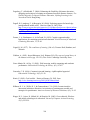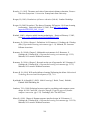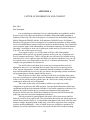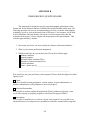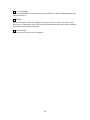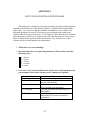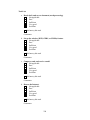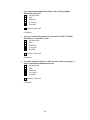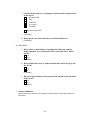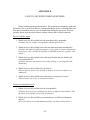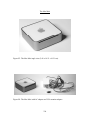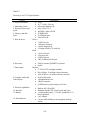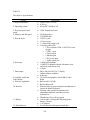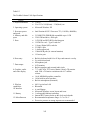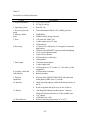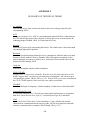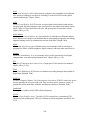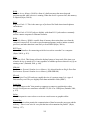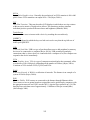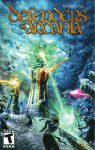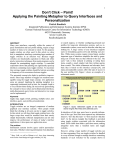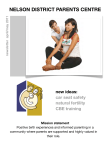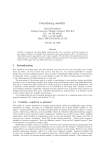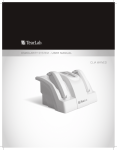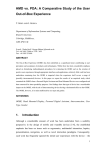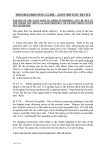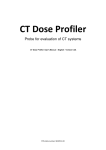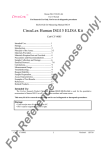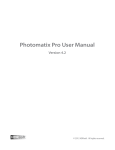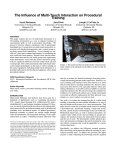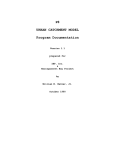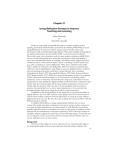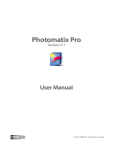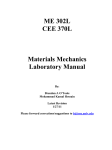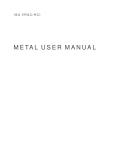Download CHAPTER 1 - AUSpace - Athabasca University
Transcript
ATHABASCA UNIVERSITY THE FRAMEWORK FOR THE RATIONAL ANALYSIS OF MOBILE EDUCATION (FRAME) MODEL: AN EVALUATION OF MOBILE DEVICES FOR DISTANCE EDUCATION BY MARGUERITE LEANNE KOOLE A thesis submitted to the Athabasca University Governing Council in partial fulfillment of the requirements for the degree of MASTER OF DISTANCE EDUCATION Athabasca, Alberta February, 2006 ATHABASCA UNIVERSITY The undersigned certify that they have read and recommend to the Athabasca University Governing Council for acceptance the thesis “FRAMEWORK FOR THE RATIONAL ANALYSIS OF MOBILE EDUCATION (FRAME) MODEL: AN ANALYSIS OF MOBILE DEVICES FOR DISTANCE EDUCATION” submitted by MARGUERITE LEANNE KOOLE in partial fulfillment of the requirements for the degree of MASTER OF DISTANCE EDUCATION. ______________________________________ Mohamed Ally, Ph.D. Committee Supervisor ______________________________________ Rory McGreal, Ph.D. Committee Member ______________________________________ Richard Kenny, Ph.D. Committee Member February, 2006 i ABSTRACT Mobile technology is a new and promising area of research in distance education. Currently, there are few if any descriptive models of mobile learning that can be used to develop appropriate pedagogical practices. This thesis has two main purposes: to develop a theoretical model of mobile learning and to use the model to evaluate a set of mobile devices. The Framework for the Rational Analysis of Mobile Education (FRAME) model describes mobile learning as a process resulting from the convergence of mobile technologies, human learning characteristics, and social interaction. The devices included in this study were equipped with wireless networking capacity, but varied in size, weight, processing power, interface design, portability, as well as input and output capabilities. This study is both theoretical and evaluative, relying on a small panel of experts to review the devices. During the first phase of data collection, the experts individually evaluated each device. In the second phase, they shared their observations in a face-to-face discussion. All questionnaires and discussion questions were based on the FRAME model. The study culminates in a discussion of some of the most significant factors likely to affect mobile device usability in distance education. It also outlines other areas of research suggested by the FRAME model. ii ACKNOWLEDGEMENTS I would like to thank my supervisor, Dr. Mohamed Ally, for his guidance throughout my thesis research. Of my committee members, Dr. Richard Kenny’s observations and suggestions were invaluable, and Dr. Rory McGreal’s vision and enthusiasm inspired me to venture into mobile education research. Most of the devices evaluated in this study were acquired by Dr. McGreal through a grant from the Canada Foundation for Innovation. I would also like to thank my colleagues at Athabasca University–in particular, Blaise MacMullin for taking photographs, Ian Grivois for his design assistance, Jan Thiessen for her editing advice, Christine Nelson, my supervisor, for her support and encouragement, and the faculty and staff from the Centre for Distance Education for making my studies rich and enjoyable. I am honoured to work with so many talented people. I would like to express my appreciation to the expert reviewers for their time and effort during the data collection period. Finally, I would like to extend a special thank you to my parents who instilled in me an appreciation for learning and the drive to succeed. iii TABLE OF CONTENTS CHAPTER I – INTRODUCTION ........................................................................... 1 Background ................................................................................................... 1 Purpose ......................................................................................................... 4 Theoretical Framework ................................................................................. 4 Research Questions ....................................................................................... 5 Definition of Terms .......................................................................................6 Delimitations ................................................................................................. 11 Limitations .................................................................................................... 12 Significance of the Study .............................................................................. 14 Summary of the Problem .............................................................................. 14 CHAPTER II – LITERATURE REVIEW ............................................................... 16 Introduction ................................................................................................... 16 Technology in Distance Education ............................................................... 16 Recent Studies .............................................................................................. 20 Summary of Findings .................................................................................... 29 CHAPTER III – THE FRAME MODEL ..................................................................32 Introduction ................................................................................................... 32 Aspects .......................................................................................................... 34 Device Usability ............................................................................... 34 Learner .............................................................................................. 40 Social .................................................................................................46 Intersections ................................................................................................. 49 iv Context Learning .............................................................................. 49 Social Computing ............................................................................ 55 Interaction Learning ......................................................................... 59 The Mobile Learning Process ...................................................................... 63 Summary ...................................................................................................... 66 CHAPTER IV – METHODOLOGY ........................................................................ 70 Introduction ................................................................................................... 70 Theoretical Foundation ................................................................................. 71 Mobile Device Selection ............................................................................... 71 Participant Selection ..................................................................................... 73 Instruments ................................................................................................... 74 The Device Evaluation Questionnaire .............................................. 75 The Face-to-Face Discussion Questions ........................................... 78 Data Collection and Recording Procedures ................................................. 81 Phase One: Device Evaluation ......................................................... 81 Phase Two: Face-to-Face Discussion............................................... 82 Data Analysis ................................................................................................ 82 The Device Evaluation Questionnaire Results ................................. 83 The Face-to-Face Discussion Results............................................... 85 Summary ....................................................................................................... 86 CHAPTER V – FINDINGS AND INTERPRETATIONS ....................................... 87 Introduction ................................................................................................... 87 Participants ................................................................................................... 87 v Device Descriptions ..................................................................................... 89 The Psion Netbook Pro 2003 ............................................................ 90 The Mac Mini .................................................................................. 91 The Sony Vaio U71/P ...................................................................... 91 The OQO Model 01 ......................................................................... 92 The Toshiba Libretto U100 ............................................................. 93 The Dell Axim X50v ........................................................................ 93 The Palm Treo 600 ........................................................................... 94 Device Reviews ........................................................................................... 95 The Psion Netbook Pro 2003 ............................................................ 97 The Mac Mini .................................................................................. 108 The Sony Vaio U71/P ...................................................................... 118 The OQO Model 01 ......................................................................... 126 The Toshiba Libretto U100 ............................................................. 133 The Dell Axim X50v ........................................................................ 141 The Palm Treo 600 ........................................................................... 150 Device Review Comparisons ........................................................................ 158 Ease of Use Comparison .................................................................. 158 Task Ratings Comparison ................................................................ 161 Face-to-Face Discussion Results ...................................................... 177 Summary and Discussion ................................................................ 194 CHAPTER VI – DISCUSSION AND CONCLUSIONS ....................................... 199 Introduction ........................................................................... ...................... 199 vi The FRAME Model ..................................................................................... 199 Research in Mobile Learning ........................................................................ 201 Limitations of Mobile Devices ......................................................... 201 Transparency of Mobile Devices ...................................................... 202 Customization and Chunking of Course Materials ........................... 204 Flexibility of Mobile Devices .......................................................... 206 Information Access ........................................................................... 208 Cognitive Advantages of Mobile Devices ....................................... 209 Social Implications ........................................................................... 210 Future Research ........................................................................................... 212 The Context Learning Intersection ................................................... 212 The Social Computing Intersection ................................................. 214 The Mobile Learning Process .......................................................... 214 General Areas of Research ............................................................... 214 REFERENCES ......................................................................................................... 216 APPENDIX A: Letter of Information and Consent ................................................ 223 APPENDIX B: Demographics Questionnaire ....................................................... 225 APPENDIX C: Device Evaluation Questionnaire ................................................. 227 APPENDIX D: Face-to-Face Discussion Questions .............................................. 232 APPENDIX E: Device Specifications ................................................................... 234 APPENDIX F: Glossary of Technical Terms ......................................................... 248 vii LIST OF TABLES 1. Device Evaluation Questionnaire Rating Scale .................................................... 76 2. Sample Device Evaluation Table ......................................................................... 84 3. Sample Rating Comparison of Devices ............................................................... 85 4. Participants Selected ............................................................................................. 88 5. Order of Device Evaluation .................................................................................. 96 6. Time Spent Reviewing Devices–Netbook Pro..................................................... 98 7. Ease of Use Ratings for the Netbook Pro 2003 .................................................... 99 8. Task Ratings for the Netbook Pro 2003 ................................................................ 101 9. Time Spent Reviewing Devices–Mac Mini .......................................................... 108 10. Ease of Use Ratings for the Mac Mini ................................................................ 109 11. Task Ratings for the Mac Mini ........................................................................... 112 12. Time Spent Reviewing Devices–Sony Vaio U71/P........................................... 118 13. Ease of Use Ratings for the Sony Vaio U71/P.................................................... 119 14. Task Ratings for the Sony Vaio U71/P ............................................................... 121 15. Time Spent Reviewing Devices–OQO 01......................................................... 126 16. Ease of Use Ratings for the OQO 01................................................................... 127 17. Task Ratings for the OQO 01 ..............................................................................129 18. Time Spent Reviewing Devices–Toshiba Libretto U100.................................. 133 19. Ease of Use Ratings for the Toshiba Libretto U100 ........................................... 134 20. Task Ratings for the Toshiba Libretto U100 ...................................................... 136 21. Time Spent Reviewing Devices–Dell Axim X50v............................................ 141 22. Ease of Use Ratings for the Dell Axim X50v..................................................... 142 viii 23. Task Ratings for the Dell Axim X50v ................................................................ 144 24. Time Spent Reviewing Devices–Palm Treo 600 .............................................. 150 25. Ease of Use Ratings for the Palm Treo 600 ....................................................... 151 26. Task Ratings for the Palm Treo 600 .................................................................. 152 27. Device Rating Comparison for Ease of Use ....................................................... 159 28. Device Rating Comparison for Task Ratings ......................................................163 29. Device Usability Aspect Results ......................................................................... 179 30. Context Learning Intersection Results ................................................................ 184 31. Social Computing Intersection Results ............................................................... 189 32. General Questions Results .................................................................................. 191 33. Ease of Use and Task Ratings ............................................................................ 195 34. Face-to-Face Discussion Ratings ........................................................................ 196 35. Summary of Expert Reviewer Preferences and Recommendations ................... 197 E1. The Netbook Pro 2003 Specifications ............................................................... 235 E2. The Mac Mini Specifications............................................................................. 237 E3. The Sony Vaio U71/P Specifications ................................................................ 239 E4. The OQO 01 Specifications ............................................................................... 241 E5. The Toshiba Libretto U100 Specifications........................................................ 243 E6. The Dell Axim X50v Specifications .................................................................. 245 E7. The Palm Treo 600 Specifications ..................................................................... 247 ix LIST OF FIGURES 1. The FRAME Model .............................................................................................. 33 E1. The Netbook Pro 2003 Angle View ................................................................... 234 E2. The Netbook Pro with AC Adapter, USB cable, and RS 232 Cable .................. 234 E3. The Mac Mini Angle View ................................................................................ 236 E4. The Mac Mini with AC Adapter and VGA Monitor Adapter ........................... 236 E5. Sony Vaio U71/P with Attached Stylus ............................................................. 238 E6. Sony Vaio U71/P with AC Adapters, DVD Drive, Fold out Keyboard, Earphones, and LCD Monitor Adapter ..................................................................... 238 E7. The OQO 01 with QWERTY Keyboard ............................................................ 240 E8. The OQO 01 with AC Adapter and Docking Cable ........................................... 240 E9. The Toshiba Libretto U100 with Dock.............................................................. 242 E10. The Toshiba Libretto U100 with AC Adapter, USB Cable, Monitor Adapter...................................................................................................................... 242 E11. The Dell Axim X50v Front View.................................................................... 244 E12. The Dell Axim X50v with AC Adapter, Case, Stylus, and Synchronization Dock.......................................................................................................................... 244 E13. The Palm Treo 600 with stylus ......................................................................... 246 E14. The Palm Treo 600 with stylus, keyboard, power and synchronization cables......................................................................................................................... 246 x CHAPTER I INTRODUCTION Background Consumer use of mobile technology experienced rapid expansion between 1995 and 2000 (Keegan, 2002). Since then, the popularity of the Internet and mobile technology has continued to grow. According to a report released in October of 2005, 82% of Canadians have accessed the Internet, 75% have at least one computer in their homes, 64% use cellular telephones, and almost 20% use the latest technologies including MP3 players and personal digital assistants (PDAs) (Zamaria, Caron, & Fletcher, 2005). Each year, smaller, more powerful mobile devices become available to consumers. Some of these devices are now a fraction of the size and weight of laptop computers, as powerful as desktop computers, and equipped with advanced wireless networking capabilities. Wireless networking promises to provide ubiquitous Internet access as well as synchronous and asynchronous communications. Many of these new mobile devices also offer an array of other computer functionality at varying levels of speed and capacity such as information processing and data storage. In theory, these devices can permit students to interact with their course materials and other individuals at any time or location with greater ease than ever before. However, because these devices are so new, their advantages to distance learners need to be explored. Recent studies of current mobile technologies such as laptops, notebooks, PDAs, and cell phones reveal a number of important issues. The few studies of PDA and cell phone use in distance education settings such as those by Corlett, Sharples, Bull and 1 Chan (2004), Fagerberg and Rekkedal (2004), and Waycott and Kukulska-Hulme (2003) have shown these devices to provide greater mobility for students. However, the devices are often criticized because of their meagre screen size, inadequate input and output capabilities, limited memory, short battery life, and weak processing power. Laptops also increase student mobility but are criticized for their heaviness, fragility, costliness, limited battery life, and security issues (Albion, 1999; Condon, 2003). In addition, some associate laptop use with poor posture as well as health problems related to the energy given off from the monitors (Albion, 1999). These issues not only affect usability, but also distract students from cognitive tasks. Ideally, technology should be transparent; that is, technology should disappear into the background while freeing students to focus on communication and learning (Hoppe, Joiner, Milrad, & Sharples, 2003; Marra, 1996). Technology should enhance work rather than distract from it; technology should be adapted to the needs of the users rather than the users adapting to the limitations of the technology (Hoppe et al., 2003). Moreover, human-computer interface design principles suggest that effective technology should help the learner to “maintain appropriate cognitive involvement” by performing certain subtasks for the learner (Marra p. 117). Some research on the educational uses of laptops, PDAs, and cell phones has focused on instructional design and instructional strategies, but has failed to demonstrate any significant correlations with learning outcomes. Zurita and Nussbaum (2004), for example, provided PDAs to a group of first graders to compare how they approached problem solving and collaboration compared to another group with the same paper-based activity. They concluded that the group with the PDAs engaged in more collaboration and reflection; however, the activities of the paper-based group were not adequately described 2 to permit a more scientific comparison. Some studies have also attempted to demonstrate a correlation between use of laptops and student motivation, but with inconclusive results (Grace-Martin & Gay, 2001). Further, the majority of the published research on mobile devices focuses on the use of mobile technology in traditional mode institutions (i.e., classroom-based instruction). With the exception of a study done at the Open University in the United Kingdom (Waycott & Kukulska-Hulme, 2003) and another at NKI Distance Education Institution in Norway (Fagerberg & Rekkedal, 2004), there are currently few studies of mobile technology specifically in the field of distance education–particularly for distance learning environments in which the students are physically separated from each other. Hypothetically, the reduction in functional and physical limitations of mobile devices should increase both the transparency of the devices as well as the variety of instructional strategies that can be used. The enhanced mobility and wireless connectivity of these devices could change the way distance learners study by providing efficient anytime, anywhere access to content, communities, and subject experts. Erstad (2002) argues that knowledge construction is an inherently social process and is also useful in both problem-based learning and project-based learning. Sharples (2000) writes that individuals belong to multiple social groups and that new technologies can offer “learners opportunities to manage their learning over long periods of time, to engage in worldwide collaboration, and to relate near-unlimited information to situated problems” (p. 3). Erstad (2002) adds “new technologies cannot only be seen as a continuation of old technologies . . . but they are transforming the way that knowledge and meaning is manifest and how it is communicated and exchanged” (p. 429). Therefore, the 3 introduction of the new generation of wireless, mobile devices may have an impact on how students communicate, interact, and acquire knowledge within a variety of contexts. At the current time, however, most definitions of mobile learning are rather limited, and there are no models to demonstrate the relationship between mobile computer technology, learning theory, and communication processes. There is need for a more comprehensive theoretical basis for mobile learning. Purpose The purpose of this investigation is twofold: to develop a theoretical model of mobile learning and to evaluate a set of wireless mobile devices using evaluation instruments (a questionnaire and synchronous group discussion) based on the mobile learning model. The devices included in this study are portable and have wireless networking capacity. However, they vary in size, weight, processing power, interface design as well as input and output capabilities. Seven devices were evaluated: the Psion Netbook Pro 2003, the Mac Mini, the Sony Vaio U71/P, the Toshiba Libretto U100 mininotebook, the OQO model 01 ultra personal computer (uPC), the Dell Axim X50v, and the Palm Treo 600. Theoretical Framework This is an empirical, mixed methods study. It is empirical in the sense that it relies on scientific and systematic observation (Mauch & Park, 2003). It involves an examination of the physical and functional characteristics of the seven specified mobile devices. It is also a mixed-methods study in that it involves the collection of both quantitative data from questionnaires as well as qualitative data from a synchronous discussion. 4 This study is based upon a theoretical model of mobile learning. The Framework for the Rational Analysis of Mobile Education (FRAME) model developed in this study integrates theories of device usability, learning, instruction, communication, and distance education. Briefly, the FRAME model is composed of three aspects called the device usability, learner, and social aspects. These three aspects combine to produce a description of mobile learning. The criteria for the evaluation instruments were based upon this description. This study is also exploratory. It begins with an exploration of the characteristics of mobile devices with a goal to develop recommendations or predictions regarding the usefulness of these devices to adult distance learners (Mauch & Park, 2003). Expert reviewers were asked to rate each device according to characteristics derived from the FRAME model. The researcher also led a synchronous discussion in which the reviewers discussed their mobile device preferences and experiences during the device rating phase. The researcher then used the results from the ratings and discussions to assess the usefulness of each device within the context of adult distance education. Research Questions In order to evaluate the seven mobile devices and to further develop the FRAME model, the study was designed to answer the following questions: 1. What are the capabilities of the mobile devices under investigation? 2. What are the limitations of the mobile devices under investigation? 3. Which device(s) is (are) preferred by the distance education experts consulted in this study? 5 4. Which device(s) is (are) recommended by the expert reviewers for adult distance education students? 5. What criteria within the FRAME model are the most likely to be predictors of mobile learning device preference? Definition of Terms • Distance education–According to Keegan (1996), distance education is “a term for the education of those who choose not to attend the schools, colleges and universities of the world but study at their home, or sometimes their workplace” (p. 34). To this definition, Keegan (1996) adds the following characteristics: separation of the learner from the teacher and other learners; the formal involvement of an educational organization; the necessity of technology or media; and two-way communications. • Electronic learning (e-learning, eLearning)–Hoppe et al. (2003) provide a simple definition of electronic learning: “learning supported by digital electronic tools and media” (p. 255). Electronic learning is the basis for mobile learning, but lacks some of the additional characteristics of mobile learning (see the definition for mobile learning). • Interaction–Moore (1989) proposed three types of interaction in distance education: learner-content, learner-instructor, and learner-learner. Learner-content interaction refers to the cognitive changes that occur as a result of a learner actively engaging with course materials. Learner-instructor interaction occurs when a learner enters into dialogue with a subject matter expert or someone acting in a teacher role. Learnerlearner interaction describes the communication between a learner and one or more other learners. Hillman, Willis and Gunnawardena (1994) later added a fourth form of 6 interaction: learner-interface interaction. This fourth form of interaction is significant for mobile learning because it acknowledges the influence of media in the learning process. “Successful interaction in the mediated educational transaction is highly dependent upon how comfortable the learner feels in working with the delivery medium” (Hillman et al., 1994, p. 32). The medium may enable or prevent learners from accessing content, their instructors, or each other. The interface “through which interaction must pass” will also cause emotional reactions such as fear or a sense of empowerment (Hillman et al., 1994, pp. 32-33). • Learner centred–According to Erstad (2002) in “student-centred environments . . . the learner defines how to proceed, based on individual needs, and that learning is highly tuned to the situation in which it takes place . . . [it is] deepened through exploration, interpretation and negotiation” (p. 428). For the purposes of this investigation, learner centred approaches will be defined as approaches in which learners are “in control of the activity, able to test ideas by performing experiments, ask questions, collaborate with other people, seek out new knowledge, and plan new actions” (Sharples, Corlett, & Wesmancott, 2002, p. 6). • Learning–Bruner (1960) states that there are three simultaneous processes involved in learning: the acquisition of new knowledge, the transformation of knowledge to fit new tasks, and the evaluation of performance or knowledge manipulation. Referring to the work of Ausubel (1974), Ally (2005) writes that learning is, “an internal process and the amount learned depends on the capacity of the user, the amount of effort expended during the learning process, the quality of the processing, and the user’s existing knowledge structure” (p. 2). Fagerberg and Rekkedal (2004) define 7 learning as “a change in the student’s perception of reality related to the problem areas studied and increased competence in solving problems in a field, ability to differ between focal and more peripheral questions, analytical skills and competence in using the tools within a field in appropriate ways” (p. 4). Learning is a highly complex process that involves all of these descriptions; it is a highly personal and internal process that involves a change in the learner’s conceptions, attitudes, or abilities. • Learning preferences–Ally (2005) defines learning style as “a person’s preferred way to learn and process information, interact with others, and [complete] practical tasks” (p. 11). Learning styles often cited include visual, auditory, and kinesthetic. • Mobile device–For this investigation a mobile device is a portable, electronic tool that permits users to interact with others or access information remotely using wireless networking capabilities (Ally, 2005). These devices must have means for inputting, processing, storing, and outputting information (Ally, 2005). • Mobile learning (m-learning, mLearning)–Sariola (2002) defines mobile learning as “a situation in which students use mobile technology in their studies” (p. 1). Fagerberg and Rekkedal (2004) contend that distance education, which has always been free of time and place constraints, has always been a form of mobile learning. Indeed, some suggest that the book is the most common mobile learning tool in the world (Harris, 2001). Computer technology, however, is an important factor in the definition of mobile learning. According to Sariola (2002), the role of technology is limited to connecting students’ real life experiences to their campus based learning environments. However, mobile learning is not inherently connected to the classroom 8 at all. Tella (2003) argues that the m in mobile learning refers to both mobile and mediated. Tella suggests that it is the technology that allows us to be intellectually present in a given location despite “being physically absent” (p. 8). Wenger, the senior director of eLearning with Sun Microsystems, argues that interconnectivity is the defining criteria (Harris, 2001). Hoppe et al. (2003) describe mobile learning as that which is mediated by wireless electronic devices, in which the learners are physically and temporally separated from their instructors and each other: “e-learning using mobile devices and wireless transmission” (p. 255). One of the goals of this study is to provide a thorough definition of mobile learning, as pertaining to adult distance education (the FRAME model). • Personal digital assistants (PDAs)–“Personal Digital Assistants are general tools, designed initially to support personal information management . . . . They offer features such as a diary, address book and note-taking facilities” (Waycott & Kukulska-Hulme, 2003, p. 31). PDAs most often differ from laptops and desktop computers in that they have much less processing power, fewer applications, and less robust input and output capacity. They are often small enough to fit into a shirt pocket. PDAs vary in their ability to offer wireless networking. • Situated learning–Some constructivists support the tenets of contextualism in which they argue that both learning and assessment of learning should be done in realistic settings involving realistic tasks. This is what some theorists refer to as situated cognition (Smith & Ragan, 1999). This investigation will refer to situated learning as learning that is grounded in authentic needs, outcomes, and environments. 9 • Social constructivism–Constructivism is a general orientation (Zurita & Nussbaum, 2004) in which reality is viewed as “personally constructed [and in which] personal experiences determine reality, and not the other way around” (Cooper, 1993, p. 14). Gruender (1996) suggests that educators with a constructivist orientation focus on individuals themselves as the source of knowledge. Students “learn best when they can contextualize what they learn for immediate application and to acquire personal meaning” (Ally, 2004, p. 4). According to Ally (2004), constructivism is “a theory of learning that postulates that learners are active during the learning process and that they use their existing knowledge to process and personalize the incoming information” (p. 4). Social constructivists, however, also focus on social consensus as a source of knowledge construction in which “learning is collaborative with meaning negotiated from multiple perspectives” (Smith & Ragan, 1999, p. 15). • Ubiquitous computing–Ally (2005) writes that ubiquitous computing refers to “computing technology that is invisible to the user because of wireless connectivity of the mobile device” (p. 1). Preece et al. (2002) write that the word ubiquitous implies omnipresence or, rather, “technology embedded in the environment” that serves to “extend human capabilities” (pp. 60-62). An example of ubiquitous computing would be the computer systems in one’s car. Such computers provide services of which drivers are often completely unaware. Computers in cars, therefore, satisfy the criteria of transparency and, to an extent, of omnipresence in the sense that they are found in a large variety of machines that people use everyday. • Wireless networking–In this investigation, wireless networking refers to the ability of devices to connect to the Internet or send signals to other devices without being 10 connected by physical wires. There are various methods and standards for wireless transmission of data including, but not limited to, Bluetooth, Infrared, Wireless Fidelity (WiFi), Code Division Multiple Access (CDMA), and Global System for Mobile Communications (GSM). WiFi is “the consumer-friendly name given to the 802.11 family of wireless protocols by the WiFi alliance” (McCollough, 2004, p. 359). CDMA and GSM are popular cellular telephone data transmission standards in North America. GSM is based upon time division multiple access (TDMA). Time division and code division refer to different ways of sharing communications channels. In time division, bits of messages emanating from different users are chunked and transferred at time intervals (time slots) that make it possible for them to all share the same channel. In CDMA, messages are sent through the same channel, but they are encoded differently; the receiving device only accesses the data with the correct code. Delimitations One of the ways that the researcher attempted to control the scope of this study was by limiting the number and variety of mobile devices. Only portable devices capable of wireless networking were included. In this way, the study could focus on devices that are highly mobile and equipped with wireless tools enabling access to a variety of networks for information and communication. The number of expert reviewers was also carefully considered. Because only one of each device was available for this study, the researcher invited only a small number of respondents (three) to participate. “Different experts tend to find different problems in an interface, so three to five expert reviewers can be highly productive, as can 11 complementary usability testing” (Shneiderman & Plaisant, 2005, p. 143). With a small number of participants, it was easier to ensure that each participant could access each device for a reasonable amount of time (one week). A larger group of respondents would have required a longer evaluation period or the purchase of additional devices. Finally, the researcher limited the study to a description of the said mobile devices according to the device usability perspective and adjacent intersections (context learning and social computing) of the FRAME model. A true study of the entire FRAME model would have been very complex. To test the entire FRAME model, the researcher would also need to survey or observe a large number of learners and test for learning outcomes. This study, however, is to serve as a basis for future studies by providing a definition for mobile learning and descriptions of mobile devices suitable for distance learning. Limitations Financial constraints meant that only one sample of each device was available for the study. It was not possible to provide all the expert reviewers with the same device at the same time because of financial constraints. In addition, to provide each reviewer with all the devices at the same time and have them spend a week with each device would have tripled the length of the data collection period. To minimize the data collection period and costs, the reviewers were each asked to test the same procedures on a different device at the same time on a weekly rotation. There may be a degree of bias because of the order in which the reviewers evaluated the devices, the amount of experience they gained in using mobile devices during the data collection period, as well as the length of time between the first device(s) evaluated and the last. 12 The respondents required sufficient time to interact with each device. Different comfort levels with computer technology may have affected their time needs. Unusually long or short amounts of time may be indicative of bias, such as excessive problems or ease with the device. The evaluation instruments asked the expert reviewers to indicate the amount of time they spent with each device as well as whether or not they needed assistance. However, the degree of possible bias could not be accurately measured with the evaluation instruments used in this study. Because of the variety and differences in capabilities of each device, it would have been difficult to limit or control all the activities that each respondent would attempt. For this reason, a set of common activities was listed on the survey. The respondents were asked to indicate whether or not they attempted each task. The survey also prompted the respondents to indicate any other activities they tried with each device. This permitted the researcher to get a sense for the depth to which each respondent experimented with each device, but it is not an exact indicator. The researcher and expert reviewers were not the only individuals accessing the devices prior to or during the data collection period. Some system passwords were set and some software installed by others not directly involved in the study. The researcher attempted to reset each device as closely as possible to factory settings before distributing the devices to the individual reviewers. However, some passwords and settings may have been missed and may have affected some of the device ratings. While the expert reviewers work in the field of distance education, their opinions about student reactions to the devices can only be inferential (Tessmer, 1993). Therefore, 13 any predictive outcomes of this study will require further investigation with direct student involvement. Significance of the Study This study is significant because it provides a comprehensive model (the FRAME model) which attempts to describe the personal, social, and technical perspectives that coalesce in the process of mobile learning, an innovative delivery method. Learning and social interaction are complex processes that, in themselves, are difficult to define. The use of mobile devices can dramatically affect the time, place, and means of interaction of the learning process. While mobile devices remove some constraints, they introduce other challenges. In essence, mobile learning may represent a new paradigm in education. This investigation will provide a definition for mobile learning as well as a description of various wireless mobile devices. The survey and descriptive instruments can provide predictive indicators as to the usefulness and usability of the devices. In addition, this study will contribute to the field of distance education by producing: 1. A list of the key characteristics of effective mobile learning devices; 2. An evaluation instrument that can be used, with some modifications, to evaluate other devices and related technologies. 3. Recommendations for further studies in mobile learning. Summary of the Problem There are few studies specifically directed at the use of wireless, mobile technology in adult distance education. This investigation will provide a model for describing mobile learning as well as a means for assessing emerging mobile learning devices and their suitability for adult distance learning. The survey tools used to describe 14 and evaluate the mobile learning devices specified in this investigation can later be applied to other technologies. The research from this investigation can serve as background information to practitioners who need to choose appropriate technology or who must develop or adapt pedagogical methods for wireless mobile technology. 15 CHAPTER II LITERATURE REVIEW Introduction Although there has been much debate about the effects of technology in education, there has been no conclusive evidence that technology has a direct impact on the way humans learn (Clark, 1994; Kozma, 1994). While Clark suggests that researchers should view media and its attributes as separate from instructional strategies, Kozma takes the opposite standpoint that media and instructional methods are inherently inseparable. Researchers also debate whether or not specific technologies are by their nature most suited to specific instructional techniques (Clark, 1994). Nevertheless, few deny that distance education has always been dependent upon technologies that enable learners to access content and receive guidance. In addition, it seems undeniable that different technologies enable varying levels and immediacy of interaction. There is a limited, but growing body of research regarding the use and impact of technology on the activities, freedom, and flexibility of distance learners. This literature review will provide a brief background to the history of technology in distance education, and will present the most recent studies of mobile technologies in both distance and traditional educational settings. Technology in Distance Education According to Keegan (1996), distance education is “a term for the education of those who choose not to attend the schools, colleges and universities of the world but study at their home, or sometimes their workplace” (p. 34). To this definition, Keegan 16 (1996) adds the following characteristics: “quasi-permanent separation” of the learner from the teacher and other learners; the formal involvement of an educational organization; the necessity of technology or media; and two-way communication (pp. 4447). Distance education, in the form of correspondence courses, developed when postal service became available in the United Kingdom in the 19th century (Crawford, 2001). This enabled students to connect with their teachers though they were physically and temporally separated. As technology has evolved, more tools have become available greatly facilitating communication. Examples of such tools include the telephone, television, videodisc, video players, and audio players–to name a few. As early as 1945, Vannevar Bush envisioned a futuristic machine called the memex, an electronic device that would help store and retrieve information (Bush, 1945). Bush not only predicted that computers would assist with clerical functions, but that they would also support work in most domains of human life and learning, and that this would enable people to focus on higher level, creative activities (Bransford, Brown, & Cocking, 2000; Bush, 1945). “The electronics revolution of the 1980s changed the nature of distance education, making it possible to teach face-to-face at a distance, to restore eye-to-eye contact electronically, and to teach groups as well as individuals at a distance” (Keegan, 2002, p. 11). Computers and the Internet have offered new ways of interacting with course content, teachers, and other learners. Arguments about technological determinism rage between those who believe that technology can influence learning and those who do not (Clark, 1994; Kozma, 1994). Others argue with each other, albeit less vehemently, about whether or not we need to cater to learning preferences and whether or not technology 17 can serve as the vehicle. However, a less radical viewpoint about the uses of technology in education would suggest that technology can have an impact upon communication processes necessary for the transmission of information (Hillman et al., 1994). Educational uses of technology can also be important in helping learners adapt to technological changes in society, as well as changes in the nature of information acquisition and management within the learners’ respective cultures both now and in the future. Technology can provide learners with the flexibility to approach learning tasks at their own time and pace as well as, possibly, their own cognitive styles within shifting social and cultural paradigms. While today’s large desktop computers and the Internet have allowed new ways for distance students to communicate with each other and retrieve information, they have also reduced the flexibility and mobility of learners (Fagerberg & Rekkedal, 2004). This is because desktop computers usually require physical connections to electrical outlets, telephone lines, and peripheral devices such as printers, keyboards, and monitors. Laptops have made mobility easier, but still suffer from weight, size, and networking constraints. Albion (1999) cautions educators who are eager to rush out and purchase laptops for their students. He contends that the real need for students is to ensure access to computers and recommends that “instead of a personal computer moving with the user, the user would move within a computing environment which provided multiple access modes [sic.]” (p. 9). Albion is referring to ubiquitous computing in which computers are embedded into the environment and users are, for the most part, unaware of their presence. While Albion raises some good points, he fails to recognize that the users would still require some kind of interface or device to 18 communicate through such access nodes. Students might also be constrained to communicating at specific locations for specific purposes, thereby limiting the mobility of the user. In answer to such criticisms, handheld mobile devices have been described as tools that can free users from the constraints of these larger devices, enable more social interaction, and make information more easily transferable between devices through wireless networks (Hoppe et al., 2003). Although some might argue that the use of technology will not promote the sharing or co-construction of knowledge, others would counter that we can design instructional strategies that challenge learners to make their mental models explicit and open and to compare them with those of other learners or instructors. Smaller devices might well permit certain instructional strategies to be used such as researching on the Internet or consulting a reference book while working in realworld settings (Kenny, 2005, personal communication). This is often referred to as justin-time learning. While cell phones and Personal Digital Assistants (PDAs) provide easier networking, mobility, and flexibility, they suffer from small screen size, limited input and output capabilities, reduced processing power, and limited memory (Kinshuk, 2003; Shepherd, n.d.). In fact, handheld computers were originally designed to complement desktop computers rather than replace them (Keegan, 2002; Staudt, 2005). Therefore, students can perform some functions while mobile, but they still have to return to a specific location to synchronize data, recharge batteries, and complete higher level processing tasks. Such constraints can impact learners in other ways. Hoppe et al. (2003) point out that, properly used, mobile devices should become transparent and permit students to 19 focus on their studies rather than the technology itself. Poorly designed or poorly used mobile devices can increase “extraneous cognitive load because working memory resources must be used for activities that are irrelevant to [learning]” (Paas, Renkl, & Sweller, 2003, p. 2). Further, Hoppe et al. (2003) emphasize that the technology should adapt to the needs of the teachers and the learners rather than the technology dictating the learning design. Distance learners need to be able to study in a variety of locations and communicate with their tutors and fellow students. Marsden (1996) referred to the common view of the student as an “abstracted individual of traditional education imagined in distant locales” (p. 227). Distance students are separated by both time and space, but at the same time reside in real communities (Marsden, 1996). Truly permitting students to study anytime and anywhere, allows interaction among students and course materials. It also alters the culture of learning. Students can study within the milieu of their own culture and norms all the while interacting with others located within their own cultural milieus. “Work in social psychology, cognitive psychology, and anthropology is making clear that all learning takes place in settings that have particular sets of cultural and social norms and expectations and that these settings influence learning and transfer in powerful ways” (Keegan, 2002, p. 166). The new, high-powered wireless mobile devices may increase flexibility and transparency by addressing the issues of time and space as well as the limitations of current laptop and handheld technology. Recent Studies Waycott and Kukulska-Hulme (2003) conducted a study in which graduate students at the Open University of the United Kingdom (OUUK) were given PDAs to read their course materials. One of the goals of the study was to determine the benefits 20 and limitations of the devices. In addition, the researchers were interested in learning how the students would adapt their reading techniques to the use of these devices. Waycott and Kukulska-Hulme expected that the increased mobility of PDAs would likely be important to distance students who must balance their studies with their work, families, and other obligations. This was, in fact, reflected in the survey results in which students indicated that they liked the “anywhere, anytime” access to course materials. The PDAs were also favourably viewed as general tools for reference, organization, and tidy, wellorganized notes. However, the students indicated that they preferred certain affordances of paper. For example, some of the students indicated that they had a greater sense of context from paper documents. Readers can determine the length of a document as well as their progress through the document simply by examining it physically. The students found that this was more difficult with the electronic documents used in the study. In addition, the students preferred to use the PDAs alongside desktop computers. According to the survey, the greatest weaknesses of the devices included small screen sizes, awkward input methods, difficulty navigating, and difficulty scanning text. The researchers acknowledged that the lower end model of PDA may have negatively affected the outcomes. Waycott and Kukulska-Hulme (2003) refer to the “task-artifact cycle” which suggests that a tool can affect or change the task that it was originally supposed to serve (p. 31). Vygotsky’s theory of mediation suggests that the nature of the interaction itself changes as learners interact with each other, their environments, tools, and information (Driscoll, 2005; Vygotsky, 1978). In their study, Waycott and Kukulska-Hulme found that with the use of PDAs, students could read their course materials anywhere, anytime. 21 But, the study provides little evidence that the use of these devices changed the way the students were interacting with their course materials or each other–let alone how they were thinking and learning. Bransford et al. (2000) suggest that “technology can help to create an active environment in which students not only solve problems, but also find their own problems” (p. 207). Further, Staudt (2005) suggests that if the use of new technology is well designed, the technologies can assist students to generate more information. In this case, the technology is no longer an instrument that simply automates already existing processes, but becomes a tool for the access, exchange, and creation of appropriate information (Staudt, 2005). A key skill for learners today is not merely to memorize facts and information, but to be able to locate it for appropriate use (Bransford et al., 2000). Waycott and Kukulska-Hulme (2003) also made the assumption that without the PDAs, the students would primarily study at home or at the office and that they would have to purposefully plan their study time. It is not clear from the study how students behaved when using paper course materials alone. If it is true that students using mobile devices are more likely to take advantage of snippets of time between other tasks, then this might suggest that the use of such mobile devices results in a more fragmented learning experience (Keegan, 2002). This fragmentation is exacerbated by the exciting, but sometimes disorienting nature of hypermedia in which clicking on links “often brings [learners] into contexts that have little to do with either the previous fragment or [their] global interest” (Kommers, 1996a, p. 7). Materials and approaches, then, must be customized to support a fragmented learning environment or risk causing unnecessary frustration for the students (Keegan, 22 2002). Some of the ways to customize content presentation would include chunking the materials in into meaningful, but complete units (Ally, 2005). In order to chunk information appropriately, practitioners must consider the amount and configuration of the information inside the chunks. Miller’s seven-plus-or-minus-two rule suggests that people are capable of retaining approximately seven chunks of information give or take two (Driscoll, 2005; Shneiderman & Plaisant, 2005). This information can be held in short term memory for up to approximately 15 to 30 seconds (Shneiderman & Plaisant, 2005). More information can be stored depending on the person’s familiarity with the chunk patterns and with the information (Bransford et al., 2000; Shneiderman & Plaisant, 2005). Chunking, however, is not as easy as it might sound because the level of granularity of content is dependent upon context. Kommers (1996c) suggests that “factual information can more easily be decontextualized, whereas discourse representations might be destroyed if the reader jumps in at the middle of an episode” (p. 66). Therefore, it would also be wise to provide summaries, annotations, and other means of linking in order to help students connect appropriate concepts and processes. Waycott and Kukulska-Hulme’s (2003) recommendation that electronic documents be reformatted to assist students with context is, therefore, another valid approach. Corlett et al. (2004) conducted a study in which they describe Master of Science students’ reactions to the use of PDAs in their courses. The PDAs were supplied with a “Mobile Learning Organiser” developed at the University of Birmingham and that were equipped with a calendar, timetable feature, communication tools, concept mapping tools, and PDA-optimized content (Corlett et al., 2004). The study focuses on the usability of 23 the hardware and software as well as students’ usage patterns, attitudes towards the devices, and their perceptions of the usefulness of the devices. Similar to the study by Waycott and Kukulska-Hulme (2003), Corlett et al. (2004) found that “although there is no indication that mobile learning organisers used in this study greatly altered students’ styles or patterns of learning, they did have some impact on the way the students worked, and on the demands placed on their lectures” (p. 13). Students did not perceive these devices as significantly contributing to their learning; rather, they found that these devices were useful as “another resource amongst many” (Corlett et al., 2004, p. 10). While the students were relatively happy with the PDAs, they indicated a preference for using a laptop to provide more options, processing power, and screen size. Further, they concluded that the availability of wireless networks played a significant role in whether or not some features were used (such as e-mail). The researchers predicted that “as wireless networks become more widespread then the device will become more fully functional in more settings. It is likely that acceptance and patterns of use would change considerably” (Corlett et al., 2004, p. 12). The question is how might student preferences and content preparation change with the availability of more high-powered, wireless mobile devices? Grace-Martin and Gay (2001) conducted a study in which undergraduate students were supplied laptop computers with wireless network cards. The researchers wanted to see how ubiquitous access to wireless networks affected students’ online behaviour and academic performance. They also wanted to see how access to laptop computers outside of class time affected academic performance. For the study, wireless network access was available in and around classrooms, the library, the cafeteria, and outdoor areas near these 24 locations. Grace-Martin and Gay (2001) listed the educational benefits of laptops in the classroom: increased motivation, better developed workplace skills, increased collaboration, better school attendance, better problem solving abilities, better and/or more sustained academic achievement, better writing skills, and an extension of the school day. This list suggests that the relationship between the process of learning, social interaction and the use of mobile devices may be both profound and complex. With this in mind, the researchers “correlated the amount . . . a laptop was used by a student for Web browsing with the student's academic performance” (Grace-Martin & Gay, 2001, p. 97). Grace-Martin and Gay’s (2001) results indicated that one class of students (communications students) benefited from having laptops with them in the classroom while the other group’s (computing science students) academic performance suffered from having laptops in the classroom. The communications students’ academic performance declined with increased Web browsing outside the classroom, while the computing science students’ academic performance increased with increased browsing outside the classroom. The researchers concluded that “benefits may exist for some populations in some contexts, but characteristics of the user and his/her educational environment may limit or even reverse these benefits when measured in terms of academic performance” (Grace-Martin & Gay, 2001, p. 104). Grace-Martin and Gay (2001) also concluded “the existence or absence of ubiquitous network access may significantly alter a students’ use of a laptop computer” (p. 104). When Web browsing interferes with academic performance, the researchers suggest that it might be wise to limit wireless network access. They also point out that 25 some recommend “the need for specific-purpose devices in the classroom . . . versus laptop computers . . . for keeping students on task” (Grace-Martin & Gay, 2001, p. 104). Some researchers suggest that future study might involve the provision of “tools that adapt to a student's context and learning needs, based on location data and information from a learner model constructed during interactions” (Bull, Cui, McEvoy, Reid, & Yang, 2004 cited in Corlette et al., 2004, p. 12). Although the devices may be disruptive to study environments, Sharples (2002) argues that practitioners should still embrace these devices, but use them more effectively. He suggests permitting students to bring their mobile devices (along with the games and other non-classroom software) to classrooms. However, he envisions that future mobile devices will be designed so as to permit only the tools required within specific contexts. So, while in a classroom situation, the user would only be able to access the tools necessary for that context; other potentially distracting applications such as e-mail or Internet browsers could be rendered inactive. The results of Grace-Martin and Gay’s (2001) study may have implications for distance education. Whereas in traditional educational systems, wireless devices might distract students from their lectures, in distance education there may not be any lectures at all. Further, in distance education, students must constantly struggle with distractions emanating from the various environments in which they attempt to study. Nevertheless, the benefits of wireless mobile devices in both traditional, classroom-based education and distance education still appear to revolve around timely access to relevant information, flexibility, and collaboration with students, teachers, and experts (Bransford et al., 2000). 26 Fagerberg and Rekkedal (2004) tested the use of cell phones and PDAs in two graduate level courses at the NKI Distance Education institution in Norway. The students were supplied with a Pocket PC (PDA), a mobile phone, and a portable keyboard. The basic tasks that students were able to perform while mobile included accessing and contributing to discussion forums, accessing course content, sending e-mail with attachments, and receiving assignments with comments. Overall, the researchers found that there were few difficulties in sending and receiving information. The students worked while in transit, at home, or at the office. The researchers concluded that the greatest benefit to distance education was the greater flexibility for online study, and that the biggest challenge for educators was in the planning of instruction for higher level learning goals. This paper does not provide much insight into how the students adapted to the introduction of the mobile devices. Nor does the paper mention problem solving or collaborative activities in which the students may have engaged. Other studies such as one by Zurita and Nussbaum (2004) demonstrate how collaboration and problem solving can be achieved with the use of wireless mobile devices. Zurita and Nussbaum conducted an investigation in which they compared two groups of first graders learning to read. One group was supplied with handheld mobile devices loaded with a software program that would permit them to collaboratively form words from syllables. The other group received envelopes containing tokens with syllables written on them. The task for both groups was to create as many words as possible. The main goals were to encourage the students to work in teams and to observe them actively consult with each other to complete and reflect on the task. The researchers found that the students using the handheld devices were more dependent upon each other 27 to contribute their syllables in order to complete the task. This was because each participant had a key piece of the puzzle on their individual device. Non-involvement by one of the participants would mean that the puzzle could not be solved. Because of this built-in dependency, they observed the students encouraging each other to participate. In addition, because of the device design, the children with the mobile devices did not have to spend time determining how to distribute the tokens. The students with the tokens more frequently tried to solve the puzzles themselves and, consequently, there were fewer observed social interactions. However, it was not clearly stated how the token-based activity was organized. With regard to the issue of social interaction within the learning process, Fagerberg and Rekkedal (2004) support the view that while learning is an “individual process,” it “can be supported by adequate interaction and/or collaboration in groups” (p. 5). Language development, for example, is highly dependent upon interaction and collaboration and serves as the basis of thought and social development. Language symbols provide us with the ability to label what we perceive as reality and transmit those perceptions to others within our community. At the same time, context is a very important part of learning. Bransford et al cited Chapman (1978) who stated that “language acquisition cannot take place in the absence of shared social and situational contexts because the latter provide information about the meanings of words and sentence structures” (p. 94). Various theories of learning and development in children refer to the benefits of interaction with others during the learning process. One such example is Vygotsky’s zone of proximal development. This zone is the gap between what a child is currently able to do and what he or she could potentially do with assistance from adults or 28 more advanced peers (Driscoll, 2005; Vygotsky, 1978). Bransford et al. (2000) state that “not only people can serve as guides; so, too, can powerful tools and cultural artifacts, notably television, books, videos, and technological devices of many kinds” (p. 82). Interaction, therefore, affects how we acquire information and develop as social beings; different technologies can provide alternative modes of interaction. Zurita and Nussbaum (2004) concluded that the use of the handheld mobile devices improved collaboration and reflection. However, the study did not adequately describe the manner in which the tasks were introduced and explained to both groups of students. In the groups with the handheld devices, it is clear that the teachers had an active role. For example, the teachers were needed to clarify or check words that the devices were unable to recognize. However, the researchers neglected to describe the role of the teachers in the group without the mobile devices. Therefore, there is no way to know whether or not the teachers assisted the students in developing strategies for distributing tokens or working in teams. Without adequate descriptions of the variables related to both groups, the question of whether or not mobile devices help create more collaborative learning environments cannot be properly answered. One of Clark’s (1994) main criticisms of educational media research is that many studies neglect to control for the effects of instructional methods thereby “confounding” the medium with the methods (p. 24). Summary of Findings Over the last 20 years there has been much discussion about how to effectively improve learning through technology (Clark, 1994; Kozma, 1994). More recently, researchers have begun to question how to integrate wireless, mobile technology into 29 pedagogical models and practices. Most studies on this subject involve traditional, classroom-based learning. There is far less research being done on the integration of mobile technology into adult distance education. In addition, studies currently being published are already dated because of the speed of development and growth of the wireless mobile market. This literature review has provided insights into areas that require further research. For example, while many of the studies, such as that of Waycott and KukulskaHulme (2003) and Corlett et. al. (2004), indicate that the use of handheld mobile devices help to automate normal activities, but have failed to demonstrate that the use of such devices deeply changes the way students learn. Staudt (2005) contends that if the introduction of new technologies merely automates current processes and procedures, then their cost is not warranted. However, the use of technology is not necessarily about increasing our ability to learn, but changing how we approach the tasks of learning and communication. Tools that provide faster or more effective ways to access information or that provide alternative means of inputting or outputting information are valuable in their own right. Automation of processes and procedures is very valuable especially for reduction of cognitive load by ensuring that “working memory resources [are not] used for activities that are irrelevant to schema acquisition” (Paas et al., 2003, p. 2) Most studies recognize the possibilities of mobile devices enabling collaboration, timely access to information, and flexibility. Access to wireless networking is a key element in permitting these abilities. However, the instructional design and pedagogical theories behind the use of the devices is also significant in realizing such possibilities. For example, Zurita and Nussbaum (2004) did an admirable job in demonstrating how 30 well handheld devices can enable a collaborative learning activity among young students; however, they failed to demonstrate effectively how the experience differed from its paper-based activity. The effectiveness of educational activities, regardless of media, can only be as strong as the instructional design for the activity. A common strand in most of the recommendations of the research reviewed is that course materials must be modified for delivery on the handheld devices. While this is true for cell phones and PDAs, material modification may become a moot point when dealing with the new generation of wireless mobile devices such as the OQO model 01, the Sony Vaio U17/P, the Mac Mini, the Palm Treo 600, the Toshiba Libretto U100, the Dell Axim X50v, and the Psion Netbook Pro, should these devices prove to have more processing power as well as better input and output capabilities. 31 CHAPTER III THE FRAME MODEL Introduction The Framework for the Rational Analysis of Mobile Education (FRAME) model was developed as a basis for assessing the effectiveness of mobile devices for distance learning. This model is intended to establish a description of the mobile learning process which, in turn, will allow the development of an operational definition of mobile learning. Once this concept has been defined, it is then possible to more accurately ascertain the characteristics of mobile devices that will best support adult distance education. It is hoped that this model will help to guide the development of future mobile devices, the development of learning materials destined for mobile learning, and the selection of teaching and learning strategies for mobile education. Although it would be possible to evaluate mobile devices strictly on the basis of their hardware and software characteristics, such an evaluation would not effectively address the relationship between technology and the phenomena of learning and interaction. The researcher’s view is that human learning is related to social interaction. This is reflected in the FRAME model. The word rational refers to the “belief that reason is the primary source of knowledge and that reality is constructed rather than discovered” (Smith & Ragan, 1999, p. 15). Moreover, the FRAME model describes a mode of learning in which learners may participate and interact with each other although physically and temporally separated. As Tella (2003) contends, the m in mLearning may 32 refer to both mobile and mediated. It is a form of learning that allows learners to move within different physical and virtual locations using wireless, networked devices. The context for the FRAME model is information. Information may be internal or external to the learner; that is, it can be derived from personal, social, technological, or any other environmental stimuli. All such information constitutes the learning environment. Within this context, the FRAME model is represented by a Venn diagram in which three aspects intersect (Figure 1). Figure 1. The FRAME Model The three circles represent the device usability (A), learner (B), and social (C) aspects. The regions where two circles overlap, the secondary intersections, contain attributes that belong to both aspects. The attributes located inside the secondary intersections of context learning (AB) and social computing (AC) describe the affordances of mobile devices. The secondary intersection labeled interaction learning (BC) contains instructional and learning theories viewed through the philosophical lens of social constructivism. All three aspects overlap at the primary intersection (ABC) 33 which is located in the centre of the Venn diagram. Hypothetically, the primary intersection, a convergence of all three aspects, represents and defines the mobile learning process. All aspects, intersections, the primary intersection, and the information context describe mobile education. Aspects The three key ingredients of the FRAME model are the device usability (A), learner (B), and social (C) aspects. The device usability aspect describes characteristics unique to electronic, networked mobile technologies; the learner aspect describes characteristics of individual learners; and, the social aspect describes the mechanisms of interaction among individuals. The Device Usability Aspect (A) The device usability aspect (A) refers to the physical, technical, and functional description of mobile devices. This aspect describes the medium through which mobile learners and mobile community members interact. Kommers (1996c) suggests that the user interface bridges “the gap between user interest and the target task” (p. 52). “An interface is interwoven throughout the entire program. It is in the way that the software reacts to users when they need help, make errors, enter information, or respond to questions” (Marra, 1996, p. 117). Mobile learning devices provide an interface between the mobile learner and the learning task(s). The physical characteristics as well as input and output capabilities are affected by other processes internal to the machine such as storage capabilities, power, processor speed, compatibility, and expandability. These characteristics result from the hardware and software design of the devices and have a significant impact on the physical and psychological comfort levels of the users. 34 Physical characteristics. Physical characteristics refer to the size, weight, and composition of the device. The user’s physical comfort with a device is a reflection of these characteristics. Tower PCs and, to an extent, laptops require users to sit upright during use. Smaller, more portable devices may permit users to lie down or sit in different positions. In this sense, they are more accommodating to the human body (Roush, 2005). Physical comfort also refers to how easily the user can handle and manipulate the device. Placement of keys on a keyboard or the position of electrical plugins may affect physical comfort levels. This is particularly true with regards to how the device is held and operated. For example, some devices might be more amenable for right handed users rather than left handed users. Some devices can be operated with one hand while others require two hands. If a user must hold the device with two hands while engaged in other activities such as riding the subway or holding a briefcase, the device will be cumbersome. This criterion will have an impact upon the context learning intersection (AB) because device manipulation will affect portability. In addition, the materials that compose the device will have a significant impact upon the contexts within which they can be used. Input and output capabilities. Input and output capabilities refer to how a user actually interacts with the device; that is, how the human body detects changes in the device as well as how the device responds to the human body. Input refers to how users add or manipulate information managed by the device. Input mechanisms may include a keyboard, mouse, light pen, stylus, touch screen, trackball, joystick, touchpad, graphics tablet, foot control, eye tracker, data glove, digital pen, voice activation (Shneiderman & Plaisant, 2005), and voice recognition. The means and purpose of each input mechanism 35 can vary greatly. For example, common pointing tasks on a computer screen can enable the user to select an item from a group, choose a position in two or three dimensional space, orient objects through changes of direction or rotation, or create a path by performing multiple positioning, orienting, and sequencing tasks (Shneiderman & Plaisant, 2005). Output mechanisms can provide visual, auditory, or tactile stimulation to the user. Specific examples of these mechanisms include monitors, digital paper, speakers, and Braille displays. Legibility, visibility, and audibility define the quality of the output mechanisms. In other words, satisfaction depends on the user’s ability to perceive the output effectively in order to interact with it. Sound, speech, text, and tactile emulation must be distinguishable and recognizable (Preece et al., 2002). Satisfaction with screen displays, for example, are dependent on a number of factors such as the physical dimensions, resolution, number of colours, colour correctness, luminance, contrast, glare, power consumption, refresh rates, reliability, and cost (Shneiderman & Plaisant, 2005). Shneiderman and Plaisant suggest that greater flexibility for direct user control and adjustment of the input and output mechanisms can improve user satisfaction. Memory capacity. The type and capacity of memory will affect the speed and efficiency of a device. Most computers and devices will have read only memory (ROM) and random access memory (RAM). ROM is non-volatile. Its content remains intact when the device turned off. Therefore, it is used to store important programs such as those that control boot-up processes (Daintith, 2004; Rojas, 2001). RAM, on the other hand, loses its content when the computer is powered off. It is the most common and abundant type of memory for most computers. RAM is important because it allows for 36 quick access and manipulation of application program instructions and data. Complex applications and concurrent applications place a greater demand on the device’s RAM. If the device has an insufficient amount of RAM, the application response time may degrade or the application may fail completely (Rojas, p. 665). Reliability and information access speed greatly affects user satisfaction. File storage and exchange. File storage refers to the means by which the device stores application information. File storage may be on the actual device, on a networked system, or through a detachable, portable storage mechanism such as a memory card, universal serial bus (USB) drive, or recordable compact disk (CD-R/CD-RW), and recordable digital versatile disk (DVD-R/DVD +/-RW). Different mobile devices will have a subset of these mechanisms. These storage devices allow users to keep a record of their work and, potentially, transfer it to other computers, systems, or formats including paper print outs. Consistency and standards affect the ability to store and retrieve data from the device. Shneiderman and Plaisant (2005) define consistency as the “common action sequences, terms, units, layouts, colors, typography, and so on within an application program” (p. 14). There are varying levels of consistency including consistency between program applications on the same device, between versions of program applications, between similar applications and data storage on different devices, between data display and data entry, as well as between computer and non-computer-based systems (Shneiderman & Plaisant, 2005). In particular, standardization “refers to common userinterface features across multiple applications” (Shneiderman & Plaisant, 2005, p. 14). At the most general level, standards compatibility and expandability refers to the ability to 37 exchange data or swap peripherals with different devices or systems. This last form of standards compatibility will have an impact upon the social computing intersection (AC) because it will affect how users can interact with external systems, information, and other users. Processor speed. Processor speed and power refers to the ability of the device to complete computational tasks or procedures. Processor speed is often measured by the amount of time it takes to complete benchmarked tasks (Shneiderman & Plaisant, 2005). A powerful device can still have slow response times depending on the amount of RAM, file storage speed, user-interface speed, or the configuration of the components throughout the system. Processor speed can affect the user’s ability to access data or systems stored on a device. It can also affect wait times in connecting to external systems or users. In general, the longer the wait time, the lower the overall level of satisfaction. Satisfaction is also affected by user expectations. If a task is completed faster than expected, satisfaction is greater (Shneiderman & Plaisant, 2005). An individual’s expectations are influenced by his or her past experiences, tolerance for delays, familiarity with the task, as well as task complexity (Shneiderman & Plaisant, 2005). Response rate refers to the amount of time it takes from the moment a user initiates a task until task completion (Shneiderman & Plaisant, 2005). For example, a response rate might measure from when the user clicks on a menu item until the computer initiates the selected application or procedure. Shneiderman and Plaisant (2005) suggest that 15 seconds or more is a long response time and that most users prefer seemingly instantaneous response times of less than one second, depending on the task. Excessively long response rates may increase errors because the user might forget the 38 sequence of tasks or the initial goal. Excessively rapid response rates may also increase error rates by shortening decision or reaction times. Shneiderman and Plaisant (2005) recommend that computer system designers attempt to identify the “optimum pace” for reaction and task completion times (p. 457). Error rate. “Users’ trust of systems is fragile” (Shneiderman & Plaisant, 2005, p. 13). Hence, error rates should be kept low. Error rate refers to how often the device malfunctions or produces undesirable or unexpected results. Errors may result for a variety of reasons including flaws in the physical structure, processor functionality, software bugs, or interface design. In particular, users expect systems to function as specified, display contents accurately, and permit updates to be applied correctly (Shneiderman & Plaisant, 2005). The error rate may sometimes be affected by the availability of tutorials and help systems that assist users in using the system or device correctly (Shneiderman & Plaisant, 2005). Some recommendations to decrease error rates include decreasing the number of actions required of the user, avoiding redundant data entry, providing appropriate feedback for actions, indicating when tasks have been completed, limiting user options (grayed out buttons), and permitting reversal or “undo” operations (Shneiderman & Plaisant, 2005). Implications. The device usability aspect (A) represents the bridge between the human being and the technology–in this case mobile devices. Devices must be constructed so as to maintain high physical and psychological comfort levels. In order for a device to be portable, for example, the size, weight, structure, and composition must match the physical and psychological capacities of the individual users. In particular, input and output capabilities need to be suited to human perception and motor functions. 39 Similarly, the capacity and speed of the device memory, processor, file storage, and file exchange require error-free response rates appropriately timed to the human user’s needs. A well designed device, in theory, should enable the user to focus on tasks rather than on the tools for accomplishing tasks. Learners equipped with well designed mobile devices should be able to focus on cognitive tasks such as those described in the learner aspect (B). Learner Aspect (B) In defining learning, Driscoll (2005) suggests that learning is “a result of the learner’s experience and interaction with the world” (p. 9). Therefore, we cannot ignore the immediate, surrounding environment within which the learner is immersed. The learner aspect refers to the situations and tasks in which the learner wishes or needs to succeed. It takes into account an individual’s cognitive abilities, memory, and prior knowledge. This aspect describes theories of how learners use what they already know, as well as how they encode, store, and transfer information. It also takes into account environmental characteristics leading to advanced cognitive processes involving situated cognition, knowledge transfer, and learning by discovery. This aspect sets the stage for how mobile learning offers a new or, rather, extended environment where distance learners can interact with information resources within their physical and social environments. Prior Knowledge. To any learning situation, a learner brings a host of beliefs and information that has been shaped by his or her previous experiences. Ausubel (1968) proposed that one of the most important factors influencing meaningful learning is the cognitive structures that the learner already has stored in memory (Driscoll, 2005). He 40 proposed that these structures are thematic and hierarchically organized (Driscoll, 2005). When the learner takes in new information, he or she associates it with already existing, relevant information called anchoring ideas (Ausubel, 1968; Driscoll, 2005). “One obviously important variable affecting the learning and retention of new, logically meaningful material is the availability in cognitive structure of specifically relevant anchoring ideas at the level of inclusiveness appropriate” (Ausubel, 1968, p. 131). Ausubel’s work on prior knowledge has had an impact, directly and indirectly, upon other learning theories. Both schema theory and mental modeling refer to the storage of mental representations of concepts and procedures experienced in the real world (Driscoll, 2005). Gagné (1977), in his conditions for learning, supports the need to draw upon a learner’s previous skills. Indeed, the third of his nine events of instruction is “stimulating recall of relevant prerequisites” (Gagné, 1977, p. 293). “If a new intellectual skill is being learned, subordinate skills must be retrieved so that they can be re-coded as part of the new skill (Gagné, 1977, p. 273). The dangers of prior knowledge have also been documented. Some researchers contend that prior knowledge can interfere in the assimilation of new knowledge. This is sometimes referred to as assimilation bias (Caroll & Rosson, 1985; Marra, 1996). Learners may be comfortable with their current means and knowledge for completing some tasks and may be overtly reluctant to adopt or adapt to new methods. Context and memory. While it is recognized that knowledge derived from past experience will influence learning, so too will a learner’s current context. According to Driscoll (2005), “[encoding] refers to the process of relating incoming information to concepts and ideas already in memory in such a way that the new material is more 41 memorable” (p. 89). Some of the techniques suggested for successful encoding include the use of categorization, mnemonics, imagery, and self-questioning (Driscoll, 2005). Context and imagery is of particular importance for memory. In 1972, Tulving proposed that there are two major types of memory: semantic and episodic (Driscoll, 2005; Tulving & Donaldson, 1972). He suggested that semantic memory is composed of general, non-contextually based concepts. That is, the learner can remember the concept, but not necessarily the conditions under which he or she learned it (Driscoll, 2005). Driscoll indicates that much of what is learned in traditional, face-to-face schooling is semantic. Computers have already been used extensively to assist with semantic processes such as rote memorization of concepts and drill and practice activities (Bransford et al., 2000). Mobile learning can contribute strongly to episodic memory (Tulving & Donaldson, 1972). This type of memory is grounded in actual experiences and specific events (Driscoll, 2005) such as traveling to foreign countries, visiting museums, visiting historic sites, and case studies in professional settings. Some theorists believe that life experiences are stored as impressions or approximations and function somewhat like archetypes for comparison and recall. Some memory encoding models, for example, highlight the importance of tactile, auditory, olfactory, visual, and kinesthetic imagery (Driscoll, 2005). However, there is some dispute about whether or not these forms of imagery are really separate encoding mechanisms: Some investigations of visual imagery, for example, have shown that people remember a picture’s meaning, rather than its visual attributes . . . This supports a 42 unitary view of visual and verbal coding, which means that information about pictures is assumed to be represented in the same way as verbal information. (Driscoll, 2005, p. 98). Other researchers claim to have found support for the dual-systems approach. Paivio (1979) proposed a dual-coding model in which there are, in fact, two systems for remembering information: verbal and non-verbal. He posits that imagery is “basically a parallel-processing system in both the spatial and the operational senses” (Paivio, 1979, p. 180). Verbal information is more useful for serial or sequential processing “by virtue of the temporal nature of the auditory-motor speech system” (Paivio, 1979, p. 180). For concrete concepts, this dual system provides the learner with two means of recall rather than just one (Driscoll, 2005). Paivio refers to this as “coding redundancy” in which “memory increases directly with the number of alternative memory codes available for an item” (Paivio, 1979, p. 181). Hence, some recommend that a variety of materials be presented in different formats to learners in addition to verbal information (Driscoll, 2005). To take this one step further, the principle of encoding specificity states that the conditions under which a learner has encoded information will also aid the learner to retrieve that information (Driscoll, 2005). “Retrieval, then, is very much influenced by the context of encoding. This suggests that “many different contexts, examples, or contextual cues may be important during the presentation of new concepts” (Driscoll, 2005, p. 101). Gagné also proposed that “a variety of contexts are critical learning conditions for learners to be able to transfer intellectual skills appropriately” (Driscoll, 2005, p. 377). “Since recall, and also transfer of learning, take place in situations 43 different from that of original learning, variety of contextual cues raises the probability of effective performance in these new situations” (Gagné, 1977, p. 277). Therefore, the use of multimedia computer technology to provide enhanced communication and exposure to a rich learning environment, theoretically, should help students encode, recall, and transfer information. Context expanded: situated cognition. The main precept of situated cognition is that learning tasks should be situated within authentic contexts (Smith & Ragan, 1999). Authenticity is important because it makes learning tasks relevant and useful. “Writing to an authentic audience–rather than only to the teacher–has long been viewed as critical for the development of students’ writing ability” (Owston, 1997, p. 31). Authenticity does not mean that the learners must interact directly with other learners, but that the products of learning activities are intended for members of a real and larger community. In such situations, then, the learner is not passive, but “action-oriented” (Farmer, Buckmaster, & LeGrand, 1992, p. 47). For situated learning theorists, concepts are cognitive tools (Driscoll, 2005). “A tool . . . is something that can be used in the service of something else; a sign is something that stands for something else” (Driscoll, 2005, p. 251). Vygotsky held that the mechanism for converting concepts from social constructs into personal understanding is through such tools or signs (Driscoll, 2005). “The sign acts as an instrument of psychological activity in a manner analogous to the role of a tool in labor” (Vygotsky, 1978, p. 52). Bruner suggested that it is the cultural context that determines how these tools are used (Driscoll, 2005). Therefore, one can conclude that authentic tasks couched within realistic cultural situations can assist learners in the acquisition of conceptual 44 tools. In the case of mobile learning, as the learner interacts with others within an electronic, networked environment, he or she enters the interaction learning intersection (BC). Context and transfer. Like tools, concepts can be “acquired” without a full understanding of their use (Driscoll, 1994, p. 162). Bruner (1960) provides the example of a student who “presumably understands a mathematical concept, but does not know how to use it in computation” (p. 29). Some theorists refer to such knowledge as inert (Driscoll, 2005). Activating knowledge is dependent upon its relevance within specific situations. Using concepts makes them active, and the ability of a learner to remember a concept is dependent upon the learner remembering its use (Driscoll, 1994). Remembering the use of a concept or tool will likely aid the learner in transferal of the concept into other contexts. This inherently places emphasis on the context and purpose of the learning process. Mobile learners, hypothetically, have the opportunity to acquire concepts and procedures in answer to real needs within relevant contexts. Learning by discovery. Related to authenticity and contextual learning is Bruner’s (1960) idea of learning by discovery. It involves “discovery of regularities and previously unrecognized relations and similarities between ideas, with a resulting sense of self-confidence in one’s abilities” (Bruner, 1960, p. 20). In order to devise strategies to solve problems, the learner must determine what information is missing, what information is relevant, and how to utilize the information once it has been uncovered (Driscoll, 2005). Because of the sheer volume of information available on the Internet today, one of the major challenges in learning is recognizing relevant information. “As it is already the case with Internet searches, the cognitive capabilities to filter, choose and 45 recognize central information from the myriad of presented information, will play a central role in networked mobile learning” (Tirri, 2003, p. 26). The reconciliation of the device usability (A), learner (B), and social (C) aspects could provide a solution to the overabundance of information. True mobile learning, described at the end of this chapter, enables learners to access human and computer systems to assist them in successfully locating and judging information sources. Implications. The learner aspect (B) is grounded in the belief that the learner’s context has a significant impact upon encoding, retaining, and transferring information. Actively selecting or designing learning activities rooted in authentic situations as well as encouraging learners to discover laws within physical and cultural environments are powerful pedagogical techniques. Clearly, human interaction is an important part of human learning. A discussion of human learning would be incomplete without a discussion of social and cultural factors. To this end, the social aspect (C) provides a description of communication and social interaction processes. The Social Aspect (C) Many mobile devices come equipped with various technical capabilities that enable social interaction and, therefore, transmission of cultural information. The social aspect, in particular, takes into account the processes of social interaction and cooperation. This aspect describes communication processes and supports the underlying thread of social constructivist philosophy in the FRAME model. In order to understand social interaction in learning, it is necessary to consider the rules of cooperation that enable effective communication. How individuals exchange information affects how groups of people develop knowledge and sustain cultural practices. 46 Conversation and cooperation. According to Giddens (1985) interpretation, Habermas defined an ideal speech situation as “one in which there are no external constraints preventing participants from assessing evidence and argument, and in which each participant has an equal and open chance of entering into discussion” (p. 131). While Habermas presented this idea within the context of critical theory, it is important to the discussion here because it recognizes the need for participants to be able to interact equally. It is also significant in its underlying recognition of the constraints involved in communication. Such constraints provide guidelines and predictability for behaviour that enables effective communication. Based on the work of Grice, Wardhaugh (1986) provides a list of four maxims that guide cooperation in communication: quantity, quality, relation, and manner. In other words, cooperative communication requires that contributions are as informative as necessary, accurate, relevant, and sufficiently clear. When a participant neglects to follow one or more of the maxims, miscommunication may occur (Wardhaugh, 1986). In addition, participants may purposely break rules about procedures and etiquette in order to achieve certain effects (Preece et al., 2002). It is important that participants pay attention to each other during conversations in order to detect breakdowns and interpret them appropriately (Preece et al., 2002). “Above all, conversation is a cooperative activity, in the Gricean sense, one that depends on speakers and listeners sharing a set of assumptions about what is happening” (Wardhaugh, 1986, p. 284). Social interaction. Communication as a cooperative activity is accomplished through signs and symbols. Signs are created by communities as representations of concepts and as a means of facilitating the understanding and transmission of such 47 concepts (Driscoll, 2005). When a person joins a new community, he or she must share his or her own “sign systems” and learn those of the new community (Driscoll, 2005, p. 173). Some contend that it is not the person nor the context that bears meaning, but rather the interaction between the people within social contexts (Driscoll, 2005). It is through interaction that people receive feedback that, in turn, reinforces social and cultural beliefs and behaviours (Kearsley, 1995). The learner cannot be separated from the socio-cultural setting. “Members of different cultures, because of the specific and unique demands of living in their societies, make sense of their experiences in different ways” (Driscoll, 2005, p. 242). The human mind is an artifact of human culture. Although it is not constructed by the deliberate design of a team of people, nevertheless it is just one realization of an infinitely pliable system, programmed by culture, education, the knowledge base of the society, and the demands of the tasks and environments in which it finds itself. (Landauer, 1988, p. 19) Piaget (1970) conceptualized three types of knowledge: physical, logical-mathematical, and social-arbitrary (Driscoll, 2005; Piaget, 1970; Wadsworth, 1979). While the first two types of knowledge deal with understanding physical objects and abstract concepts rooted in laws or logic, social-arbitrary knowledge “is culture specific and can be learned only from other people within one’s cultural group”(Driscoll, 2005, p. 193). Implications. Cooperation, communication, and culture are significant elements in social constructivist philosophy and the learning and instructional theories based upon it. The acquisition and understanding of culturally meaningful signs, symbols, customs, behaviours, and information moves the learner into the interaction learning intersection 48 (BC). The social aspect has an important role both in the interaction learning (BC) intersection as well as the mobile learning process (ABC), itself. Mobile learning practitioners must consider how to develop “media spaces” or computer mediated communications environments that will assist learners to communicate though they are physically and temporally separated (Preece et al., 2002). Intersections The Context Learning Intersection (AB) The context learning intersection contains elements that belong to both the device usability (A) and learner (B) aspects. Their intuitiveness, portability, and ability to provide anywhere, anytime access to information help to characterize mobile learning devices. This section relates characteristics of mobile devices to cognitive tasks such as the acquisition of information as well as the manipulation and storage of information. These processes, in turn, can affect the user’s sense of psychological comfort and satisfaction by affecting cognitive load, the ability to access information, and the ability to physically move to different physical and virtual locations. Portability. Device portability is important in that it permits a learner to move the device to different contexts. It is dependent upon the physical attributes of the device such as size and weight. The larger and heavier the device, the less mobile it is. In addition, the higher the number of peripherals required to operate the device, the lower the portability. For example, if a device requires a monitor, a keyboard, a support stand, a mouse or other equipment, this requires that the learner must carry these objects to each context and assemble the device before being able to use it. 49 Durability, also important for portability, is related to the composition of the device. The configuration and characteristics of the materials used in the construction of the device will affect the environments in which the device can operate. For example, a device that is not sealed properly will likely be inappropriate in a humid environment. Further, a device intended for use on construction sites or outdoors must be built to absorb shock and resist dust and water. Information access. Information access refers to the ability of the learner to access information with the use of a wireless, networked mobile device. Information access is a process complementary to portability. But, it enables information to come to the user rather than the user moving to the information. In the past, learners were required to learn information just-in-case they needed it sometime in the future. Now, with wireless, mobile devices, learners can access information anytime or anywhere making possible just-in-time learning. For example, if someone is trying to repair a carburetor on a car, he or she can retrieve appropriate instructions at the exact time it is needed. In this paradigm, the learner need not fill his or her memory with information about carburetors if he or she need not know that information. This effectively reduces the cognitive load on the individual’s memory. Psychological comfort. Psychological comfort refers to how intuitive the device is or how quickly a learner can understand and begin using the device. Nielsen (1993) suggests that a well-designed, usable device should be learnable. In other words, users should be able to learn the main functions quickly so they can accomplish desired tasks as soon as possible. Shneiderman and Plaisant (2005) add that this can be estimated as the amount of time it takes for a “typical member of the user community to learn how to use 50 the actions relevant to a set of tasks” (p. 16). Production bias suggests that most users are primarily interested in completing tasks (Caroll & Rosson, 1985; Marra, 1996). “This bias discourages users from taking time to do any system exploration, experimentation, or documentation reading, because anything not directly associated with getting the job done seems to be a deviation from their goal and a waste of time” (Marra, 1996, p. 121). Psychological comfort is also related to the concept of transparency. Transparency is measured by the amount of time the user must focus on device usage compared with the amount of time he or she can focus on learning tasks. A high degree of transparency suggests that the device is easy to use and that the user can concentrate on cognitive tasks rather than the manipulation of the device itself. The role of an interface is to aid rather than distract (Hillman et al., 1994). Some ways to increase transparency include lowering the number of actions necessary to complete a task, using mnemonic devices, providing sufficient training, and using simple displays (Shneiderman & Plaisant, 2005). These techniques serve to reduce “extraneous cognitive load” because working memory resources are not being used for tasks irrelevant to the specific learning task (Paas et al., 2003). Preece et al. (2002) also suggest that devices should also offer timely and relevant feedback, intuitive interfaces, clear and easy instructions, and appropriate help and tutorials. The concept of transparency is also related to the concept of chunking. One of the goals designers should strive towards is the minimization of memory load on the user (Bransford et al., 2000; Shneiderman & Plaisant, 2005). A commonly cited rule is the seven-plus-or-minus-two rule. Miller (1956) proposed that most people are capable of retaining approximately seven chunks of information give or take two (Driscoll, 2005; 51 Miller, 1956; Shneiderman & Plaisant, 2005). This information can be held in short-term memory for up to approximately 15 to 30 seconds (Shneiderman & Plaisant, 2005). Short-term memory and working memory serve complementary purposes. While one is processing perceptual information, the other is using that same information to solve problems (Shneiderman & Plaisant, 2005). Cognitive load theorists suggest that the working memory “can handle only a very limited number–possibly no more than two or three–of novel interacting elements (Paas et al., 2003, p. 2). If the information not transferred from the short-term and working memory to long-term memory, it is forgotten. Long-term memory “can contain vast numbers of schemas–cognitive constructs that incorporate multiple elements of information into a single element with a specific function (Paas et al., 2003, p. 2). More information can be stored depending upon the person’s familiarity with the chunk patterns and with the information (Bransford et al., 2000; Shneiderman & Plaisant, 2005). Another factor affecting psychological comfort is the intuitiveness of a device. A highly transparent and intuitive device will perform repetitive, mundane tasks thereby speeding up accuracy and performance as well as releasing the user to focus on more specialized or complex cognitive tasks (Marra, 1996). In other words, if the computer handles a series of actions and resulting feedback, the user, bearing less cognitive load, can tend to higher level tasks. Hence, the psychological comfort associated with mobile learning devices will depend upon the degree of attention the device requires for successful operation, as well as the amount of time necessary for a user to actually start successfully using the device to complete tasks. 52 Whether or not a device is intuitive is related to the physical characteristics and input/output capabilities of the device. Shneiderman and Plaisant (2005) suggest that “the format should be familiar to the operator and should be related to the tasks required to be performed with the data” (p. 63). Memorability refers to the likelihood that a user will remember how to perform operations on the device between sessions (Nielsen, 1993; Shneiderman & Plaisant, 2005). Interfaces based on metaphors that draw on learners’ prior experiences or social-cultural knowledge are, hypothetically, more learnable and memorable. Marra (1996) suggests that, through metaphors, users can adjust their expectations of how specific features work by relying on their knowledge of what the metaphorical symbol represents in other situations. The desktop metaphor common on personal computers is based on our knowledge of objects usually found in most offices such as files, folders, documents, notepads, trash cans, and recycling bins. Metaphorbased interfaces give users a sense of empowerment by permitting a level of direct manipulation. For example, dragging and dropping one icon onto another is sometimes analogous to picking up and moving a piece of paper (Preece et al., 2002). In this way, many users quickly come to realize that they can electronically find or store documents within folders and that they can discard them in the recycling bin. For users who are unfamiliar with command line functionality, the desktop metaphor is more efficient. “Metaphor-based interfaces acquire their popularity from the belief that they promote effective mental models” (Kommers, 1996c, p. 55). There are, however, some dangers in using metaphors. Metaphors can break down when there are no “obvious analogies” and can lead to odd combinations of concepts (Kommers, 1996c, p. 55). In addition, metaphors can distract learners from tasks 53 (Kommers, 1996c). More skilled users might eventually find metaphors cumbersome, misleading, or slow (Kommers, 1996c). For example, those familiar with command line interfaces often find command lines more powerful and efficient. On the other hand, command line interactivity “based on carefully defined syntax and semantics” can be too abstract for some users (Preece et al., 2002, p. 50). Satisfaction. Satisfaction and enjoyment refer to whether or not the user likes using the device. The satisfaction criterion is extremely subjective, personal, and difficult to predict. A user might be psychologically comfortable using a device, but may not enjoy using it. The esthetics of the interface, physical appearance, and functionality may affect the user’s enjoyment. Aesthetic appeal may be personally or culturally defined. Recommendations for artistic design regarding balance, harmony, and simplicity, therefore, cannot be suggested outside of a social or cultural context. The ability of the user to initiate actions as opposed to merely react to devices may affect the user’s sense of control and empowerment (Shneiderman & Plaisant, 2005). The user’s preferred cognitive style may also affect his or her satisfaction with a device. Negative reactions may be mitigated with provisions for flexibility that allow the use of different input methods or permit access to information using different output mechanisms. Nevertheless, satisfaction is related to all the criteria listed in the device usability aspect. These criteria, together, affect the degree to which the learner feels intimidated, threatened, productive, or empowered (Marra, 1996). Implications. The context learning intersection (AB) bridges needs and activities of learners to the hardware and software characteristics of their mobile devices. Highly portable devices permit learners to move with their mobile tools to more relevant or more 54 comfortable locations. Wireless networking capacity can complement portability by enabling learners to access information that is not readily available within their physical location. Further, highly intuitive and transparent devices can help to reduce cognitive load and increase task completion rates because the learner can concentrate on the tasks rather than the tools. While the context learning intersection (AB) describes the relationship between one learner and a device, the social computing intersection (AC) describes how mobile devices enable communication and collaboration amongst multiple individuals. The Social Computing Intersection (AC) The crossover of the device usability (A) and social (C) aspects forms the basis of the social computing intersection. This intersection refers to the ability for users to communicate with each other as well as gain access to other systems and information. Device hardware and software can provide connectivity through telephone lines, Ethernet systems, wireless, and Bluetooth technologies, to name a few. What is of greater importance here, however, are the means of information exchange and collaboration between people with varying goals and purposes. This intersection contributes to the FRAME model by providing a description of electronic, social collaboration for mobile activity. Device networking. Devices must include mechanisms for connecting to a variety of systems through various means such as personal area networks (PAN), local area networks (LAN), and wide area networks (WAN). These networks often require connecting mechanisms using various sorts of cables such as telephone lines or Ethernet. The wireless varieties do not. A wireless personal area network (WPAN) is 55 A short ranged, low powered wireless network that serves a single individual or small group. Bluetooth has emerged as the principal WPAN standard. An example of a WPAN is a computer and printer connected with Bluetooth adapters, or PDAs communicating with Bluetooth. (McCollough, 2004, p. 360) ActiveSync™ and HotSync™ are examples of a type of software that allows users to connect (via cables or wireless hardware such as Bluetooth) a device such as a PDA, with other personal computers such as laptops and desktops. The two machines are able to synchronize data such as calendar appointments, contacts lists, or various other types of data stored on either machine. Standards compatibility is important for system connectivity because adherence to standards enables such data exchange. A wireless local area network (WLAN), on the other hand, serves a number of different computers within an office or building and “uses the unlicensed radio spectrum (2.4 GHz or 5 GHz) for communication rather than Ethernet cables, as a wired LAN does” (McCollough, 2004, p. 360). A WLAN would permit an office building full of computers to access the Internet and communicate with local servers or databases, for example. Internet connections through wireless technology often utilize Wireless Fidelity, commonly known as WiFi. WiFi is the “consumer-friendly name given to the 802.11 family of wireless protocols” (McCollough, 2004, p. 359). Cellular telephones can use a variety of standards for data transmission, the most popular of which include Code Division Multiple Access (CDMA) and Global System for Mobile Communications (GSM) based upon Time Division Multiple Access (TDMA). System connectivity. The Internet is an example of a system that permits access through multiple protocols falsely appearing to bypass the need for standards 56 compatibility. To explain, users of different devices, operating systems, browsers, and bandwidth availability can often access the same Internet materials. However, the quality and speed with which they access these materials can vary greatly because of the differences in their standards. Nevertheless, the Internet has become a central gateway to scientific, procedural, and cultural information. In the FRAME model, system connectivity primarily concerns access to information through the World Wide Web. Document transfer can also depend upon system and network connectivity. This criterion refers to the ability of one user to exchange information with other users and systems. Speed and quality can suffer without adequate standards. The rules and constraints of data exchange may affect workflow in that it can force certain types of organization upon the individuals who are interacting. For example, Web content management systems can provide varying levels of access to content as well as automated notification of changes to that content. People working within such a system can use the automated notifications to coordinate their activities. As such, a content editor can begin working as soon as a content creator submits his or her work within the system. Collaboration. Coordination of activity is a significant part of collaboration. Electronic technologies can provide coordination tools. “Shared calendars, electronic schedulers, project management tools, and workflow tools that provide interactive forms of scheduling and planning are some of the main kinds of collaborative technologies that have been developed to support coordination” (Preece et al., 2002, p. 122). Using such tools, users can engage in a number of different types of collaboration activities. Shneiderman & Plaisant (2005) list ten types of communication situations in which the number of people, tasks, and goals vary: 57 1. Focused partnerships involve two or three people whose goal is to co-author articles, business plans, or other documents. 2. A lecture or demonstration is often characterized by one person sharing information with many. 3. Conferencing involves many to many communications with or without a moderator. Online conferencing may be synchronous in the form of online chat rooms, instant messaging, or audio/video conferencing. Conferencing may also be asynchronous as in discussion boards, e-mail, listservers, wikis, or blogs. 4. Structured work processes permit people who occupy vastly different roles in an organization to come together online to accomplish a work related task. 5. Meeting and decision support often involve face-to-face meetings with participants at individual computers or in small groups with projectors. These meetings may permit a degree of anonymity or may involve voting. 6. Electronic commerce may permit participants to browse, compare prices, inquire about, negotiate for, and purchase products. 7. Teledemocracy provides an electronic means of debate, discussion, and negotiation or consensus. 8. Online communities permit people separated geographically and temporally to exchange information on topics of shared interest. 9. Collaboratories provide multiple researchers with access to expensive and sometimes scarce equipment. 58 10. Telepresence allows geographically dispersed people to participate as if they were physically present. Technologies that enable telepresence include three dimensional space, virtual reality, and electronic sensors. Implications. Wireless networking is, perhaps, the most significant feature of mobile tools within the social computing intersection (AC). Common technology standards that enable multiple users to exchange information include WiFi, Bluetooth, GSM, and CDMA. When people are able to exchange relevant information at appropriate times, they can participate in a variety of community and collaborative situations that normally would not take place at a distance. As will be seen in the interaction learning intersection (BC), the ability to interact is a significant characteristic of learning, according to social constructivist philosophy. Interaction Learning Intersection (BC) The interaction learning intersection (BC) represents a synthesis of learning and instructional theories, but relies very heavily upon the philosophy of social constructivism. In this view, “[learning] is collaborative with meaning negotiated from multiple aspects” (Smith & Ragan, 1999, p. 15). Adherents to social constructivist philosophy vary in the degree to which they place emphasis on social interaction. Some support the idea that learners indirectly negotiate the meaning of materials by comparing their interpretation with that of the author’s. Others contend that learners interact and negotiate meaning with other individuals directly (Smith & Ragan, 1999). It seems clear that individuals do both, depending on the circumstances. Distance education began primarily as correspondence education in which students interacted with written course materials. As the nature of technology changed, students could also interact with audio 59 tapes, video tapes, television, video disc, or other media. Sharples argues that “the minimum requirement for any person, or any system, to learn [is the ability] to converse with itself about what it knows” (Sharples, 2000, p. 224). The interaction learning intersection (BC) presented here is balanced between these viewpoints. This intersection takes into account the needs of distance learners as individuals who are situated within unique cultures and environments. Such settings impact a learner’s ability to understand, integrate, interpret, and use new ideas as required by or needed in both formal and informal instruction. Participation in learning communities and cognitive apprenticeships can provide socially-based learning environments in which learners can acquire and negotiate the meaning of information. Interaction. Moore (1989) proposed three types of interaction in distance education: learner-content, learner-instructor, and learner-learner. Learner-content interaction refers to the cognitive changes that occur as a result of a learner actively engaging with course materials. While a learner can be said to access a variety of information through textbooks, audio tapes, and video tapes, the learner cannot have a dialogue directly with these media. Some practitioners and researchers looked towards computer-based learning (CBL) as a means of providing higher level interactivity in which the learner could engage in a form of dialogue with the computer. CBL, however, suffers from an inability to provide a “domain knowledge that is sufficiently rich so that a system is able to offer a learner a full and appropriate explanation in every situation” (Kommers, 1996c, p. 37). Kommers also argues that CBL does not adequately stimulate metacognitive skills necessary for decision making, information selection, and self regulation. Even intelligent tutoring systems, programmed to react to the activities of 60 learners and offer corrective solutions to their detected deficiencies, are limited in their capacity to “converse freely about their own knowledge” (Sharples, 2000, p. 225). True collaboration at a distance, then, can only occur with other people through media. This can be accomplished through networked computer systems (Sharples, 2000). Social interaction and learning. Of Moore’s (1989) three types of interaction in distance learning, two involve interaction with people (learner-instructor and learnerlearner). Sharples (2000) also emphasizes that interaction with others provides a more powerful form of learning. Thus, it is through mutual conversation that we come to a shared understanding of the world. Learning is continual conversation: with the external world and its artifacts, with oneself, and also with other learners and teachers. The most successful learning comes when the learner is in control of the activity, able to test ideas by performing experiments, ask questions, collaborate with other people, seek out new knowledge, and plan new actions. (pp. 224-225) In the Marxian sense as proposed by Vygotsky, “[if] socially organized labor activity provides the context for how people act and think, it also provides an appropriate context for learning” (Driscoll, 2005, p. 257). In this view, there is a dialectical relationship between the people, their context, and their goals. This dialectic drives the need to learn by providing the relevant and authentic stimuli or conflict. Social development defined as being aware of aspects taken and one’s role in the solution of a collective problem seems to be a prelude to the ability to solve intellectual problems for stimulation of the cognitive development when children interact (and have conflict) among themselves. (Kommers, 1996c, p. 61) 61 The significance of context and social negotiation of meaning is highlighted by Vygotsky’s (1978) zone of proximal development. The zone of proximal development is the gap between what a child is currently able to do and what he or she could potentially do with assistance from adults or more advanced peers (Driscoll, 2005; Vygotsky, 1978). The role of social interaction is key in this theory as it provides a form of scaffolding to support a learner’s progress (Driscoll, 2005). Vygotsky (1978) states that “human learning presupposes a specific social nature and a process by which children grow into the intellectual life of those around them” (p. 88). Learning communities and cognitive apprenticeships. Learning communities and cognitive apprenticeships are two examples of highly social methods of learning offering varying degrees of learner control. Learning communities may be thought of as collections of learners who work together toward mutual goals (Reigeluth & Squire, 1998). Through technology, they can enter into dialogues and problem solving activities with other learners in different locations. This may be thought of as a form of situated cognition in which learning takes place in an authentic context. “Learning as participation in communities of practice also implies that individuals participate in more than one community and that they achieve their identity in each community through their personal trajectories of participation” (Wenger, 1998 in Driscoll, 2005, p. 160). The purpose of cognitive apprenticeship is to help learners develop thinking and behavioural skills for particular professional situations. “It transmits useful, reliable knowledge, based on the consensual agreement of practitioners, about how to deal with situations, particularly those that are ill-defined, complex, and risky” (Farmer et al., 1992, p. 42). In a cognitive apprenticeship situation, a learner has the opportunity to observe the 62 model operating within a real and relevant situation. The learner then has opportunities to try the techniques himself or herself in that situation. Part of the process requires the learner to plan, reflect upon, and articulate his or her actions during the process. The learner receives gradually less support from the mentor as he or she gains competence and confidence until, finally, the learner is able to work independently (Farmer et al., 1992). Implications. While social constructivism can be taken to extremes, few can deny the impact of interaction on human learning. Encouraging learners to participate in communities and cognitive apprenticeships permits them to utilize a greater variety of situations in which to negotiate meaning. Combining these socially grounded learning practices with the affordances of wireless, mobile devices completes the FRAME model. The definition of the mobile learning process (ABC) emerges through the convergence of all three aspects as well as the characteristics defined by their intersections. The Mobile Learning Process (ABC) Effective mobile learning is defined by the integration of the device usability (A), learner (B), and social (C) aspects. The centre of the FRAME model, the primary intersection, reconciles all three aspects. This reconciliation enables the three individual aspects to extend their impact beyond their natural boundaries. Mobile learning provides enhanced collaboration among learners, access to information, and a deeper contextualization of learning. Hypothetically, effective mobile learning can help to empower learners by enabling them to better assess and select relevant information, redefine their goals, and reconsider their understanding of concepts within a shifting and growing frame of reference. The mobile learning process represents an enhanced cognitive environment in 63 which distance learners can interact with their instructors, their course materials, their physical and virtual environments, and each other. This environment is created through the use of wireless, networked mobile devices. Mediation. Central to the integration of the three aspects is the idea of mediation. According to Vygotsky (1978), the nature of the interaction itself changes as learners interact with each other, their contexts, tools, and information. He posits that this process results from a series of qualitative transformations. “Each of these transformations provides the conditions for the next stage and is itself conditioned by the preceding one” (Vygotsky, 1978, p. 46) . The process of mobile learning is defined and continuously reshaped by the interaction between the device usability (A), learner (B), and social (C) aspects. Hence, the use of mobile learning devices and the definition of the mobile learning process (ABC) are continuously redefining itself. In keeping with the concept of mediation, the task-artifact cycle states that “a task implicitly sets requirements for the development of artifacts to support it; an artifact suggests possibilities and introduces constraints that often radically redefine the task for which the artifact was originally developed” (Caroll, Kellogg, & Rosson, 1991, p. 79). The artifacts themselves introduce possibilities and constraints that, in effect, redefine the uses for which the artifact was originally intended (Carrol & Rosson, 2005). Similarly, Kommers (1996a) argues that the acquisition of information is not necessarily the final goal of learning because as it is acquired, it changes the way the learners think about their perceived needs: “means and ends swap their priorities” (p. 19). Therefore, as learners interact with mobile learning devices, they reshape what defines the devices as well as what they, in turn, need to learn. This process also occurs on a larger scale at the level of 64 culture (Kynäslahti & Seppälä, 2003, p. 43). Roush (2005), for example, suggests that the use of these mobile devices and the “constant connectivity” that they offer may alter “what it means to participate in a conference or any other gathering” (p. 3). In other words, through mobile devices, physical gatherings of people can benefit from immediate, virtual access to information or experts in other locations. Information access and selection. Quantity of information has been a challenge for decades and is not yet resolved. As early as 1945, Vannevar Bush envisioned the memex machine, an early form of personal computer, to handle the increasingly large amounts of information becoming steadfastly more difficult to manage (Bush, 1945). “Information library researchers say that by the year 2010, the world’s codified knowledge will double every 11 hours” (Bontis, 2002, p. 22). Rosenberg (2001) states that today’s workplace is complicated by learning needs that extend beyond boundaries of geography, organizations, cultures, and time zones and that “the workplace cries out for technology solutions that help people cope with the information explosion” (p. 16). Information noise and the tendency for people to follow Internet hyperlinks to information without planning or anticipation increased the need for information management in online learning (Kommers, 1996b). As the amount of information available on the Internet grows, it is becoming increasingly important for learners to be able to identify relevant and accurate information. They must be able to identify patterns and relationships between facts amongst a growing variety of resources. “When knowledge is subject to paucity, the process of assessing worthiness is assumed to be intrinsic to learning. When knowledge is abundant, the rapid evaluation of knowledge is important” (Siemens, 2005, p. 3). In addition, both the relevance and the accuracy of the 65 information may shift as other information becomes available. Educators need to respond with more flexible methods of knowledge management in order to prepare learners to navigate within an information rich world. Knowledge navigation. Because the mobile learning process is defined by social, cognitive, environmental, and technological factors, mobile learning can help learners gain immediate and ongoing access to information, peers, and experts who can help them determine the relevance and importance of information found on both the Internet and in their real-world environments. This kind of access to other learners and experts can help to mitigate the negative effects of information noise and assimilation bias (priorknowledge that prevents the assimilation of new information) (Marra, 1996). Kommers (1996c) posits that while student control is beneficial for motivation and empowerment, “both simulation and explorative information retrieval need some navigational assistance to prevent the student from being lost or trapped in misconceptions” (p. 38). Brown (2005) documents the transition from a knowledge production paradigm to a knowledge navigation paradigm. In knowledge production, teachers determine what should be learned as well as how information should be learned. In knowledge navigation, teachers help learners understand how to navigate through knowledge in order to select, manipulate, and apply already existing information for unique situations. In this shift, teachers move from acting as facilitators to acting as coaches and mentors. Summary Mobile learning (ABC), the primary intersection, represents the reconciliation of the device usability (A), learner (B), and social (C) aspects (Figure 1). The centre of the FRAME model describes the ideal situation in which all of the aspects are in balance. 66 Yet, the primary intersection is only a subset of mobile education. Mobile education includes the other intersections as well as the information context of the FRAME model. The major advantages of mobile education include greater access to appropriate and timely information, reduced cognitive load during learning tasks, and increased interaction with other people and systems. It may be argued that wireless, networked mobile devices can help shape a culturally sensitive learning experience that can offer additional and, possibly, more powerful means of encoding, recall, and transfer. While these tools are relatively new to education, there will be some unforeseen impacts upon the traditional roles of teachers and learners. One of the strengths of mobile education is that it enables learners to access relevant information when it is needed as well as within appropriate contexts. The specific context can provide multiple cues to assist with retention and the development of mental models that later support retrieval and transfer. In addition, the context can also assist learners with a more solid understanding of appropriate uses of information. Learning that takes place within specific contexts allows learners to access authentic cultural and environmental cues for understanding the uses of cognitive tools. Understanding the uses of such tools can assist learning in encoding and later recall. Mobile education can assist in the reduction of cognitive load on learners. By providing information when it is needed and relevant, learners can better choose what they focus on and what they try to remember. While it is difficult to determine how to chunk information, different patterns of presentation and amounts of information can help learners to retain, retrieve, and transfer information when situations require it. Mobile devices that provide access to systems that perform mundane or repetitive tasks, anytime 67 anywhere, are inherently valuable. Fewer required steps or less complex sequences of steps can effectively reduce error rates. In addition, computer based learning can support cognitive processes such as dual coding because they can provide “an alternative representational system for a large, shared data base” (Kommers, 1996c, p. 51). Through mobile devices, learners can access these representational systems whenever or wherever necessary. While distance learners do not actually share the same physical environment, mobile education devices can help them share aspects of their physical, social, and cultural contexts. Admittedly, distance learners have been able to interact with each other electronically through the Internet and other systems since the 1980s. Networked mobile devices further support social processes that can “encourage interdisciplinary group work by explicitly interconnecting similar ideas in different subjects” (Kommers, 1996c, p. 51). The networked and portable nature of mobile devices enables learners to access not only information, but also human resources whenever or wherever is most convenient. Through mobile devices, a learner can access information as well as human models with whom they can receive appropriate and timely mentorship. Because of these characteristics, practitioners should encourage the development of mobile communities of learning as well as mobile cognitive apprenticeships. Mobile communities can assist learners in finding information as well as determining the most appropriate applications of information. Furthermore, Fragrell, Ljungberg, and Bergquist (2000) propose that “knowledge management in mobile settings is social and dynamic” (p. 2). They suggest that social mapping involves the processes of sharing information between individuals or groups, indexing information in a way that makes retrieval easier, diagnosing how 68 information should be interpreted or used, and foreseeing future uses and needs for information (Fagrell et al., 2000). These processes will dramatically change the roles of learners and teachers: The responsibility of learning is also moving to the learners as are the aims and needs of learning. A teacher becomes more like a tutor when learning happens, at least partly, in mobile environments. The user of mobile learning environments can help teachers develop their profession towards the roles of a director, supporter or tutor. These changes in traditional roles make teaching situations more unpredictable. With the help of mobile devices, we can learn in authentic situations, not only in the classroom. The learners themselves can determine the tasks and working processes that they want to manage while strong communal and co-operational skills have to be fostered. They have to construct knowledge and reflect on thoughts and experiences constantly. (Ahonen, Joyce, & Turunen, 2003) According to Erstad (2002) in “student-centred environments . . . the learner defines how to proceed, based on individual needs, and that learning is highly tuned to the situation in which it takes place . . . [it is] deepened through exploration, interpretation and negotiation” (p. 428). This transition in roles and responsibilities in mobile learning can serve to move education towards a truly learner-centred model in which the learner’s tools, needs, and socio-cultural contexts are fully integrated. 69 CHAPTER IV METHODOLOGY Introduction The intent of this study was to develop a theoretical model of mobile learning and to use that model to evaluate the potential and suitability of a set of wireless, mobile devices as tools for distance learning. To accomplish these goals, this investigation draws on techniques characteristic of both quantitative and qualitative methodologies. The methodology may be characterized as both theoretical and evaluative. This study uses theoretical methodology as the foundation for data collection and interpretation. Mauch and Park (2003) suggest that theoretical methodology is a process in which “inclusive and parsimonious principles for phenomenon or data are developed, proposed, and described” (p. 131). The Framework for the Rational Analysis of Mobile Education (FRAME) model describes the relationships among human learners, their context, their social interactions, and how mobile learning devices can influence these relationships. The FRAME model was used to design the device evaluation questionnaires and the discussion questions. It was also used to guide the analysis and interpretation of the data collected. This study is also an example of evaluation research in which the goal is to “find out whether a program, a new way of doing something . . . is effective” (Neuman, 2003, p. 24). To this end, the study involved expert reviewers. “As its name implies, an expert review involves an expert reviewing a rough version of the instruction to determine its strengths and weaknesses” (Tessmer, 1993, p. 47). In the first phase of data collection, 70 the experts individually reviewed each device separately. In the second phase, they met to discuss their results in an expert panel review format. “Expert panels are a kind of hybrid between expert and small group methods” (Tessmer, 1993, p. 17). Theoretical Foundation While it would be possible to evaluate mobile devices strictly on the basis of their hardware and software characteristics, such an evaluation would not effectively address the relationship between technology and the phenomenon of learning and interaction. Therefore, a model was needed to serve as the basis for the evaluations. The FRAME model describes mobile learning as a process resulting from the convergence of mobile technologies, human learning capacities, and social interaction (Figure 1). The context for the FRAME model is information which can be derived from personal, social, technological, or any environmental stimuli. Hypothetically, the primary intersection, a convergence of all three aspects within the information context, represents and defines the mobile learning process. Once the FRAME model had been developed, the researcher used the criteria within the device usability aspect, the content learning intersection, and the social computing intersection as the basis for survey design, device description, and data analysis. Only the aspects and intersections related to device hardware and software characteristics were used. The aspects related specifically to pedagogy and communications (the learner aspect, social aspect, and interaction learning intersection) were not directly applicable to this investigation. Mobile Device Selection The seven devices evaluated in this study were chosen because they permit a variety of activities and types of interaction. The seven devices included the Psion 71 Netbook Pro 2003, the Mac Mini, the Sony Vaio U71/P, the Toshiba Libretto U100 mininotebook, the OQO model 01 ultra personal computer (uPC), the Dell Axim X50v, and the Palm Treo 600. Each device offered a method for reading, writing, and editing documents, as well as managing files, sharing files, and communicating with other people and systems. Three of the devices, the Psion Netbook Pro, the Dell Axim X50v, and the Palm Treo 600, were equipped with personal digital assistant (PDA) operating systems. The other devices had either Windows or Macintosh operating systems. Six of the devices required the use of Wireless Fidelity (WiFi) for wireless Internet connections. The Treo 600, a smartphone, provided wireless Internet connections through Global System for Mobile Communications (GSM) using General Packet Radio Service (GPRS), a cellular telephone standard. The Toshiba Libretto U100 and the Psion Netbook Pro were both clamshell-style devices familiar to laptop users. And, one device, the Mac Mini, was semi-mobile–that is, it was small enough to move from place to place, but required the addition of peripherals such as a keyboard, mouse, and monitor. There was substantial diversity in processor power, input mechanisms, and output capabilities among all the devices. Two other devices were considered for this study. The Sharp Zaurus C3100 is a small PDA with a Linux operating system. It was rejected because the instructions available at the time of the study were in Japanese only, and many of the information screens were not translated even when switched to English operating mode. In addition, the device did not come with any supporting hardware, nor was there any way to know how to perform many operations such as how to synchronize with a desktop computer. 72 The researcher felt that an evaluation of the Zaurus would not result in a fair reflection of its capabilities. The AMD Personal Internet Communicator (PIC) was procured from Advanced Micro Devices, Incorporated (AMD) in Texas. The PIC proved not to have wireless capabilities and was only semi-mobile in the same sense as the Mac Mini. The Mac Mini, however, was accepted into the study because it offered wireless capabilities. The Mac Mini appeared to be a hybrid of desktop and portable devices, but required support peripherals. It was included for the sake of comparison with the other devices. Participant Selection The number of expert reviewers was limited to three. According to Shneiderman & Plaisant (2005), “different experts tend to find different problems in an interface, so three to five expert reviewers can be highly productive, as can complementary usability testing” (p. 143). This limitation was also set in order to ensure that the expert reviewers would have adequate time with each device and that the devices could be rotated easily to all the reviewers within a two month data collection period. The researcher also sought participants who were familiar with distance education and computer technology. Therefore, potential participants who were actively involved with assisting students, website development, or assisting with course materials development were preferred. Expert reviewers with this kind of background would be more aware of the needs and challenges of distance learners and would be more likely to comment on such viewpoints. In addition, expert reviewers with some experience with computer technology would be able to draw upon their previous experiences in order to more easily complete a variety of tasks enabling comparison among all the reviewers. To explain, some tasks would have been difficult, if not impossible, to test without basic 73 computer literacy skills. Browsing the Internet, for example, is a difficult and frustrating task for someone who does not know what a browser is. Because the research involved human participants, who were also employees of a specific educational institution, the researcher needed to request approval from an ethics review board and request institutional permission from the appropriate internal body. Upon receiving these approvals, the researcher proceeded with recruiting participants. Participants with experience in distance education and computer technology were identified among course development and student services staff at a distance education university. They were invited to participate through a letter of information and consent (Appendix A). Upon acceptance, the researcher sought permission from the participants’ supervisors to include them in the study in compliance with the procedures outlined by the ethics review board. The participants were then asked to complete a short demographics questionnaire establishing their level of computer competence, professional role, and years of experience within the institution (Appendix B). Instruments Using the FRAME model, two sets of questions were developed. The first, corresponding to the first phase of data collection, was the Device Evaluation Questionnaire (Appendix C). The second was for the face-to-face discussion (Appendix D). All tasks and questions were based upon the device usability aspect (A), the learner context intersection (AB), and the social computing intersection (AC) of the Frame model (Figure 1). 74 Device Evaluation Questionnaire In order to conduct a systematic evaluation of the mobile devices, the researcher constructed an evaluation questionnaire providing a list of tasks and comment fields (Appendix C). The first two questions of the questionnaire asked the expert reviewers to indicate which device they were testing and to indicate the total amount of time they spent with the device during the week-long testing period. This question may have been more appropriately placed at the end of the questionnaire, but did not appear to have caused any unnecessary confusion placed at the beginning. When submitting their evaluations, the expert reviewers indicated that they filled out the questionnaires after they had completed all the tasks. The third question was composed of a list of tasks. The expert reviewers were expected to try as many of the tasks as possible. The reviewers were provided with a scale of 0 to 4 to help them rate how well the devices performed (Table 1). The researcher decided that a device should not accumulate any points if it could not perform a specific task or function. Therefore, the scale started at zero. Devices would receive higher scores depending on how well or how easily the various tasks could be performed. A device could receive the highest rating of excellent (4) if it “exceeded expectations.” As this is partially a subjective task, the five points on the scale were considered to be the best level of granularity and would limit confusion for the expert reviewers. 75 Table 1 Device Evaluation Questionnaire Rating Scale Scale Description 0 = Not applicable The device does not permit this task. 1 = Poor The device permitted this task, but with errors or with difficulty. 2 = Sufficient The device permitted this task without errors, but with some limitations. 3 = Very good I was able to perform this task exactly as I had intended. 4 = Excellent I was able to perform this task better than I had intended. The device exceeded my expectations. Greater granularity, as in 7 or 9 point scales, may provide too many options without adequate descriptions to help the expert reviewers differentiate between them. Finally, the questionnaires also offered comment fields for explanations or more descriptive data to complement the Likert scale ratings. The twelve tasks listed on the Device Evaluation Questionnaire covered a range of operations that most students would likely need while studying. The list included word processing, using and setting up wireless access, writing and receiving e-mail, browsing the Internet, accessing multimedia objects, accessing learning management systems (LMS), communicating synchronously, installing software, attaching peripherals, using Bluetooth devices, moving the device to different locations (portability), and accessing help information on the devices. The questionnaire did not include all possible needs such as performing advanced calculations, programming using various computer languages, setting up servers, or playing games. Compiling large programs may require fast 76 processors or specialized applications. Many advanced games also require extremely high speed processors and advanced graphics hardware. While it is possible that some online courses may offer games to students, such games often only require particular plug-ins but seldom specialized equipment. The inclusion of the twelve tasks in the Device Evaluation Questionnaire presupposes that all tasks are equally important. This assumption may not be accurate in all situations with all students. Because the expert reviewers may not be representative of a normal student population distribution with varying levels of technical competence, asking them to rank the importance of each task would be equally artificial. The importance attributed to the different tasks may also vary greatly among student and nonstudent populations. Should this questionnaire ever be used to evaluate devices using students, administrators, professors, or other populations, it might be useful to include a rating mechanism to verify the validity and importance of the tasks on the survey instrument. Such a mechanism can also be used to create a matrix that reflects both importance and task performance. The fourth part of the device evaluation questionnaire was designed to provide ease of use indicators. Three questions were asked at the end of each survey: 1. Did you have to add software or peripherals (keyboard, monitor, mouse, speakers, etc.) to this device before you could use it? 2. Did you find it necessary to read the instructions before trying to use the device? 3. Did you require assistance from anyone with regards to the operation of the device? The questions focus on intuitiveness; that is, whether or not the experts could start using the devices without instructions, additional tools, or assistance. The last two questions 77 were designed to assess the possibility of bias from different problem solving or learning preferences. The second question refers to reading instructions; the third refers to asking for assistance. Of course, there are other learning preferences such as the hands-on trialand-error approach. Therefore, other questions could have been added such as: Did you spend much time learning how to do some tasks through trial-and-error? Did you find it useful to observe someone else performing the task? Because there were three questions and three reviewers, these questions were used to provide a rating out of nine possible points. The nine point ease of use ratings were designed more to provide descriptive rather than statistical information and three questions were felt to be sufficient for this purpose. During the device evaluation phase of the data collection period, the Device Evaluation Questionnaire was modified slightly. The Dell Axim X50v and the Palm Treo 600 were added and the AMD PIC and the Sharp Zaurus C3100 were removed. Further, when the Treo was added, the questionnaire was modified to reflect the additional type of wireless connection standards (GSM/GPRS). This last modification caused some confusion for one of the experts who did not realize that WiFi and GSM are both wireless standards, though vastly different technologies. Either standard will permit access to the Internet or e-mail data. Face-to-Face Discussion Questions Because the devices were rotated on a weekly basis, it took roughly seven weeks for the reviewers to evaluate all the devices. The researcher anticipated that over the seven week period, the expert reviewers would have forgotten aspects about the devices they had reviewed in the earlier weeks. The researcher also anticipated that as they 78 worked through all the devices and achieved greater competence with the evaluation tasks, their expectations and preferences would likely be altered. Therefore, the final phase of data collection was designed to permit all three expert reviewers to do a final review of all the devices and share their opinions and observations with each other. Like the Device Evaluation Questionnaire (Appendix C), the list of discussion questions in the Face-to-Face Discussion Questions (Appendix D) was also derived from the Framework for the Rational Analysis of Mobile Education (FRAME). However, the face-to-face discussion questions were worded somewhat differently in order to check for bias caused by wording. The main purpose of the discussion was to permit the expert reviewers to compare the devices side by side and share their observations with each other. These questions also were designed to provide a means of determining whether or not the reviewers’ expectations and opinions had changed since the previous phase of the device evaluations. If their opinions had changed, these questions would also help to determine whether or not the rating of the devices differed from the ratings derived from the task evaluations conducted during the earlier data collection phase. Device usability questions. The first set of questions asked during the face-to-face discussion was based upon the device usability aspect of the FRAME model. Briefly, the device usability aspect refers to the physical, technical, and functional characteristics of mobile devices. This includes not only the physical characteristics, but also input and output capabilities. These capabilities are affected by other processes internal to the machine such as storage capabilities, power, processor speed, compatibility, and expandability. Therefore, the questions asked during the face-to-face discussion included: 1. Which device(s) is the most physically comfortable? 79 2. Which device(s) has the best input and output mechanisms? 3. Which device(s) offers the most flexible and user-friendly file access and retrieval? 4. Which device(s) is the fastest? 5. Which device(s) has the lowest occurrence of errors? The context learning questions. The next set of questions during the face-to-face discussion centered on both device usability and learner characteristics. The context learning intersection refers to the intuitiveness, portability, and ability to provide anywhere, anytime access to information that characterizes mobile learning devices. This intersection of the FRAME model relates device characteristics to cognitive tasks such as the acquisition of information as well as the manipulation and storage of information. These processes, in turn, can affect the user’s sense of psychological comfort and satisfaction. The discussion questions relating to the context learning intersection included: 1. Which device(s) is the most portable? 2. Which device(s) best permits access to different information sources? 3. Which device(s) is the most psychologically comfortable? 4. Which device(s) is the most enjoyable or satisfying? The social computing questions. The third set of questions asked during the faceto-face discussion was derived from the social computing intersection of the FRAME model. The social computing intersection results from the crossover of the device usability and social aspects. This intersection refers to the ability for users to communicate with each other as well as gain access to other systems and information. Device hardware and software can provide connectivity through wired or wireless 80 technologies enabling information exchange and collaboration among people with varying goals and purposes. Questions relating to the social computing intersection included: 1. Which device(s) offers the easiest methods of connecting to other people or systems? 2. Which device(s) permits easy transfer of documents and files? The general questions. The general discussion questions asked the expert reviewers which device(s) they would choose for themselves, a colleague, and a distance education student. The general questions included: 1. Which device would you recommend to your colleagues? Why? 2. Which device would you recommend to adult distance education students? Why? 3. Which device would you choose for yourself? a. Why did you choose this device over the others? b. Would you recommend any improvements to this device/ 4. Which device would you not recommend, if any? a. What improvements would make this device more acceptable? Data Collection and Recording Procedures The two phases of data collection included the device evaluation and the face-to face-discussion. Phase One: Device Evaluation The first phase involved the expert reviewers individually evaluating each device. The expert reviewers received and evaluated one device each week on a rotating basis. This schedule was the only way to distribute the seven devices within an eight week data collection period. The devices were reset after each use in order to ensure that each 81 reviewer would have the opportunity to set up specific features such as network connections, install drivers for specific hardware, and install software as needed during the task evaluations. During this phase, the expert reviewers filled out one Device Evaluation Questionnaire (Appendix C) each week for each device. The reviewers were given the choice of filling them out electronically or by hand and submitting them to the researcher by electronic or paper mail. Phase Two: Face-to-Face Discussion One week after the expert reviewers had evaluated the seventh (last) device, roughly eight weeks after they had begun their evaluations, the face-to-face meeting took place. All seven devices with all their parts and peripherals were displayed in a room equipped with WiFi and cellular telephone system access. The expert reviewers were provided with a list of questions (Appendix D). They were asked to write down their answers and any additional comments they wished to include. The researcher guided the discussion and took notes in an attempt to capture additional comments that were not written on the question sheets. The face-to-face discussion was not recorded electronically in order to preserve a sense of relaxation and freedom of expression. Data Analysis The primary goal of the data analysis was to be able to rate the seven devices according to the criteria in the FRAME model. Once both phases of the data collection were complete, the data was organized into tables, then compared and discussed. The results from the Device Evaluation Questionnaire permitted ratings of the individual devices. The individual device ratings were then compared to one another. The results 82 from the face-to-face discussions were then compared to those of the device evaluation ratings and comments. Device Evaluation Questionnaire Results Evaluation time. The Device Evaluation Questionnaire asked the expert reviewers to document the approximate number of hours that they spent with each device. This information was used in order to determine whether or not there was potential bias in the device ratings. For example, an unusually short or long evaluation time correlated with an extremely high or low rating would require further investigation. The researcher would then know to examine the comments of the reviewer(s) more carefully. Nonetheless, interpretations of the time data were treated very cautiously. Ratings. The ratings from the device evaluation questionnaires were used during data analysis to provide an overall rating for each device. The expert reviewers rated the capabilities of the devices on a scale of 0 (not applicable) to 4 (excellent). The researcher placed the reviewer’s ratings into a spreadsheet and used the ratings from all three reviewers to calculate the average rating for each task. The researcher also calculated the overall ratings that each reviewer attributed to each device (Table 2). At the bottom of the table, the researcher included two additional calculations: AVEDEV and STDEVP. In Microsoft Excel, AVEDEV is a measure of the variability in a data set. STDEVP is the standard deviation, a measure of how widely values are dispersed from the average value (the mean). However, because of the small size of the data set (three expert reviewers) these calculations were of minimal use. 83 Table 2 Sample Device Evaluation Table Task List Expert 1 Expert 2 Expert 3 Average a. Task 1 Task Average b. Task 2 Task Average c. Task 3 Task Average d. Task . . . Task Average TOTAL 0 0 0 Averages Expert’s average Expert’s average Expert’s average Average AVEDEV STDEVP After the researcher analyzed the ratings for the individual devices, all the overall average ratings from all three reviewers for all the devices were compared and discussed (Table 3). 84 Table 3 Sample Rating Comparison of Devices Task List Device 1 Device 2 Device . . . Lowest Highest a. Task 1 Average rating Average rating Average rating Device (s) Device (s) b. Task 2 Average rating Average rating Average rating Device (s) Device (s) c. Task . . . Average rating Average rating Average rating Device (s) Device (s) Average Ease of use. Because there were only three questions, the results could only be interpreted descriptively rather than statistically. However, each device was then rated out of nine possible points (three questions multiplied by three reviewers) as a general ease of use rating. The higher the number of points, the better the ease of use. This rating was cautiously treated as a general indicator. General comments. At the end of the Device Evaluation Questionnaire, the expert reviewers were given the opportunity to add any additional comments. These comments were reviewed and integrated into the discussion of the results. Face-to-Face Discussion Results. The face-to-face discussion results were compared to the results from the Device Evaluation Questionnaires in a general sense to see if there were any differences in opinion from the beginning to the end of the device evaluations. 85 Summary The researcher of this investigation set out to evaluate a set of mobile devices as tools for adult distance learning. In order to establish the most appropriate evaluation criteria, the researcher developed a model to describe the process of mobile learning, the Framework for the Rational Analysis of Mobile Education (FRAME) model. All research instruments were based on this model. There were two main phases of data collection: the device evaluations and faceto-face discussion. During the device evaluations, expert reviewers were given a list of twelve tasks to perform with the devices. They rated the performance of the devices on a scale of 0 (not applicable) to 4 (excellent). They were also asked some questions to ascertain ease of use. The tasks and ease of use questions were used to provide ratings that permitted the devices to be compared across tasks. Overall average ratings were used to compare the devices to each other. All ratings and comments were used primarily as descriptive rather than statistical data. The second phase of data collection was a face-to-face discussion designed to verify the results of the first phase. The expert reviewers were invited to discuss their opinions and observations of the devices. All the devices along with all their peripherals were laid out in a room equipped with wireless access. The expert reviewers documented their answers to a set of questions. The researcher guided the discussion and also documented the reviewers’ responses. All results were placed organized, placed in tables and compared across tasks and across devices. The Device Evaluation Questionnaire results were additionally compared to the results from the face-to-face discussion data. 86 CHAPTER V FINDINGS AND INTERPRETATIONS Introduction The purpose of this study is to develop a theoretical model of mobile learning and to use aspects of that model to evaluate the potential and suitability of a set of mobile devices as tools for distance learning. The seven devices included in this study are portable and have wireless networking capabilities. A small panel of expert reviewers was asked to test a series of tasks on each device. The reviewers were also asked to participate in a guided discussion in which they were asked to discuss their viewpoints about the devices. Participants The evaluations were conducted by three expert reviewers who work in the field of online course development and online student support. The reviewers were asked to complete a brief demographics questionnaire (Appendix B) in order to ascertain their occupation, level of experience in distance education, and proficiency with computer technology. The expert reviewers were relatively homogenous (Table 4). During the time of the study, all of the reviewers worked at a distance education university, but in different departments. Each reviewer had at least 4 years of experience working in a distance education institution. Two of the reviewers worked in positions in which they were actively involved in developing online course materials while the third was in charge of coordinating the development of a part of the university’s website. 87 Table 4 Participants Selected Criteria Years working in distance education Current occupation Technologies currently using Proficiency with computers Expert 1 Expert 2 Expert 3 4 to 5 4 to 5 5 to 6 Design instructional material for online courses Design instructional material for online courses Coordinate university website development. Desktop computer, laptop computer, PDA, cellular telephone, digital camera Desktop computer, PDA, cellular telephone, digital camera Desktop computer, laptop computer, PDA, cellular telephone Advanced Intermediate Advanced Intermediate Advanced Intermediate The questionnaire asked the reviewers to indicate which technologies they currently use. This question provides some information about the level of computer familiarity that the reviewers might have to draw upon during the device evaluations. Such information might be correlated with frustration, ease of use, or preferences. All of the expert reviewers indicated that they were currently using a desktop computer, a personal digital assistant (PDA), and a cellular telephone. Two of the reviewers indicated that they were using a laptop computer, and two reviewers indicated that they were also using a digital camera. It is possible that they also use other technologies such as video cameras, DVD players, and personal stereos. However, they were not prompted for these devices. Because they completed these questionnaires at the beginning of the study, they may not have seen the relevance of indicating any other additional technologies. 88 All three of the expert reviewers classified themselves at an “advanced intermediate” level of proficiency with computers. According to the questionnaire (Appendix B), advanced intermediate was defined as “able to develop multimedia applications (Flash, Authorware, Director, some server-side scripting, or graphics programs) or develop web pages (HTML).” At this level of expertise, the expert reviewers would not necessarily have an in-depth knowledge of the computer hardware, or how to design and create advanced programs. They are likely able to perform tasks such as installing drivers and software applications on their computers, as well as tasks involving the use of common computer programs such as word processors, spreadsheets, e-mail clients, calendar programs, and Internet browsers. These tasks were listed on the Device Evaluation Questionnaire. Device Descriptions The seven devices evaluated in this study were chosen because they permit a variety of activities and types of interaction. Among the seven devices are the Psion Netbook Pro 2003, the Mac Mini, the Sony Vaio U71/P, the Toshiba Libretto U100 mininotebook, the OQO model 01 ultra personal computer (uPC), the Dell Axim X50v, and the Palm Treo 600. Before examining the results from the expert reviews, it is important to gain familiarity with the features and capabilities of each device. While more detailed specifications can be found in the manuals and product websites, the specifications located in Appendix E include those elements that are most likely to have an impact upon the usability testing in this study. These specifications include information about the physical attributes, operating systems, processor power, memory and disk space, ports, 89 data entry and output mechanisms, graphics display, audio and video output, wireless capabilities, interface description, software applications, battery characteristics, and some miscellaneous items. Appendix F provides a glossary to explain the acronyms and terms that appear in the specification lists and throughout this chapter. Facts about costs, support, warranties, and availability reflect information current during the data collection period from August to mid-September, 2005. Some of this information will have changed dramatically. The Psion Netbook Pro 2003 The Netbook Pro weighs 1.1 kg. It is a clamshell shaped device very similar to a small laptop or an average sized hardcover book. The operating system is quite familiar to anyone who has worked with Pocket PCs or Microsoft Windows computers. This device comes equipped with a variety of software such as a browser, a calendar tool, a calculator, a file viewer, as well as applications for writing and reading documents and spreadsheets. Users can view audio and video through Windows Media Player and communicate with others by configuring e-mail and instant messaging. Files can be transferred by synchronizing with a desktop computer. (See Appendix E for pictures and specifications.) The Netbook Pro 2003 was developed by Psion Techlogix Incorporated. Psion Techlogix Inc. has offices around the world including one located in Mississauga, Ontario. At the time of the study, the Netbook Pro cost approximately $1500 Canadian dollars and came with a 1 year, return to factory warranty. 90 The Mac Mini The Mac Mini weighs about 1.32 kg and is shaped like a square block. While it cannot fit into a shirt pocket, it can fit into a student’s backpack quite easily. It uses the standard Mac OS 10 icons and screen layout. It also comes with many standard Macintosh applications including a browser, mail client, address book, chat client, audio and video display, standard Macintosh file management applications, as well as applications to permit the creation of documents. WiFi and Bluetooth wireless capabilities are optional at time of purchase. Because it requires an external mouse, keyboard, and monitor, it may be more aptly considered semi-mobile. The Mac Mini is produced by Apple Computers, Incorporated. It cost approximately $600 Canadian dollars and came with a 1 year limited warranty. (See Appendix E for pictures and specifications.) The Sony Vaio U71/P The Sony Vaio U71/P cannot fit into a shirt pocket, but can fit into a student’s backpack quite easily. It weighs approximately 550 grams without its additional peripherals. The device can be used without the addition of any peripherals, but comes with a portable, fold-up keyboard, headphones, and a portable compact disk reader and writer combined with a digital video disk reader (CD-RW/DVD). While the hardware buttons on the device are unusual, the Sony Vaio U71/P has a typical Microsoft Windows XP screen interface and operating system. It therefore comes with standard Windows applications for file creation and management. Users can install Microsoft or Microsoftcompatible software including office programs, internet browsers, e-mail clients, and synchronous communications tools. (See Appendix E for pictures and specifications.) 91 The Sony Vaio U71/P is manufactured by Sony, Japan. At the time of the study, it cost approximately $2800 Canadian dollars, but it is no longer in production. It is difficult to get support in North America and most documentation is in Japanese. Because all of the supporting documentation is in Japanese, the exact nature of the warranty is not known. There was one user’s manual in PDF format located on the device itself. This manual was printed out and provided to the expert reviewers during the device evaluations phase. The OQO 01 Model 01 The OQO weighs approximately 396 grams and can almost fit into a shirt pocket. On this device, the monitor slides upward to reveal a pressure-sensitive QWERTY thumb keyboard. Users can navigate on the screen using a joystick, directional buttons, or a stylus. The device also includes two pressure-sensitive mouse buttons that are configured as right and left mouse buttons. (See Appendix E for pictures and specifications.) The OQO has a typical Microsoft Windows XP screen interface and operating system. It therefore comes with standard Windows applications for file creation and management. Users can install Microsoft or Microsoft-compatible software including office programs, internet browsers, e-mail clients, and synchronous communications tools. The OQO model 01 is designed, manufactured, and supported by OQO, a company based in San Francisco, California. At the time of the study, the OQO cost approximately $2200 Canadian dollars. The standard package comes with an AC adapter, docking cable, desktop stand, carrying sleeve, and digital pen. Additional parts such as an additional battery, belt clip case, universal adapter, and screen protectors are available at extra cost. The OQO came with a 1 year limited warranty for defects in workmanship and 92 materials; however, additional 2 and 3 year plans can be purchased. The device is fully functional out of the box. Peripherals such as a keyboard, mouse, monitor, and printer can be attached with a docking cable permitting the device to be used like a desktop computer. The device is small enough to put into a jacket pocket, attach to one’s belt, or slip into a purse. The Toshiba Libretto U100 The Libretto has the physical form of a laptop, but is about two-thirds the size and weight. It can easily fit into a student’s backpack. The dock contains the CD-RW/DVDRW and can be removed from the device to reduce weight and size. The Libretto U100 has a typical Microsoft Windows XP screen interface and operating system. It therefore comes with standard Windows applications for file creation and management. Users can install Microsoft or Microsoft-compatible software including office programs, internet browsers, e-mail clients, and synchronous communications tools. (See Appendix E for pictures and specifications.) The Libretto U100 is available from Toshiba online or in many electronics stores across North America. At the time of the study, it cost approximately $2400 Canadian dollars and came with a 1 year limited parts and labour international warranty. A variety of warranty options can be added at varying costs. Users can get support online or by telephone through Toshiba, or through the store where the machine was purchased. This device is fully operational without additional peripherals. The Dell Axim X50v The Dell Axim X50v weighs approximately 175 grams. Consumers can choose from a variety of different options when purchasing an Axim. The Axim X50v in this 93 study included the highest RAM and processor speed available. It also had a QVGA screen rather than the VGA option rendering it approximately 10 grams heavier, but providing a higher resolution and a larger number of colours in the display. The Axim X50v slides neatly into a shirt pocket. The mobile operating system permits sharing of information with other Windows-compatible applications. This device permits access to the Internet as well as the ability to view a variety of image, audio, and video types. (See Appendix E for pictures and specifications.) The Dell Axim X50v was purchased online from Dell, Incorporated. The company operates across North America. At the time of the study, it cost approximately $549 Canadian dollars without the Bluetooth keyboard, SD card, synchronization cradle, or other options. This handheld device came with a 1 year limited warranty with a 1 year exchange service. Users also get one year of free technical support directly from Dell through an online knowledge base, e-mail, or telephone. Additional warranty and support options can be purchased. The Axim can also be customized during the online purchase procedure and users can request a variety of upgrades in processor power, RAM, and peripherals. The Palm Treo 600 The Treo 600 is shaped like a large candy bar. It weighs 167 grams and will fit into a shirt pocket or clips onto a belt. The device offers an array of software applications common to many Palm PDAs such as a phone, Palm OS Contacts, Favorites, Dial pad, multimedia message service (MMS), Blazer Web Browser, Memo Pad, PocketMirror Standard for synchronizing with PC computer, a calendar, short message service (SMS), Mail, a to-do list, a calculator (basic and advanced), Palm Desktop and HotSync 94 Manager, and CityTime world clock. (See Appendix E for pictures and specifications.) It also has a built-in camera. The Palm Treo 600 is manufactured by Palm, Incorporated and can be purchased from many cellular telephone stores across Canada for about $299 Canadian dollars (at the time of this study). Cellular telephone carriers who support the Treo 600 include Rodgers Wireless, Bell Mobility, Aliant, MTS Mobility, NorthernTel Mobility, SaskTel Mobility, and Télebéc Mobilité. The Treo 600 comes with a 1 year limited warranty for hardware and a 90 day limited warranty for software. (Warranty conditions may vary.) Users can generally get support from the place of purchase or their wireless carrier. Users can purchase a docking cradle as well as charging and synchronization cables. For this study, a Palm universal wireless (infrared) keyboard was also purchased. Device Reviews In order to conduct a systematic evaluation of the mobile devices, the researcher constructed an evaluation questionnaire providing a list of tasks and comment fields (Appendix C). The expert reviewers received and evaluated one device each week on a rotating basis with Expert 1 starting 1 week earlier than the other reviewers (Table 5). During this process, the expert reviewers filled out one questionnaire each week for each device. The order in which the devices were reviewed may have caused some bias as the researchers were not necessarily familiar with all the tasks and procedures. This may have caused somewhat lower ratings for the devices reviewed early in the study. 95 Table 5 Order of Device Evaluation Review Order Expert 1* Expert 2 Expert 3 1st Mac Mini Netbook Pro 2003 Mac Mini 2nd Sony Vaio U71/P Mac Mini Netbook Pro 2003 3rd Netbook Pro 2003 Sony Vaio U71/P OQO 01 4th Libretto U100 Libretto U100 Sony Vaio U71/P 5th Dell Axim X50v OQO 01 Libretto U100 6th Palm Treo 600 Palm Treo 600 Dell Axim X50v 7th OQO 01 Dell Axim X50v Palm Treo 600 * Expert 1 began one week before the other expert reviewers. The first two questions of the questionnaire asked the expert reviewers to indicate which device they were testing and to indicate the total amount of time they spent with the device during the week-long testing period. The third section of the questionnaire presented a list of tasks. The expert reviewers were asked to try as many of the tasks as possible. The reviewers were provided with a scale of 0 to 4 to help them rate how well the devices performed (Appendix C). The 12 tasks listed on the device evaluation questionnaire covered a range of operations that most students would likely need while studying. The list included word processing, using and setting up wireless access, writing and receiving e-mail, browsing the Internet, accessing multimedia objects, accessing learning management systems (LMS), communicating synchronously, installing software, attaching peripherals, using Bluetooth devices, moving the device to different locations (portability), and accessing help information on the devices. 96 The fourth part of the device evaluation questionnaire was designed to provide ease of use indicators. Three questions were asked at the end of each survey: a. Did you have to add software or peripherals (keyboard, monitor, mouse, speakers, etc.) to this device before you could use it? b. Did you find it necessary to read the instructions before trying to use the device? c. Did you require assistance from anyone with regards to the operation of the device? The results from the expert reviews of each device will be presented with time indicators and ease of use information first. Then, a summary table of the task ratings and user comments will be discussed in descending order from highest to lowest rated tasks. After a discussion of the results for each device, a table comparing all the ratings will show the devices’ average ratings for each task as well as overall final ratings for each device. The Psion Netbook Pro 2003 Review time. Experts 1 and 2 both spent approximately 5 to 7 hours with the device while Expert 3 spent 3 to 5 hours. The length of time indicated was within an acceptable period for all expert reviewers. Experts 2 and 3 spent more time than they did for most of the other devices (Table 6). The longer times may simply reflect the learning curve experienced by the reviewers at the beginning of the study. Expert 3, however, indicated in the general comments section of the device evaluation questionnaire, that “most of the time spent evaluating was in order to get it set up correctly.” The ease of use ratings for the Netbook Pro supported this comment. 97 Table 6 Time Spent Reviewing Devices – Netbook Pro Expert 1 Expert 2 Expert 3 Netbook Pro 2003 5 to 7 5 to 7 3 to 5 Mac Mini 8 to 10 5 to 7 1 to 2 Sony Vaio U71/P 5 to 7 3 to 5 1 to 2 OQO 01 5 to 7 3 to 5 1 to 2 Toshiba Libretto U100 5 to 7 3 to 5 1 to 2 Dell Axim X50 v 5 to 7 3 to 5 8 to 10 Palm One Treo 600 5 to 7 3 to 5 1 to 2 Device Ease of use. The overall rating for ease of use is 4 out of 9 possible points (Table 7). While the expert reviewers’ responses appeared inconsistent, they suggest that the device was not as intuitive as it should have been. It may also reflect the fact that this was one of the first devices that the experts reviewed and may reflect a lack of experience with the tasks as well as with the mobile devices in general. It was the third device reviewed by Expert 1, the first device for Expert 2, and the second device for Expert 3. 98 Table 7 Ease of Use Ratings for the Netbook Pro 2003 Criteria Expert 1 Expert 2 Expert 3 Total Needed to install software or peripherals before use No No Yes 2 Needed to read the instructions before use No Yes Yes 1 Needed assistance from others in order to learn how to use the device Yes Yes No 1 2 1 1 Total Note. Yes = 0, No = 1 4.00 With regard to the question asking the reviewers if they needed to add software or peripherals before they could use the device, two of the reviewers said “no” while one said “yes.” Expert 3 commented, “[You] had to connect to a remote PC before you could use wireless.” This comment by Expert 3 reflects the need to perform a very specific function of the device. It is possible that the other experts’ responses reflect a more general sense of usage such as being able to turn the device on and draft a document or read a spreadsheet, both of which are possible without connecting to an external computer or adding a peripheral such as a monitor, keyboard, or mouse. The other experts did not provide any comments to clarify this. Expert 3’s rating may be considered somewhat skewed in terms of general usability without peripherals. Two of the reviewers requested assistance from someone, while the third did not. Two of the reviewers felt that they needed to read the instructions first while the first reviewer did not. The lack of agreement may suggest different problem solving 99 preferences. It is possible that one expert prefers to learn through communication with others, another through reading manuals, and the third through a mixture of methods. Task ratings. On a scale of 0 to 4, the Netbook Pro received a total score of 1.78 with Expert 1 giving it the highest score (1.92) and Expert 3 giving it the lowest score (1.67) (Table 8). The Netbook Pro received the highest average rating for portability and learning management system (LMS) access (3.00). This would suggest that the device met the reviewers’ expectations in these categories. In terms of portability, Expert 1 commented that it was “very mobile and self-sufficient . . . . It is easy to carry; it feels like carrying a hardcover book with a shaped spine that makes it easy to grip.” While Expert 3 did not attempt to access an LMS, the other two expert reviewers both rated the Netbook Pro as very good (3). Expert 1 indicated being able to access Moodle (an open source LMS), Bazaar (a communications tools for online course delivery), and uPortal (not a LMS, but a Java-based portal) “just fine.” Expert 2 simply stated, “no problems at all.” The Netbook Pro received its second highest rating (2.67) for how well it permitted e-mail use. While Expert 1 and Expert 2 both rated it as very good (3), Expert 3 rated it as sufficient (2), saying “the system only syncs with my inbox on the handheld. Old mail from my account is not entered on the handheld. Sent items are not being stored on the handheld.” Expert 1 commented, “I was able to use my webmail accounts through Internet Explorer. I was also able to set up the ‘On Schedule’ client for e-mail. I consulted the help files, but found it relatively easy.” 100 Table 8 Task Ratings for the Netbook Pro 2003 Tasks Expert 1 Expert 2 Expert 3 a. Read, draft, and save a document (word processing) 2 2 1 1.67 b. Set up the wireless (WiFi, CDMA, GPRS, etc.) feature 2 1 1 1.33 c. Compose, send, and receive e-mail 3 3 2 2.67 d. Browse the Internet 3 2 2 2.33 e. Access multimedia applications (Flash, video, audio, graphics, illustrations, and pictures) 1 0 1 0.67 f. Access a Learning Management System such as WebCT, Moodle, or another system 3 3 DNT 3.00 g. Use online telephony, instant messaging, or other synchronous communications tools 2 DNT DNT 2.00 h. Install software 1 1 2 1.33 i. Attach a peripheral such as a printer, speaker, keyboard, etc. 1 1 2 1.33 j. Use Bluetooth to attach wireless peripheral devices 1 DNT DNT 1.00 k. Easily move and use this device in multiple locations 3 3 3 3.00 l. Consult a help feature (e.g., help pages, context-sensitive help) located on the device 1 1 1 1.00 23 1.92 17 1.70 15 1.67 TOTAL AVERAGES AVEDEV STDEVP Note. DNT = Did not try 101 Average 1.78 0.69 0.77 Browsing the Internet was given an average rating of 2.33, the third highest rating overall. Expert 1 rated it as very good (3) and commented: The version of Internet Explorer on this device displays table-based CSS design very well–as good as when I am viewing [sites] on my Windows XP laptop and my Windows 2000 tower. The screen is very nice and very readable. The pages load quite fast. While Expert 2 rated this capability at 2, the only comment provided was that “[I] could not see Flash elements on web pages.” Expert 3, also giving a rating of 2, made the following notes, “Flash not installing. Basic pages okay. Screen hard to read. JavaScript loading okay.” The comments of Experts 1 and 3 about screen quality appear contradictory and cannot be accounted for. It is possible that this reflects the reviewers’ different expectations. The ability to view Flash objects appears to be quite important to these expert reviewers. The next highest average rating for the Netbook Pro was for online telephony and synchronous tools (2.00). Only Expert 1 tried the synchronous tools, therefore, the results may be considered somewhat skewed. It is not clear why the other reviewers did not try it. Nevertheless, Expert 1 commented that “It was not possible to install Skype. The device does come with an instant messenger application, but I don’t usually use that. I was able to chat using a chat room feature in Moodle. I was also able to use another Javabased chat tool.” 102 For the ease with which the reviewers could read, draft, and save documents, the Netbook Pro received an average rating of 1.67. Experts 1 and 2 both rated this task as sufficient (2). Expert 1 commented: Regular MS Word documents can be read in a "viewer" application as can PDFs and Excel spreadsheets. Writing new documents was easy. The user can use Wordpad. However, choice of fonts and formatting is limited. Documents can be saved in formats for Wordpad, rich text, plain text, and templates. Expert 2 agreed that there was “very limited formatting.” Expert 3 rated this task as poor (1), and described the following problem: “[I created a] document in WordPad and saved as a .doc file. File did not sync and will not open in Word Viewer [but] .pwd files work okay.” The comment is unclear as to whether the WordPad document was created on the Netbook Pro or the reviewer’s external personal computer. Nevertheless, file incompatibilities can cause significant problems and should be investigated thoroughly before adopting a device for educational purposes. Three tasks received average ratings of 1.33: wireless set-up, software installation, and peripheral attachment. It is notable that all three of these tasks are related to basic set-up procedures of the device and supports the low usability score (4/9). Experts 2 and 3 rated it as poor (1). Expert 2 complained, that “set-up was a serious nightmare, once everything was set-up and I was in an area where wireless was available, it worked seamlessly.” Expert 3 stated, “It took forever to figure out why it would not connect. No driver for the card was installed. Documentation for driver [installation] did not match practice.” Expert 1 noted: 103 This was a bit of a challenge at first. It required setting up ActiveSync and connecting to a more powerful PC. I had to get the right driver for my wireless Compact Flash card. I ended up calling Psion for help with the driver. The person I spoke to was excellent. I was up and running within a few minutes of calling. So, while Expert 1 rated wireless set-up as sufficient (2), it was necessary for the reviewer to contact technical support at Psion. Expert 1 and Expert 2 rated software installation on the Netbook Pro as poor (1), and Expert 3 rated it as sufficient (2) resulting in an average rating of 1.33. Expert 1 tried different ways to install software with some success and some failure: I was not successful at installing any software at first. I tried to download applications over the internet. Then, I remembered that I needed to install WinCE software through ActiveSync. I tried to install a game called Cubicle Chaos. It failed. However, I was then able to install Money Manager. It seemed to work, but since I don't have a version of it on any of my PCs, I could not exchange any data with the other computers. Nevertheless, it opened and I could click through the screens, etc. Finally, I must say that I don't think there is very much software out there for WinCE –but I only looked on the Microsoft website. Expert 2 commented, “I installed [ActiveSync], but it was a hassle, because I had to find the software on the Internet first, then download it.” Expert 3 who gave this task a rating of 2, simply stated, “Windows CE not supported for software like Firefox.” The Netbook Pro comes with a basic set of software that permits a variety of activities. All expert reviewers consulted in this study gave the Netbook Pro a fairly low rating for software 104 installation capabilities. A question for further study is whether or not it is important for students to be able to download and install different software applications. The ability to attach a peripheral also received an average rating of 1.33. Expert 3 gave the highest rating of 2, but did not make any comments. Expert 1 rated it as poor (1) and stated: This device does not need any peripherals to be used. However, there is a USB and RS-232 cable to try this. I plugged in a USB mouse and it worked perfectly. In fact, I started using it instead of the stylus (and the stylus works extremely well). However, Expert 1 did not comment on whether or not other peripherals could be easily attached nor did Expert 1 indicate if there were any problems that provoked a rating of poor (1). It is possible that Expert 1’s rating could be somewhat skewed. Expert 2, who also rated this task as poor (1), did not really add a peripheral to the Netbook Pro, but found an alternative route for printing documents: “I accessed my printer through my PC. Which meant that I had to copy the file to be printed onto my PC’s desktop first.” Attempting to attach a printer appears to be the only peripheral that Expert 2 tried. Therefore, the rating for this category is skewed somewhat low. The Netbook Pro received an average rating of 1.00 for both its Bluetooth and its help features. According to the rating scale, this result suggests that the device offers these features, but they were problematic. It is not known why two of the experts did not try to use Bluetooth, but Expert 1 noted, “this device has a Bluetooth properties option in the control panel, but when I click to scan for [Bluetooth] devices, I get a hardware error message. It is supposed to support [Bluetooth]. I’m not sure what’s wrong.” The inability 105 of the reviewer to diagnose the Bluetooth error also suggests that the error messages and help files were not very helpful. The help feature of the device received an average rating of 1.00 with all three expert reviewers rating it as poor (1). Expert 1 commented that “the help files on the device were lacking. I went to the Psion website and found better user manuals and printed them out.” Expert 3 indicated that “Help was not well illustrated or cross referenced.” The device received the lowest average rating for multimedia application access (0.67). Expert 1 and Expert 3 both rated it as poor (1). Expert 2 rated it as not applicable (0). Expert 1 commented: I was able to view most gifs and jpegs. I was also able to watch video clips through Windows Media Player. I could hear the audio through the speakers on the device, but I could not listen through earphones because of the non-standard earphone jack. I was not able to view any Flash and I was unable to download and install a Flash plug-in. Expert 2 indicated, “[I] couldn’t perform this task; I could not download or install the Flash plug-in. And, Expert 3 said, “[I] could not load Flash. JavaScript okay . . . . [I] had to turn [the] volume way up in control panel.” Perhaps unintentionally, all reviewers placed a strong emphasis on the ability to access Flash applications. It would be worthwhile to further investigate the popularity and necessity of Flash access among students and other users. Expert 2’s rating of “not applicable” conflicts sharply with that of Expert 1 who viewed a number of different file types. This rating may be skewed to the low end of the scale. 106 Netbook Pro 2003 rating conclusions. At the end of the survey all three expert reviewers provided some additional comments about the Netbook Pro. In keeping with the task ratings, Expert 2 remarked, “I liked the portability of this device.” The expert reviewers also recommended improvements to the device. Expert 1 felt that the device was technologically behind: To be competitive, this device needs standard USB 2.0 ports–and more than one. The 9-pin serial cables were a bit of a problem for me because my laptop doesn’t support them, so I had to use one of my tower computers to sync with the device. Basically, the Netbook Pro needs updating. Experts 2 and 3 both criticized the difficulty with which the device opened and closed, one calling it “awkward.” Expert 2 indicated that he or she did not like the fact that the “Flashcard stuck out on the left side.” And, Expert 3 criticized the keyboard as “too small for my hands. Need to use 2 fingers so it may as well be tiny.” In terms of the battery, Expert 1 stated that “the battery stays charged for a long time.” Expert 3, however, had difficulties with the backup battery: “There should be an easy way to tell the battery warning to stop appearing.” The backup battery had been replaced before Expert 3 received the device. It is not known why the battery warning was still activated. Clearly the two most cited sources of problems for all the experts included the device set-up process and the inability to view Flash objects. All three experts commented in various places that it took a long time to set up wireless and to properly set up synchronization with their desktop computers. Although they could view other multimedia objects such as videos and graphics, all three expert reviewers commented that they could not install a Flash plug-in. Further study would be required to determine 107 the importance of these capabilities from the student perspective. The combined average rating of 1.78 is somewhat low if we consider that 3 indicates being able to perform tasks exactly as intended and that 4 indicates the device exceeded expectations. The Mac Mini Review time. The Mac Mini was the first device evaluated by Expert 1 and Expert 3, but the second device reviewed by Expert 2. Expert 1 documented spending between 8 to 10 hours with the device while Experts 2 and 3 spent 5 to 7 hours and 1 to 2 hours, respectively (Table 8). Table 9 Time Spent Reviewing Devices–Mac Mini Device Expert 1 Expert 2 Expert 3 Netbook Pro 2003 5 to 7 5 to 7 3 to 5 Mac Mini 8 to 10 5 to 7 1 to 2 Sony Vaio U71/P 5 to 7 3 to 5 1 to 2 OQO 01 5 to 7 3 to 5 1 to 2 Toshiba Libretto U100 5 to 7 3 to 5 1 to 2 Dell Axim X50 v 5 to 7 3 to 5 8 to 10 Palm One Treo 600 5 to 7 3 to 5 1 to 2 Expert 1 did not explicitly indicate any reasons for taking longer with the Mac Mini than with other devices. However, this was the first device that Expert 1 evaluated (Table 5). It is also possible that the longer time taken to complete the review resulted from a lack of familiarity with the evaluation tasks or the operating system. Later in the questionnaire, Expert 1 mentioned consulting the help feature in order “to do minor 108 things because I’m not too familiar with Mac computers.” Expert 1 also stated in the questionnaire, “because I am unfamiliar with the Mac interface, I had to consult the help pages on the device in order to figure out how to [set up wireless].” This was the second device that Expert 2 evaluated. Expert 2 also took somewhat longer with the Mac Mini than with most of the other devices and also indicated a lack of familiarity with the operating system, “I’m new to the Mac operating system, which is a contributing factor to the difficulties that I encountered.” Although Expert 3 did not spend an unusual amount of time with the device, he or she indirectly indicated lack of familiarity with it in the general comments: “I would need to spend a LOT of time with the computer before I would be comfortable with it.” This was the first device that Expert 3 evaluated. Ease of use. There was somewhat more agreement among the expert reviewers with regards to the ease of use (Table 10). Table 10 Ease of Use Ratings for the Mac Mini Criteria Expert 1 Needed to install software or Yes peripherals before use Needed to read the instructions before No use Needed assistance from others in No order to learn how to use the device Total 2 Note. Yes = 0, No = 1 Expert 2 Expert 3 Total Yes Yes 0 Yes Yes 1 Yes No 2 0 1 3.00 109 All three agreed that peripherals were necessary before one could operate the device. Expert 1 commented, “This device is useless without a monitor, keyboard, and mouse.” This comment was echoed by the other two expert reviewers. One reviewer did not feel the need to read the instructions beforehand, while the other two did. Expert 1 felt that “most of the basic features were very easy to figure out without any reading.” Expert 3 reported referring to the instructions in order to “know how to set up wireless.” The fact that Expert 3 specified the reason for consulting the instructions suggests that it is possible that Expert 3 did not need to consult the instructions before use as specified in the question. It is possible that this rating is skewed. Expert 2 indicated having “scanned the instructions.” More specific information would be helpful to determine the extent to which the experts needed to read the instructions before use. Therefore, this rating cannot be taken as any more than a general indicator. Of the three, only Expert 2 indicated that he or she needed to get help from another person regarding the operation of the device: I needed assistance for the keyboard (mine didn’t work). [Someone] was able to lend me one that is Mac compatible. I also got assistance for the network connection (due to my not knowing the Mac operating system). This comment is significant because it highlights the importance of having compatible peripherals as well as knowing that one needs compatible peripherals. Overall, the Mac Mini rated 3 out of a possible 9 points. The greatest problem was the need for peripherals; this is supported in the task ratings for portability (i.e., how easily the device can be moved to different places). 110 Task ratings. On a scale of 0 to 4, the Mac Mini received a rating of 2.62. Expert 1 rated the Mac Mini the highest with a rating of 2.73. Expert 3 gave the Mac Mini a rating of 2.70, and Expert 2 rated the device at 2.40. The Mac Mini did not receive a 4.00 average in any category, but received several 3.00 averages suggesting that most tasks could be performed as intended by the expert reviewers. The device received the lowest rating of 1.00 (poor) for portability (Table 11). The Mac Mini received the highest average ratings (3.00) for several tasks: word processing, browsing the Internet, accessing multimedia objects, accessing learning management systems, and using Bluetooth. Expert 1 rated word processing at 2 and commented: I tried Apple Works and Text Edit. Both of these programs come installed on the device. I found them sufficient for basic word processing, but a bit limited in fonts, etc. I would have to get used to these tools to use them to full advantage. The device, however, was very fast and responsive. Expert 2 rated the Mac Mini’s word processing capabilities as excellent (4), but did not provide any comments. Expert 3 rated this feature as very good (3), but criticized the navigation: “I did not like all the fancy fly-outs when trying to save a file.” Therefore, the 2 rating was not because of an inherent problem with the device, but the pre-installed software. It is likely that if Expert 1, for example, were to install different word processing software, the rating may have been higher. All three expert reviewers rated browsing the Internet at 3.00. Expert 1 commented, “I used Safari, a Mac-native browser. It worked well.” Expert 3 stated, “works with IE and Safari.” Expert 2 did not comment on this task. 111 Table 11. Task Ratings for the Mac Mini Tasks Expert 1 Expert 2 Expert 3 Average a. Read, draft, and save a document (word processing) 2 4 3 3.00 b. Set up the wireless (WiFi, CDMA, GPRS, etc.) feature 3 DNT 2 2.50 c. Compose, send, and receive e-mail 3 3 2 2.67 d. Browse the Internet 3 3 3 3.00 e. Access multimedia applications (Flash, video, audio, graphics, illustrations, and pictures) 3 3 3 3.00 f. Access a Learning Management System such as WebCT, Moodle, or another system 3 3 DNT 3.00 DNT DNT DNT DNT h. Install software 3 1 4 2.67 i. Attach a peripheral such as a printer, speaker, keyboard, etc. 3 1 4 2.67 j. Use Bluetooth to attach wireless peripheral devices 3 3 3 3.00 k. Easily move and use this device in multiple locations 1 1 1 1.00 3 2 2 2.33 30 2.73 24 2.40 27 2.70 g. Use online telephony, instant messaging, or other synchronous communications tools l. Consult a help feature (e.g., help pages, context-sensitive help) located on the device TOTAL AVERAGES AVEDEV STDEVP Note. DNT = Did not try 112 2.62 0.37 0.56 All three expert reviewers also rated accessing multimedia objects at 3.00. Expert 1 indicated, “I viewed Flash animations with audio and streaming video. All graphics appear very well.” Expert 3 stated, that accessing multimedia “worked fine.” Expert 2 did not comment on this task. Only two of the three expert reviewers tried accessing learning management systems, and both rated this task at 3.00. Expert 1 commented, “I was able to access Bazaar, an online conferencing tool created by Athabasca University. I was also able to access Moodle. There were no problems. It worked like any other computer that I’ve used to view these applications.” Expert 2 indicated, “[I] tried Moodle (with guest account at moodle.org)” but provided no further comments. Expert 3 did not try this task. All three experts rated the Mac Mini’s Bluetooth capability as sufficient (3) resulting in an average rating of 3.00. (The experts were provided with a Bluetooth mouse during testing.) Expert 1 commented on the procedure for connecting the mouse: I was able to connect a Bluetooth mouse. The device did not automatically detect the mouse. Instead, I had to enter ‘system preferences’ and search for the mouse. When it was detected, the name of the mouse appeared in a list and I was able to connect to it. The mouse worked immediately. Expert 2 quite correctly indicated an interesting quirk. “I needed a different mouse first before I could enable the Bluetooth mouse.” In order to pair the Bluetooth mouse with the device for the first time, it was necessary to navigate to the system preferences to choose the correct options. Expert 3 commented on having no difficulty pairing the Bluetooth mouse, but also tried a second Bluetooth device confirming that the Mac Mini works with 113 a variety of different Bluetooth hardware: “My PDA could see the shared folder on the Mac.” The next highest average rating of 2.67 was given to the Mac Mini for e-mail, software installation, and peripheral attachment. Expert 1 and Expert 2 both rated the capacity for composing, sending, and receiving e-mail as very good (3). Expert 1 commented, “I liked the mail client interface. It was easy to set up my e-mail account, delete it, and enable a second account. Very standard procedures. No problems.” Expert 3, however, rated this task as sufficient (2) stating, “mail was a little difficult to set up. Once I got the messages, I could not see them at first.” These two comments seem to be contradictory, but there are no other comments as to why Expert 3 found mail problematic. Expert 2 did not comment on this task. The ability to install software also received an average rating of 2.67, but the individual ratings were more diverse. Expert 1 rated software installation as very good (3) and commented, “I installed Skype. After downloading Skype, a screen instructed me to drag an icon into the applications folder and it installed seemingly instantaneously. It was very easy.” Expert 3 rated this task as excellent (4), but did not provide any comments. Expert 2, however, felt that the ability to install software was poor (1) stating: “I tried to install printer software, but needed [an administration] password.” It is likely that the software to which Expert 2 was referring was really a driver for the printer and that this expert reviewer did not try to install other software. In addition, had this reviewer had the administration password, the rating may have been substantially higher. It may be more accurate to document this effort for Expert 2 as “did not try” (DNT). Therefore the results for this category are skewed to the low end of the scale. 114 The task to attach a peripheral also received an average rating of 2.67 with the same breakdown as the ratings for software installation: 3:1:4. Expert 1 listed a number of peripherals that he or she attached: I attached a keyboard, mouse, monitor, and speakers. I also installed a USB hub. The device immediately recognized all of these peripherals. Note that this device only has two USB ports, so it is necessary to use a USB hub or Bluetooth to attach any additional peripherals. Expert 2 repeated the comment, “[I] didn’t have [administrative] permission to do this.” Expert 3 did not comment. It is likely that Experts 1 and 2 experienced different problems in attaching peripherals because of the nature of the peripherals that they installed. A printer usually requires specialized drivers. The mouse, monitor, speakers, and USB hub likely did not require drivers. This would explain why Expert 1 did not notice the same problem. Wireless set-up received an average rating of 2.50. Expert 1 rated it at 3 while Expert 3 rated it at 2. Expert 1 felt that setting up the WiFi was “. . . very, very easy. However, because I am unfamiliar with the Mac interface, I had to consult the help pages on the device.” Expert 3 felt that there were some limitations: “Network utility screen–I can’t see the left hand side. Safari will not allow me to open my MAC address filter table in my router. So, I can’t add the Mac Mini MAC address.” It is likely that Experts 1 and 3 had different router configurations causing the difference in perceived ease of set-up. Expert 2 did not try this task. The help feature of the Mac Mini received an average rating of 2.33. Expert 1 rated it as very good (3). Experts 2 and 3 both rated it as sufficient (2). Expert 1 used the 115 help feature for several things, including “to set up a wireless network, to burn a CD, [and] to do other minor things because I’m not too familiar with Mac computers.” Expert 1 added, “I think the help files would be better with pictures and screen shots.” Expert 2 indicated that he or she needed to access the help files because of a lack of familiarity: “I’m new to the Mac operating system, which is a contributing factor to the difficulties I encountered.” Expert 3 did not comment. The lowest average rating that the Mac Mini received was for portability. When asked if they could “easily move and use this device in multiple locations,” each expert reviewer rated it as poor (1). Expert 1 remarked, “because this device requires a mouse, keyboard, and monitor, it is cumbersome to move it to different locations. It has to be reassembled each time.” Expert 2 reiterated this concern, but also added that the size was a problem: “This device is too big to be just ‘carrying around’ with you. Also, wherever you take it, it needs to be hooked up again to the monitor, keyboard, network, etc.–not very practical.” Expert 3 simply stated that the “device is light, but needs a keyboard, mouse, and monitor.” None of the expert reviewers tried to use online telephony or synchronous communications tools. Expert 1 listed Skype as the application installed in the software installation task, but commented that “there wasn’t anyone online during the times that I tested [the device].” Expert 2 mentioned, “I’m generally not a ‘chatter’ and not really interested in this feature, but [I] would expect it to work exactly as expected, since all the other [applications] work very well.” Expert 3 did not comment on this task. Mac Mini rating conclusions. According to the scale provided to the expert reviewers (Table 11), an average overall rating of 4.00 is indicative of a device that 116 exceeds expectations and 3.00 would indicate that the device permitted the tasks exactly as intended. The overall rating of 2.62, therefore, is quite good. The final general comments at the end of the questionnaires provide a mixed review. Expert 1 provided the following positive comments: The device remains relatively cool even when playing CDs and doing other activities. The device did not hesitate during any of the operations that I performed. The interface is very pleasant with attractive and meaningful icons. Expert 2 stated, “I would not buy the Mac Mini for portability, but for a separate computer.” The implication is that the Mac Mini would be very much like having another desktop computer rather than a mobile device. Expert 3, on the other hand suggests that MacIntosh computers are known to be easy to use, but criticized the navigation: It’s a Mac, so it’s designed to be easy to use and it was. I did not like how minimized windows disappeared, the navigation flyouts. Safari would not work with my router control interface. It was hard for me to understand why I was getting top menus sometimes. I would need to spend a LOT of time with the computer before I would be comfortable with it. If MacIntosh computers are easy to use, this is not reflected in the ease of use rating of 3/9 (Table 10) – even if an adjustment is made for the possible skewing of results. The comments by Expert 3 regarding navigation concerns are somewhat contradicted by Expert 1’s comments about meaningful icons. Many of the difficulties experienced by the expert reviewers and their need to consult the instructions and help features appear to stem from a general lack of familiarity with the MacIntosh operating system, navigation, and screen layout. This supports the need to develop devices that draw upon users’ prior 117 knowledge, experience, and familiarity with systems or to develop easy and efficient ways to train new users. The Sony Vaio U71/P Review time. The three expert reviewers spent different amounts of time evaluating the Sony Vaio U71/P (Table 12). The amount of time each reviewer spent evaluating this device is consistent with the time spent each evaluating many of the other devices. There are no comments in the questionnaires that provide insights about the time needed to evaluate the devices. This was the second device that Expert 1 evaluated the third for Expert 2, and fourth for Expert 3 (Table 5). Table 12 Time Spent Reviewing Devices–Sony Vaio U71/P Device Expert 1 Expert 2 Expert 3 Netbook Pro 2003 5 to 7 5 to 7 3 to 5 Mac Mini 8 to 10 5 to 7 1 to 2 Sony Vaio U71/P 5 to 7 3 to 5 1 to 2 OQO 01 5 to 7 3 to 5 1 to 2 Toshiba Libretto U100 5 to 7 3 to 5 1 to 2 Dell Axim X50 v 5 to 7 3 to 5 8 to 10 Palm One Treo 600 5 to 7 3 to 5 1 to 2 Ease of use. The overall rating for ease of use of the Sony Vaio U71/P is 8 out of a possible 9 points (Table 13). 118 Table 13 Ease of Use Ratings for the Sony Vaio U71/P Criteria Expert 1 Expert 2 Expert 3 Total Needed to install software or peripherals before use No No No 3 Needed to read the instructions before use No Yes No 3 Needed assistance from others in order to learn how to use the device No No No 3 3 2 3 Total 8.00 Note. Yes = 0, No = 1 All the expert reviewers agreed that the device was usable without any additional peripherals. Expert 1 said, “it is fully functional with the single CPU/monitor and attached stylus. Without the keyboard, typing is just a little slow.” Expert 3 commented that the “keyboard [and] DVD drive are optional.” Of the three reviewers, only Expert 2 documented reading the instructions before use–not out of necessity, but as a preventative measure: “I always scan the instructions in order not to wreck anything.” Expert 1 said: It’s just like any other Windows XP machine. After using it for a while, I got curious about some of the extra buttons on the interface. But, with a little trial and error, I figured out what they did. So, when I finally broke down and read the manual, it confirmed what I discovered. Expert 3 also skipped the instructions “because it’s a Windows PC.” In the general comments at the end of the questionnaire, Expert 3 also mentioned that the button functions were difficult to discern. “Figuring out the button functions without reading the manual was hard.” This suggests that it may have been more efficient for the reviewers to 119 read the instructions. However, the approach selected by the reviewers will largely depend on their learning preferences. It may have been interesting to include additional questions about the reviewers learning preferences and approaches to learning new hardware and software technologies. Such questions would help to better understand the ease of use ratings of the devices. With regard to the third question about whether or not the expert reviewers required assistance from others in order to learn to operate the device, all three indicated that they did not. None of the experts provided comments. Task ratings. The Sony Vaio U71/P received an overall total rating of 2.78 out of a possible 4.00 (excellent, exceeds expectations) (Table 14). The highest rating was 3.11 from Expert 3. Expert 2 gave an overall rating of 2.82, and Expert 1 rated it at 2.67. The Sony Vaio received average ratings of 3.00 (very good) or higher for 11 of the 12 task categories. One task, using Bluetooth, received an extremely low average rating of 0.00. The word processing task received the highest average rating of 3.33. Expert 1 and Expert 3 both rated this task as very good (3). Expert 1 commented, “this is very easy when using the fold-out keyboard. It’s a Windows machine with which I am very comfortable.” Expert 2, however, rated this task as excellent (4) saying, “I liked that I could use my WACOM pen and (hand) write on the word document. The handwriting was automatically changed to type.” Although the Vaio did not come with a WACOM pen, this demonstrates the variety of methods of input available through this device. Expert 3 did not comment. 120 Table 14 Task Ratings for the Sony Vaio U71/P Tasks Expert 1 Expert 2 Expert 3 Average a. Read, draft, and save a document (word processing) 3 4 3 3.33 b. Set up the wireless (WiFi, CDMA, GPRS, etc.) feature 3 3 3 3.00 c. Compose, send, and receive e-mail 3 3 3 3.00 d. Browse the Internet 3 3 3 3.00 e. Access multimedia applications (Flash, video, audio, graphics, illustrations and pictures) 3 3 3 3.00 f. Access a Learning Management System such as WebCT, Moodle, or another system 3 3 DNT 3.00 g. Use online telephony, instant messaging, or other synchronous communications tools 3 DNT DNT 3.00 h. Install software 3 3 3 3.00 i. Attach a peripheral such as a printer, speaker, keyboard, etc. 3 3 3 3.00 j. Use Bluetooth to attach wireless peripheral devices 0 0 DNT 0.00 k. Easily move and use this device in multiple locations 2 3 4 3.00 3 3 3 3.00 32 2.67 31 2.82 28 3.11 l. Consult a help feature (e.g., help pages, context-sensitive help) located on the device TOTAL AVERAGES AVEDEV STDEVP Note. DNT = Did not try 121 2.78 0.46 0.84 Setting up the wireless (WiFi) feature received an average rating of 3.00. All three expert reviewers rated it as very good (3). Only Expert 1 commented saying, “It’s just like using any other normal Windows machine.” The ability to compose, send, and receive e-mail also received an average rating of 3.00 with all three reviewers rating it at very good (3). Expert 1 simply commented, “very normal.” Expert 2 remarked, “I am rating this as ‘3’ even though I did not send an e-mail. The reason why is because I couldn’t find ‘@’ on the keyboard. Otherwise I’m sure it would have worked perfectly.” This suggests that Expert 2 has a high degree of confidence in the device; however, it underlines a problem with the fold-out keyboard peripheral packaged with the device. Expert 3 did not comment. The ability to browse the Internet received an average rating of 3.00 with all three reviewers rating it at 3. Only expert 1 commented, “very easy, normal. Fast; not sluggish.” All three expert reviewers uniformly rated the ability to access multimedia objects at very good (3) producing an average rating of 3.00. Only Expert 1 commented, “just like a normal computer.” Only Expert 1 and 2 tried to access a learning management system and both rated it as very good (3) resulting in an average rating of 3.00. The learning management systems listed by Expert 1 included Moodle and Bazaar. Expert 2 indicated that he or she accessed “the [department] courses and had no problem.” (This department uses a framebased learning management system built with Lotus Notes.) Only Expert 1 tried to use synchronous communications tools resulting in a rating of 3.00. Expert 1 commented that “Skype seemed to work as it should; however, none of 122 my contacts were available when I was testing.” Although Expert 2 indicated not trying this task, he or she remarked, “I expect this to work perfectly though. I’m just not a member of any instant messaging community except for the . . . office community. However, [particular system] is not installed on the Vaio.” Again, Expert 2 expresses an underlying trust of the Sony Vaio operating system to function as expected–although no rating resulted from his or her observation. The ability to install software received an average rating of 3.00. All three experts rated it as very good (3). Expert 1 mentioned, “this went extremely well. However, I used a USB stick when I could have used the portable CD/DVD player. There were no surprises.” Expert 2 indicated having installed a “free 3D animation program (Anim8or).” Expert 3 did not comment. The ability to attach peripherals received an average rating of 3.00. All three experts rated it as very good (3). Expert 1 commented, “this device comes with many peripherals. Very easy. Just plug and play.” Expert 2 indicated attaching a “keyboard, external mouse, [and a] CD player.” Expert 3 did not comment. Although the Sony Vaio received an average rating of 3.00 for portability, the individual ratings were mixed: 2:3:4. Expert 1 who rated the portability as sufficient (2) provided the following comments: While this device does not fit into one’s pocket, it can very easily fit into a briefcase or purse. It is fully functional without any peripherals. The fold-out keyboard is very easy to attach and very portable. A person could use it on a plane, bus, etc. However, there are a lot of parts that could be easily lost and difficult to keep track of. 123 So, while Expert 1 felt that the device could be easily moved to different locations, he or she felt that managing the large number of parts could be problematic. Expert 2 rated portability as very good (3). And, Expert 3 rated it as excellent (4). However, neither provided any comments. The help feature located on the device itself received an average rating of 3.00 with all expert reviewers unanimously rating it at very good (3). Expert 1 commented that it was “normal” and specified that he or she was “looking for the GPS program documentation.” Expert 2 remarked, “I consulted the print-out that came with the device.” Therefore, it is unclear if Expert 2 ever viewed the help located on the device itself, possibly skewing the results for this category. Expert 3 did not comment. The Sony Vaio U71/P received its lowest average rating 0.00 for its Bluetooth capability. Two of the expert reviewers rated it at 0 (not applicable). Expert 1 explained, “there was no Bluetooth hardware on this device, But, since it is a fully functional Windows XP system, it would not be difficult to install an external [Bluetooth] device.” This is an important observation. Although the device does not come with Bluetooth hardware, its operating system and hardware are sufficiently robust to permit adding it later. Yet, this would result in yet more extra parts to transport. Neither Expert 2 nor Expert 3 commented on this task. Sony Vaio U71/P rating conclusions. In the general comments field at the end of the device evaluation questionnaire, both Expert 2 and Expert 3 explicitly stated that they liked this device. Expert 2 commented, “I really liked this device because I didn’t have to worry about setting up and installing anything before I wanted to use it. [It works] like 124 my PC.” Similarly, Expert 3 said, “I really liked this PC. Full function Windows in 1/3 the size.” The portability and Windows operating system resonated positively with all three expert reviewers. However, there were some changes that the reviewers would recommend. Expert 1, for example, indicated that the weight and number of parts were problematic, but that this did not affect the overall rating: It’s a little heavy, but for the size and functionality, this is not really important to me. The battery seems to last a long time. I charged it before I started testing it and didn’t have to charge it again. There are many cables and parts. This could be difficult to keep track of. However, the CPU/monitor can be used fairly effectively without any of the extra parts. So, it is still quite portable. Expert 2 recommended enhancing the keyboard indicating that “special characters are mixed up and hard to find.” The characteristics of the keyboard may have resulted from two factors. Firstly, the device was developed in Japan. The designers had to find a way to offer both English and Japanese characters on the same keyboard. Also, the placement of characters on many portable keyboards, including those used with the Dell Axim PDAs and Palm PDAs, are often in different positions. It may have been helpful for the expert reviewers if they had access to more instructions in English. Expert 2 also mentioned needing to “switch between resolutions or text size quite often to be able to view and read screens.” This is one of the ongoing problems with many mobile and miniature devices. More research is needed in order to develop devices whose output is accessible to people of different visual abilities. 125 Expert 3 commented, “I did not recognize the pointing stylus.” The styli used with the Netbook Pro, Dell Axim X50v and Palm Treo 600 were all shaped much like small pens. This stylus has an unusual shape and is attached to the device with a cord. Expert 3 also commented that “figuring out the button functions without reading the manual was hard.” In both cases, it may have been helpful for Expert 3 to have skimmed through the instructions manuals–suggesting that there were some aspects of the Sony Vaio U71/P that were not as user-friendly as the ease of use rating suggests (8/9). The OQO Model 01 The three expert reviewers spent different amounts of time evaluating the OQO 01 (Table 15). The amount of time each reviewer spent evaluating this device is consistent with the time spent evaluating many of the other devices. There are no comments in the questionnaires that provide insights about the time taken to evaluate the devices. Table 15 Time Spent Reviewing Devices – OQO 01 Device Expert 1 Expert 2 Expert 3 Netbook Pro 2003 5 to 7 5 to 7 3 to 5 Mac Mini 8 to 10 5 to 7 1 to 2 Sony Vaio U71/P 5 to 7 3 to 5 1 to 2 OQO 01 5 to 7 3 to 5 1 to 2 Toshiba Libretto U100 5 to 7 3 to 5 1 to 2 Dell Axim X50 v 5 to 7 3 to 5 8 to 10 Palm One Treo 600 5 to 7 3 to 5 1 to 2 126 Ease of use. The overall rating for ease of use is 9 out of a possible 9 points (Table 16). None of the expert reviewers indicated that they needed to install software or peripherals nor did they indicate needing to read instructions or ask others for assistance before being able to use the device. Familiarity with the Windows operating system may have contributed to this level of comfort with the device. Only Expert 1 provided any comments saying, “this is a Windows OS. I’m used to those.” Also, by the time the reviewers had started their evaluations on this device, they would have already completed some testing. This was the last device evaluated by Expert 1, the fifth device for Expert 2, and the third device for Expert 3. In some ways, the expert reviewers may have become somewhat accustomed to trying new technologies and their familiarity with the tasks may have affected the results. In any case, an ease of use rating of 9/9 suggests that expert reviewers found it relatively easy to use. Table 16 Ease of Use Ratings for the OQO 01 Criteria Expert 1 Expert 2 Expert 3 Total Needed to install software or peripherals before use No No No 3 Needed to read the instructions before use Needed assistance from others in order to learn how to use the device Total Note. Yes = 0, No = 1 No No No 3 No No No 3 3 3 3 9.00 Task ratings. The OQO 01 received an overall average rating of 2.82 on a scale of 4.00 (excellent/exceeds expectations) (Table 17). The highest average ratings (3.00) were 127 given in seven task categories. The lowest average rating was 2.33 for Bluetooth capabilities. This indicates a very small deviation (0.21) in the average ratings suggesting that the OQO was capable of performing most of the tasks without errors (sufficient) and exactly as the expert reviewers had intended. The seven tasks with the highest average ratings (3.00) included word processing, setting up wireless access, browsing the Internet, accessing a learning management system, using synchronous communications tools, and attaching peripherals. All three expert reviewers rated the ability to read, draft, and save a document with the OQO as very good (3). Expert 1 commented, “excellent with the use of an external keyboard.” And Expert 2 simply said that it “worked as expected.” Expert 3 did not comment. All three expert reviewers also individually rated wireless set-up as very good (3) resulting in an average rating of 3.00. Expert 1 commented, “works perfectly–just like a regular/normal PC.” And, Expert 2 said that there was “no problem at all.” All three expert reviewers individually rated the ability to browse the Internet as very good (3) resulting in an average rating of 3.00. Only Expert 1 commented, “the monitor is somewhat small, but the device can operate standard browsers and [I] can view most file types. I accessed several different websites and a portal (uPortal).” Only two of the expert reviewers accessed any learning management systems, but both rated this task as very good (3) resulting in an average rating of 3.00. Expert 1 reported accessing Moodle and Bazaar and that “everything appeared normal.” Expert 2 documented accessing Moodle and [Lotus] Notes. Expert 3 did not try this task. 128 Table 17 Task Ratings for the OQO 01 Tasks Expert 1 Expert 2 Expert 3 Average a. Read, draft, and save a document (word processing) 3 3 3 3.00 b. Set up the wireless (WiFi, CDMA, GPRS, etc.) feature 3 3 3 3.00 c. Compose, send, and receive e-mail 3 3 2 2.67 d. Browse the Internet 3 3 3 3.00 e. Access multimedia applications (Flash, video, audio, graphics, illustrations, and pictures) 3 2 3 2.67 f. Access a Learning Management System such as WebCT, Moodle, or another system 3 3 DNT 3.00 g. Use online telephony, instant messaging, or other synchronous communications tools 3 DNT DNT 3.00 h. Install software 3 DNT 3 3.00 i. Attach a peripheral such as a printer, speaker, keyboard, etc. 3 3 3 3.00 j. Use Bluetooth to attach wireless peripheral devices 3 3 1 2.33 k. Easily move and use this device in multiple locations 2 3 3 2.67 2 DNT 3 2.50 34 2.83 26 2.89 27 2.70 l. Consult a help feature (e.g., help pages, context-sensitive help) located on the device TOTAL AVERAGES AVEDEV STDEVP Note. DNT = Did not try 129 2.82 0.21 0.23 Only Expert 1 tried to use any synchronous communications tools and rated it as very good (3). Expert 1 indicated, “I used Skype and Moodle chat.” There were no other comments indicating why the other reviewers did not try this task. Only Expert 1 and Expert 3 tried to install software on the OQO. Each rated it as very good (3) resulting in an average rating of 3.00. Expert 1 provided a description of the methods used to install software: I downloaded and installed a Skype upgrade from the Internet. I also installed Microsoft Office using a USB stick (in the USB port on the docking cable). This method does not permit the auto installers to run. Instead, I had to select the right exe files. Without a CD or DVD drive, it's a bit cumbersome. But, I suspect that one could easily use the OQO to run an external drive. Expert 2 did not try to install software, but provided an explanation: “The simplest way to do this would be with an external (USB port) [or] CD drive, but I didn’t have one.” These are important comments. The ability to install software is a common and necessary task for many users. Lack of a CD drive requires alternative measures or the purchase of additional hardware. The rating for this task may be artificially high. All three expert reviewers rated the ability to attach a peripheral as very good (3) resulting in an average rating of 3.00. Expert 1 indicated, “I had a monitor, keyboard, earphones and [a] mouse hooked up. No problem. After I hooked up the monitor though, I had to restart the OQO.” Expert 2 also listed the peripherals that he or she attached: “using the docking cable this is quite easy. I attached a keyboard, mouse, speakers. There are no parallel ports for older peripherals, however.” Expert 3 indicated that he or she attached speakers. 130 Three tasks received an average rating of 2.67: (a) the ability to compose, send, and receive e-mail; (b) accessing multimedia objects; and (c) moving easily to different locations. Both Expert 1 and Expert 2 rated the e-mail capability of the OQO as very good (3) while Expert 3 rated it as sufficient (2). Expert 1 commented, “no problem with either an e-mail client or webmail.” Expert 3, however, felt that e-mail was problematic because of the quality of the WVGA screen: “reading e-mail was very difficult. The screen is hard to control and scroll.” Expert 2 did not comment on this task. Accessing multimedia objects also received an average rating of 2.67. Expert 1 and Expert 3 both rated this task as very good (3) while Expert 2 rated it as sufficient (2). Expert 1 indicated being able to access “Flash, video, audio, and standard types of graphics (gifs, jpegs, etc.).” Expert 2 criticized the OQO saying “when I accessed a Flash video on-line I couldn’t hear the sound because I had no earphones along. When I tried to see if the device had speakers installed, I couldn’t find it.” This criticism perhaps better reflects low usability in terms of finding the appropriate output hardware rather than the ability of the device to provide access to the actual multimedia objects. Full access, however, depends on how the output of the device relays information to the human senses. Therefore, it is a fair comment. The average rating for portability was also 2.67. Expert 1 rated it as sufficient (2) while Expert 2 and Expert 3 rated it as very good (3). Expert 1 criticized the ability to move the device around because of its relative weight and heat: “the OQO is quite portable, but a little heavy for its size. Also, it gets quite hot to the touch.” Neither Expert 2 nor Expert 3 commented on this task. 131 The help feature located on the OQO received a rating of 2.50 from Expert 1 who rated it as sufficient (2) and Expert 3 who rated it as very good (3). Expert 1 mentioned that it seemed “just like normal Windows XP help.” Expert 3 did not comment. Expert 2 did not try the task nor did he or she comment on the task. The OQO received the lowest average rating for its Bluetooth capability (2.33). Expert 1 and Expert 2 rated it as very good (3) while Expert 3 rated it as poor (1). Expert 1 commented, “I attached a [Bluetooth] mouse, but I had some trouble connecting it at first. The [Bluetooth] does not appear to interfere with the WiFi.” This suggests that Expert 1 successfully paired the Bluetooth mouse with the OQO. Expert 3, however, had less success: “[I] could not see my Axim X50 and the Dell Axim could not send to the OQO.” Expert 3 did not provide any additional comments to help isolate the cause of the problem. Expert 2 did not comment on this task. The OQO 01 rating conclusions. All three expert reviewers commented on the OQO’s problem diffusing heat properly. All three also commented on the interaction and input mechanisms. Expert 1 criticized the stylus: “the stylus is not very good. It is very hard to calibrate . . . I like the fact that it has a joystick as alternative navigation.” Expert 3 was also unhappy with the stylus saying, “the pen is hard to use–especially for lefthanders.” This is a significant comment because mobile devices should be equally accessible to both right and left handed people. Expert 2 was more focused on the keyboard: I’m somewhat concerned that the keyboard buttons will wear out if used a lot. . . At first I didn’t like the little keyboard at all (thumb-typing), but was surprised 132 how quickly I got used to it. Speedy typing is out of the question though unless hooking up with an external keyboard. Expert 3 observed that “sometimes you could not close windows.” Expert 3 also mentioned, “I could not find the wireless . . . MAC address.” Both Expert 2 and Expert 3 explicitly liked the OQO. Expert 2 indicated, “this is a very handy device.” And Expert 3 explicitly stated, “I liked this device.” The Toshiba Libretto U100 Review time. The three expert reviewers spent different amounts of time evaluating the Toshiba Libretto U100 (Table 18). The amount of time each reviewer spent evaluating this device is consistent with the time spent evaluating many of the other devices. There are no comments in the questionnaires that provide insights about the time needed to evaluate the devices. This was the fourth device evaluated by Expert 1, the fourth for Expert 2, and the fifth for Expert 3 (Table 5). Table18 Time Spent Reviewing Devices – Toshiba Libretto U100 Expert 1 Expert 2 Expert 3 Netbook Pro 2003 5 to 7 5 to 7 3 to 5 Mac Mini 8 to 10 5 to 7 1 to 2 Sony Vaio U71/P 5 to 7 3 to 5 1 to 2 OQO 01 5 to 7 3 to 5 1 to 2 Toshiba Libretto U100 5 to 7 3 to 5 1 to 2 Dell Axim X50 v 5 to 7 3 to 5 8 to 10 Palm One Treo 600 5 to 7 3 to 5 1 to 2 Device 133 Ease of use. The Libretto received an ease of use rating of 9 out of a possible 9 points (Table 19). All three expert reviewers agreed that it was not necessary to attach any peripherals in order to use the device. However, Expert 1 commented that “the keyboard is awful and the monitor resolution very hard to read. I like using a full-sized keyboard and mouse with this device. I wasn’t able to get an external monitor working with it.” Problems with the keyboard and tracking devices were reiterated by the other reviewers later in the questionnaire, but none felt that they had to use an external mouse, keyboard, and monitor before they could effectively use the device. Table 19 Ease of Use Ratings for the Toshiba Libretto U100 Criteria Needed to install software or peripherals before use Expert 1 No Expert 2 No Expert 3 No Total 3 Needed to read the instructions before use No No No 3 Needed assistance from others in order to learn how to use the device Total Yes = 0 No = 1 No No No 3 3 3 3 9.00 None of the expert reviewers felt that they needed to read the instructions before use. Expert 1 commented that All the basics were easy to find and use because I am familiar with the XP operating system. However, I had trouble with the sound. I couldn’t hear any 134 system sounds nor music from CDs. After checking in the manuals and online help, I successfully tinkered with the Device Manager settings and got it working. None of the expert reviewers felt that they needed assistance from others in order to learn how to use the device. At various points in the questionnaires, the reviewers made comments that suggested they were already quite familiar with the operating system and laptop layout. Expert 1 commented on the wireless set-up task that it was “just like any other Windows XP system. No surprises.” Similarly, Expert 2 said, “I didn’t need to access any help since this device works just like my PC.” The expert reviewers were able to draw upon their prior knowledge of similar systems in order to use this device. The basic usability is rated quite highly; however, the comments made by Expert 1 suggest that it would rank lower on a more rigorous usability scale. Task ratings. The Toshiba Libretto received an overall ranking of 2.74 out of a maximum possible 4.00 (Table 20). Expert 3 rated it the highest at 3.00. Expert 2 rated it at 2.91. Expert 1 rated it at 2.5. Eight tasks received the highest average rating of 3.00 suggesting that a large number of tasks could be done exactly as intended without any errors. The eight tasks that received ratings of 3.00 included setting up wireless, managing e-mail, browsing the Internet, accessing multimedia objects, accessing learning management systems, using synchronous tools, installing software, and consulting the help feature. All three expert reviewers rated wireless set-up as very good (3). Expert 1 commented, “Just like any other Windows XP system. No surprises.” Neither Expert 2 nor Expert 3 commented on this task. 135 Table 20 Task Ratings for the Toshiba Libretto U100 Tasks Expert 1 Expert 2 Expert 3 Average a. Read, draft, and save a word document (word processing) 2 3 3 2.67 b. Set up the wireless (WiFi, CDMA, GPRS, etc.) feature 3 3 3 3.00 c. Compose, send, and receive e-mail 3 3 3 3.00 d. Browse the Internet 3 3 3 3.00 e. Access multimedia applications (Flash, video, audio, graphics, illustrations, and pictures) 3 3 3 3.00 f. Access a Learning Management System such as WebCT, Moodle, or another system 3 3 DNT 3.00 g. Use online telephony, instant messaging, or other synchronous communications tools 3 3 DNT 3.00 h. Install software 3 3 3 3.00 i. Attach a peripheral such as a printer, speaker, keyboard, etc. 1 3 DNT 2.00 j. Use Bluetooth to attach wireless peripheral devices 1 2 DNT 1.50 k. Easily move and use this device in multiple locations 2 3 3 2.67 3 DNT 3 3.00 30 2.50 32 2.91 24 3.00 l. Consult a help feature (e.g., help pages, context-sensitive help) located on the device TOTAL AVERAGES AVEDEV STDEVP Note. DNT = Did not try 136 2.74 0.35 0.47 All three expert reviewers rated the e-mail capability of the Libretto as very good (3) resulting in an average rating of 3.00. Expert 1 commented, “I used both webmail and the Microsoft Outlook client. It worked just like any other Windows XP system.” Neither Expert 2 nor Expert 3 commented on this task. All three expert reviewers rated the ability to browse the Internet as very good (3). Expert 1 commented again on how similar this device operated like other Windows systems with one difficulty. “It was just like a normal computer with normal browsers only through a very small, hard-to-read screen.” Neither Expert 2 nor Expert 3 commented on this task. All three expert reviewers rated the ability to access multimedia applications as very good (3) resulting in an average rating of 3.00. Expert 1 listed the various file typed accessed and commented that there was “no problem viewing images, Flash, QuickTime movies or other types of movies.” Neither Expert 2 nor Expert 3 commented on this task. Only two of the expert reviewers tried to access a learning management system and both rated it as very good (3) resulting in an average rating of 3.00. Expert 1 reported visiting Moodle, Bazaar, and uPortal with “no problems.” Expert 2 reported visiting Moodle and the Lotus Notes course delivery system. Expert 3 neither tried nor comment on this task. Only two of the expert reviewers tried to use synchronous communications tools. Expert 1 and Expert 2 both rated it as very good (3) resulting in an average rating of 3.00. Expert 1 remarked, “although I did not speak to anyone, I used Skype’s chat feature. I chatted with a fellow from New Zealand.” Expert 2 indicated having tried the Moodle chat feature. Expert 3 neither tried nor commented on this task. 137 All three expert reviewers tried installing software on the Libretto and rated the task as very good (3) resulting in an average rating of 3.00. Expert 1 commented that it was “completely normal since the docking station has a CD/DVD drive. I was able to load software easily.” This indicates that there was no need to try creative ways to install software through USB drives or other means. Neither Expert 2 nor Expert 3 commented on this task. Only two of the expert reviewers indicated having consulted the help feature on the Libretto U100. Both Expert 1 and Expert 3 rated the help feature as very good (3) resulting in an average rating of 3.00. Expert 1 commented that this device was “just like any other Windows XP computer. I also printed out and consulted a manual from Toshiba specifically for the Libretto.” Expert 2 indicated that he or she did not try the task, but explained, “I didn’t need to access any help since this device works just like my PC. Everything that needed to be plugged in was very simple to figure out.” Expert 3 did not comment on this task. The Toshiba Libretto U100 received an average rating of 2.67 for both word processing and portability. Expert 2 and Expert 3 both rated the ability to read, draft, and save a document as very good (3) while Expert 1 rated it as sufficient (2). Expert 1 stated, “this worked great once I attached a normal keyboard and mouse. However, it would be possible to write documents without additional peripherals.” Expert 2 also indicated that there was an issue with the data input stating that the “keyboard needs some getting used to.” Expert 3 did not comment on this task. Expert 2 and Expert 3 both rated the ability to move the device into multiple locations as very good (3) while Expert 1 rated it as sufficient (2). Neither Expert 2 nor 138 Expert 3 commented on this task. Expert 1 acknowledged the benefits of the size and weight of the Libretto, but felt that there were problems with other features that thereby limited portability: Even with the docking station attached, the device is still quite light. I was able to work in multiple locations such as my sundeck, my kitchen, my office, [and] my living room. However, because the keyboard is so difficult to use and the monitor so hard to read, I’d prefer to dock it and attach all the peripherals for serious and time consuming work. This device would be acceptable on an airplane or bus. The ability to attach peripherals to the Libretto received an average rating of 2.00. Expert 1 rated it as poor (1). Expert 2 rated it as very good (3). Expert 1 indicated that there was a problem: I was able to attach a USB keyboard and mouse. However, I also tried to use an external monitor and had a lot of problems. After connecting the monitor through the special cable provided with the Libretto, I restarted the machine as it says in the manual. When the device started up, it began to buzz several times. I noticed that the DVD/CD drive was activated. After a few buzzes, the external monitor shut off and the Libretto LCD came on. I tried about three times. I also checked the user's manual as well as the help on the device itself. I finally gave up. Expert 2 indicated attaching a mouse and earphones. Expert 3 did not try this task. The Libretto received the lowest average rating for its Bluetooth capabilities (1.50). Expert 1 rated it as poor (1) while Expert 2 rated it as sufficient (2). Expert 1 said, “the device is supposed to have Bluetooth capabilites. However, I was unable to pair a [Bluetooth] mouse–which I know works with the Mac Mini and my Sony Vaio laptop.” 139 Expert 2 also suggested that the Bluetooth feature was troublesome: “Bluetooth didn’t pop up by itself. Once connected to the other device, the other device could see me, but I couldn’t see [it]. Maybe I just got things wrong and didn’t use it right?” Expert 3 did not try this task. Toshiba Libretto U100 rating conclusions. All three expert reviewers made some final comments about the Libretto keyboard. Expert 1 said, “the keyboard is not ergonomic. Two handed typing is very hard. It might help if the keys were bevelled, so a user can stand a chance of missing some surrounding keys. I think this might be just a little too mini for a fully functioning laptop.” Expert 2 concurred, “I really didn’t like the keyboard. I had to use the ‘hunt & peck’ system to be able to type, which is way too slow for me.” Expert 3 also criticized the keyboard: “I liked this device but felt the keyboard was too big and too small. It was too big in that they didn’t need a semi-full size keyboard and too small in that it was hard to use. I think they should have just used a tiny keyboard like the OQO.” The expert reviewers also commented on the tracking devices, monitor, and ports. Expert 2 disliked the mouse button (joystick) saying, “the mouse button on the keyboard moved too fast for me and I couldn’t use it accurately, so most of the time I plugged in a mouse.” Expert 3 would have liked an additional pointing device: “Touch sensitive display and stylus would have been nice.” This is an interesting comment as most laptops do not have touch sensitive displays except for tablet computers. Expert 1 took issue with the monitor: “The monitor resolution is too fine. I managed to change the DPI from 96 to 120. this made the words bigger, but a bit fuzzy and wide.” Expert 3 indicated, “[I] liked all of the port options.” 140 Overall, the Toshiba Libretto U100 was rated highly because of its similarity with other Windows XP machines and laptops. The expert reviewers could apply their previous knowledge and experience with Windows XP computers to the tasks needed to complete this evaluation. Expert 3 commented in the general comments field that it is “easy to learn and use if you are used to Windows.” Using aspects of other, familiar systems may be important to consider in the design and development of mobile devices. Dell Axim X50v Review time. The amount of time that Expert 1 and Expert 2 spent reviewing this device followed their normal pattern of 5 to 7 hours and 3 to 5, respectively. Expert 3, however, indicated spending 8 to 10 hours. This was well out of the normal for Expert 3 (Table 21). Expert 3 indicated that the reason for this was that he or she had purchased the same device only 2 weeks prior to the beginning of this study and therefore indicated having had a much longer time to explore the device. There were no other comments regarding the time needed to review the Dell Axim device. Table 21 Time Spent Reviewing Devices – Dell Axim X50v Device Expert 1 Expert 2 Expert 3 Netbook Pro 2003 5 to 7 5 to 7 3 to 5 Mac Mini 8 to 10 5 to 7 1 to 2 Sony Vaio U71/P 5 to 7 3 to 5 1 to 2 OQO 01 5 to 7 3 to 5 1 to 2 Toshiba Libretto U100 5 to 7 3 to 5 1 to 2 Dell Axim X50 v 5 to 7 3 to 5 8 to 10 Palm One Treo 600 5 to 7 3 to 5 1 to 2 141 Ease of use. The general ease of use indicators (Table 22) suggest that it is fairly easy to get started using the Dell Axim X50v. The Axim received a rating of 8 out of a possible 9 points. All three reviewers indicated that they did not need to install any software or peripherals before they could use the device. Expert 1 answered, “no, but it is nice to have a keyboard for writing Word documents and e-mail messages.” Table 22 Ease of Use Ratings for the Dell Axim X50v Criteria Needed to install software or peripherals before use Needed to read the instructions before use Needed assistance from others in order to learn how to use the device Total Note. Yes = 0, No = 1 Expert 1 Expert 2 Expert 3 Total No No No 3 No No Yes 2 No No No 3 3 3 2 8.00 Only Expert 3 indicated needing to read the instructions before use, but did not comment on the reasons for this. While Expert 1 indicated not needing to read the instructions, he or she commented, “no, but I read the first few pages to see if there were any surprises. I currently use an older version of this device as my PDA and it is very similar.” On the question of whether or not they needed assistance from someone to learn how to use the device, all three expert reviewers indicated that they did not, but none provided comments. 142 Task ratings. The Dell Axim X50v received an overall rating of 2.41 out of a possible 4.00 (Table 23). It was rated most highly by Expert 2 (2.55) followed by Expert 3 (2.44), and finally Expert 1 (2.25). The Axim received the highest average rating for its portability (3.33). Expert 2 rated it as excellent or exceeding expectations (4). Expert 3 rated it as very good (3), but commented that the “battery life is too short.” Expert 1 also rated it as very good (3), and provided the following observations: “This device fits into a shirt pocket or purse. There is no need for extra CF cards to operate WiFi. The device can be used without a bunch of extra peripherals.” This device received an average rating of 3.00 for two tasks: wireless set-up and online synchronous communications capabilities. All three reviewers rated the ability to set up the wireless feature as very good (3). Expert 1 noted that it was “easy to set up the WiFi [but that it] does not work at the same time as the [Bluetooth] keyboard–that is problematic when surfing the Net or drafting an e-mail.” Neither Expert 2 nor Expert 3 noticed the incompatibility between the WiFi and Bluetooth wireless features. Expert 2 only indicated how easy it was to set up the WiFi: “Most of the time everything is set up for these devices. All I needed to do is to go find an area where I could connect.” Similarly, Expert 3 commented, “easy to connect to wireless!” Only Expert 1 attempted to use online synchronous communications tools rating it as very good (3) resulting in an average rating of 3.00. Expert 1 provided the following observations: “I downloaded, installed, and used Skype for Pocket PCs. I used the Skype chat feature as well. It was well designed for PDAs. I also set up and used MSN 143 Table 23 Task Ratings for the Dell Axim X50v Tasks Expert 1 Expert 2 Expert 3 Average a. Read, draft, and save a word document (word processing) 2 3 2 2.33 b. Set up the wireless (WiFi, CDMA, GPRS, etc.) feature 3 3 3 3.00 c. Compose, send, and receive e-mail 3 3 2 2.67 d. Browse the Internet 3 2 2 2.33 e. Access multimedia applications (Flash, video, audio, graphics, illustrations, and pictures) 2 1 3 2.00 f. Access a Learning Management System such as WebCT, Moodle, or another system 1 1.5 DNT 1.25 g. Use online telephony, instant messaging, or other synchronous communications tools 3 DNT DNT 3.00 h. Install software 2 3 2 2.33 i. Attach a peripheral such as a printer, speaker, keyboard, etc. 2 3 DNT 2.50 j. Use Bluetooth to attach wireless peripheral devices 2 2.5 3 2.50 k. Easily move and use this device in multiple locations 3 4 3 3.33 1 2 2 1.67 27 2.25 28 2.55 22 2.44 l. Consult a help feature (e.g., help pages, context-sensitive help) located on the device TOTAL AVERAGES AVEDEV STDEVP Note. DNT = Did not try 144 2.41 0.42 0.56 Messenger.” Although only one of the reviewers tried this task, the reviewer appears to have had fairly good success with these communications tools. The ability to compose, send, and receive e-mail on the Dell Axim PDA received an average rating of 2.67. Both Expert 1 and Expert 2 rated this task as very good (3) while Expert 3 rated it as sufficient (2). Expert 3 indicated that “this worked okay for my Google and [internet service provider] accounts, but would NOT work on the [university] account.” Expert 1 did not indicate such a problem, but said that it was “quite easy to set up the PocketPC Outlook. [It provides] settings that permit partial download of a message and an option to receive the entire message.” Expert 2 did not comment on this task. Both the ability to attach peripherals and the Bluetooth capabilities received an average rating of 2.5. Only Expert 1 and Expert 2 indicated having tried to attach any peripherals. Expert 1 rated this task as sufficient (2) while Expert 2 rated it as very good (3). Expert 1 commented, “I couldn’t find many peripherals to use on it, but I tried the Bluetooth keyboard which was okay.” Expert 2 tried a few different peripherals: I attached 2 types of keyboards. The normal one that you plug into the device which I really liked and a Bluetooth keyboard. I didn't like the Bluetooth keyboard very much (hold down a certain key-combination to connect took me a while to figure that out), always having to re-connect and going through a cumbersome process to do so. Bluetooth GPS–really like that one. Very handy for travelling. These comments are important because they indicate that the Dell Axim PDA does not permit users to attach the same peripherals that they might attach to their desktop computers; therefore, peripheral options are limited. 145 The Bluetooth capabilities of the Axim received an average rating of 2.5. Expert 1 rated it as sufficient (2). And Expert 3 rated it as very good (3). Expert 2 rated it as both sufficient (2) and very good (3) which averaged to 2.5. (It is not clear why Expert 2 indicated both sufficient and very good. This may have been a typing mistake.) Expert 2 indicated using a Bluetooth keyboard, Bluetooth GPS, and also indicated connecting to a laptop via Bluetooth. Expert 1 reiterated the incompatibility between the Axim’s Bluetooth and WiFi mechanisms: “I installed and used a Bluetooth keyboard. However, the WiFi would not work while I was using the Bluetooth and vice-versa.” Expert 3 commented, “this worked well. I was able to connect to other PCs via Bluetooth.” Three tasks received an average rating of 2.33 including word processing, browsing the Internet, and installing software. Both Expert 1 and Expert 3 rated the word processing capabilities of the Axim as sufficient (2) while Expert 2 rated it as very good (3). Expert 1 said that it was “fairly good with a Bluetooth keyboard” but that there were “limited style and formatting options with Pocket Word.” Expert 3 agreed about the limitations, “Pocket Word is definitely more limited than regular Word.” Expert 2 did not comment on this task. Expert 2 and Expert 3 both rated the ability to browse the Internet with the Dell Axim X50v as sufficient (2). Expert 1, however, rated it as very good (3) and indicated that it was “quite easy and readable” but that “some websites don’t display well.” Expert 2 concurred with the problem of viewing websites on PDAs: “A lot of websites are not set up to serve their pages to devices with (very) small screens.” And, Expert 3 agreed, “the small screen has trouble with some websites.” The fact that all three expert 146 reviewers made similar comments, but rated the task differently, may reflect the degree to which each reviewer felt the problem was significant. The ability to install software also received an average rating of 2.33. Expert 1 and Expert 3 both rated it as sufficient (2). Expert 2 rated it as very good (3). Expert 1 indicated that it is “good when . . . connected to a PC through ActiveSync. But a bit restrictive because of this dependence.” Later in the questionnaire, Expert 1 indicated having installed “McAffee virus protection, Skype, a Flash plug-in, and a driver for a Bluetooth keyboard.” Expert 3 felt that the means of software installation would have an impact on portability: “[You need] the sync cable to install most software and that can be a problem if your ‘mobile’ device is away from your office.” Expert 2 did not comment on this task. The ability to access multimedia applications received an average rating of 2.00. Expert 1 rated it as sufficient (2). Expert 2 rated it as poor (1). And, Expert 3 rated it as very good (3). The comments were somewhat diverse. Expert 1 viewed a number of different files with mixed results: I was able to view small Flash files. Larger files crashed the browser. I was able to view Windows Media Player videos (from the CBC archives), but I needed the exact URL because browsing the CBC website was problematic using the Pocket IE browser. Expert 2 experienced another type of problem indicating, “[I] could not see Flash, but I just learned that I have to download a special plug-in for it.” Expert 3 also commented on Flash objects in particular saying, “[I downloaded] pocket Flash and used it to play video, show pictures, etc. Works well.” 147 The help feature on the device received an average rating of 1.67. Expert 2 and Expert 3 both rated it as sufficient (2). Expert 1 rated it as poor (1) indicating that there were some difficulties accessing the right information: I looked for information on setting up e-mail. The help was not very informative about that topic. I didn't realize that I had to look under "messaging" because the e-mail client is referred to as "messaging." I could not find information on how to perform a hard reset. I had to consult the paper owner's manual to find the correct information. Expert 2 agreed that the help information was limited: “I still don’t know how to turn off the alarm. The help pages were no help; they just give instructions on how to set the alarm.” Expert 3, by far the most experienced with this device, also found alternative sources of assistance: “Help was okay, but I needed to go to the Web for many problems.” The rating and comments for this task may indicate that the ease of use rating of 8/9 (Table 22) may be somewhat inflated. The Dell Axim X50v received its lowest rating (1.25) for its capability to permit access to a learning management system. Expert 1 rated it as poor (1). Expert 2 gave it a split rating between poor (1) and sufficient (2) which averaged out to 1.5. Expert 1 commented, “I logged into Moodle. I was able to navigate [to] and read text information. But, I had to scroll a lot. This LMS is not optimized for PDAs.” Expert 2 also found that the LMSs were not optimized for this device saying that he or she had to do “a lot of scrolling. [The Lotus] Notes courses [were] impossible to read.” Dell Axim X50v rating conclusions. For this device the expert reviewers placed a large emphasis on the ability to see Flash objects in particular. Viewing websites and 148 learning management systems with the Dell Axim is likely to pose problems for students. In the general comments, Expert 3 also added that “the Pocket [Internet Explorer] does not work as well as I would like. It does not scale pages well for a device with a VGA display.” Nevertheless, the Dell Axim X50v provides some access to a variety of online material and multimedia objects–albeit with a few difficulties. Expert 1 reiterated the problems with the Bluetooth keyboard and WiFi: The inability to use WiFi and [BlueTooth] at the same time is problematic. The keyboard is nice to have in order to type in lengthy URLs or e-mail messages. Having to alternate between the keyboard and WiFi is cumbersome. The [BlueTooth] executive keyboard that can be ordered with the Dell Axim X50v works well after connecting/pairing, but doesn't offer enough help information. After trial and error, I finally discovered–by accident–how to pair the keyboard and the Axim. It was [troublesome]. Expert 3 did not try using the Bluetooth keyboard and Expert 2 indicated preferring to plug the Axim into another type of keyboard. This might explain why Expert 2 and 3 had not noticed the incompatibility between the WiFi and Bluetooth functions. Expert 3 listed some additional concerns regarding the Dell Axim X50v: “Putting programs on the pocket PC can be difficult if you are away from the cradle. Battery life is too short. Not many [software applications are] available in stores.” Expert 3 also felt that it “works well as a PDA, but not as a ‘Pocket PC’. Other devices were better at the same size, but cost much more.” Although the Dell Axim received an overall rating of 2.41, Expert 2 noted, “this is my 2nd favorite device.” 149 Palm Treo 600 Review time. The three expert reviewers spent different amounts of time evaluating the Palm Treo 600 (Table 24). The amount of time each reviewer spent evaluating this device is consistent with the time spent evaluating many of the other devices. There are no comments in the questionnaires that provide insights about the time taken to evaluate the devices. This was the fifth device evaluated by Expert 1, the sixth for Expert 2, and the seventh for Expert 3 (Table 5). Table 24 Time Spent Reviewing Devices – Palm Treo 600 Device Expert 1 Expert 2 Expert 3 Netbook Pro 2003 5 to 7 5 to 7 3 to 5 Mac Mini 8 to 10 5 to 7 1 to 2 Sony Vaio U71/P 5 to 7 3 to 5 1 to 2 OQO 01 5 to 7 3 to 5 1 to 2 Toshiba Libretto U100 5 to 7 3 to 5 1 to 2 Dell Axim X50 v 5 to 7 3 to 5 8 to 10 Palm One Treo 600 5 to 7 3 to 5 1 to 2 Ease of use. The Palm Treo 600 received a total of 7 out of 9 possible points for ease of use (Table 25). None of the expert reviewers felt that they needed to install any software or peripherals before they could use this device. Expert 1 remarked that the Treo was “very functional without any additions.” 150 Table 25 Ease of Use Ratings for the Palm Treo 600 Criteria Expert 1 Expert 2 Expert 3 Total Needed to install software or peripherals before use No No No 3 Needed to read the instructions before use Yes Yes No 1 No No No 3 2 2 3 Needed assistance from others in order to learn how to use the device Total Note. Yes = 0, No = 1 7.00 Both Expert 1 and Expert 2 felt that they needed to read the instructions before using the device. Expert 1 explained, “I was unfamiliar with the Palm OS as well as some of the other features of this cell phone.” Expert 2 indicated that it was necessary to read “just a little bit” of the instructions in order to use it. Expert 3 did not comment on this question. None of the reviewers felt that they needed assistance from anyone else to understand how to operate the Treo. Task ratings. The Palm Treo 600 received an overall rating of 2.33 (Table 26). Expert 3 rated it the highest at 2.88. Expert 2 rated it at 2.55, and Expert 1 rated it at 2.25. 151 Table 26 Task Ratings for the Palm Treo 600 Tasks Expert 1 Expert 2 Expert 3 Average a. Read, draft, and save a word document (word processing) 2 4 3 3.00 b. Set up the wireless (WiFi, CDMA, GPRS, etc.) feature 3 0 4 2.33 c. Compose, send, and receive e-mail 3 3 2 2.67 d. Browse the Internet 2 2 3 2.33 e. Access multimedia applications (Flash, video, audio, graphics, illustrations, and pictures) 1 DNT 2 1.50 f. Access a Learning Management System such as WebCT, Moodle, or another system 2 1.5 DNT 1.75 g. Use online telephony, instant messaging, or other synchronous communications tools 4 2 DNT 3.00 h. Install software 3 3 3 3.00 i. Attach a peripheral such as a printer, speaker, keyboard, etc. 1 3 DNT 2.00 j. Use Bluetooth to attach wireless peripheral devices 0 0 DNT 0.00 k. Easily move and use this device in multiple locations 4 4 4 4.00 2 3 2 2.33 27 2.25 25.5 2.32 23 2.88 l. Consult a help feature (e.g., help pages, context-sensitive help) located on the device TOTAL AVERAGES AVEDEV STDEVP Note. DNT = Did not try 152 2.33 0.68 0.95 The Palm Treo received its highest average rating for portability (4). All three expert reviewers felt that the ability to move the device to different locations exceeded expectations (4). Expert 1 explained, “this device is quite small and will fit into a shirt pocket. I like the fact that I can access the Internet and e-mail from nearly anywhere. There are not a whole pile of extra parts to carry around–the one main piece does it all.” The other reviewers did not comment on this task. The Palm Treo 600 received an average rating of 3.00 for three tasks including word processing, online synchronous communications tools, and software installation. The ability to read, draft, and save documents received diverse individual ratings. Expert 1 rated it as sufficient (2). Expert 2 rated it as excellent (4). And, Expert 3 rated it as very good (3). Expert 1 offered the following observation: I initially thought that a user could not draft documents on the Treo, but I downloaded and installed "Documents To Go." With this program, I was able to view, edit, and create new Word documents. The formatting and styles was limited, but surprisingly simple and easy. Using the keyboard on the device itself was cumbersome. Expert 2 also tried the same software, Documents to Go, and indicated that it “worked very well.” Expert 3, also using Documents to Go, commented, that it has a “very simplistic interface, but works okay.” The ability to use the synchronous communications tools also received an average rating of 3.00. Expert 1 rated it as excellent (4) while Expert 2 rated it as sufficient (2). Expert 3 did not try this feature. Expert 1 explained the reason for the high rating, “since this IS a telephone, it permits synchronous communications very well.” Expert 2 felt that 153 the telephone was not as good as it should be: “The phone worked like a normal cell phone. Sometimes, however, there seemed to be a delay on the receiver’s end–probably had more to do with the connection.” Expert 3 did not comment on this task. All three expert reviewers rated the ability to install software as very good (3) resulting in an average rating of 3.00 for this task. Expert 1 noted that: There is a lot of Palm OS software available for the Treo. I installed Documents To Go, MyMail, Solitare, and Zap (a computer game). Some of these were off the Internet, but mostly I had to install it on the Treo via my desktop computer. This is not a big issue for me so long as I can install the software one way or another. Expert 2 indicated that he or she installed Documents to Go and the infrared keyboard, but did not comment on the process. Expert 3 drew attention to the fact that the Treo uses a familair operating system: “[It uses a] Palm OS, so it worked as expected.” The ability to compose, send, and receive e-mail received an average rating of 2.67. Expert 1 and Expert 2 both rated it as very good (3). Expert 3 rated it as sufficient (2). Expert 1 noted the following: The display is small, but highly readable. The built-in keyboard is a bit difficult to use. I’d like to try it with the wireless keyboard–then, it would be really easy to compose or respond to messages. Nevertheless, it was really great to be able to check e-mail from almost anywhere. Expert 3 commented, “[I used] webmail clients and they worked okay. Some limitations due to [the] small size of [the] display.” Expert 2 did not comment on this task. The Treo 600 received a rating of 2.33 for three different tasks including the ability to set up the wireless feature, the ability to browse the Internet, and the quality of 154 the help feature on the device. All three reviewers claimed to have tried this task; however, there was some confusion. Expert 1 rated wireless set up as very good (3). Expert 3 rated it as excellent (4). Expert 2 rated it as not applicable (0). Expert 1 observed, “this device uses GPRS. I found that connections were more available because I did not need to be near a WiFi router. But, I needed to be within a cell phone range.” Expert 3 commented, “this worked well. Turning it off was harder.” The comments by Expert 2 indicate that he or she may have misunderstood the wireless capabilities of the Treo: “I didn’t have to set up Wireless for this device, but was able (I think) to get a wireless connection in [someone’s] office . . . and go browsing.” In fact, this device does not run WiFi, but GPRS, a service available within the appropriate cellular telephone service areas. It should not have been dependent on an office WiFi connection. Therefore, the average rating for this device is skewed to the low end of the scale because of the confusion over the wireless capabilities. Browsing the Internet also received an average rating of 2.33. Expert 1 and Expert 2 both rated it as sufficient (2). Expert 3 rated it as very good (3). Expert 1 commented that, “the display is small, but it is possible to view most sites. I did not visit too many high-bandwidth sites. Some sites with device detection delivered content specifically for mobile devices that was very quick and easy to download (CBC, BBC).” Expert 2 added, “[Browsing] works very well, except most websites do not have a style sheet for very small screens attached to their pages. So sometimes it was a chore finding the information you need on a web page.” Expert 3 commented that the “browser worked well.” 155 The help feature located on the device received an average rating of 2.33. Expert 1 and Expert 3 both rated it as sufficient (2). Expert 2 rated it as very good (3). Expert 1 stated, “I used the tutorial on the device itself in order to get oriented. It was useful.” Expert 2 also tried the tutorial: “I used the little tutorial for a quick start on how to operate the Treo.” Expert 3 felt that “Help was quite limited, but I was able to figure things out.” The ability to attach a peripheral received an average rating of 2.00. Only Expert 1 and 2 tried this task rating it as poor (1) and very good (3), respectively. Expert 1 explained that “the device will work with a Treo 600 keyboard as well as a Palm Universal Wireless (infrared) keyboard. I could also use earphones with it. I don’t think it can be used with a printer or other more complex peripherals.” Expert 2 only commented that the “infrared keyboard–worked very well.” Expert 3 did not try nor comment on this task. The ability to access multimedia applications received an average rating of 1.50. Expert 1 rated it as poor (1) and Expert 3 rated it as sufficient (2). Expert 1 attempted to view several file types: I could see most image files. I could not see Flash or find a Flash plug-in for the Treo. It is possible to view small PowerPoint presentations using the "Documents To Go" application. I was not able to view any online video (wmv files). I did not try anything else. Expert 3 commented that the “graphics worked well.” Expert 2 did not try this task nor comment on it. 156 The ability to access a learning management system received an average rating of 1.75. Only Expert 1 and Expert 2 tried this task. Expert 1 rated it as sufficient (2) while expert 2 rated it both poor (1) and sufficient (2) averaging to 1.5. Expert 1 explained the problems associated with this task: “I was able to get into Moodle, the site displayed vertically. Moodle is not built for mobile devices and it took a long time to download individual pages. I tried the Moodle chat feature and could not get it to work. I think it might be because it is built in frames.” Expert 2 noted that Moodle worked “okay” but that accessing Lotus Notes course management system was “horrible.” The Palm Treo 600 does not come with Bluetooth capability and, therefore, received the lowest average rating of 0.00. Expert 1 and Expert 2 both tried this task and rated it as not applicable (0). Expert 3 did not try this task. None of the expert reviewers commented on this task. Palm Treo 600 rating conclusions. Some of the ratings may be skewed as this was the only device that used cellular telephone technology and appeared unfamiliar initially to the reviewers. In addition, because it was one of the last devices reviewed, the expert reviewers may have had developed a certain level of performance expectations for each task. Nevertheless, this device was very popular. In the general comments, Expert 2 indicated, “this is my favorite device of all the ones I tried for this study. I think it is affordable, very portable and versatile. I like it also because you get 2 in 1 (phone and Pocket PC).” Expert 1 and Expert 2 also listed trying other tasks not on the device evaluation questionnaire. Expert 2 tried taking pictures. Expert 1 also used voice mail and used SMS as well as the camera. Expert 1 indicated that short message service (SMS) “works great, one of my favourite features.” 157 The expert reviewers also criticized some aspects of the Treo including the keyboard, small screen, the Palm operating system, and the cost. Expert 2 commented that “I feel that the buttons on the device are very small and for someone with big hands, it would be difficult to hit just one button. The full potential and usability of this device comes with the additional purchase of a keyboard.” Expert 3 said, “I thought this device was okay. However, the tiny screen was a problem for Web browsing and the Palm OS was not as flexible as Windows XP [or] Windows Mobile. This was a Palm with an attached phone. Handy, but not my first choice for online learning.” In addition to these criticisms, Expert 1 felt that the cost of operating the device is problematic: “I find the set-up fees and monthly fees a bit costly. 7 MB of data costs around $40 per month with each additional MB an additional $6.” Device Review Comparison Ease of Use Comparison The ease of use ratings resulted from the compilation of only three questions on the Device Evaluation Questionnaire (Appendix C). Because of the small number of questions, these numbers are best viewed as general indicators of trends rather than as absolute indicators of intuitiveness or ease of use. According to the results (Table 27), the OQO 01 and the Toshiba Libretto U100 required the least amount of preparation before use. In other words, the reviewers felt that they did not need to attach any peripherals or software, read the instructions, nor seek assistance from anyone before they could successfully use the device. The Sony Vaio U71/P, Dell Axim X50v, and the Treo 600 also received high ratings. The reviewers gave the lowest ratings to the Netbook Pro 2003 and the Mac Mini. 158 Table 27 Device Rating Comparison for Ease of Use Rating X/9 Netbook Pro Mac Mini Sony Vaio U71/P OQO 01 Toshiba Libretto U100 Dell Axim X50v Palm One Treo 600 4 3 8 9 9 8 7 Familiarity with the operating system appears to have been a major factor that contributed to these ratings. With regards to the OQO, Vaio, and Libretto, all three expert reviewers remarked that the devices operated similar to normal Windows XP computers. With regard to the OQO, Expert 1 overtly stated, “this is a Windows OS. I’m used to those.” In fact, all three expert reviewers work on computers running the Windows XP operating system and, therefore, could draw upon their previous knowledge and experience when confronted with these devices, albeit different in their physical structure and hardware components. While the Dell Axim X50v does not use Windows XP, it was nonetheless based upon a Windows system (Windows Mobile) and could exchange information with other computers running the Windows XP operating system (via ActiveSync). Furthermore, at least two of the reviewers indicated some familiarity with the Dell Axim. Expert 3 had purchased the same device just weeks before the study began and Expert 1 indicated, “I currently use an older version of this device as my PDA and it is very similar.” The Treo also rated fairly high in ease of use. A comment by Expert 3 indicated some previous experience with Palm software: “[It uses] Palm software, so it worked as expected.” However, there was no indication that the other two expert reviewers were familiar with the Palm operating system. Expert 1 overtly 159 commented that “I was unfamiliar with the Palm OS as well as some of the other features of this cell phone.” The Netbook Pro 2003 and the Mac Mini both received the lowest ranking for ease of use. All three reviewers evaluated these devices quite early in the study and likely did not have any basis of comparison (Table 5). In addition, the low ease of use ratings for the Mac Mini may have been related to the lack of experience of the three expert reviewers with the tasks listed in the Device Evaluation Questionnaire (Appendix C). In addition, many of the expert reviewers’ comments also indicated a lack of familiarity with the MacIntosh operating system. Expert 1 wrote, “because I am unfamiliar with the Mac interface, I had to consult the help pages on the device.” Expert 2 also admitted, “I’m new to the Mac operating system.” And, in the general comments field of the questionnaire, Expert 3 stated, “I would need to spend a LOT of time with this computer before I would be comfortable with it.” Therefore, the low rating for the Mac Mini may have resulted for two important reasons: lack of familiarity with the operating system and lack of experience with the tasks in the study. The Netbook Pro, however, uses an operating system that is very similar to that of the Dell Axim, but one or two years older. The expert reviewers did not comment on whether or not the operating system was familiar to them. The low rating for the Netbook Pro appears, rather, to be more related to the hardware than the operating system. While the WiFi feature is built into the Axim, it is not built into the Netbook Pro. Instead, the expert reviewers were given a CompactFlash (CF) card along with the device. They had to install a driver for it. With both the Dell Axim and the Netbook Pro, the reviewers had to set the appropriate wireless configurations depending on the wireless routers that they 160 were attempting to use. The additional requirement for setting up the CompactFlash card on the Netbook Pro presented difficulties. Expert 3 commented, “most of the time spent evaluating [it] was in order to get it set up correctly.” Expert 3 added that “[you] had to connect to a remote PC before you could use wireless.” In the case of the Dell Axim, Expert 2 commented, “most of the time everything is set up for these devices. All I needed to do is to go find an area where I could connect.” The ease of use ratings may be only general indicators, yet they still provide some interesting insights into the intuitiveness of the seven devices. They highlight the importance for users to be able to draw upon their previous knowledge. The more familiar the hardware and software interface, the easier a device is to use. In addition, the fewer steps required to use a feature, the easier it is to use. Task Ratings Comparison Table 28 provides an overview of the final ratings of all the tasks for each device as well as their final overall average rating. Because some of the ratings may be somewhat skewed and because the sample population was so small, the data should not be considered statistically, but as general indicators of capabilities. The devices that received the highest task ratings from the expert reviewers were the OQO (2.82), the Sony Vaio U71/P (2.78), and the Toshiba Libretto U100 (2.74). It is notable that these three devices were also the three with Windows XP operating systems. The Mac Mini, a semi-mobile device, received the next highest rating of 2.62. The Dell Axim X50v ranked fifth with a rating of 2.41 followed by the Palm Treo 600 with a rating of 2.33. The Netbook Pro 2003 received the lowest overall rating of 1.78. 161 Many of the devices received the same average ratings for some tasks. For example, the Sony Vaio, OQO, Libretto, and Dell Axim all received average ratings of 3.00 for the wireless set-up task. It is interesting to note which device received the largest number of “high ratings.” The Sony Vaio U71/P received the highest rating for nine of the twelve tasks. The Libretto received the highest rating for eight of the twelve tasks, and the OQO received the highest ratings for six of the twelve tasks. It is also interesting to note that the Netbook Pro was rated the lowest for nine of the twelve tasks. Read, draft and save a document (word processing). For the task of word processing, the Sony Vaio U71/P received the highest rating (3.33). This device permitted a variety of input methods including a USB fold out keyboard and an on-screen keyboard. Expert 2 also noted that it permitted the use of a Wacom pen that converted handwriting to text. Its Windows XP operating system also permitted the use of Microsoft Office and other Windows compatible software for word processing. The OQO and Libretto, having similar operating systems and software capabilities, received lower average ratings. These devices may have received lower ratings because of more limited means of input. The OQO, rated at 3.00, was equipped with a thumb keyboard which was much slower for typing; however, as Expert 1 noted, it was possible to attach a fullsized external keyboard. The Libretto received a rating of 2.67. The expert reviewers noted problems with the keyboard. Expert 1 compensated by attaching an external keyboard. 162 Table 28 Device Rating Comparison for Task Ratings Netbook Pro Mac Mini Sony Vaio U71/P OQO 01 Libretto U100 Axim X50v Treo 600 a. Read, draft and save a word document 1.67 3.00 3.33 3.00 2.67 2.33 3.00 b. Set up the wireless feature 1.33 2.50 3.00 3.00 3.00 3.00 2.33 c. Compose, send and receive e-mail 2.67 2.67 3.00 2.67 3.00 2.67 2.67 d. Browse the Internet 2.33 3.00 3.00 3.00 3.00 2.33 2.33 e. Access multimedia applications 0.67 3.00 3.00 2.67 3.00 2.00 1.50 f. Access a Learning Management System 3.00 3.00 3.00 3.00 3.00 1.25 1.75 g. Use synchronous communications tools 2.00 DNT 3.00 3.00 3.00 3.00 3.00 h. Install software 1.33 2.67 3.00 3.00 3.00 2.33 3.00 i. Attach a peripheral 1.33 2.67 3.00 3.00 2.00 2.50 2.00 j. Use Bluetooth 1.00 3.00 0.00 2.33 1.50 2.50 0.00 k. Easily move and use in multiple locations 3.00 1.00 3.00 2.67 2.67 3.33 4.00 1.00 2.33 3.00 2.50 3.00 1.67 2.33 1.78 2.62 2.78 2.82 2.74 2.41 2.33 Tasks l. Consult a help feature on the device Average Note. DNT = did not try 163 The Palm Treo 600 and the Mac Mini both received a rating of 3.00 for their word processing capabilities, despite certain limitations documented by the reviewers. Expert 1 indicated that the formatting capabilities of the Treo were limited, but did not have a chance to try the wireless keyboard. The other reviewers indicated that the Treo worked “very well” and “okay.” There is no other information to support this high rating. It is possible that the wording in the Device Evaluation Questionnaire scale was problematic. One of the expert reviewers rated it as excellent (4) which, according to the rating scale indicates as “I was able to perform this task better than I had intended. The device exceeded my expectations.” It is possible that the phrase “exceeded my expectations” was interpreted as only relevant to the device itself rather than in comparison to the suite of devices. It is possible that the reviewer had low expectations for the device and when it had proven that it could be used for word processing, the reviewer decided that it had “exceeded” his or her expectations and therefore gave it a rating of 4. In this way, the overall average rating for the device may have been inflated. Expert 1 also indicated that the formatting capabilities for the two text editing programs on the Mac Mini were limited. However, it is likely that if more powerful word processors may have been installed it would have received a higher rating. Therefore, this rating for the Mac Mini may be lower than it should be. The Dell Axim PDA received an average rating of 2.33 for word processing, the second lowest of all the devices. Two of the three experts noted that the style and formatting capabilities were limited. Expert 1 felt that it was “fairly good” with the use of an external keyboard. There were no other indications why the Dell Axim PDA received 164 a lower score than the Palm Treo, also a PDA with “limited” word processing capabilities. The Netbook Pro 2003 received the lowest rating of all the devices: 1.67. There were two important reasons: limited formatting, limited file types, and some incompatibilities with other computers. In particular, Expert 3 claimed to have difficulties synchronizing a WordPad document between the Netbook Pro and a personal computer. Set-up the wireless (WiFi, CDMA, GPRS, etc.) feature. Of the seven devices evaluated, the Vaio U71/P, the OQO 01, the Libretto U100, and the Dell Axim X50v all received the highest rating of 3.00 for the wireless set-up task. Expert 1 noted each time for the Vaio, the OQO, and the Libretto that it was just like setting up wireless on any Windows XP computer. All three experts also commented on how easy it was to set up the wireless Internet access on the Dell Axim. The Mac Mini received the next highest average rating for this task: 2.5. While Expert 1 found that setting up the WiFi connection was easy, Expert 3 had some difficulties with the MAC address setting to conform with his or her router settings, and therefore, rated this task as only sufficient (2). The Palm Treo 600 received a more unusual rating, however. Because the Treo is a cellular telephone, once the telephone has been activated by a telephone carrier, there is very little necessary to set up either telephone connections or Internet connections. One of the expert reviewers, however, did not understand that the Treo uses a different standard (GSM rather than WiFi) to connect to the Internet and rated it as 0. It is very likely that the Treo may have received the highest rating across all devices in this 165 category had it not been for this misunderstanding over what constitutes a wireless Internet connection. The Netbook Pro received the lowest average rating (1.33) for the ease with which the expert reviewers could set up the WiFi. The Netbook Pro did not have any built-in hardware to permit wireless internet access. Therefore, an external card was required. The expert reviewers were all provided with a wireless CompactFlash card for this purpose. (A PCMCIA card could also have been used.) All three expert reviewers found the additional hardware and the necessity to find and install the right driver was very cumbersome. Expert 3 commented that “most of the time spent evaluating was in order to get it set up correctly.” Compose, send, and receive e-mail. The average ratings for composing, sending, and receiving e-mail appear fairly close among all devices. Two devices, the Sony Vaio U71/P and the Libretto U100, received an average rating of 3.00. All other devices received an average rating of 2.67. Like the Sony Vaio and the Toshiba Libretto, the OQO has a Windows XP operating system. So, it is natural to wonder why it received a lower rating. In fact, the different rating was not related to the operating system, but to the hardware. Expert 3 felt that the quality of the screen made e-mail difficult to read and that the “screen is hard to control and scroll.” The lower rating for the Mac Mini seemed related to its e-mail client software. Expert 3 felt that it was “difficult to set up” and added that “once I got the messages, I could not see them at first.” The one difficulty mentioned with regards to the Treo 600’s e-mail capabilities dealt with webmail. The small size of the display made it hard to read the webmail pages. The Netbook Pro also performed relatively well on this task with 166 some minor difficulties. Expert 3 found that the Netbook Pro only synchronized with the inbox rather than other folders on the parent computer. Nonetheless, all the devices permitted e-mail management quite well. Browse the Internet. The average ratings for all of the devices for browsing the Internet showed some uniformity. The Mac Mini, the Sony Vaio U71/P, the OQO 01, and the Libretto U100 all received the rating of 3.00. There were no unusual comments regarding this task on these devices only that it was easy overall. The three remaining devices with PDA operating systems received the rating of 2.33. The Experts complained that they could not view Flash files on the Netbook Pro. Yet, it was able to display most HTML pages well enough. The expert reviewers indicated that the Dell Axim and the Treo could not display some websites as well as desktop computers or other devices in this study. Access multimedia applications (Flash, video, audio, graphics, illustrations, pictures). The three devices that received the highest average ratings (3.00) for multimedia access included the Mac Mini, the Sony Vaio U71/P, and the Libretto U100. The OQO 01 received a slightly lower rating (2.67). This was not related to its operating system, but its hardware. According to the expert reviewers, it was possible to access a variety of media including Flash, video, audio, and various graphic types. However, one of the reviewers had difficulties with the sound hardware. Because Expert 2 did not have earphones at the time of testing, it was not possible to hear the audio. Access to earphones may have resulted in a higher rating. The Dell Axim X50v received the next highest average rating of 2.00. The Palm Treo received an average rating of 1.50. And, the Netbook Pro received a very low 167 average rating of 0.67. The Dell Axim was able to provide some access to Flash, audio, video, and graphics files, but with some problems. Expert 1 noted how larger Flash files “crashed” the Pocket Internet Explorer browser. Also, Expert 2 did not know that there was a Flash plug-in available for the Pocket PC and did not try it. The Treo 600 allowed access to a much more limited array of media including audio, graphics files, and PowerPoint slides, but no video or Flash. Interestingly, the Netbook Pro permitted access to a larger variety of media than the Treo, yet received a lower rating. The expert reviewers indicated that they were able to access graphics, video, and audio with the Netbook Pro. The lower rating may have been biased by less positive experiences with the device, including wireless set-up. Access a Learning Management System such as WebCT, Moodle, Desire2Learn, or another system. The average ratings for the task of accessing a learning management system were quite even across most of the devices. Five of the seven devices received an average rating of 3.00. Two of the expert reviewers were able to successfully access Moodle and a Lotus Notes based course management system through the Netbook Pro, the Mac Mini, the Sony Vaio U71/P, the OQO 01, and the Libretto U100. Only two devices received lower ratings: the Dell Axim X50v and the Palm Treo 600. These two PDA devices received average ratings of 1.25 and 1.75, respectively. In both cases, navigating within the learning management systems required much “scrolling.” Expert 2 noted that it was “impossible” to read the content within the Lotus Notes based system on the Axim and that it was “horrible” using the Treo. Both Expert 1 and Expert 2 noted that these learning management systems were not optimized for access with PDAs. 168 Use online telephony (Skype or other system), instant messaging, or other synchronous communications tools. For the synchronous communications tools task, five devices received average ratings of 3.00 including the Sony Vaio U71/P, the OQO 01, the Toshiba Libretto U100, the Dell Axim X50v, and the Palm Treo 600. The devices with the Windows XP operating systems (the Vaio, the OQO, and the Libretto) permitted the installation of Skype (online telephony) and various instant messenger services as well as access to a variety of chat clients. Although the expert reviewers did not test this as thoroughly as they could have, the reviewers felt the performance was very good. The Dell Axim PDA also allowed installation of Skype and had an instant messenger service pre-installed. The Treo 600, in the words of Expert 1, “IS a telephone.” So, while Expert 2 found some difficulties with the functioning of the cellular telephone, it still rated very well. The expert reviewers did not try (DNT) synchronous communications tools with the Mac Mini. Expert 1 indicated having successfully installed Skype. Expert 1’s contacts, however, were not online during testing and, therefore, Expert 1 did not try speaking to anyone. Expert 2 felt that it would likely work very well in keeping with the level of performance on many of the other tasks. Only Expert 1 tried using synchronous communication tools on the Netbook Pro with limited success. Expert 1 was not able to install Skype and did not try the preinstalled messenger, but was able to use some online chat services. It is not apparent why the other reviewers did not try this task. Install software. Four devices received an average rating of 3.00 for the software installation task: the Sony Vaio U71/P, the OQO 01, the Toshiba Libretto U100, and the 169 Palm Treo 600. These results are interesting considering the different procedures required in the installation process. Software could easily be installed on the Libretto using the dock with the built-in CD/DVD drive. There were no cables required to connect the dock. The Sony Vaio required cable attachment to an external CD/DVD drive. The CD/DVD drive further required its own power source via an AC adapter. The OQO did not come packaged with a CD/DVD drive. Expert 1 transferred CD software data to a USB drive using another desktop computer. Then, Expert 1 connected the USB drive to the OQO and manually located and started the executable files in order to begin the installation process. Expert 3 suggested that an external CD/DVD drive could be attached to the OQO via the docking cable, but he or she did not have an external drive at the time of testing. This rating for the OQO may, therefore, be artificially high. Interestingly the Treo 600 also received an average rating of 3.00 while the Dell Axim X50v received an average rating of 2.33. Both of these PDAs require a connection to a desktop or laptop computer for software installation. In this way, software from CDs or the Internet can be transferred from the desktop computer to the PDA using the synchronizing tools (such as ActiveSync). The expert reviewers acknowledged that both devices were dependent upon other computers for software installation, but it is not apparent whey the reviewers did not rate the Treo similarly to the Axim. The Mac Mini received an average rating of 2.67 for software installation capabilities. Two of the expert reviewers rated this device quite highly (very good and excellent) while one of the reviewers rated it as poor. This rating of poor may be artificially low. The criticism resulted from the reviewer not having the administration password for the device thereby preventing the installation of a printer driver. Had the 170 reviewer had the administration password, the average rating may have been much higher. The Netbook Pro received the lowest average rating: 1.33. The low rating appears related to problems with the synchronization software. The Netbook Pro arrived packaged with a CD containing synchronization software called ActiveSync. One reviewer found it necessary to find a more up-to-date version of ActiveSync on the Internet. Further, this was one of the first devices evaluated in this study, and it appears that the reviewers had to become accustomed to new procedures. Expert 1 commented, “I was not successful at installing any software at first. I tried to download applications over the Internet. Then, I remembered that I needed to install software through ActiveSync.” In addition, it appears that the software installation procedure for the Netbook Pro was not immediately apparent. Two of the expert reviewers commented that there was not much software compatible with the WinCE operating system of the Netbook Pro. Overall, the rating for this task on the Netbook Pro may be skewed unusually low. Had the Netbook Pro been evaluated later in the study after the reviewers had some experience with the other PDAs, its software installation rating might have been a little higher. Attach a peripheral such as a printer, speakers, and keyboard. Two devices received the highest average rating of 3.00 for the attachment of peripherals: the Sony Vaio U71/P and the OQO 01. The Toshiba Libretto U100, having the same operating system as the Sony Vaio and OQO received a substantially lower rating (2.00). The lower rating for the Libretto was not related to the operating system, but for problems with connecting a monitor. Expert 1 reported that the device behaved erratically (buzzing) 171 when a monitor was attached. Expert 1 finally gave up after trying three times and consulted the manual. Other, less demanding peripherals worked fine. The Mac Mini received an average rating of 2.67 for this task. Expert 1 listed a variety of different peripherals that he or she connected including a keyboard, USB mouse, monitor, speakers, USB hub, and Bluetooth mouse. Expert 2 rated this task as poor (1) because he or she did not have the administration password to install the printer driver. If the administration password was available, it is likely that Expert 2 would have had greater success and may have rated this task higher. Therefore, the rating may be skewed to the low end of the scale. The Dell Axim X50v and the Palm Treo 600 received an average rating of 2.50 and 2.00, respectively. Other than two types of keyboards (Bluetooth and serial portbased) there were not very many different peripherals to use with the Dell Axim PDA. Similarly, the Treo can be coupled with an infrared keyboard. Earphones can also be used with these devices. As Expert 1 noted, it is unlikely that these devices can be paired directly to more complex peripherals such as mice, monitors, or printers. Their data can only be transferred to other personal computers for printing and other forms of manipulation. The Netbook Pro received the lowest average rating of 1.33 for this task. Similar to the Dell Axim and the Treo, printing had to be done via a personal computer. Unlike the Axim and the Treo, a USB mouse could be attached. The expert reviewers did not, however, try other peripherals. Expert 1 commented that the device did not need other peripherals. It is not altogether clear why the Netbook Pro received a lower rating that the 172 Dell Axim and the Treo. It is possible that the low rating resulted from bias. The Netbook Pro received many of the lowest average ratings of all the devices. Use Bluetooth to attach wireless peripheral devices. The Mac Mini received the highest average rating for Bluetooth capability (3.00). The Dell Axim received the next highest rating of 2.50. The OQO received the third highest average rating of 2.33. In fact, Bluetooth functioned best on these three devices. The Mac Mini was successfully paired with a Bluetooth mouse as well as a PDA (the Dell Axim) equipped with Bluetooth for data synchronization purposes. In addition, the expert reviewers found that they could also use a Bluetooth keyboard with the device. However, Expert 1 noted that the Bluetooth keyboard would not function when the WiFi was activated and vice versa. This results in a lower average rating for this task on the Axim. The OQO received its lowest average rating for this task. While it is equipped with Bluetooth, the reviewers had some difficulties with it. Expert 1 indicated having trouble pairing a Bluetooth mouse with the OQO and Expert 3 was not successful in synchronizing data between the OQO and a PDA. The Libretto U100 and the Netbook Pro received average ratings of 1.50 and 1.00 for this task. Expert 1 indicated being unable to pair a Bluetooth mouse with the Libretto. Expert 2 found that the Libretto could not detect an external Bluetooth device even though the external device could detect the Libretto. Only Expert 1 tried to use the Bluetooth feature on the Netbook Pro and indicated that the only response from the Netbook Pro was a hardware error message. Neither the Sony Vaio U71/P nor the Treo 600 was equipped with built-in Bluetooth. However, one expert reviewer noted that the Sony Vaio would likely permit 173 the installation of an external Bluetooth device and, therefore, could be capable of Bluetooth functionality. Nevertheless, these devices each received average ratings of 0.00. Easily move and use this device in multiple locations. The Palm Treo 600 received the highest average rating of any device in any category for its portability: 4.00. All three expert reviewers felt that this device could be moved to and used in multiple locations very easily and that it exceeded their expectations. The reviewers commented on how easily it fit into their hands or shirt pockets and how they could access the Internet or communicate with others within the large cellular telephone ranges. The Dell Axim X50v received the next highest average rating of 3.33. The Axim was also praised for its size and lack of need for peripherals. However, it was criticized for its limited battery life. The Sony Vaio U71/P and the Netbook Pro both received the third highest average rating of 3.00 for portability. However, the Sony Vaio and the Netbook Pro are not as small as the Treo or the Dell Axim. In addition, the Sony Vaio has a large number of peripherals which would have to be left behind for maximum portability. Few comments were made regarding the portability of the Netbook Pro except that carrying it was much like carrying a hardcover book and it was easy to grip. The OQO 01 and the Toshiba Libretto U100 received the next highest ratings of 2.67 each for portability. Expert 1, who rated the OQO the lowest, indicated that while it is small, it is somewhat “heavy for its size” and gets quite “hot to the touch.” While the expert reviewers found the Libretto to be quite portable it is somewhat larger than the other devices. In addition, one reviewer found that the keyboard was so difficult to use 174 and monitor so difficult to read that he or she would prefer to keep it connected to an external monitor and keyboard. Therefore, its rating appears related to the quality of the built-in input and output mechanisms. The Mac Mini received the lowest average rating for portability (1.00). To use it effectively, the Mac Mini requires an external mouse, keyboard, and monitor at minimum. Therefore, the low rating is based upon the need to constantly reassemble it each time it is moved. If any one of the necessary peripherals is unavailable at a location, the device cannot be used. Consult a help feature (i.e., help pages, context-sensitive help) located on the device. The Sony Vaio U71/P and the Toshiba Libretto U100 both received the highest average ratings of 3.00 for their built-in help feature. Both of these devices come with Windows XP pre-installed and for the most part the expert reviewers found the help feature was quite “normal” or “just like any other Windows XP computer.” The OQO, having the same operating system, received a slightly lower rating of 2.50. However, it is not clear why the rating was different from that of the Sony Vaio or the Libretto. This may have been a mistake or a simple inconsistency of rating. The Mac Mini and the Treo 600 both received average ratings of 2.33. One expert suggested that the help files on the Mac Mini might benefit from pictures and screen shots. However, there were no other comments to help understand the rating given to this device. Two of the expert reviewers found the tutorial on the Treo to be quite helpful for getting oriented on the device. One expert found the Treo help files to be limited, but still helpful. 175 The Dell Axim X50v and the Netbook Pro received the two lowest average ratings of 1.67 and 1.00, respectively. Two of the expert reviewers indicated having difficulties finding specific information in the help files. One expert was looking for information on how to set up the e-mail client while the other one was trying to find out how to turn off an alarm. Expert 3 indicated going to a website to find needed information. The expert reviewers agreed that the help files for the Netbook Pro were limited and not well cross referenced. One reviewer visited the Psion website to find better manuals. Device Review Comparison Conclusions The devices rated most highly for the twelve tasks (Table 28) included the Sony Vaio U71/P, the OQO 01, and the Toshiba Libretto U100. The Mac Mini, though limited in portability, received the fourth highest rating. The Dell Axim X50v and the Palm Treo 600 ranked fifth and sixth. The Netbook Pro received the lowest overall rating of all the devices. With regard to ease of use, the most highly rated devices were the Sony Vaio U71/P, the OQO 01, the Toshiba Libretto U100, the Dell Axim X50v, and the Treo 600. The Mac Mini and the Netbook Pro both rated substantially lower for ease of use (Table 27). Some of the apparent inconsistencies (e.g., the difference in help feature ratings among the Windows XP devices) may have resulted from certain flaws in the data collection. For practical reasons including time constraints and costs, there was only one of each device. Each researcher worked with each device for one week; then, the devices were rotated. If costs were not prohibitive, it may have been better to provide each expert reviewer with one of each device at the same time. Then, the reviewers could have been 176 instructed to try each task across all devices at one time. This alternative method may have eliminated the time delay between testing the same task on the various devices. It also would have permitted the reviewers to compare the capabilities of all the devices at the same time. For this reason, it was hoped that the face-to-face meeting would help to mitigate the bias in the data collection procedures as well as those in the Device Evaluation Questionnaire itself. Furthermore, since some of the inconsistencies in ratings may result from more subtle preferences of the reviewers. The questions asked during the face-to-face meeting illuminated these subtleties. Face-to-Face Discussion Results The final phase of data collection was designed to permit all three expert reviewers to do a final review of all the devices and share their opinions and observations with each other. This face-to-face meeting took place one week after the expert reviewers had evaluated the seventh (last) device–roughly eight weeks after they had evaluated the first device. All seven devices with all their parts and peripherals were laid out in a room equipped with WiFi and cellular telephone system access. The expert reviewers were provided with a list of questions (Appendix D). They were asked to write down their answers and any additional comments they wished to include. The researcher guided the discussion and took notes in an attempt to capture additional comments that were not written down on the question sheets. The face-to-face discussion was not recorded electronically in order to preserve a sense of relaxation and freedom of expression. The list of questions is derived from the device usability aspect, the learner context intersection, and the social computing intersection of the FRAME model. 177 Device Usability Results The first set of questions asked during the face-to-face discussion was based upon the device usability aspect of the FRAME model. The device usability aspect refers to the physical, technical, and functional description of mobile devices. The interface of a device is a factor of its physical characteristics as well as input and output capabilities. These capabilities are affected by other processes internal to the machine such as storage capabilities, power, processor speed, compatibility, and expandability. The questions asked during the face-to-face discussion included: 1. Which device(s) is the most physically comfortable? 2. Which device(s) has the best input and output mechanisms? 3. Which device(s) offers the most flexible and user-friendly file access and retrieval? 4. Which device(s) is the fastest? 5. Which device(s) has the lowest occurrence of errors? The results for these questions are represented in Table 29. During the discussion, the expert reviewers often indicated a number of devices that they felt were the best. At times they also indicated the devices that they felt were the worst. During the discussion, the Sony Vaio U71/P was listed 10 times as one of the best devices followed by the Libretto (8 times), the Treo (7 times), the OQO (7 times), the Dell Axim (4 times), and the Netbook Pro (3 times). The devices listed as the worst included the OQO (3 times), the Dell Axim (3 times), Netbook Pro (3 times), and the Sony Vaio (once). The Mac Mini was not listed as either best or worst. 178 Table 29 Device Usability Aspect Results Criteria 1. Physical comfort 2. Best input and output capabilities Expert 1 Best Worst 1. Treo 1. OQO 2. NBP 1. Vaio 2. Treo Expert 2 Best Worst 1. Treo 1. Vaio 2. Libr. Expert 3 Best Worst 1. Treo 1. Vaio 2. Axim 2. OQO 1. Libr. 2. NBP 3. Vaio 1. Vaio, 1. Axim OQO, Libr. 1. Vaio, 1. Vaio, 1. Axim OQO, OQO, Libr. Libr. 1. Axim 1. Axim 1. Axim 4. Fastest 2. Treo 1. OQO 2. Treo 2. Treo 3. NBP 1. Vaio, 1. Vaio, 1. Vaio, 1. Axim 5. Low error rate OQO, 1. NBP OQO, 1. NBP OQO, 2. NBP Libr. Libr. Libr. Note. NBP = Netbook Pro 2003, Mac = Mac Mini, Vaio = Sony Vaio U71/P, OQO = OQO 01, Libr. = Tohshiba Libretto U100, Axim = Dell Axim X50v, Treo = Palm Treo 600 3. Flexible file access and retrieval Physical comfort. Physical comfort is dependent upon the size, weight, and composition of the device. The degree to which a device is physically comfortable is related to the degree to which it is accommodating to the human body. The physical characteristics of a device affect sitting position, posture, and how easily the user can manipulate a device. When asked which device is the most physically comfortable, all three reviewers agreed that the Treo 600 is the best. They all commented that it fit well into their hands. Expert 3 added that it is “light-weight” and another reviewer commented that it “fits into my purse.” Expert 1 and Expert 3 also indicated that they felt the second most physically comfortable devices were the Netbook Pro and the Dell Axim X50v. Expert 1 felt that the Netbook Pro “felt like a book [and] was easy to grip.” Two of the reviewers felt that the OQO was one of the worst saying that it “got too hot” and that it 179 had “balance problems.” For Expert 3, the Sony Vaio was the worst because it did not accommodate left-handed users well. Although a similar question did not appear on the Device Evaluation Questionnaires, these discussion responses correspond fairly well to the evaluation ratings for the portability task. The Treo 600, Dell Axim, and Netbook Pro all received ratings of 3.00 out of a possible 4.00. In fact, the Treo itself received a rating of 4.00. The Sony Vaio also received a rating of 3.00 for portability, but according to the discussion results was not as physically comfortable. Input and output capabilities. Input and output capabilities refer to how a user actually interacts with the device. Input refers to how users add information to the device or manipulate information managed by the device. Output mechanisms provide visual, auditory, tactile, or other stimuli that can be perceived by a user. The expert reviewers did not completely align on which of the devices have the best input and output mechanisms although all three listed the Sony Vaio as one of the best devices. Expert 2 felt that the Sony Vaio “had a lot of options–CD/DVD, stylus, etc.” Expert 3 felt that the Sony Vaio “has a nice screen, but cheesy keyboard.” Expert 1 listed the Treo as offering the best input and output mechanisms because it had “a phone, camera, keyboard, and stylus.” Both Expert 2 and Expert 3 chose the Libretto as one of the best devices in this category indicating that it “is pretty good with the dock and joy stick, but has a very bad keyboard.” Expert 3 criticized the Libretto’s keyboard as well, stating that “the keyboard was too small.” Expert 3 also chose the Netbook Pro as one of the best devices for builtin input and output mechanisms, but indicated that although the keyboard was good, the device did not offer good support for peripherals. 180 According to the Device Evaluation Questionnaire, the Sony Vaio rated consistently as very good (3.00) or better for 11 of the 12 tasks. This high rating and consistent performance suggests that the input and output mechanisms worked effectively. The Libretto also rated as very good (3.00) for eight of the twelve tasks. However, the Treo and the Netbook Pro were not rated as highly as frequently. Nevertheless, the discussion results appear somewhat congruent with the results from the Device Evaluation Questionnaire. File access and retrieval. File access and retrieval is related to consistency and standardization: whether or not file storage and exchange procedures are consistent with other devices and whether or not the user-interface is similar across applications and devices. During the discussion, the expert reviewers unanimously named all the devices with Windows XP operating systems as those that permitted the best file access and retrieval. This is consistent with many of the comments on the Device Evaluation Questionnaire regarding the Sony Vaio, the OQO, and the Libretto (those with Windows XP operating systems). The ease of use ratings for these devices was consistently high (Table 27) and appears to be somewhat related to the experts’ familiarity with the operating systems. Familiarity with the operating systems means that for the reviewers, file access and retrieval was consistent with their previous experience. It is possible that the level of familiarity also affected how user-friendly the device may have been perceived. During the discussion, Expert 2 and Expert 3 both felt that the Dell Axim was the worst for searching and locating files. On the Device Evaluation Questionnaires, Expert 1 and Expert 3 both indicated that they were familiar with the Windows Mobile 181 operating system of the Dell Axim. In this instance, familiarity did not mitigate problems. The reviewers simply had difficulties locating files on the Axim. Processor speed. The processor speed as well as the hardware and software configurations of a device can affect the user’s ability to access data or systems on the device. It can also affect wait times in connecting to external systems and other users. In general, the longer the wait time, the lower the overall satisfaction. All the expert reviewers felt that the Dell Axim X50v and the Palm Treo 600 responded most immediately to commands. Expert 1 also listed the Netbook Pro as having fast response times. Expert 1 listed the OQO as the slowest, but did not elaborate. The reviewers did not write any additional comments about this rating. There were no corresponding questions on the Device Evaluation Questionnaire. Error rate. The error rate refers to how often the device malfunctions or produces undesirable or unexpected results. Errors may result for a variety of reasons including flaws in the physical structure, processor functionality, or interface design. When asked about error rates, all the expert reviewers felt that the devices with Windows XP operating systems exhibited the lowest rate of errors. Expert 3 felt that the Dell Axim X50v was one of the worst but qualified this statement, “I have more experience with the loading and unloading of software [on the Axim].” It is possible that the greater level of experience with the Dell Axim provided Expert 3 with more opportunities to cause errors and that he or she experienced fewer errors with the other devices such as the Palm Treo, Mac Mini, and Netbook Pro because of more limited experience with them. Expert 2 felt that “in general, they were all quite good,” but the worst was the Netbook Pro. Expert 1 and Expert 3 concurred that the Netbook Pro was the worst. Expert 3 added that “the 182 [error messages] were not informative . . . I needed a driver for the CF card, but the device said, ‘no connection.’ The documentation did not match practice.” Two of many recommendations in the literature for reducing error rates include decreasing the number of required actions and providing appropriate feedback (Shneiderman & Plaisant, 2005). Comments on the Device Evaluation Questionnaires were consistent with the comments during the discussion regarding the error rate of the Netbook Pro. The main problems with the Netbook Pro were the multitude of extra steps required to set up the wireless and the inaccurate error messages thereby preventing proper diagnosis of problems. The Context Learning Intersection Results The next set of questions during the face-to-face discussion centred on characteristics related to both device usability and those of human learners. The intuitiveness, portability, and ability to provide anywhere, anytime access to information help to characterize mobile learning devices. The context learning intersection of the FRAME model relates device characteristics to cognitive tasks such as the acquisition of information as well as the manipulation and storage of information. These processes, in turn, can affect the user’s sense of psychological comfort and satisfaction. The discussion questions relating to the context learning intersection included: 1. Which device(s) is the most portable? 2. Which device(s) best permits access to different information sources? 3. Which device(s) is the most psychologically comfortable? 4. Which device(s) is the most enjoyable or satisfying? The results for the discussion questions are represented in Table 30. During the discussion, the expert reviewers often indicated a number of devices that they felt were 183 the best. At times, they also indicated the devices that they felt were the worst. While the Dell Axim did not rate as the best device for many of the questions, it was listed as one of the best 8 times followed by the Treo (7 times), the OQO (6 times), and the Sony Vaio (twice). The devices that were rated as the worst included the Mac Mini (5 times) and the Sony Vaio (once). Table 30 Context Learning Results Criteria Expert 1 Best Worst 1. Portability 1. Treo 2. Axim 2. Access to information 1. Treo 1. Mac Expert 2 Best Worst 1. Treo 2. Axim 1. Treo 1. Mac 2. Vaio Expert 3 Best Worst 1. Treo 2. Axim, 1. Mac Libr., 2. Vaio OQO 1. Vaio, OQO, Libr. 1. Vaio, 1. OQO OQO, 1. OQO 2. Libr. 1. Mac Libr. 2. Axim 3. Axim 2. Axim 4. Enjoyable / 1. Treo 1. Treo 1. OQO 1. Mac 2. Mac 2. Axim 2. Axim satisfying Note. NBP = Netbook Pro 2003, Mac = Mac Mini, Vaio = Sony Vaio U71/P, OQO = OQO 01, Libr. = Tohshiba Libretto U100, Axim = Dell Axim X50v, Treo = Palm Treo 600 3. Psychological comfort Portability. Device portability is important because it permits a learner to move to different contexts. It is dependent upon the physical attributes of the device such as size and weight. The larger and heavier the device, the less mobile it is. In addition, the more parts and peripherals required to operate the device, the lower the portability. Durability is also important for portability. The configuration and characteristics of the materials 184 used in the construction of the device will affect the environments in which the device can operate. The expert reviewers all felt that the Palm Treo 600 was the most portable of all the devices. The second most portable was the Dell Axim X50v. Expert 2 also indicated that although it is easy to carry the Dell Axim, it is difficult to read the screen outdoors. Expert 3 also listed the Toshiba Libretto U100 and the OQO 01 as equally portable to the Dell Axim. During the context of the discussion, Expert 2 and Expert 3 began to question the trade-offs between the usability and portability of the Libretto. Expert 2 specifically questioned the benefits of the size of the Libretto, “what’s the gain with the Libretto? So, I can pack one more pair of socks in my suitcase? Similar with the Vaio.” Expert 3 later added, “why not buy a regular laptop?” All three expert reviewers agreed that the Mac Mini was the worst in terms of portability. The results from the Device Evaluation Questionnaire indicate that the Palm Treo and the Dell Axim were rated most highly (4.00 and 3.33) for portability followed by the Netbook Pro (3.00), the Sony Vaio (3.00), the Libretto (2.67), the OQO (2.67), and finally the Mac Mini (1.00). Therefore, the discussion results are fairly consistent with the device evaluations in the previous data collection phase. Information access. Information access refers to the ability of the learner to access information with the use of a wireless, networked mobile device. Information access is a process complementary to portability, but it enables information to come to the user rather than the user moving to the information. Two of the three reviewers felt that the Treo provided the best access to information anywhere, anytime. Expert 1 preferred the Treo because it was easy to “access e-mail and the Internet from anywhere.” Expert 2 concurred that the Treo has the widest range which is “good for checking assignment due 185 dates.” Expert 3, on the other hand, preferred the devices with Windows XP operating systems “because web pages worked correctly, software was easy to load, [and they had] Bluetooth.” Expert 3 further indicated a preference for the “bigger devices with multiple methods of connecting–built-in WiFi, Bluetooth, and Ethernet cables.” The discussion results for this question are only partially congruent with the results from Device Evaluation Questionnaire. Several of the tasks listed in the questionnaire involved access to information: composing, sending, and receiving e-mail, browsing the Internet, accessing multimedia, accessing learning management systems, and using synchronous communications tools. The Palm Treo received one rating of very good (3.00) for only one of these tasks, using synchronous communications tools. However, the devices running the Windows XP operating system, the Sony Vaio, the OQO, and the Libretto, were ranked very good (3.00) or better for several of these tasks. The Sony Vaio and the Libretto, for example, were rated as very good (3.00) for all five of the tasks while the OQO was rated as very good (3.00) for three of the five tasks. The discussion results may indicate that two of the three reviewers placed a greater importance on wireless network range or synchronous capabilities, while the third reviewer may have taken a more general viewpoint on information access. Psychological comfort. Psychological comfort refers to how intuitive the device is or how quickly a learner can learn, understand and begin using the device. It is also related to transparency and familiarity. A high degree of transparency or previous knowledge about a device theoretically should increase ease of use and the user’s ability to concentrate on cognitive tasks rather than on the manipulation of the device itself. The expert reviewers all listed the Dell Axim as one of the most psychologically comfortable 186 devices in the study although it was not listed as their first choice. Expert 1 commented that he or she was very familiar with the Dell Axim, and Expert 3 felt that it has a very stable operating system and was very easy to learn. Expert 1 indicated feeling most comfortable with the devices running Windows XP operating systems and specified that “the Libretto is best because it is most similar to other laptops.” Expert 2 and Expert 3 both chose the OQO as the device with which they were most comfortable, but did not write any comments explaining this choice. Expert 3 indicated feeling least comfortable with the Mac Mini and found it “totally foreign.” The results from the Device Evaluation Questionnaires (Table 27) show that the devices that received the highest ratings for ease of use were the devices running Windows operating systems: the Sony Vaio, the OQO, the Libretto, and the Dell Axim. All three experts commented that they had some level of familiarity with these devices. In contrast, the Mac Mini received the lowest ease of use rating. All three reviewers indicated on the Device Evaluation Questionnaires that they were not familiar with the Macintosh operating system. Satisfaction and enjoyment. Satisfaction and enjoyment refers to whether or not the user likes using the device. This criterion is extremely subjective, personal, and difficult to predict. For example, a user might be psychologically comfortable with a device, but may not enjoy using it. The esthetics of the interface, physical appearance, and functionality may affect the user’s enjoyment. In answer to the question of which device(s) is the most enjoyable or satisfying, Expert 1 and Expert 2 felt that the Treo was the most versatile and portable. Expert 3 chose the OQO because it is small, and has a fully functional operating system that permitted expansion. The Dell Axim was selected as the second most enjoyable device by two reviewers. While Expert 1 listed the Mac 187 Mini as one of the most satisfying (except for its portability); Expert 3 listed it as the least satisfying. The overall average ratings from the Device Evaluation Questionnaires do not align well with these preferences. The Treo received the second lowest overall average rating (2.33) and the Dell Axim, the third lowest (2.41). The OQO, however, received the top rating (2.82). The Social Computing Results The third set of questions asked during the face-to-face discussion was derived from the social computing intersection of the FRAME model. The social computing intersection results from the crossover of the device usability and social aspects. This intersection refers to the ability for users to communicate with each other as well as gain access to other systems and information. Device hardware and software can provide connectivity through telephone lines, Ethernet systems, wireless, and Bluetooth technologies to name a few. What is of greater importance here, however, are the means of information exchange and collaboration between people with varying goals and purposes. Questions relating to the social computing intersection included: 1. Which device(s) offers the easiest methods of connecting to other people or systems? 2. Which device(s) permits easy transfer of documents and files? These questions mirrored some of the tasks listed in the Device Evaluation Questionnaire including the ability to set up wireless access, to use Bluetooth as well as to access synchronous communications tools, the Internet, e-mail, multimedia, and learning management systems. The results for these questions are represented in Table 31. During the discussion, the expert reviewers often indicated a number of devices that they felt were the best. The 188 devices running Windows XP operating systems, the Sony Vaio U71/P, the Toshiba Libretto U100, and the OQO 01, were listed most often (5 times) among the best devices for connecting to people and systems. The Palm Treo 600 was listed as among the best 4 times and the Dell Axim X50v twice. Table 31 Social Computing Intersection Results Criteria Expert 1 Expert 2 Expert 3 Best Worst Best Worst Best Worst 1. Social connection 1. Treo 1. Treo 1. Treo 2. Vaio, 2. Vaio, 2. Vaio, OQO, OQO, OQO, Libr. Libr. Libr. 2. Document and 1. Treo Hard to 1. Vaio, 2. Vaio, say OQO, file transfer OQO, Libr. Libr., 2. Axim Axim Note. NBP = Netbook Pro 2003, Mac = Mac Mini, Vaio = Sony Vaio U71/P, OQO = OQO 01, Libr. = Tohshiba Libretto U100, Axim = Dell Axim X50v, Treo = Palm Treo 600 Social connection. Social connections through electronic devices are made possible through device connectivity and system connectivity. Devices must include mechanisms for connecting to a variety of systems and networks. Devices that offer coordination tools such as shared calendars, schedulers, and project management tools help to strengthen social connections by enhancing collaboration. The expert reviewers agreed that the Treo offers the easiest methods of connecting to other people and systems. Expert 3 commented that it “allows you to communicate with others in the most [varied] ways . . . phone, e-mail, text messages.” And, Expert 3 added that, unlike the Windows 189 XP devices, it did not require “fiddling” with a router to connect it to the Internet. These results are not fully supported by the results from the Device Evaluation Questionnaire. The devices running Windows operating systems, the Sony Vaio, the OQO, the Libretto, and the Dell Axim (Windows Mobile) all received the highest average ratings for the wireless set-up task. The Treo did not receive a high rating for this task (2.33); however, there may have been some skewing of the results as one of the expert reviewers was unclear about the nature of the Treo’s wireless standard. The Treo also received a slightly lower rating (2.67) for e-mail capabilities, but rated very well (3.00) for synchronous communication capability–as did the devices with Windows operating systems (Sony Vaio, the OQO, the Libretto, and the Dell Axim). Document and file transfer. Document transfer can be dependent upon system and network connectivity. This criterion refers to the ability of one user to exchange information with other users. Speed and quality can suffer without adequate standards. With regard to which device would allow users to easily transfer documents and files, the reviews were mixed. Expert 1 listed the Treo followed by the devices running Windows XP operating systems. Expert 3 chose the Windows XP devices as the best, but mentioned that the Dell Axim was “okay if I had a sync cradle.” There were no corresponding questions on the Device Evaluation Questionnaire. The General Questions The general questions section during the discussion asked the expert reviewers which device(s) they would choose for themselves, a colleague, and a distance education student. The results for these questions are represented in Table 32. During the discussion, the expert reviewers often indicated a number of devices that they felt were 190 the best. The expert reviewers recommended the Palm Treo most frequently (5 times) followed by the Toshiba Libretto U100 (4 times), the Sony Vaio U71/P (twice), the OQO 01 (twice), the Mac Mini (twice), and the Axim (once). The Netbook Pro was not recommended by any of the expert reviewers. Table 32 General Questions Results Criteria Expert 1 Best Worst 1. Treo Expert 2 Best Worst 1. Treo Expert 3 Best Worst 1. Personal 1. Axim 1. Vaio preference 2. OQO 2. Best for colleague 1. Treo 1. Treo 1. Treo 2. Libr. 2. Libr. 3. OQO 3. Best for student 1. Vaio 1. Mac 1. Mac 1. Mac 1. Mac 1. Axim, 2. Libr. 2. NBP 2. Libr. 2. Axim, 2. Libr. Treo, 3. Axim, 3. Vaio Treo Mac, Treo NBP Note. NBP = Netbook Pro 2003, Mac = Mac Mini, Vaio = Sony Vaio U71/P, OQO = OQO 01, Libr. = Tohshiba Libretto U100, Axim = Dell Axim X50v, Treo = Palm Treo 600 Personal preference. The reviewers recommended the Palm Treo 600 5 times as the best device for themselves and their colleagues while the OQO and Libretto were both listed 2 times, and the Dell Axim once. Both Expert 1 and Expert 2 agreed that the Treo was the most portable. Expert 1 explained, “I can get e-mail or Internet access from almost anywhere.” At the end of the face-to-face discussion when the expert reviewers were given the opportunity to express any additional thoughts, Expert 1 elaborated, I plan to switch from my old Axim to the Treo. I like the fact that I can connect to the Internet and get my e-mail from nearly anywhere. While I would not likely 191 spend much time drafting long documents, I can read through Word, Excel, and PowerPoint documents using “Documents to Go.” I would never plan to give up my regular desktop or laptop computers; they would always be my main machine. I like having a very small, multifunctional device with me most of the time. Expert 2 added, “It has everything I want–[just] remove the keyboard except for numbers [and] add Bluetooth.” At the end of the discussion, Expert 2 also commented: I wouldn’t buy any of these devices except for the Axim and the Treo if I were a student. For serious studying, I’d still recommend a desktop computer or a laptop computer. The Treo and Axim are the most affordable. Even laptop computers are cheaper than the Libretto, Netbook, Mac Mini, OQO, Vaio. Expert 3, however, felt that the Dell Axim was the “best value for the dollar.” Expert 3 also felt that the OQO was a “very nice, very small Windows XP computer,” but recommended fixing the screen by enabling the user to flip it over to protect it. In addition, Expert 3 recommended that the keyboard should be touch sensitive rather than pressure sensitive. Expert 3 was the only reviewer to indicate which device he or she would not want: “the Vaio – too many pieces, difficult to understand the buttons. I would never take it . . . even if it fell off the truck.” Expert 3’s final comments were: I like small devices, but people with disabilities would find most of these devices hard to use. I bought an Axim X50 because I felt it was the best compromise between functions and price. Most of the other devices are over-priced especially for ones that are 2/3 the size of a regular laptop. Also durability is an issue. How long would these last with regular use? 192 Recommend to a colleague. When asked which computer they would recommend to a colleague, the expert reviewers felt they needed to qualify their answers. Expert 1 recommended the Treo, “but not for a main computer.” Expert 1 added that “it is handy for checking e-mail or taking a quick look at a website or document. But, the small screen and somewhat limited battery life would make it difficult to compose presentations, written documents, etc.” Expert 2 felt that the Treo would be very useful for travelers because it is the most portable. However, Expert 2 listed the Libretto as the second choice for “more serious work such as presentations.” Expert 3 listed several options, but for different purposes. Expert 3 indicated that the Treo would be good for its extreme portability and communications capabilities because it offers a telephone, access to email, and browsing the web, yet he or she recommended the Libretto for “more serious work” such as presentations, file management, and writing. Expert 3 also recommended the OQO because of its portability and the “option to do some work.” Recommend to a student. When asked which devices would be best for students, the answers were much different. The expert reviewers recommended the larger and more powerful devices including the Sony Vaio, the Libretto, and the Mac Mini. All three reviewers had listed the Libretto as one of the best devices. Expert 2, however, felt that the keyboard was problematic. Expert 3 explained, “if we had to pick one of the [devices from the study], the Toshiba has everything in one package [and] with Windows XP, they could get support.” Expert 1 felt that the Sony Vaio was sufficiently powerful and that students could leave most of the parts at home rather than carry them around. Expert 1 was also impressed that students could write directly on the screen using the Wacom pen as discovered by Expert 2. Expert 2 and Expert 3 both felt that the Mac Mini would be a 193 good computer for students if they did not need a mobile device. Both Expert 2 and Expert 3 finally agreed that they would actually not recommend any of the devices the “main machine” for most students. According to the results from the Device Evaluation Questionnaire in the previous phase of data collection, the devices with the highest overall average ratings in descending order were the OQO (2.82), the Sony Vaio (2.78), and the Libretto (2.74). The Mac Mini received the median rating (2.62). Not recommended to students. The very last question was which device the expert reviewers would not recommend to students. All three reviewers felt that they would not recommend the Mac Mini because it was not portable enough. Expert 1 did not recommend the Netbook Pro because the technology was not “up-to-date.” Expert 3 simply felt that the Netbook Pro was hard to use. All three reviewers also agreed that the Dell Axim and the Palm Treo would not be sufficient for studying. Expert 1, however, suggested that these PDAs would be “good as complementary machines.” According to the results from the Device Evaluation Questionnaire in the previous phase of data collection, the devices with the lowest overall average ratings in descending order were: the Mac Mini (2.62), the Dell Axim (2.41), the Palm Treo (2.33), and the Netbook Pro (1.78). Therefore, the four devices not recommended to students were the four lowest rated devices in the previous data collection phase. Summary and Discussion The Device Evaluation Questionnaire (Appendix C) used in the first phase of data collection asked the reviewers to try a number of common computer tasks assumed to be useful for students studying by distance. In addition, it also asked some question 194 regarding the ease of use of the devices. The face-to-face discussion questions (Appendix D) for the second phase of data collection were based upon the FRAME model, specifically the device usability aspect, context learning intersection, and the social computing intersection. To a large degree the results from the two phases were complementary. There were, however, a few areas of inconsistency. Table 33 lists the devices in order from the highest to the lowest rated devices. The Ease of Use rating is out of 9 possible points. The task ratings are out of a possible 4.00 points as specified on the Device Evaluation Questionnaire. Table 33 Ease of Use and Task Ratings Ease of Use Rating (X / 9) 1. OQO & Toshiba Libretto (9) 2. Sony Vaio & Dell Axim (8) 3. Palm Treo (7) 4. Netbook Pro (4) 5. Mac Mini (3) Task Rating (X / 4.00) 1. OQO (2.82) 2. Sony Vaio (2.78) 3. Toshiba Libretto (2.74) 4. Mac Mini (2.62) 5. Dell Axim (2.41) 6. Palm Treo (2.33) 7. Netbook Pro (1.78) As Table 33 indicates, the devices with the Windows XP operating systems, the OQO, the Toshiba Libretto, and the Sony Vaio rank consistently high in both ease of use and task ratings. The Mac Mini received the lowest ease of use rating, but is ranked in the middle of all the devices according to the task ratings. Table 34 summarizes the devices selected as the best performers during the faceto-face discussion. Surprisingly, the Palm Treo, which ranked second to last in the task evaluation, is listed as one of the top devices in all three domains. The Toshiba Libretto, 195 Sony Vaio, and the OQO also appear in the list. The Netbook Pro, which ranked last in the task ratings and second to last in the ease of use ratings, was ranked as one of the top devices for device usability. Table 34 Face-to-Face Discussion Ratings 1. 2. 3. 4. Device Usability (times) Toshiba Libretto (8) Palm Treo & OQO (7) Dell Axim (4) Netbook Pro (3) Context Learning (times) 1. Dell Axim (8) 2. Palm Treo (7) 3. OQO (6) 4. Sony Vaio (2) Social computing (times) Sony Vaio, Toshiba Libretto & OQO (5) Palm Treo (4) Dell Axim (2) Information access (context learning intersection) was one area that presented inconsistencies. During the face-to-face discussion, two of the expert reviewers indicated that the Treo provided the best access to information anytime, anywhere. Of the tasks in the Device Evaluation Questionnaire that were related to information access (composing, sending, and receiving e-mail, browsing the Internet, accessing multimedia, accessing learning management systems, and using synchronous communications tools), the Treo only received one rating of very good (3.00) for its synchronous communications tools capabilities. The Treo was found not to be able to render Flash objects nor permit adequate access to learning management systems, for example. The results may indicate a bias in the interpretation of the question: “Which device(s) best permits access to different information sources?” Two of the expert reviewers may have interpreted “best” as related to the largest range of wireless access. The Treo does not require the user to be within a few hundred feet of a WiFi router, but depends on cellular telephone tower ranges measured in kilometres. Nevertheless, this anomaly is not entirely understood. 196 Satisfaction and enjoyment (context learning intersection) was another area of seeming incongruence in the results from the two phases of data collection. The expert reviewers felt that the Treo and the OQO were the most satisfying and enjoyable devices followed by the Dell Axim. According to the Device Evaluation Questionnaires, the Treo and the Axim were rated quite low for their capabilities, while the OQO was rated the most highly. Of course, satisfaction and enjoyment are very subjective qualities and difficult to predict, however, it leads one to question how a device could been deemed less functional yet rated so highly for satisfaction. Table 35 provides a summary of the preferences and recommendations of the expert reviewers. It is interesting how the reviewers’ recommendations differ significantly from the reviewers’ personal preferences and recommendations for their colleagues. Table 35 Summary of Expert Reviewer Preferences and Recommendations Personal Preference (times) 1. Palm Treo (2) 2. Dell Axim/OQO (1) For a Colleague (times) 1. Palm Treo (3) 2. Toshiba Libretto (2) 3. OQO (1) For a Student (times) 1. Toshiba Libretto (3) 2. Mac Mini & Sony Vaio (2) Not Recommended for a Student (times) Dell Axim, Mac Mini & Palm Treo (3) Netbook Pro (2) It was clear during the discussion that the recommendations would be dependent upon the needs of the colleagues or students. Two of the reviewers indicated that they would prefer the Palm Treo, and all three recommended the Treo for their colleagues. However, they made it clear that it would be appropriate only for certain uses such as for 197 keeping in touch while traveling. In addition, the reviewers indicated that they would not recommend any of the devices as a main machine, but as a complementary machine. When it came to recommending a device for distance students, the expert reviewers’ recommendations appeared to reverse. Instead of recommending the extremely portable light-weight devices for checking e-mail and other information on the go, they recommended the larger of the devices, the Toshiba Libretto, the Mac Mini, and the Sony Vaio. The Mac Mini was recommended only on the caveat that the student did not need a mobile device. The reviewers almost unanimously felt that the Dell Axim and the Palm Treo were not robust enough to do “serious work.” It would be advisable to test these assumptions in further studies involving adult distance students. It would also be advisable to have students evaluate the devices as well as rank the importance of the tasks on the survey itself. This would permit one to study the necessity and usefulness of the tasks from a student perspective. In addition, the results could be placed into a matrix in which the final ranking of the devices would reflect the capabilities of the tasks relative to their importance. 198 CHAPTER VI DISCUSSION AND CONCLUSIONS Introduction There were two main purposes of this study. The first was to define mobile learning through the development of a theoretical model. The second purpose was to use aspects of the model to evaluate the potential and suitability of a set of mobile devices as tools for distance learning. Seven devices were included in this study; all are portable and have wireless networking capabilities. These devices included the Psion Netbook Pro 2003, the Mac Mini, the Sony Vaio U71/P, the Toshiba Libretto U100 mini-notebook, the OQO model 01 ultra personal computer (uPC), the Dell Axim X50v, and the Palm Treo 600. The seven devices were reviewed by a small group of expert reviewers. The reviewers were working in website and course development at a distance education university. The device evaluation questionnaires and face-to-face discussion questions were based upon the Framework for the Rational Analysis of Mobile Education (FRAME) model developed for this study. This chapter will compare the comments and ratings of the expert reviewers in this study to the experiences of other researchers in the field of mobile learning as referenced in the literature review. In addition, this chapter will discuss the (FRAME) model as a basis for future research. The FRAME Model While it would be possible to evaluate mobile devices, themselves, strictly on the basis of their hardware and software characteristics, such an evaluation would not effectively address the relationship between technology and the phenomenon of learning. 199 The FRAME model, developed for this study, describes mobile learning as a process resulting from the convergence of mobile technologies, human learning capacities, and social interaction. The FRAME model defines mobile education. The context for the model is information. Information may be internal or external to the learner; that is, it can be derived from personal, social, technological, or any environmental stimuli. All such stimuli constitute the learning environment. Within this context, the FRAME model is represented by a Venn diagram (Figure 1). There are three circles within the Venn diagram representing device usability (A), learner (B), and social (C) aspects. The device usability aspect describes the physical, technical, and functional components of mobile devices. The learner aspect takes into account the situations and tasks in which a learner needs to succeed as well as the individual learner’s cognitive abilities, memory, and prior knowledge. And, the social aspect refers to the processes of social interaction and cooperation. The regions where two circles overlap, the secondary intersections, contain attributes that belong to both aspects. The attributes located inside the secondary intersections of context learning (AB) and social computing (AC) describe the capabilities of true mobile devices; that is, how devices affect flexibility of learning, information access, psychological comfort, connectivity, and collaboration among learners. The secondary intersection labeled interaction learning (BC) refers to instructional techniques and learning theories. All three aspects overlap at the primary intersection (ABC). Hypothetically, the primary intersection, a convergence of all three aspects, represents and defines the mobile learning process. 200 In the process of mobile learning, learners can not only access a variety of human, system, and data resources, but can also assess and select relevant information, and redefine their goals. Mobile learning, however, is constrained by the mobile device characteristics as much as it is enabled by them. The degree of constraint or enablement is dependent upon the hardware and software configurations. It is also dependent upon adjustments in teaching and learning strategies. The results of this investigation and the accompanying literature review highlight some important issues. Among these are the physical limitations and transparency of the devices, customization of content destined for mobile delivery, information access, cognitive effects, and social implications associated with mobile device usage. Research in Mobile Learning Limitations of Mobile Devices Handheld computers were originally designed to complement desktop computers rather than replace them (Keegan, 2002; Staudt, 2005). It is not clear if this state arose because of inherent constraints in computer technology, or if it caused some of the constraints that challenge us today. Nonetheless, some of the most cited criticisms of mobile devices include the small screen sizes, awkward input methods, limited output capabilities, weak processing power, limited memory, difficulty navigating, and difficulty scanning through text (Kinshuk, 2003; Shepherd, n.d.; Waycott & Kukulska-Hulme, 2003). Because of these trade-offs, it can be challenging to use mobile devices in ways in which they were not originally intended. The results from various studies suggest that mobile devices cannot yet replace larger, more powerful computers. Waycott and Kukulska-Hulme (2003) found that 201 regardless of how pleased students were with the PDAs, they still preferred to use a laptop because of the greater processing power, screen size, and available functions. The students indicated that the PDAs were useful, but as “another resource amongst many” (Waycott & Kukulska-Hulme, 2003, p. 10). The results from this study support the view that mobile, wireless handhelds will remain complementary to the larger desktop and laptop computers. While the expert reviewers openly selected and recommended to their colleagues the Dell Axim X50v PDA and the Palm Treo 600 cellular telephone PDA, they clearly indicated that this recommendation was conditional upon the situation. In addition, they repeatedly commented that serious work and serious study would be easier and most efficient on a regular desktop computer. Expert 1 explicitly stated that for students, the PDAs would be “good as complementary machines.” As mobile content and instructional strategies emerge, usage preferences for mobile devices may begin to change. Transparency of Mobile Devices In many ways the limitations of the mobile devices impact the transparency of the devices. Transparency is measured by the amount of time the user must focus on actual device usage compared with the amount of time he or she can focus on cognitive tasks. For example, if navigation or methods of input are cumbersome, then the learner must transfer concentration from the learning task to device operation. In such a case, the device would be more opaque than transparent. The ultimate goal is to provide students with highly intuitive tools that provide access to appropriate information sources and that reduce, or at least, do not add cognitive load. In the study by Waycott and Kukulska-Hulme (2003), the learners 202 commented that they felt disoriented reading electronic documents on the PDAs. The students felt that they had a better sense of context from paper documents; that is, they could more easily determine the length of a document and their progress through the paper documents given the visual and tactile cues. Some learners in this situation may suffer from reduced psychological comfort and may find themselves spending unnecessary time trying to become better oriented with the reading materials. Again, this is a sign of opaque technology. One of the ways to increase transparency is to reduce the number of actions required to complete a task (Shneiderman & Plaisant, 2005). Long and detailed set-up procedures cause the user to shift his or her focus away from the learning tasks and onto the device itself. In this study, the expert reviewers found the Netbook Pro to be problematic. It received the lowest ease of use rating as well as the lowest rating for the task evaluations. Expert 3 commented that most of the time spent evaluating the Netbook Pro was because of the cumbersome set-up procedures. In fact, the Netbook Pro not only required synchronization with a desktop computer, but also required additional hardware (a CompactFlash or PCMCIA card) along with a driver in order to set up the WiFi. All other devices, for the most part, had wireless hardware and, in some cases, software already embedded thereby simplifying the set-up procedures. Another way to increase transparency and decrease cognitive load is through the automation of procedures that make common functions easier and more efficient. For example, the Dell Axim X50v will attempt to complete words based on the first few characters that the user selects. This process can help to speed up data input in some cases because the user need not type complete words. In addition, if a device will perform 203 repetitive and mundane tasks more accurately and quickly than the user, the user will be able to concentrate on higher level tasks (Marra, 1996). For example, some word processor applications will correct simple typing errors as they occur. This releases the writer to concentrate on the content or more demanding aspects of writing such as grammatical, structural, and stylistic issues. In this study, such powerful word processing applications were available on the devices running the Windows XP and the MacIntosh operating systems (the Sony Vaio U71/P, the OQO, the Libretto U100, and the Mac Mini). Customization and Chunking of Course Materials Some researchers and practitioners have attempted to overcome the limitations of small mobile devices by customizing course materials. The small screen size, limited navigation, and loss of contextual information of the course materials in addition to unintuitive technology can lead to a fragmented and frustrating learning experience (Keegan, 2002). Therefore, the selection of instructional strategies and development of course materials will depend on a variety of issues such as the capabilities of the devices for which the lessons are targeted, the type of information to be learned, the needs of the learners as well as the pedagogical philosophies of the practitioners. One technique is to consider chunking materials into meaningful but complete units (Ally, 2005). The amount and configuration of information within the chunks must be considered in relation to how much information learners are likely to retain. Miller (1956) suggests that people are capable of retaining approximately seven chunks of information, give or take two. However, the patterns of data within the chunks can be influenced by an individual’s familiarity with the information as well as the patterns 204 themselves. The granularity of the chunks must be determined in light of the type of content as well as the context of the content. For example, Kommers (1996c) claims that unlike factual information, discursive information cannot be taken out of context. Therefore, content developers need to provide summaries, annotations, or other techniques in order to make logical connections between chunks of data. Indeed, it may be prudent to consider the use of summaries, annotations, advance organizers, as well as appropriate chunking and organization of content whenever developing content for any platform or device. However, some mobile devices may require more customization and chunking of content than others by virtue of their physical characteristics as well as their input and output capabilities. Some of the less problematic devices in this study, those requiring minimal customization for optimal use, included the Windows XP devices (the Sony Vaio U71/P, the OQO, the Libretto U100) as well as the Mac Mini. All of these devices offer operating systems comparable to most desktop personal computers. These devices, for the most part, also permit users to access a broad array of multimedia objects and a variety of file types. Input and output could be enhanced by attaching peripherals. In addition, the monitors display desktop layouts with icons nearly identical in appearance to desktop computers with 15-inch monitors or larger, but much smaller (fewer pixels or higher resolution). The Netbook Pro monitor was found to be capable of displaying many websites very similar to most desktop computers. The Palm Treo 600 and the Dell Axim X50v PDAs, however, have the smallest monitors and do not display information in the same way as desktop computers. The expert reviewers commented that websites, in particular, were difficult to read. The reviewers found that they had to scroll through the learning management systems and that 205 frame based sites were nearly impossible to read (such as the Lotus Notes learning management system). The greatest need for content planning and chunking would be for these PDAs. Other ways to improve access to content would be to design software specifically for mobile devices providing layouts and navigation that display well on the monitors. Flexibility of Mobile Devices While researchers in education still debate whether or not technology can influence how people actually learn (Clark, 1994; Kozma, 1994), aspects of technology can influence the flexibility with which learners access information and move to different study areas. Flexibility of time and place is currently viewed as highly advantageous to distance learners. Waycott and Kukulska-Hulme (2003) suggest that “distance education students typically have to fit their self-managed learning activities around other tasks, such as work and family commitments” (p. 37). In their study, the respondents documented accessing their course materials in a large variety of situations including traffic jams, work meetings, and at home with children nearby. They also commented on the advantages of being able to carry their course materials around in a “small, lightweight device” (Waycott & Kukulska-Hulme, p. 37). Fagerberg and Rekkedal (2004) also found in their research that students could access a variety of systems with their PDAs and that the PDAs permitted them to work while in transit, at home, or at the office. They concluded that the greatest benefit to distance education was the greater flexibility for online study and that the biggest challenge for online study is, rather, in the planning of instruction for higher level learning goals. 206 Large personal computers connected through cables to communications networks and to a myriad of peripherals such as printers, microphones, speakers, monitors, mice, and other devices reduce the flexibility with which learners can move within their environments (Fagerberg & Rekkedal, 2004). Laptops have eased this problem greatly, but are often still heavy and fragile. The seven mobile devices reviewed in this study all weigh less than 1.5 kilograms and each can fit easily into a backpack. Moreover many of the devices fit easily into a handbag, and some into a shirt pocket. All are wireless; that is–users can access the Internet without connecting cables to telephone or Ethernet lines. The expert reviewers all regarded the Mac Mini as the least portable of all seven devices. In order to use the Mac Mini, it must be plugged into an electrical outlet for power. In addition, the user must connect it to a monitor, keyboard, and mouse. These requirements limit its portability and, hence, the flexibility with which a learner can move to different environments. The Palm Treo 600 was rated the highest for portability. It is an extremely lightweight device, weighing a mere 167.6 grams, and can fit easily into the palm of one’s hand. In use, it requires virtually no cables nor peripherals. The other five devices rated between these two extremes. In general, there was an inverse relationship between the number of cables and peripherals necessary for basic operation and the perceived mobility of the device. Another way to view flexibility is in terms of the malleability of the device to conform to new needs. According to Vygotsky’s (1978) idea of mediation, as learners interact with each other, their environments, tools, and information, the nature of the interaction itself changes. That is, patterns of interaction and the way students study will change in relation to these elements. In addition, the demands that students place upon 207 the tools they use will also change. This is the basis of the task-artifact cycle: the tools themselves introduce possibilities and constraints that, in turn, redefine the uses for which the artifact was originally intended (Carrol & Rosson, 2005). Therefore, as learners use mobile devices more, the devices will alter how they perform various learning tasks. In the process, the learners may attempt tasks or demand capabilities that were not originally envisioned for the device. During the task evaluation phase of this study, one of the expert reviewers discovered that he or she could write directly on the screen of the Sony Vaio U71/P. This discovery came as a surprise, but also became a basis for further experimentation with the Sony Vaio as well as the other devices. Information Access In addition, to physical mobility, Hoppe et. al. (2003) also suggested that flexibility is related to the ability for users to interact socially and to transfer information between devices through wireless technology. Ways of transferring information and interacting socially include composing, sending, and receiving e-mail or written documents, browsing the Internet, accessing multimedia objects, accessing learning management systems, and using synchronous communications tools. Information access and social communications via technology over a distance are processes complementary to portability, but enable information and social contacts to come to the user rather than the user moving to the information sources. During the face-to-face discussion, the expert reviewers were asked which device(s) permitted the best access to information. The Palm Treo 600 and the devices running the Windows XP operating system (the Sony Vaio U71/P, the OQO, and the Toshiba Libretto U100) rated highly. The Windows XP devices also rated most highly 208 during the device evaluation task ratings. The Treo offered telephone and Internet connectivity through cellular telephone technology (GSM) and, therefore, offered large ranges for access to information from anywhere. The Windows XP devices offered several different methods of connecting to various systems: WiFi, Bluetooth, and Ethernet cables. There was a direct relationship between the ubiquity of network access and the perceived ability to access information. In their study of undergraduate students and the effects of ubiquitous access to wireless networks, Grace-Martin and Gay (2001) concluded that “the existence of ubiquitous network access may significantly alter a student’s use of a laptop computer” (p. 104). Waycott and Kukulska-Hulme (2003) also concluded that the availability of wireless networks played a significant role in whether or not some features were used– such as e-mail. The researchers predicted that “as wireless networks become more widespread then the device will become more fully functional in more settings. It is likely that acceptance patterns of use would change considerably” (Waycott & KukulskaHulme, 2003, p. 12). One might state, then, that the Treo and the Windows XP devices, which offer more efficient means of connecting to social and computer networks, may have a greater impact upon how students study and interact with one another. Conversely, devices with smaller transmission ranges or fewer and more cumbersome methods for connecting to systems may have a lesser impact upon studying and social interaction. Cognitive Advantages of Mobile Devices Access to information anytime, anywhere combined with the flexibility to move or study within different environments can have additional benefits beyond merely accumulating information. While learners can respond to pre-defined lessons and solve 209 pre-set problems, they can also “find their own problems” (Bransford et al., 2000). Learners, for example, can access information sources normally outside of their geographic, social, or cultural boundaries–in essence, permitting them to discover new concepts, procedures, and challenges. Learners can also generate and contribute new information as they move with their device(s) through their physical and virtual space (Staudt, 2005). Because of their unique perspectives as individuals who are situated within unique geographic and cultural locales, learners have the opportunity to integrate their perspectives with those of others in equally unique situations. In some cases, concepts and procedures developed for specific purposes can be applied to new situations. Learners today must be able to not only memorize facts and information, but must also be able to locate information or create appropriate solutions (Bransford et al., 2000). Technology can, therefore, become a tool for the access, exchange, and creation of appropriate information (Staudt). Therefore, devices that offer the most flexible ways to connect with a variety of systems should, in theory, assist students in locating and sharing information that will permit them to solve a variety of problems. During the face-to-face discussion in this investigation, Expert 3 indicated that the “bigger devices with multiple methods of connecting–built-in WiFi, Bluetooth, and Ethernet cables” permitted the best access to information sources. While Expert 1 and Expert 2 both felt that the smaller Treo 600 allowed users to access information from nearly anywhere and, therefore, best permitted access to information resources. Social Implications The development of instructional methods that encourage learners to make their thoughts and ideas explicit and open for comparison and discussion with instructors and 210 other learners can lead to more effective collaboration and co-construction of knowledge. Zurita and Nussbaum (2004) conducted a study in which first graders learning to read were given handheld devices loaded with a software application designed to force students to share discrete syllables in order to build words. The study demonstrates how social dependencies can be built into software applications and, by extension, educational activities. Increased social interaction can also help learners cope with the abundance of knowledge that is characteristic of today’s Internet culture. As the volume of information on the Internet and within other systems grows, learners must develop better skills to help them identify relevant and accurate information. Reduction of information noise and cognitive load is related to the ability to recognize patterns and relationships between bits of information within a useful time frame. The ability to process information in a timely fashion is imperative because as the quantity of information increases, it can affect the relationships, patterns, relevance, and accuracy of specific pieces of information. Hypothetically, through mobile technology, learners can more quickly and efficiently access information, but they can also reach other learners as well as subject experts. Learners, can, therefore seek the assistance of others when they need to evaluate, organize, or locate appropriate information. Both Kommers (1996c) and Marra (1996) recognize the importance of guiding students through these vast oceans of information. Brown (2005) suggests that teachers must adapt to become coaches or mentors to assist learners to navigate through, select, and manipulate information; that is, they must help learners learn knowledge navigation. 211 The results of this study indicate that during the face-to-face discussion, the expert reviewers considered the Treo 600 as the most social device. Second to the Treo were the devices with Windows XP operating systems (the Sony Vaio U71/P, the OQO, and the Toshiba Libretto U100). The reviewers commented that the Treo permitted users to connect to other people most easily and through the most varied means: phone, e-mail, or text messaging. During the device evaluation questionnaire, however, the Windows XP devices ranked first for wireless set-up procedures. However, the Windows XP devices did not permit Internet and e-mail access in ranges as large as the GSM cellular telephone ranges of the Treo. Mobile devices, in theory, should permit learners to connect socially with others and would, therefore, have an impact on their ability to navigate information more effectively. Future Research The FRAME model lends itself to multiple paths of research. Research in the area of device usability is the domain of human-interface design. The learner aspect and interaction learning intersection is very much the research domain of educational psychology. And the social aspect is the research domain of sociology and communications studies. However, there are some less explored areas of interest within the FRAME model. The context learning intersection (AB), the social computing intersection (AC), and the mobile learning process (ABC) all present some unique questions for further research. Context Learning Intersection The context learning intersection is concerned with the relationship of an individual learner with a mobile device. Further studies could be undertaken in which 212 researchers study how device portability affects learner study patterns and achievement. Researchers can also study how learners in varying learning situations can benefit more from just-in-time learning. Using devices of varying degrees of transparency, intuitiveness, and familiarity to learners could be the subject of studies of production bias. How do such characteristics affect a learner’s adaptation to the device? How do transparency, intuitiveness, and familiarity affect academic achievement? Other studies in the context learning intersection might be related to measuring cognitive load. What are the best ways to chunk materials? Which chunking patterns are the most effective? What is the best number of information units in a chunk? Does Miller’s (1956) seven-plus-or-minus-two rule hold valid? How can chunks of instructional content be most effectively organized and presented for logical navigation and effective access? Finally, some research should be done from the learners’ perspectives. What do learners find most satisfying and enjoyable to use in mobile learning? What features of the device are most useful to the learners themselves? Which functions may be the most distracting? Within this investigation, the expert reviewers appeared to place a great deal of value on the ability to view Flash objects. Devices that could not display Flash objects often received lower ratings. Would learners rate the devices similarly to the expert reviewers in this study? A study in which the learners rate both the importance of tasks as well as the ability of a given device (or set of devices) to perform those tasks would help provide more information about device usability and the context learning intersection. 213 Social Computing Intersection The social computing intersection refers to the ability for users to communicate with each other as well as gain access to other systems and information. Further research is recommended for determining how mobile devices of varying capabilities affect social interaction patterns among users or, specifically, learners. What kinds of interaction patterns do learners currently employ with their current technologies? Would these patterns change with the introduction of various mobile devices? Using mobile devices, what kinds of communities and collaboration might occur in response to specific needs and situations? How can groups effectively coordinate their activities with the use of mobile devices that permit access to various networks and systems at anytime or anyplace? The Mobile Learning Process Moving inward to the centre of the FRAME model, questions regarding more global strategies arise. What types of instructional strategies can be developed to take advantage of the device characteristics, social capabilities, and learner psychology? For example, how can mobile devices be used as vehicles for cognitive apprenticeships or mobile learning communities? Researchers can also delve into knowledge navigation. For example, how effectively can learners and experts use the capabilities of mobile devices to ascertain the quality and applicability of information through negotiation of meaning and exchange of viewpoints? General Areas of Research Over the course of this investigation, the researcher noted the rapid speed with which technology changes. Working with technology, change is cause for both 214 excitement and frustration. Several of the devices studied in this investigation are either no longer in production or have been replaced with new versions. Selecting mobile devices for use in distance education requires practitioners to evaluate the longevity of the device(s). Another aspect important to practitioners is cost. The cost of the devices used in this study varied between $300 and $2800 Canadian dollars. In addition, the costs for connecting to the Internet through telephone, cable, and cellular telephone technology vary greatly. Connection fees are different for different countries. The unstable nature of technologies suggests that research into the usability of devices and instructional strategies for new technologies will be ongoing. It is hoped that the FRAME model can serve not only as a theoretical description to explain mobile education, but can also be adapted to be used as a predictive model for evaluating or developing mobile devices and instructional strategies for distance education. This study, nevertheless, sets the groundwork that can be used to evaluate future mobile technology for mobile learning. 215 REFERENCES Ahonen, M., Joyce, B., & Turunen, H. (2003). Chapter three: Mobile learning–a different viewpoint. (J. Kaski, Trans.). In H. Kynäslahti & P. Seppälä (Eds.), Mobile learning (pp. 29-39). Helsinki, Finland: Edita Publishing Inc. Albion, P. R. (1999). Laptop orthodoxy: Is portable computing the answer for education? Australian Educational Computing, 14(1), 5-9. Ally, M. (2004, July). Using learning theories to design instruction for mobile learning devices. Paper presented at the Mobile Learning 2004 International Conference Proceedings, Rome. Ally, M. (2005). Multimedia information design for mobile devices. In M. Pagani (Ed.), Encyclopedia of multimedia technology and networking. Hershey, PA: Idea Group Inc. Ausubel, D. P. (1968). Educational psychology: A cognitive view. Toronto: Holt, Rinehart and Winston, Inc. Bontis, N. (2002). The rising star of the chief knowledge officer. Ivey Business Journal, March/April, 20-25. Bransford, J., Brown, A., & Cocking, R. (2000). How people learn: Brain, mind, experience, and school (expanded ed.). Washington, DC: National Academy of Sciences. Brown, T. (2005). Beyond constructivism: Exploring future learning paradigms. Retrieved June 10, from http://www.dreamland.co.nz/educationtoday/Tom_Brown_Beyond_Constructivis m.pdf Bruner, J. S. (1960). The process of education: A searching discussion of school education opening new paths to learning and teaching. New York: Vintage Books. Bush, V. (1945). As we may think. Retrieved February 20, 2005, from http://ccat.sas.upenn.edu/~jod/texts/vannevar.bush.html 216 Caroll, J. M., Kellogg, W. A., & Rosson, M. B. (1991). Chapter 6: The task-artifact cycle. In J. M. Caroll (Ed.), Designing interaction: Psychology at the human-computer interface (pp. 75-102). New York: Cambridge University Press. Caroll, J. M., & Rosson, M. B. (1985). Paradox of the active user. Retrieved June 15, 2005, from http://www.winterspeak.com/columns/paradox.html Carrol, J. M., & Rosson, M. B. (2005). Getting around the task-artifact cycle: How to make claims and design by scenario. ACM Transactions on Information systems, 10(2), 181 - 212. Clark, R. E. (1994). Media will never influence learning. Educational Technology Research and Development, 42(2), 21-29. Condon, R. (2003). Tablet PCs in education. Retrieved January 26, 2005, from http://www.nitle.org/rsrc_issues_tabletpc.php Cooper, P. A. (1993). Paradigm shifts in designed instruction: From behaviorism to cognitivism to constructivism. Educational Technology, 23(5), 12-19. Corlett, D., Sharples, M., Bull, S., & Chan, T. (2004). Evaluation of a mobile learning organiser for university students, 2nd IEEE International Workshop on Wireless and Mobile Technologies in Education. JungLi, Taiwan. Crawford, G. (2001). MDDE 601: Introduction to distance education and training (study guide). Athabasca, AB: Athabasca University. Daintith, J. (Ed.). (2004). A dictionary of computing (5th ed.). Oxford: Oxford University Press. Driscoll, M. P. (1994). Psychology of learning for instruction (1st ed.). Toronto: Allyn and Bacon. Driscoll, M. P. (2005). Psychology of learning for instruction (3rd ed.). Toronto: Pearson Education Inc. Erstad, O. (2002). Norwegian students using digital artifacts in project-based learning. Journal of Computer Assisted Learning, 18(4), 427-437. 217 Fagerberg, T., & Rekkedal, T. (2004). Enhancing the flexibility of distance education– designing and trying out a learning environment for mobile distance learners, 21st World Conference on Open & Distance Education, Lifelong Learning in the Networked World. Hong Kong. Fagrell, H., Ljungberg, F., & Bergquist, M. (2000). Exploring support for knowledge management in mobile work. Retrieved June 14, 2005, from http://citeseer.ist.psu.edu/cache/papers/cs/21184/http:zSzzSzwww.viktoria.inform atik.gu.sezSzpublicationszSz.zSzgroupszSzmi2zSzresultszSzpaperszSzmobiservi ce.pdf/fagrell99exploring.pdf Farmer, J. A., Buckmaster, A., & LeGrand, B. (1992). Cognitive apprenticeship: Implications for continuing professional education. New Directions for Adult and Continuing Education, 55, 41-49. Gagné, R. M. (1977). The conditions of learning. (3rd ed.). Toronto: Holt, Reinhart, and Winston. Giddens, A. (1985). Jurgen Habermas. In Q. Skinner (Ed.), The return of grand theory in the human sciences (pp. 122-139). New York: Cambridge University Press. Grace-Martin, M., & Gay, G. (2001). Web browsing, mobile computing and academic performance. Educational Technology & Society, 4(3), 95-107. Gruender, C. D. (1996). Constructivism and learning: A philosophical appraisal. Educational Technology, 36(3), 21-29. Harris, P. (2001). Goin' mobile. Retrieved January 26, 2005, from http://www.learningcircuits.org/2001/jul2001/harris.html Hillman, D. C. A., Willis, D. J., & Gunawardena, C. N. (1994). Learner-interface interaction in distance education: An extension of contemporary models and strategies for practitioners. American Journal of Distance Education, 8(2), 31-42. Hoppe, H. U., Joiner, R., Milrad, M., & Sharples, M. (2003). Guest editorial: Wireless and mobile technologies in education. Journal of Computer Assisted Learning, 19(3), 255-259. 218 Kearsley, G. (1995). The nature and value of interaction in distance education, Distance Education Symposium 3: Instruction. Pennsylvania State University. Keegan, D. (1996). Foundations of distance education (3rd ed.). London: Routledge. Keegan, D. (2002, November). The future of learning: Ziff papiere 119: From elearning to mlearning. Retrieved October 25, 2003, from http://www.fernunihagen.de/ZIFF/ZIFF_PAP_119.pdf Kinshuk. (2003). Adaptive mobile learning technologies. Retrieved February 3, 2005, from http://www.globaled.com/articles/Kinshuk2003.pdf Kommers, P. (1996a). Chapter 1: Definitions. In P. Kommers, S. Grabinger & J. Dunlap (Eds.), Hypermedia learning environments (pp. 1-11). Mahwah, NJ: Lawrence Erlbaum Associates. Kommers, P. (1996b). Chapter 2: Multimedia environments. In P. Kommers, S. Grabinger & J. Dunlap (Eds.), Hypermedia learning environments (pp. 13-32). Mahwah, NJ: Lawrence Erlbaum Associates. Kommers, P. (1996c). Chapter 3: Research on the use of hypermedia. In P. Kommers, S. Grabinger & J. Dunlap (Eds.), Hypermedia learning environments (pp. 33-75). Mahwah, NJ: Lawrence Erlbaum Associates. Kozma, R. B. (1994). Will media influence learning? Reframing the debate. Educational Technology Research and Development, 42(2), 7-19. Kynäslahti, H., & Seppälä, P. (2003). Mobile learning (J. Kaski, Trans.). Helsinki, Finland: Edita Publishing Inc. Landauer, T. K. (1988). Relations between cognitive psychology and computer system design. In J. M. Caroll (Ed.), Interface thought: Cognitive aspects of humancomputer interaction. (pp. 1-25). Cambridge, MA: The MIT Press. Marra, R. (1996). Chapter 6: Human-computer interface design. In P. Kommers, S. Grabinger & J. Dunlap (Eds.), Hypermedia learning environments (pp. 115-136). Mahwah, NJ: Lawrence Erlbaum Associates. 219 Marsden, R. (1996). Time, space and distance education. Distance Education, 17(2), 222246. Mauch, J. E., & Park, N. (2003). Guide to the successful thesis and dissertation: A handbook for students and faculty (5th ed.). New York: Marcel Dekker, Inc. McCollough, J. (2004). 185 wireless secrets: Unleash the power of PDAs, cell phones, and wireless networks. Indianapolis, IN: Wiley Publishing, Inc. Miller, G. A. (1956). The magical number seven, plus or minus two: Some limits on our capacity for processing information. The Psychological Review, 63(2), 1-14. Moore, M. G. (1989). Editorial: Three types of interaction. The American Journal of Distance Education, 3(2), 1-6. Neuman, L., W. (2003). Social research methods: Qualitative and quantitative approaches (5th ed.). Toronto: Pearson Education, Inc. Nielsen, J. (1993). Usability engineering. San Francisco: Morgan Kaufmann. Owston, R. D. (1997). The world wide web: A technology to enhance teaching and learning? Educational Researcher, 26(2), 27-33. Paas, F., Renkl, A., & Sweller, J. (2003). Cognitive load theory and instructional design: Recent developments. Educational Psychologist, 38(1), 1-4. Paivio, A. (1979). Imagery and verbal process. Hillsdale, NJ: Lawrence Erlbaum Associates. Piaget, J. (1970). Science of education and the psychology of the child. New York: Orion Press. Preece, J., Rogers, Y., & Sharp, H. (2002). Interaction design: Beyond human-computer interaction. New York: John Wiley & Sons. Reigeluth, C. M., & Squire, K. (1998). Emerging work on the new paradigm of instructional theories. Educational Technology, July/August, 41-47. 220 Rojas, P. (Ed.). (2001). Encyclopedia of computers and computer history (Vol. Two, MZ). Chicago: Fitzroy Dearborn Publishers. Rosenberg, M. J. (2001). E-learning: Strategies for delivering knowledge in the digital age. Toronto: McGraw-Hill. Roush, W. (2005). Social machines, Technology Review: Massachusetts Institute of Technology. Sariola, J. (2002). Mobile learning: A university in your pocket? Retrieved February 2, 2005, from http://www.sloan-c.org/effective/details2.asp?ACC_ID=22 Sharples, M. (2000). The design of personal mobile technologies for lifelong learning. Computers & Education, 34, 177-193. Sharples, M. (2002). Disruptive devices: Mobile technology for conversational learning. International Journal of Continuing Engineering Education and Lifelong Learning, 12(5/6), 504-520. Sharples, M., Corlett, D., & Wesmancott, O. (2002). The design and implementation of a mobile learning resource. Personal Ubiquitous Computing, 6, 220-234. Shepherd, C. (n.d.). M is for maybe. Retrieved January 20, 2005, from http://www.fastrak-consulting.co.uk/tactix/features/mlearning.htm Shneiderman, B., & Plaisant, C. (2005). Designing the user interface: Strategies for effective human-computer interaction (4th ed.). Toronto: Pearson Education Inc. Siemens, G. (2005). Connectivism: A learning theory for the digital age. International Journal of Instructional Technology and Distance Learning, 2(1). Smith, P. L., & Ragan, T. J. (1999). Instructional design (2nd ed.). Toronto, Ontario: John Wiley & Sons, Inc. Staudt, C. (2005). Changing how we teach and learn with handheld computers. Thousand Oaks, CA: Corwin Press. 221 Tella, S. (2003). Chapter one: M-learning-cybertextual traveling or a herald of postmodern education? (J. Kaski, Trans.). In H. Kynäslahti & P. Seppälä (Eds.), Mobile learning (pp. 7-21). Helsinki, Finland: Edita Publishing Inc. Tessmer, M. (1993). Planning and conducting formative evaluations: Improving the quality of education and training. Philadelphia: Kogan Page Ltd. Tirri, H. (2003). Chapter two: Promises and challenges of mobile learning (J. Kaski, Trans.). In H. Kynäslahti & P. Seppälä (Eds.), Mobile learning (pp. 23-28). Helsinki, Finland: Edita Publishing Inc. Tulving, E., & Donaldson, W. (1972). Organization of memory. New York: Academic Press. Vygotsky, L. S. (1978). Mind in society: The development of higher psychological processes. Cambridge, Massachusetts: Harvard University Press. Wadsworth, B. J. (1979). Piaget's theory of cognitive development (2nd ed.). New York: Longman. Wardhaugh, R. (1986). An introduction to sociolinguistics. Oxford: Basil Blackwell. Waycott, J., & Kukulska-Hulme, A. (2003). Students' experiences with PDAs for reading course materials. Personal Ubiquitous Computing, 7, 30-43. Zamaria, C., Caron, A., & Fletcher, F. (2005). Canada online! A comparative analysis of internet users and non-users in Canada and the world: Behaviour, attitudes and trends 2004. Toronto, ON: The Canadian Internet Project. Zurita, G., & Nussbaum, M. (2004). A constructivist mobile learning environment supported by a wireless handheld network. Journal of Computer Assisted Learning, 20(4), 235-243. 222 APPENDIX A LETTER OF INFORMATION AND CONSENT Date, 2005 Dear Participant: I am conducting an evaluation of six (or eight depending on availability) mobile devices as part of my thesis for the Master of Distance Education (MDE) program at Athabasca University. The title of the project is: Framework for the Rational Analysis of Mobile Education (FRAME) Model: An Evaluation of Mobile Devices for Distance Education. The purpose of this investigation is to evaluate the usefulness of these mobile devices for adult distance learners based on a model for mobile learning. I have identified you as someone with a solid understanding of educational technology and adult distance education. I would like to invite you to participate in this study as an expert reviewer. You will be one of four expert reviewers. As an expert reviewer, you will be asked to fill out a brief demographic questionnaire which will ask you general questions such as your age, occupation, and level of computer proficiency. Then, I will provide you with one or two mobile devices each week over a six to eight week period. While you interact with the devices, you will be required to note your observations on the device evaluation questionnaires. You will complete one questionnaire for each device. You will be able to take these devices into any environment that you feel is appropriate. However, it is important that you ensure the devices are not exposed to water, extreme temperatures, or other potentially harmful conditions. In addition, you may not disassemble the devices nor may you remove the operating systems or uninstall any programs that are already installed on the devices. Once all the devices have been evaluated, I will invite you and the other expert reviewers to participate in a panel discussion. Depending on the availability and location of the reviewers, this discussion will take place in a face-to-face setting or through a synchronous online tool such as Elluminate. The results of this study will be made available to you upon successful completion of my thesis for the MDE program. Your personal information will be kept confidential and destroyed within three months of successful completion of the thesis. In addition, the results from the device evaluation questionnaires and synchronous discussion will be stored on CD-ROM at Athabasca University and will be destroyed within one year after successful completion of the thesis. The time required for participation in this study will be between two and five hours per week for up to eight weeks. The synchronous discussion may take between one and two hours in total. However, it is hoped that participation in the study will offer some intrinsic rewards. By participating in this study, you will be exposed to some emerging wireless, mobile technologies – some of which are not yet available to consumers. In addition, you will be introduced to issues associated with the field of mobile learning. 223 Your participation is voluntary, and you are under no obligation to participate in any way. You also have the right to withdraw from the study without prejudice at any time. All information will be held confidential except when legislation or a professional code of conduct requires that it be reported. If you agree to participate, please sign and date the following statement: I have read and understood the information contained in this letter, and I agree to participate in the study, on the understanding that I may refuse to answer certain questions, and I may withdraw during the data collection period. Name: ___________________________________________ Date: ____________________________________________ Please return the questionnaire to me by fax (675-6730), or mail. Sincerely, Marguerite Koole, Athabasca University #1 University Drive, Athabasca, Alberta T9S 3A3 224 APPENDIX B DEMOGRAPHICS QUESTIONNAIRE This instrument is designed to provide some demographic information for the Framework for the Rational Analysis of Mobile Education (FRAME) model study. The following questions will assist us in understanding your level of comfort with computer technology as well as your professional frame of reference. Your responses will be held in strict confidence and your identity will not be revealed to anyone other than the researcher in the project. Please complete all the questions in this questionnaire. This will take approximately 5 minutes. 1. How many years have you been working in a distance education institution? 2. What is your current professional designation? 3. Which technologies do you currently use? Please check all that apply: Desktop computer Laptop computer Personal Digital Assistant (PDA) Blackberry communications device Cellular telephone Other – please specify: ____________________________________ __________________________________________________________ How would you rate your proficiency with computers? Please check the highest level that applies to you: Expert Are you a formally trained programmer, systems analyst, systems administrator, or database administrator (college diploma or university degree)? Advanced Intermediate Are you able to develop multimedia applications (Flash, Authorware, Director, some server-side scripting, or graphics programs) or develop Web pages (HTML)? Intermediate Are you able to install drivers or software on your own computer? Are you able to use advanced features of word processors, spreadsheets, and other common office programs? 225 Low Intermediate Are you comfortable with word processors, spreadsheets, e-mail, calendar programs and Internet browsers? Beginner Do you know how to turn on a computer? Can you use basic features of e-mail, word processors, or Internet browsers? Do you find it frustrating at times and require assistance for setting up and problem shooting? No Knowledge Have you never or rarely used a computer? 226 APPENDIX C DEVICE EVALUATION QUESTIONNAIRE This instrument is designed to assess the tasks that you perform with each device included in the Framework for the Rational Analysis of Mobile Education (FRAME) model study. You will receive one questionnaire for each device you evaluate. The following questions will assist us in assessing your perceptions with regard to the usability and effectiveness of the device. Your responses will be held in strict confidence and your identity will not be revealed to anyone other than the researcher in the project. Please complete all the questions of this questionnaire. You will have one week to evaluate each device and complete the questionnaire. 1. Which device are you evaluating? 2. How much time have you spent using this device? Please check one of the following boxes: 1 – 2 hours 3 – 5 hours 5 – 7 hours 8 – 10 hours 11 + hours 3. On a scale of 0 to 4, please indicate how well the device performed the tasks you attempted. Please check one box each. Comments are optional. Scale 0 = Not applicable 1 = Poor 2 = Sufficient 3 = Very good 4 = Excellent Explanation The device does not permit this task. The device permitted this task, but with errors or with difficulty. The device permitted this task without errors, but with some limitations. I was able to perform this task exactly as I had intended. I was able to perform this task better than I had intended. The device exceeded my expectations. 227 Task List: a. Read, draft, and save a document (word processing). 0 Not applicable 1 Poor 2 Sufficient 3 Very good 4 Excellent I did not try this task. Comments: b. Set up the wireless (WiFi, GPRS, or CDMA) feature. 0 Not applicable 1 Poor 2 Sufficient 3 Very good 4 Excellent I did not try this task. Comments: c. Compose, send, and receive e-mail. 0 Not applicable 1 Poor 2 Sufficient 3 Very good 4 Excellent I did not try this task. Comments: d. Browse the Internet. 0 Not applicable 1 Poor 2 Sufficient 3 Very good 4 Excellent I did not try this task. Comments: 228 e. Access multimedia applications (Flash, video, audio, graphics, illustrations, pictures). 0 Not applicable 1 Poor 2 Sufficient 3 Very good 4 Excellent I did not try this task. Comments: f. Access a Learning Management System such as WebCT, Moodle, Desire2Learn, or another system. 0 Not applicable 1 Poor 2 Sufficient 3 Very good 4 Excellent I did not try this task. Comments: g. Use online telephony (Skype or other system), instant messaging, or other synchronous communication tools. 0 Not applicable 1 Poor 2 Sufficient 3 Very good 4 Excellent I did not try this task. Comments: 229 h. Install software. 0 Not applicable 1 Poor 2 Sufficient 3 Very good 4 Excellent I did not try this task. Comments: i. Attach a peripheral such as a printer, speakers, keyboard, etc. 0 Not applicable 1 Poor 2 Sufficient 3 Very good 4 Excellent I did not try this task. Comments: j. Use Bluetooth to attach wireless peripheral devices. 0 Not applicable 1 Poor 2 Sufficient 3 Very good 4 Excellent I did not try this task. Comments: k. Easily move and use this device in multiple locations. 0 Not applicable 1 Poor 2 Sufficient 3 Very good 4 Excellent I did not try this task. Comments: 230 l. Consult a help feature (i.e., help pages, context-sensitive help) located on the device. 0 Not applicable 1 Poor 2 Sufficient 3 Very good 4 Excellent I did not try this task. Comments: m. Please specify any other tasks that you tried on this device: Comments: 4. Ease of Use a. Did you have to add software or peripherals (keyboard, monitor, mouse, speakers, etc.) to this device before you could use it? Please specify: Yes No Comments: b. Did you find it necessary to read the instructions before trying to use the device? Yes No Comments: c. Did you require assistance from anyone with regards to the operation of the device? Yes No Comments: 5. General comments: Please feel free to provide your opinions or observations on any other aspect of the device. 231 APPENDIX D FACE-TO-FACE DISCUSSION QUESTIONS Please read through the questions below. The questions are designed to guide this discussion. The seven devices that you evaluated during the device evaluation phase have been placed around the room so you can handle them during the discussion. For each question, please write down your answers along with any other related comments. Device Usability Aspect 1. Which device(s) did you find to be the most physically comfortable? (Consider the size, weight, and ergonomic comfort of the device.) 2. Which device(s) did you find to have the best input and output mechanisms? (Consider the number of different features to type, speak, or point to information in the device. Also, consider the legibility or audibility of the text, graphics, and sounds.) 3. Which device(s) did you find to have the most flexible and user-friendly file access and retrieval? (Consider the types and means for accessing, storing, or retrieving files and documents.) 4. Which device(s) did you find to be the fastest? (Did you have to wait several seconds or minutes to receive a response to a command?) 5. Which device(s) did you find to have the lowest occurrences of errors? (Did you notice any errors or unexpected results?) Context Learning Intersection 1. Which device(s) did you find to be the most portable? (Consider how easily you could move the device to different environments? Did the device work equally well in all environments?) 2. Which device(s) did you find best permitted access to different information sources? (Were you able to access information anywhere, any time with the device?) 232 3. Which device(s) did you find to be the most psychologically comfortable? (Was the device easy to learn? Were the interface features familiar or similar to those of other systems? Were the functions and commands easy to remember? How long did it take you to feel that you understood the system and could focus on other tasks such as surfing the Internet, writing documents, or doing other tasks?) 4. Which device(s) did you find to be the most enjoyable or satisfying? (Was the device or interface attractive? Was the device easy to use, fun, or in other ways pleasing?) Social Computing Intersection 1. Which device(s) did you find to have the easiest methods of connecting to other people or systems? (Consider the types of e-mail, Internet, or other programs available on the device. Were you able to retrieve information from the Internet? Were you able to send and receive e-mail? Could you use SMS or ICQ? Were you able to engage in online conferencing?) 2. Which device(s) did you find permitted easy transfer of documents and files? General 1. Which device would you recommend to your colleagues? Why? 2. Which device would you recommend to adult distance education students? Why? 3. Which device would you choose for yourself? a. Why did you choose this device over the others? b. Would you recommend any improvements to the device? 4. Which device would you not recommend, if any? a. What improvements would make this device more acceptable? 233 APPENDIX E DEVICE SPECIFICATIONS The Netbook Pro 2003 Figure E1. The Netbook Pro 2003 angle view (23.5 x 18.4 x 3.5 cm). Figure E2. The Netbook Pro with AC adapter, USB cable, and RS 232 cable. 234 Table E1 The Netbook Pro 2003 Specifications Criteria 1. Physical attributes • • Description 1.1 kg 23.5 x 18.4 x 3.5 cm 2. Operating system • Microsoft Windows CE.NET 3. Processor power • Intel ARM-PXA 255 X-Scale (400 MHz) 4. Memory and disk space • • 32 MB flash memory 128 MB SDRAM 5. Ports and drives • • • • • • 1 Infrared port 1 RS-232 serial port 1 USB mini type-A port 1 Secure digital (SD) card slot 1 Compact Flash (CF) card slot 1 PCMCIA card slot 6. Data entry • • Touch screen with stylus Compact keyboard with 58 full-sized keys 7. Data output • • Documents are readable on other Windows computers Standard audio and video 8. Graphics, audio and video display • • • 800 x 600 px SVGA screen 16-bit colour display Audio output jack and speakers 9. Wireless capabilities • • Infrared WiFi (via Compact Flash card or PCMCIA card) 10. Interface • • Clamshell shaped Windows CE screen layout and icons 11. Battery • • • 1 Rechargeable lithium-ion battery 2 AAA-size alkaline batteries for backup 1 AC adaptor 12. Miscellaneous • • • Will withstand a fall from 0.7 metres Operating Temperature: 0ºC to + 50ºC Storage Temperature: -10ºC to +60ºC 235 The Mac Mini Figure E3. The Mac Mini angle view (5.08 x 16.51 x 16.51 cm). Figure E4. The Mac Mini with AC adapter and VGA monitor adapter. 236 Table E2 The Mac Mini Specifications Criteria 1. Physical attributes Description • • 1.32 kg 5.08 x 16.51 x 16.51 cm 2. Operating system • Mac OS X 10.3.7 3. Processor power and speed • • 1.42 GHz PowerPC G4 167 MHz system bus 4. Memory and disk space • • 80 gigabytes Ultra ATA hard disk drive 512MB DDR SDRAM (expandable to up to 1GB) 5. Ports & drives • • • • • • 1 DVD-ROM/CD-RW drive 1 Ethernet port 2 USB ports 1 Firewire port 1 Audio output jack 1 Modem port 6. Data entry • • Must connect an external USB keyboard to type Must connect an external USB mouse 7. Data output • • Must connect a monitor (VGA port) 1 Built-in speaker 8. Graphics, audio and video display • • Must connect a monitor (VGA port) ATI Radeon 9200 graphics processor with AGP 4X support 32MB of dedicated Double Data Rate (DDR) video memory • 9. Wireless capabilities • • • • Built-in 56K V.92 modem (RJ-11 connector) Built-in 10/100BASE-T Ethernet (RJ-45 connector) Internal 54-Mbps AirPort Extreme Card (802.11b/g standard WiFi) Internal Bluetooth module 10. Interface • Standard Mac OS 10 icons and graphic layout 11. Battery • No battery, no AC adapter. Must plug into 100-200 volt electrical outlet 12. Miscellaneous • Light-weight, but requires keyboard, mouse and monitor to be attached in order to use 237 The Sony Vaio U71/P Figure E5. Sony Vaio U71/P with attached stylus (16.7 x 10.8 x 2.64 cm). Figure E6. Sony Vaio U71/P with AC adapters, DVD drive, fold out keyboard, earphones, and LCD monitor adapter. 238 Table E3 The Sony Vaio U71/P Specifications Criteria 1. Physical attributes 2. Operating system 3. Processor power and speed 4. Memory and disk space 5. Ports & drives 6. Data entry 7. Data output Description • 550 g • 16.7 x 10.8 x 2.64 cm • Microsoft Windows XP • Sony VGN-U71/P • 400 MHz / Intel 855 PM • 512MB RAM • 30 GB hard drive • Ultra-ATA100 Device • 1 USB 2.0 port • 1 Memory stick port • 1 Audio output jack • 1 Compact Flash (CF) card slot Dock • 1 VGA Out port • 1 Firewire port • 4 USB 2.0 ports • 1 RJ-45 Ethernet/LAN port • Fold-up external QWERTY keyboard • Stylus Monitor • 5” SVGA TFT (sunlight readable) • 800 x 600 px, 16 million colours (internal) • 1600 x1280 px, 16 million colours (external) 8. Graphics, audio and video display • • • • PCM 16-Bit audio 1 Headphone/line out 1 Built-in speaker 64 MB shared system memory for video 9. Wireless capabilities 10. Interface 11. Battery • • • 12. Miscellaneous • • Built-in 802.11b/g WiFi Standard Window XP screen layout and icons 1 rechargeable battery - 2.5 hours (standard) or 5.5 hours (optional) 1 AC adapter Can use while holding or set upright in docking station 239 The OQO 01 Figure E7. The OQO 01 with QWERTY keyboard exposed (12.44 x 8.64 x 2.29 cm). Figure E8. The OQO 01 with AC adapter and docking cable. 240 Table E4 The OQO 01 Specifications Criteria 1. Physical attributes 2. Operating system 3. Processor power and speed 4. Memory and disk space 5. Ports & drives 6. Data entry 7. Data output 8. Graphics, audio and video display 9. Wireless capabilities 10. Interface • • • Description 12.44 x 8.64 x 2.29 cm 0.396 kg Microsoft® Windows XP • 1GHz Transmeta Crusoe • • • • • • 20 GB hard drive 256 DDR RAM 1USB 1.1 port 1 Firewire port 1 3.5mm audio output jack 1 Docking cable with o 1 3D accelerated 1280 x 1024 VGA video out port o 1 USB 1.1 port o 1 Firewire port o 1 Ethernet port o 1 DC power input o 1 Audio output jack 1 Built-in Microphone 1 QWERTY thumb keyboard with mouse keys and eraser head mouse stick 1 Stylus 800 x 480 pixel WVGA 5" display (indoor/outdoor readable) Audio out 3D accelerated graphics with 8 MB of video RAM Built-in 802.11b WiFi Built-in Bluetooth Monitor slides up (rack and pinion mechanism) to expose the thumb keyboard Docking cable permits the attachment of additional peripherals including a mouse, keyboard, etc. Thumbwheel for scroll navigation 1 Removable, rechargeable lithium polymer battery (3 hours) 1 AC adapter Freefall detection that protects hard drive • • • • • • • • • • 11. Battery • • 12. Miscellaneous • • 241 The Toshiba Libretto U100 Figure E9. The Toshiba Libretto U100 with dock (21 x 16.5 x 2.98 (Front) – 3.34(Back) cm). Figure E10. The Toshiba Libretto U100 with AC adapter, USB cable, monitor adapter, and placed in docking station. 242 Table E5 The Toshiba Libretto U100 Specifications Criteria 1. Physical attributes Description • • 1.02 kg 21 x 16.5 x 2.98 (Front) – 3.34(Back) cm 2. Operating system • Microsoft Windows XP 3. Processor power and speed 4. Memory and disk space • Intel Pentium M ULV Processor 733 (1.10GHz, 400MHz) • • 512 MB I2700 DDR RAM expandable up to 1 GB 55.89 GB hard drive, 4200 rpm 5. Ports • • • • • • • 1 CD-RW and DVD RW in docking port 1 PCMCIA card – Type II card slot 1 Secure Digital (SD) card slot 2 USB 2.0 port 1 Audio output jack 1 Mini-RGB port (for external monitor) 1 Firewire port 6. Data entry • • • • • • • • • Built-in keyboard with 84 or 85 keys and numeric overlay Joy stick/eraser-head Microphone jack LCD monitor Built-in speakers and external audio jacks 7.2” wide XGA TFT Active Matrix colour LCD monitor with 1280 x 768 native resolution with 16.7 million colours 16-64 MB RAM graphics controller 16-bit built-in stereo speakers Built in microphone (monaural) • • • • • • • • 802.11g wireless LAN Bluetooth A small laptop Microsoft Windows screen layout and icons 1 rechargeable lithium-ion battery Internal RTC battery backs up the clock and calendar Recommended temperature range: 5o C to 30 o C Excessive pressure or strong impacts not recommended 7. Data output 8. Graphics, audio and video display 9. Wireless capabilities 10. Interface 11. Battery 12. Miscellaneous 243 The Dell Axim X50v Figure E11. The Dell Axim X50v front view (11.9 x 7.3 x 1.69 cm). Figure E12. The Dell Axim X50v with AC adapter, case, stylus, and synchronization dock. 244 Table E6 The Dell Axim X50v Specifications Criteria 1. Physical attributes 2. Operating system • • • Description 11.9 x 7.3 x 1.69 cm 175g (with QVGA screen) Microsoft Windows Mobile 2003 2nd edition 3. Processor power & speed • • Intel XScale PXA270 624 MHz 4. Memory & disk space • • 64 MB SDRAM 128 MB Intel® StrataFlash ROM 5. Ports • • • • • 1 Secure Digital (SD) card slot 1 CompactFlash (CF) card slot (type II) 1 Infrared port 1 Cradle/synchronization port 1 Audio output jack 6. Data entry 8. Graphics, audio and video display • • • • • • • • • 1 Stylus 1 External Bluetooth keyboard (optional) 1 Microphone – record and playback Synchronization data with PC 16-bit stereo audio Integrated microphone and speaker 1 Audio output jack 8.89 x 9.4 cm QVGA TFT 16 bit colour touch screen QVGA: 240 x 320 pixels, 65,536 colours, 100 nits brightness 9. Wireless capabilities • • WiFi (802.11b) BlueTooth (2.4GHz) 10. Interface • Touch sensitive screen and a variety of buttons for quick access to various programs PocketPC screen layout and menus 7. Data output • 11 Battery 12. Miscellaneous • • • 1 2200-mAh lithium-ion rechargeable 1 20-mAh rechargeable nickel metal hydride button cell backup battery 1 AC adapter • • Operation temperature: 0o to 40 o C Operation humidity: 10% to 90% non-condensing 245 The Palm Treo 600 Figure E13. The Palm Treo 600 with stylus (11.2 x 6.0 x 2.2 cm). Figure E14. The Palm Treo 600 with stylus, keyboard, power and synchronization cables. 246 Table E7 The Palm Treo 600 Specifications Criteria 1. Physical attributes • • Description 11.2 x 6.0 x 2.2 cm 167.6 g (0.168 kg) 2. Operating system 3. Processor power & speed 4. Memory & disk space • • Palm OS 5.2x Texas Instruments OMAP 1510 (ARM) processor • • 32MB RAM 24MB available storage capacity 5. Ports • • • • 1 SD card slot / MMC slot 1 Audio output jack (2.5 mm) 1 Infrared port 1 Camera: 640 x 480 pixels, 0.3 megapixel, automatic light balance 1 Built-in mini QWERTY keyboard with backlighting 1 Five-way navigation button 4 Quick access buttons LCD touchscreen with stylus 1 Microphone 6. Data entry • • • • • 7. Data output • • • 8. Graphics, audio and video display • • 9. Wireless capabilities • Wireless radio: GSM 850/900/1800/1900 quad band world phone (GPRS class 10, class B) 10. Interface • Candy bar shaped phone with mini-keyboard on face of device Scroll navigation and quick keys on face of device • 11. Battery • 12. Miscellaneous • • • 1 Personal speakerphone 1 Audio output jack LCD touchscreen: 337 colours, 11.5 bit colour (16 bit compatible) LCD touchscreen monitor Built-in speakers 1 Rechargeable lithium ion that requires 3 hours to charge and 6 hours talk time or 10 days standby time 1 AC charger 1 USB Hot sync cable Preferred operating temperature: 0o to 40 o C 247 APPENDIX F GLOSSARY OF TECHNICAL TERMS AC Adapter Converts the energy from an electrical outlet to the correct voltage required by the corresponding device. AGP Accelerated Graphics Port. AGP is a mechanism that controls the flow of data between the CPU and the other parts of the computer. It allows fast access to main memory for rendering images (Daintith, 2004). It is faster than a PCI bus. Binaural Sound that is perceived as surrounding the listener. The sound source is directed at both ears through right and left speakers. Bluetooth A wireless specification that permits devices to communicate with each other over short distances, usually within 10 metres (Daintith, 2004). Bluetooth is commonly used to permit computers to connect to printers, mice, keyboards, PDAs and other devices and peripherals (McCollough, 2004). Candy bar Describes rectangular-shaped cellular telephones. CD-R / CD-RW Compact Disc / Compact Disc-Readable, Writeable. It is also often referred to as CDROM. Compact discs “use lasers to store and retrieve information” and can store up to “650 megabytes of data” (Rojas, 2001a, p. 139). With a CD-R, a user can record data on the CD. A CD-RW permits a user to record, erase, and re-record data. Clamshell Describes the shape of computers, cellular telephone, or other devices that fold in half. CompactFlash (CF) Card A removable storage device. CF cards can contain either Flash memory or a miniature hard drive. There are two sizes, Type I (3.3 mm thick) and Type II (5 mm thick). CSM Circuit-Switched Cellular data. Circuit switching is “a type of dedicated network connection for communication between two points. The circuit is temporary and ends when the communication is complete” (McCollough, 2004, p. 353). 248 DDR SDRAM Double Data Rate Synchronous Dynamic Random Access Memory. DVD Digital Versatile Disc or Digital Video Disc. Physically, DVDs are the same size as a CD-ROM, but can hold seven times as much data (Rojas, 2001a). Ethernet A system in which computers can be connected to networks via coaxial, fiber, or copper cables. It was first invented at the Xerox Palo Alto Centre in California in the 1970s. Data transfer rates can vary between 10 megabits to 100 megabits per second (Rojas, 2001a). Firewire Also referred to as Lynx and I-Link. It is an IEEE 1394 standard. Firewire permits the transfer of data between computers and other devices at speeds of up to 400 megabits per second (Daintith, 2004). Flash Memory A type of nonvolatile data storage. It permits the uninterrupted storage of data even when the power for a device is off (Rojas, 2001a). Flash memory is commonly used to store operating system and application data in PDAs. GSM Global System for Mobile Communication. It is a digital cellular telephone standard that uses Time Division Multiple Access (TDMA) for data transmission (McCollough, 2004). GPRS General Packet Radio Service. This service allows the transfer of data through multiple connections/lines via packet switching (as opposed to circuit switching on a single connection). Packet-switching permits the transfer of Internet data for GSM networks (McCollough, 2004). In packet switching, data packets are assigned destination addresses and can follow various paths to the destination as directed by routers. “A packet-switched network uses network bandwidth more efficiently because users can share bandwidth and send their packets at the same time” (McCollough, 2004, p. 357). Hard Drive Also referred to as a hard disk. It is a non-volatile storage mechanism that provides quick access to data. Hard drives use magnetic platters to write and erase data (Rojas, 2001a). Infrared Port The red light outside the spectrum visible to the human eye. Some devices use infrared to transfer data to other devices or computers through an infrared port (Daintith, 2004). 249 LAN Local Area Network. A LAN “interconnects computers in a geographic area of limited size, usually a building or one floor in a building. It is the lowest level in the global connection hierarchy” (Rojas, 2001a). LCD Liquid Crystal Display. In LCD screens, two glass plates house liquid crystal and an electrical grid. Electrical impulses cause some pixels to turn white while others remain black. Colour LCD screens utilize red, blue, and green pixels to form other colours (Rojas, 2001a, p. 472). MAC address Media Access Control Address. It is also referred to as a hardware or Ethernet address. MAC addresses are unique serial numbers that are permanently assigned to networking adapters limiting access by unauthorized wireless cards (McCollough, 2004). MMC Multimedia Card. It is a type of Flash memory card commonly used to store data or programs for PDAs, cellular telephones, digital cameras, and some other small devices. Modem Modulator-demodulator. It is “an electronic device used to send and receive digital computer data, most often using telephone lines” (Rojas, 2001a, p. 536). PCI Peripheral Component Interconnect. It is a “high-speed 32-bit interface for modems” (Rojas, 2001a, p. 412). PCM Pulse Code Modulation. PCM refers to a method of encoding analogue data (sound) to digital data (Daintith, 2004). PCMCIA Personal Computer Memory Card International Association. PCMCIA cards vary in size, but are generally the size of a credit card. They are often used to connect a variety of peripherals such as hard disks, modems, and network interfaces (Daintith, 2004). Quad-Band The frequency bands used by GSM cellular telephones. QVGA Quarter Video Graphics Array. Typically, QVGA screens have a resolution of 320 (height) by 240 (width) pixels. They are common in cellular telephones and PDAs. See VGA. 250 RAM Random Access Memory. RAM is a form of volatile memory that stores data and programs needed while a device is running. When the device is powered off, this memory is emptied (Rojas, 2001b). RJ-11 Registered Jack-11. This is the same type of jack used for North American telephones and modems. RJ-45 Registered Jack-45. RJ-45 jacks are slightly wider than RJ-11 jacks and are commonly used to connect computers to Ethernet networks. ROM Read Only Memory. ROM is a stable form of memory that retains data even when the computer is turned off. It is used to store bootstrap programs (used to initiate essential processes) and other data that is not likely to be modified (Rojas, 2001a). RS232 port A “standard interface for connecting serial devices such as a modem” to a computer (Rojas, 2001b, p. 412). RTC Real-Time Clock. This feature utilizes the backup battery to keep track of the time even when the device is turned off. It “runs regardless of whether processes that refer to [it] are running or not” (Daintith, 2004, p. 440). SDRAM Synchronous Dynamic Random Access Memory. It is also referred to as Single Data Rate Synchronous Dynamic Random Access Memory (SDR SDRAM). SD card Secure Digital Card. SD cards are roughly the size of a postage stamp. It is a type of flash memory card. They are slightly faster than multimedia cards (MMC). Serial Port An “input/output socket” that permits a computer to connect to peripherals or other devices. Serial ports are sometimes called RS-232, RJ-45 or COM ports (Daintith, 2004, p. 475). Stylus A tool that permits a user to draw or write on a touch screen or graphics tablet. System Bus A system of wires that permits the communication of data between the processor and the memory. “There is one wire for every bit that has to be transmitted in parallel” (Rojas, 2001a, p. 127). 251 SVGA Super Video Graphics Array. Generally the resolution of an SVGA monitor is 800 x 600 pixels. Some SVGA monitors can output 1024 x 768 (Rojas, 2001a). TFT Thin Film Transistor. This term describes LCD displays in which there are tiny resistors within an active matrix of liquid such as silicon. The transistors produce stimulate individual pixels to produce different colours and brightness (Daintith, 2004). Touch Screen Monitors allow users to interact with a device by touching the screen directly. QWERTY A type of keyboard in which the keys are laid out in such a way that the top left row of letters spell QWERTY. USB Universal Serial Bus. USB is a type of port that allows user to add peripheral or memory devices to be connected to a computer (Rojas, 2001a). USB permits plug-and-play connections–that is, when a device is connected while a computer is on, the computer can respond to the device immediately. VGA Video Graphics Array. VGA is a type of computer monitor display that commonly offers a resolution of 640 x 480 pixels (depending on the number of colours) (Rojas, 2001a). Variations of VGA include SVGA, QVGA, and XGA. WAN Wide Area Network. A WAN is a collection of networks. The Internet is an example of a system of WANs (Rojas, 2001a). WiFi Wireless Fidelity. WiFi routers are connected to the Internet through Ethernet cables. These routers or access points broadcast a signal that can be picked up by computers with the appropriate network card. WiFi uses the 802.11 physical layer protocol on a 2.4 GHz band and can reach data rates of approximately 11 millions of bits per second (Mbs) (McCollough, 2004). 252