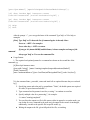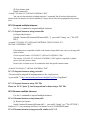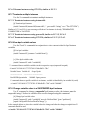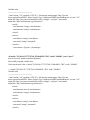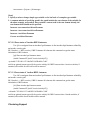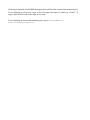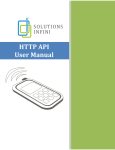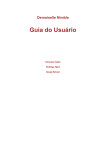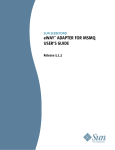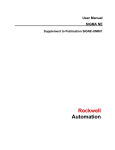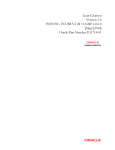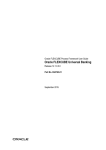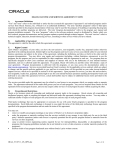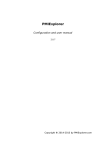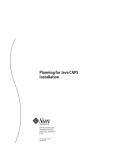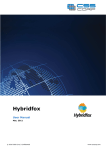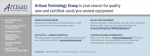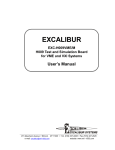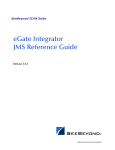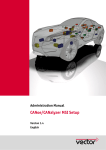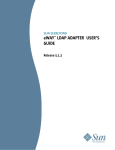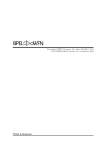Download BPEL Monitor API and Tool User Manual
Transcript
BPEL Monitor API and Tool User Manual
Introduction
BPEL Monitor API and tool contains BPEL Monitoring API library and a lightweight command
line monitoring tool using this library. User can use BPEL Monitoring API to build a monitoring system
such as one with web consoles. The command line monitoring tool demonstrates a way to use the API to
do management tasks interactively.
Install
■
Create a directory (eg. bpelsemonitor ) in filesystem, and extract the content of
bpelMonitorTool.zip to it. it shows a structure like below (assuming you have created
bpelsemonitor)
bpelmonitor/
scripts/
runbpelmonitor.sh
setClassPath.sh
docs/
BPELMonitor_UserManual.pdf
lib/
jbi-admin-common.jar
common-util.jar
jbi.jar
crl.jar
monitorcommand.properties
bpelmonitor-api.jar
bpelmonitor-tool.jar
Using BPEL Monitor API
To use BPEL Monitor API alone in your own application, you need bpelmonitor-api.jar
and all the jars in lib/
Using the Command Line Tool of BPEL monitoring
A command line tool for bpel monitoring is included and ready for use:
Modify monitorcommand.properties for values suitable for your environment
For Unix, make script executable by :
cd scripts
chmod a+x runbpelmonitor.sh
execute runbpelmonitor.sh in in scripts directory
For windows:
execute runbpelmonitor.bat in in scripts directory
Using Command Line BPEL Monitoring Tool
Start Glassfish, bpelse, change the MonitorEnabled to true in bpelse property sheet .
[Note] To monitor a BPEL project using the command line tool, the project should be
deployed after MonitorEnabled is set to true, otherwise, the 'a' commands may not produce
correct results
cd to bpelmonitor/scripts, execute runbpelmonitor.sh
It shows a list of commands available to use :
[a] Show deployed bpel processes
(su="suName")
[b] Show bpel instances status
([processId="string"]
[status="running|completed|suspended|
terminated|faulted"] [instid="instanceId"]
[max="maximumInstances"] [sort="startTime|endTime|updatedTime"]
[order="asc|desc"])
[c] Show activity status on bpel instance
(instid="instanceId")
[f] Show instance fault
(instid="instanceId")
[s] Suspend bpel instance
([instid="instanceId1|instanceId2|instanceId3|..."]
[processId="string"] [csv="The CSV File"])
[r] Resume bpel instance
([instid="instanceId1|instanceId2|instanceId3|..."]
[processId="string"] [csv="The CSV File"])
[t] Terminate bpel instance
([instid="instanceId1|instanceId2|instanceId3|..."]
[processId="string"] [csv="The CSV File"])
[l] List bpel variables
(instid="instanceId" [varname="variableName"] )
[v] View bpel variable value
(instid="instanceId" varid="variableId")
[k] Change bpel variable value
(instid="instanceId" varid="variableId" newval="theNewValue"
[part="partName"] [xpath="theXpathToTheLeafNodeToChange"] )
[ch] Show invokee bpel instances status
(instid="instanceId" [actid="invokeActivityId"] )
[pr] Show invoker bpel instances status
(instid="instanceId" [actid="receiveActivityId"] )
[h] Help
[e] Exit
After the prompt “>”, you can type the letter of the command. Type 'help' or 'h' for help or
examples
[Note] Type 'help' or 'h' shows the list of command again. At the end, it has :
Press: m + <RET> for examples.
Press: other key + <RET> to return.
If you type 'm' (means MORE) and hit Return, it shows examples and usage of the
command.
Always type 'help' or 'h' to see the commnand list.
Usage Pattern:
1. The required and optional params for a command are shown on the second line of the
command, eg.
[b] Show bpel instances status
([processId="string"] [status="running|completed|suspended|terminated|faulted"]
[instid="instanceId"]
[max="maximumInstances"] [sort="startTime|endTime|updatedTime"] [order="asc|desc"])
'b' is the command letter, processId, status and instid all are optional because they are enclosed
by []
2. Specifying param and value pair by paramName=”Value”, the double quotes are required
for value, no space between and after '='.
3. Type command and its params in one line, or using '\' to continue to next line
4. Specify mulitple value for a parm using '|', for example:
>b status="running|completed”
5. You can direct the output to a file in file system, either in append or overwrite mode, you
can do that for every command in the same way, the output to the console is unchanged,
additionally, it writes to the specific file in specific mode, eg:
●
Writing the output to the file given full path of the file, overwriting
the file if file exists:
>b status="running" >"c:\work\output.txt" <RET>
●
Writing the output to the file given full path of the file, appending to
the file if file exists:
>b status="running" >"c:\work\output.txt"+ <RET>
Monitoring User Cases
This section provides some typical use cases for the command line monitoring tool
UC-1 Show Deployed BPEL processes
>a su="ForEachJbi-ForEachBpel"
BPEL Process ID
----------------------------------------{http://enterprise.netbeans.org/bpel/forEach_branches2}forEach_branches2
{http://enterprise.netbeans.org/bpel/forEach_branches1}forEach_branches1
{http://enterprise.netbeans.org/bpel/forEach_basic}forEach_basic
{http://enterprise.netbeans.org/bpel/forEach_branches3}forEach_branches3
{http://www.seebeyond.com/eInsight/forEach_seq1}echo
{http://www.seebeyond.com/eInsight/forEach_seq4}echo
{http://www.seebeyond.com/eInsight/forEach_seq3}echo
{http://enterprise.netbeans.org/bpel/forEach_basic2}forEach_basic2
{http://www.seebeyond.com/eInsight/forEach_seq2}echo
{http://www.seebeyond.com/eInsight/forEach_seq5}echo
UC-2 Show BPEL instances status
Use the 'b' command to show bpel instances status
[b] Show bpel instances status
([processId="string"] [status="running|completed|suspended|terminated|faulted"]
[instid="instanceId"])
UC-2.1 Show all bpel instances created when Monitoring is enabled by just type 'b'
>b
Instance Id
| Lasted in seconds
| Status
| Process Name
| Start Time
| End Time
| Updated Time
===============================================|===================|
=============================|=============================|
=============================|=============================|
===========================
192.168.0.117:56c78a28:11594f3ffe2:-7c98
| COMPLETED
2007-10-12 17:15:31.007 | 2007-10-12 17:15:31.007 | 0.057
| 2007-10-12 17:15:30.95 |
| {http://enterprise.netbe
|
|
|
|
|
|
|
|
|
|
| ns.org/bpel/forEach_basi
| }forEach_basic
192.168.0.117:56c78a28:11594f3ffe2:-7c97
| COMPLETED
2007-10-12 17:15:31.086 | 2007-10-12 17:15:31.086 | 0.044
| 2007-10-12 17:15:31.042 |
| {http://enterprise.netbe
|
|
|
|
|
|
|
|
|
|
| ns.org/bpel/forEach_basi
| }forEach_basic
192.168.0.117:56c78a28:11594f3ffe2:-7c96
| COMPLETED
2007-10-12 17:15:31.314 | 2007-10-12 17:15:31.314 | 0.242
| 2007-10-12 17:15:31.072 |
| {http://enterprise.netbe
|
|
|
|
|
|
|
|
|
|
| ns.org/bpel/forEach_basi
| }forEach_basic
192.168.0.117:56c78a28:11594f3ffe2:-7c95
| COMPLETED
2007-10-12 17:15:31.126 | 2007-10-12 17:15:31.126 | 0.03
| 2007-10-12 17:15:31.096 |
| {http://enterprise.netbe
|
|
|
|
|
|
|
|
|
|
| ns.org/bpel/forEach_basi
| }forEach_basic
Note 1: If the result seesms not clear on the console because the font and width limit of the console
that causes the lines to wrap, please direct the result to a text file like below, this applies to all
commands
>b >"../result.txt"
You will still see the output on the console, but the result.txt will be written to the parent directory of
script/ in this case, you can use both absolute path or relative path to specify the file name
Note 2: If the specified output file name ends with “.csv”, the file will be written as CSV file which
can be used in Suspend/Resume/Terminate command with csv=”The CSV File” option.
>b status=”running” >"../result.csv"
The ../result.csv will be a csv file and you may do suspend/resume/terminate use this file :
>s csv=”../result.csv"
>r csv=”../result.csv"
>t csv=”../result.csv"
UC-2.2 Show status and info for a single BPEL instance
>b instid="192.168.0.117:56c78a28:11594f3ffe2:-7c8f"
UC-2.3 Show all bpel instances of a process and/or in certain states
>b processid="{http://enterprise.netbens.org/bpel/forEach_basi
{http://enterprise.netbeans.org/bpel/forEach_basic}forEach_basic" \
status="running|completed"
The above command gets the info for all running or completed intances of process name:
{http://enterprise.netbens.org/bpel/forEach_basi{http://enterprise.netbeans.org/bpel/forEach_basic}
forEach_basic
Note 3: Use “\” to type command in multiple lines (like the above example), this applies to all
commands
UC-2.4 Use sort, order and max to handle large number of instances
Note 5: Use param: “max”, “sort”, “order” to limit the number of resuls with sorting. The
maximum instances returned is 1000 if no “max” is specified, user can specify “max” (e.g.
max=”500”), and “sort” (startTime|endTime|updatedTime) and order of the sort (asc|desc). If
“max” is not specified and the qualifying instances number exceeds 1000, a message will appear to
remind user selecting the appropriate sorting and maximum return:
>b
The total count of instances is :1,708, please specify max, sort and order
Command executed :79 ms
>b max="2000" sort="updatedTime" order="desc"
UC-3 Show BPEL Activity status
Use the 'c' command to show bpel instance activity status
[c] Show activity status on bpel instance
(instid="instanceId")
>cinstid="192.168.0.117:-1fb51aa2:115d7f098c9:-7b50"
UC-4 Show BPEL Instanc fault details
Use the 'f' command to show a faulted bpel instance details
When an instance is fauled (>b status=”faulted”), you can see its faul details using:
[f] Show instance fault
(instid="instanceId")
>f instid="192.168.0.117:-1fb51aa2:115d7f098c9:-7b85"
You can see what activities ar faulted using the 'c' command. Not all activity faults result in
instance fault, for instance if a fault is handled by a scope, then it will not be propagated to the process
level.
UC-5 Suspend multiple intances
Use the 's' command to suspend mulitple instances
UC-5.1 Suspend instances using instanceIds
[s] Suspend bpel instance
([instid="instanceId1|instanceId2|instanceId3|..."] processId=”string” csv=”The CSV
File”)
>s instid="192.168.0.117:-1fb51aa2:115d7f098c9:-7b85|192.168.0.117:1fb51aa2:115d7f098c9:-7b85"
If the instances are completed or failed or the instance id specified is not correct, a message will
show as below:
Fail to suspend instance:192.168.0.117:-1fb51aa2:115d7f098c9:-7b85
The instance :192.168.0.117:-1fb51aa2:115d7f098c9:-7b85 might be completed or faulted,
please check the instance status
In such case, it is better to use 'b' command to check the specific instance status
>b instid="192.168.0.117:-1fb51aa2:115d7f098c9:-7b85"
UC-5.2 Suspend instances using processId
Use processId to suspend all running instances for a bpel process
>s processId=""{http://www.seebeyond.com/eInsight/CopyTest}CopyName"
UC-5.3 Suspend instances using CSV File
Please see UC-2.1 [note 3], batch suspend can be done using a CSV File
UC-6 Resume multiple intances
Use the 'r' command to suspend mulitple instances
UC-6.1 Resume instances using instanceIds
[r] Resume bpel instance
(instid="instanceId1|instanceId2|instanceId3|..." processId=”string” csv=”The CSV File”)
Similar to UC-5, error messsage will show if an instance is not in 'SUSPENDED' status
UC-6.2 Resume instances using processId, similar to UC-5.2
UC-6.3 Resume instances using CSV File, similar to UC-5.3
UC-7 Terminate multiple intances
Use the 't' command to terminate mulitple instances
UC-7.1 Terminate instances using instanceIds
[t] Terminate bpel instance
(instid="instanceId1|instanceId2|instanceId3|..." processId=”string” csv=”The CSV File”)
Similar to UC-5 and UC-6, error messsage will show if an instance is already 'TERMINATED',
'COMPLETED' or 'FAULTED'
UC-7.2 Terminate instances using processId, similar to UC-5.2, UC-6.2
UC-6.3 Terminate instances using CSV File, similar to UC-5.3, UC-6.3
UC-8 View bpel variable values
Use the 'l' and 'v' commands in conjunction to view current value for bpel instance
variables
[l] List bpel variables
(instid="instanceId" [varname="variableName"] )
[v] View bpel variable value
(instid="instanceId" varid="variableId")
'l ' command shows available variables in their respective scops (expressed in xpath)
>l instid="192.168.0.117:757d7361:115d8cdb431:-7fdc"
Variable Name Variable Id
Scope Xpath
-------------------- --------------- ---------------NewWSDLOperationIn
1000001 /bpws:process
'v' command shows a specific variable in an instanc, variable is identified by its variable id (varid)
>v instid="192.168.0.117:757d7361:115d8cdb431:-7fdc" varid="1000001"
UC-9 Change variable value in a SUSPENDED bpel instance
Use 'k' command to change a suspended bpel instance value, the instance must be
suspended using 's' before its variable value can be changed using this command
[k] Change bpel variable value
(instid="instanceId" varid="variableId" newval="theNewValue" [part="partName"]
[xpath="theXpathToTheLeafNodeToChange"] )
In the example below we show the variable before the change and after the change to explain how 'k'
command should be used
>v instid="192.168.0.117:757d7361:115d8cdb431:-7fb9" varid="1000001"
Variable value
----------------------------------------<?xml version="1.0" encoding="UTF-8"?><jbi:message xmlns:msgns="http://j2ee.net
beans.org/wsdl/newWSDL" name="input1" type="msgns:newWSDLOperationRequest" vers ion="1.0"
xmlns:jbi="http://java.sun.com/xml/ns/jbi/wsdl-11-wrapper"><jbi:part> <test:contact
xmlns:test="http://xml.netbeans.org/schema/test">
<test:id>
<test:firstname>?string?</test:firstname>
<test:lastname>?string?</test:lastname>
</test:id>
<test:loc>
<test:address>?string?</test:address>
<test:email>?string?</test:email>
</test:loc>
</test:contact></jbi:part></jbi:message>
>k instid="192.168.0.117:757d7361:115d8cdb431:-7fb9" varid="1000001" part="part 1"
newval="newval" xpath="test:id/test:firstname"
Successfully changed variable value
Check out the new value: v instid="192.168.0.117:757d7361:115d8cdb431:-7fb9" va rid="1000001"
> v instid="192.168.0.117:757d7361:115d8cdb431:-7fb9" varid="1000001"
Variable value
----------------------------------------<?xml version="1.0" encoding="UTF-8"?><jbi:message xmlns:msgns="http://j2ee.net
beans.org/wsdl/newWSDL" name="input1" type="msgns:newWSDLOperationRequest" vers ion="1.0"
xmlns:jbi="http://java.sun.com/xml/ns/jbi/wsdl-11-wrapper"><jbi:part> <test:contact
xmlns:test="http://xml.netbeans.org/schema/test">
<test:id>
<test:firstname>newval</test:firstname>
<test:lastname>?string?</test:lastname>
</test:id>
<test:loc>
<test:address>?string?</test:address>
<test:email>?string?</test:email>
</test:loc>
</test:contact></jbi:part></jbi:message>
[Note]
1. Specify a value to change simple type variable or the leaf node of a complex type variable
2. A common mistake of specifying xpath is the xpath includes the root element of the variable (In
the above example, test:contact). Since variable's context node is the root element already, the
root element itself should not be specified :
Incorrect: test:contact/test:id/test:firstname
Incorrect: /test:contact/test:id/test:firstname
Incorrect: /test:id/test:firstname
Correct: test:id/test:firstname
UC-10 Show status of invoker BPEL instances
Use 'pr' to navigate from an invokee bpel instance to the invoker bpel instance related by
an invoke- receive pair
BP 1 (invoke) --> BP 2 (receive), if BP 2's instance id is known, this command can get the status
information of BP 1 instance
[pr] Show invoker bpel instances status
(instid="instanceId" [actid="receiveActivityId"] )
>pr instid="192.168.0.117:-bdaf3e2:1165f0cbd9a:-7ed0"
actid is an optional param to specify the receive acitivity id if BP 2 has more than 1 receive activities, if
ommited, all invokers for all receives will be returned
UC-11 Show status of invokee BPEL instances
Use 'ch' to navigate from an invoker bpel instance to the invokee bpel instance related by
an invoke- receive pair
BP 1 (invoke) --> BP 2 (receive), if BP 1's instance id is known, this command can get the status
information of BP 2 instance
[ch] Show invokee bpel instances status
(instid="instanceId" [actid="receiveActivityId"] )
>ch instid="192.168.0.117:-bdaf3e2:1165f0cbd9a:-7ed0"
actid is an optional param to specify the receive acitivity id if BP 1 has more than 1 invoke activities, if
ommited, all invokees for all invokes will be returned
Clustering Support
Clustering is supported on both BPELManagmentServiceAPI and the command line monitoring tool.
To use clustering on API, specify ' target' on the API, target is the name of a cluster, eg. “cluster1”. If
target==null, the API works as the single server mode.
To use clustering on comman line monitoring tool, specify “TargetName”on
monitorcommand.properties.