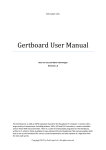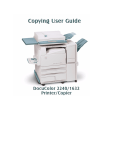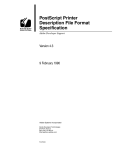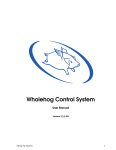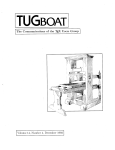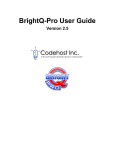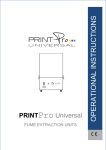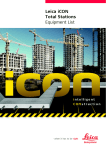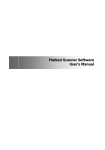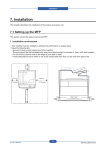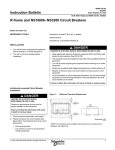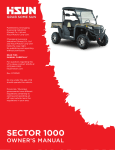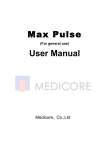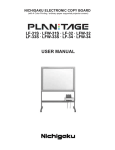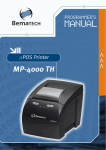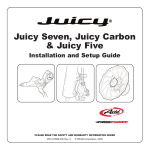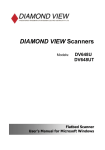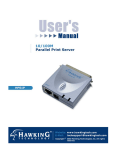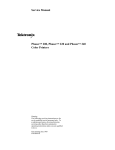Download CUPS Software Users Manual
Transcript
CUPS Software Users Manual
CUPS−SUM−1.1.21
Easy Software Products
Copyright 1997−2004, All Rights Reserved
CUPS Software Users Manual
Table of Contents
Preface..................................................................................................................................................................1
System Overview.....................................................................................................................................1
Document Overview................................................................................................................................2
Notation Conventions..............................................................................................................................2
Abbreviations...........................................................................................................................................3
Other References......................................................................................................................................3
1 − Printing System Overview...........................................................................................................................5
The Printing Problem...............................................................................................................................5
The Technology.......................................................................................................................................6
Jobs..........................................................................................................................................................6
Classes.....................................................................................................................................................6
Filters.......................................................................................................................................................6
Backends..................................................................................................................................................6
Printer Drivers..........................................................................................................................................7
Networking..............................................................................................................................................7
2 − Using the Printing System............................................................................................................................9
Submitting Files for Printing...................................................................................................................9
Choosing a Printer...................................................................................................................................9
Setting Printer Options...........................................................................................................................10
Printing Multiple Copies........................................................................................................................10
Checking the Printer Status from the Command−Line..........................................................................10
Checking the Printer Status from the Web............................................................................................11
Canceling a Print Job.............................................................................................................................11
3 − Standard Printer Options..........................................................................................................................13
General Options.....................................................................................................................................13
Selecting the Media Size, Type, and Source...................................................................................13
Setting the Orientation.....................................................................................................................14
Printing On Both Sides of the Paper...............................................................................................14
Banner Options......................................................................................................................................14
Selecting the Banner Page(s)...........................................................................................................14
Document Options.................................................................................................................................15
Selecting a Range of Pages.............................................................................................................15
Selecting Even or Odd Pages..........................................................................................................15
Setting the Output Order.................................................................................................................15
N−Up Printing.................................................................................................................................16
Mirroring Prints...............................................................................................................................16
Setting the Brightness......................................................................................................................16
Setting the Gamma Correction........................................................................................................16
Text Options..........................................................................................................................................17
Setting the Number of Characters Per Inch.....................................................................................17
Setting the Number of Lines Per Inch.............................................................................................17
Setting the Number of Columns......................................................................................................17
Setting the Page Margins.................................................................................................................17
Pretty Printing..................................................................................................................................18
Image Options........................................................................................................................................18
i
CUPS Software Users Manual
Table of Contents
3 − Standard Printer Options
Positioning the Image......................................................................................................................18
Scaling the Image............................................................................................................................18
Adjusting the Hue (Tint) of an Image.............................................................................................19
Adjusting the Saturation (Color) of an Image.................................................................................19
HP−GL/2 Options..................................................................................................................................20
Printing in Black..............................................................................................................................20
Fitting the Plot on the Page.............................................................................................................20
Setting the Default Pen Width.........................................................................................................20
Raw or Unfiltered Output......................................................................................................................20
4 − Saving Printer Options and Defaults........................................................................................................23
Printer Options.......................................................................................................................................23
Setting Options for a Specific Printer....................................................................................................24
Removing Options.................................................................................................................................24
Viewing the Current Defaults................................................................................................................24
Viewing Options for a Specific Printer..................................................................................................24
Setting the Default Printer.....................................................................................................................24
Printer Instances.....................................................................................................................................24
Removing Instances...............................................................................................................................25
A − Software License Agreement....................................................................................................................27
Common UNIX Printing System License Agreement...........................................................................27
Introduction.....................................................................................................................................27
License Exceptions..........................................................................................................................28
Trademarks......................................................................................................................................28
Binary Distribution Rights..............................................................................................................29
Support............................................................................................................................................29
GNU GENERAL PUBLIC LICENSE...................................................................................................30
Preamble..........................................................................................................................................30
GNU LIBRARY GENERAL PUBLIC LICENSE................................................................................35
Preamble..........................................................................................................................................35
ii
Preface
This software users manual describes how to use the Common UNIX Printing SystemTM ("CUPSTM") Version
1.1.21.
System Overview
CUPS provides a portable printing layer for UNIX®−based operating systems. It has been developed by Easy
Software Products to promote a standard printing solution for all UNIX vendors and users. CUPS provides the
System V and Berkeley command−line interfaces.
CUPS uses the Internet Printing Protocol ("IPP") as the basis for managing print jobs and queues. The Line
Printer Daemon ("LPD") Server Message Block ("SMB"), and AppSocket (a.k.a. JetDirect) protocols are also
supported with reduced functionality. CUPS adds network printer browsing and PostScript Printer Description
("PPD") based printing options to support real−world printing under UNIX.
CUPS includes an image file RIP that supports printing of image files to non−PostScript printers. A
customized version of GNU Ghostscript 7.05 for CUPS called ESP Ghostscript is available separately to
support printing of PostScript files within the CUPS driver framework. Sample drivers for Dymo, EPSON,
HP, and OKIDATA printers are included that use these filters.
Drivers for thousands of printers are provided with our ESP Print Pro software, available at:
http://www.easysw.com/printpro/
Preface
1
CUPS Software Users Manual
CUPS is licensed under the GNU General Public License and GNU Library General Public License. Please
contact Easy Software Products for commercial support and "binary distribution" rights.
Document Overview
This software users manual is organized into the following sections:
• 1 − Printing System Overview
• 2 − Using the Printing System
• 3 − Standard Printer Options
• 4 − Saving Printer Options and Defaults
• A − Software License Agreement
Notation Conventions
Various font and syntax conventions are used in this guide. Examples and their meanings and uses are
explained below:
Example
2
Description
lpstat
lpstat(1)
The names of commands; the first
mention of a command or function in a
chapter is followed by a manual page
section number.
/var
/usr/share/cups/data/testprint.ps
File and directory names.
Request ID is Printer−123
Screen output.
lp −d printer filename ENTER
Literal user input; special keys like
ENTER are in ALL CAPS.
12.3
Numbers in the text are written using the
period (.) to indicate the decimal point.
System Overview
CUPS Software Users Manual
Abbreviations
The following abbreviations are used throughout this manual:
kb
Kilobytes, or 1024 bytes
Mb
Megabytes, or 1048576 bytes
Gb
Gigabytes, or 1073741824 bytes
Other References
CUPS Software Administrators Manual
An administration guide for the CUPS software.
CUPS Software Programmers Manual
A programmer guide for interfacing with and/or extending the CUPS software.
Abbreviations
3
CUPS Software Users Manual
4
1 − Printing System Overview
1 − Printing System Overview
This chapter provides an overview of how the Common UNIX Printing System works.
The Printing Problem
For years the printing problem has plagued UNIX. Unlike Microsoft® Windows® or Mac OS, UNIX has no
standard interface or system in place for supporting printers. Among the solutions currently available, the
Berkeley and System V printing systems are the most prevalent.
These printing systems support line printers (text only) or PostScript printers (text and graphics), and with
some coaxing they can be made to support a full range of printers and file formats. However, because each
varient of the UNIX operating system uses a different printing system than the next developing printer drivers
for a wide range of printers and operating systems is extremely difficult. That combined with the limited
volume of customers for each UNIX varient has forced most printer vendors to give up supporting UNIX
entirely.
CUPS is designed to eliminate the printing problem. One common printing system can be used by all UNIX
varients to support the printing needs of users. Printer vendors can use its modular filter interface to develop a
single driver program that supports a wide range of file formats with little or no effort. Since CUPS provides
both the System V and Berkeley printing commands, users (and applications) can reap the benefits of this new
technology with no changes.
1 − Printing System Overview
5
CUPS Software Users Manual
The Technology
CUPS is based upon an emerging Internet standard called the Internet Printing Protocol. IPP has been
embraced by dozens of printer and printer server manufacturers and is supported by Microsoft Windows 2000.
IPP defines a standard protocol for printing as well as managing print jobs and printer options like media size,
resolution, and so forth. Like all IP−based protocols, IPP can be used locally or over the Internet to printers
hundreds or thousands of miles away. Unlike other protocols, however, IPP also supports access control,
authentication, and encryption, making it a much more capable and secure printing solution than older ones.
IPP is layered on top of the Hyper−Text Transport Protocol ("HTTP") which is the basis of web servers on the
Internet. This allows users to view documentation, check status information on a printer or server, and manage
their printers, classes, and jobs using their web browser.
CUPS provides a complete IPP/1.1 based printing system that provides Basic, Digest, and local certificate
authentication and user, domain, or IP−based access control. TLS encryption will be available in future
versions of CUPS.
Jobs
Each file or set of files that is submitted for printing is called a job. Jobs are identified by a unique number
starting at 1 and are assigned to a particular destination, usually a printer. Jobs can also have options
associated with them such as media size, number of copies, and priority.
Classes
CUPS supports collections of printers known as classes. Jobs sent to a class are forwarded to the first
available printer in the class.
Filters
Filters allow a user or application to print many types of files without extra effort. Print jobs sent to a CUPS
server are filtered before sending them to a printer. Some filters convert job files to different formats that the
printer can understand. Others perform page selection and ordering tasks.
CUPS provides filters for printing many types of image files, HP−GL/2 files, PDF files, and text files. CUPS
also supplies PostScript and image file Raster Image Processor ("RIP") filters that convert PostScript or image
files into bitmaps that can be sent to a raster printer.
Backends
Backends perform the most important task of all − they send the filtered print data to the printer.
CUPS provides backends for printing over parallel, serial, and USB ports, and over the network via the IPP,
JetDirect (AppSocket), and Line Printer Daemon ("LPD") protocols. Additional backends are available in
network service packages such as the SMB backend included with the popular SAMBA software.
6
The Technology
CUPS Software Users Manual
Backends are also used to determine the available devices. On startup each backend is asked for a list of
devices it supports, and any information that is available. This allows the parallel backend to tell CUPS that
an EPSON Stylus Color 600 printer is attached to parallel port 1, for example.
Printer Drivers
Printer drivers in CUPS consist of one of more filters specific to a printer. CUPS includes sample printer
drivers for Hewlett−Packard LaserJet and DeskJet printers and EPSON 9−pin, 24−pin, Stylus Color, and
Stylus Photo printers. While these drivers do not generate optimal output for the different printer models, they
do provide basic printing and demonstrate how you can write your own printer drivers and incorporate them
into CUPS.
Networking
Printers and classes on the local system are automatically shared with other systems on the network. This
allows you to setup one system to print to a printer and use this system as a printer server or spool host for all
of the others. Users may then select a local printer by name or a remote printer using "name@server".
CUPS also provides implicit classes, which are collections of printers and/or classes with the same name. This
allows you to setup multiple servers pointing to the same physical network printer, for example, so that you
aren't relying on a single system for printing. Because this also works with printer classes, you can setup
multiple servers and printers and never worry about a single point of failure unless all of the printers and
servers go down!
Backends
7
CUPS Software Users Manual
8
2 − Using the Printing System
2 − Using the Printing System
This chapter shows you how to submit, query, and cancel print jobs to different printers.
Submitting Files for Printing
CUPS provides both the System V (lp(1)) and Berkeley (lpr(1)) printing commands. Type the following
command to print a file to the default (or only) printer on the system:
lp filename ENTER
or:
lpr filename ENTER
CUPS understands many different types of files directly, including PostScript and image files. This allows
you to print from inside your applications or at the command−line, whichever is most convenient!
Choosing a Printer
Many systems will have more than one printer available to the user. These printers can be attached to the local
system via a parallel, serial, or USB port, or available over the network.
Use the lpstat(1) command to see a list of available printers:
lpstat −p −d ENTER
2 − Using the Printing System
9
CUPS Software Users Manual
The −p option specifies that you want to see a list of printers, and the −d option reports the current default
printer or class.
Use the −d option with the lp command to print to a specific printer:
lp −d printer filename ENTER
or the −P option with the lpr command:
lpr −P printer filename ENTER
Setting Printer Options
For many types of files, the default printer options may be sufficient for your needs. However, there may be
times when you need to change the options for a particular file you are printing.
The lp and lpr commands allow you to pass printer options using the −o option:
lp −o landscape −o scaling=75 −o media=A4 filename.jpg ENTER
lpr −o landscape −o scaling=75 −o media=A4 filename.jpg ENTER
The available printer options vary depending on the printer. The standard options are described in Chapter 3,
"Standard Printing Options".
Printing Multiple Copies
Both the lp and lpr commands have options for printing more than one copy of a file:
lp −n num−copies filename ENTER
lpr −#num−copies filename ENTER
Copies are normally not collated for you. Use the −o Collate=True option to get collated copies :
lp −n num−copies −o Collate=True filename ENTER
lpr −#num−copies −o Collate=True filename ENTER
Checking the Printer Status from the Command−Line
The lpstat command can be used to check for jobs that you have submitted for printing:
lpstat ENTER
Printer−1 johndoe 4427776
Printer−2 johndoe 15786
Printer−3 johndoe 372842
The jobs are listed in the order they will be printed. Use the −p option to see which files and printers are
active:
lpstat −p ENTER
printer DeskJet now printing DeskJet−1.
10
Choosing a Printer
CUPS Software Users Manual
Use the −o and −p options together to show the jobs and the printers:
lpstat −o −p ENTER
Printer−1 johndoe 4427776
Printer−2 johndoe 15786
Printer−3 johndoe 372842
printer DeskJet now printing DeskJet−1.
Checking the Printer Status from the Web
Since CUPS uses the Internet Printing Protocol, it is also a fully−functional web server. To use your web
browser to monitor the printers on your system, open the URL:
http://localhost:631
From there you can view the status of classes, jobs, and printers with the click of a button!
Canceling a Print Job
The cancel(1) and lprm(1) commands cancel a print job:
cancel job−id ENTER
lprm job−id ENTER
The job−id is the number that was reported to you by the lp or lpstat commands.
Checking the Printer Status from the Command−Line
11
CUPS Software Users Manual
12
3 − Standard Printer Options
3 − Standard Printer Options
This chapter describes the standard printer options that are available when printing with the lp and lpr
commands.
General Options
The following options apply when printing all types of files.
Selecting the Media Size, Type, and Source
The −o media=xyz option sets the media size, type, and/or source:
lp −o media=Letter filename ENTER
lp −o media=Letter,MultiPurpose filename ENTER
lpr −o media=Letter,Transparency filename ENTER
lpr −o media=Letter,MultiPurpose,Transparency filename ENTER
3 − Standard Printer Options
13
CUPS Software Users Manual
The available media sizes, types, and sources depend on the printer, but most support the following options
(case is not significant):
• Letter − US Letter (8.5x11 inches, or 216x279mm)
• Legal − US Legal (8.5x14 inches, or 216x356mm)
• A4 − ISO A4 (8.27x11.69 inches, or 210x297mm)
• COM10 − US #10 Envelope (9.5x4.125 inches, or 241x105mm)
• DL − ISO DL Envelope (8.66x4.33 inches, or 220x110mm)
• Transparency − Transparency media type or source
• Upper − Upper paper tray
• Lower − Lower paper tray
• MultiPurpose − Multi−purpose paper tray
• LargeCapacity − Large capacity paper tray
The actual options supported are defined in the printer's PPD file in the PageSize, InputSlot, and
MediaType options.
Setting the Orientation
The −o landscape option will rotate the page 90 degrees to print in landscape orientation:
lp −o landscape filename ENTER
lpr −o landscape filename ENTER
Printing On Both Sides of the Paper
The −o sides=two−sided−short−edge and −o sides=two−sided−long−edge options will
enable duplexing on the printer, if the printer supports it. The −o sides=two−sided−short−edge
option is suitable for landscape pages, while the −o sides=two−sided−long−edge option is suitable
for portrait pages:
lp −o sides=two−sided−short−edge filename ENTER
lp −o sides=two−sided−long−edge filename ENTER
lpr −o sides=two−sided−long−edge filename ENTER
The default is to print single−sided:
lp −o sides=one−sided filename ENTER
lpr −o sides=one−sided filename ENTER
Banner Options
The following options apply when printing all types of files.
Selecting the Banner Page(s)
The −o jobsheets=start,end option sets the banner page(s) to use for a job:
lp −o job−sheets=none filename ENTER
lp −o job−sheets=standard filename ENTER
lpr −o job−sheets=classified,classified filename ENTER
14
Selecting the Media Size, Type, and Source
CUPS Software Users Manual
If only one banner file is specified, it will be printed before the files in the job. If a second banner file is
specified, it is printed after the files in the job.
The available banner pages depend on the local system configuration; CUPS includes the following banner
files:
• none − Do not produce a banner page.
• classified − A banner page with a "classified" label at the top and bottom.
• confidential − A banner page with a "confidential" label at the top and bottom.
• secret − A banner page with a "secret" label at the top and bottom.
• standard − A banner page with no label at the top and bottom.
• topsecret − A banner page with a "top secret" label at the top and bottom.
• unclassified − A banner page with an "unclassified" label at the top and bottom.
Document Options
The following options apply when printing all types of files.
Selecting a Range of Pages
The −o page−ranges=pages option selects a range of pages for printing:
lp −o page−ranges=1 filename ENTER
lp −o page−ranges=1−4 filename ENTER
lp −o page−ranges=1−4,7,9−12 filename ENTER
lpr −o page−ranges=1−4,7,9−12 filename ENTER
As shown above, the pages value can be a single page, a range of pages, or a collection of page numbers and
ranges separated by commas. The pages will always be printed in ascending order, regardless of the order of
the pages in the page−ranges option.
The default is to print all pages.
Selecting Even or Odd Pages
Use the −o page−set=set option to select the even or odd pages:
lp −o page−set=odd filename ENTER
lp −o page−set=even filename ENTER
lpr −o page−set=even filename ENTER
The default is to print all pages.
Setting the Output Order
The the −o outputorder=order option to set the output order of all pages:
lp −o outputorder=normal filename ENTER
lp −o outputorder=reverse filename ENTER
lpr −o outputorder=reverse filename ENTER
Selecting the Banner Page(s)
15
CUPS Software Users Manual
N−Up Printing
The −o number−up=value option selects N−Up printing. N−Up printing places multiple document pages
on a single printed page. CUPS supports 1, 2, 4, 6, 9, and 16−Up formats; the default format is 1−Up:
lp −o number−up=1 filename ENTER
lp −o number−up=2 filename ENTER
lp −o number−up=4 filename ENTER
lpr −o number−up=16 filename ENTER
The −o page−border=value option chooses the border to draw around each page:
• −o
• −o
• −o
• −o
• −o
page−border=double; draw two hairline borders around each page
page−border=double−thick; draw two 1pt borders around each page
page−border=none; do not draw a border (default)
page−border=single; draw one hairline border around each page
page−border=single−thick; draw one 1pt border around each page
The −o number−up−layout=value option chooses the layout of the pages on each output page:
• −o
• −o
• −o
• −o
• −o
• −o
• −o
• −o
number−up−layout=btlr; Bottom to top, left to right
number−up−layout=btrl; Bottom to top, right to left
number−up−layout=lrbt; Left to right, bottom to top
number−up−layout=lrtb; Left to right, top to bottom (default)
number−up−layout=rlbt; Right to left, bottom to top
number−up−layout=rltb; Right to left, top to bottom
number−up−layout=tblr; Top to bottom, left to right
number−up−layout=tbrl; Top to bottom, right to left
Mirroring Prints
You can mirror a print using the −o mirror option:
lp −o mirror filename ENTER
lpr −o mirror filename ENTER
This is useful for printing mirrored pages on transfer paper, for T shirts, mugs, etc.
Setting the Brightness
You can control the overall brightness of the printed output using the −o brightness=percent option:
lp −o brightness=120 filename ENTER
lpr −o brightness=120 filename ENTER
Values greater than 100 will lighten the print, while values less than 100 will darken it.
Setting the Gamma Correction
You can control the overall gamma correction of the printed output using the −o gamma=value option:
16
N−Up Printing
CUPS Software Users Manual
lp −o gamma=1700 filename ENTER
lpr −o gamma=1700 filename ENTER
Values greater than 1000 will lighten the print, while values less than 1000 will darken it. The default gamma
is 1000.
Text Options
The following options apply when printing text files.
Setting the Number of Characters Per Inch
The −o cpi=value option sets the number of characters per inch:
lp −o cpi=10 filename ENTER
lp −o cpi=12 filename ENTER
lpr −o cpi=17 filename ENTER
The default characters per inch is 10.
Setting the Number of Lines Per Inch
The −o lpi=value option sets the number of lines per inch:
lp −o lpi=6 filename ENTER
lpr −o lpi=8 filename ENTER
The default lines per inch is 6.
Setting the Number of Columns
The −o columns=value option sets the number of text columns:
lp −o columns=2 filename ENTER
lpr −o columns=3 filename ENTER
The default number of columns is 1.
Setting the Page Margins
Normally the page margins are set to the hard limits of the printer. Use the −o page−left=value, −o
page−right=value, −o page−top=value, and −o page−bottom=value options to adjust the
page margins:
lp −o page−left=value filename ENTER
lp −o page−right=value filename ENTER
lp −o page−top=value filename ENTER
lp −o page−bottom=value filename ENTER
lpr −o page−bottom=value filename ENTER
The value argument is the margin in points; each point is 1/72 inch or 0.35mm.
Setting the Gamma Correction
17
CUPS Software Users Manual
Pretty Printing
The −o prettyprint option puts a header at the top of each page with the page number, job title (usually
the filename), and the date. Also, C and C++ keywords are highlighted, and comment lines are italicized:
lp −o prettyprint filename ENTER
lpr −o prettyprint filename ENTER
Image Options
The following options apply when printing image files.
Positioning the Image
The −o position=name option specifies the position of the image on the page:
• center − Center the image on the page (default)
• top − Print the image centered at the top of the page
• left − Print the image centered on the left of page
• right − Print the image centered on the right of the page
• top−left − Print the image at the top left corner of the page
• top−right − Print the image at the top right corner of the page
• bottom − Print the image centered at the bottom of the page
• bottom−left − Print the image at the bottom left corner of the page
• bottom−right − Print the image at the bottom right corner of the page
Scaling the Image
The −o scaling=percent, −o ppi=value, and −o natural−scaling=percent options
change the size of a printed image:
lp −o scaling=percent filename ENTER
lp −o ppi=value filename ENTER
lpr −o natural−scaling=percent filename ENTER
The scaling=percent value is a number from 1 to 800 specifying the size in relation to the page (not the
image.) A scaling of 100 percent will fill the page as completely as the image aspect ratio allows. A scaling of
200 percent will print on up to 4 pages.
The ppi=value value is a number from 1 to 1200 specifying the resolution of the image in pixels per inch.
An image that is 3000x2400 pixels will print 10x8 inches at 300 pixels per inch, for example. If the specified
resolution makes the image larger than the page, multiple pages will be printed to satisfy the request.
The natural−scaling=percent value is a number from 1 to 800 specifying the size in relation to the
natural image size. A scaling of 100 percent will print the image at its natural size, while a scaling of 50
percent will print the image at half its natural size. If the specified scaling makes the image larger than the
page, multiple pages will be printed to satisfy the request.
18
Pretty Printing
CUPS Software Users Manual
Adjusting the Hue (Tint) of an Image
The −o hue=value option will adjust the hue of the printed image, much like the tint control on your
television:
lp −o hue=value filename ENTER
lpr −o hue=value filename ENTER
The value argument is a number from −360 to 360 and represents the color hue rotation. The following table
summarizes the change you'll see with different colors:
Original
Red
Green
Yellow
Blue
Magenta
Cyan
hue=−45
Purple
Yellow−green
Orange
Sky−blue
Indigo
Blue−green
hue=45
Yellow−orange
Blue−green
Green−yellow
Purple
Crimson
Light−navy−blue
The default hue adjustment is 0.
Adjusting the Saturation (Color) of an Image
The −o saturation=percent option adjusts the saturation of the colors in an image, much like the
color knob on your television:
lp −o saturation=percent filename ENTER
lpr −o saturation=percent filename ENTER
The percent argument specifies the color saturation from 0 to 200. A color saturation of 0 produces a
black−and−white print, while a value of 200 will make the colors extremely intense.
The default saturation is 100.
Adjusting the Hue (Tint) of an Image
19
CUPS Software Users Manual
HP−GL/2 Options
The following options apply to HP−GL/2 files.
Printing in Black
The −o blackplot option specifies that all pens should plot in black:
lp −o blackplot filename ENTER
lpr −o blackplot filename ENTER
The default is to use the colors defined in the plot file or the standard pen colors defined in the HP−GL/2
reference manual from Hewlett Packard.
Fitting the Plot on the Page
The −o fitplot option specifies that the plot should be scaled to fit on the page:
lp −o fitplot filename ENTER
lpr −o fitplot filename ENTER
The default is to use the absolute distances specified in the plot file.
NOTE:
This feature depends upon an accurate plot size (PS) command in the HP−GL/2 file.
If no plot size is given in the file than the HP−GL/2 filter assumes the plot is ANSI E
size.
Setting the Default Pen Width
The −o penwidth=value option specifies the default pen width for HP−GL/2 files:
lp −o penwidth=value filename ENTER
lpr −o penwidth=value filename ENTER
The pen width value specifies the pen width in micrometers. The default value of 1000 produces lines that
are 1 millimeter in width. Specifying a pen width of 0 produces lines that are exactly 1 pixel wide.
NOTE:
This option is ignored when the pen widths are set in the plot file.
Raw or Unfiltered Output
The −o raw option allows you to send files directly to a printer without filtering. This is sometimes required
when printing from applications that provide their own "printer drivers" for your printer:
lp −o raw filename ENTER
20
HP−GL/2 Options
CUPS Software Users Manual
lpr −o raw filename ENTER
The −l option can also be used with the lpr command to send files directly to a printer:
lpr −l filename ENTER
Raw or Unfiltered Output
21
CUPS Software Users Manual
22
4 − Saving Printer Options and Defaults
4 − Saving Printer Options and Defaults
This chapter describes how to save printer options for your printer and set your own default printer.
Printer Options
Each printer supports a large number of options, which you learned about in Chapter 3, "Standard Printer
Options". Rather than specifying these options each time you print a file, CUPS allows you to save them as
"default" options for the printer.
The lpoptions(1) command saves the options for your printers. Like the lp and lpr commands, it
accepts printer options using the −o argument:
lpoptions −o prettyprint ENTER
lpoptions −o media=A4 −o sides=two−sided−long−edge ENTER
lpoptions −o media=Legal −o scaling=100 ENTER
Once saved, any lp or lpr command will use them when you print.
Note:
Running the lpoptions command as the root user (or any user with a UID of 0)
will set the default options for all users. The root account does not have its own set of
default options.
4 − Saving Printer Options and Defaults
23
CUPS Software Users Manual
Setting Options for a Specific Printer
The previous example shows how to set the options for the default printer. The −p printer option
specifies the options are for another printer:
lpoptions −p laserjet −o prettyprint ENTER
lpoptions −p laserjet −o media=A4 −o sides=two−sided−long−edge ENTER
lpoptions −p deskjet −o media=Legal −o scaling=100 ENTER
Removing Options
The previous two examples shows how to set options for the default and a specific printer. Below, shows you
how to remove the saved option using the −r argument:
lpoptions −r prettyprint ENTER
lpoptions −p laserjet −r prettyprint ENTER
Viewing the Current Defaults
The lpoptions command can also be used to show the current options by not specifying any new options
on the command−line:
lpoptions ENTER
media=A4 sides=two−sided−long−edge
lpoptions −p deskjet ENTER
media=Legal scaling=100
Viewing Options for a Specific Printer
You can display the supported options using the lpoptions command with the −l option, as follows:
lpoptions −p laserjet −l ENTER
Setting the Default Printer
The administrator normally will set a system−wide default printer that is normally used as the default printer
by everyone. Use the −d printer option to set your own default printer:
lpoptions −d deskjet ENTER
The printer can be local (deskjet) or remote (deskjet@server).
Printer Instances
Besides setting options for each print queue, CUPS supports printer instances which allow you to define
several different sets of options for each printer. You specify a printer instance using the slash (/) character:
lpoptions −p laserjet/duplex −o sides=two−sided−long−edge ENTER
lpoptions −p laserjet/legal −o media=Legal ENTER
24
Setting Options for a Specific Printer
CUPS Software Users Manual
The lp and lpr commands also understand this notation:
lp −d laserjet/duplex filename ENTER
lpr −P laserjet/legal filename ENTER
Removing Instances
Use the −x printer/instance option to remove a printer instance that you no longer need:
lpoptions −x laserjet ENTER
lpoptions −x laserjet/duplex ENTER
lpoptions −x laserjet/legal ENTER
The −x option only removes the default options for that printer and instance; the original print queue will
remain until deleted with the lpadmin(8) command by the administrator.
Printer Instances
25
CUPS Software Users Manual
26
A − Software License Agreement
A − Software License Agreement
Common UNIX Printing System License Agreement
Copyright 1997−2004 by Easy Software Products
44141 AIRPORT VIEW DR STE 204
HOLLYWOOD, MARYLAND 20636−3142 USA
Voice: +1.301.373.9600
Email: cups−[email protected]
WWW: http://www.cups.org
Introduction
The Common UNIX Printing SystemTM, ("CUPSTM"), is provided under the GNU General Public License
("GPL") and GNU Library General Public License ("LGPL"), Version 2, with exceptions for Apple operating
systems and the OpenSSL toolkit. A copy of the exceptions and licenses follow this introduction.
The GNU LGPL applies to the CUPS API library, located in the "cups" subdirectory of the CUPS source
distribution and in the "cups" include directory and library files in the binary distributions. The GNU GPL
applies to the remainder of the CUPS distribution, including the "pdftops" filter which is based upon Xpdf and
the CUPS imaging library.
For those not familiar with the GNU GPL, the license basically allows you to:
A − Software License Agreement
27
CUPS Software Users Manual
• Use the CUPS software at no charge.
• Distribute verbatim copies of the software in source or binary form.
• Sell verbatim copies of the software for a media fee, or sell support for the software.
• Distribute or sell printer drivers and filters that use CUPS so long as source code is made available
under the GPL.
What this license does not allow you to do is make changes or add features to CUPS and then sell a binary
distribution without source code. You must provide source for any new drivers, changes, or additions to the
software, and all code must be provided under the GPL or LGPL as appropriate. The only exceptions to this
are the portions of the CUPS software covered by the Apple operating system license exceptions outlined later
in this license agreement.
The GNU LGPL relaxes the "link−to" restriction, allowing you to develop applications that use the CUPS API
library under other licenses and/or conditions as appropriate for your application.
License Exceptions
In addition, as the copyright holder of CUPS, Easy Software Products grants the following special exceptions:
1. Apple Operating System Development License Exception;
a. Software that is developed by any person or entity for an Apple Operating System ("Apple
OS−Developed Software"), including but not limited to Apple and third party printer drivers,
filters, and backends for an Apple Operating System, that is linked to the CUPS imaging
library or based on any sample filters or backends provided with CUPS shall not be
considered to be a derivative work or collective work based on the CUPS program and is
exempt from the mandatory source code release clauses of the GNU GPL. You may therefore
distribute linked combinations of the CUPS imaging library with Apple OS−Developed
Software without releasing the source code of the Apple OS−Developed Software. You may
also use sample filters and backends provided with CUPS to develop Apple OS−Developed
Software without releasing the source code of the Apple OS−Developed Software.
b. An Apple Operating System means any operating system software developed and/or
marketed by Apple Computer, Inc., including but not limited to all existing releases and
versions of Apple's Darwin, Mac OS X, and Mac OS X Server products and all follow−on
releases and future versions thereof.
c. This exception is only available for Apple OS−Developed Software and does not apply to
software that is distributed for use on other operating systems.
d. All CUPS software that falls under this license exception have the following text at the top of
each source file:
This file is subject to the Apple OS−Developed Software exception.
2. OpenSSL Toolkit License Exception;
a. Easy Software Products explicitly allows the compilation and distribution of the CUPS
software with the OpenSSL Toolkit.
No developer is required to provide these exceptions in a derived work.
Trademarks
Easy Software Products has trademarked the Common UNIX Printing System, CUPS, and CUPS logo. You
may use these names and logos in any direct port or binary distribution of CUPS. Please contact Easy
28
Introduction
CUPS Software Users Manual
Software Products for written permission to use them in derivative products. Our intention is to protect the
value of these trademarks and ensure that any derivative product meets the same high−quality standards as the
original.
Binary Distribution Rights
Easy Software Products also sells rights to the CUPS source code under a binary distribution license for
vendors that are unable to release source code for their drivers, additions, and modifications to CUPS under
the GNU GPL and LGPL. For information please contact us at the address shown above.
The Common UNIX Printing System provides a "pdftops" filter that is based on the Xpdf software. For binary
distribution licensing of this software, please contact:
Derek B. Noonburg
Email: [email protected]
WWW: http://www.foolabs.com/xpdf/
Support
Easy Software Products sells software support for CUPS as well as a commercial printing product based on
CUPS called ESP Print Pro. You can find out more at our web site:
http://www.easysw.com/
Trademarks
29
CUPS Software Users Manual
GNU GENERAL PUBLIC LICENSE
Version 2, June 1991
Copyright 1989, 1991 Free Software Foundation, Inc.
59 Temple Place, Suite 330, Boston, MA 02111−1307 USA
Everyone is permitted to copy and distribute verbatim
copies of this license document, but changing it is not allowed.
Preamble
The licenses for most software are designed to take away your freedom to share and change it. By contrast,
the GNU General Public License is intended to guarantee your freedom to share and change free software−−to
make sure the software is free for all its users. This General Public License applies to most of the Free
Software Foundation's software and to any other program whose authors commit to using it. (Some other Free
Software Foundation software is covered by the GNU Library General Public License instead.) You can apply
it to your programs, too.
When we speak of free software, we are referring to freedom, not price. Our General Public Licenses are
designed to make sure that you have the freedom to distribute copies of free software (and charge for this
service if you wish), that you receive source code or can get it if you want it, that you can change the software
or use pieces of it in new free programs; and that you know you can do these things.
To protect your rights, we need to make restrictions that forbid anyone to deny you these rights or to ask you
to surrender the rights. These restrictions translate to certain responsibilities for you if you distribute copies of
the software, or if you modify it.
For example, if you distribute copies of such a program, whether gratis or for a fee, you must give the
recipients all the rights that you have. You must make sure that they, too, receive or can get the source code.
And you must show them these terms so they know their rights.
We protect your rights with two steps: (1) copyright the software, and (2) offer you this license which gives
you legal permission to copy, distribute and/or modify the software.
Also, for each author's protection and ours, we want to make certain that everyone understands that there is no
warranty for this free software. If the software is modified by someone else and passed on, we want its
recipients to know that what they have is not the original, so that any problems introduced by others will not
reflect on the original authors' reputations.
Finally, any free program is threatened constantly by software patents. We wish to avoid the danger that
redistributors of a free program will individually obtain patent licenses, in effect making the program
proprietary. To prevent this, we have made it clear that any patent must be licensed for everyone's free use or
not licensed at all.
The precise terms and conditions for copying, distribution and modification follow.
GNU GENERAL PUBLIC LICENSE
TERMS AND CONDITIONS FOR COPYING, DISTRIBUTION AND MODIFICATION
30
GNU GENERAL PUBLIC LICENSE
CUPS Software Users Manual
0. This License applies to any program or other work which contains a notice placed by the copyright
holder saying it may be distributed under the terms of this General Public License. The "Program",
below, refers to any such program or work, and a "work based on the Program" means either the
Program or any derivative work under copyright law: that is to say, a work containing the Program or
a portion of it, either verbatim or with modifications and/or translated into another language.
(Hereinafter, translation is included without limitation in the term "modification".) Each licensee is
addressed as "you".
Activities other than copying, distribution and modification are not covered by this License; they are
outside its scope. The act of running the Program is not restricted, and the output from the Program is
covered only if its contents constitute a work based on the Program (independent of having been made
by running the Program). Whether that is true depends on what the Program does.
1. You may copy and distribute verbatim copies of the Program's source code as you receive it, in any
medium, provided that you conspicuously and appropriately publish on each copy an appropriate
copyright notice and disclaimer of warranty; keep intact all the notices that refer to this License and to
the absence of any warranty; and give any other recipients of the Program a copy of this License
along with the Program.
You may charge a fee for the physical act of transferring a copy, and you may at your option offer
warranty protection in exchange for a fee.
2. You may modify your copy or copies of the Program or any portion of it, thus forming a work based
on the Program, and copy and distribute such modifications or work under the terms of Section 1
above, provided that you also meet all of these conditions:
a. You must cause the modified files to carry prominent notices stating that you changed the
files and the date of any change.
b. You must cause any work that you distribute or publish, that in whole or in part contains or is
derived from the Program or any part thereof, to be licensed as a whole at no charge to all
third parties under the terms of this License.
c. if the modified program normally reads commands interactively when run, you must cause it,
when started running for such interactive use in the most ordinary way, to print or display an
announcement including an appropriate copyright notice and a notice that there is no warranty
(or else, saying that you provide a warranty) and that users may redistribute the program
under these conditions, and telling the user how to view a copy of this License. (Exception: if
the Program itself is interactive but does not normally print such an announcement, your work
based on the Program is not required to print an announcement.)
These requirements apply to the modified work as a whole. If identifiable sections of that work are
not derived from the Program, and can be reasonably considered independent and separate works in
themselves, then this License, and its terms, do not apply to those sections when you distribute them
as separate works. But when you distribute the same sections as part of a whole which is a work based
on the Program, the distribution of the whole must be on the terms of this License, whose permissions
for other licensees extend to the entire whole, and thus to each and every part regardless of who wrote
it.
Thus, it is not the intent of this section to claim rights or contest your rights to work written entirely
by you; rather, the intent is to exercise the right to control the distribution of derivative or collective
works based on the Program.
In addition, mere aggregation of another work not based on the Program with the Program (or with a
work based on the Program) on a volume of a storage or distribution medium does not bring the other
work under the scope of this License.
Preamble
31
CUPS Software Users Manual
3. You may copy and distribute the Program (or a work based on it, under Section 2) in object code or
executable form under the terms of Sections 1 and 2 above provided that you also do one of the
following:
a. Accompany it with the complete corresponding machine−readable source code, which must
be distributed under the terms of Sections 1 and 2 above on a medium customarily used for
software interchange; or,
b. Accompany it with a written offer, valid for at least three years, to give any third party, for a
charge no more than your cost of physically performing source distribution, a complete
machine−readable copy of the corresponding source code, to be distributed under the terms of
Sections 1 and 2 above on a medium customarily used for software interchange; or,
c. Accompany it with the information you received as to the offer to distribute corresponding
source code. (This alternative is allowed only for noncommercial distribution and only if you
received the program in object code or executable form with such an offer, in accord with
Subsection b above.)
The source code for a work means the preferred form of the work for making modifications to it. For
an executable work, complete source code means all the source code for all modules it contains, plus
any associated interface definition files, plus the scripts used to control compilation and installation of
the executable. However, as a special exception, the source code distributed need not include anything
that is normally distributed (in either source or binary form) with the major components (compiler,
kernel, and so on) of the operating system on which the executable runs, unless that component itself
accompanies the executable.
If distribution of executable or object code is made by offering access to copy from a designated
place, then offering equivalent access to copy the source code from the same place counts as
distribution of the source code, even though third parties are not compelled to copy the source along
with the object code.
4. You may not copy, modify, sublicense, or distribute the Program except as expressly provided under
this License. Any attempt otherwise to copy, modify, sublicense or distribute the Program is void, and
will automatically terminate your rights under this License. However, parties who have received
copies, or rights, from you under this License will not have their licenses terminated so long as such
parties remain in full compliance.
5. You are not required to accept this License, since you have not signed it. However, nothing else
grants you permission to modify or distribute the Program or its derivative works. These actions are
prohibited by law if you do not accept this License. Therefore, by modifying or distributing the
Program (or any work based on the Program), you indicate your acceptance of this License to do so,
and all its terms and conditions for copying, distributing or modifying the Program or works based on
it.
6. Each time you redistribute the Program (or any work based on the Program), the recipient
automatically receives a license from the original licensor to copy, distribute or modify the Program
subject to these terms and conditions. You may not impose any further restrictions on the recipients'
exercise of the rights granted herein. You are not responsible for enforcing compliance by third
parties to this License.
7. If, as a consequence of a court judgment or allegation of patent infringement or for any other reason
(not limited to patent issues), conditions are imposed on you (whether by court order, agreement or
otherwise) that contradict the conditions of this License, they do not excuse you from the conditions
of this License. If you cannot distribute so as to satisfy simultaneously your obligations under this
License and any other pertinent obligations, then as a consequence you may not distribute the
Program at all. For example, if a patent license would not permit royalty−free redistribution of the
Program by all those who receive copies directly or indirectly through you, then the only way you
could satisfy both it and this License would be to refrain entirely from distribution of the Program.
32
Preamble
CUPS Software Users Manual
If any portion of this section is held invalid or unenforceable under any particular circumstance, the
balance of the section is intended to apply and the section as a whole is intended to apply in other
circumstances.
It is not the purpose of this section to induce you to infringe any patents or other property right claims
or to contest validity of any such claims; this section has the sole purpose of protecting the integrity of
the free software distribution system, which is implemented by public license practices. Many people
have made generous contributions to the wide range of software distributed through that system in
reliance on consistent application of that system; it is up to the author/donor to decide if he or she is
willing to distribute software through any other system and a licensee cannot impose that choice.
This section is intended to make thoroughly clear what is believed to be a consequence of the rest of
this License.
8. If the distribution and/or use of the Program is restricted in certain countries either by patents or by
copyrighted interfaces, the original copyright holder who places the Program under this License may
add an explicit geographical distribution limitation excluding those countries, so that distribution is
permitted only in or among countries not thus excluded. In such case, this License incorporates the
limitation as if written in the body of this License.
9. The Free Software Foundation may publish revised and/or new versions of the General Public License
from time to time. Such new versions will be similar in spirit to the present version, but may differ in
detail to address new problems or concerns.
Each version is given a distinguishing version number. If the Program specifies a version number of
this License which applies to it and "any later version", you have the option of following the terms
and conditions either of that version or of any later version published by the Free Software
Foundation. If the Program does not specify a version number of this License, you may choose any
version ever published by the Free Software Foundation.
10. If you wish to incorporate parts of the Program into other free programs whose distribution conditions
are different, write to the author to ask for permission. For software which is copyrighted by the Free
Software Foundation, write to the Free Software Foundation; we sometimes make exceptions for this.
Our decision will be guided by the two goals of preserving the free status of all derivatives of our free
software and of promoting the sharing and reuse of software generally.
NO WARRANTY
11. BECAUSE THE PROGRAM IS LICENSED FREE OF CHARGE, THERE IS NO WARRANTY
FOR THE PROGRAM, TO THE EXTENT PERMITTED BY APPLICABLE LAW. EXCEPT
WHEN OTHERWISE STATED IN WRITING THE COPYRIGHT HOLDERS AND/OR OTHER
PARTIES PROVIDE THE PROGRAM "AS IS" WITHOUT WARRANTY OF ANY KIND,
EITHER EXPRESSED OR IMPLIED, INCLUDING, BUT NOT LIMITED TO, THE IMPLIED
WARRANTIES OF MERCHANTABILITY AND FITNESS FOR A PARTICULAR PURPOSE.
THE ENTIRE RISK AS TO THE QUALITY AND PERFORMANCE OF THE PROGRAM IS
WITH YOU. SHOULD THE PROGRAM PROVE DEFECTIVE, YOU ASSUME THE COST OF
ALL NECESSARY SERVICING, REPAIR OR CORRECTION.
12. IN NO EVENT UNLESS REQUIRED BY APPLICABLE LAW OR AGREED TO IN WRITING
WILL ANY COPYRIGHT HOLDER, OR ANY OTHER PARTY WHO MAY MODIFY AND/OR
REDISTRIBUTE THE PROGRAM AS PERMITTED ABOVE, BE LIABLE TO YOU FOR
DAMAGES, INCLUDING ANY GENERAL, SPECIAL, INCIDENTAL OR CONSEQUENTIAL
DAMAGES ARISING OUT OF THE USE OR INABILITY TO USE THE PROGRAM
(INCLUDING BUT NOT LIMITED TO LOSS OF DATA OR DATA BEING RENDERED
INACCURATE OR LOSSES SUSTAINED BY YOU OR THIRD PARTIES OR A FAILURE OF
Preamble
33
CUPS Software Users Manual
THE PROGRAM TO OPERATE WITH ANY OTHER PROGRAMS), EVEN IF SUCH HOLDER
OR OTHER PARTY HAS BEEN ADVISED OF THE POSSIBILITY OF SUCH DAMAGES.
END OF TERMS AND CONDITIONS
34
Preamble
CUPS Software Users Manual
GNU LIBRARY GENERAL PUBLIC LICENSE
Version 2, June 1991
Copyright (C) 1991 Free Software Foundation, Inc.
59 Temple Place − Suite 330, Boston, MA 02111−1307, USA
Everyone is permitted to copy and distribute verbatim copies
of this license document, but changing it is not allowed.
[This is the first released version of the library GPL. It is
numbered 2 because it goes with version 2 of the ordinary GPL.]
Preamble
The licenses for most software are designed to take away your freedom to share and change it. By contrast,
the GNU General Public Licenses are intended to guarantee your freedom to share and change free
software−−to make sure the software is free for all its users.
This license, the Library General Public License, applies to some specially designated Free Software
Foundation software, and to any other libraries whose authors decide to use it. You can use it for your
libraries, too.
When we speak of free software, we are referring to freedom, not price. Our General Public Licenses are
designed to make sure that you have the freedom to distribute copies of free software (and charge for this
service if you wish), that you receive source code or can get it if you want it, that you can change the software
or use pieces of it in new free programs; and that you know you can do these things.
To protect your rights, we need to make restrictions that forbid anyone to deny you these rights or to ask you
to surrender the rights. These restrictions translate to certain responsibilities for you if you distribute copies of
the library, or if you modify it.
For example, if you distribute copies of the library, whether gratis or for a fee, you must give the recipients all
the rights that we gave you. You must make sure that they, too, receive or can get the source code. If you link
a program with the library, you must provide complete object files to the recipients so that they can relink
them with the library, after making changes to the library and recompiling it. And you must show them these
terms so they know their rights.
Our method of protecting your rights has two steps: (1) copyright the library, and (2) offer you this license
which gives you legal permission to copy, distribute and/or modify the library.
Also, for each distributor's protection, we want to make certain that everyone understands that there is no
warranty for this free library. If the library is modified by someone else and passed on, we want its recipients
to know that what they have is not the original version, so that any problems introduced by others will not
reflect on the original authors' reputations.
Finally, any free program is threatened constantly by software patents. We wish to avoid the danger that
companies distributing free software will individually obtain patent licenses, thus in effect transforming the
program into proprietary software. To prevent this, we have made it clear that any patent must be licensed for
everyone's free use or not licensed at all.
Most GNU software, including some libraries, is covered by the ordinary GNU General Public License, which
GNU LIBRARY GENERAL PUBLIC LICENSE
35
CUPS Software Users Manual
was designed for utility programs. This license, the GNU Library General Public License, applies to certain
designated libraries. This license is quite different from the ordinary one; be sure to read it in full, and don't
assume that anything in it is the same as in the ordinary license.
The reason we have a separate public license for some libraries is that they blur the distinction we usually
make between modifying or adding to a program and simply using it. Linking a program with a library,
without changing the library, is in some sense simply using the library, and is analogous to running a utility
program or application program. However, in a textual and legal sense, the linked executable is a combined
work, a derivative of the original library, and the ordinary General Public License treats it as such.
Because of this blurred distinction, using the ordinary General Public License for libraries did not effectively
promote software sharing, because most developers did not use the libraries. We concluded that weaker
conditions might promote sharing better.
However, unrestricted linking of non−free programs would deprive the users of those programs of all benefit
from the free status of the libraries themselves. This Library General Public License is intended to permit
developers of non−free programs to use free libraries, while preserving your freedom as a user of such
programs to change the free libraries that are incorporated in them. (We have not seen how to achieve this as
regards changes in header files, but we have achieved it as regards changes in the actual functions of the
Library.) The hope is that this will lead to faster development of free libraries.
The precise terms and conditions for copying, distribution and modification follow. Pay close attention to the
difference between a "work based on the library" and a "work that uses the library". The former contains code
derived from the library, while the latter only works together with the library.
Note that it is possible for a library to be covered by the ordinary General Public License rather than by this
special one.
TERMS AND CONDITIONS FOR COPYING, DISTRIBUTION AND MODIFICATION
0. This License Agreement applies to any software library which contains a notice placed by the copyright
holder or other authorized party saying it may be distributed under the terms of this Library General Public
License (also called "this License"). Each licensee is addressed as "you".
A "library" means a collection of software functions and/or data prepared so as to be conveniently linked with
application programs (which use some of those functions and data) to form executables.
The "Library", below, refers to any such software library or work which has been distributed under these
terms. A "work based on the Library" means either the Library or any derivative work under copyright law:
that is to say, a work containing the Library or a portion of it, either verbatim or with modifications and/or
translated straightforwardly into another language. (Hereinafter, translation is included without limitation in
the term "modification".)
"Source code" for a work means the preferred form of the work for making modifications to it. For a library,
complete source code means all the source code for all modules it contains, plus any associated interface
definition files, plus the scripts used to control compilation and installation of the library.
Activities other than copying, distribution and modification are not covered by this License; they are outside
its scope. The act of running a program using the Library is not restricted, and output from such a program is
covered only if its contents constitute a work based on the Library (independent of the use of the Library in a
tool for writing it). Whether that is true depends on what the Library does and what the program that uses the
36
Preamble
CUPS Software Users Manual
Library does.
1. You may copy and distribute verbatim copies of the Library's complete source code as you receive it, in any
medium, provided that you conspicuously and appropriately publish on each copy an appropriate copyright
notice and disclaimer of warranty; keep intact all the notices that refer to this License and to the absence of
any warranty; and distribute a copy of this License along with the Library.
You may charge a fee for the physical act of transferring a copy, and you may at your option offer warranty
protection in exchange for a fee.
2. You may modify your copy or copies of the Library or any portion of it, thus forming a work based on the
Library, and copy and distribute such modifications or work under the terms of Section 1 above, provided that
you also meet all of these conditions:
a. The modified work must itself be a software library.
b. You must cause the files modified to carry prominent notices stating that you changed the files and
the date of any change.
c. You must cause the whole of the work to be licensed at no charge to all third parties under the terms
of this License.
d. If a facility in the modified Library refers to a function or a table of data to be supplied by an
application program that uses the facility, other than as an argument passed when the facility is
invoked, then you must make a good faith effort to ensure that, in the event an application does not
supply such function or table, the facility still operates, and performs whatever part of its purpose
remains meaningful.
(For example, a function in a library to compute square roots has a purpose that is entirely
well−defined independent of the application. Therefore, Subsection 2d requires that any
application−supplied function or table used by this function must be optional: if the application does
not supply it, the square root function must still compute square roots.)
These requirements apply to the modified work as a whole. If identifiable sections of that work are not
derived from the Library, and can be reasonably considered independent and separate works in themselves,
then this License, and its terms, do not apply to those sections when you distribute them as separate works.
But when you distribute the same sections as part of a whole which is a work based on the Library, the
distribution of the whole must be on the terms of this License, whose permissions for other licensees extend to
the entire whole, and thus to each and every part regardless of who wrote it.
Thus, it is not the intent of this section to claim rights or contest your rights to work written entirely by you;
rather, the intent is to exercise the right to control the distribution of derivative or collective works based on
the Library.
In addition, mere aggregation of another work not based on the Library with the Library (or with a work based
on the Library) on a volume of a storage or distribution medium does not bring the other work under the scope
of this License.
3. You may opt to apply the terms of the ordinary GNU General Public License instead of this License to a
given copy of the Library. To do this, you must alter all the notices that refer to this License, so that they refer
to the ordinary GNU General Public License, version 2, instead of to this License. (If a newer version than
version 2 of the ordinary GNU General Public License has appeared, then you can specify that version instead
if you wish.) Do not make any other change in these notices.
Preamble
37
CUPS Software Users Manual
Once this change is made in a given copy, it is irreversible for that copy, so the ordinary GNU General Public
License applies to all subsequent copies and derivative works made from that copy.
This option is useful when you wish to copy part of the code of the Library into a program that is not a library.
4. You may copy and distribute the Library (or a portion or derivative of it, under Section 2) in object code or
executable form under the terms of Sections 1 and 2 above provided that you accompany it with the complete
corresponding machine−readable source code, which must be distributed under the terms of Sections 1 and 2
above on a medium customarily used for software interchange.
If distribution of object code is made by offering access to copy from a designated place, then offering
equivalent access to copy the source code from the same place satisfies the requirement to distribute the
source code, even though third parties are not compelled to copy the source along with the object code.
5. A program that contains no derivative of any portion of the Library, but is designed to work with the
Library by being compiled or linked with it, is called a "work that uses the Library". Such a work, in isolation,
is not a derivative work of the Library, and therefore falls outside the scope of this License.
However, linking a "work that uses the Library" with the Library creates an executable that is a derivative of
the Library (because it contains portions of the Library), rather than a "work that uses the library". The
executable is therefore covered by this License. Section 6 states terms for distribution of such executables.
When a "work that uses the Library" uses material from a header file that is part of the Library, the object
code for the work may be a derivative work of the Library even though the source code is not. Whether this is
true is especially significant if the work can be linked without the Library, or if the work is itself a library. The
threshold for this to be true is not precisely defined by law.
If such an object file uses only numerical parameters, data structure layouts and accessors, and small macros
and small inline functions (ten lines or less in length), then the use of the object file is unrestricted, regardless
of whether it is legally a derivative work. (Executables containing this object code plus portions of the Library
will still fall under Section 6.)
Otherwise, if the work is a derivative of the Library, you may distribute the object code for the work under the
terms of Section 6. Any executables containing that work also fall under Section 6, whether or not they are
linked directly with the Library itself.
6. As an exception to the Sections above, you may also compile or link a "work that uses the Library" with the
Library to produce a work containing portions of the Library, and distribute that work under terms of your
choice, provided that the terms permit modification of the work for the customer's own use and reverse
engineering for debugging such modifications.
You must give prominent notice with each copy of the work that the Library is used in it and that the Library
and its use are covered by this License. You must supply a copy of this License. If the work during execution
displays copyright notices, you must include the copyright notice for the Library among them, as well as a
reference directing the user to the copy of this License. Also, you must do one of these things:
a. Accompany the work with the complete corresponding machine−readable source code for the Library
including whatever changes were used in the work (which must be distributed under Sections 1 and 2
above); and, if the work is an executable linked with the Library, with the complete machine−readable
"work that uses the Library", as object code and/or source code, so that the user can modify the
Library and then relink to produce a modified executable containing the modified Library. (It is
38
Preamble
CUPS Software Users Manual
understood that the user who changes the contents of definitions files in the Library will not
necessarily be able to recompile the application to use the modified definitions.)
b. Accompany the work with a written offer, valid for at least three years, to give the same user the
materials specified in Subsection 6a, above, for a charge no more than the cost of performing this
distribution.
c. If distribution of the work is made by offering access to copy from a designated place, offer
equivalent access to copy the above specified materials from the same place.
d. Verify that the user has already received a copy of these materials or that you have already sent this
user a copy.
For an executable, the required form of the "work that uses the Library" must include any data and utility
programs needed for reproducing the executable from it. However, as a special exception, the source code
distributed need not include anything that is normally distributed (in either source or binary form) with the
major components (compiler, kernel, and so on) of the operating system on which the executable runs, unless
that component itself accompanies the executable.
It may happen that this requirement contradicts the license restrictions of other proprietary libraries that do not
normally accompany the operating system. Such a contradiction means you cannot use both them and the
Library together in an executable that you distribute.
7. You may place library facilities that are a work based on the Library side−by−side in a single library
together with other library facilities not covered by this License, and distribute such a combined library,
provided that the separate distribution of the work based on the Library and of the other library facilities is
otherwise permitted, and provided that you do these two things:
a. Accompany the combined library with a copy of the same work based on the Library, uncombined
with any other library facilities. This must be distributed under the terms of the Sections above.
b. Give prominent notice with the combined library of the fact that part of it is a work based on the
Library, and explaining where to find the accompanying uncombined form of the same work.
8. You may not copy, modify, sublicense, link with, or distribute the Library except as expressly provided
under this License. Any attempt otherwise to copy, modify, sublicense, link with, or distribute the Library is
void, and will automatically terminate your rights under this License. However, parties who have received
copies, or rights, from you under this License will not have their licenses terminated so long as such parties
remain in full compliance.
9. You are not required to accept this License, since you have not signed it. However, nothing else grants you
permission to modify or distribute the Library or its derivative works. These actions are prohibited by law if
you do not accept this License. Therefore, by modifying or distributing the Library (or any work based on the
Library), you indicate your acceptance of this License to do so, and all its terms and conditions for copying,
distributing or modifying the Library or works based on it.
10. Each time you redistribute the Library (or any work based on the Library), the recipient automatically
receives a license from the original licensor to copy, distribute, link with or modify the Library subject to
these terms and conditions. You may not impose any further restrictions on the recipients' exercise of the
rights granted herein. You are not responsible for enforcing compliance by third parties to this License.
11. If, as a consequence of a court judgment or allegation of patent infringement or for any other reason (not
limited to patent issues), conditions are imposed on you (whether by court order, agreement or otherwise) that
contradict the conditions of this License, they do not excuse you from the conditions of this License. If you
cannot distribute so as to satisfy simultaneously your obligations under this License and any other pertinent
Preamble
39
CUPS Software Users Manual
obligations, then as a consequence you may not distribute the Library at all. For example, if a patent license
would not permit royalty−free redistribution of the Library by all those who receive copies directly or
indirectly through you, then the only way you could satisfy both it and this License would be to refrain
entirely from distribution of the Library.
If any portion of this section is held invalid or unenforceable under any particular circumstance, the balance of
the section is intended to apply, and the section as a whole is intended to apply in other circumstances.
It is not the purpose of this section to induce you to infringe any patents or other property right claims or to
contest validity of any such claims; this section has the sole purpose of protecting the integrity of the free
software distribution system which is implemented by public license practices. Many people have made
generous contributions to the wide range of software distributed through that system in reliance on consistent
application of that system; it is up to the author/donor to decide if he or she is willing to distribute software
through any other system and a licensee cannot impose that choice.
This section is intended to make thoroughly clear what is believed to be a consequence of the rest of this
License.
12. If the distribution and/or use of the Library is restricted in certain countries either by patents or by
copyrighted interfaces, the original copyright holder who places the Library under this License may add an
explicit geographical distribution limitation excluding those countries, so that distribution is permitted only in
or among countries not thus excluded. In such case, this License incorporates the limitation as if written in the
body of this License.
13. The Free Software Foundation may publish revised and/or new versions of the Library General Public
License from time to time. Such new versions will be similar in spirit to the present version, but may differ in
detail to address new problems or concerns.
Each version is given a distinguishing version number. If the Library specifies a version number of this
License which applies to it and "any later version", you have the option of following the terms and conditions
either of that version or of any later version published by the Free Software Foundation. If the Library does
not specify a license version number, you may choose any version ever published by the Free Software
Foundation.
14. If you wish to incorporate parts of the Library into other free programs whose distribution conditions are
incompatible with these, write to the author to ask for permission. For software which is copyrighted by the
Free Software Foundation, write to the Free Software Foundation; we sometimes make exceptions for this.
Our decision will be guided by the two goals of preserving the free status of all derivatives of our free
software and of promoting the sharing and reuse of software generally.
NO WARRANTY
15. BECAUSE THE LIBRARY IS LICENSED FREE OF CHARGE, THERE IS NO WARRANTY FOR
THE LIBRARY, TO THE EXTENT PERMITTED BY APPLICABLE LAW. EXCEPT WHEN
OTHERWISE STATED IN WRITING THE COPYRIGHT HOLDERS AND/OR OTHER PARTIES
PROVIDE THE LIBRARY "AS IS" WITHOUT WARRANTY OF ANY KIND, EITHER EXPRESSED OR
IMPLIED, INCLUDING, BUT NOT LIMITED TO, THE IMPLIED WARRANTIES OF
MERCHANTABILITY AND FITNESS FOR A PARTICULAR PURPOSE. THE ENTIRE RISK AS TO
THE QUALITY AND PERFORMANCE OF THE LIBRARY IS WITH YOU. SHOULD THE LIBRARY
PROVE DEFECTIVE, YOU ASSUME THE COST OF ALL NECESSARY SERVICING, REPAIR OR
CORRECTION.
40
Preamble
CUPS Software Users Manual
16. IN NO EVENT UNLESS REQUIRED BY APPLICABLE LAW OR AGREED TO IN WRITING WILL
ANY COPYRIGHT HOLDER, OR ANY OTHER PARTY WHO MAY MODIFY AND/OR
REDISTRIBUTE THE LIBRARY AS PERMITTED ABOVE, BE LIABLE TO YOU FOR DAMAGES,
INCLUDING ANY GENERAL, SPECIAL, INCIDENTAL OR CONSEQUENTIAL DAMAGES ARISING
OUT OF THE USE OR INABILITY TO USE THE LIBRARY (INCLUDING BUT NOT LIMITED TO
LOSS OF DATA OR DATA BEING RENDERED INACCURATE OR LOSSES SUSTAINED BY YOU OR
THIRD PARTIES OR A FAILURE OF THE LIBRARY TO OPERATE WITH ANY OTHER SOFTWARE),
EVEN IF SUCH HOLDER OR OTHER PARTY HAS BEEN ADVISED OF THE POSSIBILITY OF SUCH
DAMAGES.
END OF TERMS AND CONDITIONS
Preamble
41
CUPS Software Users Manual
42
Preamble