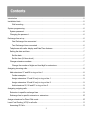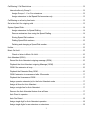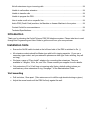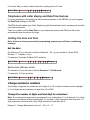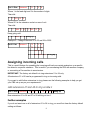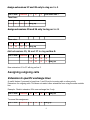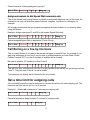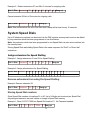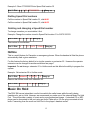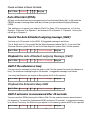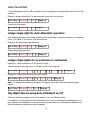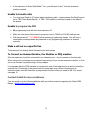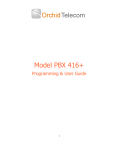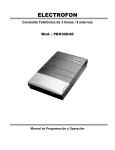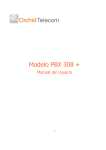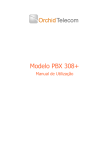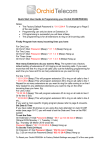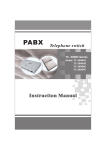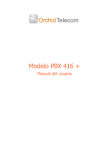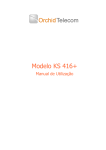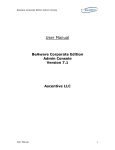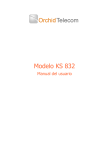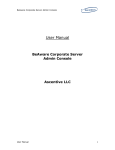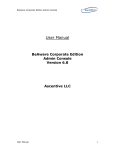Download PBX 308 - TMI Limited
Transcript
Model PBX 308+ Programming & User Guide 1 Introduction ...................................................................................................................................... 5 Installation hints ............................................................................................................................... 5 Wall mounting ......................................................................................................................... 5 System programming....................................................................................................................... 6 System password ........................................................................................................................ 6 Changing the password ............................................................................................................... 6 Exchange line set up ....................................................................................................................... 6 One Exchange Line connected .............................................................................................. 6 Two Exchange Lines connected ............................................................................................. 6 Telephones with caller display and Date/Time features .............................................................. 7 Setting the date and time............................................................................................................. 7 Set the date ............................................................................................................................. 7 Set the time (24 hour clock) .................................................................................................... 7 Change extension numbers......................................................................................................... 7 Change the number of digits and lead digit for extensions ...................................................... 7 Assigning incoming calls.................................................................................................................. 8 Add extensions 27 and 28 to ring on line 1 ................................................................................. 8 Further examples .................................................................................................................... 8 Assign extensions 27 and 28 only to ring on line 1 ................................................................. 9 Assign extensions 25 and 26 only to ring on line 2: ................................................................ 9 Add extensions 25, 26 and 27 to ring on line 3: ...................................................................... 9 Assigning outgoing calls .................................................................................................................. 9 Extension to specific exchange lines ........................................................................................... 9 Exchange line to specific extension or extensions .................................................................... 10 Assign extensions for Direct Dial mode ......................................................................................... 10 Least Cost Routing (LCR) for all calls ............................................................................................ 11 Accessing IP Calls ..................................................................................................................... 11 2 Call Barring / Call Restrictions ....................................................................................................... 12 Internal calls only Group 0 ......................................................................................................... 12 Assign Groups 1 - 6 or 0 to extensions ................................................................................. 12 Assign extensions to dial Speed Dial memories only ............................................................ 13 Call Barring on a line-by-line basis ................................................................................................ 13 Set a time limit for outgoing calls ................................................................................................... 13 System Speed Dials ...................................................................................................................... 14 Assign extensions for Speed Dialling .................................................................................... 14 Remove extensions from using the Speed Dialling ............................................................... 14 Storing Speed Dial numbers ................................................................................................. 14 Dialling Speed Dial numbers ................................................................................................. 15 Deleting and changing a Speed Dial number ........................................................................ 15 Hotline ........................................................................................................................................... 15 Music On Hold ............................................................................................................................... 15 Check or listen to Music On Hold .......................................................................................... 16 Auto Attendant (DISA) ................................................................................................................... 16 Record the Auto Attendant outgoing message (OGM) .............................................................. 16 Playback the Auto Attendant outgoing Message (OGM) ........................................................... 16 OGM if the extension is busy..................................................................................................... 16 Playback the Extension Busy OGM ........................................................................................... 16 OGM if extension is unanswered after 25 seconds. .................................................................. 17 Playback the Unanswered OGM ............................................................................................... 17 Assign operator extension(s) for the Auto Attendant mode ....................................................... 17 Assign all lines for Auto Attendant ............................................................................................. 17 Assign a single line for Auto Attendant ...................................................................................... 17 Remove the Auto Attendant feature from all lines ..................................................................... 17 Auto Divert to operator .............................................................................................................. 17 Auto-Fax Detect ........................................................................................................................ 18 Assign single digit for Auto Attendant operation ........................................................................ 18 Assign single digits for an extension or extensions ................................................................... 18 3 Day Night Service using Auto Attendant on/off.......................................................................... 19 Extension features/ Call handling .................................................................................................. 19 Calls on Hold ........................................................................................................................ 19 Place a call on Hold .............................................................................................................. 19 Retrieve a call that has been put On Hold ............................................................................ 19 Place a call on Hold and answer another ringing line ............................................................ 20 Extension to Extension calls ………………………………………………………………………20 Transferring Calls……………………………………………………………………………………20 Call Pick Up…………………………………………………………………………………………..20 Conference Calls……………………………………………………………………………………20 System Speed Dials………………………………………………………………………………...20 Confirm extension number ................................................................................................... 20 Operator call…………………………………………………………………………………………20 Ring-back on Busy ............................................................................................................... 21 Transfer calls when busy ...................................................................................................... 21 Transfer all calls to another extension .................................................................................. 21 Transfer all calls to your secretary ........................................................................................ 21 Do Not Disturb mode ............................................................................................................ 21 Select a specific line on a call-by-call basis .......................................................................... 21 Power failure ........................................................................................................................ 22 Remote programming .................................................................................................................... 22 Caller Display ................................................................................................................................ 22 Caller Display extension to extension ........................................................................................ 22 Setting up BT’s Call Divert ............................................................................................................. 23 Troubleshooting & FAQ's ............................................................................................................... 23 Factory Default settings…………………………………………………………………………….23 Reset the system to factory default settings .......................................................................... 23 Reset password .................................................................................................................... 23 Unable to make calls ............................................................................................................. 23 Unable to dial 9 for a line ...................................................................................................... 23 4 Not all extensions ring on incoming calls ............................................................................. 24 Unable to call another extension ........................................................................................... 24 Unable to transfer calls ......................................................................................................... 24 Unable to program the PBX .................................................................................................. 24 How to make a call out on a specific line .............................................................................. 24 Add a PDQ (Credit Card) machine, fax Machine or Answer Machine to the system ............. 24 Contact Orchid for more assistance ...................................................................................... 24 Technical Specifications…………………………………………………………………………….25 Introduction Thank you for choosing the Orchid Telecom PBX 308 telephone system. Please take time to read through this Programming and User Guide to get the most from your new purchase. Installation hints Ensure the On/Off switch located on the left hand side of the PBX is switched to On. (-) All extension sockets should be Master type with built in ringing capacitor. (If you use a secondary type socket, and your extension phones are older type 4-wire working, they will not ring). We have a range of “Easy Install” adaptors for connecting the extensions. They are available in 3 lengths; 10cm, 5m, and 10m. Please contact your supplier for more details. Only extensions 21 to 24 will ring on incoming calls (factory default setting) unless you nominate any other extensions to ring. See page 7 of the Administration Guide. Wall mounting Drill two holes, 16cm apart. (Take extra care not to drill through electrical wiring or pipes.) Adjust the screw heads until the PBX fits firmly against the wall. 5 System programming All programming is done on Extension 21 only. Note: After programming a line successfully you will hear the message 'Your instructions are successful' after you enter the # If you make a mistake you will hear 'You have entered an incorrect instruction, try again later' If you are programming a number of features you do not need to enter # and hang up after each feature string. If the entry is successful you will hear the confirming message and, instead of hanging up, you can continue with programming the next feature. In this guide all dialled digits will appear in red text. System password The factory default password is: * * 0 1 (1234) # Every time you successfully enter the password you will hear the message: 'System unlocked is successful, you can start operating'. If you make a mistake you will hear the message 'You have entered an unsuccessful instruction, try again later'. Changing the password Ext 21 Dial: Current Password * * 0 1 1234 # * * 0 2 xxxx # Hang up Your new password will be xxxx. Note: When you enter the programming mode on extension 21 all the other extensions will be cut off. Therefore ensure that other extensions are not on calls before you start programming. To simplify all future programming, we strongly recommend that you store your new password into a one-touch memory. Exchange line set up The PBX 308 is configured at the factory for 3 exchange Lines to be connected. If you only have 1 or 2 lines connected it is important that the system is set-up as follows: One Exchange Line connected Ext 21 Dial: Password * 31 1 # Hang up Two Exchange Lines connected Ext 21 Dial: Password * 31 1 2 # Hang up 6 If at a later date you want to add another line, making a total of 3 lines: Ext 21 Dial: Password * 31 1 2 3 # Hang up Telephones with caller display and Date/Time features If you are intending to use telephones with the above features on the PBX308 you must program the Date/Time settings on the PBX. The PBX plus will update your Caller Display log with the time/date of each Incoming call and calls from other extensions. There is no need to set the Date/Time on your telephones because the PBX plus will do this automatically when the phone first rings. Setting the date and time Note: At the end of every successful programming sequence you will hear a confirming message. Set the date On Extension 21 you will need to dial the Password * 95 1 yy mm dd dow # (where DOW Monday = 1, Tuesday = 2 etc). For example: Thursday 29 March 2012 would be Ext 21 Dial: Password * 95 1 12 03 29 4 # Hang up Set the time (24 hour clock) On extension 21 you will need to dial the Password * 952 hh mm # For example: 3.20 pm would be Ext 21 Dial: Password * 952 15 20 # Hang up Change extension numbers As currently configured, the extensions are 2 digits 21 to 28, but these numbers can be changed to 3 or 4 digits and any numbers you want from 10 to 8999 Change the number of digits and lead digit for extensions Note: The system extensions can be programmed for a combination of 3 or 4 digits but 3 or 4 digit extensions must have a different leading digit, for example: 3 digit extensions could start with 1, 2 digit extensions could start with 3 and 4 digit extensions could start with 5. Example 1: Change all extensions from 21 - 28 to 10 – 17 7 Ext 21 Dial: Password * 72 1 2 # Where 1 is the lead digit and 2 is the number of digits. Then dial: * 7 001 10 # Where 001 is the extension socket on rear of unit. Then dial: * 7 002 11 # * 7 003 12 # Keep going until: * 7 008 17 # Hang up Example 2: Change Extension 22 to 33 and 28 to 5555 Ext 21 Dial: Password * 72 3 2 # * 72 5 4 # * 7 002 33 # * 7 008 5555 # Hang up Assigning incoming calls This is a useful feature for spreading the incoming call load over certain extensions or a specific line direct to a specific extension. This is useful if you are sharing the PBX with another company or connecting a Fax machine to an extension. IMPORTANT: The factory set default is to ring extensions 21 to 24 only. All extensions 21 to 28 can be programmed to ring on incoming calls. If you want to add further extensions to ring, please use the following examples to help you get your PBX set up as per your requirements. Add extensions 27 and 28 to ring on line 1 Ext 21 Dial: Password * 12 01 27 # * 12 01 28 # Hang up Now extensions 21 to 24 and 27 to 28 will ring on line 1. Further examples If you do not want one or all of extensions 21 to 24 to ring, you must first clear the factory default setting as follows: 8 Assign extensions 27 and 28 only to ring on line 1 Ext 21 Dial: Password * 11 Then Enter: * 12 01 27 # * 12 01 28 # 01 # This clears line 1 Hang up Assign extensions 25 and 26 only to ring on line 2: Ext 21 Dial: Password * 11 Then enter: * 12 02 25 # * 12 02 26 # 02 # This clears line 2 Hang up Add extensions 25, 26 and 27 to ring on line 3: Ext 21 Dial: Password * 12 03 25 # * 12 03 26 # * 12 03 27 # Hang up Now extensions 21 to 27 will ring on line 3. Assigning outgoing calls Extension to specific exchange lines A useful feature if you want to keep lines 1 and 2 free for incoming calls or other priority Extensions for outgoing calls. This does not restrict other extensions from using the same outside line. Example: Restrict extension 28 to use exchange line 3 only. Ext 21 Dial: Password * 41 03 28 28 # # Hang up To cancel this assignment: Ext 21 Dial: Password * 43 Hang up 9 Exchange line to specific extension or extensions This applies to outgoing calls only, incoming calls can be answered by all extensions. Example: Assign extensions 27 and 28 to be the only extensions that can make outgoing calls on line 3. Ext 21 Dial: Password * 42 03 27 # * 42 03 28 # Ext 21 Dial: Password * 44 03 # Hang up To cancel this assignment: Hang up Assign extensions for Direct Dial mode As currently configured all extensions must Dial 9 for a line (Factory Default Setting). This can be changed so that extensions automatically access the next available outside line as soon as they pick up the phone. Convert all extensions to Direct Dial mode: Ext 21 Dial: Password *8 10 # Hang up # Hang up Revert all extensions to 'Dial 9' mode: Ext 21 Dial: Password *8 00 Convert extensions 27 and 28 only to Direct Dial mode: Ext 21 Dial: Password * 82 27 1 # * 82 28 1 # Hang up Revert extensions 27 and 28 only to dial '9' mode: Ext 21 Dial: Password * 82 27 0 # * 82 28 0 # Hang up Note: Direct Dial extensions must dial * in front of the extension number when making internal calls. 10 Least Cost Routing (LCR) for all calls Many phone companies offer attractive rates for their national, mobile and international calls. To use their services however you will have to prefix all Internationals with a 4, 5 or 6 digit access code. The Orchid PBX can be programmed to automatically insert the phone company's access code for all calls starting with 0, as follows: To prefix all calls on all lines with Carrier Call18185 Ext 21 Dial: Password * 35 18185 # Hang up To Cancel LCR Prefix Ext 21 Dial: Password * 35 # Hang up If you only want the LCR function on one line, for example, line 3: Ext 21 Dial: Password * 34 03 18185 Ext 21 Dial: Password * 34 03 # # Hang up To Cancel LCR on line 3 Hang up Accessing IP Calls or a Fixed Cellular Terminal (FCT) As currently configured you need to dial 9 to access the BT or Cable line to make outgoing calls. If you also have an IP service connected to one or more of your lines you can program a digit 1 – 8 to access the IP or FCT service automatically. Example 1: Assign Digit 7 to access IP or FCT service on lines 2 and 3 Ext 21 Dial: Password * 971 7 02 # Hang up To Cancel, Dial: * 971 # Example 2: Assign Digit 8 to access IP or FCT services on line 3 Ext 21 Dial: Password * 971 8 03 # To cancel Dial * 971 # To make IP or FCT calls dial 7 as in example 1, or 8 as in example 2. Note: If your extensions have been changed for Direct Dial mode you need to dial * in front of the 7 or 8 above 11 Call Barring / Call Restrictions The Orchid PBX has a very flexible Call Restrictions package which should enable you reduce your phone Bill by eliminating unnecessary calls. For example you can restrict individual or all extensions from calling premium rate numbers, International numbers, mobile numbers or calls to the speaking clock or Directory Inquires. Calls can also be limited to just any of the 80 System Speed Dial memories. Call types such as local, national, mobile, international, non-geographic, Directory Inquiries etc. can be programmed into Call Groups. There are Call Barring groups 1 to 6,and each group can have up to 20 call types of up to 4 digits. For example Group 1 could contain Premium rate 09 and mobile 07 call types, Group 2 could contain International calls to Asia 008 and Directory Inquiries 118 etc. These groups can be assigned to individual or all extensions. Example 1: Assign 09 and 07 into group 1 and 008 and 118 into group 2. Ext 21 Dial: Password * 57 1 09 # 7 * 57 2 118 # Hang up Example 2: Assign 01 and 02 into group 3 and 100, 123, 00, 07 and 09 into group 4. Ext 21 Dial: Password * 57 3 01 # 02 * 57 4 100 # 123 # 00 # 09 # Hang up Internal calls only Group 0 To assign extensions for internal calls only they should be assigned to Group 0. The system has already been programmed for Group 0 to only allow internal calls. For example, you may have a phone in your reception area or in a public area. Assign Groups 1 - 6 or 0 to extensions Example 1: Assign Group 1 to all extensions (Group 1 may bar calls to 09 numbers) Ext 21 Dial: Password * 54 1 # Hang up Cancel Group 1 being assigned to all extensions, Ext 21 Dial: Password * 53 # Hang up Example 2: Assign Group 2 to Ext 24 and Group 0 to Ext 28 Ext 21 Dial: Password * 51 24 2 # * 51 28 12 0 # Hang up Cancel extension 24 being assigned to group 2 Ext 21 Dial: Password * 53 24 # Hang up Assign extensions to dial Speed Dial memories only This is the ultimate cost-saving feature to prevent unauthorized telephone use. In this mode, the extensions can only call business related numbers; suppliers, customers or colleagues, for example. We strongly recommend that you program emergency services numbers in to a memory when using this feature. Example: Assign extensions 27 and 28 to dial system Speed Dials only. Ext 21 Dial: Password * 51 27 92 # * 51 28 92 # Hang up Cancel assigned Speed Dial on extensions 27 and 28 only Ext 21 Dial: Password * 53 27 92 # * 53 28 92 # Hang up Call Barring on a line-by-line basis This is a useful feature if you want to bar certain call types on specific lines, for example, if you want your colleagues to use Line 3 only for calls to mobiles because you have fitted a Fixed Cellular Terminal (FCT) on Line 3 and calls to mobiles will be cheaper. Bar calls to mobiles (07 numbers) on lines 1 and 2: Ext 21 Dial: Password * 58 1 07 # * 58 2 07 # Hang up This will force your colleagues to use Line 3 to call a mobile as the call will not go through on lines 1 and 2. They will have to dial # 3 to call a mobile. To access any line directly dial # followed by the line number. Set a time limit for outgoing calls All or individual extensions can be restricted to a maximum call time for each outgoing call. The maximum call time can be set for 1 to 60 minutes. Example 1: Restrict all extensions to 3 minutes per outgoing call: Ext 21 Dial: Password * 93 3 # Hang up Cancel all extensions being limited to 3 minutes for outgoing calls: Ext 21 Dial: Password * 93 # Hang up 13 Example 2: Restrict extensions 27 and 28 to 5 minutes for outgoing calls: Ext 21 Dial: Password * 91 27 05 # * 91 28 05 # Hang up Cancel extension 28 limit of 5 minutes for outgoing calls: Ext 21 Dial: Password * 92 28 # Hang up Note: One minute before the end of the time limit a beep will be heard every 15 seconds. System Speed Dials Up to 80 telephone numbers can be stored into the PBX systems memory bank and can be dialled by any extension which has been programmed to use this feature. Note: Any extension which has been programmed to use Speed Dials can also store numbers into the memory bank. Storing Speed Dials and dialling Speed Dials is the same sequence for 'Dial 9' or 'Direct dial' extensions. Assign extensions for Speed Dialling Example 1: Assign extensions 21 and 22 for Speed Dialling. Ext 21 Dial: Password * 40 21 1 # 22 1 # Hang up Example 2: Assign all extensions for Speed Dialling. Ext 21 Dial: Password * 40 21 25 1 1 # 22 1 # 26 1 # 23 1 # 24 1 1 28 1 # # 27 # # Hang up Remove extensions from using the Speed Dialling Example: Remove extension 25 Ext 21 Dial: Password * 40 25 # Hang up Storing Speed Dial numbers Store Speed Dial numbers in locations 01 to 80. Up to 24 digits can be stored per Speed Dial. Any assigned extension can add, delete or change a Speed Dial memory. Example 1: Store 01572 717888 into Speed Dial location 01. No Password needed. Ext 21 Dial: # * * 01 01572 717888 # Hang up 14 Example 2: Store 07722225678 into Speed Dial location 33 Ext 21 Dial: # * * 33 07722225678 # Hang up Dialling Speed Dial numbers Call the number in Speed Dial location 01, dial ## 01 Call the number in Speed Dial location 33, dial ## 33 Deleting and changing a Speed Dial number To change a number you must delete it first. Example: Change the number stored in Speed Dial location 01 to 01572 222333 Ext 21 Dial: # * * 01 # Hang up The number is now deleted. Ext 21 Dial: # * * 01 01572 717888 # Hang up Hotline This is a useful feature for Reception or emergency phones. When the handset is lifted the phone automatically dials a given extension. For this feature the factory default is to ring the operator on extension 22. However the operator extension can be changed to another extension see page 7 Important: Do not change extension 21 to Hotline mode as this affects the ability to program the system. Example: Set extension 28 to Hotline mode: Ext 21 Dial: Password * 51 28 91 # Hang up Remove the Hotline mode from extension 28: Ext 21 Dial: Password * 53 28 # Hang up Music On Hold The PBX 308 has an intermittent comfort tone which the caller hears while the call is being transferred or put on Hold. However, we recommend you make use of the external Music On Hold Port. This will provide a variety of music and a more professional image. A standard CD or MP3 player can be connected to this port using an Audio Cable with a 3.5 mm plug connected at both ends. Connecting from the music on Hold Port to the player’s headset socket. 15 Check or listen to Music On Hold Ext 21 Dial: Password * 2 4 # Hang up Auto Attendant (DISA) All lines or individual lines can be programmed for Auto Attendant Mode (AA). In AA mode the PBX308 answers incoming callers and they will hear your personalised Outgoing Message (OGM). This enables you to instruct your callers to Dial 21 for Sales, 22 for accounts etc, or 0 for the Operator. Extension 22 is Operator 1 and extension 23 is Operator 2. If Operator 1 is busy the call will go to Operator 2. Record the Auto Attendant outgoing message (OGM) You have up to 30 seconds for the OGM. A Suggested message is as follows: 'This is Smith and Co. If you would like the Sales department please Dial 21, if you would like Customer Services please Dial 28, and for all other enquiries, please Dial 0 for the operator' Ext 21 Dial: Password * 221 # Record message Hang up Playback the Auto Attendant outgoing Message (OGM) Ext 21 Dial: Password * 231 # Listen to message Hang up OGM if the extension is busy You can record a message to inform the caller to dial 0 for the operator because the extension is busy. The maximum message length is 30 seconds. A suggested message is as follows: 'I am sorry the Extension you require is Busy please dial 0 for the operator' Ext 21 Dial: Password * 222 # Record message Hang up Playback the Extension Busy OGM Ext 21 Dial: Password * 232 # Listen to message Hang up OGM if extension is unanswered after 25 seconds. You can record an OGM informing the Caller to Dial 0 for the operator because an extension is not answering. To record the Unanswered OGM, (maximum 15 seconds): a suggested message is as follows 'I am sorry, the Extension you require is not answering, please dial 0 for the operator' Ext 21 Dial: Password * 223 # Record message 16 Hang up Playback the Unanswered OGM Ext 21 Dial: Password * 233 # Listen to message Hang up Assign operator extension(s) for the Auto Attendant mode When the caller dials 0 for the operator, extension 22 will ring, if 22 is busy extension 23 will ring. You can program the extensions of your choice for Operator 1 or Operator 2, which will answer if Operator 1 is busy. Change Operator 1: Ext 21 Dial: Password *25 (extension number) # Hang up Change Operator 2: Ext 21 Dial: Password *26 (extension number) # Hang up Assign all lines for Auto Attendant Ext 21 Dial: Password * 20 # Hang up Assign a single line for Auto Attendant Example: Assign Line 3 only to Auto Attendant Ext 21 Dial: Password * 20 03 # Hang up Remove the Auto Attendant feature from all lines Ext 21 Dial: Password *21 # Hang up Auto Divert to operator The factory default setting is for an incoming caller to be cut off if they do not dial one of the extension options. This can be changed so that the caller will divert to the operator extension if they do not dial one of the options. Ext 21 Dial: Password * 852 1 # Hang up Note: If a caller hangs up during the outgoing message, the Operator Extension 22 will still ring. If this becomes a problem you can always revert to factory default setting as follows: Ext 21 Dial: Password * 852 0 # Hang up 17 Auto-Fax Detect In Auto Attendant mode the PBX can detect an incoming fax and automatically transfer it to a Fax machine. Example: Assign extension 28 to automatically receive an incoming fax; Ext 21 Dial: Password * 27 28 # Hang up Cancel Auto fax detect Ext 21 Dial: Password * 27 # Hang up Assign single digit for Auto Attendant operation This feature enables your incoming callers to dial a single digit to access extensions, for example: Press 1 for Sales, 3 for Service, 4 for Accounts etc. Example: Activate single digit operation Ext 21 Dial: Password * 29 1 # Hang up 0 # Hang up Cancel single digit operation Ext 21 Dial: Password * 29 Assign single digits for an extension or extensions Example 1: Assign extensions 21,22,and 23 to Digit 1. These extensions will ring in turn, if 22 takes a call 23 will ring next. Ext 21 Dial: Password * 150 1 21 # *150 1 22 # * 150 1 23 # Hang up Example 2: Assign Extensions 24 and 25 to digit 5. Ext 21 Dial: Password * 150 5 24 # * 150 5 25 # Hang up Note: To change the extensions assigned to a digit you must first clear the programming as follows: Ext 21 Dial: Password * 140 digit # Hang up Day Night Service using Auto Attendant on/off The Auto Attendant modes can be set to switch on or off at different times. For example, you may want the Auto Attendant mode to be on evenings and weekends or you may want the Auto Attendant on during the working week and off at evenings and weekends so that an answering machine can take messages. 18 Note: Please make sure you have set the system clock (see page 7) Example1: Turn the Auto Attendant on at 9 am and off at 6 pm. Monday to Friday and on all day Saturday and Sunday: Ext 21 Dial: Password * 87 0900 1800 6 (DOW) 1 1 # * 892 # * 891 7 (DOW) 1 # Hang up Where day of the week (dow) is 1 for Monday, 2 for Tuesday, 7 for Sunday Example 2: Turn the Auto attendant on at 6 pm and off at 9 am Monday to Friday and off at weekends. Ext 21 Dial: Password * 01 1234 # * 87 1800 0900 6 (DOW) 0 # * 892 1 7 (DOW) # * 891 0 # Hang up Note: 1 = Auto attendant on, 0 = Auto attendant off. Extension features/ Call Handling Calls on Hold Place a call on Hold Incoming or outgoing calls can be put on Hold, this feature also enables you to answer another incoming call: Recall # # # Hang up Note: ### can be programmed into a one touch phone memory button, say M1; then all you need to do is dial Recall M1 Retrieve a call that has been put On Hold Dial # # * from your extension or any other extension. Note: ##* can be programmed into a one touch phone memory button, say M2; then all you need to do is dial M2 Place a call on Hold and answer another ringing line Recall # # # Hang up When your phone starts ringing answer the call, or if it’s not your phone ringing but another extension, dial # 7 to pick up the call. The second call can also be put on Hold by dialing RECALL # # # then hang up. Dial # # * to connect back with the first call that was put on Hold. 19 Note: A call can be put on Hold for a maximum of 4 minutes. If you need to put the call on Hold for longer than 4 minutes, Retrieve the call before 4 minutes and put in on Hold again for a further 4 minutes. Extension to Extension Calls To call another extension dial * followed by the extension number. Transferring calls Dial Recall (R) followed by the extension number you want to transfer a call to. You can either speak to the person on the extension asking if they want to take the call, if they do you hang up and the call goes through, if they don’t, they hang up and the call come back to you. Or you can simply hang up and if the extension does not answer the incoming call will ring back to your phone. Call pick up To pick up a call ringing on another extension dial # 7 Conference calls To set up a conference call between an external call on your extension, yourself and another extension dial Recall (R) * followed by the extension number. System speed dials To set up system speed dials see page 15. To use the system speed dial memories Dial # # followed by the memory number 01-80 Confirm extension number If you want to know your extension number, Lift your handset and dial # * 9 a voice prompt will advise you of your port number and extension number. Operator call Any extension can dial 0 and they will be automatically connected to extension 22. If 22 is busy they will be connected to 23. If your extension is in direct dial mode dial * 0 Ringback on Busy If the extension you call is busy you can enter Ringback mode by dialing: Recall (R) # # 0 0 Hang up When the extension you want hangs up your phone will ring, lift the handset and the other extension will ring. 20 Transfer calls when busy This feature enables you to transfer internal and external calls to another extension if you are engaged on a call. Activate Transfer Dial: # * 1 Ext no Cancel Transfer when engaged Dial: # * 1 00 Transfer all calls to another extension Transfer all calls to another Extension Dial: # * 2 Ext no Cancel the transfer of all call Dial: # * 2 00 Transfer all calls to your secretary Transfer all calls to your secretary Dial: # * 6 Ext No In this mode only the secretary can call your extension. To cancel calls being transferred to your secretary Dial: # * 6 00 Do Not Disturb mode If you do not want to receive internal or external calls Dial: # * 71 Hang up. To cancel 'Do Not Disturb' mode Dial: # * 70 Select a specific line on a call-by-call basis The extension can either be in dial 9 for a Line Mode or Direct Dial Mode. Lift handset and dial: # 1 (For Line 1) # 2 (For Line 2) # 3 (For Line 3) etc Power failure In the event of a power failure the exchange lines will automatically be extended as follows: Line 1 to 21 Line 2 to 22 Line 3 to 23 21 Remote programming This is a useful feature if a company has several office’s, it enables the Administrator to remotely program PBX features including Speed Dial memories. It also enables your PBX provider to assist you in setting up the system. To program the system remotely, call the PBX and get transferred to extension 21. The person on extension 21 should be instructed to dial Recall (R) then # * # *. You can now program the system as required – there is no need to dial the system password before programming. Alternatively, the person on extension 21 of the system that needs programming can call you, dial Recall (R) followed by # * # * both parties should hang up when programming is completed. Caller Display The Caller Display feature is subject to network connection – check with your line provider. When this feature is activated on your line, and providing you have compatible Caller Display telephones, the telephone numbers of incoming callers will be displayed and logged on extensions. Caller Display extension to extension This feature is provided by the PBX plus and is not subject to Network connection. Providing you have compatible Caller Display telephones, when an internal extension calls you their extension number will be displayed. For example, if extension 28 calls you 0028 will be displayed on the LCD. Many corded and digital cordless phones have their Phone Book and Caller Display features linked. If a Caller Display number is matched with a number in the phone book the name allocated to that number will be displayed on the LCD. For example, if extension 28 is allocated as the reception phone: On your Caller Display phone, enter the telephone number 0028 in to the phone book memory followed by 'Reception phone'. If anyone calls you from extension 28 'Reception Phone' will be displayed on the LCD. Setting up BT’s Call Divert A service provided by BT or cable via your line provider The system reacts to * and # commands. Therefore in order to set up or remove Call Divert, or any other network service on , for example, line 1, you need to dial #1 followed by the Call Divert Set Up Code provided by BT, that is *21* etc. The system will now ignore the * and # commands on line 1. 22 If you need to access lines 2 or 3 to set up or remove Call Divert, dial #2 for line 2 or #3 for line 3. Troubleshooting and FAQ’s The factory default settings are as follows: All extensions are dial 9 for a line. Extension 21 to 24 only ring on incoming calls Call restrictions removed on all extensions Auto Attendant (DISA) OFF. Reset the system to factory default settings Ext 21 Dial: Password * 6000 # Hang up Reset password Ext 21 Dial: * 03 03 03 # Hang up The Password will be reset to factory default 1234. Unable to dial Telephone numbers Do you dial 9 for a line, dial the number and are unable to get through? It could be that your BT service is Feature Line which requires you to dial 9 to make outgoing calls. If so you will need to dial 9 to get a line and 9 again followed by the number. If you are on 'Feature Line' we recommend you convert all extensions to 'Direct Dial' mode. See Page 10 of the User guide. In Direct Dial mode, as soon as you go Off Hook to make a call, you will get a BT line immediately, therefore, you will only have to dial 9 once before the telephone number. Unable to dial 9 for a line Ensure that the phone connected is in TONE dialing mode and NOT Pulse dialing mode. Not all extensions ring on incoming calls The factory default setting will make only extensions 21 to 24 ring on incoming calls. See page 5 of the Administration Guide for instructions to make other extensions ring on incoming calls. Ensure the ringer setting on the phone is set to ON. Unable to call another extension Ensure the power supply is on, the Power LED on the PBX should be on. 23 Is the extension in Direct Dial Mode? If so, you will need to dial * then the extension number required. Unable to transfer calls You must use Recall or ‘R’ button when transferring calls – please ensure the Recall type is set to TBR (Time Break Recall). A TBR – ELR switch is normally located on the base of the phone. Unable to program the PBX All programming must be done from extension 21. Make sure the phone being used to program is set to TONE not PULSE dialing mode. Dial the password (* * 01 1234 #) before entering programming strings. You will hear a confirmation message when the password or any programming sequence is entered correctly. Make a call out on a specific line To access any line directly dial # followed by the line number To Connect an Answer Machine, Fax Machine or PDQ machine All such machines should be connected to an extension port – do not connect on the line side. When using such a machine we recommend connecting it to an unused extension number, or if all are in use connect in parallel using a 2-way adaptor. It is important that the PDQ machine is connected to one of the extension ports and not directly to a phone line. Connecting to the phone line will cause false rings. When connecting to an extension make sure the extension is programmed for direct mode (no need to dial 9 for a line) see page 10 Contact Orchid for more assistance You can email us at the following address with any further enquiries regarding the Orchid PBX Range: [email protected] 24 Technical specifications Capacity 3 Lines and 8 Extensions External sockets Line and Extensions terminated on RJ11 sockets External Music socket 3.5 mm Mono Communication channels 7 Transmission loss Extension to Extension < 1.5 dB Extension to Exchange < 2 dB Ringing Current AC65V/50Hz Balance about earth 300Hz...600Hz < 40dB 600Hz...3400Hz< 46dB Dialling mode DTMF Signalling Internal Dial tone 400 Hz continuous Sine wave Internal Ring tone 400 Hz 1s on/4s off Internal Busy tone 400 Hz, sine wave, 0.3s on/0.3s off Caller Display Receive; DTMF and FSK (Bell 202) Send; FSK (Bell 202) Power Supply AC230V/12W Secondary 24V and 5V Approvals CE and RoHS compliant 25