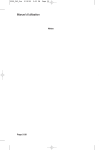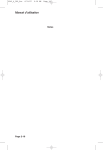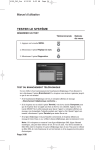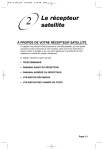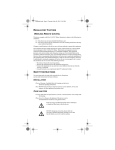Download Ultra Plus X-9200HD PVR User guide
Transcript
9200_Ch2_eng 5/18/05 2 2:03 PM Page 1 Satellite Receiver ABOUT YOUR SATELLITE RECEIVER This chapter gives you an overview and a description of your satellite receiver. • SATELLITE RECEIVER OVERVIEW • SINGLE AND DUAL MODES • REMOTE CONTROL • SATELLITE RECEIVER FRONT PANEL • SATELLITE RECEIVER BACK PANEL • USING THE MENUS • USING TEXT FIELDS Page 2-1 9200_Ch2_eng 5/18/05 2:03 PM Page 2 User Guide SATELLITE RECEIVER OVERVIEW This section gives you an overview of your Bell ExpressVu satellite TV receiver system. SATELLITE RECEIVER This receiver is a dual-tuner satellite receiver that allows you to watch different programs in two locations: • Nearby HDTV (TV1) - Programming from the receiver is delivered to the nearby HDTV using short audio/video cables. • Remote TV(s) (TV2) - Programming from the receiver is delivered to the remote TV(s) using existing in-home coaxial cable. REMOTE CONTROLS Two remote controls come with your receiver: • Remote Control 1 - An Infrared (IR) remote to control programming for the nearby HDTV (TV1). This remote is labeled with a green number 1, which matches similar markings on the receiver output connections and the menus for the nearby HDTV. • Remote Control 2 - An Ultra-High Frequency Pro (UHF Pro) remote to control programming to a remote TV (TV2). This remote is labeled with blue number 2, which matches the similar markings on the receiver output connections and the menus for the remote TV. Page 2-2 9200_Ch2_eng 5/18/05 2:03 PM Page 3 Satellite Receiver Single And Dual Modes 2 SINGLE AND DUAL MODES Your Bell ExpressVu satellite receiver includes two modes of operation: Single and Dual. These modes increase your entertainment options because you’ll be able to choose how you watch and record your favourite programs. SINGLE MODE Single Mode provides dual-tuner receiver features—like Picture-in-Picture (PIP) and the ability to watch one live program while recording another—to all connected TVs. Single Mode delivers the same programming to all of the TVs connected to the satellite receiver and allows this programming to be controlled by either remote control. The format of the programming shown on the remote TV(s) is in standard definition (SD) and high definition (HD) is shown only on the nearby HDTV. You can tell you are in Single Mode because the Single front panel indicator will light and the menus and other screens will display Single Mode (as shown below). Page 2-3 9200_Ch2_eng 5/18/05 2:03 PM Page 4 User Guide DUAL MODE While in Dual Mode, you can use this dual-tuner satellite receiver to watch different programming in two separate locations: • Nearby HDTV - Programming from the receiver is delivered to the HDTV near the receiver using short audio/video cables and is controlled using Remote Control 1. The HDTV is also referred to as “TV1.” • Remote TV - Programming from the receiver is delivered to a TV located in another room using existing in-home coaxial cable and is controlled using Remote Control 2. The video displayed on the remote TV is always in SD. The Remote TV is also referred to as “TV2.” You can tell your receiver is in Dual Mode because the Dual front panel indicator will light and the menu and other screens will display Dual Mode (as shown below). Page 2-4 9200_Ch2_eng 5/18/05 2:03 PM Page 5 Satellite Receiver Single And Dual Modes 2 SWITCHING BETWEEN SINGLE AND DUAL MODE Put the satellite receiver in Single or Dual Mode by pressing the front panel MODE button. Keep the following items in mind when switching the satellite receiver between Single and Dual Mode: Single Mode Dual Mode Indications Single Mode front panel indicator lights. Dual Mode front panel indicator lights. Recording The TV1 Recording front panel indicator lights when you are recording from one or both tuners. The Recording front panel indicator lights to show whether TV1, TV2, or both are currently recording. Favourites Lists Only Favourites Lists set up for TV1 are available. The lists for TV2 are not lost, they are simply unavailable in Single Mode. Favourites Lists set up for both outputs (TV1 and TV2) are available. Locks Locks set up for only TV1 are available. The locks for TV2 are not lost, they are simply unavailable in Single Mode. Locks set up for both outputs (TV1 and TV2) are available. Note: If someone is using the TV2 outputs in Dual Mode, you will see a popup on the nearby TV warning you that you are about to disrupt the use of the TV2 outputs. Page 2-5 9200_Ch2_eng 5/18/05 2:03 PM Page 6 User Guide REMOTE CONTROL The two remote controls give you easy access to all the features of your satellite receiver. You can set up each remote to control the satellite receiver and up to three other devices (see page 10-6). These devices can be a TV, a VCR or DVD player, and a third device. This section describes how to use the various features on the two types of remote controls that were delivered with your satellite TV system. TYPES OF REMOTE CONTROLS Remote Control 1 uses infrared (IR) light signals to: • Control TV1 menus for the nearby HDTV in Dual Mode. • Control the satellite receiver in Single Mode. Remote Control 2 uses UHF Pro signals to: • Control TV2 menus for the remote TVs in Dual Mode. • Control the satellite receiver in Single Mode. IR signals travel only short distances (40 feet or less), and cannot go through walls or other solid objects.You must point the remote control directly at the device, with no objects blocking the line of sight. UHF Pro signals travel long distances and go through walls and other solid objects. Remote Control 1 uses IR signals to control both the receiver and other devices that the remote is programmed to control. This remote control is identified by the green number 1 at the bottom of the remote control. To use Remote Control 2 to control the receiver, you must attach the UHF antenna to the receiver back panel (see page 2-7). Remote Control 2 uses IR signals to control other devices that the remote is programmed to control. You must point the remote control directly at these devices, with no objects blocking the line of sight. This remote control is identified by the blue number 2 at the bottom of the remote control. Page 2-6 9200_Ch2_eng 5/18/05 2:03 PM Page 7 Satellite Receiver Remote Control 2 REMOTE CONTROL BATTERIES The remote control comes with AAA batteries. When you replace old batteries, you should replace all of the batteries. Use batteries of the same kind, for example, alkaline or carbon zinc. Don’t mix batteries of different kinds. Alkaline batteries last longer. 1. Press down on the top of the battery cover and slide the cover off. 2. Take out all of the old batteries. 3. Put the new batteries in. Make sure you match the plus (“+”) ends with the plus markings on the battery case. 4. Slide the cover back into place. LOW BATTERY WARNING When you see a low battery warning message on your screen below the Program Banner, the batteries in your remote control are weak and need to be replaced. ATTACH THE REMOTE ANTENNA You need to attach the UHF remote antenna to the receiver's back panel Remote Antenna input so you can use your UHF Pro Remote Control 2. If you don’t attach the UHF antenna, you cannot use the remote to control the receiver. See Adjusting the Remote Antenna on page 10-4 for more detailed information about improving the performance of your UHF Pro remote control. Page 2-7 9200_Ch2_eng 5/18/05 2:03 PM Page 8 User Guide REMOTE CONTROL BUTTONS The following describes how the buttons work in SAT mode. For information on controlling other components, see Using the Remote Control with Other Components on page 10-14. Button Description 1 The remote control’s MODE buttons are used to set the remote control to operate one of four devices: SAT (satellite receiver), TV (for a TV), VCR (for a VCR or a DVD player), and AUX (“auxiliary,” for a second TV, a VCR, a tuner, an audio amplifier, or a second satellite receiver). Press the button for the device you want the remote to control. The mode button lights for two seconds to show you’ve set the remote to that mode. Be sure to program the remote to control the other components as described on page 10-6. 2 Press POWER to turn the receiver on or off. 3 Press TV POWER to turn the TV on or off. Be sure to program the remote to control a TV to use this button. See Controlling Other Components on page 10-6. 4 Press MENU to open the Main Menu. 5 Press MUTE to turn off the TV sound. Press it again to restore the TV sound to the previous level. Be sure to program the remote to control a TV to use this button. See Controlling Other Components on page 10-6. 6 Press PAGE UP or PAGE DOWN to move, page by page, through the Program Guide, a Theme list, a Favourites List, an Event Timers list, a PVR Events list, or a list of channels. Page 2-8 9200_Ch2_eng 5/18/05 2:03 PM Page 9 Satellite Receiver Remote Control 7 2 Press VOLUME to raise and lower the volume of the TV. Be sure to program the remote to control a TV to use this button. See Controlling Other Components on page 10-6. Button Description 1 Press RECALL to go back to the last satellite receiver channel you were watching. Press it again to switch between the last two satellite receiver channels you were watching. 2 Press INFO for more information about a program you are watching, or when you have the Program Guide, Browse Banner, or Themes list open. This button also opens help screens, when help is available. 3 Press GUIDE to open the Program Guide. When the Program Guide is open, press GUIDE again to switch among your Favourites Lists. 4 Press SELECT to select the option you highlight in a menu. Press the ARROWS (UP, DOWN, LEFT, RIGHT) to: • Change channels while watching TV - Press UP or DOWN ARROW. • Open the Browse Banner - Press RIGHT ARROW. • Show Themes - Press LEFT ARROW. • Move around within the Program Guide, menus, and Browse Banner - Press UP, DOWN, LEFT, and RIGHT ARROW. • Delete - Press LEFT ARROW to delete characters while using screens with changeable inputs (for example, Search and Favourites). 5 Press CANCEL to cancel and go back to the previous menu or to watch a program. Page 2-9 9200_Ch2_eng 5/18/05 2:03 PM Page 10 User Guide 6 Press VIEW TV to close all menus and go to watching a program. Press the VIEW TV to briefly display the Program Banner while watching a program. Button Description 1 Press PVR to open the PVR Events menu, which shows all of the PVR Events recorded on the receiver. Press PVR again to open the Daily Schedule. 2 Press SKIP BACK to skip back about ten seconds in a recorded program. While in the Program Guide, press this button to move back 24 hours. 3 Press BACK to reverse the program. Press this button again to reverse the program faster. 4 Press STOP to stop the playback or recording. 5 Press RECORD to record a program. 6 Press SKIP FORWARD to skip ahead about 30 seconds in the program. While in the Program Guide, press this button to move ahead 24 hours. 7 Press PAUSE to pause the program. Press this button again to restart the program from where it paused. Page 2-10 9200_Ch2_eng 5/18/05 2:03 PM Page 11 Satellite Receiver Remote Control 2 8 Press FWD to forward the program. Press this button again to forward the program faster. 9 Press PLAY to watch the program at normal speed. Button Description 1 Press RECOVER if you accidentally change the channel or input on your TV or VCR (see page 10-17 to program and use RECOVER). 2 Use PIP open the PIP window. To make the PIP window larger, press this button again. Press it a third time, and the PIP window will close. This button is used only in Single Mode. 3 Press SWAP to switch the video in the main display with the video in the PIP window. This button is used only in Single Mode. 4 Press FORMAT/* to change the aspect ratio of the HDTV screen. Press the button repeatedly to cycle through all of the available aspect ratios. 5 Press ITV to go to Interactive TV for interactive games, news, weather, and more. 6 Use POSITION to move the PIP window to different positions on the screen. This button is used only in Single Mode. Page 2-11 9200_Ch2_eng 5/18/05 2:03 PM Page 12 User Guide Numbers 7 8 Use the NUMBER PAD to change the channel or to select a menu option. Use the letters above the NUMBER PAD on the remote control while the highlight is in a field (for example, while using Search). Press SEARCH/# to display the Search screen. SATELLITE RECEIVER FRONT PANEL 9200 Feature Description 1 Behind this door is a slot for a future smart card. No smart card is included with this receiver. 2 The Mode lights indicate if the receiver is in Single or Dual mode (see page 2-3 for details). 3 The green TV1 light indicates that the receiver is providing programming to the nearby HDTV through the TV1 output connections. The red Record light indicates that the receiver is recording using TV1. 4 The blue TV2 light indicates that the receiver is providing programming to the remote TVs through the TV2 output connections. The red Record light indicates that the receiver is recording using TV2. 5 Use ARROWS to navigate and select TV1 menu items and to change satellite channels displayed on the nearby HDTV. Press SELECT to choose TV1 menu items. Page 2-12 9200_Ch2_eng 5/18/05 2:03 PM Page 13 Satellite Receiver Satellite Receiver Front Panel 2 6 Press INFO to display information about a TV1 program you are watching, or when you have the Program Guide, Browse Banner, or Themes list open. 7 Press POWER to turn the TV1 programming on or off to the nearby HDTV. 8 Press MENU to Display the TV1 Main Menu. 9 Press SYSTEM INFO to display the System Info screen on the nearby HDTV. 10 The Infrared (IR) Sensor receives IR signals from Remote Control 1. 11 The USB Port is reserved for future use. 12 Press MODE to switch between Single and Dual mode (see page 2-3 for details). Page 2-13 9200_Ch2_eng 5/18/05 2:03 PM Page 14 User Guide SATELLITE RECEIVER BACK PANEL Feature Description 1 Connect the UHF antenna to this port to receive UHF Pro signals from the Remote Control 2 so that it can control TV2 menus from another room. See page 2-7 for more information. The Remote Antenna port is colour coded green. 2 Connect an off-air antenna to this port using a coaxial cable to enable TV1 to receive digital and analog broadcasts from your offair antenna. You can also connect analog cable service to this port for display on TV1. The 8VSB TV ANTENNA/CABLE IN port is colour coded black. 3 The YPbPr connection provides a high-quality video output for high definition viewing. Use a YPbPr cable to make this connection to your HDTV or HD monitor. The cable is colour coded to match the connections on your receiver and your TV. If you use this output for video, you must still connect the audio with the Audio Outputs or the Digital Audio Output. 4 The HDTV Digital A/V OUTPUT provides digital audio and video signal to a compatible HDTV or HD monitor. 5 The USB Port is reserved for future use. 6 Both Satellite IN connections are used to receive satellite TV signals from the dish antenna. The connection is made using RG-6 coaxial cable. The Satellite In connections are colour coded blue. Page 2-14 9200_Ch2_eng 5/18/05 2:03 PM Page 15 Satellite Receiver Satellite Receiver Back Panel 2 7 The CH 21–69 OUT connection provides good quality video and stereo audio for the remote TV(s). Use a coaxial cable to make this connection to your home cable system. Remote TVs connected to the home cable system can receive programming from this receiver output. The CH 21–69 OUT connection is colour coded yellow. 8 The TV2 AUDIO and VIDEO outputs provide high picture quality and stereo sound to your TV (if your TV has these connections). These outputs can be used to provide TV2 menus and programming to a wireless audio/video transmitter or to a second input on a nearby HDTV. Use an RCA-type cable assembly to make the connection. If the TV has only one input for this type of audio, connect it to the left (L) phono (RCA) audio output on the receiver. 9 These TV1 audio outputs provide stereo sound to your nearby HDTV (if your TV has these connections). Use RCA-type cables to make the connection. 10 The TV1 Digital Audio OUTPUT is for use with high-quality digital sound decoding systems. Connect the Digital Audio Output with a Digital Audio Optical cable (available at consumer electronics stores). 11 The PHONE jack is used to connect the receiver to an active telephone line. Use a standard RJ-11 telephone cable to make the connection. You must keep the receiver connected to an active telephone line to use all of the Interactive TV features, or certain other services from Bell ExpressVu. Page 2-15 9200_Ch2_eng 5/18/05 2:03 PM Page 16 User Guide USING THE MENUS The menus make using the receiver and selecting programs quick and easy. Use the menus to control the receiver and to use its features, such as setting locks, choosing a program, or creating a favourites list. OPEN AND CLOSE MENUS You can open the menus in either of two ways: • Press MENU to open the Main Menu, then open any of the other menus from the Main Menu. • Use the following buttons on the remote control: – Press GUIDE to open the Program Guide. – Press THEMES (LEFT ARROW) when watching a program to open the Themes and Search menu. – Press BROWSE (RIGHT ARROW) to display the Browse Banner. To close a menu and return to watching a program, press either VIEW TV or CANCEL. HIGHLIGHTING MENU OPTIONS To highlight a menu option, use the remote control ARROWS to move the on-screen highlight to the menu option. When you do move the on-screen highlight, the option becomes amber. SELECTING MENU OPTIONS When you select a menu option, that option takes effect right away. You can select a menu option in either of two ways: • If the option has a number next to it, press the number on the NUMBER PAD button that matches this number. When you use the NUMBER PAD, you do not need to highlight the option first. • Move the highlight to the menu option using the remote control ARROWS. Then press SELECT. In the example, Program Guide is highlighted. Page 2-16 9200_Ch2_eng 5/18/05 2:03 PM Page 17 Satellite Receiver Using The Menus 2 LIST OF CHOICES IN THE MENUS When you make a choice in a list, the receiver does not apply the change until you select Save or OK. If you do not want to save any changes, select Cancel to discard all the changes made in the menu. There are two types of lists: • A single choice list allows you to select only one choice at a time. If you select another choice, your previous choice is deselected. • A multiple choice list allows you to select more than one choice at one time. If you select another choice, your previous choice(s) stays selected. CANCELING A PROCEDURE You can cancel a procedure in any of three ways: • If you want to return to watching a program, press VIEW TV. • If you want to return to the previous menu, press CANCEL. • Wait a few moments and the menu will close automatically, discarding any changes you have made. Page 2-17 9200_Ch2_eng 5/18/05 2:03 PM Page 18 User Guide USING TEXT FIELDS There are several screens that require you to enter information into areas known as fields. Your receiver has two basic ways to enter the information: • Virtual Keyboard • Remote Control NUMBER PAD USING THE VIRTUAL KEYBOARD Use the virtual keyboard letters to type the information. Use the LEFT, RIGHT, UP, and DOWN ARROWS to navigate around the keyboard. Select the characters you want. USING THE NUMBER PAD Use the letters above the NUMBER PAD on the remote control while the highlight is in the field. For example, when looking for the channel and times to watch Rudy Fremmel Presents, you press 7 three times for an R, 8 two times for a U, 3 one time for a D, and 9 three times for a Y to spell the word “Rudy.” WHILE IN THE FIELD When the cursor is in the field: • Press the LEFT ARROW to delete characters. • Press FORMAT/* to backspace without deleting characters. • Press 0 to enter a blank space, such as between words. • Use the RIGHT ARROW to forward space without deleting characters. Page 2-18 9200_Ch2_eng 5/18/05 2:03 PM Page 19 Satellite Receiver Tips 2 TIPS • You can use the Front Panel Locks to prevent the mode from being changed accidentally. See page 6-8 for instructions. • The only way to turn off the TV2 outputs is by using POWER on Remote Control 2. • In Dual Mode, Remote Control 1 is used to control TV1 menus on the nearby HDTV. Remote Control 2 is used to control TV2 menus on the remote TV(s). • If you do not do anything in a menu for several minutes, the menu automatically closes. This will discard any changes you made, and display the program you were watching. • Remote Control 2 requires that you attach the UHF Remote Antenna. See page 2-7 for details. QUESTIONS • Why put the receiver in Single Mode? When the receiver is in Single Mode, not only can you use the PIP functions, but you can also record two programs at once while watching a previously recorded program. • How can I watch and use the PVR functions on the same program on all of the TVs in my house? Put the receiver in Single Mode (page 2-5) and then enable Shared View (page 11-2). Page 2-19 9200_Ch2_eng 5/18/05 2:03 PM Page 20 User Guide Notes Page 2-20