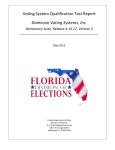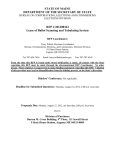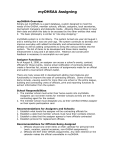Download NISO Website Guide: Group Workspaces #2
Transcript
USING THE NISO WORKSPACE Last updated 19 February 2010 kaw Sign In Password Help www.niso.org Sign-in Screen Password Help Page My Account NISO Workspace (main landing page after logging in) Click on “My Groups” Edit your details or change your password here. My Account Sign up for RSS alerts or personalize your page My Groups page Choose a group in the pull-down menu Choose a Group Groups Group home (workspace) Group Home (Physical Delivery Workspace) View current activity, recent documents, e-mails, and more. Workspace Tools Group Home - Subgroups Roster, Calendar, Documents, Comments, Ballots, Action Items & E-mail (Business Information Topic Committee) Group Roster Get roster contact information and reports. Note: Roster additions and deletions are managed through the NISO office. Group Calendar Add new events to your group calendar. These can be shared with other groups or with the public. Group Calendar Group Calendar View your calendar in weekly format to have the system send you weekly reminders. Setting up weekly reminders Group Documents Add folders, documents, and view documents from shared group folders. Click the “Actions” arrow to work with the documents. “Edit Document” will let you edit online; “Details” will give you more information. Add a revision to a document and the original document will be retained so a history of earlier drafts exists. You can edit documents online by clicking “Edit Document” under the Action arrow (previous slide) or on the Details screen (as here). 2) Finish editing and unlock. 1) Save your edits. After you click “Edit Document” you will need to lock the document for editing. After you have made your edits, 1) Save your edits, and then 2) Finish Editing and Unlock. The system will automatically save the document as a revision. Group Comments Group Ballots When you add a new document, you can opt to have Comments turned on. This can be for commenting within the group or for public commenting on a document. Comments can be accessed in the workspace. Ballots might be created outside the group or can be created in the group. These can be official votes (e.g., approving a version for trial use) or more informal (e.g., voting on a logo). Group Action Items Group E-mail Create action items for your working group or committee. View your group’s e-mail archives or send e-mail to your group through the web interface. Having trouble? Click on “Help” or the “User Manual” icon for more information on the system, or contact Karen Wetzel, NISO’s Standards Program Manager, at kwetzel@ niso.org.