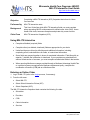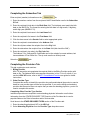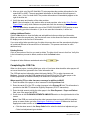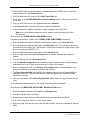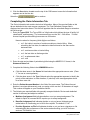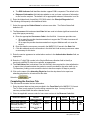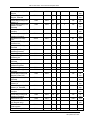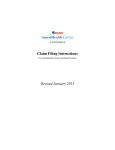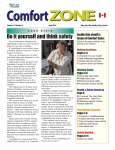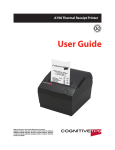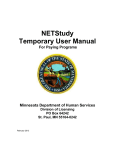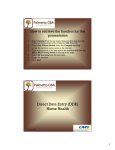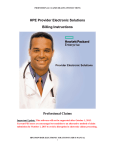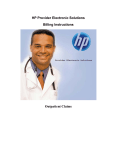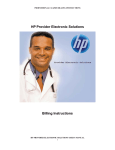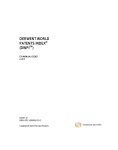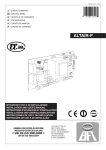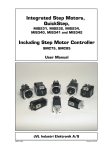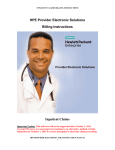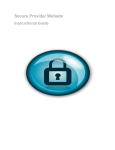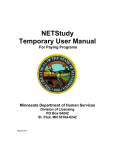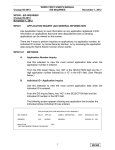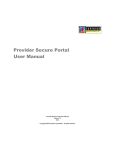Download MN–ITS Interactive (837I) Outpatient claim form for Home Care
Transcript
Minnesota Health Care Programs (MHCP) MN–ITS Interactive User Guide http://mn-its.dhs.state.mn.us Objective Completing a MN–ITS Interactive (837I) Outpatient claim form for Home Care services Performed by MN–ITS Interactive users Background Claim Form This User Guide lists which MN–ITS Interactive fields you must complete when requesting MHCP reimbursement for skilled nurse visits (SNV), Home Health Aide visits, homecare therapies and private duty nurse services. MN–ITS Interactive Outpatient (837I) Using MN–ITS Interactive Complete all bolded (required) fields Complete other (non-bolded, situational) fields as appropriate for your claim Underlined items are linked to definitions and additional information, including completing a field, code definitions for fields, or instructional information Some fields are grouped together in boxes of associated information. Field titles with an asterisk (*) indicate the information is situational. If you complete one asterisked field within a boxed section of a screen, you must complete all asterisked fields in that section When reporting Medicare coverage provided through a Medicare Advantage Health Plan or a private insurance recognized as a Medicare replacement policy, complete the coordination of benefits (COB) tab as a Medicare claim Entering an Online Claim 1. Log in to MN–ITS (refer to the Login process, if necessary). 2. From the left menu: Select MN–ITS Select Submit Interactive Claims (837) Select Outpatient (837I) The MN–ITS Interactive Outpatient claim contains the following five tabs: Subscriber Providers COB Claim Information Services 1 837I Home Care Outpatient Last updated 06.15.2012 MN–ITS User Guide – 837I Home Care Outpatient Claim Completing the Subscriber Tab Enter recipient (member) information on the tab. 1. Enter the member number from the recipient’s MHCP identification card in the Subscriber ID field. 2. Enter the recipient’s birth date in the Birth Date field. The birth date must match the birth date on the MHCP file. The format for entering the birth date is 2-digit month, 2-digit day, and 4-digit year (MMDDYYYY). 3. Enter the recipient’s last name in the Last Name field. 4. Enter the recipient’s first name in the First Name field. 5. Click the down-arrow in the Gender field to select appropriate option. 6. Enter the recipient’s street address in the Address field. 7. Enter the city/town where the recipient lives in the City field. 8. Enter the state where the recipient lives in the State field (this should be “MN”). 9. Enter the recipient’s zip code in the Zip Code field. The Address, City, State and Zip Code fields can be the recipient’s current address, last known address or Post Office box. The zip code must be a valid zip code. Select the tab. Completing the Providers Tab This tab contains two main sections: 1. Billing Provider MN–ITS Interactive auto-populates the required fields in the Billing Provider section with data on file. The Address fields auto-populate information in Line 1, Line 2 or both. If you see the LOOK UP button, refer to the 837I Consolidated Provider user guide for further instructions. 2. Other Provider Type Complete this section to identify the provider who performed/ordered the product or service based on your provider type and the service provided. If you are the billing and rendering provider and the service does not require that you enter an attending physician, you do not need to complete this section. Completing Other Provider Type Section Institutional providers are required to enter attending physician information on all claims. Information from the OTHER PROVIDER TYPES section of the Providers tab is used to populate fields on the Claim Information and/or Services tabs. Scroll down to the OTHER PROVIDER TYPES section of the Providers tab. 1. Enter the attending physician’s NPI in the NPI field. 2. Select Attending Physician from the Provider Type drop-down menu. 2 837I Home Care Outpatient Last updated 06.15.2012 MN–ITS User Guide – 837I Home Care Outpatient Claim 3. After you click out of the NPI field MN–ITS auto-populates the provider information for the entered NPI or UMPI. The auto-populated information in the Address field will appear in either, Line 1, Line 2 or both fields. The provider information will immediately appear to the right of the blue dot. 4. Verify the name and location of the other provider. Note: If the information in this section does not auto-populate, refer to the Other Provider Types Chart to verify which fields are required and enter the necessary information. 5. Click the Save button located at the top of the OTHER PROVIDER TYPES section to save the rendering provider information. If you do not save this information, it will be lost. Adding Additional Entries Click the New button to clear the fields and add additional other provider type information. When you save the second entry, the blue dot will move to the second line and an underlined P1 displays next to the first line of information. If you enter a third other provider type, the blue dot moves down and the second entry displays an underlined P2 next to the second line of information. This process continues for each additional entry. Deleting Entries Click on the number of the line you want to delete. The blue dot will move to that line. Verify this is the information you want to delete, and then click the Delete button. 2. Complete all other fields as needed and select the tab. Completing the COB Tab When no other payers, including Medicare, exist or it has been determined the other payers will not cover the services, proceed to the Claim Information tab. The COB tab requires information about third party liability (TPL) or other insurance and Medicare. You may need the EOB (explanation of benefits) from the TPL/other payer or the EOMB (explanation of medical benefits) from Medicare to complete this tab. When reporting TPL or other insurance coverage in addition to MHCP 1. Enter the name of the payer or other insurance in the Payer Name field. 2. Enter the carrier ID of the TPL or other insurance in the Primary ID field. This information is provided on the MN-ITS Interactive Eligibility Response (270/271 transaction). 3. Enter the total amount paid by the other payer in the Prior Payment – Payer and Patient field, even if the payer paid $0.00. 4. Scroll down to the CLAIM ADJUSTMENTS AMOUNTS section on the right hand side of the screen. Note: If the EOB you received from the other insurance does not supply HIPAA compliant group or reason codes, go to the Washington Publishing Company to determine the most appropriate codes to enter on this claim. a. Click the down arrow in the Group Code field to select the claim level adjustment type. Claim level adjustment types include: 3 837I Home Care Outpatient Last updated 06.15.2012 MN–ITS User Guide – 837I Home Care Outpatient Claim CO (Contractual obligation) CR (Corrections and reversals) OA (Other adjustments) • PI (Payer-initiated reductions) PR (Patient responsibility) Refer to the Billing Policy section of the MHCP Provider Manual for different methods of submitting contractual obligations or reduced rates. b. Enter the appropriate HIPAA compliant reason code in the Reason Code field. c. Enter the dollar amount of the adjustment (using a decimal point) in the Amount field. d. Click the A button to add the adjustment amount to the claim. e. Repeat steps A-D until all adjustments are added. Scroll down to the OTHER PAYER SUBSCRIBER section. This section is specific to the person who actually holds the insurance policy. Complete all asterisked (*) fields in the OTHER PAYER SUBSCRIBER information. 1. Enter the identification number of the policy holder for this insurance in the Insured ID field. 2. Enter the policy holder’s birth date in the Birth Date field. The birth date must match the birth date on the MHCP file. The format for entering the birth date is 2-digit month, 2-digit day, and 4-digit year (MMDDYYYY). 3. Enter the policy holder’s last name in the Last Name field. 4. Click the down arrow in the Insured Gender field to indicate the policy holder’s gender. 5. Click the down arrow in the Relationship field to select “18” for self or the correct code to indicate the relationship of the recipient of this service to the policyholder. 6. Click the Benefits Assignment field to indicate a yes/no response that a third party payer authorization is on file in your office allowing you to bill for the recipient. 7. Enter the appropriate code in the Release of Information field to indicate whether or not you have a release of information on file from the recipient. 8. The Payer Responsibility field identifies the insurance carrier’s level of responsibility for payment of the claim. Click the down arrow to select the appropriate response: primary, secondary or tertiary. 9. Click the down arrow in the Claim Filing Indicator field to select the appropriate code for the type of insurance coverage being reported. 10. Complete the remaining fields in this section if the information is available. 11. Move to the top of the screen and review to ensure you have completed all required fields. 12. Click the Save button located near the top of the COB tab to save the information that appears next to the blue dot. Note: If reporting more than one TPL or other insurance, click on New and repeat steps. When reporting Medicare Part B coverage in addition to MHCP 1. Enter the name of the Medicare or Medicare Advantage Plan in the Payer Name field. 4 837I Home Care Outpatient Last updated 06.15.2012 MN–ITS User Guide – 837I Home Care Outpatient Claim 2. Enter the NPI listed on the Explanation of Medicare Benefits (EOMB) used to submit the claim to Medicare in the Primary ID field. 3. Enter the Medicare ICN number in the Other Payer ICN field. 4. Scroll down to the PAYER AMOUNTS or Patient Liability section on the left hand side of the screen. 5. Click the drop-down arrow in the Type field and select Allowed. 6. In the Amounts field, enter the total amount allowed by Medicare. 7. Click the A button to add the information, which will appear in the third field. Note: Line Level Medicare payments will be entered on the second screen of the Services tab. Scroll down to the OTHER PAYER SUBSCRIBER section. Complete all asterisked (*) fields in the OTHER PAYER SUBSCRIBER information. 1. Enter the Medicare recipient’s Medicare identification number in the Insured ID field. 2. Enter the Medicare recipient’s birth date in the Birth Date field. The birth date must match the birth date on the MHCP file. The format for entering the birth date is 2-digit month, 2-digit day, and 4-digit year (MMDDYYYY). 3. Enter the Medicare recipient’s last name in the Last Name field. 4. Click the down arrow in the Insured Gender field to indicate the Medicare recipient’s gender. 5. Click the down arrow in the Relationship field. 6. Click the Benefits Assignment field to indicate a yes/no response that a third party payer authorization is on file in your office allowing you to bill for the recipient. 7. Enter the appropriate code in the Release of Information field to indicate whether or not you have a release of information on file from the recipient. 8. The Payer Responsibility field identifies the insurance carrier’s level of responsibility for payment of the claim. Click the down arrow to select the appropriate response: primary, secondary or tertiary. 9. Click the down arrow in the Claim Filing Indicator field to select the type of claim you are filing. 10. Complete the remaining fields in this section if the information is available. Scroll down to the MEDICARE OUTPATIENT ADJUDICATION section. 1. Enter the remark codes from the EOMB in the Remarks field. 2. Click A to add the code to the claim. 3. Repeat steps 1 and 2 until you enter and add all remark codes from the EMOB. 4. Click on the drop down arrow to review remark codes. 5. Move to the top of the screen and review this tab to ensure you have completed all required fields. 5 837I Home Care Outpatient Last updated 06.15.2012 MN–ITS User Guide – 837I Home Care Outpatient Claim 6. Click the Save button located near the top of the COB screen to save the information that appears next to the blue dot. Select the tab to continue. Completing the Claim Information Tab The Claim Information tab contains claim level information. Many of the required fields on this tab are defaulted to the most common responses. The Total Submitted Charges field is displayed and cannot be altered. This field will populate after the submitted charge is entered on the Services tab. 1. Enter the Type of Bill. The Type of Bill is a 3-digit code which defines the type of facility, bill classification, and frequency. For homecare services use the 32X – 34X series. **Critical Access Hospital providers billing home care use 34X series. Numeric values for frequency (third digit) are as follows: xx2 - first claim in a series of continuous claims or interim billing. When submitting the first claim, the admission date field must be the same as the statement date xx3 - continuous claim or interim billing xx4 - the last claim or discharge claim xx7 - a replacement claim xx8 - void 2. Enter the start and end date of period being billed using the MMDDYYYY format, in the Statement Dates field. 3. Complete the following fields in the ADMISSION section: a. Click the down arrow in the Source field and select the appropriate source code. (Enter “1” for new or current patients).. b. Click the down arrow in the Type field and select the appropriate response to identify the priority of the admission. In most situations, 3 (elective) is the most appropriate choice for a home care visit. 4. Enter the Patient Account Number in the field of the same name. The Patient Account Number is a unique alphanumeric code you assign, which can be 1-38 characters in length. This number will appear on your Remittance Advice. 5. The following are required fields with generally accepted defaults. Review each defaulted section for accuracy and adjust as needed: a. Medicare Assignment field indicates whether or not you accept assignment. The default is Option A, because MHCP requires you to accept assignment. b. Benefits Assignment field indicates whether or not you have a third party payer authorization on file allowing you to bill for the recipient. The default is “Yes”. c. Provider Signature on File field indicates whether or not you have a signature on file acknowledging the performance of the service and authorizing you to bill for those services. The default is Yes. 6 837I Home Care Outpatient Last updated 06.15.2012 MN–ITS User Guide – 837I Home Care Outpatient Claim d. The EOB Indicator field identifies whether a paper EOB is requested. The default is No. e. Release of Information field indicates whether or not you have a release of information on file from the recipient. The default is A for appropriate release of information is on file. 6. Enter the highest level of specificity ICD-CM-9 code in the Principal Diagnosis field. The following are frequently used situational fields: 7. Select the appropriate Patient Status for a home care claim. The Patient Status field defaults to 01. 8. The Occurrence field and associated Date field are used to indicate significant events that may affect payer processing. A. Enter the appropriate Occurrence Code in the first field. Home care providers use: 24 to report the provider has documentation to support the TPL/other insurance will not cover the service 25 to report the provider has documentation to support Medicare will not cover the service B. Enter the date the occurrence occurred in the MMDDYYYY format in the Date field. C. Click A to add and save the information in the third field. Add as many occurrence codes as necessary for this claim. 9. Enter the service agreement or authorization number in the Authorization Number field, as appropriate. 10. Enter the 17-digit PCN number in the Original Reference Number field to identify a previously paid MHCP claim to be replaced, as appropriate. 11. The Claim Notes field is situational. Use this field only when required for claim adjudication to report claim information about the product or service provided for the entire claim (up to 72 characters.) Adding a note causes the claim to become complex 90 days to process. 12. Click on the name of the Attending Physician from the drop down list to report one attending physician for all services on this claim. Select the tab. Completing the Services Tab The Services tab contains line item information. 1. Enter the actual date services were provided in the From Date field in MMDDYYYY format. The To Date is only required if you are billing consecutive days. You may bill only for services provided within the same calendar month. 2. Enter the applicable revenue code for home care services in the Revenue Code field. Home Care Service Home Health Aide Visit Home Health Aide Visit Extended (waivers) Home Health Aide Visit (AC Program) HCPCS (date of service) T1021 G0156 (through 6/30/09) T1004 (7/1/09 and later) Revenue 0571 0572 7 Mod Mod Shared Indicator Auth Required Yes Yes Unit Visit 15 min 837I Home Care Outpatient Last updated 06.15.2012 MN–ITS User Guide – 837I Home Care Outpatient Claim Private Duty Nursing LPN Regular Private Duty Nursing LPN Regular, Extended T1003 0552 T1003 0552 UC Private Duty Nursing LPN Shared 1:2 Private Duty Nursing LPN Shared 1:2 Ratio, Extended Private Duty Nursing LPN Complex Private Duty Nursing LPN Complex, Extended Occupational Therapy Visit Occupational Therapy Assistant Visit Occupational Therapy Extended Occupational Therapy Assistant Extended Physical Therapy Visit Physical Therapy Assistant Visit Physical Therapy Extended Physical Therapy Assistant Extended Respiratory Therapy Visit Respiratory Therapy Visit Extended Private Duty Nursing RN Regular Private Duty Regular Private Duty RN, Extended T1003 0552 TT T1003 0552 TT T1003 0552 TG T1003 0552 TG S9129 0431 S9129 0431 S9129 Private Duty Nursing RN Shared 1:2 Private Duty Nursing RN Shared 1:2, Extended Private Duty Nursing RN Complex Private Duty Nursing RN Complex, Extended Skilled Nurse Visit Skilled Nurse Visit (AC Program only) Skilled Nurse Visit Telehomecare Speech Therapy Visit Yes 15 min Yes 15 min 15 min Y Yes Y Yes 15 min Yes 15 min Yes No 15 min Visit TF No Visit 0431 UC Yes Visit S9129 0431 TF S9131 S9131 0421 0421 TF No No Visit Visit S9131 0421 UC Yes Visit S9131 0421 TF S5181 S5181 0411 0411 T1002 0552 T1002 0552 UC T1002 0552 TT T1002 0552 TT T1002 0552 TG T1002 0552 TG T1030 G0154 0551 0552 T1030 0551 S9128 0441 8 UC UC UC Yes UC Yes Visit UC No Yes Yes 15 min Yes 15 min 15 min UC Y Yes Y Yes Yes UC Yes Yes** Yes GT 15 min 15 min 15 min Visit 15 min Yes Visit No Visit 837I Home Care Outpatient Last updated 06.15.2012 MN–ITS User Guide – 837I Home Care Outpatient Claim Speech Therapy Visit, Extended S9128 0441 UC Yes Visit ** Authorization required if more than 9 skilled nurse visits per calendar year for regular state plan services. Services always require authorization when the recipient is on a waiver or Alternative Care programs. 3. Enter the appropriate HCPCS procedure code in the Procedure field. Refer to MHCP Provider Manual - Ch. 24A: Home Care Services Overview under Billing for further information. 4. Enter the modifiers in the Modifiers field if appropriate. Click the A button to added the modifier to the service line. 5. Enter the number of units charged in the first Units field just below the field title. Enter the type of units (default is UN for units) charged in the second Units field. 6. Enter the dollar amount for the line item in the Charge field. Multiply your usual and customary charge by the number of units if you are billing for multiple units. The decimal point will right-justify after the number you enter. For example, if you enter “10” the charge would be $10.00; if you enter 1000, the charge would be $1,000.00. 7. Click the Save button to save the line item. Saved line information is visible next to the blue dot (P1). You may enter a maximum of 999 lines of service per institutional claim transaction. To add additional lines: click the New button to add an additional line (P2) and clear the fields on the screen To delete a line: select the line to be deleted and click the Delete button The line item next to the blue dot will delete 8. Repeat Steps 1 – 7 for each line item you wish to bill for on this claim. When reporting line level payments by Medicare follow the procedure below: 1. Click the underlined P1 to reach the Line Level Other Payer screen to enter Medicare Part B information. a. Complete the OTHER PAYER section. 1. Click the down arrow in the Other Payer Primary ID field to select the identification number previously entered on the COB Primary ID field. 2. Enter the appropriate code in the Procedure Code field. 3. Enter the line amount paid by Medicare in dollars (using the decimal point) in the Line Paid Amount field. 4. Enter the units paid by Medicare in the Paid Units field. 5. Enter the appropriate revenue code in the Revenue Code field. 6. Enter modifiers in the Modifiers field, if appropriate. Click the A button to add the modifier 7. Enter the date of the line adjudication in MMDDYYYY format in the Line Adjudication Date field. b. Complete the LINE ADJUSTMENT AMOUNTS section. 9 837I Home Care Outpatient Last updated 06.15.2012 MN–ITS User Guide – 837I Home Care Outpatient Claim 1. Click the down arrow in the Group Code field to select the prior payers’ line level adjustment that caused the amount paid to differ from the amount originally charged. Line level adjustment types include: CO – Contractual obligation CR – Corrections and reversals OA – Other adjustments PI – Payer initiated reductions PR – Patient responsibility 2. Enter the appropriate HIPAA compliant code in the Reason Code field. 3. Enter the dollar amount of the adjustment (with the decimal point) in the Amount field. 4. Click the A button to add the line adjustment amounts into the fifth field. c. Click the Save button to save the line level information. 2. Click the underlined L1 in the SERVICE LINE section to return to the Services tab. 3. Repeat Steps 1 – 7 until all line items are entered. Validating and Submitting Your Claim Validate your claim after completing the necessary tabs to: Ensure you have completed all required HIPAA-compliant fields Verify with DHS your claim information will be submitted and returned to you with the appropriate edits To Validate Your Claim 1. Click the Validate button. 2. Review the validate response to ensure the claim information is correct. Check the Claim Status Category Codes and Claim Status Codes for edits at the claim and service line levels to determine if any corrections are needed. 3. Close the validate response and make any necessary changes based on your validation response and click on Save. 4. If you made changes, click the Validate button again for your new validate response. Repeat the above steps as necessary. To Submit Your Claim to DHS 1. Close the validate response. 2. Click the Submit button. Within seconds, you will receive a Claim Response similar to the Validate with the claims Payer Claim Control (PCN) number at the top. Your claim is now complete. You have the option of copying the claim, beginning a new claim or logging out of MN–ITS. Copying a Claim After you submit a claim, you may choose to copy a portion or an entire claim. This can save you time if you have multiple claims for the same individual or the same claim for multiple recipients. 10 837I Home Care Outpatient Last updated 06.15.2012 MN–ITS User Guide – 837I Home Care Outpatient Claim 1. Click the Copy Claim button from the Claim Detail or Claim Response screen. 2. Select the appropriate button to choose the screens you want to copy. You may choose all tab screens or individual tab screens to copy. 3. Click the Submit button at the bottom of the Copy Claim Options screen to return to the Subscriber tab to begin the next claim. 4. Complete all updates to the claim and complete the validate and submit processes. 11 837I Home Care Outpatient Last updated 06.15.2012