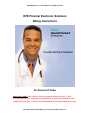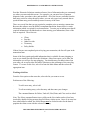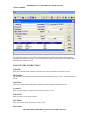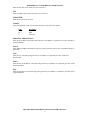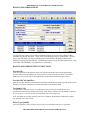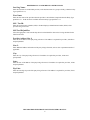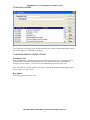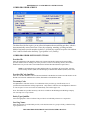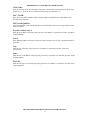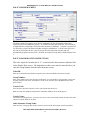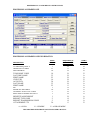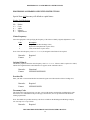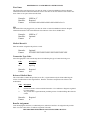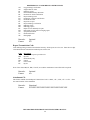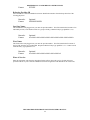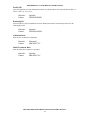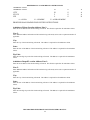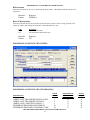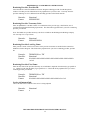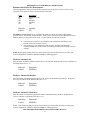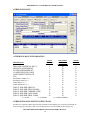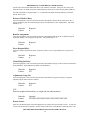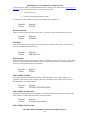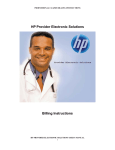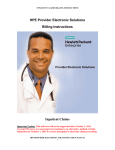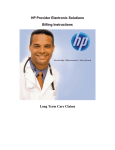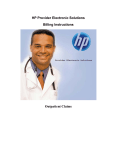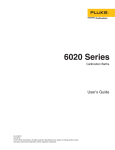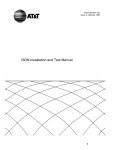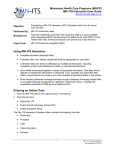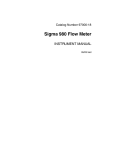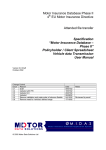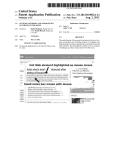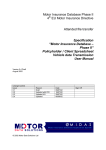Download Professional/Transportation - Connecticut Medical Assistance Program
Transcript
PROFESSIONAL CLAIMS BILLING INSTRUCTIONS HPE Provider Electronic Solutions Billing Instructions Professional Claims Important Update: This software will not be supported after October 1, 2015. Current PES users are encouraged to transition to an alternative method of claim submission by October 1, 2015 to avoid a disruption in electronic claims processing. HPE PROVIDER ELECTRONIC SOLUTIONS USER’S MANUAL 1 PROFESSIONAL CLAIMS BILLING INSTRUCTIONS TABLE OF CONTENTS INTRODUCTION ........................................................................................................................................ 3 CLIENT ENTRY INSTRUCTIONS........................................................................................................... 5 BILLING PROVIDER SCREEN................................................................................................................ 7 BILLING PROVIDER ENTRY INSTRUCTIONS................................................................................... 7 TAXONOMY SCREEN ............................................................................................................................... 9 TAXONOMY BILLING INSTRUCTIONS............................................................................................... 9 OTHER PROVIDER SCREEN ................................................................................................................ 10 OTHER PROVIDER ENTRY INSTUCTIONS ...................................................................................... 10 POLICY HOLDER SCREEN ................................................................................................................... 12 POLICY HOLDER ENTRY INSTRUCTIONS ...................................................................................... 12 CLAIM ENTRY INSTRUCTIONS .......................................................................................................... 14 PROFESSIONAL HEADER ONE ........................................................................................................... 15 PROFESSIONAL HEADER ONE ENTRY INSTUCTIONS ................................................................ 16 PROFESSIONAL HEADER TWO .......................................................................................................... 21 PROFESSIONAL HEADER TWO ENTRY INSTRUCTIONS ............................................................ 21 PROFESSIONAL HEADER THREE ...................................................................................................... 25 PROFESSIONAL HEADER THREE ENTRY INSTRUCTIONS ........................................................ 25 PROFESSIONAL HEADER FOUR ........................................................................................................257 PROFESSIONAL HEADER FOUR ENTRY INSTRUCTIONS..........................................................257 PROFESSIONAL SERVICE ONE SCREEN.......................................................................................... 30 PROFESSIONAL SERVICE ONE ENTRY INSTRUCTIONS............................................................. 30 PROFESSIONAL SERVICE TWO SCREEN......................................................................................... 33 PROFESSIONAL SERVICE TWO ENTRY INSTRUCTIONS............................................................ 34 PROFESSIONAL SERVICE THREE SCREEN .................................................................................... 36 PROFESSIONAL SERVICE THREE ENTRY INSTRUCTIONS ....................................................... 36 OTHER INSURANCE ............................................................................................................................... 38 OTHER INSURANCE ENTRY INSTRUCTIONS ................................................................................. 38 CROSSOVER SCREEN ............................................................................................................................ 41 CROSSOVER ENTRY INSTRUCTIONS ............................................................................................... 42 HPE PROVIDER ELECTRONIC SOLUTIONS USER’S MANUAL 2 PROFESSIONAL CLAIMS BILLING INSTRUCTIONS INTRODUCTION Now that you have installed and become familiar with the functionality of the Hewlett Packard Enterprise PROVIDER ELECTRONIC SOLUTIONS software, it’s time to begin claims data entry. The claim entry screen consists of nine sections: Four Header, Three Service, Other Insurance and Crossover screens. The following instructions detail requirements and general information for each of these sections. In the following sections, each data entry field is defined with the appropriate requirements. Edits have been built into the software to assist you in correct data entry, however, READ THESE SECTIONS CAREFULLY. Payment or denial of your claims depends on the data you supply to Hewlett Packard Enterprise. Please reference your billing manual for detailed Connecticut Medical Assistance Program billing requirements unique to your provider type. Important Update: This software will not be supported after October 1, 2015. Current PES users are encouraged to transition to an alternative method of claim submission by October 1, 2015 to avoid a disruption in electronic claims processing. HPE PROVIDER ELECTRONIC SOLUTIONS USER’S MANUAL 3 PROFESSIONAL CLAIMS BILLING INSTRUCTIONS Provider Electronic Solutions contains reference lists of information that you commonly use when you enter and edit screens. For example, you can enter lists of common diagnosis codes, procedure codes, and modifiers. All of the lists are available from the data entry section as a drop-down list where you can select previously entered data to speed the data entry process and help ensure accuracy of the form. There are several lists that you are required to complete prior to entering a transaction. Because this software uses the HIPAA-compliant transaction format, there is certain information which is required for each transaction. To assist you in making sure that all required information is included and save time entering your information, some of the lists are required. These lists are: • • • • • Client Provider Other Provider Taxonomy Policy Holder If these lists are not completed prior to keying your transaction, the list will open in the transaction form. Some of the lists contain preloaded information that is available for auto-plugging as soon as you install Provider Electronic Solutions. Other lists require you to enter the information you will use for auto-plugging. You should enter your data in these lists soon after you set up Provider Electronic Solutions to take advantage of the auto-plug feature. To create or edit a list, select List from the Main Menu and then select the appropriate item. Working with Lists From the Lists option on the menu bar, select the list you want to access. Perform one of the following: · To add a new entry, select Add. · To edit an existing entry, select the entry and then enter your changes. · The command buttons for Delete, Undo All, Find, Print, and Close work as titled. Note: The Select command button is not visible on the List window unless it has been invoked by double-clicking an auto-plug field from a claim screen. Once a List entry has been either added or edited, the Select button must be clicked in order for the data to populate the claim screen with the selected List entry. HPE PROVIDER ELECTRONIC SOLUTIONS USER’S MANUAL 4 PROFESSIONAL CLAIMS BILLING INSTRUCTIONS CLIENT SCREEN The Client list requires you to collect detailed information about your clients, which are then automatically entered into forms. All of the fields are required except Issue Date, Middle Initial and Subscriber Address Line 2. CLIENT ENTRY INSTRUCTIONS Client ID: Enter the Client identification number assigned by the Connecticut Medical Assistance Program. ID Qualifier: This field has been preloaded with the information which identifies the type of client. This field will be bypassed. Issue Date: Enter the issue date found on the patient’s Medical Assistance Program Identification Card. Account #: Enter the unique number assigned by your facility to identify a client. Client SSN: Enter the client’s social security number. Last Name: Enter the last name of the client who received services. First Name: HPE PROVIDER ELECTRONIC SOLUTIONS USER’S MANUAL 5 PROFESSIONAL CLAIMS BILLING INSTRUCTIONS Enter the first name of the client who received services. MI: Enter the middle initial of the client who received services. Client DOB: Enter the date the client was born. Gender: Select the appropriate value from the drop-down list to enter the client’s gender. Code F M U Description Female Male Unknown Subscriber Address Line 1: Enter the street address of the party being referenced. The address is required for providers, subscribers and policyholders. Line 2: Enter additional address information of the party being referenced, such as suite or apartment number if applicable. City: Enter the city of the party being referenced. The address is required for providers, clients and policyholders. State: Enter the state of the address of the party being referenced. The address is required for providers, clients and policyholders. Zip: Enter the nine-digit zip code of the party being referenced. The address is required for providers, clients and policyholders. HPE PROVIDER ELECTRONIC SOLUTIONS USER’S MANUAL 6 PROFESSIONAL CLAIMS BILLING INSTRUCTIONS BILLING PROVIDER SCREEN The Provider list requires you to collect information about service providers, which are then automatically entered into forms. These can be individual providers or organizations. Use this list to enter all billing, referring, rendering, facility identification, Medicare rendering and Medicare referring provider numbers. All fields are required except Provider Address Line 2 and First Name when the Entity Type Qualifier is a 2 (Facility). BILLING PROVIDER ENTRY INSTRUCTIONS Provider ID: Enter the National Provider Identifier (NPI) or the Connecticut Medical Assistance Program billing provider number with two leading zeros if the provider is a Non-Covered Entity (NCE). (An NCE is a Medicaid service provider who is not included in the National Provider Identifier requirement.) Provider ID Code Qualifier: Enter the code that identifies if the Provider ID submitted is the Medical Assistance Provider number or the Health Care Financial Administration (HCFA) National Provider Identifier (NPI). Taxonomy Code: An alphanumeric code that consists of a combination of the provider type, classification, area of specialization and education/ training requirements. Only numeric characters 0-9 and alphabetic characters A-Z are accepted. Lower case letters are automatically converted to upper case. Note: The health care provider taxonomy code list is available on the Washington Publishing Company web site: http://www.wpc-edi.com. Entity Type Qualifier Select the appropriate value to indicate if the provider is an individual performer or a corporation. HPE PROVIDER ELECTRONIC SOLUTIONS USER’S MANUAL 7 PROFESSIONAL CLAIMS BILLING INSTRUCTIONS Last/Org Name: Enter the last name of an individual provider, or the business name of a group or facility (when the Entity Type Qualifier is a 2). First Name: Enter the first name of the provider when the provider is an individual. Required when the Entity Type Qualifier is a 1. Field will not be available when the Entity Type Qualifier is a 2. SSN / Tax ID: Enter the Social Security Number (SSN) or Federal Employee Identification Number (FEIN) of the provider being referenced. SSN/Tax ID Qualifier: Select the appropriate code from the drop-down box that identifies what value is being submitted in the SSN/Tax ID field. Provider Address Line 1: Enter the street address of the party being referenced. The address is required for providers, subscribers and policyholders. Line 2: Enter additional address information of the party being referenced, such as suite or apartment number if applicable. City: Enter the city of the party being referenced. The address is required for providers, clients and policyholders. State: Enter the state of the address of the party being referenced. The address is required for providers, clients and policyholders. Zip Code: Enter the nine-digit zip code of the party being referenced. The address is required for providers, clients and policyholders. HPE PROVIDER ELECTRONIC SOLUTIONS USER’S MANUAL 8 PROFESSIONAL CLAIMS BILLING INSTRUCTIONS TAXONOMY SCREEN The Taxonomy list requires you to list the taxonomy code, which is then automatically entered into the Provider List. All fields are required. TAXONOMY BILLING INSTRUCTIONS Taxonomy Code: Enter the alphanumeric code that consists of a combination of the provider type, classification, area of specialization and education/ training requirements. Only numeric characters 0-9 and alphabetic characters A-Z are accepted. Lower case letters are automatically converted to upper case. Note: The health care provider taxonomy code list is available on the Washington Publishing Company web site: http://www.wpc-edi.com. Description: Enter the description of the code listed. HPE PROVIDER ELECTRONIC SOLUTIONS USER’S MANUAL 9 PROFESSIONAL CLAIMS BILLING INSTRUCTIONS OTHER PROVIDER SCREEN The Other Provider list requires you to collect information about non-billing providers, which is then automatically entered into forms. Enter the performing, attending, operating and other Medical Assistance provider numbers in this list. All fields are required except Provider Address Line 2 and First Name when the Entity Type Qualifier is a 2 (Facility). OTHER PROVIDER ENTRY INSTUCTIONS Provider ID: Enter the National Provider Identifier (NPI) or the Connecticut Medical Assistance Program billing provider number with two leading zeros if the provider is a Non-Covered Entity (NCE). (An NCE is a Medicaid service provider who is not included in the National Provider Identifier requirement.) NOTE: Acquired Brain Injury (ABI) and Personal Care Assistance (PCA) providers: enter the Social Security Number (SSN) or Federal Employee Identification Number (FEIN) in this field. Provider ID Code Qualifier: Enter the code that identifies if the Provider ID submitted is the Medical Assistance Provider number or the Health Care Financial Administration (HCFA) National Provider Identifier (NPI). Taxonomy Code: An alphanumeric code that consists of a combination of the provider type, classification, area of specialization and education/ training requirements. Only numeric characters 0-9 and alphabetic characters A-Z are accepted. Lower case letters are automatically converted to upper case. Note: The health care provider taxonomy code list is available on the Washington Publishing Company web site: http://www.wpc-edi.com. Entity Type Qualifier Select the appropriate value to indicate if the provider is an individual performer or a corporation. Last/Org Name: Enter the last name of an individual provider, or the business name of a group or facility (when the Entity Type Qualifier is a 2). HPE PROVIDER ELECTRONIC SOLUTIONS USER’S MANUAL 10 PROFESSIONAL CLAIMS BILLING INSTRUCTIONS First Name: Enter the first name of the provider when the provider is an individual. Required when the Entity Type Qualifier is a 1. Field will not be available when the Entity Type Qualifier is a 2. SSN / Tax ID: Enter the Social Security Number (SSN) or Federal Employee Identification Number (FEIN) of the provider being referenced. SSN/Tax ID Qualifier: Select the appropriate code from the drop-down box that identifies what value is being submitted in the SSN/Tax ID field. Provider Address Line 1: Enter the street address of the party being referenced. The address is required for providers, subscribers and policyholders. Line 2: Enter additional address information of the party being referenced, such as suite or apartment number if applicable. City: Enter the city of the party being referenced. The address is required for providers, clients and policyholders. State: Enter the state of the address of the party being referenced. The address is required for providers, clients and policyholders. Zip Code: Enter the nine-digit zip code of the party being referenced. The address is required for providers, clients and policyholders. HPE PROVIDER ELECTRONIC SOLUTIONS USER’S MANUAL 11 PROFESSIONAL CLAIMS BILLING INSTRUCTIONS POLICY HOLDER SCREEN The Policy Holder list requires you to list the information for the policyholder of the other insurance policies and Medicare policies. As with the Provider and Client lists, this list must be completed before completing a claim with other insurance or Medicare. Complete a separate list for each policy when a client has both other insurance and Medicare. Like the other lists, once the code is entered into the list, it may be accessed by the drop-down window and will automatically populate into the claim. All fields are required except Policy Holder Address Line 2. POLICY HOLDER ENTRY INSTRUCTIONS This tab is required if an indicator of “Y” is entered in the other insurance indicator field on the Header Three screen. The information on this screen must be entered before you enter the Group Number from the Other Insurance screen. Client ID: Enter the Client identification number assigned by the Connecticut Medical Assistance Program. Group Number: Enter group number for the other insurance or Medicare. If a group number is not applicable, please enter the policy number of the client. For Medicare clients, please enter the client’s Health Insurance Claim (HIC) number. Carrier Code: Select the three-digit other insurance carrier code from the drop-down box. Note: Provider must maintain an Explanation of Benefits (EOB) on file for audit purposes. Carrier Name: This field is auto-plugged by the system once the carrier code is entered and contains the name of the other insurance company listed for the client. Other Insurance Group Name: Enter the name of the group that the other insurance is listed under and coincides with Group number. HPE PROVIDER ELECTRONIC SOLUTIONS USER’S MANUAL 12 PROFESSIONAL CLAIMS BILLING INSTRUCTIONS Relationship to Insured: Select the appropriate value from the drop-down box that identifies the client’s relationship to the policyholder for the other insurance or Medicare listed. If the client is the policyholder, self will be listed. Last Name: Enter the last name of the policyholder of the other insurance or Medicare. First Name: Enter the first name of the policyholder of the other insurance or Medicare. ID Code: Enter the policyholder’s identification number assigned by the other insurance company. ID Qualifier: Select the appropriate value from the drop-down box that identifies the ID that is being used. Date of Birth: Enter the date the policyholder was born. Gender: Select the appropriate value from the drop-down box that identifies the sex of the individual. Policy Holder Address Line 1: Enter the street address of the party being referenced. The address is required for providers, subscribers and policyholders. Line 2: Enter additional address information of the party being referenced, such as suite or apartment number if applicable. City: Enter the city of the party being referenced. The address is required for providers, clients and policyholders. State: Enter the state of the address of the party being referenced. The address is required for providers, clients and policyholders. Zip Code: Enter the nine-digit zip code of the party being referenced. The address is required for providers, clients and policyholders. Patient ID: Enter the other insurance identification number of the Connecticut Medical Assistance Program client being billed. ID Qualifier: Select the appropriate value from the drop-down box that identifies the ID that is being used. HPE PROVIDER ELECTRONIC SOLUTIONS USER’S MANUAL 13 PROFESSIONAL CLAIMS BILLING INSTRUCTIONS CLAIM ENTRY INSTRUCTIONS Use the following instructions to complete the claim screens. When data entry is complete, click SAVE. The saved claim will appear in the list below the data entry screen. If the claim data hits edits, a message window will appear with error messages. Click SELECT to move to the highlighted error and correct the data. Once all error messages have been resolved, you can save the claim. Newly saved claims are in Status R (Ready). Status R claims can be edited and saved multiple times prior to submission. Be sure to click ADD before beginning to enter the data for each new claim. Note: The Select command button is not visible on the List window unless it has been invoked by double-clicking an auto-plug field from a claim screen. Once a List entry has been either added or edited, the Select button must be clicked in order for the data to populate the claim screen with the selected List entry. HPE PROVIDER ELECTRONIC SOLUTIONS USER’S MANUAL 14 PROFESSIONAL CLAIMS BILLING INSTRUCTIONS PROFESSIONAL HEADER ONE PROFESSIONAL HEADER ONE INFORMATION FIELD LENGTH DESCRIPTION REQUIRED (R) OPTIONAL (O) ALPHA/ NUMERIC SITUATIONAL (S) CLAIM FREQUENCY ORIGINAL CLAIM # PROVIDER ID TAXONOMY CODE LAST/ORG NAME FIRST NAME CLIENT ID ACCOUNT # LAST NAME FIRST NAME MI MEDICAL RECORD # TRANSACTION TYPE CODE RELEASE OF MEDICAL DATA BENEFITS ASSIGNMENT REPORT TYPE CODE REPORT TRANSMISSION CODE ATTACHMENT CTL A = ALPHA N = NUMERIC 1 13 10 10 35 25 16 38 35 25 1 30 2 1 1 2 2 30 X = ALPHANUMERIC HPE PROVIDER ELECTRONIC SOLUTIONS USER’S MANUAL 15 R S R R R R R R R S O O R R R O O S N N N X A A X X A A A X A A A X A X PROFESSIONAL CLAIMS BILLING INSTRUCTIONS PROFESSIONAL HEADER ONE ENTRY INSTRUCTIONS Special Note: All data entry will default to capital letters. Header Field Definition $$ = cc = A= N= X= Dollars Cents Alpha Numeric Alphanumeric Claim Frequency: Select the appropriate code specifying the frequency of the claim to identify original, adjustment or void. Code 1 7 8 Description Original (Admit thru discharge claim) Replacement (Replacement of prior claim) Void (Void/Cancel of prior claim) Note: If the claim frequency value is a “7” or “8”, the Original Claim field will be required. Remarks: Format: Required N Original Claim #: This field is populated when the claim frequency value is a “7” or “8”. When a claim is replaced or voided, indicate the original Internal Control Number as it appears on the remittance advice. Remarks: Format: Situational NNNNNNNNNNNNN Provider ID: Enter your NPI or Connecticut Medical Assistance Program’s Provider number with two leading zeros. Remarks: Format: Required NNNNNNNNNN Taxonomy Code: This field will be auto-plugged once you enter your provider number and contains an alphanumeric code that consists of a combination of the provider type, classification, area of specialization and education/ training requirements. Note: The health care provider taxonomy code list is available on the Washington Publishing Company web site: http://www.wpc-edi.com. Remarks: Required HPE PROVIDER ELECTRONIC SOLUTIONS USER’S MANUAL 16 PROFESSIONAL CLAIMS BILLING INSTRUCTIONS Format: NNNANNNNNA Last/Org Name: This field will be auto-plugged once you enter your provider number and contains the provider’s name or the first two letters of the provider’s last name as enrolled in the Connecticut Medical Assistance Programs. Example: Remarks: Format: THOMPSON or ‘TH’ Required AAAAAAAAAAAAAAAAAAAAAAAAAAAAAAAAAAA or AA First Name: This field will be auto-plugged once you enter your provider number and contains the provider’s first name or the first letter of the provider’s first name as enrolled in the Connecticut Medical Assistance Program. Required when the Entity Type Qualifier is a 1. There are no spaces allowed in this field. Example: Remarks: Format: THOMPSON or ‘T’ Situational AAAAAAAAAAAAAAAAAAAAAAAAA or A Client ID: Enter the client’s nine-digit Connecticut Medical Assistance Program’s identification number. Remarks: Format: Required XXXXXXXXXXXXXXXX Account #: This field will be auto-plugged once you enter the client’s Connecticut Medical Assistance Program identification number and contains the patient’s account number. Provider assigned, this field may be alphabetic or numeric and is used for the provider’s own accounting purposes. Remarks: Optional Format: XXXXXXXXXXXXXXXXXXXXXXXXXXXXXXXXXXXXXX Last Name: This field will be auto-plugged once you enter the client’s Connecticut Medical Assistance Program’s identification number. This field contains the client’s last name or the first two characters of the client’s last name. Example: Remarks: Format: THOMPSON or ‘TH’ Required AAAAAAAAAAAAAAAAAAAAAAAAAAAAAAAAAAA or AA HPE PROVIDER ELECTRONIC SOLUTIONS USER’S MANUAL 17 PROFESSIONAL CLAIMS BILLING INSTRUCTIONS First Name: This field will be auto-plugged once you enter the client’s Connecticut Medical Assistance Program identification number. This field contains the client’s first name or the first character of the client’s first name. There are no spaces allowed in this field. Example: Remarks: Format: JOHN or ‘J’ Required AAAAAAAAAAAAAAAAAAAAAAAAA or A MI: This field will be auto-plugged once you enter the client’s Connecticut Medical Assistance Program identification number. This field contains the first character of the client’s middle name. Example: Remarks: Format: JOHN or ‘J’ Optional A Medical Record #: Enter the number assigned to the patient’s record. Remarks: Format: Optional XXXXXXXXXXXXXXXXXXXXXXXXXXXXXX Transaction Type Code: Select the appropriate code from the drop-down list indicating the type of transaction being sent. Code CH RP Description Chargeable Reporting Remarks: Format: Required AA Release of Medical Data: This code indicates whether the provider, has on file, a signed statement by the client authorizing the release of medical data to other organizations. Enter the value that corresponds to the release of the medical data: Code . I Y Description Informed consent to release medical information. For conditions or diagnoses regulated by federal statutes Yes, provider has a signed statement permitting release of medical billing data related to a claim Remarks: Format: Required A Benefits Assignment: Code identifying that the client, or authorized person, authorizes benefits to be assigned to the provider. Enter one of the values below to indicate assignment of benefits. HPE PROVIDER ELECTRONIC SOLUTIONS USER’S MANUAL 18 PROFESSIONAL CLAIMS BILLING INSTRUCTIONS Y – Yes N – No W – Not Applicable Remarks: Format: Required A Report Type Code: Code indicating the title or contents of a document, report or supporting item for this claim Enter the two-digit value that corresponds to the report type. Code 03 04 05 06 07 08 09 10 11 13 15 21 A3 A4 AM AS B2 B3 B4 BR BS BT CB CK CT D2 DA DB DG DJ DS EB HC HR I5 IR LA M1 MT NN OB OC OD OE Description Report justifying treatment beyond utilization guidelines Drugs Administered Treatment diagnosis Initial assessment Functional goals Plan of treatment Progress report Continued treatment Chemical analysis Certified test report Justification for admission Recovery plan Allergies/sensitivities document Autopsy report Ambulance certification Admission summary Prescription Physician order Referral form Benchmark testing results Baseline Blanket test results Chiropractic justification Consent form(s) Certification Drug profile document Dental models Durable medical equipment prescription Diagnostic report Discharge monitoring report Discharge summary Explanation of benefits Health certificate Health clinic records Immunization record State school Immunization records Laboratory results Medical record attachment Models Nursing notes Operative Notes Oxygen content averaging report Orders and treatments document Objective physical examination (including vital signs) document HPE PROVIDER ELECTRONIC SOLUTIONS USER’S MANUAL 19 OX OZ P4 P5 PE PN PO PQ PY PZ RB RR RT RX SG V5 XP PROFESSIONAL CLAIMS BILLING INSTRUCTIONS Oxygen therapy certification Support data for claim Pathology report Patient medical history document Parenteral or enteral certification Physical therapy notes Prosthetics or orthotic certification Paramedical results Physician’s report Physical therapy certification Radiology films Radiology reports Report of tests and analysis report Renewable oxygen content averaging report Symptoms document Death notification Photographs Remarks: Format: Optional XX Report Transmission Code: Code defining timing, transmission method or format by which reports are to be sent. Enter the two-digit value that defines the transmission method reports will be sent: Code AA BM EL EM FT FX Description Available on request at providers site By mail Electronically only E-mail File Transfer By fax Note: If the values BM, EL, EM, FT or FX, are used the Attachment Control field will be required. Remarks: Format: Optional AA Attachment Ctl: This field is enabled when the Report Transmission Code is a “BM”, “EL”, “EM”, “FT” or “FX”. Enter the control number of the attachment. Remarks: Format: Situational XXXXXXXXXXXXXXXXXXXXXXXXXXXXXX HPE PROVIDER ELECTRONIC SOLUTIONS USER’S MANUAL 20 PROFESSIONAL CLAIMS BILLING INSTRUCTIONS PROFESSIONAL HEADER TWO HEADER TWO INFORMATION DESCRIPTION DIAGNOSIS CODES 1-12 REFERRING PROVIDER ID REFERRING LAST/ORG NAME REFERRING FIRST NAME PLACE OF SERVICE ONSET OF CURRENT ILLNESS DATE DELAY REASON CODE FACILITY ID RENDERING ID ADMISSION DATE INITIAL TREATMENT DATE A = ALPHA N = NUMERIC FIELD LENGTH REQUIRED (R) OPTIONAL (O) SITUATIONAL (S) ALPHA/ NUMERIC 5 10 35 25 2 8 2 10 10 8 8 O O O O R O O O O S O X N A A N N N N N N N X = ALPHANUMERIC PROFESSIONAL HEADER TWO ENTRY INSTRUCTIONS Diagnosis Codes 1-12: Enter the diagnosis code from the International Classification of Diseases, 9th Revision, Clinical Modification (ICD-9-CM) manual. NOTE: DO NOT key the decimal point. It is already assumed. Remarks: Optional HPE PROVIDER ELECTRONIC SOLUTIONS USER’S MANUAL 21 PROFESSIONAL CLAIMS BILLING INSTRUCTIONS Format: XXXXX Referring Provider ID Select the NPI or Connecticut Medical Assistance identification number from the drop-down list of the referring physician. Remarks: Format: Optional NNNNNNNNNN Last/Org Name: This field will be auto-plugged once you enter the provider number. This field contains the last name of an individual provider, or the business name of a group or facility (when the Entity Type Qualifier is a 2). Remarks: Format: Optional AAAAAAAAAAAAAAAAAAAAAAAAAAAAAAAAAAA First Name: This field will be auto-plugged once you enter the provider number. This field contains the first name of the provider when they are an individual. Required when the Entity Type Qualifier is a 1. Cannot be used when the Entity Type Qualifier is a 2. Remarks: Format: Optional AAAAAAAAAAAAAAAAAAAAAAAAA Place of Service: Enter the appropriate code from the drop-down list that reflects where the services for this claim were performed. Refer to your Connecticut Medical Assistance Program Provider Manual for the valid codes. HPE PROVIDER ELECTRONIC SOLUTIONS USER’S MANUAL 22 PROFESSIONAL CLAIMS BILLING INSTRUCTIONS Code 03 04 05 06 07 08 11 12 13 15 16 20 21 22 23 24 25 26 31 Description School Homeless Shelter Indian health service free standing facility Indian health service provider-based facility Tribal 638 free-standing facility Tribal 638 provider based facility Office Home Assisted Living Services Mobile unit Temporary lodging Urgent care facility Inpatient Outpatient Emergency room Ambulatory surgical center Birthing center Military treatment facility Skilled nursing facility Remarks: Format: Code 33 34 41 42 50 51 52 53 54 55 56 60 61 62 65 71 72 81 99 Description Custodial care facility Hospice Ambulance – land Ambulance –air Federally qualified health center Inpatient psychiatric facility Psychiatric facility partial hospital Community mental health center Intermediate care facility/mentally retarded Psychiatric substance abuse treatment facility Psychiatric residential treatment center Mass immunization center Comprehensive inpatient rehabilitation Comprehensive outpatient rehabilitation End stage renal disease treatment facility State or local public health clinic Rural health clinic Independent laboratory Other unlisted Facility Required XX Onset of Current Illness Date: Enter the date of onset of illness or symptoms when different from the date of service if applicable. Remarks: Format: Optional MM/DD/CCYY Delay Reason Code: Select the appropriate code from the drop-down list that identifies the reason for delay in submitting the claim. 1. 2. 3. 4. 5. 6. 7. 8. 9. 10. 11. 15. Code Description Proof of eligibility unknown or unavailable Litigation Authorization delays Delay in certifying provider Delay in supplying billing forms Delay in delivery of custom-made appliances Third party processing delay Delay in eligibility determination Original claim rejected/denied due to reason unrelated to the billing limitation rules Administration delay in the prior approval process Other Natural Disaster Remarks: Format: Optional N HPE PROVIDER ELECTRONIC SOLUTIONS USER’S MANUAL 23 PROFESSIONAL CLAIMS BILLING INSTRUCTIONS Facility ID: Select the appropriate provider identification number from the drop-down list. Required when the Place of Service value is 21, 22, 31 or 35. Remarks: Format: Optional NNNNNNNNNN Rendering ID Select the NPI or Connecticut Medical Assistance identification number from the drop-down list of the rendering physician. Remarks: Format: Optional NNNNNNNNNN Admission Date: Enter the date of admission if applicable. Remarks: Format: Situational MM/DD/CCYY Initial Treatment Date: Enter the initial date treatment was provided. Remarks: Format: Optional MM/DD/CCYY HPE PROVIDER ELECTRONIC SOLUTIONS USER’S MANUAL 24 PROFESSIONAL CLAIMS BILLING INSTRUCTIONS PROFESSIONAL HEADER THREE PROFESSIONAL HEADER THREE INFORMATION DESCRIPTION ACCIDENT RELATED CAUSES 1-2 DATE STATE COUNTRY AMBULANCE TRANSPORT REASON CODE TRANSPORT DISTANCE CONDITION CODES 1-5 EPSDT REFERRAL CERTIFICATION CONDITION IND EPSDT REFERRAL CONDITION IND 1-3 OTHER INSURANCE INDICATOR CROSSOVER INDICATOR A = ALPHA FIELD LENGTH REQUIRED (R) OPTIONAL (O) SITUATIONAL (S) ALPHA/ NUMERIC 2 S A 8 2 3 1 S S S S N A A A 4 2 1 S S S N N A 2 S X 1 R A 1 R A N = NUMERIC X = ALPHANUMERIC PROFESSIONAL HEADER THREE ENTRY INSTRUCTIONS HPE PROVIDER ELECTRONIC SOLUTIONS USER’S MANUAL 25 PROFESSIONAL CLAIMS BILLING INSTRUCTIONS Accident Related Causes 1-2: Select the appropriate value from the drop-down box to indicate the type of accident. This field is required for all accident-related claims. Code AA EM OA Description Auto Accident Employment Other Accident Remarks: Format: Situational AA Date: Indicate the date of the accident. Remarks: Format: Situational MM/DD/CCYY State: Enter the state where the auto accident occurred. Use state postal codes (CT = Connecticut, etc). Required if Accident Related Causes value is “AA”. Remarks: Format: Situational AA Country: Enter the country in which the auto accident occurred when outside of the United States. Required if the auto accident occurred outside of the United States. Remarks: Format: Situational AAA Ambulance Transport Reason Code: Select the appropriate value from the drop-down box to indicate the type of Ambulance transport. This field is required for all Ambulance claims. Code A E Description Patient was transported to nearest facility for care of symptoms, complaints, or both Patient was transported for the benefit of a preferred physician Patient was transported for the nearness of family members Patient was transported for the care of a specialist or for the availability of specialized equipment Patient transferred to rehabilitation facility Remarks: Format: Situational A B C D Transport Distance: Enter the number of miles the client was transported by ambulance. This field is required for all Ambulance claims when billing mileage. HPE PROVIDER ELECTRONIC SOLUTIONS USER’S MANUAL 26 PROFESSIONAL CLAIMS BILLING INSTRUCTIONS Remarks: Format: Situational NNNN Condition Codes 1-5: Select the code used to identify conditions relating to this bill that may affect Payer processing. List on Header 3 if this condition applies to the entire claim, or on Service 2 if it applies to a particular detail. This field is required for all Ambulance claims. Code 01 04 05 06 07 08 09 12 Description Patient was admitted to a hospital Patient was moved by stretcher Patient was unconscious or in shock Patient was transported in an emergency situation Patient had to be physically restrained Patient had visible hemorrhaging Ambulance service was medically necessary Patient is confined to a bed or chair Remarks: Format: Situational NN EPSDT Referral Certification Condition Ind: Enter a “Y” or “N” to indicate if an Early and Periodic Screening, Diagnosis, and Treatment (EPSDT) referral was given to the patient. Note: If a “N” is used the condition indicator of “NU” (Not Used) should be used. Remarks: Format: Situational A EPSDT Referral Condition Ind 1-3: Select the appropriate condition indicator from the drop-down list. Code AV NU S2 ST Description Available – not used Not used Under treatment New services requested Remarks: Format: Situational XX Other Insurance Indicator: This field indicates whether the client has other insurance or when Medicare does not pay any portion of the claim. This field is defaulted to “N” for no. When this is changed to a “Y” for yes, the Other Insurance Tab is added to the claim form for entry. Y – Yes N – No Remarks: Format: Required A HPE PROVIDER ELECTRONIC SOLUTIONS USER’S MANUAL 27 PROFESSIONAL CLAIMS BILLING INSTRUCTIONS Crossover Indicator: This field should only be used when the intent is to obtain coinsurance and deductible payments from a claim already paid by Medicare. This field is defaulted to “N” for no. When this is changed to a “Y” for yes, the Crossover Tab is added to the claim form for entry. Use this field for the following situations: • Claims that do not crossover from Medicare can be submitted electronically with Provider Electronic Solutions software. After claims have been submitted to other insurance, providers can submit the Connecticut Medical Assistance claim electronically with Provider Electronic Solutions software. • NOTE: DSS conducts monthly Electronic Claims Submission (ECS) audits, therefore, providers must retain the Explanation of Medicare Benefits (EOMB) for auditing purposes. Remarks: Format: Required A PROFESSIONAL HEADER FOUR PROFESSIONAL HEADER FOUR INFORMATION DESCRIPTION AMBULANCE PICKUP LOCATION ADDRESS LINE 1 ADDRESS LINE 2 CITY STATE ZIP AMBULANCE DROPOFF LOCATION FIELD LENGTH REQUIRED (R) OPTIONAL (O) SITUATIONAL (S) ALPHA/ NUMERIC 55 S X 55 30 2 9 55 S S S S S X A A N X HPE PROVIDER ELECTRONIC SOLUTIONS USER’S MANUAL 28 PROFESSIONAL CLAIMS BILLING INSTRUCTIONS ADDRESS LINE 1 ADDRESS LINE 2 CITY STATE ZIP A = ALPHA 55 30 2 9 N = NUMERIC S S S S X = ALPHANUMERIC PROFESSIONAL HEADER FOUR ENTRY INSTRUCTIONS Ambulance Pickup Location Address Line 1: Enter the street address of the location being referenced. This field is required for all Ambulance claims. Line 2: Enter additional address information of the location being referenced, such as suite or apartment number if applicable. City: Enter the city of the location being referenced. The address is required for all Ambulance claims. State: Enter the state of the address of the location being referenced. The address is required for all Ambulance claims. Zip Code: Enter the nine-digit zip code of the location being referenced. The address is required for all Ambulance claims. Ambulance Dropoff Location Address Line 1: Enter the street address of the location being referenced. This field is required for all Ambulance claims. Line 2: Enter additional address information of the location being referenced, such as suite or apartment number if applicable. City: Enter the city of the location being referenced. The address is required for all Ambulance claims. State: Enter the state of the address of the location being referenced. The address is required for all Ambulance claims. Zip Code: Enter the nine-digit zip code of the location being referenced. The address is required for all Ambulance claims. HPE PROVIDER ELECTRONIC SOLUTIONS USER’S MANUAL 29 X A A N PROFESSIONAL CLAIMS BILLING INSTRUCTIONS PROFESSIONAL SERVICE ONE SCREEN PROFESSIONAL SERVICE ONE INFORMATION DESCRIPTION DIAGNOSIS CODES 1-4 FROM DOS TO DOS EMERENGY INDICATOR PLACE OF SERVICE PROCEDURE MODIFIERS 1-4 EPSDT DIAG PTR CLIA NUMBER UNITS FAMILY PLANNING IND BILLED AMOUNT BASIS OF MEASUREMENT A = ALPHA FIELD LENGTH REQUIRED (R) OPTIONAL (O) SITUATIONAL (S) ALPHA/ NUMERIC 5 8 8 1 2 5 2 1 2 10 5 1 9 2 O R R R R R O R O S R R R R X N N A N X X A N X N A N A N = NUMERIC X = ALPHANUMERIC PROFESSIONAL SERVICE ONE ENTRY INSTRUCTIONS Please NOTE: If the intent for this claim is to obtain coinsurance and deductible payments form a claim paid by Medicare, please complete this section as though you were submitting this claim to Medicare: HPE PROVIDER ELECTRONIC SOLUTIONS USER’S MANUAL 30 PROFESSIONAL CLAIMS BILLING INSTRUCTIONS Diagnosis Codes 1-4: The diagnosis codes entered in Header 2, positions 1 – 4 will display in these fields. From DOS: Enter the first date of service on which services were provided for this claim in MM/DD/CCYY format. Remarks: Format: Required MM/DD/CCYY To DOS: Enter the last date of service on which services were provided for this claim in MM/DD/CCYY format. Remarks: Format: Required MM/DD/CCYY Emergency Ind: Indicate “N” or “Y” if service provided was emergency related. The field is defaulted to an “N”. Remarks: Format: Required A Place of Service: Select the appropriate code that reflects where the services for this claim were performed. This field is required if a place of service code is not entered on Header Two. Code 03 04 05 06 07 08 11 12 15 20 21 22 23 24 25 26 31 32 Description School Homeless Shelter Indian health service free standing facility Indian health service provider-based facility Tribal 638 free-standing facility Tribal 638 provider based facility Office Home Mobile unit Urgent care facility Inpatient Outpatient Emergency room Ambulatory surgical center Birthing center Military treatment facility Skilled nursing facility Nursing facility Remarks: Format: Code 33 34 41 42 50 51 52 53 54 55 56 60 61 62 65 71 72 81 99 Description Custodial care facility Hospice Ambulance – land Ambulance –air Federally qualified health center Inpatient psychiatric facility Psychiatric facility partial hospital Community mental health center Intermediate care facility/mentally retarded Psychiatric substance abuse treatment facility Psychiatric residential treatment center Mass immunization center Comprehensive inpatient rehabilitation Comprehensive outpatient rehabilitation End stage renal disease treatment facility State or local public health clinic Rural health clinic Independent laboratory Other unlisted facility Required NN Procedure: Enter the five (5) digit HCPCS or locally assigned non-health service procedure code which best describes the services rendered. HPE PROVIDER ELECTRONIC SOLUTIONS USER’S MANUAL 31 PROFESSIONAL CLAIMS BILLING INSTRUCTIONS Remarks: Format: Required XXXXX Modifiers: Enter the modifier, if applicable. Up to four (4) modifiers may be entered for each detail. Remarks: Format: Required XX EPSDT: Select a “N” or “Y” if the patient is part of the Early Periodic Screening Diagnosis and Treatment (EPSDT) program. Remarks: Format: Required A Diag Ptr: Enter the detail diagnosis number that references the diagnosis that relates to this service. Valid values are one (1) through eight (8) to refer to the header diagnosis codes. This field must be populated to report a diagnosis for the claim service line. Leave blank if no diagnosis code is applicable. Remarks: Format: Optional NN CLIA Number: Enter the number assigned to all certified facilities performing CLIA covered laboratory services. Required field for any laboratory or physician performing tests covered by the CLIA act. Remarks: Format: Situational XXXXXXXXXX Units: Enter the number of units performed for the service being billed. NOTE: For Ambulance providers, if a mileage HCPC is billed, the number of units is equal to the number of miles. Remarks: Format: Required NNNNN Family Planning Ind: Select a “N” or “Y” if the procedure is due to family planning. Remarks: Format: Required A HPE PROVIDER ELECTRONIC SOLUTIONS USER’S MANUAL 32 PROFESSIONAL CLAIMS BILLING INSTRUCTIONS Billed Amount Enter the total amount for the services performed for this procedure. This should include the charge for all units listed. Remarks: Format: Required $$$$$$$cc Basis of Measurement: Select the code from the drop-down list that specifies the units in which a value is being expressed, or the manner in which a measurement has been taken. This fields defaults to ‘UN’. Code MJ UN Description Minutes (Professional) Unit (Institutional and Professional) Remarks: Format: Required XX PROFESSIONAL SERVICE TWO SCREEN PROFESSIONAL SERVICE TWO INFORMATION DESCRIPTION AMBULANCE TRANSPORT REASON CODE AMBULANCE TRANSPORT DISTANCE AMBULANCE CONDITION CODES 1-5 RENDERING PROVIDER, PROVIDER ID RENDERING PROVIDER TAXONOMY CODE FIELD LENGTH REQUIRED (R) OPTIONAL (O) SITUATIONAL (S) ALPHA/ NUMERIC 1 4 2 10 10 S S S S S A N N N X HPE PROVIDER ELECTRONIC SOLUTIONS USER’S MANUAL 33 PROFESSIONAL CLAIMS BILLING INSTRUCTIONS RENDERING PROVIDER LAST/ORG NAME RENDERING PROVIDER FIRST NAME SERVICE ADJUSTMENT IND A = ALPHA N = NUMERIC 35 25 1 S S S X = ALPHANUMERIC PROFESSIONAL SERVICE TWO ENTRY INSTRUCTIONS Ambulance Transport Reason Code: Enter the code indicating the reason for ambulance transport. This field is required for all Ambulance claims. Code A E Description Patient was transported to nearest facility for care of symptoms, complaints, or both. Patient was transported for the benefit of a preferred physician. Patient was transported for the nearness of family members Patient was transported for the care of a specialist or for availability of specialized equipment. Patient transferred to rehabilitation facility Remarks: Format: Situational A B C D Transport Distance: Enter the number of miles the client was transported by ambulance. This field is required for all Ambulance claims when billing mileage. Remarks: Format: Situational NNNN Condition Codes 1-5: Select the code used to identify conditions relating to this bill that may affect Payer processing. List on Header 3 if this condition applies to the entire claim, or on Service 2 if it applies to a particular detail. This field is required for all Ambulance claims. Code 01 04 05 06 07 08 09 12 Description Patient was admitted to a hospital Patient was moved by stretcher Patient was unconscious or in shock Patient was transported in an emergency situation Patient had to be physically restrained Patient had visible hemorrhaging Ambulance service was medically necessary Patient is confined to a bed or chair Remarks: Format: Situational NN HPE PROVIDER ELECTRONIC SOLUTIONS USER’S MANUAL 34 A A A PROFESSIONAL CLAIMS BILLING INSTRUCTIONS Rendering Provider, Provider ID: Select the NPI or Connecticut Medical Assistance Program rendering provider from the drop-down window. The other provider information will be populated once you select enter. Used only when the provider rendering services is different from the billing provider on the Header One tab. Remarks: Format: Situational NNNNNNNN Rendering Provider Taxonomy Code: Enter an alphanumeric code that consists of a combination of the provider type, classification, area of specialization and education/training requirements. This field will be populated once you select a rendering provider, provider ID. Note: The health care provider taxonomy code list is available on the Washington Publishing Company web site: http://www.wpc-edi.com. Remarks: Format: Situational NNNANNNNNA Rendering Provider Last/Org Name: Enter provider’s name or the first two letters of the provider’s last name as enrolled in the Connecticut Medical Assistance Program. This field will be populated once you select a rendering provider, provider ID. Example: Remarks: Format: THOMPSON or ‘TH’ Situational AAAAAAAAAAAAAAAAAAAAAAAAAAAAAAAAAAA or AA Rendering Provider First Name: Enter the first name of the provider when they are an individual. Required when the entity type qualifier is a 1. Cannot be used when the Entity Type Qualifier is a 2. This field will be populated once you select a rendering provider, provider ID. Example: Remarks: Format: THOMPSON or ‘TH’ Situational AAAAAAAAAAAAAAAAAAAAAAAAA or AA Service Adjustment Ind: Choose the best value to indicate if the service is being adjusted. Remarks: Format: Situational A HPE PROVIDER ELECTRONIC SOLUTIONS USER’S MANUAL 35 PROFESSIONAL CLAIMS BILLING INSTRUCTIONS PROFESSIONAL SERVICE THREE SCREEN PROFESSIONAL SERVICE THREE INFORMATION DESCRIPTION PHARMACEUTICAL NDC CODE PHARMACEUTICAL UNITS PHARMACEUTICAL BASIS FOR MEASUREMENT MEDICARE AMOUNT PAID MEDICARE AMOUNT DEDUCTIBLE MEDICARE AMOUNT COINSURANCE A = ALPHA N = NUMERIC FIELD LENGTH REQUIRED (R) OPTIONAL (O) SITUATIONAL (S) ALPHA/ NUMERIC 11 8 2 9 9 9 O O O S S S N N X N N N X = ALPHANUMERIC PROFESSIONAL SERVICE THREE ENTRY INSTRUCTIONS Pharmaceutical NDC Code: Enter the National Drug Code (NDC). Remarks: Format: Optional NNNNNNNNNNN Pharmaceutical Units: Enter the number of units for the drug that was dispensed. Remarks: Format: Optional NNNNNNNN HPE PROVIDER ELECTRONIC SOLUTIONS USER’S MANUAL 36 PROFESSIONAL CLAIMS BILLING INSTRUCTIONS Pharmaceutical Basis for Measurement: Select the appropriate value from the drop-down lists that specifies the units in which a value is being expressed, or the manner in which a measurement has been taken. Code F2 GR ME ML UN Description International Unit Gram Milligram Milliliters Unit Remarks: Format: Optional XX The Medicare section should only be used when the intent is to obtain coinsurance and deductible payments from a claim already paid by Medicare. Please see the instructions on the Other Insurance tab if Medicare did not pay any portion of the claim. Use this field for the following situations: • • Claims that do not crossover from Medicare can be submitted electronically with Provider Electronic Solutions software. After claims have been submitted to other insurance, providers can submit the Connecticut Medical Assistance claim electronically with Provider Electronic Solutions software. NOTE: DSS conducts monthly Electronic Claims Submission (ECS) audits, therefore, providers must retain the Explanation of Medicare Benefits (EOMB) for auditing purposes. Medicare Amount Paid: Enter the dollar amount that Medicare paid for the service provided. Required if the crossover indicator on the Header Three tab is a “Y”. Remarks: Format: Situational $$$$$$$cc Medicare Amount Deductible: Enter the amount of the deductible that applies to the claim or detail identified by Medicare. Required if the crossover indicator on the Header Three tab is a “Y”. Remarks: Format: Situational $$$$$$$cc Medicare Amount Coinsurance: Enter the amount of coinsurance applied to the claim or detail identified by Medicare. Required if the crossover indicator on the Header Three tab is a “Y”. Remarks: Format: Situational $$$$$$$cc NOTE: DSS conducts monthly Electronic Claims Submission (ECS) audits, therefore, providers must retain the Explanation of Medicare Benefits (EOMB) for auditing purposes. HPE PROVIDER ELECTRONIC SOLUTIONS USER’S MANUAL 37 PROFESSIONAL CLAIMS BILLING INSTRUCTIONS OTHER INSURANCE OTHER INSURANCE INFORMATION DESCRIPTION FIELD LENGTH REQUIRED/ OPTIONAL/ SITUATIONAL ALPHA/ NUMERIC 1 1 1 2 2 30 5 9 8 9 17 14 5 35 25 R R R R R O R R R R O R R R R A A A X X X X N N N X A X A A RELEASE of MEDICAL DATA BENEFITS ASSIGNMENT PAYER RESPONSIBILITY CLAIM FILING IND CODE ADJUSTMENT GROUP CD ICN REASON CODES 1-3 REASON AMTS 1-3 PAID DATE 1-3 PAID AMOUNT 1-3 POLICY HOLDER GROUP # POLICY HOLDER GROUP NAME POLICY HOLDER CARRIER CODE POLICY HOLDER LAST NAME POLICY HOLDER FIRST NAME A = ALPHA N = NUMERIC X = ALPHANUMERIC OTHER INSURANCE ENTRY INSTRUCTIONS Providers are required to submit other insurance information when another payer is known to potentially be involved in paying or denying a claim. This tab should also be used when Medicare does not pay any HPE PROVIDER ELECTRONIC SOLUTIONS USER’S MANUAL 38 PROFESSIONAL CLAIMS BILLING INSTRUCTIONS portion of the claim and all dollar fields below will contain zero amounts. Please use the crossover tab when the intent is to obtain coinsurance and deductible payments from a claim already paid by Medicare. The following fields are required when a “Y” is indicated in the Other Insurance Indicator field on the Header Three Screen. Release of Medical Data: Select the appropriate value from the drop-down box that indicates whether the provider, has on file, a signed statement by the client authorizing the release of medical data to other organizations. This field defaults to ‘Y’. Remarks: Format: Required A Benefits Assignment: Select the appropriate value from the drop-down box that identifies that the client, or authorized person, authorizes benefits to be assigned to the provider. This field defaults to ‘Y’. Remarks: Format: Required A Payer Responsibility: Select the code that describes the order of insurance carrier’s level of responsibility for a payment of a claim. Remarks: Format: Required A Claim Filing Ind Code: Select the appropriate value from the drop-down box that identifies the type of other insurance claim that is being submitted. Select MB when the denial is from Medicare. Remarks: Format: Required XX Adjustment Group Cd: Select the appropriate value from the drop-down box that identifies the general category of payment adjustment by the other insurance company. Remarks: Format: Required XX ICN: Enter the original claim number, as assigned by the other insurance. Remarks: Format: Optional XXXXXXXXXXXXXXXXXXXXXXXXXXXXXX Reason Codes: Enter the code identifying the reason the adjustment was made by the other insurance carrier. At least one reason code and amount is required or use this field to indicate the reason Medicare denied the claim. The HPE PROVIDER ELECTRONIC SOLUTIONS USER’S MANUAL 39 PROFESSIONAL CLAIMS BILLING INSTRUCTIONS reason code can be found in the Implementation Guide by clicking on the following site: http://www.wpcedi.com/ Follow the instructions below to retrieve the reason codes. • Click on Code Lists • Click on Claim Adjustment Reason Codes Use this list of codes to indicate if a payment was made by OI or denied by OI. Remarks: Format: Required XXXXX Reason Amounts: Enter the amount associated with the reason code. At least one reason code and amount is required. Remarks: Format: Required $$$$$$$cc Paid Date: Enter the date that the other insurance carrier paid the claim (remittance advice date). Use this field to enter the date Medicare denied the claim. Remarks: Format: Required MM/DD/CCYY Paid Amount: Enter the amount paid by the other insurance carrier. An amount of zero (0) may be entered. This field is required if a value is entered in the Reason Code field on the other insurance screen and a payment has been received towards the claim from a third party. Remarks: Format: Required $$$$$cc Policy Holder Group #: Select the group number for the other insurance from the drop-down list. If a group number is not applicable, please enter the policy number of the client. For Medicare clients, please enter the client’s Health Insurance Claim (HIC) number. Remarks: Format: Optional XXXXXXXXXXXXXXXXX Policy Holder Group Name: This field is auto-plugged when a group number is selected and contains the name of the group that the other insurance is listed under and coincides with Group number. Remarks: Format: Required AAAAAAAAAAAAAA Policy Holder Carrier Code: HPE PROVIDER ELECTRONIC SOLUTIONS USER’S MANUAL 40 PROFESSIONAL CLAIMS BILLING INSTRUCTIONS This field is auto-plugged when a group number is selected and contains the carrier code identifying the Other Insurance carrier from the drop-down list. Remarks: Format: Required XXXXX Policy Holder Last Name: This field is auto-plugged when a group number is selected and contains the last name of the policyholder of the other insurance. Remarks: Format: Required AAAAAAAAAAAAAAAAAAAAAA Policy Holder First Name: This field is auto-plugged when a group number is selected and contains the first name of the policyholder of the other insurance. Remarks: Format: Required AAAAAAAAAAAAAAAAAAAAAA CROSSOVER SCREEN CROSSOVER INFORMATION DESCRIPTION FIELD LENGTH REQUIRED/ OPTIONAL/ SITUATIONAL HPE PROVIDER ELECTRONIC SOLUTIONS USER’S MANUAL 41 ALPHA/ NUMERIC PROFESSIONAL CLAIMS BILLING INSTRUCTIONS RELEASE of MEDICAL DATA BENEFITS ASSIGNMENT MEDICARE PROVIDER REFERRING ID MEDICARE PROVIDER LAST/ORG NAME MEDICARE PROVIDER RENDERING ID MEDICARE PROVIDER LAST/ORG NAME MEDICARE ICN PAID DATE POLICY HOLDER CARRIER CODE POLICY HOLDER LAST NAME POLICY HOLDER FIRST NAME A = ALPHA N = NUMERIC 1 1 10 35 10 35 14 8 5 35 25 R R S S R R R R R R R X = ALPHANUMERIC CROSSOVER ENTRY INSTRUCTIONS Providers are required to submit other insurance information when another payer is known to potentially be involved in paying or denying a claim. This tab should also be used when Medicare does not pay any portion of the claim and all dollar fields below will contain zero amounts. Please use the crossover tab when the intent is to obtain coinsurance and deductible payments from a claim already paid by Medicare. NOTE: DSS conducts monthly Electronic Claims Submission (ECS) audits, therefore, providers must retain the Explanation of Medicare Benefits (EOMB) for auditing purposes. Release of Medical Data: Select the appropriate value from the drop-down box that indicates whether the provider, has on file, a signed statement by the client authorizing the release of medical data to other organizations. This field defaults to a ‘Y’ (yes). Remarks: Format: Required A Benefits Assignment: Select the appropriate value from the drop-down box that identifies that the client, or authorized person, authorizes benefits to be assigned to the provider. This field defaults to a ‘Y’ (yes). Remarks: Format: Required A Medicare Providers Referring ID: Select the appropriate identification number of the Medicare referring provider from the billing provider list. Remarks: Format: Required NNNNNNNNNN Medicare Providers Last/Org Name: This field is auto-plugged once you select the referring provider identification number. Remarks: Required HPE PROVIDER ELECTRONIC SOLUTIONS USER’S MANUAL 42 A A N A N A N N N A A PROFESSIONAL CLAIMS BILLING INSTRUCTIONS Format: AAAAAAAAAAAAAAAAAAAAAAAAAAAAAAAAAAA Medicare Providers Rendering ID: Select the appropriate identification number of the Medicare rendering provider from the billing provider list. Remarks: Format: Situational NNNNNNNNNN Medicare Providers Last/Org Name: This field is auto-plugged once you select the Rendering provider identification number. Remarks: Format: Situational AAAAAAAAAAAAAAAAAAAAAAAAAAAAAAAAAAA Medicare ICN: Enter the claim number assigned to the claim by Medicare. Remarks: Format: Required XXXXXXXXXXXXXX Paid Date: Enter the date of the Medicare remittance advice on which these services are listed. Remarks: Format: Required MM/DD/CCYY Policy Holder Carrier Code: Select the carrier code that corresponds to the policyholder for this claim. Remarks: Format: Required XXXXX Policy Holder Last Name: This field is auto-plugged once you select the carrier code. Remarks: Format: Required AAAAAAAAAAAAAAAAAAAAAAAAAAAAAAAAAAA Policy Holder First Name: This field is auto-plugged once you select the carrier code. Remarks: Format: Required AAAAAAAAAAAAAAAAAAAAAAAAA HPE PROVIDER ELECTRONIC SOLUTIONS USER’S MANUAL 43