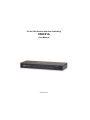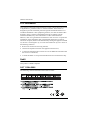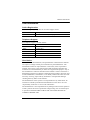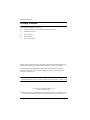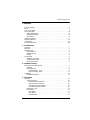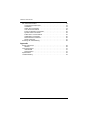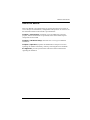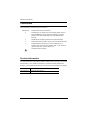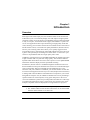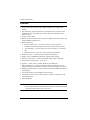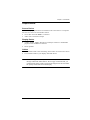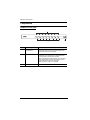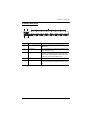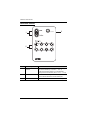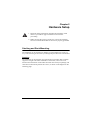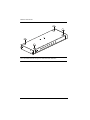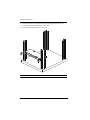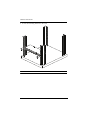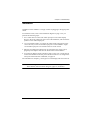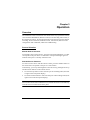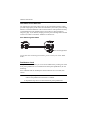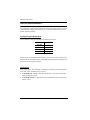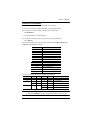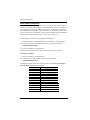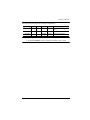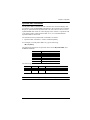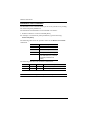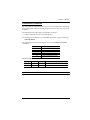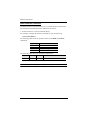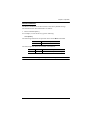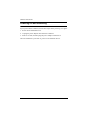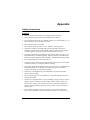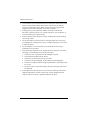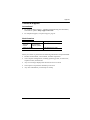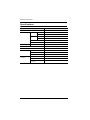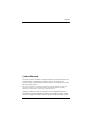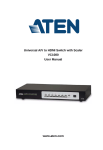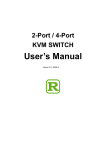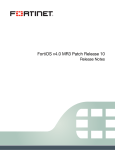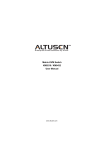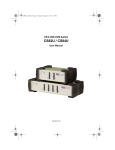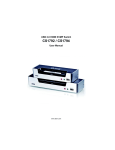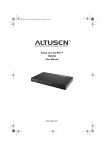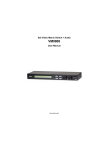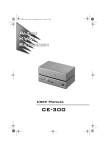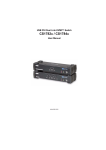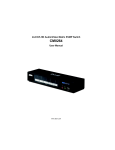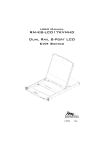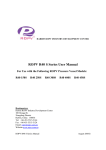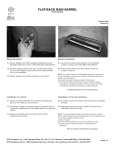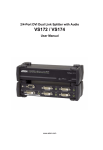Download Manual
Transcript
8-Port VGA Switch with Auto Switching VS0801A User Manual www.aten.com VS0801A User Manual FCC Information This equipment has been tested and found to comply with the limits for a Class A digital device, pursuant to Part 15 of the FCC Rules. These limits are designed to provide reasonable protection against harmful interference in a residential installation. This equipment generates, uses and can radiate radio frequency energy, and if not installed and used in accordance with the instruction manual, may cause interference to radio communications. However, there is no guarantee that interference will not occur in a particular installation. If this equipment does cause harmful interference to radio or television reception, which can be determined by turning the equipment off and on, the user is encouraged to try to correct the interference by one or more of the following measures: Reorient or relocate the receiving antenna; Increase the separation between the equipment and receiver; Connect the equipment into an outlet on a circuit different from that which the receiver is connected; Consult the dealer or an experienced radio/television technician for help. RoHS This product is RoHS compliant. SJ/T 11364-2006 The following contains information that relates to China. ii VS0801A User Manual User Information Online Registration Be sure to register your product at our online support center: International http://support.aten.com North America http://www.aten-usa.com/product_registration Telephone Support For telephone support, call this number: International 886-2-8692-6959 China 86-10-5255-0110 Japan 81-3-5615-5811 Korea 82-2-467-6789 North America 1-888-999-ATEN ext 4988 United Kingdom 44-8-4481-58923 User Notice All information, documentation, and specifications contained in this manual are subject to change without prior notification by the manufacturer. The manufacturer makes no representations or warranties, either expressed or implied, with respect to the contents hereof and specifically disclaims any warranties as to merchantability or fitness for any particular purpose. Any of the manufacturer's software described in this manual is sold or licensed as is. Should the programs prove defective following their purchase, the buyer (and not the manufacturer, its distributor, or its dealer), assumes the entire cost of all necessary servicing, repair and any incidental or consequential damages resulting from any defect in the software. The manufacturer of this system is not responsible for any radio and/or TV interference caused by unauthorized modifications to this device. It is the responsibility of the user to correct such interference. The manufacturer is not responsible for any damage incurred in the operation of this system if the correct operational voltage setting was not selected prior to operation. PLEASE VERIFY THAT THE VOLTAGE SETTING IS CORRECT BEFORE USE. iii VS0801A User Manual Package Contents The VS0801A package consists of: 1 VS0801A 8-Port VGA Switch with Auto Switching 1 IR Remote Control 1 Power Adapter 1 Mounting Kit 1 User Instructions* Check to make sure that all the components are present and that nothing got damaged in shipping. If you encounter a problem, contact your dealer. Read this manual thoroughly and follow the installation and operation procedures carefully to prevent any damage to the unit, and/or any of the devices connected to it. * Features may have been added to the VS0801A since this manual was published. Please visit our website to download the most up-to-date version. © Copyright 2013 ATEN® International Co., Ltd. Manual Date: 2013-04-03 ATEN and the ATEN logo are registered trademarks of ATEN International Co., Ltd. All rights reserved. All other brand names and trademarks are the registered property of their respective owners. iv VS0801A User Manual Contents FCC Information . . . . . . . . . . . . . . . . . . . . . . . . . . . . . . . . . . . . . . . . . . . . . ii RoHS. . . . . . . . . . . . . . . . . . . . . . . . . . . . . . . . . . . . . . . . . . . . . . . . . . . . . . ii SJ/T 11364-2006. . . . . . . . . . . . . . . . . . . . . . . . . . . . . . . . . . . . . . . . . . . . . ii User Information . . . . . . . . . . . . . . . . . . . . . . . . . . . . . . . . . . . . . . . . . . . . .iii Online Registration . . . . . . . . . . . . . . . . . . . . . . . . . . . . . . . . . . . . . . . .iii Telephone Support . . . . . . . . . . . . . . . . . . . . . . . . . . . . . . . . . . . . . . . .iii User Notice . . . . . . . . . . . . . . . . . . . . . . . . . . . . . . . . . . . . . . . . . . . . . .iii Package Contents. . . . . . . . . . . . . . . . . . . . . . . . . . . . . . . . . . . . . . . . . . . iv About this Manual . . . . . . . . . . . . . . . . . . . . . . . . . . . . . . . . . . . . . . . . . . . vii Conventions . . . . . . . . . . . . . . . . . . . . . . . . . . . . . . . . . . . . . . . . . . . . . . .viii Product Information. . . . . . . . . . . . . . . . . . . . . . . . . . . . . . . . . . . . . . . . . .viii 1. Introduction Overview . . . . . . . . . . . . . . . . . . . . . . . . . . . . . . . . . . . . . . . . . . . . . . . . . . . 1 Features . . . . . . . . . . . . . . . . . . . . . . . . . . . . . . . . . . . . . . . . . . . . . . . . . . . 2 Requirements . . . . . . . . . . . . . . . . . . . . . . . . . . . . . . . . . . . . . . . . . . . . . . . 3 Source Device . . . . . . . . . . . . . . . . . . . . . . . . . . . . . . . . . . . . . . . . . . . . 3 Display Device. . . . . . . . . . . . . . . . . . . . . . . . . . . . . . . . . . . . . . . . . . . . 3 Cables . . . . . . . . . . . . . . . . . . . . . . . . . . . . . . . . . . . . . . . . . . . . . . . . . . 3 Components . . . . . . . . . . . . . . . . . . . . . . . . . . . . . . . . . . . . . . . . . . . . . . . . 4 VS0801A Front View . . . . . . . . . . . . . . . . . . . . . . . . . . . . . . . . . . . . . . . 4 VS0801A Rear View . . . . . . . . . . . . . . . . . . . . . . . . . . . . . . . . . . . . . . . 5 IR Remote Control. . . . . . . . . . . . . . . . . . . . . . . . . . . . . . . . . . . . . . . . . 6 2. Hardware Setup Stacking and Rack Mounting . . . . . . . . . . . . . . . . . . . . . . . . . . . . . . . . . . . 7 Stacking. . . . . . . . . . . . . . . . . . . . . . . . . . . . . . . . . . . . . . . . . . . . . . . . . 7 Rack Mounting . . . . . . . . . . . . . . . . . . . . . . . . . . . . . . . . . . . . . . . . . . . 9 Rack Mounting - Front . . . . . . . . . . . . . . . . . . . . . . . . . . . . . . . . . . . 9 Rack Mounting - Rear . . . . . . . . . . . . . . . . . . . . . . . . . . . . . . . . . . 11 Installation . . . . . . . . . . . . . . . . . . . . . . . . . . . . . . . . . . . . . . . . . . . . . . . . . 13 Installation Diagram. . . . . . . . . . . . . . . . . . . . . . . . . . . . . . . . . . . . . . . 14 3. Operation Overview . . . . . . . . . . . . . . . . . . . . . . . . . . . . . . . . . . . . . . . . . . . . . . . . . . 15 Source Selection . . . . . . . . . . . . . . . . . . . . . . . . . . . . . . . . . . . . . . . . . 15 Manual Source Selection. . . . . . . . . . . . . . . . . . . . . . . . . . . . . . . . 15 Remote Source Selection . . . . . . . . . . . . . . . . . . . . . . . . . . . . . . . 15 VGA Cable Source Selection. . . . . . . . . . . . . . . . . . . . . . . . . . . . . 16 Port Switching VGA Cable. . . . . . . . . . . . . . . . . . . . . . . . . . . . . . . 16 Pushbutton Lock . . . . . . . . . . . . . . . . . . . . . . . . . . . . . . . . . . . . . . . . . 16 Auto Switch . . . . . . . . . . . . . . . . . . . . . . . . . . . . . . . . . . . . . . . . . . . . . 17 Auto Mode: . . . . . . . . . . . . . . . . . . . . . . . . . . . . . . . . . . . . . . . . . . 17 Next Mode: . . . . . . . . . . . . . . . . . . . . . . . . . . . . . . . . . . . . . . . . . . 17 Default Mode: . . . . . . . . . . . . . . . . . . . . . . . . . . . . . . . . . . . . . . . . 17 v VS0801A User Manual RS-232 Serial Interface . . . . . . . . . . . . . . . . . . . . . . . . . . . . . . . . . . . . . . 18 Configuring the Serial Port . . . . . . . . . . . . . . . . . . . . . . . . . . . . . . . . . 18 Verification . . . . . . . . . . . . . . . . . . . . . . . . . . . . . . . . . . . . . . . . . . . . . 18 Switch Port Commands. . . . . . . . . . . . . . . . . . . . . . . . . . . . . . . . . . . . 19 Auto Switch Commands . . . . . . . . . . . . . . . . . . . . . . . . . . . . . . . . . . . 20 Power on Detection Commands . . . . . . . . . . . . . . . . . . . . . . . . . . . . . 22 Dynamic DDC Commands . . . . . . . . . . . . . . . . . . . . . . . . . . . . . . . . . 23 Pushbutton Lock Commands . . . . . . . . . . . . . . . . . . . . . . . . . . . . . . . 24 Cable Button Commands . . . . . . . . . . . . . . . . . . . . . . . . . . . . . . . . . . 25 Read Firmware Command . . . . . . . . . . . . . . . . . . . . . . . . . . . . . . . . . 26 Reset Command . . . . . . . . . . . . . . . . . . . . . . . . . . . . . . . . . . . . . . . . . 27 Powering Off and Restarting. . . . . . . . . . . . . . . . . . . . . . . . . . . . . . . . . . . 28 Appendix Safety Instructions . . . . . . . . . . . . . . . . . . . . . . . . . . . . . . . . . . . . . . . . . . 29 General . . . . . . . . . . . . . . . . . . . . . . . . . . . . . . . . . . . . . . . . . . . . . . . . 29 Technical Support. . . . . . . . . . . . . . . . . . . . . . . . . . . . . . . . . . . . . . . . . . . 31 International . . . . . . . . . . . . . . . . . . . . . . . . . . . . . . . . . . . . . . . . . . . . 31 North America . . . . . . . . . . . . . . . . . . . . . . . . . . . . . . . . . . . . . . . . . . . 31 Specifications . . . . . . . . . . . . . . . . . . . . . . . . . . . . . . . . . . . . . . . . . . . . . . 32 Limited Warranty. . . . . . . . . . . . . . . . . . . . . . . . . . . . . . . . . . . . . . . . . . . . 33 vi VS0801A User Manual About this Manual This User Manual is provided to help you get the most from your system. It covers all aspects of installation, configuration and operation. An overview of the information found in the manual is provided below. Chapter 1, Introduction, introduces you to the VS0801A system. Its purpose, features and benefits are presented, and its front and back panel components are described. Chapter 2, Hardware Setup, describes how to set up your VS0801A installation. Chapter 3, Operation, explains the fundamental concepts involved in operating the VS0801A manually, remotely, and using RS-232 commands. An Appendix, provides specifications and other technical information regarding the VS0801A. vii VS0801A User Manual Conventions This manual uses the following conventions: Monospaced Indicates text that you should key in. [] Indicates keys you should press. For example, [Enter] means to press the Enter key. If keys need to be chorded, they appear together in the same bracket with a plus sign between them: [Ctrl+Alt]. 1. Numbered lists represent procedures with sequential steps. ♦ Bullet lists provide information, but do not involve sequential steps. → Indicates selecting the option (on a menu or dialog box, for example), that comes next. For example, Start → Run means to open the Start menu, and then select Run. Indicates critical information. Product Information For information about all ATEN products and how they can help you connect without limits, visit ATEN on the Web or contact an ATEN Authorized Reseller. Visit ATEN on the Web for a list of locations and telephone numbers: International http://www.aten.com North America http://www.aten-usa.com viii Chapter 1 Introduction Overview With eight VGA/Audio input ports, the VS0801A 8-Port VGA Switch with Audio allows you to conveniently display the video output of eight separate computer systems on a VGA monitor or multimedia projector. Rack mountable in only 1U of space, and with full audio support, the VS0801A is perfect for server room applications that require monitoring via high quality audio and video, allowing you to monitor harsh work environments from a safe location. The IR remote control, convenient front panel pushbuttons, RS-232 controls, and new port switching VGA cable* allow you to quickly toggle between VGA/Audio sources, while the front panel LEDs indicate the source device at a glance. The optional port switching VGA cable offers- “at the source” port selection via pushbutton built into a high quality VGA cable. In addition, with support for up to 300 MHz bandwidth, the VS0801A provides a high resolution with a crystal clear image quality. The VS0801A features Dynamic DDC which allows non-active source ports to receive updated EDID information from the display for faster optimized switching. Furthermore, RS-232 control is standard through the VS0801A's built-in bidirectional RS-232 serial port that allows the switch to be controlled through a serial connected PC. RS-232 commands provide additional easy to use functions with your VS0801A. In addition, you can download** the free RS232 Control Tool application with easy to use GUI (Graphical User Interface) to manage and control all RS-232 commands from a computer to your switch. Designed for enterprise use, the VS0801A eliminates the cost of purchasing a separate monitor for each computer, saving space and power in the server room. The VS0801A is perfect for providing audio and video for a wide range of commercial applications, and is a perfect fit for any meeting room where multiple computers need to be displayed on a single monitor or projector. Note: 1. Port Switching VGA Cables are sold separately. 2. The VS0801A RS-232 AP and GUI instructions can be downloaded from the ATEN website: www.aten.com. 1 VS0801A User Manual Features Displays the video output of up to eight computers on a single VGA display Quick and easy switching between VGA/Audio sources via front panel pushbuttons, Port Switching VGA Cable*, RS-232 commands, or IR remote control Supports stereo audio Built-in bi-directional RS-232 serial port for high-end system control, and advanced RS-232 functions** RS-232 Functions: Power On Detection – if one VGA source is powered off, the VS0801A will automatically switch to the next powered-on source Auto Switching – sets the priority for auto switching to a connected port Pushbutton Lock – locks use of the front panel pushbuttons Pushbutton Lock – locks use of the front panel pushbuttons Supports up to 300 MHz bandwidth for optimal video quality Superior video quality – 2048x1536@60Hz; DDC; DDC2; DDC2B Long-distance transmission – up to 65 m Supports – VGA, SVGA, UXGA, WUXGA, and multisync Video DynaSync™ – Exclusive ATEN technology eliminates boot-up display problems and optimizes resolution when switching between ports Supports Dynamic DDC to monitor and receive updated EDID information from displays All-metal casing provides durability and protection Designed for server rooms, meeting rooms, industrial, commercial, and media applications Rack Mountable Note: 1. Port Switching VGA Cables are sold separately. 2. The VS0801A RS-232 AP and GUI instructions can be downloaded from the ATEN website: www.aten.com. 2 Chapter 1. Introduction Requirements Source Device The following equipment must be installed on the source device or computer that acts as a source of VGA/Audio content: VGA video card with HDB-15 connector Audio source with stereo output Display Device A VGA, SVGA, UXGA, WUXGA or multisync monitor or multimedia projector with an HDB-15 connector Stereo speakers Cables 1 VGA/Audio cable or Port Switching VGA Cable* for each source device 1 VGA/Audio cable for your display and audio device Note: Port Switching VGA Cables (Part No. 2L-5203B) are available and sold through authorized ATEN dealers. We strongly recommend that you purchase high-quality cables of appropriate length since this will affect the quality of the audio and video display. 3 VS0801A User Manual Components VS0801A Front View 1 3 2 No. 4 Component Function 1 Port Selection Pushbuttons Pressing a port selection pushbutton routes the VGA/Audio source from the corresponding input port to the output port for display. 2 Port LEDs There is one port LED next to each port selection pushbutton. This lights green to indicate that the corresponding port has been selected. The connected port LEDs will flash when the front panel pushbuttons are manually locked or when auto switch mode has been activated. (See Operation, page 15, for details) 3 IR Receiver This receives signals from the IR remote control. Chapter 1. Introduction VS0801A Rear View 2 1 3 VIDEO / AUDIO OUT 4 No. 8 7 6 5 4 3 2 1 5 Component Function 1 Grounding Terminal The grounding wire used to ground the unit attaches here. 2 RS-232 Port This is the serial port for input source selection and high-end system control. 3 Video / Audio Input Each input section is comprised of a VGA connector and stereo audio jack. The cables that connect to the video and audio output ports on the computers / source devices plug in here. 4 Power Jack The power adapter cable plugs in here. 5 Video / Audio Output The cables that connect to the video and audio input ports on the video display/audio device plug in here. 5 VS0801A User Manual IR Remote Control ON / OFF 1 3 2 No. 6 Component Function 1 Port Up / Port Down Buttons Press the Port Up button to cycle forward through the source devices (1 to 2; 2 to 3; ... 8 to 1). Press the Port Down button to cycle backward through the source devices.(8 to 7; 7 to 6; ... 1 to 8). 2 Port Selection Buttons Press a button to bring the focus directly to the source device attached to its associated port. 3 On / Off Button This button enables / disables the video output. Chapter 2 Hardware Setup 1. Important safety information regarding the placement of this device is provided on page 29. Please review it before proceeding. 2. Make sure that the power to all devices you will be installing have been turned off and that all devices are properly grounded. Stacking and Rack Mounting The VS0801A can be stacked on a desktop or rack mounted in a variety of ways. The following sections take you through the procedures for each method. Stacking The VS0801A can be placed on any appropriate level surface that can safely support its weight with cables attached. To stack units, remove the cover material from the bottom of the rubber feet that came with your package, and stick them to the bottom panel at the corners, as shown in the diagram on the following page: 7 VS0801A User Manual Note: To ensure adequate ventilation, allow at least 5.1 cm on each side, and 12.7 cm behind the unit for power cord and cable clearance. 8 Chapter 2. Hardware Setup Rack Mounting The VS0801A can be mounted in a 19" (1U) rack. The mounting brackets can screw into either the front or the back of the unit so that it can attach to the front or the back of the rack. Rack Mounting - Front To mount the unit from the front, do the following: 1. Remove the two screws at the front of the unit. 2. Use the M3 x 8 Phillips head hex screws supplied with the rack mount kit to screw the rack mounting brackets into the front of the unit. 9 VS0801A User Manual 3. Position the device in the front of the rack and align the holes in the mounting brackets with the holes in the rack. 4. Screw the mounting brackets to the rack. Note: Cage nuts are provided for racks that are not prethreaded. 10 Chapter 2. Hardware Setup Rack Mounting - Rear To mount the unit from the rear, do the following: 1. Remove the two screws at the rear of the unit. 2. Use the M3 x 8 Phillips head hex screws supplied with the rack mounting kit to screw the rack mounting brackets into the rear of the unit. 3. Position the device in the rack and align the holes in the mounting brackets with the holes in the rack. 11 VS0801A User Manual 4. Screw the mounting brackets to the rack. Note: Cage nuts are provided for racks that are not prethreaded. 12 Chapter 2. Hardware Setup Installation Installation of the VS0801A is simply a matter of plugging in the appropriate cables. To install the switch, refer to the installation diagram on page 14 as you perform the following steps: 1. Use a VGA cable to connect the VGA input port on the video display device to the VGA output port on the rear of the VS0801A, and connect the speakers to the Audio output port. 2. Use VGA/Audio cables* to connect the VGA/Audio output ports on the source device(s) to the VGA/Audio input ports on the VS0801A. Eight VGA/Audio input ports are located on the rear of the switch. 3. Plug the provided power adapter into an appropriate AC power source; plug the power adapter cable into the Power Jack on the VS0801A. 4. To connect an RS-232 serial controller (such as a PC), use a serial cable to connect the VS0801A's RS-232 port to the RS-232 device. To configure the serial port and use RS-232 commands, see page 18. The installation is complete, you may power on the display and source devices. Note: Port Switching VGA Cables are available and sold through authorized ATEN dealers (See Installation Diagram, page 14, for details). 13 VS0801A User Manual Installation Diagram 2 Hardware / Software Controller 4 VIDEO / AUDIO OUT 8 7 6 5 4 3 2 1 3 1 OR Optional Port Swtiching VGA Cable* *The optional Port Switching VGA Cable shown above provides a high quality VGA cable with port switching button to switch the VS0801A to the source device it is connected to when pressed. This optional accessory is installed between the VS0801A and a source device, as shown in step 2. The Port Switching VGA Cable can be purchased separately from your local ATEN dealer. 14 Chapter 3 Operation Overview The VS0801A 8-Port VGA Switch with Audio offers easy operational control via Front Panel Pushbuttons, Remote Control, Port Switching VGA Cable, or RS-232 Serial Control. All operational functions are discussed in this chapter including; Source Selection, Pushbutton Lock, Auto Switch, RS-232 serial configuration and commands, and Power Off/Restarting. Source Selection Manual Source Selection To manually select a source device, press the front panel pushbutton (1~8) that corresponds to the port that it is connected to. The port LED lights green to indicate which port is currently selected for use. Remote Source Selection To select a source device with the remote control, press the number button on the remote that corresponds to the port it is connected to. Alternatively, you can cycle through the source devices by pushing the Port Up and Port Down buttons on the remote control. Use the Port Up button to select the next port in ascending order (from left to right on the front panel display) Use the Port Down button to select the next port in descending order (from right to left on the front panel display) Note: For optimum performance, make sure there is a clear line-of-sight between the remote control and IR receiver, and aim the remote control directly at the IR receiver located on the front panel. 15 VS0801A User Manual VGA Cable Source Selection An optional Port Switching VGA Cable can be purchased separately which provides a high quality VGA connection that allows you to use a port switching button to switch the VS0801A to the connected device. This optional accessory is installed between the VS0801A and a source device (See Installation Diagram, page 14, for details). Simply press the port switching button located on the VGA cable to switch the VS0801A to that device. Port Switching VGA Cable Port Switching Button To purchase Port Switching VGA Cables, please contact your local ATEN dealer. Pushbutton Lock The pushbutton lock allows you to secure the VS0801A by locking use of the front panel pushbuttons. To lock/unlock the front panel pushbuttons, do the following: Press and hold both the 1 and 8 port selection buttons for 3 seconds, then release. Note: 1. The front panel port LEDs will flash at a one second interval to indicate the pushbutton lock feature is enabled. 2. Repeat the steps above to unlock the front panel pushbuttons. 16 Chapter 3. Operation Auto Switch Auto Switch places priority on a port, so that when a source device is connected to that port the VS0801A will automatically switch to it. There are two types of auto switching- Auto: switch priority is placed on a particular port, and Next: switch priority is placed on the next port with a new source connected to it. Once Auto Switch is set it stays on that port until the device is disconnected or Default mode is enabled. You can use the front panel buttons to set Auto mode for port #1, Next mode, or Default mode. To set Auto mode for the other ports, you must use RS-232 commands (see Auto Switch Commands, page 20). Auto Mode: This sets Auto mode for port #1, so that when a device is connected to port #1 the VS0801A will automatically switch to it. When Auto mode is enabled the VS0801A will not switch ports until that port’s video signal is disconnected, or Default mode is turned on. To set Auto Mode: Press and hold the #3 port selection button for 3 seconds, then release. Next Mode: With Next mode switch priority is placed on the next port that has a new source connected to it. To disable Next mode, Default mode must be enabled. To set Next Mode: Press and hold the #2 port selection button for 3 seconds, then release. Default Mode: To set Default Mode, and disable Auto Switch mode: Press and hold the #1 port selection button for 3 seconds, then release. Note: When a mode is successfully enabled the port LED will flash for 3 seconds. 17 VS0801A User Manual RS-232 Serial Interface The VS0801A’s built-in bi-directional RS-232 serial interface allows system control through a high-end controller, PC, and/or home automation / home theater software package. Configuring the Serial Port The controller’s serial port should be configured as follows: Baud Rate 19200 Data Bits 8 Parity None Stop Bits 1 Flow Control None RS-232 control commands for Switch Port, Auto Switch, Power on Detection, Dynamic DDC, Pushbutton Lock, Cable Button, Read Firmware and Reset are discussed on the pages that follow. Verification In the steps below, after entering a command, a verification message appears at the end of the command line as follows: Command OK - indicates that the command is correct and successfully performed by the switch. Command incorrect - indicates that the command has the wrong format and/or values. 18 Chapter 3. Operation Switch Port Commands The formulas for Switch Port commands are as follows: 1. Switch Command + Input Command + Port Number [Enter] For example, to switch to input port 02, type the following: sw i02 [Enter] 2. Switch Command + Control [Enter] For example, to switch to the next input port, type the following: sw + [Enter] The following tables show the possible values for the Switch, Input, Port Number and Control commands: Command sw Description Switch command Input Command i Description Input command Port number xx Description 01-08 port (default is 01) Control on Description Turn on the display off Turn off the display + Next Port - Previous Port The following table shows the available command list: Command Input Port sw i xx sw sw Control Enter Description [Enter] Switch to Input Port xx on [Enter] Turn on Display off [Enter] Turn off Display + [Enter] Switch to the next input - [Enter] Switch to the previous input Note: 1. Each command string can be separated with a space. 2. If the Port Number string is skipped, the default value is used. 19 VS0801A User Manual Auto Switch Commands The Auto Switch command places priority on a port, so that when a source is connected to that port the VS0801A will automatically switch to it. There are two types of auto switching- Auto: switch priority is placed on a particular port, and Next: switch priority is placed on the next port that has a new source device connected to it. By default, Auto Switch is disabled. For more detailed descriptions of Auto Switch modes, see Auto Switch, page 17. The formulas for Auto Switch commands are as follows: 1. Switch Command + Input Command + Port Number + Control [Enter] For example, to enable auto switching for port 02, type the following: swmode i02 auto [Enter] 2. Switch Command + Control [Enter] For example, to enable the auto switch next mode, type the following: swmode next [Enter] 3. Switch Command + Control [Enter] For example, to turn auto switching off, type the following: swmode default [Enter] The following tables show the possible values for the Auto Switch, Input, Port Number and Control commands: Command swmode Input Command i Port Number xx Control auto next default 20 Description Auto Switch command Description Input command Description 01-08 port (default is 01) Description Turn auto switch on Turn auto switch next on Turn auto switch off Chapter 3. Operation The following table shows the available command list: Command Input Port Control Enter Description swmode i xx auto [Enter] Enable Auto Switching for port xx swmode next [Enter] Enable Auto Switch Next swmode default [Enter] Disable Auto Switching Note: 1. Each command string can be separated with a space. 2. If the Port Number string is skipped, the default value is used. 21 VS0801A User Manual Power on Detection Commands When Power on Detection is turned on, it does the following: Automatically switches to the next port with a powered on source device, when the current active port device is powered off. When the VS0801A is turned on, the last port connected when the device was turned off will be automatically selected. The formula for the Power on Detection command is as follows: 1. POD Command + Control Command [Enter] For example, to turn off Power on Detection, type the following: pod off [Enter] The following tables show the possible values for the Power on Detection, and Control commands: Command pod Description Power on Detection command Control Description on Turn on off Turn off (default) The following table shows the available command list: Command Control Enter Description pod on [Enter] Enable Power on Detection pod off [Enter] Disable Power on Detection (default) Note: Each command string can be separated with a space. 22 Chapter 3. Operation Dynamic DDC Commands The Dynamic DDC command is used to monitor the connected display and provide the correct updated EDID information to the source devices so that the display is optimized. With Dynamic DDC off, source devices do not receive updated EDID data which can cause display issues. If there is a problem with your display quality when Dynamic DDC is on, it is recommended that Dynamic DDC be turned off. The formula for the Dynamic DDC command is as follows: 1. Dynamic DDC Command + Control Command [Enter] For example, to turn Dynamic DDC on, type the following: ddc on [Enter] The following tables show the possible values for the Dynamic DDC, and Control commands: Command ddc Description Dynamic DDC command Control Description on Turn on off Turn off (default) The following table shows the available command list: Command Control Enter Description ddc on [Enter] Enable Dynamic DDS ddc off [Enter] Disable Dynamic DDS (default) Note: Each command string can be separated with a space. 23 VS0801A User Manual Pushbutton Lock Commands The Pushbutton Lock command allows you to secure your device by locking use of the front panel pushbuttons. The formula for the Pushbutton Lock command is as follows: 1. Button Command + Control Command [Enter] For example, to lock the front panel pushbuttons, type the following: button off [Enter] The following tables show the possible values for the Button and Control commands: Command button Description Pushbutton lock command Control on off Description Unlock pushbuttons (default) Lock pushbuttons (Port LEDs flash every 1 second to indicate pushbuttons are locked) The following table shows the available command list: Command Control Enter button on [Enter] Unlock front panel pushbuttons (default) Description button off [Enter] Lock front panel pushbuttons Note: Each command string can be separated with a space. 24 Chapter 3. Operation Cable Button Commands The Cable Button command allows you to turn on and off the Port Switching VGA Cable button function (see VGA Cable Source Selection, page 16) for the VS0801A. The formula for the Cable Button command is as follows: 1. Cable Command + Control Command [Enter] For example, to turn off the VGA Cable Button function, type the following: cable off [Enter] The following tables show the possible values for the Cable and Control commands: Command cable Description Cable Button command Control Description on Enable Cable Button function off Disable Cable Button function The following table shows the available command list: Command Control Enter Description cable on [Enter] Enable Cable Button function (default) cable off [Enter] Disable Cable Button function Note: Each command string can be separated with a space. 25 VS0801A User Manual Read Firmware Command The Read Firmware command allows you to read the firmware information. The formula for the Read Firmware command is as follows: 1. Read Command + Control Command [Enter] For example, to display the firmware information, type the following: read version [Enter] The following tables show the possible values for the Read and Control commands: Command read Description Read Firmware command Control version Description Firmware version The following table shows the available command list: Command Control Enter read version [Enter] Description Read firmware version of device Note: Each command string can be separated with a space. 26 Chapter 3. Operation Reset Command The Reset command sets the device back to the factory default settings. The formula for the Rest commands is as follows: 1. Reset Command [Enter] For example, to reset the device, type the following: reset [Enter] The following tables show the possible values for the Reset command: Command reset Description Reset command The following table shows the available command list: Command Enter reset [Enter] Description Reset device to factory default settings Note: Each command string can be separated with a space. 27 VS0801A User Manual Powering Off and Restarting If you power off the VS0801A, follow these steps before powering it on again: 1. Power off the attached devices. 2. Unplug the power adapter cable from the VS0801A. 3. Wait 10 seconds, and then plug the power adapter cable back in. After the VS0801A is powered on, power on the attached devices. 28 Appendix Safety Instructions General Read all of these instructions. Save them for future reference. Follow all warnings and instructions marked on the device. Do not place the device on any unstable surface (cart, stand, table, etc.). If the device falls, serious damage will result. Do not use the device near water. Do not place the device near, or over, radiators or heat registers. The device cabinet is provided with slots and openings to allow for adequate ventilation. To ensure reliable operation, and to protect against overheating, these openings must never be blocked or covered. The device should never be placed on a soft surface (bed, sofa, rug, etc.) as this will block its ventilation openings. Likewise, the device should not be placed in a built in enclosure unless adequate ventilation has been provided. Never spill liquid of any kind on the device. Unplug the device from the wall outlet before cleaning. Do not use liquid or aerosol cleaners. Use a damp cloth for cleaning. The device should be operated from the type of power source indicated on the marking label. If you are not sure of the type of power available, consult your dealer or local power company. The device is designed for IT power distribution systems with 230V phase-to-phase voltage. To prevent damage to your installation it is important that all devices are properly grounded. The device is equipped with a 3-wire grounding type plug. This is a safety feature. If you are unable to insert the plug into the outlet, contact your electrician to replace your obsolete outlet. Do not attempt to defeat the purpose of the grounding-type plug. Always follow your local/national wiring codes. Do not allow anything to rest on the power cord or cables. Route the power cord and cables so that they cannot be stepped on or tripped over. 29 VS0801A User Manual If an extension cord is used with this device make sure that the total of the ampere ratings of all products used on this cord does not exceed the extension cord ampere rating. Make sure that the total of all products plugged into the wall outlet does not exceed 15 amperes. To help protect your system from sudden, transient increases and decreases in electrical power, use a surge suppressor, line conditioner, or un-interruptible power supply (UPS). Position system cables and power cables carefully; Be sure that nothing rests on any cables. Never push objects of any kind into or through cabinet slots. They may touch dangerous voltage points or short out parts resulting in a risk of fire or electrical shock. Do not attempt to service the device yourself. Refer all servicing to qualified service personnel. If the following conditions occur, unplug the device from the wall outlet and bring it to qualified service personnel for repair. The power cord or plug has become damaged or frayed. Liquid has been spilled into the device. The device has been exposed to rain or water. The device has been dropped, or the cabinet has been damaged. The device exhibits a distinct change in performance, indicating a need for service. The device does not operate normally when the operating instructions are followed. Only adjust those controls that are covered in the operating instructions. Improper adjustment of other controls may result in damage that will require extensive work by a qualified technician to repair. 30 Appendix Technical Support International For online technical support – including troubleshooting, documentation, and software updates: http://support.aten.com For telephone support, Telephone Support, page iii North America Email Support Online Technical Support [email protected] Troubleshooting Documentation Software Updates Telephone Support http://www.aten-usa.com/support 1-888-999-ATEN ext 4988 When you contact us, please have the following information ready beforehand: Product model number, serial number, and date of purchase. Your computer configuration, including operating system, revision level, expansion cards, and software. Any error messages displayed at the time the error occurred. The sequence of operations that led up to the error. Any other information you feel may be of help. 31 VS0801A User Manual Specifications Function VS0801A Display Connections Connectors Device Display 1 Video In 8 x HDB-15 Male (Blue) Audio In 8 x Stereo Jack Female (Green) Video Out 1 x HDB-15 Female (Blue) Audio Out 1 x Stereo Jack Female (Green) RS-232 Port Power LEDs Selected Video Operating Temp. Storage Temp. Humidity Physical Properties 8 (Green) DC5.3V, 1.01W 0–50ºC -20–60ºC 0–80% RH, Non-condensing Housing Metal Weight 2.10 kg Dimensions (L x W x H) 32 1 x DC Jack 2048 x 1536@60 Hz Power Consumption Environment 1 x DB-9 Female (Black) 43.2 x 15.4 x 4.4 cm Appendix Limited Warranty IN NO EVENT SHALL THE DIRECT VENDOR'S LIABILITY EXCEED THE PRICE PAID FOR THE PRODUCT FROM DIRECT, INDIRECT, SPECIAL, INCIDENTAL, OR CONSEQUENTIAL DAMAGES RESULTING FROM THE USE OF THE PRODUCT, DISK, OR ITS DOCUMENTATION. The direct vendor makes no warranty or representation, expressed, implied, or statutory with respect to the contents or use of this documentation, and especially disclaims its quality, performance, merchantability, or fitness for any particular purpose. The direct vendor also reserves the right to revise or update the device or documentation without obligation to notify any individual or entity of such revisions, or update. For further inquiries, please contact your direct vendor. 33