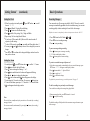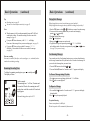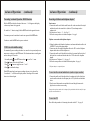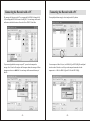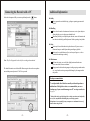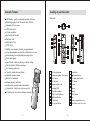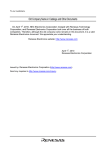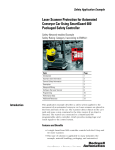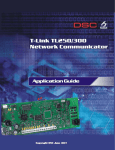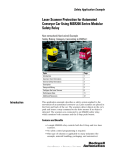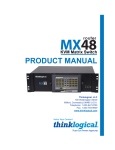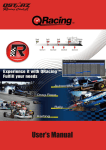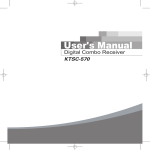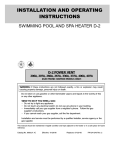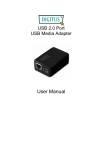Download Digital Voice Recorder
Transcript
Digital Voice Recorder Operation Manual Printed in Hong Kong 50-PDR3-001011 Check the accessories in package Table of Contents General Features Looking at Your Recorder Getting Started Installing the Batteries Replacing the Batteries Turning On / Off the Unit Setting the Clock Setting the Alarm Basic Operations Recording Messages Remaining Recording Time Playing Back Messages Erasing Messages Voice Recorder Earphone External Microphone Wrist Strip Advanced Operations Moving Messages to a Different File Folder Playing Back a Message at a Desired Time with an Alarm Password Protected Messages-LOCK function Preventing Accidental Operation-HOLD function VOX - Voice Activated Recording Recording with line-in and telephone adaptor* To save into external audio device or a PC Digital Voice Recorder Software CD-ROM Menu Settings Operation Manual PC-Link Program Installation Guide User Manual Line-in Cable Operation Manual Telephone Adaptor* (Optional feature) PC-Link Software CD* PC-Link Cable* (Models dependent) (Models dependent) Telephone Adaptor Cable* (Optional feature) Battery * Accessories may not be included in package which is subject to vary design version. -1- MODE - Recording Mode Setting SOURC - Input Source Setting VOX - Voice Activated Recording Setting SENSE - Microphone Sensitivity Setting CONTI - Continuous Message Playback Setting ALARM - Daily Alarm Setting TIMER - Timer Setting Connecting to your PC** Install the DVR PC-Link Software Connect PC to the recorder Download recorded messages to the PC Save and decompress the message Playback the message on PC Compress the wave file Upload the message from PC to the recorder Initialize the recorder Additional Information In Case of Difficulty Specifications * Telephone adaptor is an optional feature ** PC-Link feature is subject to different models -2- 3 4-5 6 6 6 6 7 7 8 8 9 10 11 12 12 12 12 13 13 14 14 15 15 15 15 15 15 15 15 16-21 16 17 18 19 20 20 21 21 22-23 24 25 Looking at your Recorder Display Window Getting Started Installing the Batteries A B M SP LP D F AM PM A - File Folder A B - File Folder B 1. Slide down and lift the battery compartment cover. 2. Insert two (2) LR03 (size AAA) alkaline batteries with correct polarity. 3. Replace the cover. Replacing the Batteries OPEN When the batteries are depleted, flashes. Replace the batteries as soon as possible. Battery life* (See Page 25) Note: - PC Link - Timer Do not use manganese batteries. - Alarm Do not mix old and new batteries, different types of batteries, or rechargeable batteries of different capacities. - Playback speaker Replace new batteries within 3 minutes. Otherwise, current date and time setting may be lost. You need to set the date and time again. However, the recorded messages will retain. - Password protected - New un-read message If you do not plan to use the recorder for a long time, remove batteries. Batteries can leak chemicals that destroy parts. - Battery indicator - Voice Activated Recording - Standard Play SP LP Turning On / Off the Unit - Long Play - Blank : Record / Playback mode - Spinning : Recording and during message playback - Solid on : Standby mode and memory indicator = Empty M = Half full - Month digit D PM = Memory full Note: The system will turn off automatically if the unit remains idle for 60 seconds in Standby mode to save battery power. - Day digits AM F 1. To turn on the unit, press and hold the POWER button until unit beeps and display window shows date and time. 2. To turn off the unit, press and hold the POWER button until unit beeps and display window goes blank. - Time digits -5- -6- Getting Started (continued) Basic Operations Setting the Clock Recording Messages 1. When the recorder is in standby mode , press SET and use to scroll down to Time date. and Month 00 digits will start blinking. 2. Press / buttons to select Month setting. 3. Press to shift to Day setting. Day 00 digits will blink. 4. Press 5. Repeat steps 3 & 4 in setting Hour & Minute. 6. If you choose 12-Hour mode, am / pm icon will be turned on and off respectively while setting. 7. To select 24-Hour mode, press / repeatedly until Hour digits shows 00 . 8. You can press and alternately to move to the setting that you want to change. 9. Press SET or to confirm clock setting until display window shows the time you have chosen. You can record up to 99 messages in each file (A & B). The newly recorded message is automatically appended to the last recorded message, you can start recording quickly without searching for the end of the last message. Setting the Alarm 1. 2. 3. 4. 5. 6. 7. 8. 9. Default voice source is microphone, for other voice input source selection. See P.15 1. Press FILE button for File Folders A or B . 2. Press REC to start recording message. 3. Press to stop recording. To pause a message during recording 1. Press button to pause a message recording. 2. PAUSE blinks on the display window. 3. Press button again to resume recording. To protect a recorded message with password In standby mode , press SET button and use to scroll to ALARM menu. Press button to select the On/Off mode. Press button to change the flashing OFF to ON. Press button and the time for the alarm will appear and flashing. Press and buttons to change the alarm time. Press to set the alarm and the Icon will appear on the display. System beeps for 30 seconds at set time. You can press button to stop. To turn off the Alarm, repeat steps 1-3. Then select OFF to turn off Alarm. Icon disappears from display window. 1. Select the message number or immediately after your recorded message, press SET button. LOCK Off will appear on the display window. 2. Press button and the Off digits will blink. 3. Press to toggle it to On. 4. Press to confirm the change. To playback the protected message, you need the password. See page 12. To add a recording to a previously recorded message You can add a recording to the message being played back. 1. During message playback, press REC button for 1 second. 2. Press to stop the recording. Note: The unit will enter standby mode after powered on or 60 seconds after recording / message playback. You can enter standby mode manually by pressing the button after recording / message playback. -7- The added recording will be placed after the current message and count as a part of the message. -8- Basic Operations (continued) Basic Operations Tips (continued) Playing Back Messages Recording time (see page 25) You can select the microphone sensitivity (see page 15) When playing back a previously recorded message, start from Step 1. When playing back a message you have just finished recording, start from Step 3. Notes When the memory is full, recording automatically stops and 'F' will flash on the display window. To continue recording, first erase some of the message (see page 11) If you press REC when the memory is full. MEM FULL will display. Erase some of the message before you start recording again. (see page 11) If you press REC after you have recorded 99 messages, FOLDR FULL will display. Select another file folder or erase some of the message (see page 11) 1. Press the FILE button to select A or B folder that you want to listen the message. 2. You can scroll to the message number that you want to start listening by pressing or repeatedly. 3. Press to playback the message. 4. Press to stop playback. 5. Message with icon means new and un-read. 6. To playback messages with password protected , PASSW *** will blink buttons. on the display window. Enter the correct password by using / and (See page 12 for password setting) Fast Scanning Messages Notes on recording Noise may be recorded if the object, such as your fingers, etc., accidentally rubs or scratches the unit during recording. Your recorder provides a Fast Scanning function to save you time without listening to all messages contents but will let you hear the first 5 seconds of each message for you to select which message that you want to listen. Remaining Recording Time 1. Press the FILE button to select folder A or B . 2. Press and hold the button for 2 seconds or until SCAN appears on the display. To display the remaining recording time, press The display will show: A SP in standby mode . For this example: The remaining time RT is 1 Hour, 28 minutes and 8 seconds in SP mode. For remaining time in LP mode, please switch the recorder to LP mode and display again. For mode change please refer to P.15 To Pause a Message during Playback 1. Press 2. Press to pause a message during playback and PAUSE will blinks. again to resume playback. To Repeat a Message 1. Press and hold the button for 2 seconds or until RePeAT appears on the display during playback. 2. Press to stop the repeated playback. For private listening Connect an earphone to the EAR jack. The built-in speaker will be automatically disconnected. -9- - 10 - Basic Operations (continued) Advanced Operations Erasing Messages Moving Messages to a Different File Erasing All Messages in a File 1. Press FILE to select A or B in which you want to move the message. 2. Press / to skip to the message you want to move. 3. Press SET and use / to scroll to MOVE TO A or B option. 4. Press to perform the move message operation. 5. To cancel moving the message, press SET before step 4. 1. Press FILE button to select which file that you want to erase messages. 2. Press ERASE button in playback idle mode i.e. disappears. 3. ERASE ALL will flash on the display. 4. Press ERASE button again will erase all the messages in that File. 5. To cancel erasing, press button before step 4. Erasing Messages one by one 1. Press FILE button to select A or B that you want to erase messages. 2. Press to playback the message and use / to scroll to the message you want to erase. 3. Press ERASE while the message is being played back. 4. ERASE THIS will flash on the display and the first 5 seconds of the message will playback repeatedly for 10 times.. 5. Press ERASE again to erase the message. 6. To cancel erasing, press button before step 5. Notes Note The move function does not duplicate a message in another file. When you move a message to another file, it will be deleted from the previous file. The moved message will be added behind the last recorded message of the target file. Playing Back a Message at a Desired Time with an Alarm 1. Use FILE and / to select the file and message you want to playback. 2. Press SET and scroll down to ALARM option. 3. Press then / and again to turn On the ALARM function. 4. Use / and buttons to set the Day and Time for the Voice Alarm. 5. At the set time, the alarm will sound and the VOICE ALRM will flash on the display. Press during the Alarm sound to start the playback of the message. You can erase the recorded message one by one or all message in a file at a time. Note that once a recording has been erased, you cannot retrieve it. Password Protected Messages LOCK Function When a message is erased, the remaining message will advance and renumbered. Your recorder provides 3-digit programmable security code to protect your private messages. The default factory setting is 000. It is strongly recommended that you should change your password when you start storing your private messages. Setting / Changing your own password 1. In standby mode, press SET button and use / to scroll to PASSWORD option. 2. Press , PASSW and flashing *** will appear on the display. 3. Use / and buttons to set or change your password. - 11 - - 12 - Advanced Operations (continued) Advanced Operations (continued) Preventing Accidental Operation HOLD function Recording with line-in and telephone adaptor* Slide the HOLD switch in the direction of the arrow. HOLD will appear on the display whenever any button is being pressed. Line-in source: 1. Connect the smaller end of the the audio line-in cable to the external mic/line-in jack and the other end to the external device (Audio or PC) sound output such as earphone jack. 2. Set the source to Line-in (LINE). See Page 15 3. Follow the same procedure as with the microphone. See page 8 To cancel the HOLD function, simply slide the HOLD switch in the opposite direction. You cannot power on the unit when the unit is auto powered off in HOLD mode. You have to cancel the HOLD mode to power on the unit. VOX-Voice Activated Recording To automatically pause recording when there is no sound or voice present (and prevent unnecessary recording), use the VOX function. This function maximizes recording time and save storage of the recorder. 1. In standby mode , press SET button and use to scroll to VOX menu. 2. Press button to select the On/Off mode. 3. Press and buttons to toggle between OFF and ON. 4. Press to confirm the change. When VOX is turned on, the unit pauses recording when no voice is detected for 2 seconds and WAIT will flash on the display window. Recording will be resumed when voice is detected again. Telephone conversation with telephone adaptor: 1. Unplug the handset cable from the telephone set and connect the handset cable to the HANDSET socket of telephone adaptor. 2. Connect one end of the supplied telephone cable to the TEL socket of telephone adaptor and the other end to the telephone set. 3. Connect the smaller end of the audio line-in cable to the external mic/line-in jack of the digital voice recorder and the other end to the DVR socket of the telephone adaptor. 4. Set the source to Telephone (TEL). See page 15. 5. Follow the same procedure as with the build-in microphone. See page 8 * Telephone adaptor is an optional feature To save into the external audio device (such as a tape recorder) 1. Connect the smaller end of the audio cable to the earphone jack of the digital voice recorder and the other end to the Mic input jack or AUX jack of the external audio device. 2. Press the record button on the external audio device and the play button on the digital voice recorder to start recording. You may need to purchase another cable or adaptor if the provided audio cable does not fit the input jack of the external audio device. To save into PC Please follow the procedures in Connecting the recorder with a PC. See page 16 - 13 - - 14 - Menu Settings Connecting the Recorder with a PC Press SET button in standby mode to enter the menu. Use / to select the menu option. Press to select the option, / to change the setting and then again to perform the change. MODE Recording mode setting, switch between (SP ) mode for better sound quality and (LP ) mode for longer recording time. With the supplied PC Link software, you can download recorded messages to your computer. The software provides management of recorded messages as well as playback of those messages. System Requirements SOURCE - Pentium or faster - CD-ROM drive - Sound Blaster Compatible Input source selection, switch between built-in/external Microphone (MIC ), Line In (LINE ) and Telephone adaptor (TEL). Installing the PC-Link Software VOX Voice Activated Recording, switch between ON (enable) and OFF (disable). (See page 13) SENSE Microphone sensitivity setting. Switch between HI and LO. Hi : To record at meetings or in a quiet or spacious place. Lo : To record for dictation or in a noisy place. CONTI - Windows 98/98SE/ME/2000/XP - More than 5MB free hard disk space - Serial port 1. Place the installation CD into your CD-ROM drive. The installation dialogue box (PC LINK InstallShield Wizard) will be displayed on Monitor. 2. Follow the on-screen instruction to install the software. If the setup menu does not automatically appear after inserting the CD-ROM into the CD-ROM drive: 1. Click Start button on your Windows desktop and choose Run on Start menu. 2. Type "<CD-ROM drive letter>:\Setup" . 3. Click OK button or press Enter key on your keyboard. The setup menu appears. 4. Follow the on-screen instruction to install the software. Continuous playback option, switch between On (enable) and Off (disable). ALARM Alarm setting. (See page 7) TIME DATE Date and time setting. (See page 7) PASSWORD Password setting. (See page 12) TIMER Timer setting in (HH:MM) The unit will beep when the set time was reached, press to stop the beep. - 15- - 16- Connecting the Recorder with a PC Connecting the Recorder to the PC Connecting the Recorder with a PC All the recorded messages will display on the PC-Link Window. 1. Connect the recorder with the provided serial cable to a serial port of your PC. PCLINK will display. 2. The recorder will automatically power up if it is off and 3. Click [Start] [Programs] [DVR] [PC-Link] to run the PC-Link program. 4. The following Upload / Download Utility window will pop up. Choose which File Folder and message you want to download to PC, and then press the Click button to start the download. button, the PC-Link connects to the recorder ..... Note : You need to unlock those password protected message before you can download it. - 17 - - 18 - Connecting the Recorder with a PC Connecting the Recorder with a PC The message will then store to the PC as a compressed file. MX48 file format for LQ (LP) recording and MX128 file format is for HQ (SP). You can change the file name and location, the default location will save the files in DVR PC-Link folder. You can playback the message by select it and press the Play button. If you want to playback the message on your PC, you need to decompress the message first. Select the file and press the Decompress button, the message will then decompress and save as a .WAV file. You can change the file name and directory of this file. You can compress a Wave file (.wav) to a MX48 (LQ) or MX128(HQ) file and upload it to the recorder. Select the wave file, press the compress button and select the compression i.e. 4.8K is for MX48 (LQ) and 12.8K is for MX128 (HQ). - 19 - - 20 - Connecting the Recorder with a PC Select which compressed file you want to upload and press the Additional Information button. On Safety Do not operate the unit while driving, cycling or operating any motorized vehicle. On Handling Do not leave the unit in a location near heat sources, or in a place subject to direct sunlight, excessive dusty or mechanical shock. Should any solid object or liquid drop into the unit, remove the batteries and have the unit checked by qualified personnel before operating it any further. On Noise Noise may be heard when the unit is placed near an AC power source, a fluorescent lamp or a mobile phone during recording or playback. Noise may be recorded when an object, such as your finger, etc., rubs or scratches the unit during recording. Note : The file will appended to the end of the recording and renumbered. The initialize button is use to delete ALL old messages in the recorder except those un-read and password protected. Click Yes to proceed. On Maintenance To clean the exterior, use a soft cloth slightly moistened in the water. Do not use alcohol, benzene or thinner. Keep personal credit cards using magnetic coding or spring-wound watches, etc., away from the unit to prevent possible damage by the magnet used in the speaker. Backup recommendations To avoid potential risk of data loss caused by accidental operation or malfunction of the digital recorder, we recommend that you save a backup copy of your recorded messages on a PC or a tape recorder, etc. See page 14 "Although this unit is perfectly designed for recording convenience and comfortably to every user, unpredictable mishandling may occur during operation. Manufacturer is not responsible for any consequences or condemnation in case of data lost when using the unit" - 21 - - 22 - Additional Information In Case of Difficulty If your recorder does not work properly, try the following suggestions before seeking repair assistance. Declaration The product function maybe reset when it is subjected to electrostatic discharge disturbance. Just follow the instruction described in this manual to set the function again for normal operation. This device complies with part 15 of the FCC Rules. Operation is subject to the following two conditions: (1) This device may not cause harmful interference, and (2) this device must accept any interference received, including interference that may cause undesired operation. Note: This equipment has been tested and found to comply with the limits for a Class B digital device, pursuant to part 15 of the FCC Rules. These limits are designed to provide reasonable protection against harmful interference in a residential installation. This equipment generates, uses and can radiate radio frequency energy and, if not installed and used in accordance with the instruction, may cause harmful interference to radio communications. However, there is no guarantee that interference will not occur in a particular installation. If this equipment does cause harmful interference to radio or television reception, which can be determined by turning the equipment off and on, the user is encouraged to try to correct the interference by one or more of the following measures: -- Reorient or relocate the receiving antenna. -- Increase the separation between the equipment and receiver. -- Connect the equipment into an outlet on a circuit different from that to which the receiver is connected. -- Consult the dealer or an experienced radio/TV technician for help. Symptom Solution Display does not turn on Check if batteries are inserted with correct polarity. The batteries are weak. Replace new batteries. Check if the buttons are locked with the HOLD switch. The unit cannot record message Check if memory is full, F and memory full will displayed. Try erasing some messages or download to PC to make room for new one. 99 messages have been recorded in the selected file. Select another file or erase some of the message. No sound comes from the speaker The earphone is plugged in. The volume is turned down completely. Recording level is low Try a closer distance between microphone and the sound source during recording. Microphone sensitivity is set to 'Lo '. Set it to 'Hi'. Noise or 'SCRATCHY' sound during playback An object, such as your finger, etc. accidentally rubbed or scratched the unit during recording. Noise was recorded. The unit does not operate correctly Take out the batteries and reinsert it again. Press the reset switch (inside the small hole in battery compartment) by using a small ball-point pen etc. (The unit will reset to the factory default settings, but the recorded messages will remain) If you continue to have problems, contact your local dealer where you purchase the unit. - 23 - - 24 - General Features Looking at your Recorder LCD Display - guides you through operation with icons Recording capacity from 240 minutes up to 16 hours Maximum 198 voice notes SP/LP mode select 2-Folder capability Key lock (hold) function Real time clock Daily Alarm Clock VOR (VOX) Multiple voice alarm to schedule your appointments 3-digit programmable password for confidential voice notes Instant messages record/playback/pause/skip/repeat Voice notes append Speed Search - search any messages without waiting Selectively delete/All delete messages New messages protection Voice files transfer between folders Adjustable speaker volume Battery Low indication Memory capacity indication Audio jack for external headset/microphone Compact size - ready to use from your pocket PC Linkage for voice mail via Internet (optional) -3- Main Unit 1 2 6 3 4 5 17 7 8 9 10 11 12 20 18 13 19 14 OPEN 15 21 16 22 1 2 3 4 5 6 7 8 9 10 11 Built-in microphone External microphone / line-in jack Power button PC Link jack External earphone jack Recording LED LCD display window Play / Scroll up button Backward button Stop button REC (record) button -4- 12 13 14 15 16 17 18 19 20 21 22 Erase button Forward button File folder select button SET button Speaker Volume + Volume HOLD button Clip Battery compartment cover Reset button (small hole inside) Specifications Recording media: Recording time: SP mode: LP mode: Memory size Maximum number of recordings: Speaker: Microphone: Power requirement: Battery life: Max power output: PC-Link Operating Environment*: Dimension: Weight: Accessories included: Non-volatile FLASH memory PDR3-240 PDR3-480 PDR3-960 85 min. 170 min. 340 min. 220 min. 440 min. 880 min. 8MBytes 16MBytes 32MBytes 198 messages in total with 99 messages per file folder Built-in 23mm diameter Built-in omni-directional microphone 2 x AAA alkaline battery LR03 Approx. 9 Hrs of continuous recording or 8 Hrs continuous playback (speaker volume in mid level) Earphone: 30mW, 32 Speaker: 200mW, 8 PC: IBM PC/AT compatible, Pentium or above, OS: Win98 / 98SE / ME / 2000 / XP RAM: 32MB or more Hard Disk: 5MB of free hard disk space (additional space required to store voice file) Sound Card: Sound Blaster 16 or compatible CD-ROM drive and Serial port 105mm x 30mm x 18mm 37g (without battery) Earphone, External microphone cable, Audio line-in cable, Wrist strap, User manual, (CD-ROM and RS-232 cable)** * Please note that PC-Link feature is subject to different models ** Included with PC-Link feature - 25 -