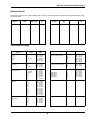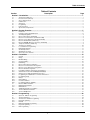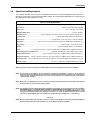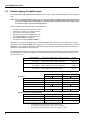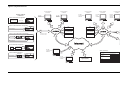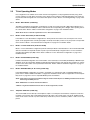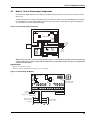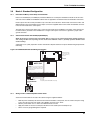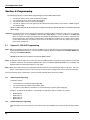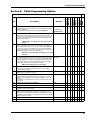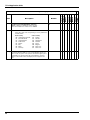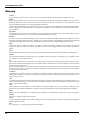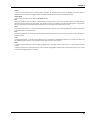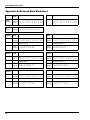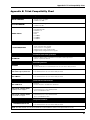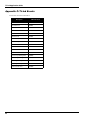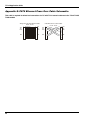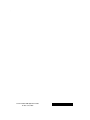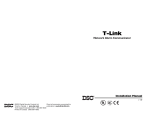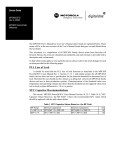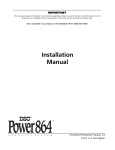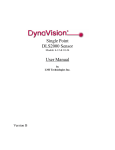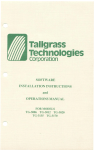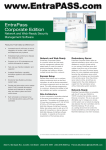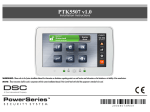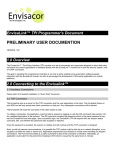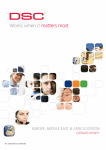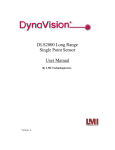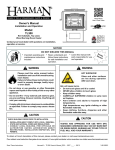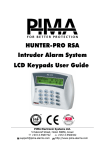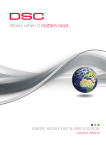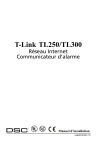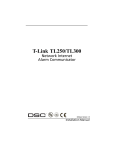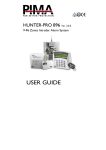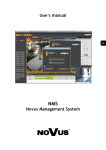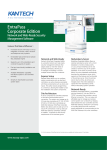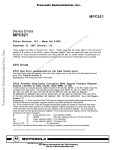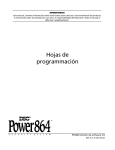Download T-Link Application G..
Transcript
T-Link Application Guide Related Documents • • • • • Surgard System III Installation Manual PN 29034500 Surgard System III Console Software Help File PN 29034574 SG-DRL3 IP Line Card Installation Manual PN 29034630 T-Link TL-250/TL300 Installation Manual PN 29034631 PC5108 Zone Expander Installation Instruction PN 29001758 Compatible Control Panels & Hardware • • • • • • Power864 - PC4020 v3.3 or higher (Rev04B hardware) MAXSYS -PC5020 v3.x or higher (Rev03 hardware) Any Control Panel with Bell Follower output Any Control Panel with Telephone (Tip/Ring) output (TL300 only) PC5108 Zone Expander See Appendix B - T-Link Compatibility Chart Compatible Software • • • T-Link Console Software DLS 2000 with T-Link Driver Pack DLS SA with T-Link Driver Pack Agency Listings • • • UL AA (High Line Security) Residential and Commercial Fire & Burg ULC Level 4, Residential and Commercial Fire & Burg DSC has received ULC Level-5 for Internet monitoring using the T-Link TL250/TL300 and Sur-Gard System III communication solution – the first in the industry to achieve this. ULC has contested all test reports from competitors stating that they do not comply with the Canadian requirements of ULC-S304 for Level 3. DSC has worked closely with ULC in developing a high standard for security and reliability to ensure that Internet communication is a valid and reliable medium. The T-Link TL250/TL300 and Sur-Gard System III Internet monitoring solution also have UL-AA listing for high line security of Fire and Burg applications. DSC has also received UL and ULC approval of the DPU-414 serial / parallel printer for Commercial Fire and Burg applications. This printer can now be used in any central station application or as a panel event printer where required for UL/ULC. • • • FCC Part 15 IC CE, CISPRR22 Class B, EN50120-4:1995, EMI Technical Support 1-800-387-3630 (Canada & US) 905-760-3036 Web Site: www.dsc.com A Revision Record/List of Effective Pages Revision Record Retain these records in front of manual. On receipt of revision, insert revised pages in manual and enter revision number, date inserted and initial. Revision Number Revision Date Date Filled Revision Number By Revision Date Date Filled By List of Effective Pages Subject Page Date Title Page A page B page C page TOC T-1 A B C (Blank) i ii Oct. 11/2005 Oct. 11/2005 Oct. 11/2005 Oct. 11/2005 Oct. 11/2005 Oct. 11/2005 Section 5 T-Link Programming Options 33 34 35 36 37 38 Oct. 11/2005 Oct. 11/2005 Oct. 11/2005 Oct. 11/2005 Oct. 11/2005 Oct. 11/2005 Oct. 11/2005 Section 1 Introduction 1 2 3 4 (Blank) Oct. 11/2005 Oct. 11/2005 Oct. 11/2005 Oct. 11/2005 Section 6 Testing and Troubleshooting 39 40 41 Oct. 11/2005 Oct. 11/2005 Oct. 11/2005 Section 2 System Overview 5 6 7 (Foldout) 8 (Blank) 9 10 11 12 13 Oct. 11/2005 Oct. 11/2005 Oct. 11/2005 Oct. 11/2005 Oct. 11/2005 Oct. 11/2005 Oct. 11/2005 Oct. 11/2005 Oct. 11/2005 Glossary 42 43 44 45 46 47 48 Oct. 11/2005 Oct. 11/2005 Oct. 11/2005 Oct. 11/2005 Oct. 11/2005 Oct. 11/2005 Oct. 11/2005 Oct. 11/2005 Section 3 Installation 14 15 16 17 18 19 20 21 22 23 24 25 26 27 Oct. 11/2005 Oct. 11/2005 Oct. 11/2005 Oct. 11/2005 Oct. 11/2005 Oct. 11/2005 Oct. 11/2005 Oct. 11/2005 Oct. 11/2005 Oct. 11/2005 Oct. 11/2005 Oct. 11/2005 Oct. 11/2005 Oct. 11/2005 Section 4 Programming 28 29 30 31 32 33 Oct. 11/2005 Oct. 11/2005 Oct. 11/2005 Oct. 11/2005 Oct. 11/2005 Oct. 11/2005 Appendix A Appendix B Appendix C Appendix D Appendix E B T-Link Application Guide This page intentionally left blank C Table of Contents Table of Contents Section Description Page Section 1: Introduction .....................................................................................................................................1 1.1 1.2 1.3 1.4 1.5 1.6 1.7 1.8 . . . . . . . T-Link Version Differences ....................................................................................................................................................... . . . . . . . Panel Connection (Mode 4) ..................................................................................................................................................... . . . . . . . Secure IP Environment ............................................................................................................................................................ . . . . . . . Call Directions ......................................................................................................................................................................... . . . . . . . Supervision .............................................................................................................................................................................. . . . . . . . Programming ........................................................................................................................................................................... . . . . . . . Remote functions .................................................................................................................................................................... . . . . . . . Specifications/Requirements ................................................................................................................................................... 1 2 2 2 2 2 2 3 Section 2: System Overview ............................................................................................................................5 2.1 . . . . . . . Introduction .............................................................................................................................................................................. 5 2.2 . . . . . . . Network-Loading / Bandwidth Impact ...................................................................................................................................... 6 2.3 . . . . . . . T-Link Operating Modes .......................................................................................................................................................... 9 2.3.1 . . . . . . Mode 1: Bell Follower (TL250 Only) ........................................................................................................................................ 9 2.3.2 . . . . . . Mode 2: 4-zone Stand-alone (TL250 and TL300) ................................................................................................................... 9 2.3.3 . . . . . . Mode 3: 12-zone Stand-alone (TL250 and TL300) ................................................................................................................. 9 2.3.4 . . . . . . Mode 4: Standard Mode (TL250 only) ..................................................................................................................................... 9 2.3.5 . . . . . . Mode 5: DVACS®* Mode (V1.10 or later) (TL250 Only) .......................................................................................................... 9 2.3.6 . . . . . . Telephone Simulation (TL300 only) ......................................................................................................................................... 9 2.4 . . . . . . . T-Link Console Software ........................................................................................................................................................ 10 2.4.1 . . . . . . Local and Remote Programming ........................................................................................................................................... 11 2.5 . . . . . . . DLS/DLS SA Software ........................................................................................................................................................... 11 2.6 . . . . . . . Sur-Gard System III ............................................................................................................................................................... 11 2.6.1 . . . . . . SG DRL3-IP Line Card .......................................................................................................................................................... 12 2.6.2 . . . . . . System III Console Software ................................................................................................................................................. 12 Section 3: Installation .....................................................................................................................................14 3.1 . . . . . . . General .................................................................................................................................................................................. 3.2 . . . . . . . Wiring .................................................................................................................................................................................... 3.2.1 . . . . . . KEYBUS Wiring ..................................................................................................................................................................... 3.2.2 . . . . . . Zone/Input Wiring .................................................................................................................................................................. 3.2.3 . . . . . . PGM Wiring ........................................................................................................................................................................... 3.3 . . . . . . . Mode 1: Bell Follower Configuration ...................................................................................................................................... 3.4 . . . . . . . Mode 2: 4-zone Stand-alone Configuration ........................................................................................................................... 3.5 . . . . . . . Mode 3: 12-zone Stand-alone Configuration ......................................................................................................................... 3.6 . . . . . . . Mode 4: Standard Configuration ............................................................................................................................................ 3.6.1 . . . . . . Power864 and Maxsys Panel Setup and Installation ............................................................................................................. 3.6.2 . . . . . . Standard Connection with PC4020(CF)/PC5020(CF) ........................................................................................................... 3.6.3 . . . . . . Wiring T-Link to a DSC Compatible Control Panel ................................................................................................................ 3.6.4 . . . . . . Programming the PC5020 V3.2 for T-Link Communication ................................................................................................... 3.6.5 . . . . . . Programming Steps: .............................................................................................................................................................. 3.6.7 . . . . . . Maxsys .................................................................................................................................................................................. 3.6.8 . . . . . . CE Installations ..................................................................................................................................................................... 3.6.9 . . . . . . UL/ULC Installations .............................................................................................................................................................. 3.6.6 . . . . . . Programming Maxsys (PC4020) ........................................................................................................................................... 3.7 . . . . . . . Mode 5: DVACS Installation ................................................................................................................................................... 3.7.1 . . . . . . DVACS Panel Installation. ..................................................................................................................................................... 3.7.2 . . . . . . DVACS Events ....................................................................................................................................................................... 3.8 . . . . . . . TL300 Simulated Phone Installation ...................................................................................................................................... 3.8.1 . . . . . . T-Link TL300 Panel Installation. ............................................................................................................................................. 14 15 16 16 17 18 18 19 21 21 21 21 22 23 23 23 23 23 25 25 25 27 27 3.8.2 . . . . . . T-Link TL300 Operation. ........................................................................................................................................................ 27 Section 4: Programming.................................................................................................................................28 4.1 . . . . . . . System III - DRL3-IP Programming ....................................................................................................................................... 4.2 . . . . . . . T-Link Programming .............................................................................................................................................................. 4.3.1 . . . . . . T-Link Console Software Programming ................................................................................................................................. 4.3.2 . . . . . . Keypad Programming ............................................................................................................................................................ 4.3.3 . . . . . . PC5108 ................................................................................................................................................................................. 4.4 . . . . . . . MAXSYS (PC4020) Programming ......................................................................................................................................... 4.4.1 . . . . . . Keypad Programming ............................................................................................................................................................ 4.4.2 . . . . . . DLS Programming ................................................................................................................................................................. i 28 29 32 32 32 30 30 30 T-Link Application Guide Section 4: Programming (Cont.) 4.5 . . . . . . 4.6 . . . . . . 4.6.1 . . . . . 4.6.2 . . . . . 4.6.3 . . . . . PowerSeries (PC5020) Programming .................................................................................................................................... T-Link TL 250/300 Programming ........................................................................................................................................... Keypad - For Maxsys Accessing ............................................................................................................................................ T-Link Console Software on LAN/WAN .................................................................................................................................. T-Link Console Software direct connection. ........................................................................................................................... 31 32 32 32 32 Section 5: T-Link Programming Options.......................................................................................................33 Section 6:Testing & Troubleshooting............................................................................................................39 6.1 . . . . . . 6.1.1 . . . . . 6.1.2 . . . . . 6.1.3 . . . . . 6.1.4 . . . . . 6.1.5 . . . . . 6.2 . . . . . . 6.3 . . . . . . 6.3.1 . . . . . 6.3.2 . . . . . Testing ................................................................................................................................................................................... Mode1: Bell Follower Configuration ....................................................................................................................................... Mode 2: 4-zone Stand-alone Configuration ........................................................................................................................... Mode 3: 12-zone Stand-alone Configuration ......................................................................................................................... Mode 4: Standard Configuration ............................................................................................................................................ Mode 5: DVACS Configuration ............................................................................................................................................... Troubleshooting ..................................................................................................................................................................... Resetting to Factory Defaults ................................................................................................................................................ Modes 1, 2, 3 and 5: .............................................................................................................................................................. Mode 4 and TL300 Simulated Telephone: ............................................................................................................................. 39 39 39 39 39 39 40 41 41 41 Glossary .......................................................................................................................................................... 42 App A: . Network Information Work Sheet .................................................................................................. 44 App B: . T-Link Compatibility Chart ............................................................................................................. 45 App C: . T-Link Events................................................................................................................................... 46 App D: . Network Protection ......................................................................................................................... 47 App E: . Cat5 Crossover Cable..................................................................................................................... 48 List of Illustrations Figure Description 1.1 . . . . . . 2.1 . . . . . . 2.2 . . . . . . 2.3 . . . . . . 3.1 . . . . . . 3.2 . . . . . . 3.3 . . . . . . 3.4 . . . . . . 3.5 . . . . . . 3.6 . . . . . . 3.7 . . . . . . 3.8 . . . . . . 3.9 . . . . . . 3.10 . . . . . 3.11 . . . . . 4.1 . . . . . . Page T-Link Module .......................................................................................................................................................................... 1 Simple System Configurations ................................................................................................................................................. 5 System Overview ..................................................................................................................................................................... 7 System III Console Software ................................................................................................................................................. 13 Controls & Indicators ............................................................................................................................................................. 15 KEYBUS Wiring ..................................................................................................................................................................... 16 PGM Wiring ........................................................................................................................................................................... 17 Bell Follower Installation. ....................................................................................................................................................... 18 4-zone Stand-alone Installation ............................................................................................................................................. 18 12-zone Stand-alone Installation ........................................................................................................................................... 19 PC5108 Expander Module .................................................................................................................................................... 19 PC4020/PC5020 Standard Wiring Connections. ................................................................................................................... 21 Battery and AC Power Lead Routing for UL Listed Commercial Fire Systems ...................................................................... 22 Standard DVACS Installation. ................................................................................................................................................ 25 T-Link TL250/DVACS Installation. .......................................................................................................................................... 25 T-Link Console Software ........................................................................................................................................................ 32 List of Tables Table Table 1.1: Table 1.2: Table 1.3: Table 2.1: Table 2.2: Table 5.1: Table 6.1: Description . . . . . . . Page T-Link Version Differences ....................................................................................................................................................... 1 Installation Kit Parts List .......................................................................................................................................................... 1 T-Link Specifications ................................................................................................................................................................ 3 T-Link Console Software Functions ....................................................................................................................................... 10 DLS Functions: ...................................................................................................................................................................... 11 T-Link Programming Options ................................................................................................................................................. 33 Status Indicators .................................................................................................................................................................... 40 ii Introduction Section 1: Introduction The T-Link TL250/300 modules are network internet communicators that sends alarm system information to a DSC Surgard System III central station receiver. The module is pre-programmed with the most commonly used settings for quick installation. Default options can be custom programmed using T-Link Console software if required. 1.1 T-Link Version Differences The TL250 version 1.0 supports 4 operating modes and is compatible with all versions of T-Link Console software and all versions of the SG-DRL3-IP receiver line card. The TL250 CE version 1.10 supports DVACS panel conversion (Canada only). The TL300 Version 1.20 supports Modes 2, 3, 4 and simulated telephone communication for third party control panels. The TL300 also has a new zone type (98, Panel Absent) and supports direct programming with an LCD 5500 keypad. Corresponding version numbers for SG DRL3-IP and T-Link Console are required to ensure compatibility (e.g., SG DRL3-IP v1.10 and T-Link Console v1.10 are required for corresponding T-Link TL250 v1.10). Table 1.1: T-Link Version Differences Feature Version 1.00 Version 1.10 Version 1.20 Version 1.30 Mode 1: Bell Follower Mode 2: 4-zone Mode 3:12-zone Mode 4:Standard (Maxsys/PowerSeries) Mode 5:DVACS T-Link Console Software SG DRL3-IP Line Card Account Codes Telephone Simulation Default Installer Code Zone 98 support (Panel Absent) All versions All versions 6-digit v1.1 and higher v1.1 and higher 10-digit v1.2 and higher v1.2 and higher 10-digit v1.3 and higher v1.3 and higher 10-digit T-Link TL250 is supported by two installation kits. The TL250/TL300CE hardware also includes a ferrite core for EMI suppression and an RJ-45 to RJ-45 connector mounted on a mounting bracket to facilitate internal/external connection to a LAN/WAN. Table 1.2: Installation Kit Parts List TL250 T-Link TL250 module.............. Qty 1 Standoffs ............................... Qty 4 Ground Wire Kit...................... Qty 1 TL250/TL300CE T-Link TL250 module ............. Qty 1 Standoffs ............................... Qty 4 Ground Wire Kit...................... Qty 1 *TL250 Network Protection .... Qty 1 *RJ45 to RJ45 Mounting Plate Qty 1 TL300 T-Link TL300 module .............. Qty 1 Standoffs ............................... Qty 4 Ground Wire Kit...................... Qty 1 *Refer to Appendix D for installation details. Figure 1.1: T-Link Module 1 T-Link Application Guide 1.2 Panel Connection (Mode 4) The T-Link module and the control panel are connected with a cable that snaps onto the PC-Link header on the T-Link module and the control panel. Screw terminals on the unit provide the connection for the 12VDC from the panel. The T-Link module will draw 250mA in normal operation and 275mA when the PGM output is active. 1.3 Secure IP Environment The IP communication from the T-Link module to the central station is a secure polling environment. If the unit is replaced/substituted, tampered or damaged, the central station will either receive a signal from the panel over the backup phone line and/or have an indication that the account is not present on the network. If a network user tries to block or mimic (hack) the signals from the T-Link module, the SG DRL3-IP receiver line card will report the tampering to the automation software. 1.4 Call Directions The T-Link module is intended to be the primary means of communication to the receiver/central station. However the call direction options are functions of the panel that the unit is attached to (Modes 4,5 only). If the T-Link module fails to communicate the event to the central station the panel will redirect the call via its digital dialer. Because the panel sees the T-Link module as just another phone number to call, all programming options regarding telephone backup and call directions are still available. 1.5 Supervision The panel, T-Link and the central station are in constant communication with each other. By using network status checks or normal signals the communication path is confirmed. This provides the panel or the central station receiver (if using the SG DRL3-IP) a complete picture of the status of the site and the communications. If any point is broken the panel will display the trouble on the keypad and report a trouble using the dialer, and the central station will flag the missing account. 1.6 Programming The only programming required on the unit is the IP configuration. This is done from the control panel’s keypad or TLink Console software. When the T-Link is programmed it should not require changes. All other programming is in the control panel and can be programmed from a keypad or through DLS. 1.7 Remote functions The connection to the panel uses the PC-Link header, all DLS communications, commands and events are available. Using the SA software, the end user has the ability to administer the panel(s) over the network remotely. 2 Introduction 1.8 Specifications/Requirements The maximum allowable current draw from a compatible DSC panel on the Aux terminal Output is 500 mA @ 12VDC. Operational current draw of the T-Link TL250/TL300 is 250 mA. The T-Link TL250/TL300 module has 2 switched negative programmable outputs (50 mA @ 12 VDC). Table 1.3: T-Link Specifications Input Voltage:.......................................................................................................................................................................12 VDC Input Current: ................................................................................................................. 250 mA (275 mA with PGM or PC5108) Dimensions:................................................................................................................................ 3.25” × 5.25” (8.3 cm × 13.3 cm) Operating Temperature: ............................................................................................................................... 32°-122°F (0°-49°C) Output Protocols:.......................................... UDP/IP 10/100 BaseT half duplex, TCP/IP for Console and DLS communications Input Protocols: ................................................................................................PC-Link (SIA format), DVACS (V1.10 and higher) Digital Inputs: .................................................................................... 4-digital inputs (can be increased to 12 using the PC5108) Connectors: ...........................................4-pin header for the PC-Link and RJ-45 for Ethernet, DVACS adaptor (DVACS kit only) Programming: .................................................................................................................Panel keypad, or remote T-Link console. Network: .............................................................................................................. Ethernet LAN/WAN 10 BaseT or 10/100 BaseT E-mail: ................................... sends alarm messages to maximum 2 E-mail addresses (NOT available for DVACS installations) Downloading Support for DSC Panels:.......................................... DLS-2002, DLS2000 and/or System Administrator software Multiple Central Stations:..................................... primary and backup via phone line* (NOT available for DVACS installations). Call Direction Options: .... primary or backup communicator using panel call direction (NOT available for DVACS installations). Approval Listings: .... FCC, IC, CEUL (Grade of Service AA, Encrypted Line Security)ULC (Signal Channel Security Level 4/5) Network Loading ........................................................................... See Section 2.2 Network Loading/Bandwidth Impact, Page 6 NOTE: This manual shall be used with the Installation Manual of the associated Alarm Controller for installation. NOTE: For UL Listed fire installations, shared on-premises communication equipment is required to be UL Listed for Information Technology Equipment. The communication medium between protected property and communications service provider must be for the exclusive use of the protected property and not shared with other communications service provider subscriber. NOTE: When a hub or router/gateway is used on the premises with the T-Link TL250/TL300, 24-hr. standby power is required for these devices (i.e., UL listed UPS, battery backup). NOTE: This equipment (T-Link TL250/TL300) shall be installed and used within an environment that provides the POLLUTION DEGREE MAX 2 and OVERVOLTAGES CATEGORY II NON-HAZARDOUS LOCATIONS, indoor only. The equipment must be FIXED and permanently connected, and is intended to be installed by SERVICE PERSONS (i.e., having the appropriate technical training and experience necessary to be aware of hazards which that person may be exposed to in performing the task, and of measures to minimize the risks to that person or other persons). CAUTION NOTE: Ethernet communication lines must be connected to an approved (acceptable to local authorities) type NID (Network Interface Device) before leaving the premises (e.g., UL installations, UL60950 Listed NID). 3 T-Link Application Guide This page is intentionally left blank 4 System Overview Section 2: System Overview 2.1 Introduction The T-Link series of Network Communicators are intended to transmit Alarm information via Local Area Network (LAN). T-Link modules must operate within an Ethernet LAN/WAN. Constant monitoring provides a fully supervised environment.The minimum LAN requirements are a router/firewall (e.g.,D-Link 704D) and broadband modem (Cable/ ADSL). PCs with DLS SA System Administrator software and/or T-Link Console software. Network addresses for the TLink, Router/Firewall, and PCs can have Dynamic (DHCP) or static addresses. Figure 2.1 Simple System Configurations Simple Local Network Configuration PC with DLS SA Software 4-Zone Inputs Simple Internet Connection to Central Station 4-Zone Inputs System III Receiver with DRL3-IP Line Card In the simple network configuration (Mode 2), the T-Link functions as a stand alone 4-zone panel. Alarm information is transmitted to a System III receiver located at the Central monitoring station via the customer LAN. This system can be expanded to 12-zone coverage with the T-Link mode 3 configuration or can be connected to an alarm panel to provide all of the features available by telephone connection. Refer to Figure 2.2, System Overview. T-Link modules can be configured as a static or dynamic (DHCP) IP address. The number of T-Link modules that can be connected to a LAN/WAN network is limited only by the network data traffic capacity. 5 T-Link Application Guide 2.2 Network-Loading / Bandwidth Impact The following data is required by the Network Administrator to assess T-Link communication impact on the existing network. NOTE: To ensure that alarm communications do not “mix” with other traffic on the network T-Link communications should occur on a dedicated subnet. If multiple layers of security are required; individual traffic patterns may be more or less than those identified in the following tables. The following traffic calculations are based on the minimum layers of security necessary to support T-Link communications. Network utilization is determined by upon the following factors: • • • • • • • the number of T-Links connected on the network the presence or absence of a logging receiver the amount of alarm traffic per T-Link the amount of E-mails sent (1Kbyte per E-mail) the enabling/disabling of network supervision the enabling/disabling of encryption the speed of the network (10Mbps/100Mbps) Supervision of accounts for the greatest use of network bandwidth with a transmission occurring every ten seconds, actual alarm events produce negligible traffic. Supervision of 512 T-Link Accounts results in a total transfer of less than 700 Mbytes in a 24 Hr. period. Alarm Data + Openings/Closings reporting + Periodic Test for 512 T-Link Accounts is Typically less than 1 Mbyte per 24-hour period. The following tables outline the average daily bandwidth required to bring T-Link modules on-line, and provide TCP/IP communications for a maximum installation of 512 supervised and 512 unsupervised totalling 1024 T-Link accounts per receiver line card. Overhead Bytes: = (IP 20 Bytes) + (UDP 8 Bytes) + (Ethernet 14 Bytes) = 42 Bytes = 79 Bytes = 69 Bytes Supervision Encrypted: Unencrypted: = 42 Bytes (Overhead) + 37Bytes (Heartbeat) = 42 Bytes (Overhead) + 27Bytes (Heartbeat) Alarm Data Encrypted: Unencrypted: = 42 Bytes (Overhead) + 69 Bytes (SIA Data) = 42 Bytes (Overhead) + 58 Bytes (SIA Data) = 111 Bytes = 100 Bytes RX ACK Encrypted: Unencrypted: = 42 Bytes (Overhead) + 37Bytes (ACK) = 42 Bytes (Overhead) + 35 Bytes (ACK) = 79 Bytes = 77 Bytes Encrypted Supervision: 10 Mbps 100 Mbps Unencrypted 10 Mbps 100 Mbps Bytes Per Second 15.8 13.8 Bits Per Second 126.4 110.4 Daily Transfer Bytes (1 T-Link) Network Utilization (1 T-Link)) Daily Transfer Bytes (512 T-Links) Network Utilization (512 T-Links) 1,365,120 0.001264% 0.0001264% 1,192,320 0.001104% 698,941,440 0.650% 0.065% 610,467,840 0.560% *Data Transmission & Acknowledge (ACK) 1 Event (Bytes) 10 Events (Bytes) 1 Event (512 T-Links) 10 Events (512 T-Links) 190 177 1,900 1770 97,280 90,624 972,800 906,240 *The number of Alarm events varies depending on the specific installation • Actual Alarm Events are typically less than 1 event per day • Periodic Test typically will generate 5 events per day if enabled • Opening/Closing reporting typically will generate 2 events if enabled 6 0.0001104% 0.056% Section 2: System Overview Figure 2.2, System Overview Dynamic (DHCP) or Static IP Dynamic (DHCP) or Static IP PC with T-Link Console Software Mode 1: Bell Follower Configuration Dynamic (DHCP) or Static IP Dynamic (DHCP) or Static IP Dynamic (DHCP) or Static IP PC with DLS Software PC with T-Link Console Software PC with DLS SA Software Dynamic (DHCP) or Static IP PC with System III Console Software T-Link TL 250 SPD ACT LNK CON3 CON2 PCLINK STAT CON1 220 Zone 1 Input CON5 Generic Control Panel with Bell Follower output +12V GND TX RX GND RED BLK YEL GRN PGM1 PGM2 IN1 GND IN2 IN3 GND IN4 EARTH Mode 2: 4-Zone Stand Alone Configuration T-Link TL 250 CON3 Hub (Optional) SPD ACT LNK CON2 PCLINK STAT CON1 Static IP ONLY 220 4-Zone Inputs Hub (Optional) CON5 +12V GND TX RX GND RED BLK YEL GRN PGM1 PGM2 IN1 GND IN2 IN3 GND IN4 EARTH LAN/WAN CAT 5 Ethernet Cable terminated with RJ45 Mode 3: 12-Zone Stand Alone Configuration T-Link TL 250 Router/FireWall (e.g. D-Link704D) Broadband Modem Broadband Modem LAN/WAN CON3 System III Receiver #1 with DRL3-IP Line Card SPD ACT LNK CON2 PCLINK Router/FireWall (e.g. D-Link704D) STAT CON1 220 Keybus 8-Zone Inputs CON5 +12V GND TX RX GND RED BLK YEL GRN PGM1 PGM2 IN1 GND IN2 IN3 GND IN4 EARTH Static IP ONLY PC5108 8-Zone Expander 4-Zone Inputs Internet Mode 4: Standard Configuration System III Receiver #2 with DRL3-IP Line Card T-Link TL 250 SPD ACT LNK CON3 CON2 PCLINK STAT PCLINK 220 PC4020/Pc5020 Control Panel CON1 Keypad CON5 +12V GND TX RX GND RED BLK YEL GRN PGM1 PGM2 IN1 GND IN2 IN3 GND IN4 EARTH PC with T-Link Console Software Table 1, Port Usage Mode 5: DVACS Configuration Description T-Link TL 250 DVACS Panel T-Link TL250 SPD ACT LNK CON3 CON2 PCLINK STAT CON1 SG-DRL3_IP 220 PCLINK Zone Inputs DV1660 CON5 +12V GND TX RX GND RED BLK YEL GRN PGM1 PGM2 IN1 GND IN2 IN3 GND IN4 EARTH PC with DLS SA/2000 Software Receiver #3 optional 3rd party logging application Static IP ONLY DLS2002 DLS SA T-Link Console Software T-Link Console Software T-Link Source Port T-Link Destination Port T-Link Port DLS 2000 Port DLS SA Port T-Link Console Software Port DLS 2000 Port DLS SA Port T-Link Console Software Port TFTP Firmware Upgrade Default Port# 3060 3061 3061 3062 3063 3064 3062 3063 3064 69 Programming Location Section[009] T-Link Options from Keypad Section[010] T-Link Options from Keypad Section[0B] [0C] from Console Software Section[0D] [0E] from Console Software Section[11] [12] from Console Software Section[14] [15] from Console Software Modem Configuration Options Modem Configuration Options 7 Back of System Overview System Overview 2.3 T-Link Operating Modes Five configurations are available for the T-Link. All T-Link configurations can be programmed remotely using T-Link Console software or locally (direct connection) using T-Link Console software. Limited programming of the T-Link can be performed with the keypad of the associated control panel in mode 4: Refer to “T-Link Programming” on page 29 for details. 2.3.1 Mode 1: Bell Follower (TL250 Only) The Mode 1: Bell follower configuration is intended for use with any control panel with a Bell Follower Output. The TLink TL-250 decodes the Bell Output cadence and transmits the corresponding Fire or Burglar alarm reporting code to the central station. Refer to “Mode 1: Bell Follower Configuration” on page 18 for installation details. NOTE: Mode 1 Does not meet the requirements for UL or ULC listed installations. 2.3.2 Mode 2: 4-zone Stand-alone (TL250 and TL300) In the Mode 2: 4-zone Stand Alone configuration the T-Link performs the function of the control panel. The 4 zone inputs can be programmed for normally open (NO) or normally closed (NC) contacts in any of 8 preset zone input definitions. Refer to “Mode 2: 4-zone Stand-alone Configuration” on page 18 for installation details. 2.3.3 Mode 3: 12-zone Stand-alone (TL250 and TL300) Mode 3: 12-zone Stand Alone configuration performs similarly to Mode 2 described above. If the T-Link TL250/TL300 detects a PC5108 zone expander module on power up, it will automatically configure itself for 12-zone stand alone operation with normally open (NO) contacts. Refer to “Mode 3: 12-zone Stand-alone Configuration” on page 19 for installation details. 2.3.4 Mode 4: Standard Mode (TL250 only) In Mode 4: Standard configuration, the T-Link TL250 is connects directly to a Power864 (PC5020/CF) or MAXSYS (PC 4020/CF) via the PC-Link header. All DLS programming/monitoring functions and all alarm data, troubles etc. communication to the central station can be performed in this format. Refer to “Mode 4: Standard Configuration” on page 21 for installation details. 2.3.5 Mode 5: DVACS®* Mode (V1.10 or later) (TL250 Only) In the Mode5:DVACS configuration, the system is configured as a communicator with a compatible DVACS alarm panel. Refer to “Mode 5: DVACS Installation” on page 25 for installation details. Refer to “Appendix B: T-Link Compatibility Chart” on page 45 for a list of compatible DVACS panels and modules. NOTE: T-Link TL250 zone events are transmitted using the standard T-Link SIA protocol. DVACS generated events are transmitted using the DVACS protocol. NOTE: DVACS Mode 5 is used in ULC listed installations. * DVACS is a registered trademark of Electro Arts Ltd. Scarborough Ontario, Canada 2.3.6 Telephone Simulation (TL300 only) The T-Link TL300 connects directly to the telephone output of a control panel and simulates a telephone connection, providing a IP connection that sends predefined Contact ID codes to the central station. The T-Link TL300 on-board zones can be used as in mode 2 (4-zone stand-alone) and mode 3 (12-zone stand-alone). Modes 1 and 5 are not supported. 9 T-Link Application Guide 2.4 T-Link Console Software T-Link Console Software is a stand-alone application that provides remote and local support for the configuration of TLink TL250/300 devices and IP Receiver line cards. T-Link Console generates and deploys unique encryption keys and protocols for communication between T-Link Console and T-Link modules. A summary of features is listed below. • • • • • • • • • • • • • Stand-alone application Generation and deployment of unique encryption keys to IP Receivers. User management Software upgrades via network Advanced T-Link search and management. Local and remote programming of T-Link options Remote setup, control and TCP/IP configuration of the SG-DRL3-IP and T-Link accounts. Management of of the IP receiver’s T-Link tables Three operational modes Database backup/restore Database repair/compact Windows 98/NT/2000/XP/2003 compatible Multiple database support Refer to the T-Link Console User Manual for details SG-DRL3-IP Options and Settings - Line card must be changed through the CPM3 or using System III Console v2.0 (and higher) Software. The System III Console software provides additional support for different types of line cards including SG-DRL3 and SG-DRL3-IP. • • The T-Link Console V1.0 updates T-Link modules using TFTP session The T-Link accounts table and data encryption keys will be stored in the local database. Refer to the T-Link Console User Manual for details. T- Link Console software functions in three operational modes; Operator Mode, Unattended Mode and Database Absent Mode. Operator mode includes Supervisor, Administrator and User access levels listed below. Table 2.1: T-Link Console Software Functions T-Link Console Functions 10 Supervisor Administrator User T-Link Accounts Add Accounts Edit Accounts Delete Accounts T-Link Template Local Programming Remote Programming Update Receivers Import Accounts Export Accounts IP Receivers Add Receivers Edit Receivers Delete Receivers Receiver T-Link Table User Management Add User Edit User Delete User Change Password Logs Delete Log Entry Delete All Logs Export To Excel View Logs Only View Logs Only Configuration Access Settings Serial Settings System Overview 2.4.1 Local and Remote Programming Local programming is done via the CAT 5 cross over cable connected to the RJ45 connector on the computer running T-Link Console software and the RJ45 connection on the T-Link TL250/TL300. The T-Link TL250/TL300 can be locally programmed by connection of a LCD5500 keypad to the keybus terminals. Remote programming is done via TCP-IP. The Console connects to the T-Link IP programmed for the T-Link account. This can be used to connect remotely or locally through a reversed cable. This method also allows programming an encryption key if required by the user. An encryption Key of all zeroes (0’s) disables encryption. The T-Link and the TLink Console must have the same encryption key for valid communication. 2.5 DLS/DLS SA Software DLS downloading software is intended for use by a system installer or central station personnel. DLS allows the user to program, monitor and control all DSC Panels and their associated modules. Using DLS software, the user can perform many of function on a DSC control panel and associated modules that can be performed on the system keypad. In addition, The user can create templates that can be downloaded to quickly program alarm systems in predetermined configurations and create batch files to perform repetitive tasks. Refer to the the associated DLS Software Helpfile for details. Table 2.2: DLS Functions: • • • • • • • • • • • • • • • • • • • 2.6 Login Account Maintenance Account Searching Accounts General System Options Operations Log User Maintenance Language Maintenance Accounts General Account Editing Accounts Editing: Controls Accounts Modules Accounts Event Buffer Accounts Status Communications Printing Automatic DLS Error Checking Miscellaneous Sur-Gard System III The SG-System III is a digital receiver intended for use by a Central Station for remote monitoring of commercial fire and burglary alarm systems over telephone lines or a LAN/WAN network. Received alarm data is transmitted to a central station computer via 10/100BaseT Ethernet connection or RS232 port. The System III receiver can be configured to use SG-DRL3 linecards for telephone communication, SG-DRL3-IP linecards for LAN/WAN/Internet communication or a combination of the two. Refer to the System III Installation Manual for additional information. 11 T-Link Application Guide 2.6.1 SG DRL3-IP Line Card The SG-DRL3-IP Receiver Module functions as a LAN or WAN server to many remote clients (the Transmitters). The Receiver receives alarm events from the transmitter/panel (or from the transmitter when the transmitter is in standalone mode) and forwards them to the CPM3 for subsequent output to the printer and automation outputs. After a Receiver has been configured and installed, it will run on a predefined port and await communications from Transmitters which have been configured to connect to that specific Receiver. When communication has been established, the Transmitter will enter its normal operating mode (waiting for panel polls, transmit heartbeat signals, alarm messages and DLS/SA download messages). The Receiver will log the connection and generate the appropriate connection event for forwarding to the CPM3. When an alarm message is generated, the Transmitter will send the message in a UDP/IP/Ethernet frame and pass it along to the Receiver encrypted. When an alarm message is received from the Transmitter/panel, the Receiver will strip off the UDP/IP/Ethernet frame and decrypt the message. It will then send an appropriate response (ACK or NAK) back to the Transmitter/panel. The timing will follow the standard timing requirements of the panel. If the message was a valid alarm event, the event will be buffered in the printer and automation buffers until they have been successfully retrieved by the CPM3 (on the CPM3 to line card poll) and sent to the appropriate output device(s). The Receiver receives heartbeats from all network supervision enabled Transmitters periodically. This allows the Receiver to determine whether the Transmitters are still online. The Receiver maintains a table of all installed Transmitters and monitors their status (presence/absence, installed software versions, MAC addresses for swap detection purposes, and other network statistics). The Receiver can be programmed with various configuration parameters and options, including Receiver IP address, Receiver sub net mask, and default gateway address. Configuration parameters are password protected. The default password can be changed during initial installation for maximum security. The receiver is programmed with a globally unique MAC address during production. This MAC address is NOT re-programmable NOTE: Each SG DRL3-IP receiver module can monitor up to a maximum of 512 supervised accounts and up to 1024 unsupervised accounts for a total of 1024 accounts.SG-DRL3-IP line card features include the following: • • • • • • • • • Provides higher line security then conventional dial up panels with the polling feature. Provides fast transmission (dialing or handshaking not required). The control panel is the originator of the signals and as such will be the one requesting the ACK from the central station. Network trouble detection is displayed on LCD/printer/automation software. Disconnect trouble detection. Static IP for programming of network protocols. Data network polling environment for replacement of an existing DVACS network. Meets the 90 second ULC requirement for this option. SIA event descriptors are used when transmitting information to the central station from the control panel through the PC-Link connection. A security function communicates to the central station when a module is removed and replaced NOTE: The SG DRL3-IP receiver line card will only receive data from a T-Link TL250 or higher network communicator. The SG DRL3-IP is NOT compatible with the T-Link TL100 2.6.2 System III Console Software The Sur-Gard System III Console Software is intended for use with the Sur-Gard System III receiver. The Console software provides primary support for the SG DRL3 and SG DRL3-IP modules, DSP, Options, CLASS (ANI, Caller ID, and DNIS) table, and System code uploading. SG-DRL3-IP Options and Settings must be changed through the CPM3 (manually) or using System III Console v2.0 (and higher) Software. Refer to the System III Installation Manual for detailed programming information and System III SG DRL3-IP programming in Section 4.2. 12 System Overview Additional features include the following: • • • • • • • • • • • • • Full Windows 98/ME/NT 4.0 (or higher)/2000/XP integration. TCP/IP connectivity to the System III. Provides an alternate printer connection for the System III through a TCP/IP connection. Provides the capability to view and change individual options. Provides an interface for grouping the active line cards into hunt groups or line pools. Support for the storage and programming of the static and dynamic options of the DRL3 line cards. Support for the storage and programming of the C.L.A.S.S. table of the DRL3 line cards. Provides interactive communication with the entire system for status messages and hardware/software queries. Provides CPM3 status verification Displays and set CPM3 Debug Flags Time and date synchronize from the PC with the CPM3 modules. Configuration and control of all redundancy options in the CPM3s. Restarting of the CPM3(s) for verification of redundancy. Figure 2.3: System III Console Software 13 T-Link Application Guide Section 3: T-Link TL-250/300 Installation 3.1 General T-Link installation consists of the following steps: 1 Get DRL3-IP Information and Network information from Central Station. See “Appendix A: Network Data Worksheet” on page 44 2 Determine TL-250 Operating Mode Mode 1 Bell Follower Mode 2 Stand-alone 4 Zone Mode 3 Stand-alone 12 Zone Mode 4 PC4020/PC5020 Mode 5 (DVACS) 3 Install T-Link Mode 1 Bell Follower. See “Mode 1: Bell Follower Configuration” on page 18 Mode 2 Stand-alone 4-zone. See “Mode 2: 4-zone Stand-alone Configuration” on page 18 Mode 3 Stand-alone 12-zone. See “Mode 3: 12-zone Stand-alone Configuration” on page 19 Mode 4 PC4020/PC5020. See “Mode 4: Standard Configuration” on page 21 Mode 5 (DVACS). See “Mode 5: DVACS Installation” on page 25 TL300 Simulated Telephone. See “TL300 Simulated Telephone Installation on page 27 4a For Modes 1, 2, 3, 5 and TL300 simulated telephone Program The TL-250 with T-Link Console Software “T-Link Console Software” on page 10 Program The TL-250 with PC4020 or PC 5020 Keypad See “Keypad Programming” on page 31 Verify Communication with Central Station See“Testing” on page 39 4b For Mode 4 Program The TL-250 with PC4020 or PC 5020 Keypad See “Keypad Programming” on page 31 Program the PC4020 or PC5020 system with keypad See “MAXSYS (PC4020) Programming” on page 30 or “PowerSeries (PC5020) Programming” on page 31 as required Program the PC4020 or PC 5020 system DLS2002/SA Software. 5 14 Verify Communication with Central Station See“Testing” on page 39 T-Link TL-250/300 Installation 3.2 Wiring Figure 3.1: Controls & Indicators 8.625” (220 mm) SPD ACT LNK CON3 CON2 PCLINK LNK LED (Link Status) activates when network is present, blinks when there is network activity. STAT ACT LED (Activity/Network Traffic Status) blinking indicates network activity. CON1 SPD LED (Speed Status) Off indicates 10BaseT network connection. On indicates 100BaseT network connection. STAT LED (Status) blinking at 5 second intervals indicates normal (No Troubles). Blinking Should a trouble be present, the LED will blink a number of times (as per table) with a one second pause before restarting the sequence. Should there be more then one trouble present, the LED will blink at a rate that is equal to the highest priority. 3.25” (83 mm) 220 CON5 +12V GND TX RX GND RED BLK YEL GRN PGM1 PGM2 IN1 GND IN2 IN3 GND IN4 EARTH 1. Insert Stand off into cabinet / mounting plate mounting hole in the desired location. Press firmly to snap-in-place. 2. Position mounting plate / circuit board mounting holes over standoffs. Press firmly on board to snap-in-place. Control/Indicator Pin PC Board/Mounting plate Stand off Cabinet/Mounting Plate Function CON1, CON2 Factory Programming CON3 (PCLINK) Connects to the PC-LINK connector on Power864 (PC4020) and MAXSYS (PC5020) control panels. in Mode 3 Operation. CON4 (Terminal Strip) +12V GND TX/RX GND From ULC Listed Power Supply or from Control Panel Return Future Use Return KEYBUS RED BLK YEL GRN KEYBUS +12 VDC: The Red, Black, Yellow and Green terminals form the KEYBUS KEYBUS Return: Connects to corresponding connection on PC5108 for (Mode 3) operation. Clock: Connects to corresponding connections on PC5108 for (Mode 3) operation. Data: Connects to corresponding connections on PC5108 for (Mode 3) operation. PGMs PGM1 Switched negative programmable outputs (50 mA @ 12 VDC). This programmable output is dedicated to TLink Trouble Indications. To enable, Program Option [035] as 01 (Required for for modes 2 and 3) PGM2 Programmable Output - This programmable output is dedicated as an Input Follower that triggers on all input alarms including Bell Follower It does not trigger on Key Switch Zones IN1 Zone #1 input - This is the only zone input that can be configured for Bell Follower Input (Mode 1). This Zone can be set for NC or NO inputs independently of zones 2, 3 & 4 See Programming Section [048]. GND Return for Zone Inputs Zones IN2-IN4 Zones 2, 3, 4 are collectively configured for Normally Open (NO) or Normally Closed (NC) Chassis Ground (Earth) EARTH Must be connected to cabinet in the Bell Follower and Standard configurations. Connect to Earth ground in stand-alone configurations. CON5 ( STATUS LEDs RJ45 Connector - Connects T-Link to the Local Area network STAT Status - blinking at 5 second intervals indicates normal (No Troubles). The Status LED will blink a number of times (as per table) with a one second pause before restarting the sequence if a trouble is present. If more then one trouble is present, the LED will blink at a rate that is equal to the highest priority. See “Troubleshooting” on page 40. SPD Speed Status - (Speed Status) Off indicates 10BaseT network connection. On indicates 100BaseT network connection. ACT Activity/Network Traffic Status - blinking indicates network activity. LNK Link Status - activates when network is present, blinks when there is network activity. 15 T-Link Application Guide 3.2.1 KEYBUS Wiring The KEYBUS connects the PC5108 8-zone expander module to the T-Link TL250/TL300 in the Mode 3: 12-zone stand alone configuration and connects the PC4020 or PC5020 to the T-Link in Mode 3: Standard configuration. The KEYBUS is NOT connected in Modes 1, 2, or 5. Connect the RED, BLK, YEL, and GRN terminals of the T-Link Module to the corresponding terminals of the PC5108 8-zone expander module or PC4020/PC5020 with #22AWG hookup wire. The distance of the wire run shall not exceed 1000’ (305m) Refer to the control panel Installation Manual for wire run details Figure 3.2: KEYBUS Wiring KEYBUS Terminal Functions RED.....................+ Supply voltage BLK........................- Supply voltage YEL..........................Clock GRN........................Data 3.2.2 Zone/Input Wiring The four T-Link zones can be configured for Normally Open (NO) contacts or Normally Closed (NC) contacts in two groups. Group one consists of Input (zone) 1 programmed in section [048] and group 2 consists of Inputs (zones) 2, 3 and 4 programmed in Section [049]. Single End-of Line (SEOL) and Double End of Line (DEOL) resistor terminations are not supported. The eight PC5108 zone expander zones are limited to Normally Closed (NC) contacts. Panel zones in Modes 1, 4 and 5 are be programmed in accordance with the associated panel Installation manual. The following Zone definitions apply to the T-Link and to the PC5108. Zone definitions are programmed in Sections [036] -[047] with the 2-digit code indicated. 16 • [00] Null Input: Inputs on these zones are ignored. Program unused inputs as Null Input. • [03] Instant Input: This input type send a report code if the T-Link is armed. This input supports forced arming. When forced armed the t-Link will arm even if the input is activated. • [08] Standard 24 Hr. Fire: When this input is violated, the panel immediately communicates SIA reporting code FA/FH to the central station. • [11] Standard 24 Hr. Burglary: When this input is violated, the panel immediately communicates SIA reporting code BA/BH to the central station. • [16] 24 Hr. Panic Input: Regardless of whether the system is armed or unarmed, when this input is violated, the panel immediately communicates SIA reporting code PA/PH to the central station. • [21] 24 Hr. Tamper: Regardless of whether the system is armed or unarmed, when this input is violated, the panel immediately communicates SIA reporting code TA/TH to the central station. T-Link TL-250/300 Installation • [23] Maintained Keyswitch Arm Input (Input 2 Only): When this input is violated the the system will arm, When this input is secured, the system will disarm. This input supports forced arming. SIA reporting code CS/OS is sent to the central station. • [98] 24 Hr. Panel Absent: When this input is violated, the T-Link immediately communicates to the central station. SIA Reporting Code: CS/OS • 3.2.3 [99] 24 Hr. Bell Follower Input: This Input is only valid for Input 1. This input follows the Bell Output for burg/fire monitoring. Connect Input 1 to the control panel Bell+ output. PGM Wiring The T-Link TL250/TL300 has two PGM outputs. PGM1 is a switched negative programmable output dedicated to T-Link Trouble indications. To enable program option [035] as “01”. Required for modes 2 and 3 Figure 3.3: PGM Wiring Trouble indication for Modes 1, 2 and 3 +12V GND TX RX GND RED BLK YEL GRN PGM1 PGM2 IN1 GND A IN2 IN3 GND IN4 EARTH 560 Ω LED output with current limiting resistor B To external power supply Coil Relay NC Com Optional relay driver output PGM2 is dedicated as an Input follower that triggers on all input alarms including Bell Follower. It does not trigger on Keyswitch zones. 17 T-Link Application Guide 3.3 Mode 1: Bell Follower Configuration Install the T-Link TL250 in a DSC enclosure (model PC5003C) when used in a Bell Follower configuration. Refer to section [036][99]. Connect the 12VDC and GND terminals to the external 12V power source. NOTE: Bell Follower mode can not be used in UL or ULC listed installations Figure 3.4: Bell Follower Installation. +12V GND YX RX GND RED YEL GRN PGM1 PGM2 IN1 GND IN2 IN3 GND IN4 EARTH NC Relay Com NO Alternate connection for Control Panels where Bell switches High BELL+ BELL- Refer to options [062] through [065]. 3.4 Mode 2: 4-zone Stand-alone Configuration Install the T-Link TL250/TL300 in a DSC enclosure (model PC5003C) when used in a stand-alone configuration or with the PC5108 module. Connect the 12VDC and GND terminals to the external 12V power source. NOTE: For UL Listed installations, the power supply used must be UL Listed for the application. Figure 3.5: 4-zone Stand-alone Installation Fire/Burglary Alarm Panel PC5003C Cabinet LK ACT SPD Outputs STAT T-LINK TL250 Metal Conduit (20ft max.) +12V GND TX RX GND REDBLK YEL GRN 1 PGM 2 IN1 GND IN2 IN3 GND IN4 EARTH IN1 - IN4 Zone Inputs (Not supervised) Input PGM1 Trouble Output Note: Wiring between the control panel and the T-Link TL250 must be enclosed in metal conduit. 18 12V 275mA UL Listed Power Supply CAT5 Cable (shielded) 10/100 BaseT Network T-Link TL-250/300 Installation 3.5 Mode 3: 12-zone Stand-alone Configuration Connecting a PC5108 module to T-Link adds up to 8 additional hard-wired zones to the T-Link for a total of 12 standalone zones. To expand from the 4-zone inputs a PC5108 must be connected to the T-Link. Connect the KEYBUS from the PC5108 to the KEYBUS of the T-Link TL250/TL300. Any devices that require 12VDC, motion detectors, glass break detectors, etc., will require an external 12VDC power supply. Figure 3.6: 12-zone Stand-alone Installation LK ACT SPD STAT T-LINK TL250 Cat5 Network 10/100 BaseT +12V GND TX RX GND RED BLK YELGRN 1 PGM 2 IN1 GND IN2 IN3 GND IN4 EARTH IN1 - IN4 Inputs (NO/NC) (Not supervised) 12V 275mA UL Listed Power Supply Connect to Fire/Burg. Alarm Panel PGM1 Trouble Outputs J6 J1 J2 J3 J4 J5 Metal Conduit (20ft max.) Z1 - Z8 Inputs (NO/NC) (Not supervised) NOTE: In modes 2 & 3, the connections between the PC5108 inputs or T-Link inputs and the alarm control unit outputs (relay contacts) shall be done in metal conduit, within 20 ft. Stand-alone operation will still require the inputs to be programmed with the desired alarm types. Specifications: • Module Current Draw: 35 mA • Auxiliary Current: 100 mA (PTC protected - fuseless design) Figure 3.7: PC5108 Expander Module Tamper Switch Switches SW1-SW6 OFF position shown To COM To Devices Requiring Power PC5108RD 12VDC Limited 100mA Keybus to preceding expansion module or control panel Keybus to additional expansion modules 19 T-Link Application Guide Terminal Descriptions: TAM - This can be used to provide tamper protection for the cabinet where the PC5108 is mounted. Connect a normally closed (NC) switch across TAM and BLK. If the tamper is not being used connect a piece of wire across TAM and BLK to remove the trouble condition. NOTE:There is a built-in tamper switch on the expander module located in the top left corner of the circuit board. If the cabinet where the PC5108 Zone Expander is mounted has the hardware required to depress this tamper switch, DO NOT connect anything to the TAM terminal. VAUX - Used to provide power for devices. Maximum current draw must not exceed 100 mA. Connect the positive lead of powered devices to VAUX and the negative to BLK or any COM terminal. KEYBUS - The 4 wire KEYBUS connection is used by the panel to communicate with the module. Connect the RED, BLK, YEL and GRN terminals to the KEYBUS terminals on the PC5009. Z1-Z8 - Wire the zones according to the description found in the control panel Installation Manual. Switch Settings Switch SW1 - SW6 Switch Settings SW1 through SW6 determine which zones will be assigned to the expander. Expander Zones Switch Sw1 - SW6 System Zones Assigned Group A (Zones 1-4) Group A (Zones 5-8) 1 4 2 5 3 6 Not used ON OFF ON ON ON ON Zones Disabled Zones Disabled Default Settings ON OFF OFF OFF ON ON Zones 9-12 Zones 13-16 Not used ON OFF ON OFF ON ON OFF OFF OFF OFF OFF OFF Zones 17-21 Zones 21-24 Zones 25-28 Zones 29-32 To Add Hard-wired Zones to a Control Panel 1. 2. 3. 4. 5. 6. 20 Connect module to the KEYBUS (with the panel powered down). Set the jumpers on the module. Power up the system. Enter section [902] and wait 1 minute. Enter section [903] to verify that the module is supervised. Define the zones in section [002]. T-Link TL-250/300 Installation 3.6 Mode 4: Standard Configuration 3.6.1 Power864 and Maxsys Panel Setup and Installation Refer to the PC4020(CF) or PC5020(CF) Installation Manuals for control panel installations. Mount the T-Link on the side wall of the PC4050C or PC4050CR cabinet. Refer to appendix C for Network Protection installation instructions. Remove power from the control panel before any connections are made to the T-Link TL250. Connect the 12VDC and GND terminals to the panel auxiliary power output. Connect the supplied cable from the T-Link TL250 white connector to the PC-Link header of the control panel. The black wire of the PC-Link cable is pin 1 on the PC-Link header for the PC5020 v3.2 or higher control panels. The PC-Link header is polarized on the PC4020 v3.31 or higher control panel. Connect the e-ground to a proper earthground connection. 3.6.2 Standard Connection with PC4020(CF)/PC5020(CF) NOTE: All circuits are supervised and power limited. Refer to section 5.4, UL Listed Commercial Fire Systems diagram for wire routing. Do NOT route any wiring over the circuit boards. Maintain at least 1” (25.4mm) separation between circuit board and wiring. A minimum of 1/4” (7mm) separation must be maintained at all points between non power limited wiring and power limited wiring Figure 3.8: PC4020/PC5020 Standard Wiring Connections. PC-LINK Network Connection Use only CAT5 cable (1000ft / 303m max.) Supervised LK ACT SPD STAT SUPERVISED +12V GND TX RX GND RED BLK YEL GRN PGM1PGM2 IN1 GND IN2 IN3 GND IN4 EART H Network PC-LINK WARNING!: Do not connect transformer to receptacle controlled by a switch. The transformer must be UL Listed and have a restraining means. SUPERVISED V = 12VDC I = 250mA (275mA with PGM or PC5108) 16.0V@40VA 3.6.3 + - RED BLK Wiring T-Link to a DSC Compatible Control Panel Secure the T-Link module to the side of the cabinet using the supplied standoffs. • • • • With AC power and battery disconnected removed from the DSC control panel, wire the T-Link to the panel using 4 wires from the PC-Link of the panel to the “PANEL” connector on the T-Link. Wire the panel's AUX+ and - to 12VDC and GND terminals of T-Link. Apply AC and DC to the main control panel. Both the T-Link and the panel should power up. Do the necessary programming that is required. 21 T-Link Application Guide NOTE: If a Bell/Siren will not be used, wire the Bell/Siren terminals on the panel with a 1000 ohm resistor. For Commercial Fire installation, when a bell/siren is used in the application, it should be connected to the DSC module PC4702BP. Refer to the PC4020 Installation manual. The keypad or any other accessory connected to the COMBUS shall be connected within 3 feet / 0.9 m and in conduit. +12VGND Figure 3.9: Battery and AC Power Lead Routing for UL Listed Commercial Fire Systems T-Link board must be mounted on the side of the cabinet. Refer to the mounting instructions in the associated Installation Manual. 3.6.4 Programming the PC5020 V3.2 for T-Link Communication Communicator Programming [301]-[304] ‘Communicator - Telephone Numbers’: the panel can call 3 different telephone numbers for communication to central station. The first telephone number is the primary number, the second telephone number is the secondary number and the third telephone number will back up the first telephone number if enabled. NOTE: The third telephone Number will NOT back up the second telephone number. If Alternate Dial is enabled the panel will alternate between the first and third telephone numbers when attempting to call the central station. If disabled, the panel will only attempt to call the third telephone number after failing to communicate on the first telephone number. NOTE: For Alternate Dial to work properly the third telephone number must be both enabled and programmed. Telephone numbers can be up to 32 digits, which will allow you to add special digits if required. To program the telephone number enter numbers 0 through 9 as required. To communicate events over a LAN or WAN network using the T-Link module, program the desired phone number with DCAA. This allows the panel to send events to the T-Link module in the SIA format via the PC-Link connection. NOTE: To perform DLS functions via the T-Link module: Option [1], Section 401 must be enabled or the number of rings in section 406 must be programmed. Option [2] Section 401 applies to DLS via T-Link as well. Options [3] and [4] Section 401 cannot be used with T-Link. 22 T-Link TL-250/300 Installation 3.6.5 Programming Steps: Step 1 Program the hex digits [DCAA] in the telephone number that will be used for T-Link communications (section [301] to [303], ‘Telephone Phone Number Programming’). NOTE: The leading digit [D] in the telephone number for dial tone detection is already programmed. Step 2 Program the communication format as SIA FSK format in section [350] and Auto SIA, option 3 in section [381]. Step 3 Program the call direction options in section [367] to [374] for the phone number being used to communicate using T-Link. Step 4 Section [380] Option 5 ‘PC-Link Active’ option must be ON to enable T-Link communication. Step 5 Enter section [851] for T-Link module programming options. NOTE: Option [5] in Section [382] must be enabled to access this section. Step 6 Program the IP address for the T-Link module in section [001]. Step 7 Program the subnet mask for the T-Link module in section [002]. Step 8 Program the IP address of the receiver (SG DRL3-IP module or the PC running the Reporter IP software) in section [003]. Step 9 If the receiver (DRL-IP or Reporter IP software) is on a different network segment to the T-Link module, the gateway address associated with the T-Link module must programmed in section [004]. This is an optional step, please discuss with the network administrator if this is required. Step 10 After all T-Link module programming is complete, you must restart the module so the programming changes will take effect. To restart the T-Link module, enter the digits [55] in T-Link programming section [999] and wait 15 seconds for the module to reboot. Once complete press the [#] key to exit T-Link programming. IMPORTANT: If you are using a telephone line to back up communication, it is important to note that only phone number one has a backup phone number (Phone number 3). It is recommended that T-Link communication be programmed to transmit first as it is faster than land line communication. If the land line communication is programmed to communicate first, then the T-Link communication will be delayed for the duration of the land line call (about 30-45 seconds). 3.6.6 Programming Maxsys (PC4020) Programming the PC4020 V3.31 for T-Link Communication T-Link (TCP/IP Communications): The T-Link module can be used as a backup or primary communicator. The T-Link module can also be used as a secondary or primary downloading source. The T-Link module uses a TCP/IP network on a LAN/WAN to communicate to a receiver or DLS-3 software. The module is connected to the PC-Link header on the PC4020A board. NOTE: PC-Link and T-Link cannot be used at the same time. The following sections must be programmed for T-Link communications. The T-Link uses the same telephone numbers as the land line communicator (refer to section 12.1 ‘Telephone numbers’). Any phone number that the T-Link uses must be programmed with 'CAAA'; to program this, remove the dial tone search 'D' and enter [*5] [*2] [*2] [*2] in the phone number area. The T-Link option must also be enabled in the communicator toggle options (refer to section 12.4 ‘T-Link Enabled’) If downloading is used with the T-Link module, you must program the system as stated in section 13 ‘Downloading’. The T-Link module will not connect with DLS via user call-up, DLS call-back or periodic DLS. The downloading connection must be established from the computer without call-back enabled. 23 T-Link Application Guide . Step 1 Step 1:Program the hex digits [CAAA] in the telephone number that will be used for T-Link communications (section [0004000000] ‘Communicator + Main Items Phone Numbers’). NOTE: You must delete the [D] in the telephone number first (this is the dial tone detection). Step 2 Program YES for ‘T-Link Enabled’ option, section [000401] ‘Communication Toggles’. Step 3 If using DLS communication over T-Link then program YES for ‘DLS Enabled’ in section [000300], ‘DLS Section +DLS Toggles’. Step 4 Step 4:Program the dialer direction options for the phone number that has been programmed to send T-Link communications in section [000400XX02], where XX = telephone number 00-02 in the ‘Communicator + Main Options’. Step 5 Step 5:Enter section [000406] for T-Link module programming options. Step 6 Step 6: Program the IP address for the T-Link module in section [001]. Step 7 Step 7:Program the subnet mask for the T-Link module in section [002]. Step 8 Step 8: Program the receiver IP address (DRL-IP line card or the PC running the Reporter IP software) in section [003]. Step 9 Step 9: If the receiver (DRL-IP or Reporter IP software) is on a different network segment to the T-Link module, the gateway address associated with the T-Link module must programmed in section [004]. This is an optional step, please discuss with the network administrator if this is required. Step 10 Step 10:After all T-Link module programming is complete, you must restart the module so the programming changes will take effect. To restart the T-Link module enter the digits [55] in T-Link programming section [999] and wait 15 seconds for the module to reboot. Once complete, press the [#] key to exit T-Link programming. IMPORTANT! If you are using a telephone line to back up communication, ensure that the phone number you want to use as a backup is programmed in the dial direction option in section [0004010] ‘Communication Toggle Options’. DSC recommends programming T-Link communication to transmit first because it is faster than land line communication. If the land line communication is programmed to communicate first, then the T-Link communication will be delayed for the duration of the land line call (about 30-45 seconds). 24 T-Link TL-250/300 Installation 3.7 Mode 5: DVACS Installation 3.7.1 DVACS Panel Installation. Remove power from the control panel before wiring connections to the T-Link TL250 module. Connect the 12VDC and GND terminals to the panel auxiliary power output. Connect the DVACS cable from the T-Link TL250 Adaptor on the PC-Link header to the DVACS connector on the control panel. Connect the e-ground to a proper earth-ground connection. In a typical DVACS Installation, a DVACS panel is connected to an F1/F2 subset that communicates the alarm information to the central station comprising an SG MRL2 receiver with an SG DVL2A module installed Figure 3.10: Standard DVACS Installation. DVACS Panel DVACS RS-232 TX, RX, GND MLR2 with DVL2A F1/F2 DVACS Subset DV1660 12/24VDC Installed in Cabinet ULC Listed Installation SG-CPM2 SG-DVL2A CARRIER CARRIER Tx DVACS Network OPTION Tx Rx Rx ALARM A C K . / F U N C T. TROUBLE SELECT WAT C H D O G ALARM A C K . / F U N C T. TROUBLE SELECT WAT C H D O G AC K . Tx ENTER Rx BAC K S PAC E T RO U B L E ESCAPE 1 2 4 5 7 8 0 F 3 A 6 B 9 C E D AC Red, Blk To send DVACS Alarm information over the internet, the T-Link TL250 performs the equivalent functions of the F1/F2 subset and the polling function of the SG DVL2A. DVACS alarm information is sent to the T-Link TL250 by connecting the existing RJ-45 terminated cable to the PC-Link Header on the TL250 module with an RJ-45 to PC-Link adaptor. The T-Link transmits DVACS alarm information in the DVACS protocol and T-Link Alarm information in the SIA protocol over the internet to a System III Receiver with SG-DRL3-IP line card installed Figure 3.11: T-Link TL250/DVACS Installation. Typical T-Link TL250/DVACS Installation DVACS cable must be run in metal conduit & terminated with an RJ-45 connector DVACS Panel RJ-45 to PC-Link Adaptor T-Link TL250 CON3 LAN/WAN/ Internet SPD ACT LNK CON2 PCLINK System III Receiver with DRL3-IP Line Card STAT CON1 220 DV1660 CON5 +12V GND Installed in Cabinet ULC Listed Installation RX GND RED BLK YEL GRN PGM1 PGM2 IN1 GND IN2 IN3 GND IN4 EARTH RRLLL = 02345 IP Account = 010A000034 PC 5003C Cabinet ID = 34 Account = 010A000034 RRLL = 010A For Decimal Account# Account = 010A000056 3.7.2 TX 12VDC Red, Blk Alternate Power Supply ULC Listed Power Supply with Battery Backup DVACS Automation Protocol 1 Digit 101A 034... 2 Digits 1010A 034... 3 Digits 10100A 034... SIA Automation Protocol 1 Digit S025[#000034|... 2 Digits S0245[#000034|... 3 Digits S02345[#000034|... DVACS Events DVACS events generated on DVACS panels connected through the T-Link TL250 follow the same protocols used on the SG-DVL2A module. Refer to Appendix C for T-Link Events that are sent to the central Station. See “Appendix C: T-Link Events” on page 46.for a list of DVACS events DVACS Alarms Examples Example 1 (DVACS with receiver set as 1 digit line number) Printer 01 Nov 2004-11:38:22-01/02-SG -01-1-001--Burgl Alm Zn#02 Computer 1011 001 A 02 25 T-Link Application Guide Example 2 (DVACS with receiver set as 3 digit line number) Printer 01/02-SG -01-001-014--Burgl Alm Zn#13 Computer 101001 014 A 13 SIA DVACS Alarms Examples Example 1 (DVACS with receiver set as 1 digit line number) Printer 01 Nov 2004-13:50:51-01/02-SG -01-1-0456--Fire Alm Zn999 Computer 3011 0456FA 999 Example 2 (DVACS with receiver set as 3 digits line number) Printer 01 Nov 2004-13:51:03-01/02-SG -01-001-0456--Medical Alm Zn001 Computer 3011 0456MA 001 Additional Events: If the T-Link TL250 transmitter does not receive polls (response) from the panel, the T-Link will generate the events previously generated by the SG-DVL2A for DVACS panel and restoral. SIA Printer 01 Nov 2004-13:50:51-01/02-SG -01-1-001--Account Absent Computer 3011 0001YC 000 Printer 01 Nov 2004-13:50:51-01/02-SG -01-1-001--Account Present Computer 3011 0001YK 000 Standard Printer 01 Nov 2004-13:50:51-01/02-SG -01-1-001--IDcde IncResp Computer 1011 001 A 0A Printer 01 Nov 2004-13:50:51-01/02-SG -01-1-001--IDcde Restore Computer 1011 001 R 0A NOTE: The SG-DRL3-IP will use 10-digit account identifications in it's IP table for DVACS transmitters. The first four digits represents the receiver and line number originally used on the SG-DVL2A and are programmed as the first four digits of the T-Link account (refer to appendix F of SG-DRL3-IP Installation Manual). NOTE:If the automation protocol in the form of 1RRL, 3RRL is required when using the DRL3-IP in the DVACS configuration, set DRL3-IP Option [11] =1 and CPM3 Options [10] & [11] = 03 26 T-Link TL-250/300 Installation 3.8 TL300 Simulated Phone Installation 3.8.1 T-Link TL300 Panel Installation. • • • • • • Secure the T-Link module to the side of the cabinet of the control panel or install the T-Link TL300 in a DSC enclosure (model PC5003C). Refer to Appendix B: T-Link TL300 Compatibility Chart for a list of panels supported With AC power and battery disconnected removed from the control panel, connect the T-L300 to the RJ31 phone jack from the panel to the RJ31 connector on the T-Link. Wire the panel's 12VDC and GND terminals of T-Link or Power unit with a 12VDC 225 mA UL Listed Power supply. Wire the panel's Tip and Ring terminals to the T1 and R1 terminals of T-Link TL300. Apply AC and DC to the main control panel. Both the T-Link and the panel should power up. Do the necessary programming that is required. PC5003 Cabinet SP D ACT LNK STAT T-Link TL300 CO N5 +12V GN D TX R X G ND R ED BLK YEL GRN PGM 1 PGM 2 IN1 GND 12V 360mA UL Listed Power Supply or Panel Aux 12VDC IN 2 IN3 GN D IN4 EARTH T1 R1 To Tip and Ring on Alarm Panel Configure zone as zone definition 98 (see section [036]-[047] Option [98] PC5108 (optional) Connect to Alarm Panel Connect PGM1 to panel zone to indicate network loss configure as TLM or FTC (Refer to alarm panel manufacturers documentation) Metal Conduit 20 ft(6m) max Temporary connection of Keypad for programming of T-Link during first 30 seconds of power up shown 3.8.2 LCD5500 Keypad Note: Do NOT connect the alarm panel or T-link TL300 to telephone line T-Link TL300 Operation. Communication events between the panel, T-Link and the Central Station receiver are as follows: • • • • • • • • • • When an alarm triggers, the panel goes off-hook The T-Link module sends a dial tone to the panel The Panel dials the telephone number of the central station The T-Link detects the DTMF dialing and stops sending the dial tone. The T-Link sends a request to the Receiver. The Receiver responds with the command to the T-Link to generate the corresponding handshake. After receiving the handshake, the Panel transmits the alarm message in DTMF Contact ID format The T-Link decodes and transforms DTMF digits into an IP packet and sends it to the Receiver over IP. The Receiver acknowledges alarm and sends command to the T-Link to generate a corresponding kiss-off signal. After the T-Link generates kiss-off, the Panel goes on-hook if no more alarms need to be sent. 27 T-Link Application Guide Section 4: Programming The following information is required Before programming the T-Link TL250/TL300 modules. 1. 2. 3. 4. The static IP address for the T-Link module (Section [001]). The subnet mask for the T-Link module (Section [002]). The static IP address of the receiver (Section [007]). The static IP address of the static gateway for the LAN that the T-Link module is connected to in a WAN configuration (Section [008]). NOTE: For DHCP networks, the above items are not required. Consult your network administer for information about the DHCP settings. Important!: If a telephone line is used to back up communication, program the phone number you want to use as a backup or dial direction option in section [000401] ‘Communication Toggle Options’. If using a PC4020 or a PC5020 [380] option 5, enables 3rd number to backup. DSC recommends programming the T-Link module to transmit first for faster communication. If the land line communication is programmed to communicate first, then the T-Link communication will be delayed for the duration of the land line call (30-45 seconds). This also applies when using the phone line for backup only. 4.1 System III - DRL3-IP Programming Step 1: With power applied to the System III, insert the SG DRL3-IP Line card module into the rack while simultaneously pressing the [ACK] and [SELECT] buttons (4 seconds minimum required). Refer to the SG DRL3 IP Installation Manual and the System III Installation Manual. NOTE:Note: This will cause a “Cold Boot” and load the default software Step 2: Program the static IP options for each line card using the CPM-3 Keypad or System III Console Software. You will need to obtain IP addresses from the Network Administrator. Refer to the ‘DRL-IP STATIC OPTIONS’ in the Installation and Operation Manual for detailed descriptions of each option. Step 3: When all the options have been programmed, wait 35 seconds for the programming changes to take effect, then reset the line card by pulling the unit out of the rack for 10 seconds and then pushing it back into the rack to be powered up. The new parameters will be loaded into the system and T-Link communications will now be enabled. 4.1.1 CPM3 Keypad Programming Information required • • • The IP address for the DRL3-IP (options[03] -[06]) The subnet mask for the DRL3-IP (options[07] - [0A]) The gateway of the DRL3-IP if the DRL-IP is connected through a gateway (options[20]-[23]) Example: To program the IP address of ‘10.20.30.40’, the appropriate options should be set as below: • • • • 4.1.2 Option [03]: 0A Option [04]: 14 Option [05]: 1E Option [06]: 28 System III Console Programming Step 1:Configure the console software to communicate with a selected DRL3-IP by setting the System Type to DRL3IP 28 Programming Step 2:Select the COM port used to connect to the receiver based on your PC configuration. Step 3:Set the Line Number to the line number of the DRL-IP that is being programmed. Step 4:Refresh the system. The console is on line when the color of the selected module changes from red to green. When using the TCP/IP (network) to connect the System III Console Software to the receiver for programming, ensure that the console IP address and the console port number have been programmed in the DRL-IP (static options #[14] -#[19]. Refer to the SG DRL3-IP STATIC OPTIONS’ in the System III Installation and Operation Manual). Example: If the console software PC has the IP address ‘10.20.30.40’ and is to be connected to the DRL3-IP through port 3060, the static options should be programmed as follows: • • • • • • 4.2 Option# [14]: Option# [15]: Option# [16]: Option# [17]: Option# [18]: Option# [19]: 0B F4 0A 14 1E 28 T-Link Programming 4.2.1 T-Link DVACS Programming Obtain the following information from the station monitoring the DVACS alarm panel: 1. 2. 3. The SG-DVL2A Receiver number and line number that the DVACS panel is connected to. The DVACS panel ID (Account Number). The programmed value of the SG-DVL2A extended format (option 07) for step 2 below. Step 1: Program the Account Number of the DVACS control panel in the DVACS account option of the T-Link (option 067). The T-link will use this number to supervise the control panel and poll for DVACS signals from the panel. NOTE: Alarms generated by the DVACS panel will be sent using the T-Link account. Step 2: Program the T-Link DVACS extended option 068 so that it is identical to the SG-DVL2A extended option 07. Step 3: Program the T-Link Account (option 003). To use the DVACS account number for alarm reporting, program the T-Link account option with this value. When an alarm is sent from the DVACS control panel to the central station, the account number is expanded to a 10digit value. The first four digits emulate the line number and receiver number on the MLR2/DVL2A. These four digits overwrite the SG-DRL3-IP receiver and line number before being sent to the printer and computer. This allows existing DVACS accounts to be sent to the automation software without alteration and account duplication on the same SG DRL3-IP line card using a different line and/or receiver number. NOTE: If a new account is created, the first four digits must be programmed as ‘0000’. 29 T-Link Application Guide 4.4 MAXSYS (PC4020) Programming 4.4.1 Keypad Programming NOTE: PC4020 v3.3 or higher required (Rev04B hardware). DSC recommends changing the reporting code transmission delay from 20s to 40s on the PC4020: Step 1 Power down the MAXSYS panel. Step 2 Power up the MAXSYS panel. Enter installers programming ([*] + 8 + Installers Code) within the first 10 minutes of power up. Step 3 Scroll to Diagnostics (04) and press [*]. Step 4 Scroll to Binary Programming (01) and press [*]. Step 5 Enter the address of the address location 03044 and change the value to 40 seconds (0x28). Programming Steps: Step 1: Program the Hex digits [CAAA] in the telephone number that will be used for T-Link TL250 communications (section [0004000000] ‘Communicator + Main Items Phone Numbers’). NOTE: You must delete the [D] in the telephone number first (this is the dial tone detection). Step 2: Program YES for ‘T-Link Enabled’ option, section [000401] ‘Communication Toggles’. Step 3: If using DLS communication over T-Link then program YES for ‘DLS Enabled’ in section [000300], ‘DLS Section +DLS Toggles’. Step 4: Program the dialer direction options for the phone number that has been programmed to send T-Link communications in section [000400XX02], where XX = telephone number 00-02 in the ‘Communicator + Main Options’. NOTE: Auto report SIA section [000401] must be enabled in order for the T-Link TL250 to communicate. The communication format must be programmed for SIA [000400XX01]. Step 5: Enter section [000406] for T-Link module programming options. Step 6: Program the static IP address for the T-Link module in section [001]. Program 000.000.000.000 for DHCP. Step 7: Program the subnet mask for the T-Link module in section [002]. This option will be ignored if the unit is set for DHCP. Step 8: Program the receiver static IP address (DRL3-IP line card or the PC running The Reporter IP software) in section [007]. Step 9: If the receiver (DRL3-IP) is on a different network segment than the T-Link module, the gateway address associated with the T-Link module must be programmed in section [008]. This is an optional step; determine if this is required with the network administrator. Step 10: Program the T-Link’s account number in section [003]. Step 11:After all T-Link TL250 module programming is complete, you must restart the module so the programming changes will take effect. To restart the T-Link module enter the digits [55] in T-Link programming section [999] and wait 15 seconds for the module to reboot. Once complete, press the [#] key to exit T-Link TL250 programming. Maxsys V3.5 Only: CAAA = Receiver 0 CCCC = Receiver 2 CBBB = Receiver 1 CDDD = Receiver 3 If the panel sends events to Receiver 0, the T-Link will perform backups automatically to IPs from Receiver 1 and Receiver 2. If the panels sends events to specific receivers then the panel will be responsible for all backup/alternate dial functions. NOTE: The IP Receiver addresses are programmed in the T-Link TL250. 4.4.2 DLS Programming NOTE: When a DLS or SA session begins communicating with a T-Link account trough the DRL-IP, the communication status window will be displayed on the DLS or SA computer. During the communication time the DRL-IP will display a message on the bottom LCD, indicating that a DLS session is in progress. Example: L01-1234-RB-RM PRG BEGIN*DLS*. 30 Programming Once the DLS or SA software has successfully downloaded or uploaded, a message will be displayed on the bottom LCD of the DRL-IP indicating that the DLS session has finished the remote communication. Example: L01-1234-RS-RM PRG END*DLS*. 4.5 PowerSeries (PC5020) Programming NOTE: PC5020 software version 3.2 or higher required (Rev03 hardware). Programming Steps: Step 1: Program the hex digits [DCAA] in the telephone number that will be used for T-Link TL250 communications (section [301] to [303], ‘Telephone Phone Number Programming’). NOTE: The leading digit [D] in the telephone number for dial tone detection is already programmed. Step 2: Program the communication format as SIA FSK format in section [350] and Auto SIA, option 3 in section [381] has to be OFF. Step 3: Program the call direction options in section [351] to [376] for the phone number being used to communicate using TLink TL250. Step 4: Section [382] Option 5 ‘PC-Link Active’ option must be ON to enable T-Link TL250 communication. Step 5: Enter section [851] for T-Link TL250 module programming options. NOTE: Option [5] in Section [382] must be enabled to access this section. Step 6: Program the static IP address for the T-Link TL250 module in section [001]. Program 000.000.000.000 for DHCP. Step 7: Program the subnet mask for the T-Link TL250 module in section [002]. This option will be ignored if the unit is set for DHCP. Step 8: Program the static IP address of the receiver (DRL3-IP line card) in section [007]. Step 9: If the receiver (DRL3-IP) is on a different network segment than the T-Link TL250 module, the gateway address associated with the T-Link TL250 module must be programmed in section [008]. This is an optional step; verify with the network administrator if this is required. 31 T-Link Application Guide 4.6T-Link TL 250/300 Programming 4.6.1 Keypad - For Maxsys Accessing Step 1: Program the static IP address for the T-Link TL250/TL300 module in section [001]. Program 000.000.000.000 for DHCP Step 2: Program the subnet mask for T-Link TL250/TL300 in section [002] if required. This option will be ignored if the unit is set for DHCP (Section [001]) Step 3: Program the static IP address of the receiver (DRL3-IP line card) in section [007]. Step 4: If the receiver (DRL3 -IP line card) is on a different network segment than the T-Link TL300 module, Program the gateway address associated with the T-Link TL250/TL300 in section [008]. NOTE: This step is optional. Verify with the Network Administrator if this step is required. Step 5: If a specific dial tone is required for the panel connected to T-LinK TL-300 T1/R1, refer to section [071]. 4.6.2 T-Link Console Software on LAN/WAN Refer to the T-Link TL250/TL300 Console Software Helpfile for programming details. 32 T-Link Programming Options Section 5: T-Link Programming Options [001] Module IP (Static IP address for the T-Link module) 192.168.000.099 Unique IP address for the module. The network administrator will provide this information. For DHCP set to: To enable DHCP program the address as 000.000.000.000. 000.000.000.000 [002] Subnet Mask Must equal the subnet mask for the local subnet. For any single subnet, there is only one valid subnet mask; all nodes on the same subnet will use the same subnet mask. The network administrator will provide this information. TL300 Mode 5 Mode 4 Mode 3 Mode 2 Default Mode 1 Description Dynamic IP Sect Static IP Table 5.1: T-Link Programming Options 255.255.000.000 0000FFFFFF NOTE:If DHCP is enabled then this section will be ignored. [003] T-Link Account Code The account number is used by the central station to distinguish between transmitters. There is one account numbers programmable for the T-Link. This account number is only used when transmitting signals from the inputs or internal troubles. Any signal received on the PC-LINK will utilize the panel's account number. NOTE: Account code FFFFFF and 000000 are not valid accounts. [004] [004]-[005] Encryption Password (32 Hex characters max.) Once programmed the T-Link will use this data to encrypt and decrypt all receiver and DLS messages. The user can program a value from 1 to 8 bytes long in each sections. To disable the encryption program both sections with zeros. If the encryption key does not match the central station key then the communication will FTC. 0000000000000000 Disabled NOTE: E-mail messages are not encrypted. [006] T-Link Installer Code This code is used when using the T-Link Console to remotely or locally program the T-Link. CAFE [007] Receiver #1 IP (Static IP address for the receiver). Enter the IP address of the central station receiver. 000.000.000.000 [008] T-Link Gateway If the T-Link must communicate through a local gateway to connect with the receiver (WAN network), this is the IP address of the local gateway. The IP address of the gateway must also be a valid IP address for the local subnet. 000.000.000.000 [009] Receiver #1 T-Link Source Port Number 3060 [010] Receiver #1 T-Link Destination Port Number 3061 [011] Receiver #2 IP (Static IP address for the second receiver). Enter the IP address of the second receiver. 000.000.000.000 [012] Receiver #2 Gateway If the T-Link must communicate through a local gateway to connect with the second receiver WAN network), this is the IP address of the local gateway. The IP address of the gateway must also be a valid IP address for the local subnet. 000.000.000.000 [013] Receiver #2 T-Link Source Port Number 3065 [014] Receiver #2 T-Link Destination Port Number 3061 33 T-Link Application Guide Static IP Dynamic IP Mode 1 Mode 2 Mode 3 Mode 4 Mode 5 TL300 Table 5.1: T-Link Programming Options (Cont.) [015] Receiver #3 IP (Static IP address for the third receiver).Enter the IP address of the third receiver. 000.000.000.000 [016] Receiver #3 Gateway If the T-Link must communicate through a local gateway to connect with the third receiver (WAN network), this is the IP address of the local gateway. The IP address of the gateway must also be a valid IP address for the local subnet. 000.000.000.000 [017] Receiver #3 T-Link Source Port Number 3066 [018] Receiver #3 T-Link Destination Port Number 3061 [019] Console Port Number 3064 [020] TFTP Port Port used for remote flash upload and direct connection of PC with TLink Console software to the T-Link Module. 69 [021] DLS Port Number (DLS2000} 3062 [022] SA Port Number (DLS SA) 3063 [023] T-Link Supervision Enable/Disable When set to 1, the T-Link is supervised by the central station receiver. 0 [024] Receiver Failure Debounce Time The amount of time that must elapse with no heartbeat responses from the receiver before the T-Link will generate a Receiver#1 absent condition. 0x0078 0x003C Sect Description Default NOTE:For UL Installations set to B4H (180 seconds.) For Security Level 4 set to 5AH (90 Seconds For Security Level 5 set to 4BH (70 Seconds [025] Receiver Restoral Debounce Time The amount of time that must elapse with heartbeat responses from the receiver before the T-Link will generate a Receiver #1 restoral condition. [026] NULL E-mail Address 1(64 characters max.) The T-Link can send alarm messages to two E-mail addresses. The T-Link only supports SMTP to transmit E-mails in the MIME format. TLink does not support UUENCODE message formats. The T-Link will not accept any incoming messages. NOTE:Some steps taken by ISP providers to combat SPAM may affect T-Link setup and/or operation. T-Link does NOT support TLS/SSL connections. ISP’s not using “Open Relay” in their SMTP E-mail setup require that either the FROM address or the TO address is part of the domain address. To ensure correct operation use the following formats (Rogers.com is the ISP): From: [email protected] to [email protected] From: [email protected] to [email protected] The following format will only work with “Open Relay” (“Insecure Relay” or “3rd Party Relay”) From: [email protected] to [email protected] This option can only be programmed with console software. 34 T-Link Programming Options Mode 2 Mode 3 Mode 4 Mode 5 TL300 Default Mode 1 Description Dynamic IP Sect Static IP Table 5.1: T-Link Programming Options (Cont.) The following is an example of the information contained in an E-mail from the T-Link module. For more details on the SIA reporting codes, refer to the control panel Installation Manual. From: T-Link 123456 To: [email protected] Subject: T-Link v1.0.30; 123456 Event Report Message: #6789|[Nri0/LS000] The account number in the Subject line is the T-Link's account number. The account number in the message body is from either the originator of the signal. In this example it the originator was the panel connected on the PC-LINK with account number 6789. If the T-Link would have been the originator the account number in the message body would match the account number in the Subject line [027] E-mail Address 2(See Section [026].) Null [028] E-mail From: The E-Mail From option is used for the FROM field in E-mails sent out by the T-Link module. If the option is not programmed (all 0's) then the from field of the T-Link module will look as follows: T-Link AAAAAA where A is the account code of that T-Link module. If the option is programmed with any ASCII character string, the from field will be what is programmed in the option. [029] DNS Server Address In order to communicate to a T-LINK via a host name program the IP address of the DNS server. The DNS lookup for the T-LINK module will only work for T-LINK modules with Static IP addresses (Dynamic DNS is not supported). 000.000.000.000 [030] SMTP Server Name (64 characters max.) A valid outgoing e-mail server is required to send e-mail to the Internet. Contact your Internet service provider or system administrator for this information. None None None NOTE:This option can only be programmed via the Console software or the Web-browser [031] E-mail Account (64 characters max.) Some e-mail servers will require an account name to allow outgoing messages to be sent. Contact your Internet service provider or system administrator for this information. NOTE: This option can only be programmed via the console software or the web browser. [032] E-mail Account Password (20 characters max.) Some e-mail servers will require a password as with the account name to allow outgoing messages to be sent. Contact your Internet service provider or system administrator for this information NOTE: This option can only be programmed via the console software or the web browser. [033] Trouble Toggle Option Section 1 Options [033] and [034] set the trouble reporting toggles. To enable specific troubles, toggle option ON. To disable, toggle option OFF. (1) Network Trouble (2) Invalid Account (set as FFFFFF) (3) Receiver 1 Absent (4) Panel Communication Trouble(5) (5) Input Alarm (6) FTC to Receiver 1 (7) PC5108 Absent (8) PC5108 Tamper ON ON ON ON OFF OFF OFF OFF NOTE:Note: Options 6, 7, 8 must be set to ON for UL/ ULC Installations 35 T-Link Application Guide Mode 3 Mode 4 Mode 5 TL300 Trouble Toggle Option Section 2 (1) FTC to Receiver 2 (2) Keyswitch Arm/Disarm Reporting (3) T-Link Remote Programming (4) T-Link Local Programming (5) Receiver 2 Absent (6)-(8) Future Use Mode 2 [035] Default Mode 1 [034] Description Dynamic IP Sect Static IP Table 5.1: T-Link Programming Options (Cont.) OFF OFF OFF OFF OFF OFF PGM1 Enable/Disable This PGM can be enabled (01) or disabled (00). When the PGM is enabled, the output will activate when any of the trouble conditions enabled in the T-LINK Trouble Toggle Options are present. It will deactivate when all the selected trouble conditions are cleared. Enabled NOTE: If a trouble condition occurs that is not enabled in the T-LINK Trouble Reporting option, the PGM will not turn on for that trouble condition nor will it be required to turn off the PGM. PGM - The PGM1 output is dedicated for T-LINK TL250 trouble indications and T-Link TL300 network loss indication. The PGM2 output is dedicated as an input follower for the T-LINK TL250. If a control panel is not monitoring the T-LINK TL250, an LED or a buzzer can be connected between this terminal and the RED terminal for trouble indication. The PGM terminal switches low from an opencollector state. NOTE: The PGM output can sink 50mA (max.). For UL installations, use DSC RM-1 Relay Module. [036][047] Digital input 1 - 12 configuration for T-Link modules Program a 2-digit code for the definition of the inputs. Select a inition from the list below. def- [00] Null Input The input is vacant. Unused inputs should be programmed as Null inputs. Any activity on this input is ignored. [03] Instant Input This input type will only report if the T-Link is armed, it also supports force arming. When forced armed the T-Link will arm even if the input is open. Once the input is closed it will be treated as a normal instant input. SIA Reporting Code: BA/BH. [08] Standard 24-hr. Fire Input When this input is violated, the panel will immediately communicate to the central station. SIA Reporting Code: FA/FH. [11] Standard 24-hr. Burglary When this input is violated, the panel will immediately communicate to the central station. SIA Reporting Code: BA/BH. [16] 24-hr. Panic Input If this input is violated, when the system is either armed or disarmed, the panel will report to the central station. SIA Reporting Code: PA/ PH. [21] 24-hr. Tamper When this input is violated, the panel will immediately communicate to the central station. SIA Reporting Code: TA/TH. [23] Maintained Keyswitch Arm Input (Input 2 Only) When this input is violated, the system will arm. When this input is secured, the system will disarm. All instant type inputs have force arming support. SIA Reporting Code: CS/OS. [99] 24-hr. Bell Follower Input Input 1 can only be programmed to follow the Bell output for burg/fire monitoring. Connect Input 1 to the Control Panel Bell+ output. This will disable signal sending when arm and disarm squawks are generated. See Options [055] - [059]. 36 T-Link Programming Options Mode 4 Mode 5 Input 1 Configuration - Default: 0 Set to 0 for normally open inputs. Set to 1 for normally closed inputs. 0 (Normally Open) Default TL300 Mode 3 0 (Normally Open) Description Mode 1 Mode 2 [048] Dynamic IP Sect Static IP Table 5.1: T-Link Programming Options (Cont.) NOTE: Select this option only if Normally Closed (NC) detection devices or contacts are being used on Input 1. [049 Input 2 to 4 Configuration - Default: 0 Set to 0 for normally open inputs. Set to 1 for normally close inputs. [050][061] SIA Reporting Input If 00 is entered, central station reporting is disabled. All other actions for PGM outputs and status are still activated. If FF is entered, default reporting codes are enabled using the input definitions, with the hard coded input number. All programming between 01 and 99 will supersede the hard coded default value. [062] Fire On Time - Default: 05 The Bell Pulse On Time is used with Digital Input#1 when configured for Bell Follower mode. The Bell Pulse On/Off Time is the time of the pulse width. This option is programmed in hex times 100 milliseconds. 05 [063] Fire Off Time Default: 05 The Bell Steady On Time is used with Digital Input #1 when configured for Bell Follower mode. This the minimum time in 100ms increments that the bell must be active/sounding before it will be considered a steady on state and generate the Burglary Alarms. This option is programmed in hex times 100 milliseconds. 05 [064] Restoral Delay Time The Restoral Delay Time is used with Digital Input#1 when configured for Bell Follower mode. It is the minimum time the bell must be INACTIVE before it will be considered a Fire/Burglary Restoral. 00 [065] Fire Pulse Count The Fire Pulse Count is used with Digital Input #1 when configured for Bell Follower mode. The pulsed count will be the minimum number of pulses (high and low forming 1 cycle) before the T-Link will consider it an alarm state. 00 x 02 [066] SIA ACK Time The SIA ACK Time option is the maximum wait time for a response from a receiver for messages sent to the receiver. 00 x 02 [067] DVACS Account The T-Link uses this number to receive DVACS signals from the control panel and to supervise the panel [068] DVACS Extended Some software versions support group arm/disarm option. If a value other than ‘00’ is programme, here The T-Link will poll the control panel to get the the transmitter group number arm/disarm status change and the user number. This information is combined then sent to the receiver. This allows the automation software to keep track of partition arm/disarm Status 01 (enabled) [069] TL300 Contact ID Kiss-off Duration 08 Some control panels may require a different kiss-off duration than the default of 800ms. Program this option for the duration of the Contact ID kiss off provided to the panel. Each unit has increments of 100 ms in hex, from 100 ms to a maximum of 8.1 seconds. For example: 08 = 800 ms 0A = 1000 ms (1 second) NOTE:Kiss-off durations greater than 1.5 seconds may not be compatible with some alarm panel. This may be required for special applications. Kiss-off durations higher than 8.1 seconds will not be accurate and may not match the duration programmed. 37 T-Link Application Guide [070] TL300 Contact ID Handshake Selection TL300 Mode 5 Mode 4 Mode 3 Mode 2 Default Mode 1 Description Dynamic IP Sect Static IP Table 5.1: T-Link Programming Options (Cont.) 2D 00 1400Hz or Dual tone Handshake can be selected. Enter “2D” for Dual Tone or Enter “14” for 1400Hz [071] TL300 Dial-tone Selection Enter the 2-digit code corresponding to country indicated in the table below. Code 00 01 02 03 04 05 06 07 [901] 38 Country United States/ Canada The Netherlands United Kingdom South Korea Taiwan Italy Brazil Germany Code 08 09 0A 0B 0C 0D 0E 0F Country Norway Sweden Switzerland Australia France Belgium Future Use Future Use Current T-Link IP Address The Current T-Link IP Address is not a programmable options, but rather a read only option. If this option is selected through the panel programming, the T-Link module will respond with the current IP address of the T-Link module and display it on the keypad for the user. 00 x 00 Testing & Troubleshooting Section 6: Testing & Troubleshooting 6.1 Testing 6.1.1 Mode1: Bell Follower Configuration Ensure that the T-Link TL250 Input 1 is programmed in accordance with the settings outlined in Sections 9, Programming Descriptions. Simulate Burglar and Fire Zone violation on the alarm panel. Verify that the T-Link TL250 transmits the events to the central station. 6.1.2 Mode 2: 4-zone Stand-alone Configuration Simulate Inputs violations in accordance with the settings outlined in Sections 9, Programming Descriptions. Verify that the T-Link module transmits the events to the central station. 6.1.3 Mode 3: 12-zone Stand-alone Configuration Simulate Inputs violations in accordance with the settings outlined in Sections 9, Programming Descriptions. Verify that the T-Link module transmits the events to the central station. 6.1.4 Mode 4: Standard Configuration Ensure that the PC5040 or PC5020 panel is programmed to use the T-Link TL250 in accordance with the settings outlined in section 8, Programming Guide. Simulate Burglar and Fire Zone violation on the DSC alarm panel. Verify that the T-Link TL250 transmits the events to the central station. 6.1.5 Mode 5: DVACS Configuration Simulate Inputs violations in accordance with the settings outlined in Sections 9, Programming Descriptions. Verify that the T-Link TL250 transmits the events to the central station. 6.1.6 T-Link TL300 Telephone Simulation Simulate Burglar and Fire Zone violation on the alarm panel. Verify that the T-Link TL300 transmits the events to the central station. 39 T-Link Application Guide 6.2 Troubleshooting The T-Link modules and the System III Receiver can be connected directly With an Ethernet crossover cable. An Ethernet crossover cable can be made by taking a standard Ethernet cable (which will have wires attached to pins 1, 2, 3 and 6 only on the 8 pin RJ-45 connector) and swapping pin 1 with pin 3, and also swapping pin 2 with pin 6, on one end of the cable only. This effectively reverses the transmit and receive pairs, and allows two hosts to communicate without the use of a network hub. See “Appendix E: CAT5 Ethernet Cross Over Cable Schematic.” on page 48 Upon T-Link power-up (without the Ethernet cable connected), LED2 will blink periodically, approximately once every 12 seconds. This indicates the T-Links attempt to send a connection request to the receiver. The T-Link module will try to connect to the receiver until it succeeds. The Activity and Link LED’s are normally OFF in their default state after power-up (i.e. when no Ethernet cable is connected, and there are no packets being transmitted or received, respectively). Refer to the Status Indicator table below for details. There are 4 LEDs on the board to indicate connection, traffic and trouble conditions. • • • • LK LED (Link Status) will turn on when the network is present and will blink when there is network activity. ACT LED (Activity/Network Traffic Status) will blink to show network activity. SPD LED (Speed Status) will remain off for 10BaseT network connection and will be on to indicate 100BaseT network connection. STAT (Status) LED will normally blink once every 5 seconds. If a trouble is present, the LED will blink a number of times (as per table) with a one second pause before restarting the sequence. If there is more then one trouble present, the LED will blink at a rate that is equal to the highest priority. The transmitter has a number of individually maskable trouble conditions that report various troubles present on the transmitter. For the corresponding trouble toggle option, refer to section [033] and [034]. Options [033] and [034] can be set to ignore for any or all trouble conditions. Once a trouble is ignored, it will no longer generate a signal or have any affect on the Status LED. Example: The network is not present and inputs are in alarm. The LED will blink once with a one-second pause. When the network trouble is cleared the LED will blink five times with a one-second pause. Table 6.1: Status Indicators Blinks/ Priority Description Network Absent 1 The Ethernet link between the transmitter and local hub or router is absent. This is equivalent to the link LED on the Ethernet chip being off. Invalid Account 2 The transmitter account code is still set to the default value of FFFFFF. Receiver 1 Absent 3 The transmitter is not receiving Receiver Heartbeat commands from the receiver. Panel Absent 4 The transmitter is not receiving polls from the DSC 4020, 5020 or DVACS panel through the PC-Link interface. Generic panels are not supervised by the transmitter. Status 40 Input Alarms 5 There are inputs on the T-Link which are in ‘alarm’ condition FTC 1 6 T-Link failed to communicate with Receiver#1 PC5108 Absent 7 The PC5108 Module is not responding to the transmitter. PC5108 Tamper 8 The PC5108 Module Tamper has been activated FTC 2 9 T-Link failed to communicate with Receiver#2 Keyswitch Arm 10 The system was armed by the keyswitch zone T-Link Remote Programming 11 T-Link is being programmed remotely T-Link Local Programming 12 T-Link is being programmed locally Receiver #2 Absent 13 The transmitter is not able to connect to Receiver#2 on power-up Testing & Troubleshooting 6.3 Resetting to Factory Defaults 6.3.1 Modes 1, 2, 3 and 5: • Remove Power from the T-Link TL250/TL300 module; disconnect battery and control panel if applicable • Disconnect all wiring from the PGM1 and IN1 terminals. Connect a jumper wire between the PGM1 and IN1 terminals • Apply power to the system • Remove power from the system • Reconnect all original wiring and reapply power to the system • Test System - refer to section 2.2 NOTE: A restart is required for the programming changes to take effect. Allow up to 15 seconds for a restart. 6.3.2 Mode 4 and TL300 Simulated Telephone: • Enter section 999 of the T-Link TL250 • Enter 00 to default the unit to factory settings • Enter 55 to restart the unit. 41 T-Link Application Guide Glossary Console A PC application program which can connect to the receiver and provide diagnostic and programming abilities to the user. DHCP Dynamic Host Configuration Protocol, a protocol for assigning dynamic IP addresses. With dynamic addressing, a device can have a different IP address every time it connects to the network. In some systems, the device’s IP address can even change while it is still connected. DHCP also supports a mix of static and dynamic IP addresses. Dynamic addressing simplifies network administration because the server keeps track of IP addresses rather than requiring an administrator to manage the task. This means that a new computer can be added to a network without the hassle of manually assigning it a unique IP address. Encryption The translation of data into a secret code usually based on a key. Encryption is the most effective way to achieve data security. To read an encrypted file, you must have access to a secret key or password that enables you to decrypt. Ethernet A local-area network (LAN) protocol developed by Xerox Corporation in cooperation with DEC and Intel in 1976. Ethernet uses a bus or star topology and supports data transfer rates of 10 Mbps. A newer version of Ethernet, called 100BaseT (or Fast Ethernet), supports data transfer rates of 100 Mbps. The newest version, Gigabit Ethernet, supports data rates of 1 Gigabit (1,000 Megabits) per second. IEEE Abbreviation of Institute of Electrical and Electronics Engineers, pronounced I-triple-E. Founded in 1963, the IEEE is an organization composed of engineers, scientists, and students. The IEEE is best known for developing standards for the computer and electronics industry. IETF Internet Engineering Task Force: (IETF) develops and promotes Internet Standards with the W3C and ISO/IEC standard bodies. Intranet A network based on TCP/IP protocols belonging to an organization, usually a corporation, accessible only by the organization's members, employees, or others with authorization. IP Abbreviation of Internet Protocol, pronounced as two separate letters. IP specifies the format of packets, and the addressing scheme. Most networks combine IP with a higher-level protocol called Transport Control Protocol (TCP), which establishes a virtual connection between a destination and a source. IP by itself is something like the postal system. It allows you to address a package and drop it in the system, but there's no direct link between you and the recipient. TCP/IP, on the other hand, establishes a connection between two devices so that they can send messages back and forth for a period of time. IP Address An identifier for a computer or device on a TCP/IP network. Networks using the TCP/IP protocol route messages based on the IP address of the destination. The format of an IP address is a 32-bit numeric address written as four numbers separated by periods. Each number can be zero to 255. LAN A computer network that spans a relatively small area. Most LANs are confined to a single building or group of buildings. However, one LAN can be connected to other LANs over any distance via telephone lines and radio waves. A system of LANs connected in this way is called a wide area network (WAN). MAC Short for Media Access Control address, a hardware address that uniquely identifies each device of a network. The address is not programmable by the user and the manufacturer of the device must register with IEEE before receiving an assigned group of addresses. Mime Multipurpose Internet Mail Extensions, a specification for formatting non-ASCII messages so that they can be sent over the internet. Network Two or more computer systems connected together. Packet A piece of a message transmitted over a packet-switching network. One of the key features of a packet is that it contains the destination address in addition to the data. SSL Secure Sockets Layer. A security protocol developed by Netscape. 42 Glossary Subnet A portion of a network that shares a common address component. On TCP/IP networks, subnets are defined as all devices whose IP addresses have the same prefix. Dividing a network into subnets is useful for both security and performance reasons. Subnet Mask A mask used to determine to what subnet an IP address belongs. TCP Abbreviation of Transport Control Protocol, and pronounced as separate letters. TCP is one of the main protocols in TCP/IP networks. Whereas the IP protocol deals only with packets, TCP enables two devices to establish a connection and exchange data. TCP guarantees delivery of data and also guarantees that packets will be delivered in the same order in which they were sent. TFTP Trivial File Transfer Protocol. A version of the FTP protocol that has no directory or password capability. Most commonly used protocol to upgrade firmware of network devices. TLS Transport Layer Security. A security protocol developed by IETF that is based on the SSL protocol. TLS uses security certificates to authenticate users. UDP User Datagram Protocol. A TCP/IP protocol which allows for connectionless communications between two network hosts. Retries are not handled and packet delivery is not guaranteed. Packets may also arrive out of sequence. WAN A computer network that spans a relatively large geographical area. Typically, a WAN consists of two or more local area networks (LANs). Computers connected to a wide area network are often connected through public networks, such as the telephone system. They can also be connected through leased lines or satellites. 43 T-Link Application Guide Appendix A: Network Data Worksheet T-Link #______ Sect. Static IP Address T-Link Address [001] Default DHCP I__I__I__I.I__I__I__I.I__I__I__I.I__I__I__I T-Link Acct. Code [003] Default I__I__I__I__I__I__I__I__I__I__I__I Rx#1 Address Sect. Static IP Address [007] Default I__I__I__I.I__I__I__I.I__I__I__I.I__I__I__I 1 9 2 0 0 0 1 6 8 0 0 0 0 0 0 0 F 0 0 0 0 0 0 0 0 0 F F F 0 0 0 Sect Subnet Mask [002] I__I__I__I.I__I__I__I.I__I__I__I.I__I__I__I 0 0 0 0 0 0 2 5 5 0 0 0 Rx#2 Address 0 0 0 0 0 0 Sect. Receiver Gateway Address [008] Default I__I__I__I.I__I__I__I.I__I__I__I.I__I__I__I I__I__I__I__I I__I__I__I__I Sect. Static IP Address [011] Default I__I__I__I.I__I__I__I.I__I__I__I.I__I__I__I 3 0 6 0 0 0 0 0 0 0 0 0 0 I__I__I__I__I I__I__I__I__I Sect. Static IP Address [015] Default I__I__I__I.I__I__I__I.I__I__I__I.I__I__I__I 0 0 0 0 3 0 6 5 0 0 0 0 0 0 44 0 0 0 Sect. Receiver Gateway Address [012] Default I__I__I__I.I__I__I__I.I__I__I__I.I__I__I__I 0 0 0 0 3 0 6 1 0 0 0 0 0 0 0 0 0 0 0 0 0 0 0 [014] Default I__I__I__I__I I__I__I__I__I Sect. Receiver Gateway Address [016] Default I__I__I__I.I__I__I__I.I__I__I__I.I__I__I__I 0 0 0 0 0 0 0 3 0 6 1 0 0 0 0 0 0 Destination Port # I__I__I__I__I I__I__I__I__I 0 0 0 0 0 0 0 I__I__I__I__I I__I__I__I__I Source Port # [017] Default 0 0 0 Destination Port # [013] Default 0 0 0 0 0 0 [010] Default Source Port # Rx#3 Address 0 0 0 0 0 0 Destination Port # [009] Default 0 0 0 0 0 0 0 0 0 F F F Source Port # 0 0 0 0 2 5 5 0 0 0 3 0 6 6 [018] Default I__I__I__I__I I__I__I__I__I 0 0 0 0 3 0 6 1 0 0 0 Appendix B: T-Link Compatibility Chart Appendix B: T-Link Compatibility Chart Compatible Control Panels MAXSYS PC4020 • Software V3.31 or higher • Hardware Rev 04B Power864 PC5020 • Software V3.2 or higher • Hardware Rev 03 DVACS Panels • • • • • • • • DV1660 LCD V5.03 DV1660 LED V3.01 DV4420 V1.11 DVCOM DV4T PC5400DV PC4400DV PC4401DV IP Communicator T-Link TL250/TL300 • • • • • 10/100 BaseT TCP/IP communication module Static or DHCP IP configurable Additional zone inputs using PC5108 Program locally using PowerSeries keypad. IP Communication Routing / Receiver SG-DRL3-IP • Supports 1024 accounts, maximum 512 accounts can be supervised • Static IP required for DRL3-IP Downloading Software DLS2002 • Required • CD from distributor or free download from dsc.com with a valid password Maxsys PC4020 V3.3 (with TCP/IP support) Driver Pack • Required • Free download from dsc.com with a valid password Power864 PC5020 V3.2 DLS-3 Driver • Required • Free download from dsc.com with a valid password System Administration Software DLS-3 SA V1.3 • Required • Kit with modem or PC4401 from distributor DLS-3 SA V1.3 Service Pack 1 for Maxsys V3.31 support • Required • Included in the kit or free download from dscsec.com/dls3drivers.htm DLS-3 SA V1.3 Service Pack 2 • Required • Included in the kit or free download from dscsec.com/dls3drivers.htm for Power864 v3.2 support Configuration Software T-Link Console V1.10 • Required • Free download from dsc.com with a valid password NOTE: The DLS software can only be used with UL Listed installations when service personnel are on-site. 45 T-Link Application Guide Appendix C: T-Link Events T-Link events sent to the central station. Description 46 SIA Event Code Panel Absent ET0001 Panel Restored ER0001 FTC1 Alarm YC0001 FTC1 Restoral YK0001 FTC2 Alarm YC0002 FTC2 Restoral YK0002 PC5108 Tamper Alarm ES0000 PC5108 Tamper Restoral EJ0000 PC5108 Absent ET0002 PC5108 Restored ER0002 Keyswitch Arm CS0000 Keyswitch Disarm OS0000 Remote Programming Start RB0000 Remote Programming End RS0000 Local Programming Start LB0000 Local Programming End LS0000 Internal Comm. Error YC0000 Appendix D: Network Protection Appendix D: Network Protection INSTALLATION of CAT-5 Ethernet Cable CAT5 Ethernet Cable Important: The following requirements for installation of CAT5 ethernet cable must be observed for correct operation of connected equipment. Do NOT strip off cable sheathing more than required for proper termination. Do NOT kink or knot cable. Do NOT crush cable with cable ties. Do NOT splice cable. Do NOT bend cable at right angles or make any other sharp bends. Note: All cable bends must have a minimum 2" (50mm.) radius. Do NOT untwist CAT5 pairs more than ½” (12mm.) Do NOT exceed maximum 6” (150mm.) from center of ferrite to T-Link Network Connector To Network Ferrite DSC PN 10000089 To T-Link Network Connector Note: Install the ferrite inside the control panel as close to the T-Link network connector as allowable. 6” (150 mm.) max from center of ferrite to the network connector). INSTALLATION of RJ45 to RJ45 Mounting Plate Note: 1. Drilling Template Remove the knockout located on the top right hand side of the cabinet. 2. Drill 2 holes in cabinet location using the drill template and 2.5mm (3/16”) drill bit. 3. Secure the mounting plate externally to the cabinet using the #6 Type F, self-tapping screws provided. 4. Connect RJ-45 cables observing the “Caution” indicated above. 5. Verify operation. 47 T-Link Application Guide Appendix E: CAT5 Ethernet Cross Over Cable Schematic. This cable is required for direct local connection of a PC with T-Link console software to the T-Link TL250/ TL300 module Straight Through CAT5 Ethernet Cable RJ-45 - RJ-45 TX+ 1 TX- 2 RX+ 3 4 5 RX- 6 7 8 48 White/Orange Orange/White White/Green Blue/White (not used) White/Blue (not used) Green/White White/Brown (not used) Brown/White (not used) 1 2 3 4 5 6 7 8 TX+ TXRX+ RX- CAT5 Ethernet Cross Over Cable RJ-45 - RJ-45 TX+ 1 TX- 2 RX+ 3 4 5 RX- 6 7 8 1 2 3 4 5 6 7 8 TX+ TXRX+ RX- 49 ( T-Link TL250/TL300 Application Guide © DSC June, 2007 29007044R001