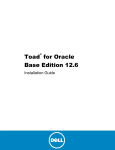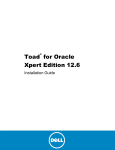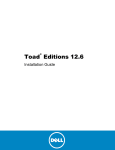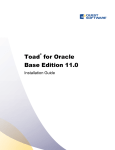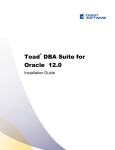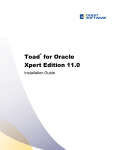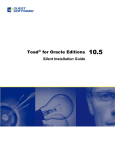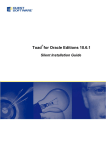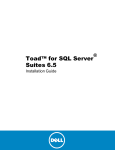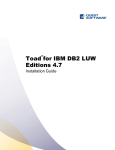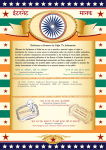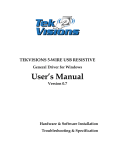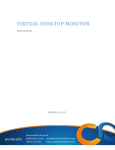Download Toad for Oracle DBA Suite Installation Guide
Transcript
® Toad DBA Suite for Oracle 11.5 Installation Guide © 2012 Quest Software, Inc. ALL RIGHTS RESERVED. This guide contains proprietary information protected by copyright. The software described in this guide is furnished under a software license or nondisclosure agreement. This software may be used or copied only in accordance with the terms of the applicable agreement. No part of this guide may be reproduced or transmitted in any form or by any means, electronic or mechanical, including photocopying and recording for any purpose other than the purchaser’s personal use without the written permission of Quest Software, Inc. The information in this document is provided in connection with Quest products. No license, express or implied, by estoppel or otherwise, to any intellectual property right is granted by this document or in connection with the sale of Quest products. EXCEPT AS SET FORTH IN QUEST'S TERMS AND CONDITIONS AS SPECIFIED IN THE LICENSE AGREEMENT FOR THIS PRODUCT, QUEST ASSUMES NO LIABILITY WHATSOEVER AND DISCLAIMS ANY EXPRESS, IMPLIED OR STATUTORY WARRANTY RELATING TO ITS PRODUCTS INCLUDING, BUT NOT LIMITED TO, THE IMPLIED WARRANTY OF MERCHANTABILITY, FITNESS FOR A PARTICULAR PURPOSE, OR NONINFRINGEMENT. IN NO EVENT SHALL QUEST BE LIABLE FOR ANY DIRECT, INDIRECT, CONSEQUENTIAL, PUNITIVE, SPECIAL OR INCIDENTAL DAMAGES (INCLUDING, WITHOUT LIMITATION, DAMAGES FOR LOSS OF PROFITS, BUSINESS INTERRUPTION OR LOSS OF INFORMATION) ARISING OUT OF THE USE OR INABILITY TO USE THIS DOCUMENT, EVEN IF QUEST HAS BEEN ADVISED OF THE POSSIBILITY OF SUCH DAMAGES. Quest makes no representations or warranties with respect to the accuracy or completeness of the contents of this document and reserves the right to make changes to specifications and product descriptions at any time without notice. Quest does not make any commitment to update the information contained in this document. If you have any questions regarding your potential use of this material, contact: Quest Software World Headquarters LEGAL Dept 5 Polaris Way Aliso Viejo, CA 92656 email: [email protected] Refer to our Web site (www.quest.com) for regional and international office information. Trademarks Quest, Quest Software, the Quest Software logo, Benchmark Factory, Spotlight, Toad, T.O.A.D., Toad World, vSpotlight, and vToad are trademarks and registered trademarks of Quest Software, Inc in the United States of America and other countries. For a complete list of Quest Software’s trademarks, please see http://www.quest.com/legal/trademark-information.aspx. Other trademarks and registered trademarks are property of their respective owners. Toad DBA Suite for Oracle 11.5 Installation Guide April 11, 2012 Table of Contents Requirements 5 About Toad Editions 5 System Requirements 6 Virtualization Support Required Windows Privileges 9 10 Install Toad Editions 11 Install Toad Editions 11 License Toad Editions 12 Silently Install Toad Editions 13 About Installing Silently 13 Extract MSI Files 13 Install through Command Line 14 Install Toad for Oracle through Command Line 14 Command-Line Parameters (Toad for Oracle) 15 Install Knowledge Xpert through Command Line 18 Install SQL Optimizer through Command Line 18 Install Benchmark Factory through Command Line 19 Install Toad Data Modeler through Command Line 19 Install Toad for Data Analysts through Command Line 20 Install Toad for MySQL through Command Line 21 Install Spotlight through Command Line 22 Install Patches Silently 22 Uninstall Toad for Oracle through Command Line 22 Install Product Licenses during Silent Installation 23 Toad DBA Suite for Oracle Installation Guide iv Table of Contents Appendix: Contact Quest 24 Contact Quest Support 24 Contact Quest Software 24 About Quest Software, Inc 24 Index 26 1 Requirements About Toad Editions By purchasing one of the Toad for Oracle Editions, you have obtained not only a powerful Oracle application development tool, but other tools to help you maintain and develop your Oracle database applications. This guide is an executive overview of the Toad DBA Suite for Oracle. It provides basic information about installing the products, including system requirements and the use of the Quest Installer. See the specific Installation Guide for each product for more information about each application, including troubleshooting information. The following Quest Software applications are included in this edition: l Toad for Oracle Xpert l DB Admin Module Add-on l Quest SQL Optimizer for Oracle l Knowledge Xpert for PL/SQL l Knowledge Xpert for Oracle Administration l Benchmark Factory for Databases - Oracle Edition l Spotlight on Oracle l Toad Data Modeler l Toad for Data Analysts Base Edition l Toad for MySQL Freeware Important: Knowledge Xpert has been moved to a free online wiki, http://oradbpedia.com. Toad components which use the desktop version of Knowledge Xpert are being changed to reference the online content. Quest recommends using the web version as the desktop version will be desupported on July 31, 2012. In many cases, if functionality is disabled within Toad for Oracle, you may not have an appropriate license to use it. When Toad is running, you can see which components are licensed by selecting Help | About. Toad DBA Suite for Oracle Installation Guide 6 Requirements System Requirements Before installing your Toad Edition, ensure your system meets the following minimum hardware and software requirements: Platform 1 GHz processor (Spotlight requires 1.2 GHz processor) Memory 1 GB RAM required Note: The memory required may vary based on the following: Hard Disk Space l Applications that are running on your system l Size and complexity of the database l Amount of database activity l Number of concurrent users accessing the database By Toad Edition: 2.08 GB Toad DBA Suite for Oracle and Toad DBA Suite for Oracle RAC Edition By Product: Operating System 88 MB Toad for Oracle 90 MB Quest SQL Optimizer for Oracle 78 MB Knowledge Xpert for PL/SQL 78 MB Knowledge Xpert for Oracle Admin 1 GB Spotlight on Oracle 120 MB Benchmark Factory for Databases - Oracle Edition 160 MB Toad Data Modeler 1.33 GB Toad for Data Analysts Base Edition 133 MB Toad for MySQL Freeware Windows Server 2003 (32-bit and 64-bit) Windows XP (32-bit and 64-bit) Windows Vista (32-bit and 64-bit) Windows Server 2008 (32-bit and 64-bit) Windows Server 2008 R2 (64-bit) Windows 7 (32-bit and 64-bit) Note: When running on a 64-bit operating system, you must use the 32bit Oracle Client. Exception: Spotlight: Windows XP and Windows Vista require Service Pack 1 or later Toad DBA Suite for Oracle Installation Guide 7 Requirements Database Client Oracle Client 9.2.0.8 Oracle Client or Instant Client 10.2.0.3/10.2.0.4 Oracle Client or Instant Client 11.2.0.1 Note: Only the 32-bit Oracle client is supported. Database Server Oracle 8.0.6; 8.1.7; 9i; 9i R2; 10g R1; 10g R2; 11g R1, 11g R2 Toad has been tested on Oracle Exadata 2.0 running Oracle database 11g R2. Important: It is recommended that your client version be of the same release (or later) as your database server. This is an Oracle recommendation to prevent performance issues. Exceptions: l Cloud Database Service l SQL Optimizer—Requires 8.1.7 or later l Spotlight—Requires 9.2.0.4 or later and SQL*Net 2.3.4 or later l Toad for Data Analysts—Requires 9i or later l Toad Data Modeler—Requires 9i or later l Toad for MySQL Freeware—Does not support Oracle. See its Release Notes for supported servers. Oracle databases running on Amazon EC2 Exceptions: l Knowledge Xpert—Has not been tested l Benchmark Factory—Has not been tested IPv6 Internet Protocol Version 6 (IPv6) is being adopted by the US Federal Government and industries around the world. In its most basic format, the new protocol uses 128-bit addresses instead of 32-bit addresses used by the current IPv4 to route packets over the Internet. Toad for Oracle features such as FTP access the Internet through third-party vendors such as /nSoftware's IP*Works that are IPv6 compliant. For access to Web sites by way of the Toad Online window, Toad simply invokes the userdefined or default Web browser. Additional Software Microsoft Internet Explorer 6.0 or later (to view the Release Notes) Adobe Acrobat Reader 7.0 or later (to view the Installation Guide) SQL Optimizer: For Windows 2003 or XP, Microsoft’s .NET Framework 2.0 (Service Pack 1 or 2), or 3.5 is required. Note: If you have only the .NET Framework 3.0 installed, you must also install .NET Framework 2.0 and the service pack or you must install .NET Framework 3.5 (which includes .NET 2.0 with Service Pack 1). Toad DBA Suite for Oracle Installation Guide 8 Requirements For Windows Vista, Windows 2008, and Windows 7, the necessary .NET Framework 2.0 files come preinstalled with the operating system. Spolight on Oracle: Microsoft .NET Framework 3.5 (Service Pack 1 or later) Toad for Data Analysts and Toad for MySQL Freeware: Microsoft .NET Framework 3.5 (Service Pack 1) Note: The following conditions apply: Additional Requirements l If you have the .NET Framework 4.0 installed, you must still install the .NET Framework 3.5 (Service Pack 1). l The .NET Framework Client Profile is not supported. l To run Toad for Data Analysts, the .NET security policy must be set to unrestricted. Spotlight requires: l Monitor capable of supporting a resolution of 1280x1024 or larger. (You should also set the display to use the 64K color palette [65536 colors].) l RAC edition supports up to 16 instances in a cluster, with a theoretical limit of 36 instances. Toad DBA Suite for Oracle Installation Guide Requirements Virtualization Support Before installing your Toad Edition, review the following for virtualization support: Application Virtualization Desktop Virtualization (VDI) Server Virtualization Citrix XenApp 5.0 has been tested. Exceptions: l Knowledge Xpert—Has not been tested l Benchmark Factory—Has not been tested l Spotlight—Spotlight has been tested for Citrix support on Windows Server 2003 Enterprise Server (Service Pack 2) using the MetaFrame Presentation Server 5.0 and Citrix Presentation Server Clients 10.2 Quest vWorkspace 7.0 has been tested. Exceptions: l Knowledge Xpert—Has not been tested l Toad for MySQL—Has not been tested l Benchmark Factory—Has not been tested l Spotlight—Has been tested on VMware Workstation VMware ESX Server 3.5 has been tested. Exceptions: l Knowledge Xpert—Has not been tested l Toad Data Modeler has been tested using VMware Server 2.0 l Toad for Data Analysts—Has not been tested l Toad for MySQL—Has not been tested l SQL Optimizer has been tested using VMware ESX Server 2.0.2 and Oracle VM 2.0 l Benchmark Factory—Has not been tested Note: Toad Editions may work in virtualization environments other than the ones listed. 9 Toad DBA Suite for Oracle Installation Guide 10 Requirements Required Windows Privileges In order to install and run Toad for Oracle, make a connection, and do basic operations, you must have the following privileges: Operating System Requirements Windows XP l Read access to the Oracle client folder Windows Server l Read/write privileges on the Oracle homes directories that you use for your connections l Be a Power User or Administrator Windows Vista l Read access to the Oracle client folder Windows 7 l Read/write privileges on the Oracle homes directories that you use for your connections l If UAC (user account control) is enabled, you must have administrator privileges Note: Other functionality in Toad may require additional privileges. 2 Install Toad Editions Install Toad Editions You can install any or all of the products that are included in your Toad Edition using the Quest Installer. Notes: l See the Quest Installer Release Notes for detailed information about the current version of the Quest Installer. l You can also install Toad Edition products silently. Silent installation provides a convenient method for deploying Toad products to multiple machines. See "Extract MSI Files" (page 13) for more information. To install a Toad Edition 1. Run the Toad Edition installation program. 2. Complete the wizard. Review the following for additional information: Destination directory Select a directory to install the applications in your Toad edition. The default directory is C:\Program Files\Quest Software. Note: This directory sets the base directory for the installation of all Quest products. Individual Products Expand a product in the product list to select additional installation features such as install type, installation directory, and so on. Note: For additional information about other products, see the appropriate product Installation Guide. Toad DBA Suite for Oracle Installation Guide 12 Install Toad Editions License Toad Editions Beginning with Toad 10.1, all products within a Toad edition share a licensing key. For best results, when you have completed installation of your products, run Toad for Oracle first and enter the license key when prompted. This ensures that all installed products reflect the appropriate license key. Upgrade Existing Licenses If you have previously licensed versions of Toad for Oracle or the other products in this edition, your old license keys will continue to work. If you are upgrading to a different edition and have been issued a new key, use the following procedure. To upgrade an existing license 1. Launch Toad for Oracle. 2. Select Help | Licensing and enter your new license key. Any new features are enabled automatically, and any additional Toad products are licensed using this key. 3 Silently Install Toad Editions About Installing Silently In order to perform a silent install, you must first extract the MSI file from the Quest Installer. Once the extraction completes, you can easily install all of the selected products through the silent install batch file, or individually install the products through the command line. Note: You do not need to install the Quest Installer on any of the computers where you are silently installing Toad products. The Quest Installer is only used to extract the required MSI files. To install silently 1. Extract the MSI from the Quest Installer. See "Extract MSI Files" (page 13) for more information. 2. Silently install the products. Select one of the following options: Run silent install batch file Run SilentInstall.bat to install all of the selected products. This file is located with the extracted MSI files. This is the easiest option to install silently. It uses all of the default options to install the products. Install through command line Execute command-line parameters to install one product at a time. This option allows you to change the parameters to fit your environment or standards, such as installing to a different directory. See "Install Toad for Oracle through Command Line" (page 14) for more information. Extract MSI Files To extract MSI files from the Quest Installer 1. Run your Toad bundle from the command prompt, including the correct path to the directory where it resides and the /extract parameter. Since the executable contains spaces, remember to include quotation marks. For example: Toad DBA Suite for Oracle Installation Guide 14 Silently Install Toad Editions 2. Complete the wizard. Review the following for additional information: Product Selection Page Select the product you want to extract Finish Page "specified location" link Description Verify that all the products you want to extract display in this list. If a product does not display, you should start over and select an edition that contains all the files. Description Click this link to open the directory where your files have been extracted. This directory also includes the silent installation batch file (SilentInstall.bat). The batch file contains the commands to silently install all the products that you selected from the relative path. The install requires the applicable directories from the locations that you extract to and installs each product to the default directory. "Readme.txt" link Click this link to open the extraction log as well as the command-line parameters that are needed to perform default installations of the products. This file also defines the order in which the products need to be installed to satisfy the dependencies between the products. This option allows you to change the parameters to fit your environment or standards, such as installing to a different directory. See "Install Toad for Oracle through Command Line" (page 14) for more information. Install through Command Line Install Toad for Oracle through Command Line To silently install Toad for Oracle through the command line 1. Extract the MSI from the Quest Installer. See "Extract MSI Files" (page 13) for more information. 2. Enter an install command similar to the following: Toad DBA Suite for Oracle Installation Guide 15 Silently Install Toad Editions msiexec /i "<path to msi file\ToadforOracle_ version.msi>"INSTALLDIR="<installation folder>" ADDLOCAL=Client,Server/q /l*v <path to install log, including file name> For example: msiexec /i "C:\Documents and Settings\Johndoe\desktop\ToadforOracle11.5.exe"INSTALLDIR="C:\Programs\Quest Software\Toad for Oracle" ADDLOCAL=Client,Server/q /l*v "C:\install.log" Command-Line Parameters (Toad for Oracle) You can use the following parameters to silently install Toad for Oracle: Option Parameter Description /l Package|ProductCode Installs or configures the product. /f [p|o|e|d|c|a|u|m|s|v] Repairs the product. This option ignores any property values entered in the command-line. The default argument list for this option is 'omus.' The following options are available: Package|ProductCode l p—Reinstalls only if a file is missing. l o—Reinstalls if a file is missing or an older version is installed. l e—Reinstalls if a file is missing or an equal or older version is installed. l d—Reinstalls if a file is missing or a different version is installed. l c—Reinstalls if a file is missing or the stored checksum does not match the calculated value. This option only repairs files that have msidbFileAttributesChecksum in the Attributes column of the File table. l a—Forces all files to be reinstalled. l u—Rewrites all required, userspecific registry entries. Toad DBA Suite for Oracle Installation Guide 16 Silently Install Toad Editions Option Parameter Description l m—Rewrites all required, computer-specific registry entries. l s—Overwrites all existing shortcuts. l v—Runs from source and recaches the local package. Do not use this option for the initial installation of the product or feature. /a Package Installs the product on the network. /x Package/ProductCode Uninstalls the product. /l [i|w|e|a|r|u|c|m|o|p|v|x|+|!|*] Writes logging information to a logfile in the specified path. The path to the logfile location must already exist. The installer does not create the directory structure for the logfile. Flags indicate which information to log. If no flags are set, the default is 'iwearmo.' The following options are available: Logfile l i—Status messages. l w—Nonfatal warnings. l e—All error messages. l a—Start up of actions. l r—Action-specific records. l u—User requests. l c—Initial UI parameters. l m—Out-of-memory or fatal exit information. l o—Out-of-disk-space messages. l p—Terminal properties. l v—Verbose output. l x—Extra debugging information. Only available on Windows Server 2003. l +—Append to existing file. l !—Flush each line to the log. Toad DBA Suite for Oracle Installation Guide 17 Silently Install Toad Editions Option Parameter Description l /q n|b|r|f "*"—Log all information except for the v and x options. To include the v and x options, enter "/l*vx". Sets the user interface level. Review the following options: l q, qn—No UI l qb—Basic UI. Use qb! to hide the Cancel button. l qr—Reduced UI with no modal dialog box displayed at the end of the installation. l qf—Full UI and any authored FatalError, UserExit, or Exit modal dialog boxes at the end. l qn+—No UI except for a modal dialog box displayed at the end. l qb+—Basic UI with a modal dialog box displayed at the end. The modal box does not display if you cancel the installation. Use qb+! or qb!+ to hide the Cancel button. l qb- —Basic UI with no modal dialog boxes. Note that /qb+- is not a supported UI level. Use qb! or qb!- to hide the Cancel button. Note: The ! option is available with Windows Installer 2.0 and works only with basic UI. It is not valid with the full UI. RESTRICTIONS p Prevents users from saving their connection password by disabling the Save password field in the Database Login window. For example: RESTRICTIONS=p Toad DBA Suite for Oracle Installation Guide 18 Silently Install Toad Editions Install Knowledge Xpert through Command Line When silently installing Knowledge Xpert (Oracle Admin and PL/SQL), you must also install the Knowledge Xpert Engine and the Knowledge Xpert Oracle Common components. To silently install Knowledge Xpert through the command line 1. Extract the MSI from the Quest Installer. See "Extract MSI Files" (page 13) for more information. 2. Enter the following command: msiexec.exe /i “<path to msi file\KXEngineSetup.msi>" /q /l*v ”path_to_ install_log\KXEngineSetup.msi.log" /qn TARGETDIR=”install_dir\Knowledge Xpert" ARPSYSTEMCOMPONENT=1 DISABLEADVTSHORTCUTS=1 3. Enter the following command: msiexec.exe /i “<path to msi file\KXOraCommon.msi>" /q /l*v ”<path to install log\KXOraCommon.msi.log>" /qn TARGETDIR=”install_dir\Knowledge Xpert" ARPSYSTEMCOMPONENT=1 4. Enter the following command: msiexec.exe /i “<path to msi file\KXOraAdmSetup.msi>" /q /l*v ”<path to install log\KXOraAdmSetup.msi.log>" /qn TARGETDIR=”install_ dir\Knowledge Xpert" ARPSYSTEMCOMPONENT=1 5. Enter the following command: msiexec.exe /i “<path to msi file\KXPLSQLSetup.msi>" /q /l*v ”<path_to_ install_log\KXPLSQLSetup.msi.log>" /qn TARGETDIR=”install_dir\Knowledge Xpert" ARPSYSTEMCOMPONENT=1 Install SQL Optimizer through Command Line To silently install SQL Optimizer through the command line (default directory) 1. Extract the MSI from the Quest Installer. See "Extract MSI Files" (page 13) for more information. 2. Enter the following command: msiexec /i "<path to msi file\QuestSQLOptimizer_Oracle_Common.msi>” /qn 3. Enter the following command: msiexec /i "<path to msi file\QuestSQLOptimzer_Oracle_version.msi>" /qn Toad DBA Suite for Oracle Installation Guide 19 Silently Install Toad Editions where /i = install /qn = quiet, no UI To silently install SQL Optimizer through the command line (custom directory) 1. Extract the MSI from the Quest Installer. See "Extract MSI Files" (page 13) for more information. 2. Enter the following command: msiexec /i "<path to msi file\QuestSQLOptimzer_Oracle_version.msi>" /qn INSTALLDIR="InstallDir" Note: Use the INSTALLDIR parameter if you are upgrading and would like to have both the current version and the new version installed. Otherwise, the upgrade overwrites the current version. Install Benchmark Factory through Command Line To silently install Benchmark Factory through the command line 1. Extract the MSI from the Quest Installer. See "Extract MSI Files" (page 13) for more information. 2. Enter the following command: msiexec.exe /i “<path to msi file\BenchmarkFactory_version.msi>” /qn INSTALLDIR=”<destination directory>” Where version is the full version, including the build number (for example, 6.0.0.147). Install Toad Data Modeler through Command Line To silently install Toad Data Modeler through the command line 1. Extract the MSI from the Quest Installer. See "Extract MSI Files" (page 13) for more information. 2. Enter the following command: setup.msi /q INSTALLDIR="C:\Program Files\Quest Software\Toad Data Modeler version\" The argument for the silent installation from a command-line is “/q”. To specify a directory where Toad Data Modeler should be installed, use INSTALLDIR=”PATH”. (Otherwise, the default path is used.) Toad DBA Suite for Oracle Installation Guide 20 Silently Install Toad Editions To specify the database platform where you want to install Toad Data Modeler or which shortcuts should be created and where, use the ADDLOCAL parameter. If this parameter is not used, a default installation is performed. Example: setup.msi /q INSTALLDIR="C:\Program Files\Quest Software\Toad Data Modeler version \ADDLOCAL=Complete,XPMANIFEST,SUPPORTDATABASES,SHORTCUTUNINSTALL, SHORTCUTDESKTOP,SHORTCUTSTARTMENU,SHORTCUTQUICKLAUNCH,SHORTCUTHELP, POSTGRESQL,POSTGRESQL81,POSTGRESQL82 If you use the ADDLOCAL parameter, always select the Complete, XPMANIFEST, and SUPPORTDATABASES options. These options are required for the correct installation. When installing support for a particular database platform, you must install basic support for the selected database platform. For example, to support the Oracle 10g database, Oracle must also be selected. Shortcuts You can use the following to create shortcuts when installing silently: Command Description SHORTCUTUNINSTALL Creates a shortcut for uninstall in the Start menu. SHORTCUTDESKTOP Creates a shortcut for Toad Data Modeler on the desktop. SHORTCUTSTARTMENU Creates a shortcut for Toad Data Modeler in the Start menu. SHORTCUTQUICKLAUNCH Creates a shortcut for Toad Data Modeler in the Quick Launch bar. SHORTCUTHELP Creates a shortcut for the Help file, User Manual, and Reference Guide in the Start menu. Tip: Other parameters for silent installs can be found if you enter the “setup.msi ?” command. Install Toad for Data Analysts through Command Line Before you perform a silent installation, you must install the following software on every computer where you are installing Toad for Data Analysts Base Edition: l Microsoft .NET Framework 3.5 (Service Pack 1) l (Existing DB2 client on system) Toad for Data Analysts installs a DB2 9.7 client as part of the installation process. The DB2 9.7 client can co-exist with an existing DB2 8 client; Toad DBA Suite for Oracle Installation Guide 21 Silently Install Toad Editions however, it is incompatible with a DB2 7 client. If a DB2 7 client is already installed on the system, the installation stops and cannot complete. You must first upgrade to the DB2 8 client. Then restart the installation to avoid losing functionality in some DB2 native tools. To silently install Toad for Data Analysts through the command line 1. Extract the MSI from the Quest Installer. See "Extract MSI Files" (page 13) for more information. 2. Enter the following command: msiexec /i “<path to msi file\ToadforDataAnalysts_version.msi>” /q You can use an msi logging switch to include an install log by entering the following: msiexec /i “<path to msi file\ToadforDataAnalysts_version.msi>” /q /L*v path_to_verboseLog.txt You can override the following optional properties: INSTALLDIR Specify a folder other than default installation folder READONLY Enter TRUE if you want to install as read-only ApplicationUsers Enter "AllUsers" to install the product for all users, Enter "OnlyCurrentUser" to install the product only for the user that performs the installation. The following is an example command to install as read-only for all users to a user selected folder: msiexec /i “path_to_installer.msi” INSTALLDIR= “Your_install_path” READONLY=TRUE ApplicationUsers=”AllUsers” /q Install Toad for MySQL through Command Line Before you perform a silent installation, you must install Microsoft .NET Framework 3.5 (Service Pack 1) on every computer where you are installing Toad for MySQL. To silently install Toad for MySQL through the command line 1. Extract the MSI from the Quest Installer. See "Extract MSI Files" (page 13) for more information. 2. Enter the following command: msiexec /i “<path to msi file\ToadforMySQL_version.msi>” /q You can override the following optional properties: Toad DBA Suite for Oracle Installation Guide 22 Silently Install Toad Editions INSTALLDIR Specify a folder other than default installation folder READONLY Enter TRUE if you want to install as read-only ApplicationUsers Enter "AllUsers" to install the product for all users, Enter "OnlyCurrentUser" to install the product only for the user that performs the installation. The following is an example command to install as read-only for all users to a user selected folder: msiexec /i “path_to_installer.msi” INSTALLDIR= “Your_install_path” READONLY=TRUE ApplicationUsers=”AllUsers” /q Install Spotlight through Command Line You cannot install the extracted Spotlight on Oracle file because it is not an MSI file and cannot be run outside of the Quest Installer. To obtain a copy of the Spotlight on Oracle MSI that you can install silently, contact Quest Support. See "Contact Quest Support" (page 24) for more information. Install Patches Silently If you already have Toad installed and want to upgrade silently, you must include REINSTALLMODE=vo REINSTALL=ALL in the command. If these parameters are not included, the MSI registers that Toad is already installed and does not upgrade it. For example, if you are currently in the directory where the MSI resides, entering the following command installs to the standard location: msiexec.exe /i <path to msi file\ToadforOracle<version>SetupFull.msi> REINSTALLMODE=vo REINSTALL=ALL You can also set additional parameters or run the MSI from a location other than the active directory. For example: msiexec /i "C:\Documents and Settings\johndoe\desktop\ ToadforOracleSetupFull.msi REINSTALLMODE=vo REINSTALL=ALL INSTALLDIR="C:\Programs\Quest Software\Toad for Oracle\" /q /l*v "C:\install.log" Uninstall Toad for Oracle through Command Line To silently uninstall Toad through the command line » Enter a command similar to the following: msiexec /x "<path to msi file\ToadforOracle_version.SetupFull.msi>" /q Toad DBA Suite for Oracle Installation Guide 23 Silently Install Toad Editions Install Product Licenses during Silent Installation You can install a license as part of the silent install process by pushing a windows registry file to the target machine and importing it to the registry. Configure the License File When a silent install is performed, a License Key template (Questkey.reg) is extracted into the selected directory. You can use this template to enter the key(s) that you would like to use on the target PC. The following represents the contents of the sample registry key: Windows Registry Editor Version 5.00 [HKEY_CURRENT_USER\Software\{08439167-4CA5-48E9-A810-A3A7C0B80B06}] [HKEY_CURRENT_USER\Software\{08439167-4CA5-48E9-A810-A3A7C0B80B06}\Local] [HKEY_CURRENT_USER\Software\{08439167-4CA5-48E9-A810A3A7C0B80B06}\Local\REPLACE_WITH_KEY] "SiteMessage"="REPLACE_WITH_SITEMESSAGE" "ProductName"="REPLACE_WITH_PRODUCTNAME" "ProductVersion"="REPLACE_WITH_PRODUCTVERSION" Review the following to configure the license file: l Do not change the first two lines as they are the key entries to add a license. l In the template, replace “REPLACE_WITH_????” with the relevant information supplied with your license. l Since the license key is used to create a folder in the registry, you can add additional licenses in the same file by replicating the last four lines. l The license(s) are ready for use once the Questkey.reg file has been pushed and imported to the registry and the entries are available on the remote machine.Any product that is run in the Toad bundle reads and validates the license and removes the entries from the registry. l Your product(s) are ready for use when the license is validated. Appendix: Contact Quest Contact Quest Support Quest Support is available to customers who have a trial version of a Quest product or who have purchased a Quest product and have a valid maintenance contract. Quest Support provides unlimited 24x7 access to our Support Portal at www.quest.com/support. From our Support Portal, you can do the following: l Retrieve thousands of solutions from our Knowledge Base l Download the latest releases and service packs l Create, update and review Support cases View the Global Support Guide for a detailed explanation of support programs, online services, contact information, policies and procedures. The guide is available at www.quest.com/support. Contact Quest Software Email [email protected] Quest Software, Inc. World Headquarters Mail 5 Polaris Way Aliso Viejo, CA 92656 USA Web site www.quest.com See our web site for regional and international office information. About Quest Software, Inc Quest Software simplifies and reduces the cost of managing IT for more than 100,000 customers worldwide. Our innovative solutions make solving the toughest IT management problems easier, enabling customers to save time and money across physical, virtual and cloud environments. For more information about Quest go to www.quest.com. Established in 1987, Quest Software (Nasdaq: QSFT) provides simple and innovative IT management solutions that enable more than 100,000 global customers to save time and money across physical and virtual environments. Quest products solve complex IT challenges ranging Toad DBA Suite for Oracle Installation Guide 25 Appendix: Contact Quest from database management, data protection, identity and access management, monitoring, user workspace management to Windows management. For more information, visit www.quest.com. Toad for MySQL through command line Index 21 Toad for Oracle through command line 14 B K Benchmark Factory, command line parameters19 Knowledge Xpert, command line parameters18 C L Citrix licenses support 9 install during silent installation 23 Toad Editions 12 E editions M about 5 MSI files, extracting installing 11 licensing 12 13 N network, silent nstallation 14 F P files, extract MSI 13 parameters, command line 15 privileges, for installation 10 I install Q Benchmark Factory through command 19 line command-line parameters, Toad for Oracle 15 Knowledge Xpert through command line 18 silently 11 13 R requirements Spotlight on Oracle through command 22 line SQL Optimizer through command line 18 Toad Data Modeler through command 19 line Toad for Data Analysts through command line Quest Installer, extract MSI files 20 privileges 10 system 6 S silent installation 11 command-line parameters (Toad for Oracle) 15 extract MSI files 13 overview 13 product licenses 23 SilentInstall.bat 13 Toad DBA Suite for Oracle Installation Guide Index Spotlight on Oracle, command line parameters22 SQL Optimizer, command line parameters18 system requirements 6 T Toad Data Modeler, command line parameters19 Toad for Data Analysts, command line parameters20 Toad for MySQL, command line parameters21 Toad for Oracle, install through command line14 U uninstall silently 22 V VDI 9 virtualization support 9 VMWare 9 vWorkspace 9 27