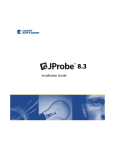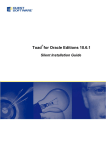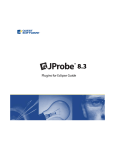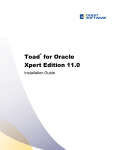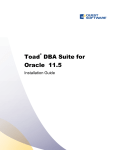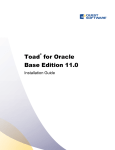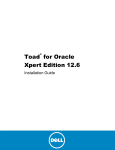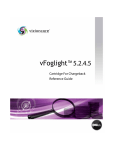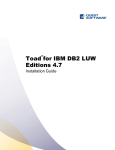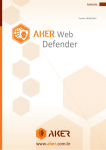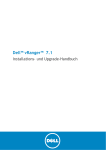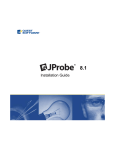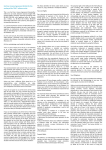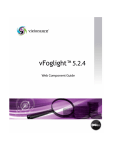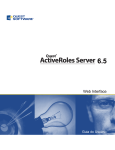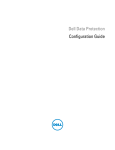Download Toad for Oracle Editions Silent Installation Guide
Transcript
Toad® for Oracle Editions Silent Installation Guide 10.5 © 2010 Quest Software, Inc. ALL RIGHTS RESERVED. This guide contains proprietary information protected by copyright. The software described in this guide is furnished under a software license or nondisclosure agreement. This software may be used or copied only in accordance with the terms of the applicable agreement. No part of this guide may be reproduced or transmitted in any form or by any means, electronic or mechanical, including photocopying and recording for any purpose other than the purchaser’s personal use without the written permission of Quest Software, Inc. The information in this document is provided in connection with Quest products. No license, express or implied, by estoppel or otherwise, to any intellectual property right is granted by this document or in connection with the sale of Quest products. EXCEPT AS SET FORTH IN QUEST'S TERMS AND CONDITIONS AS SPECIFIED IN THE LICENSE AGREEMENT FOR THIS PRODUCT, QUEST ASSUMES NO LIABILITY WHATSOEVER AND DISCLAIMS ANY EXPRESS, IMPLIED OR STATUTORY WARRANTY RELATING TO ITS PRODUCTS INCLUDING, BUT NOT LIMITED TO, THE IMPLIED WARRANTY OF MERCHANTABILITY, FITNESS FOR A PARTICULAR PURPOSE, OR NONINFRINGEMENT. IN NO EVENT SHALL QUEST BE LIABLE FOR ANY DIRECT, INDIRECT, CONSEQUENTIAL, PUNITIVE, SPECIAL OR INCIDENTAL DAMAGES (INCLUDING, WITHOUT LIMITATION, DAMAGES FOR LOSS OF PROFITS, BUSINESS INTERRUPTION OR LOSS OF INFORMATION) ARISING OUT OF THE USE OR INABILITY TO USE THIS DOCUMENT, EVEN IF QUEST HAS BEEN ADVISED OF THE POSSIBILITY OF SUCH DAMAGES. Quest makes no representations or warranties with respect to the accuracy or completeness of the contents of this document and reserves the right to make changes to specifications and product descriptions at any time without notice. Quest does not make any commitment to update the information contained in this document. If you have any questions regarding your potential use of this material, contact: Quest Software World Headquarters LEGAL Dept 5 Polaris Way Aliso Viejo, CA 92656 www.quest.com email: [email protected] Refer to our web site for regional and international office information. Trademarks Quest, Quest Software, the Quest Software logo, AccessManager, ActiveRoles, Aelita, Akonix, AppAssure, Benchmark Factory, Big Brother, BusinessInsight, ChangeAuditor, ChangeManager, DeployDirector, DirectoryAnalyzer, DirectoryTroubleshooter, DS Analyzer, DS Expert, ERDisk, Foglight, GPOADmin, Imceda, IntelliProfile, InTrust, Invirtus, iToken, I/Watch, JClass, Jint, JProbe, LeccoTech, LiteSpeed, LiveReorg, LogADmin, MessageStats, Monosphere, NBSpool, NetBase, NetControl, Npulse, NetPro, PassGo, PerformaSure, Quest Central, Quest vToolkit, Quest vWorkSpace, ReportADmin, RestoreADmin, SelfServiceADmin, SharePlex, Sitraka, SmartAlarm, Spotlight, SQL LiteSpeed, SQL Navigator, SQL Watch, SQLab, Stat, StealthCollect, Storage Horizon, Tag and Follow, Toad, T.O.A.D., Toad World, vAutomator, vControl, vConverter, vFoglight, vOptimizer Pro, vPackager, vRanger, vRanger Pro, vSpotlight, vStream, vToad, Vintela, Virtual DBA, VizionCore, Vizioncore vAutomation Suite, Vizioncore vBackup, Vizioncore vEssentials, Vizioncore vMigrator, Vizioncore vReplicator, Vizioncore vTraffic, Vizioncore vWorkflow, WebDefender, Webthority, Xaffire, and XRT are trademarks and registered trademarks of Quest Software, Inc in the United States of America and other countries. Other trademarks and registered trademarks used in this guide are property of their respective owners. Toad for Oracle Editions 10.5 Silent Installation Guide March 2010 Table of Contents About Toad Editions 5 Silent Installation 6 Extract MSI Files 6 Parameters for Silent Installations 7 Install Toad for Oracle Silently 9 Install Knowledge Xpert Silently 11 Install Code Tester Silently 12 Install SQL Optimizer Silently 12 Install Benchmark Factory Silently 13 Install Toad Data Modeler Silently 14 Install Toad for Data Analysts Silently 15 Install Spotlight Silently 16 About ProductLicenses.xml 16 Appendix: Contact Quest 19 Contact Quest Support 19 Contact Quest Software 19 About Quest Software 19 Index 20 Toad® for Oracle Editions Silent Installation Guide 5 About Toad Editions About Toad Editions Toad for Oracle is available in several different editions. Each of these is packaged with additional Quest products to expand your Oracle experience. In addition, the DB Admin module for Toad can be added to any edition. .The following editions are available: Toad for Oracle Base Edition Toad for Oracle Professional Edition l Toad for Oracle l Toad for Oracle Professional l Knowledge Xpert for PL/SQL l Knowledge Xpert for PL/SQL l Knowledge Xpert for Oracle Admin l Knowledge Xpert for Oracle Admin l Toad Data Modeler l Toad Data Modeler l Toad for Data Analysts l Toad for Data Analysts Toad for Oracle Xpert Edition Toad Development Suite for Oracle l Toad for Oracle Xpert l Toad for Oracle Xpert l Quest SQL Optimizer for Oracle l Quest SQL Optimizer for Oracle l Knowledge Xpert for PL/SQL l Knowledge Xpert for PL/SQL l Knowledge Xpert for Oracle Admin l Knowledge Xpert for Oracle Admin l Toad Data Modeler l Quest Code Tester for Oracle l Toad for Data Analysts l Benchmark Factory for Databases Oracle Edition l Toad Data Modeler l Toad for Data Analysts Toad DBA Suite for Oracle Toad DBA Suite for Oracle - RAC Edition l Toad for Oracle Xpert l Toad for Oracle Xpert l DB Admin Module Add-on l DB Admin Module Add-on l Quest SQL Optimizer for Oracle l Quest SQL Optimizer for Oracle l Knowledge Xpert for PL/SQL l Knowledge Xpert for PL/SQL l Knowledge Xpert for Oracle Admin l Knowledge Xpert for Oracle Admin l Spotlight on Oracle l l Benchmark Factory for Databases Oracle Edition Spotlight on Oracle with RAC option l Benchmark Factory for Databases Oracle Edition l Toad Data Modeler l Toad for Data Analysts l Toad Data Modeler l Toad for Data Analysts Toad® for Oracle Editions Silent Installation Guide 6 Silent Installation Silent Installation Extract MSI Files The Quest Installer can be opened in extract mode, which allows you to extract the various product MSI installers that are contained within the Toad Editions. You can then run these MSI files to perform silent installations. To extract MSI files from the Quest Installer 1. Run any of the Toad Editions from the command prompt, and add the /extract parameter: Note: You can only extract the MSI files that are contained within the bundle you select. Make sure that you use a bundle that contains the MSI files that you require. The Quest Installer opens in extract mode and displays the Extract Location page. The default path for the extracted files and the extraction log is the Temp directory for the currently logged on user: C:\Documents and Settings\current_user\Local Settings\Temp\ 2. Review the following for additional information: Product Selection Page Select the product you want to extract Finsh Page Readme.txt Description Verify that all the products you want to extract display in this list. If a product does not display,you should start over and extract a bundle that contains all the files. Description Click this link to open the extraction log as well as the commandline parameters that are needed to perform default installations of the products. It also defines the order in which the products need to be installed to satisfy the dependencies between the products Toad® for Oracle Editions Silent Installation Guide 7 Silent Installation See "Parameters for Silent Installations" (page 7) for more information about performing a custom installation instead of the default installation. Note: You do not need to install the Quest Installer on any of the computers where you are silently installing the Toad products. The Quest Installer is used only to extract the required MSI files. Parameters for Silent Installations The following parameters are available for a silent install: Option Parameter Description /l Package|ProductCode Installs or configures the product. /f [p|o|e|d|c|a|u|m|s|v] Repairs the product. This option ignores any property values entered in the command-line. The default argument list for this option is 'omus.' The following options are available: Package|ProductCode l p—Reinstalls only if a file is missing. l o—Reinstalls if a file is missing or an older version is installed. l e—Reinstalls if a file is missing or an equal or older version is installed. l d—Reinstalls if a file is missing or a different version is installed. l c—Reinstalls if a file is missing or the stored checksum does not match the calculated value. This option only repairs files that have msidbFileAttributesChecksum in the Attributes column of the File table. l a—Forces all files to be reinstalled. l u—Rewrites all required, user-specific registry entries. l m—Rewrites all required, computerspecific registry entries. l s—Overwrites all existing shortcuts. l v—Runs from source and re-caches the local package. Do not use this option for the initial installation of the product or feature. Toad® for Oracle Editions Silent Installation Guide Silent Installation Option Parameter Description /a Package Installs the product on the network. /x Package/ProductCode Uninstalls the product. /l [i|w|e|a|r|u|c|m|o|p|v|x|+|!|*] Writes logging information to a logfile in the specified path. The path to the logfile location must already exist. The installer does not create the directory structure for the logfile. Flags indicate which information to log. If no flags are specified, the default is 'iwearmo.' Logfile l i—Status messages. l w—Nonfatal warnings. l e—All error messages. l a—Start up of actions. l r—Action-specific records. l u—User requests. l c—Initial UI parameters. l m—Out-of-memory or fatal exit information. l o—Out-of-disk-space messages. l p—Terminal properties. l v—Verbose output. l x—Extra debugging information. Only available on Windows Server 2003. l +—Append to existing file. l !—Flush each line to the log. l "*"—Log all information except for the v and x options. To include the v and x options, enter "/l*vx". 8 Toad® for Oracle Editions Silent Installation Guide 9 Silent Installation Option Parameter Description /q n|b|r|f Sets the user interface level. Review the following options: l q, qn—No UI l qb—Basic UI. Use qb! to hide the Cancel button. l qr—Reduced UI with no modal dialog box displayed at the end of the installation. l qf—Full UI and any authored FatalError, UserExit, or Exit modal dialog boxes at the end. l qn+—No UI except for a modal dialog box displayed at the end. l qb+—Basic UI with a modal dialog box displayed at the end. The modal box does not display if you cancel the installation. Use qb+! or qb!+ to hide the Cancel button. l qb- —Basic UI with no modal dialog boxes. Note that /qb+- is not a supported UI level. Use qb-! or qb!- to hide the Cancel button. Note: The ! option is available with Windows Installer 2.0 and works only with basic UI. It is not valid with the full UI. Install Toad for Oracle Silently Full Install To install Toad silently 1. Extract the MSI from the Quest Installer. See "Extract MSI Files" (page 6) for more information. 2. Enter a command similar to the following: msiexec /i "<path to msi file\ToadforOracle_ version.msi>"INSTALLDIR="<installation folder, including final \>" ADDLOCAL=Client,Server/q /l*v <path to install log, including file name> Note: INSTALLDIR must include the final \ to perform a silent installation. Toad® for Oracle Editions Silent Installation Guide 10 Silent Installation For example: msiexec /i "C:\Documents and Settings\Johndoe\desktop\ToadforOracle10.5.exe"INSTALLDIR="C:\Programs\Quest Software\Toad for Oracle" ADDLOCAL=Client,Server/q /l*v "C:\install.log" Network Install To install Toad silently on a network 1. Extract the MSI from the Quest Installer. See "Extract MSI Files" (page 6) for more information.See "Extract MSI Files" (page 6) for more information. 2. Install the server side by entering a command similar to the following: msiexec /i "<path to msi file\ToadforOracle_ version.msi>"INSTALLDIR="<installation folder, including final \>" ADDLOCAL=Server /q /l*v <path to install log, including file name> For example: msiexec /i "C:\Documents and Settings\johndoe\desktop\ToadforOracle10.5.exe"INSTALLDIR="Z:\Programs\Quest Software\Toad for Oracle" ADDLOCAL=Server/q /l*v "C:\install.log" 3. Install the client side by entering a command similar to the following: msiexec /i "<path to msi file\ToadforOracle_ version.msi>"INSTALLDIR="<installation folder, including final \>" ADDLOCAL=Client SERVERDIR="<path to server folder, including final \>" /q /l*v <path to install log, including file name> Where SERVERDIR is the same as INSTALLDIR from the previous command that silently installed the server side. For example: msiexec /i "C:\Documents and Settings\johndoe\desktop\ToadforOracle10.5.exe"INSTALLDIR="C:\Programs\Quest Software\Toad for Oracle" ADDLOCAL=Client SERVERDIR="Z:\Programs\Quest Softare\Toad for Oracle" /q /l*v "C:\install.log" Note: Both INSTALLDIR and SERVERDIR must include the final \ in order for a silent installation to be performed. Patch Install These instructions only apply to a patch release (such as the Toad 10.1 patch release). If you have already installed Toad for Oracle, to upgrade silently you must include the following parameters on the msiexec command-line to specify an upgrade: REINSTALLMODE=vo REINSTALL=ALL Toad® for Oracle Editions Silent Installation Guide 11 Silent Installation Additional command-line parameters can still be included. For example, if you are currently in the directory where the MSI resides, entering the following installs to the standard location: msiexec.exe /i <path to msi file\ToadforOracle_version_SetupFull.msi> REINSTALLMODE=vo REINSTALL=ALL You can also set additional parameters, or run the MSI from a location other than the active directory, as in the following example: msiexec /i "C:\Documents and Settings\johndoe\desktop\ ToadforOracle10.5SetupFull.msi REINSTALLMODE=vo REINSTALL=ALL INSTALLDIR="C:\Programs\Quest Software\Toad for Oracle\" /q /l*v "C:\install.log" Note: If these parameters are not included, the msi registers that Toad is already installed and does not upgrade Toad. Silent Uninstall To silently uninstall Toad » Enter a command similar to the following: msiexec /x "<path to msi file\ToadforOracle_ version.SetupFull.msi>" /q Install Knowledge Xpert Silently When silently installing Knowledge Xpert (Oracle Admin and PL/SQL), you must also install the Knowledge Xpert Engine and the Knowledge Xpert Oracle Common components. To install Knowledge Xpert silently 1. Extract the MSI from the Quest Installer. See "Extract MSI Files" (page 6) for more information.See "Extract MSI Files" (page 6) for more information. 2. Enter the following command: msiexec.exe /i “<path to msi file\KXEngineSetup.msi>" /q /l*v ”path_to_ install_log\KXEngineSetup.msi.log" /qn TARGETDIR=”install_dir\Knowledge Xpert" ARPSYSTEMCOMPONENT=1 DISABLEADVTSHORTCUTS=1 3. Enter the following command: msiexec.exe /i “<path to msi file\KXOraCommon.msi>" /q /l*v ”<path to install log\KXOraCommon.msi.log>" /qn TARGETDIR=”install_dir\Knowledge Xpert" ARPSYSTEMCOMPONENT=1 Toad® for Oracle Editions Silent Installation Guide 12 Silent Installation 4. Enter the following command: msiexec.exe /i “<path to msi file\KXOraAdmSetup.msi>" /q /l*v ”<path to install log\KXOraAdmSetup.msi.log>" /qn TARGETDIR=”install_ dir\Knowledge Xpert" ARPSYSTEMCOMPONENT=1 5. Enter the following command: msiexec.exe /i “<path to msi file\KXPLSQLSetup.msi>" /q /l*v ”<path_to_install_ log\KXPLSQLSetup.msi.log>" /qn TARGETDIR=”install_dir\Knowledge Xpert" ARPSYSTEMCOMPONENT=1 Install Code Tester Silently To install Code Tester silently 1. Extract the MSI from the Quest Installer. See "Extract MSI Files" (page 6) for more information.See "Extract MSI Files" (page 6) for more information. 2. Enter the following command: msiexec.exe /i <path to msi file/QuestCodeTester_ version.msi> /qn Where version is the full version, including the build number (for example, 1.8.4.447). You can also specify an install directory by entering the following command: MSIExec.exe /i <path to msi file/QuestCodeTester_version.msi> /qn INSTALLDIR="<destination directory>" Install SQL Optimizer Silently Review the Microsoft .NET requirements for the various operating systems required to run the SQL Optimizer for Oracle application: Operating System .NET Requirement Windows 2000, 2003, or XP Professional .NET Framework 2.0 (Service Pack 1 or Service Pack 2) or NET Framework 3.5 Windows Vista, 7, or 2008: .NET Framework 3.0 Toad® for Oracle Editions Silent Installation Guide 13 Silent Installation To silently install SQL Optimizer in the default directory 1. Extract the MSI from the Quest Installer. See "Extract MSI Files" (page 6) for more information.See "Extract MSI Files" (page 6) for more information. 2. Enter the following command: msiexec /i "<path to msi file\QuestSQLOptimizer_Oracle_Common.msi>” /qn 3. Enter the following command: msiexec /i "<path to msi file\QuestSQLOptimzer_Oracle_version.msi>" /qn where /i = install /qn = quiet, no UI To silently install SQL Optimizer in a custom directory 1. Extract the MSI from the Quest Installer. See "Extract MSI Files" (page 6) for more information.See "Extract MSI Files" (page 6) for more information. 2. Enter the following command: msiexec /i "<path to msi file\QuestSQLOptimizer_Oracle_Common.msi>” /qn INSTALLDIR="InstallDir" 3. Enter the following command: msiexec /i "<path to msi file\QuestSQLOptimzer_Oracle_version.msi>" /qn INSTALLDIR="InstallDir" Note: Use the INSTALLDIR parameter if you are upgrading and would like to have both the current version and the new version installed. Otherwise, the upgrade overwrites the current version. Install Benchmark Factory Silently To install Benchmark Factory silently 1. Extract the MSI from the Quest Installer. See "Extract MSI Files" (page 6) for more information.See "Extract MSI Files" (page 6) for more information. 2. Enter the following command: msiexec.exe /i “<path to msi file\BenchmarkFactory_version.msi>” /qn INSTALLDIR=”<destination directory>” Where version is the full version, including the build number (for example, 6.0.0.147). Toad® for Oracle Editions Silent Installation Guide 14 Silent Installation Install Toad Data Modeler Silently To install Toad Data Modeler silently 1. Extract the MSI from the Quest Installer. See "Extract MSI Files" (page 6) for more information. 2. Enter the following command: setup.msi /q INSTALLDIR="C:\Program Files\Quest Software\Toad Data Modeler version\" The argument for the silent installation from a command-line is “/q”. To specify a directory where Toad Data Modeler should be installed, use INSTALLDIR=”PATH”. (Otherwise, the default path is used.) Example: To specify the database platform where you want to install Toad Data Modeler or which shortcuts should be created and where, use the ADDLOCAL parameter. If this parameter is not used, a default installation is performed. Example: setup.msi /q INSTALLDIR="C:\Program Files\Quest Software\Toad Data Modeler version \ADDLOCAL=Complete,XPMANIFEST,SUPPORTDATABASES,SHORTCUTUNINSTALL, SHORTCUTDESKTOP,SHORTCUTSTARTMENU,SHORTCUTQUICKLAUNCH,SHORTCUTHELP, POSTGRESQL,POSTGRESQL81,POSTGRESQL82 If you use the ADDLOCAL parameter, always select the Complete, XPMANIFEST, and SUPPORTDATABASES options. These options are required for the correct installation. When installing support for a particular database platform, you must install basic support for the selected database platform. For example, to support the Oracle 10g database, Oracle must also be selected. Shortcuts You can use the following to create shortcuts when installing silently: Command Description SHORTCUTUNINSTALL Creates a shortcut for uninstall in the Start menu. SHORTCUTDESKTOP Creates a shortcut for Toad Data Modeler on the desktop. SHORTCUTSTARTMENU Creates a shortcut for Toad Data Modeler in the Start menu. Toad® for Oracle Editions Silent Installation Guide 15 Silent Installation Command Description SHORTCUTQUICKLAUNCH Creates a shortcut for Toad Data Modeler in the Quick Launch bar. SHORTCUTHELP Creates a shortcut for the Help file, User Manual, and Reference Guide in the Start menu. Tip: Other parameters for silent installs can be found if you enter the “setup.msi ?” command. Install Toad for Data Analysts Silently Before you perform a silent installation, you must install the following software on every computer where you are installing Toad for Data Analysts: l Microsoft .NET Framework 3.5 (Service Pack 1) l (Existing DB2 client on system) Toad for Data Analysts installs a DB2 9.7 client as part of the installation process. The DB2 9.7 client can co-exist with an existing DB2 8 client; however, it is incompatible with a DB2 7 client. If a DB2 7 client is already installed on the system, the installation stops and cannot complete. You must first upgrade to the DB2 8 client. Then restart the installation to avoid losing functionality in some DB2 native tools. To install Toad for Data Analysts silently 1. Extract the MSI from the Quest Installer. See "Extract MSI Files" (page 6) for more information. 2. Enter the following command: msiexec /i “<path to msi file\ToadforDataAnalysts_version.msi>” /q You can use an msi logging switch to include an install log by entering the following: msiexec /i “<path to msi file\ToadforDataAnalysts_version.msi>” /q /L*v path_to_verboseLog.txt You can override the following optional properties: INSTALLDIR Specify a folder other than default installation folder READONLY Enter TRUE if you want to install as read-only ApplicationUsers Enter "AllUsers" to install the product for all users, Enter "OnlyCurrentUser" to install the product only for the user that performs the installation. Toad® for Oracle Editions Silent Installation Guide 16 Silent Installation The following is an example command to install as read-only for all users to a user selected folder: msiexec /i “path_to_installer.msi” INSTALLDIR= “Your_install_path” READONLY=TRUE ApplicationUsers=”AllUsers” /q Install Spotlight Silently You cannot install the extracted Spotlight on Oracle file because it is not an MSI file and cannot be run outside of the Quest Installer. To obtain a copy of the Spotlight on Oracle MSI that you can install silently, contact Quest Support. Install Spotlight with RAC Option Silently You cannot install the extracted Spotlight on Oracle with RAC Option because it is not an MSI file and cannot be run outside of the Quest Installer. To obtain a copy of the Spotlight on Oracle with RAC Option MSI that you can install silently, contact Quest Support. Note: The Spotlight on Oracle with RAC Option is only included in the Toad DBA Suite for Oracle (commercial or trial) - RAC edition. About ProductLicenses.xml The ProductLicenses.xml file can be found in one of three locations depending upon the needs of the product. The locations are Local User, Roaming User, and All Users. By default, all Toad products save the license key information in the Local User directory. However, all of the Toad products are capable of reading from any of the locations. These directories are defined by the operating system and vary from platform to platform. The following tables list the directory locations by platform: Windows 2000, Windows XP, Windows 2003 Local user C:\Documents and Settings\<username>\Local Settings\Application Data\Quest Software\ProductLicenses.xml Roaming User C:\Documents and Settings\<username>\Application Data\Quest Software\ProductLicenses.xml All Users C:\Documents and Settings\All Users\Application Data\Quest Software\ProductLicenses.xml Toad® for Oracle Editions Silent Installation Guide 17 Silent Installation Windows Vista, Windows 2008, Windows 7 Local user C:\Users\<username>\AppData\Local\Quest Software\ProductLicenses.xml Roaming User C:\Users\<username>\AppData\Roaming\Quest Software\ProductLicenses.xml All Users C:\ProgramData\Quest Software\ProductLicenses.xml File Format The format of the ProductLicenses.xml file consists of a collection of license nodes. There is a license node for each license that has been saved to the computer. Each license node is comprised of three attributes and two elements. The following is an example of a License node: <License ProductName="[product name]" ProductVersion="[product version]" KeySaveDate="[key save date]"> <LicenseKey>[License Key]</LicenseKey> <SiteMessage>[Site Message]</SiteMessage> </License> License Node Attributes The following describes the attributes for the license node: l ProductName—This is a case-sensitive text value that is assigned by Quest to uniquely identify the product associated with the license key. ProductNames are not likely to change between versions of the product. It is recommended that you do not alter this attribute. l ProductVersion—This is a unique identifier for a specific version of a product. It is typically only specific to the major version number (1.x). This means that all minor and patch updates are still able to use this key. However it can be specified all the way down to the build number if required by the product (1.0.0.13). Its primary purpose is to support side-by-side installations for different versions of a product. l KeySaveDate—This is the date that the key was saved into the system. This is used internally by the product for determining key priority when more than one suitable key is found. It is interpreted as an OLE date type and is represented as a floating point number. When performing a silent installation, or manually editing the ProductLicenses.xml file, it is recommended that you omit this attribute. If this value is missing, the product automatically updates this attribute with the file’s last modified date value. Toad® for Oracle Editions Silent Installation Guide Silent Installation License Node Elements The following describes the elements for the license node: l LicenseKey—This is the license key that was provided by Quest. l SiteMessage—This is also provided by Quest, and typically contains the name of the customer and other asset information. 18 Appendix: Contact Quest Contact Quest Support Quest Support is available to customers who have a trial version of a Quest product or who have purchased a Quest product and have a valid maintenance contract. Quest Support provides unlimited 24x7 access to SupportLink, our self-service portal. Visit SupportLink at http://support.quest.com. From SupportLink, you can do the following: • Retrieve thousands of solutions from our online Knowledgebase • Download the latest releases and service packs • Create, update and review Support cases View the Global Support Guide for a detailed explanation of support programs, online services, contact information, policies and procedures. The guide is available at: http://support.quest.com. Contact Quest Software Email [email protected] Quest Software, Inc. World Headquarters Mail 5 Polaris Way Aliso Viejo, CA 92656 USA Web site www.quest.com See our web site for regional and international office information. About Quest Software Now more than ever, organizations need to work smart and improve efficiency. Quest Software creates and supports smart systems management products—helping our customers solve everyday IT challenges easier and faster. Learn more at www.quest.com. Index M MSI files, extracting B Benchmark Factory, silent install 6 N 13 network, silent nstallation C P Code Tester, silent install 12 contact support 19 parameters, silent install ProductLicenses.xml E editions, Toad 7 16 Q 5 Quest Installer, extract MSI files F files, extract MSI 9 6 S 6 I install silent installation 9 Benchmark Factory 13 Code Tester 12 Benchmark Factory silently 13 extract MSI files 6 Code Tester silently 12 Knowledge Xpert 11 Knowledge Xpert silently 11 parameters parameters for silent 7 7 Spotlight on Oracle 16 Spotlight on Oracle (RAC) silently 16 Spotlight on Oracle (RAC) 16 Spotlight on Oracle silently 16 SQL Optimizer 12 SQL Optimizer silently 12 Toad Data Modeler 14 Toad Data Modeler silently 14 Toad for Data Analysts 15 Toad for Data Analysts silently 15 Toad silently 9 Spotlight on Oracle (RAC), silent instal 16 Spotlight on Oracle, silent instal 16 SQL Optimizer, silent install 12 K Knowledge Xpert, silent install 11 T Toad Data Modeler, silent install 14 Toad® for Oracle Editions Silent Installation Guide Index Toad Editions Toad for Data Analysts, silent install 5 15 Toad for Oracle silent install 9 21