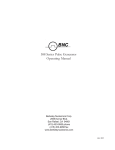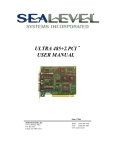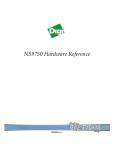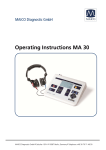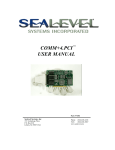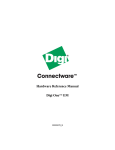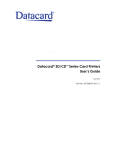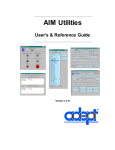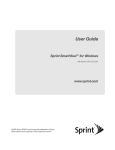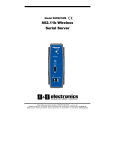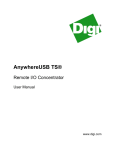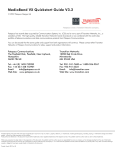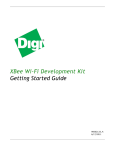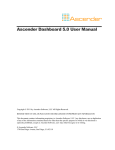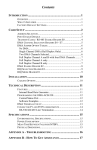Download Digi One IA RealPort User Guide
Transcript
User Guide Digi One IA RealPort 90000263_C Digi International Inc. 2003. Digi, Digi International, the Digi logo, the Digi Connectware, the Making Device Networking Easy logo, Digi One, and RealPort are trademarks or registered trademarks of Digi International, Inc. in the United States and other countries worldwide. All other trademarks are the property of their respective owners. 90000263_C Contents Chapter 1 About the Device Server Key Features .........................................................................................7 Flexible IA Support ................................................................................ 7 Package Contents ................................................................................. 9 About the device server Documentation.............................................. 10 About This Manual.................................................................................... 10 About the device server Library ................................................................ 10 Accessing the Access Resource CD ................................................... 10 About the Access Resource CD ............................................................... 10 Procedure for Microsoft Windows Systems .............................................. 10 Chapter 2 IA Profiles and Procedures In This Chapter .................................................................................... 13 Profiles................................................................................................. 13 Procedures .......................................................................................... 13 Key Terms in This Chapter.................................................................. 14 Serial Bridge: Master and Slave Connected to Digi Ports ................... 15 About This Profile ..................................................................................... 15 Configuration Options ............................................................................... 15 Locating Setup Information: Slave Side.................................................... 15 Locating Setup Information: Master Side.................................................. 15 Modbus Profile: Serial-Connected Slave.............................................16 About This Profile ..................................................................................... 16 Configuration Options ............................................................................... 16 Locating Setup Information ....................................................................... 16 Modbus Profile: Serial-Connected Master........................................... 16 About This Profile ..................................................................................... 16 Configuration Options ............................................................................... 17 Locating Setup Information ....................................................................... 17 DF1 Profile: Serial-Connected Slave................................................... 17 About This Profile ..................................................................................... 17 Configuration Options ............................................................................... 17 Locating Setup Information ....................................................................... 17 DF1 Profile: Serial-Connected Master................................................. 18 About This Profile ..................................................................................... 18 Configuration Options ............................................................................... 18 Locating Setup Information ....................................................................... 18 Omron Family Profile: Serial-Connected Slave ................................... 18 About This Profile ..................................................................................... 18 Configuration Options ............................................................................... 19 Contents 3 Locating Setup Information ....................................................................... 19 Omron Family Profile: Serial-Connected Master ................................. 19 About This Profile ..................................................................................... 19 Configuration Options ............................................................................... 19 Locating Setup Information ....................................................................... 19 Other Serial Port Protocol Profile: Serial-Connected Slave.................20 About This Profile ..................................................................................... 20 Configuration Options ............................................................................... 20 Locating Setup Information ....................................................................... 20 Other Serial Port Protocol Profile: Serial-Connected Master............... 20 About This Profile ..................................................................................... 20 Configuration Options ............................................................................... 20 Locating Setup Information ....................................................................... 21 Configuring a Serial-Connected Slave: Generic Procedure ................ 21 About This Procedure ............................................................................... 21 Procedure ................................................................................................. 21 Configuring a Serial-Connected Master: Generic Procedure .............. 21 About This Procedure ............................................................................... 21 Procedure ................................................................................................. 21 Configuring a Serial-Connected Master: TCP/UDP Sockets............... 22 About This Procedure ............................................................................... 22 Procedure ................................................................................................. 22 Configuring a Serial-Connected Slave: Other IA Protocol................... 22 About This Procedure ............................................................................... 22 Procedure ................................................................................................. 22 Configuring a Serial-Connected Master: Other IA Protocol.................23 About This Procedure ............................................................................... 23 Procedure ................................................................................................. 23 Setting Up COM Port Redirection........................................................ 23 About These Procedures .......................................................................... 23 Setup Tasks: An Overview ....................................................................... 24 Procedure: Configuring the Serial Port for RealPort ................................. 24 Procedure: Installing and Configuring RealPort Software on Microsoft Windows 2000.................................................... 24 Procedure: Installing and Configuring RealPort Software on Microsoft Windows NT ....................................................... 25 Enabling Pass-Through Port ............................................................... 25 About these procedures............................................................................ 25 Procedure: Enabling the pass-through port .............................................. 25 Running Diagnostics ................................................................................. 26 Updating POST Code.......................................................................... 26 Prerequisite............................................................................................... 26 Procedure ................................................................................................. 27 Chapter 3 Device Server Administration Logging in as the Administrator ...........................................................29 Upgrading the Firmware ...................................................................... 29 Web Interface: HTTP Procedure .............................................................. 29 Web Interface: TFTP Procedure ............................................................... 29 4 Contents Command Line ......................................................................................... 29 Resetting the Configuration to Defaults............................................... 30 Web Interface Procedure .......................................................................... 30 Command Line ......................................................................................... 30 Hardware Procedure................................................................................. 30 Interpreting LEDs................................................................................. 31 Chapter 4 Hardware Information Specifications ...................................................................................... 33 Regulatory Information ........................................................................ 33 FCC Part 15 Class A ................................................................................ 33 Modifications (FCC 15.21)................................................................... 34 Cables (FCC 15.27)............................................................................. 34 Electromagnetic Emissions....................................................................... 34 Product Safety .......................................................................................... 34 Safety Considerations and Warnings ....................................................... 34 Environmental Considerations and Cautions............................................ 35 Digi Contact Information ...................................................................... 35 Contents 5 6 Contents About the Device Server Chapter 1 Key Features The Digi device server meets the specific requirements of the industrial automation (IA) market. It delivers simple, reliable and cost effective network connectivity for serial devices common in industrial automation applications, such as Programmable Logic Controllers (PLC), CNC/DNC (Computerized Numerical Control/Direct Numerical Control) equipment, process and quality control equipment, bar-code readers, operator displays, scales and weighing stations, printers, vision systems, and many other types of manufacturing equipment. The device server features include an industrial strength, ergonomic enclosure designed to mount on a standard DIN rail, EIA-232/422/485 switch select ability for use with virtually any device with a serial port, and expanded supply voltage range of 9-30 VDC with screw terminal connections or the industry’s first powered Ethernet option (802.3af) that eliminates the need for an external power supply. This high-performance, flexible device server includes RealPort® COM Port redirection technology, easy web-based configuration, multi-master capability and easy management through SNMP. Flexible IA Support The device server’s support for IA is exceedingly flexible, providing connectivity solutions in a wide variety of industrial automation environments. It supports the following: • Multi-mastering, which means that a slave using any supported serial port protocol can be managed by multiple masters; the masters need not use the same network protocol to access the device server. • A variety of serial-port protocols, including Modbus ASCII, Modbus RTU, DF1 Full-Duplex, DF1 Half-Duplex, Compoway/F, FINS, and Hostlink. Support extends to what Digi calls the “user-defined” protocol, which is any serial protocol that has fixed header and trailer strings that bound all message packets and where each protocol request is followed by a single response. • Almost any other IA serial device, master or slave, as long as the device on the other side of the network can communicate using TCP sockets, UDP sockets, or COM Port redirection (using RealPort). • Several methods to encapsulate serial data across a network, including Modbus/TCP, Ethernet/IP, Allen-Bradley Ethernet, TCP sockets, UDP sockets, and COM Port redirection (using RealPort) Chapter 1 About the Device Server 7 The following figure depicts serial port and network protocol support. Multi-Master Protocol Support Serial Protocols Network Protocols RealPort HostLink TCP Socket & Tunnel Digi One IA NE TW OR K FINS R IA SE L UDP Socket & Tunnel CompoWay/F NETWORK SERIAL Modbus/TCP Modbus N W ET K OR SE R IA L EtherNet/IP DF1 Allen-Bradley Ethernet Custom (user defined) The following table provides a list of serial-port protocols and compatible network protocols. It also lists which protocols support multi-mastering, a feature that allows multiple masters, each of which may use a different network protocol, to manage a slave simultaneously. IA Protocol Support Serial Port Protocol 8 Network Protocols Multi-master Support Modbus ASCII and Modbus RTU • • • • Modbus/TCP TCP Sockets UDP Sockets RealPort COM Port redirection Yes DF1 Full-Duplex • • • • • Allen-Bradley Ethernet Ethernet/IP TCP Sockets UDP Sockets RealPort COM Port redirection Yes DF1 Half-Duplex • • • TCP Sockets UDP Sockets RealPort COM Port redirection Yes FINS, CompoWay/F, and Hostlink • • • TCP Sockets UDP Sockets RealPort COM Port redirection Yes User-defined • • • TCP Sockets UDP Sockets RealPort COM Port redirection Yes Chapter 1 About the Device Server IA Protocol Support Serial Port Protocol Other serial-port protocols Network Protocols • • • TCP Sockets UDP Sockets RealPort COM Port redirection Multi-master Support No Package Contents In addition to this manual, the package includes the following items: • A device server • A single loopback plug (to be used to test the port in EIA-232 and EIA-422/485 4-wire full-duplex mode testing only. The loopback does not work for EIA-422/485 half-duplex connections except when running diagnostics. If you have trouble running your application in EIA-422/485 2-wire half-duplex mode, please contact Tech Support for additional testing or diagnostic procedures.) • A DB9-to-DB9 cable that you can use to connect a PC or laptop to the serial port, enabling you to access the device server command line to configure the device • Release notes • Chapter 1 The Access Resource CD, which holds the following: — Digi Discover Utility, a utility that enables you to discover all Digi devices on our network and configure an IP address — DPA-Remote software, a utility that enables you to configure the device server with an IP address and monitor the serial port — RealPort software, which installs on your PC and enables you to use the device server’s serial port as though it were a local serial port on your server — SNMP MIBs — Product documentation About the Device Server 9 About the device server Documentation About This Manual This manual provides all the information most users need to set up the device server for industrial automation applications. About the device server Library In addition to this manual, the device server library consists of the following documents: • Digi One IA RealPort Quick Start Guide, which is included in the Digi One IA RealPort package • Context-sensitive online help, which can be accessed from the device server web interface • Digi One/PortServer TS Command Reference, which is on the Access Resource CD, provides complete descriptions of all commands Accessing the Access Resource CD About the Access Resource CD The Access Resource CD, which comes in the device server package, holds the following: • RealPort drivers • DPA-Remote software • Digi Discover software • SNMP MIBS • Product documentation Procedure for Microsoft Windows Systems 1. Place the CD in the CD drive. 2. If autorun is not enabled, choose Start > Run and then browse to the root of the CD. 3. Choose setup.exe, which will start the menu program. 4. Use the menu to install software or view documentation. 10 Chapter 1 About the Device Server Chapter 1 About the Device Server 11 12 Chapter 1 About the Device Server IA Profiles and Procedures Chapter 2 In This Chapter Use this chapter for the following purposes: • To identify configurations that work for your industrial automation (IA) application • To complete configuration tasks required to use device server in an IA environment This chapter provides the following topics: Profiles • • • • • • • • "Key Terms in This Chapter" on page 14 "Serial Bridge: Master and Slave Connected to Digi Ports" on page 15 "Modbus Profile: Serial-Connected Slave" on page 16 "Modbus Profile: Serial-Connected Master" on page 16 "Omron Family Profile: Serial-Connected Slave" on page 18 "Omron Family Profile: Serial-Connected Master" on page 19 "Other Serial Port Protocol Profile: Serial-Connected Slave" on page 20 "Other Serial Port Protocol Profile: Serial-Connected Master" on page 20 Procedures • • • • • • Chapter 2 "Configuring a Serial-Connected Slave: Generic Procedure" on page 21 "Configuring a Serial-Connected Master: Generic Procedure" on page 21 "Configuring a Serial-Connected Master: TCP/UDP Sockets" on page 22 "Configuring a Serial-Connected Slave: Other IA Protocol" on page 22 "Configuring a Serial-Connected Master: Other IA Protocol" on page 23 "Setting Up COM Port Redirection" on page 23 IA Profiles and Procedures 13 Key Terms in This Chapter Use this section to familiarize yourself with the terms used in this chapter. Com Port Redirection a method of redirecting the serial data generated by a PC-based master to a slave connected to a port on a network-based device server. In this scheme, the master “thinks” that it is communicating with a device connected to a serial port on the PC system when, in fact, the data is encapsulated in network packets and transported across the network to a device connected to a serial port on the Digi device server. Many applications, written to support serial communication only, require this service in order to communicate over the Ethernet. IA abbreviation for industrial automation master (or protocol master) the host or IA device that initiates all communication with a protocol slave multi-master any configuration in which more than one master simultaneously communicates with a slave protocol request a message generated by the master and sent to the slave that requests information or issues a command protocol response a message generated by the slave in response to a protocol request from the master slave (or protocol slave) the device that responds to requests from the master TCP socket (or TCP socket service) type of network service that uses TCP to ensure reliability. When this manual discusses TCP sockets, it means that IA protocol messages are encapsulated in network packets and transported across the network using a standard network service. Many applications support connections to devices using TCP socket. TCP tunnel TCP socket connection in which a master is connected to the serial port of one device server and a slave to the serial port of another Digi One IA RealPort UDP sockets (or UDP socket service) similar to TCP socket service (discussed above) except that the UDP protocol is used instead of TCP, which means that the reliability service TCP performs is not provided. Advantages of UDP socket service are slightly less protocol overhead and support for multicasting. Some applications support connections to devices using TCP socket. 14 Chapter 2 IA Profiles and Procedures UDP tunnel a UDP socket configuration in which a master is connected to the serial port of one device server and a slave to the serial port of another Digi One IA RealPort. Serial Bridge: Master and Slave Connected to Digi Ports About This Profile Use this profile to connect a protocol master to the serial port of one device server and the protocol slave (or slaves) to the serial port of another device server. This profile, which is often called a serial bridge, is applicable to environments that use most IA serial port protocols and to multi-master environments as well. The network is completely transparent to the serial devices, which means they do not have to be reconfigured. Serial Port Protocol Digi Digi Slave Serial Port Protocol Master Ethernet Configuration Options The serial port connections must be configured to meet the requirements of the attached device, which can be Modbus ASCII, Modbus RTU, DF1 FullDuplex, DF1 Half-Duplex, Omron Hostlink, Omron FINS, and Omron CompoWay/F. It can also be a serial port protocol that meets Digi’s definition of a “user defined” protocol, that is, one that has fixed header and trailer strings that bound all message packets and where each protocol request is followed by a single response. For the network connection, Digi recommends TCP sockets, which works regardless of the serial port protocol specified and provides an efficient and reliable network service. Another option is UDP sockets, which also works with all the serial port protocols, although it lacks TCP socket reliability. For Modbus devices, Modbus/TCP is an option, and for DF1 Full-Duplex devices, Allen Bradley Ethernet and Ethernet/IP are options. Locating Setup Information: Slave Side See "Configuring a Serial-Connected Slave: Generic Procedure" on page 21. Locating Setup Information: Master Side • • Chapter 2 To configure TCP socket or UDP socket communication, see "Configuring a Serial-Connected Master: TCP/UDP Sockets" on page 22. To configure any of the other network communication protocols, see "Configuring a Serial-Connected Master: Generic Procedure" on page 21. IA Profiles and Procedures 15 Modbus Profile: Serial-Connected Slave About This Profile Use this profile to connect a slave device (or devices) using Modbus RTU or Modbus ASCII. This profile is applicable to environments in which multiple masters will control the slave or slaves. Slave Modbus ASCII/RTU Serial Digi Ethernet Configuration Options The serial port connection must be configured for the protocol required by the slave, in this case Modbus RTU or Modbus ASCII. The network connection usually does not require configuration. The only exception is if the master requires COM port redirection. In this case, the master is an application that resides on a PC, such as a Microsoft Windows system, and communicates only with devices on COM ports. Locating Setup Information • • To configure the serial port for Modbus ASCII or Modbus RTU, see "Configuring a Serial-Connected Slave: Generic Procedure" on page 21. To setup a PC and the device server for COM port redirection using RealPort, see "Setting Up COM Port Redirection" on page 23. Modbus Profile: Serial-Connected Master About This Profile Use this profile to connect a master device using Modbus RTU or Modbus ASCII to the serial port of the device server. Modbus ASCII/RTU Serial Master Digi Ethernet 16 Chapter 2 IA Profiles and Procedures Configuration Options The serial port connection must be configured for the protocol required by the master, in this case Modbus RTU or Modbus ASCII. If the remote slave supports TCP socket communication, which is the case if the remote slave is connected to another device server, Digi recommends this option. Modbus/TCP is the other supported network option. This master can be configured to control up to 8 slaves. Locating Setup Information • • To configure the port for Modbus ASCII or Modbus RTU and the network for TCP socket communication, see "Configuring a Serial-Connected Master: TCP/UDP Sockets" on page 22. To configure the port for Modbus ASCII or Modbus RTU and the network for Modbus/TCP, see "Configuring a Serial-Connected Master: Generic Procedure" on page 21. DF1 Profile: Serial-Connected Slave About This Profile Use this profile to connect a slave device (or devices if multiple slaves are connected) using DF1 Full-Duplex and DF1 Half-Duplex protocols. Slave DF1 Serial Digi Ethernet Configuration Options The serial port connection must be configured for the protocol required by the slave, in this case DF1 Full-Duplex or DF1 Half-Duplex. The network connection usually does not require configuration. The only exception is if the master requires COM port redirection. In this case, the master is an application that resides on a PC, such as a Microsoft Windows system, and communicates only with devices on COM ports. Locating Setup Information • • Chapter 2 To configure the serial port of the device server for DF1 Full-Duplex or DF1 Half-Duplex, see "Configuring a Serial-Connected Slave: Generic Procedure" on page 21. To setup a PC and the device server for COM port redirection using RealPort, see "Setting Up COM Port Redirection" on page 23. IA Profiles and Procedures 17 DF1 Profile: Serial-Connected Master About This Profile Use this profile to connect a master device using DF1 Full-Duplex and DF1 Half-Duplex protocols to the serial port. Master DF1 Serial Digi Ethernet Configuration Options The serial port connection must be configured for the protocol required by the master, in this case DF1 Full-Duplex or DF1 Half-Duplex. If the remote slave supports TCP socket communication, which is the case if the remote slave is connected to another device server, Digi recommends this option. For DF1 Full-Duplex users, Allen Bradley Ethernet and Ethernet/IP are other supported network options. Locating Setup Information • • To configure the port for DF1 Full-Duplex or DF1 Half-Duplex and the network for TCP socket communication, see "Configuring a Serial-Connected Master: TCP/UDP Sockets" on page 22. To configure the port for DF1 Full-Duplex and the network for Allen Bradley Ethernet or Ethernet IP, see "Configuring a Serial-Connected Master: Generic Procedure" on page 21. Omron Family Profile: Serial-Connected Slave About This Profile Use this profile to connect a slave device (or devices) using one of the Omron serial port protocols, Hostlink, FINS, or CompoWay/F. Omron Slave Serial Digi Ethernet 18 Chapter 2 IA Profiles and Procedures Configuration Options The serial port connection must be configured for the protocol required by the slave, Hostlink, FINS, or CompoWay/F. The network connection usually does not require configuration. The only exception is if the master requires COM port redirection. In this case, the master is an application that resides on a PC, such as a Microsoft Windows system, and communicates only with devices on COM ports. Locating Setup Information • • To configure the serial port of the device server for any of the Omron protocols, see "Configuring a Serial-Connected Slave: Generic Procedure" on page 21. To setup a PC and the device server for COM port redirection using RealPort, see "Setting Up COM Port Redirection" on page 23. Omron Family Profile: Serial-Connected Master About This Profile Use this profile if you want to connect a master device to the serial port using one of the Omron serial port protocols, Hostlink, FINS, or CompoWay/F. Omron Master Serial Digi Ethernet Configuration Options The serial port connection must be configured for the protocol required by the master, in this case Hostlink, FINS, or CompoWay/F. If the remote slave supports TCP socket communication, which includes a slave connected to another device server, Digi recommends this network option. UDP Sockets is another supported network option. Locating Setup Information To configure the port for one of the Omron protocols and the network for TCP or UDP socket communication, see "Configuring a Serial-Connected Master: TCP/UDP Sockets" on page 22. Chapter 2 IA Profiles and Procedures 19 Other Serial Port Protocol Profile: Serial-Connected Slave About This Profile Use this profile if you want to connect a slave device to the serial port using any IA serial port protocol not previously discussed. Other Slave Serial Digi Ethernet Configuration Options In this configuration, you do not set up the port of the device server for an IA protocol. If you plan to use RealPort for COM port redirection, you simply set up the port for RealPort. If you plan to have the master access the device server using TCP or UDP sockets, you simply configure the standard serial port parameters required by the attached slave, such as line speed, number of data bits, and parity scheme. No special network configuration is required in either case. Locating Setup Information • • To set up the device server for RealPort, see "Setting Up COM Port Redirection" on page 23. To set up the port for an “unsupported” IA protocol, see "Configuring a Serial-Connected Slave: Other IA Protocol" on page 22. Other Serial Port Protocol Profile: Serial-Connected Master About This Profile Use this profile if you want to connect a master device to the serial port using any IA serial port protocol not previously discussed. Other Master Serial Digi Ethernet Configuration Options In this configuration, you do not set up the port of the device server for an IA protocol. You simply configure the standard serial port parameters required by the attached master, such as line speed, number of data bits, and parity scheme and then configure the port for autoconnection. 20 Chapter 2 IA Profiles and Procedures Locating Setup Information See "Configuring a Serial-Connected Master: Other IA Protocol" on page 23. Configuring a Serial-Connected Slave: Generic Procedure About This Procedure Use this procedure when a protocol slave is connected to the serial port of the device server. Use it except when the associated master requires COM port redirection. (See "Setting Up COM Port Redirection" on page 23 for information.) Procedure 1. Access the web interface by entering the device server IP address in a browser’s URL window. 2. Log in to the device server as root. The default password is dbps. 3. From the main menu, choose Setup Wizards > Industrial Protocols. 4. Choose the serial port protocol required by the slave that is connected to the serial port. 5. Choose Slave as the device type. Any number of network masters can communicate with the slave. Configuring a Serial-Connected Master: Generic Procedure About This Procedure Use this procedure when a protocol master is connected to the serial port of the device server. Use it except when the master requires TCP socket or UDP socket communication. (See "Configuring a Serial-Connected Master: TCP/UDP Sockets" on page 22 for information.) Procedure 1. Access the web interface by entering the device server IP address in a browser’s URL window. 2. Log in to the device server as root. The default password is dbps. 3. From the main menu, choose Setup Wizards > Industrial Protocols. 4. Choose the serial port protocol required by the master. 5. Choose Master as the Mode. 6. Configure up to 8 network slaves. Chapter 2 IA Profiles and Procedures 21 Configuring a Serial-Connected Master: TCP/UDP Sockets About This Procedure Use this procedure in the following situations: • When a protocol master using one of the supported serial port protocols (Modbus ASCII, Modbus RTU, DF1 Full-Duplex, DF1 HalfDuplex, FINS, Hostlink, CompoWay/F or a protocol that meets Digi’s definition of a “user-defined” protocol) is connected to the serial port • When the master requires TCP or UDP sockets for network communication Procedure 1. Access the web interface by entering the device server IP address in a browser’s URL window. 2. Log in to the device server as root. The default password is dbps. 3. 4. 5. 6. 7. From the main menu, choose Setup Wizards > Industrial Protocols. Choose the serial port protocol required by the master. Choose Master as the Mode. Configure up to 8 network slaves. Change the default socket number only if required. Configuring a Serial-Connected Slave: Other IA Protocol About This Procedure Use this procedure in the following situations: • When the device connected to the serial port is a slave that is using a “non-supported” serial-port protocol, that is, the serial port protocol is not Modbus ASCII, Modbus RTU, DF1 Half-Duplex, DF1 FullDuplex, FINS, Hostlink, CompoWay/F, or a protocol that meets the definition of a “user-defined” protocol • When you do not want to set up the device server for RealPort COM Port redirection • When multiple masters will not be communicating with this slave Procedure 1. Access the web interface by entering the device server IP address in a browser’s URL window. 2. Log in to the device server as root. The default password is dbps. 3. From the main menu, choose Configure > Port. 4. From the Port configuration screen, set the Device type to Printer, adjust other serial port communication parameters as required by the connected slave, and click Submit. 5. Choose Advanced, check Binary Mode, and click Submit. 22 Chapter 2 IA Profiles and Procedures Configuring a Serial-Connected Master: Other IA Protocol About This Procedure Use this procedure when the device connected to the serial port is a master that is using a “non-supported” serial-port protocol, that is, the serial port protocol is not Modbus ASCII, Modbus RTU, DF1 Half-Duplex, DF1 Full-Duplex, FINS, Hostlink, CompoWay/F, or a protocol that meets the definition of a “user-defined” protocol. Procedure 1. Access the web interface by entering the device server IP address in a browser’s URL window. 2. Log in to the device server as root. The default password is dbps. 3. From the main menu, choose Configure > Port. 4. From the Port configuration screen, set the Device type to Modem In, adjust other serial port communication parameters as required by the connected master, then choose Submit. The Terminal type field does not matter. 5. If you want to configure the port to launch an automatic connection to the slave, click Advanced. 6. Choose Enable Autoconnect 7. Specify the IP address of the slave. 8. Specify a TCP port to use for this connection. If this is a connection to another device server, use 2101 as the TCP port number. 9. If you want the autoconnection to launch immediately, choose Force DCD. 10. Choose Binary Mode. 11. If you want to enable UDP sockets (instead of TCP sockets), choose UDP Serial, use the online help for information on completing configuration task. 12. When you complete configuration, click Submit. Setting Up COM Port Redirection About These Procedures Use these procedures when a slave is connected to the serial port of the device server and the master, which must be an application residing on a Microsoft Windows system, requires COM port redirection. Slave Digi Master PC RealPort Ethernet Chapter 2 IA Profiles and Procedures 23 Setup Tasks: An Overview To enable Com port redirection--which requires that RealPort software be running on the same PC as the master application--complete the following tasks: 1. Configure the serial port for RealPort. See "Procedure: Configuring the Serial Port for RealPort" on page 24. 2. Install RealPort software on a host system. See one of the following: • "Procedure: Installing and Configuring RealPort Software on Microsoft Windows 2000" on page 24 • "Procedure: Installing and Configuring RealPort Software on Microsoft Windows NT" on page 25 3. Configure the port on the RealPort PC. See the PC’s documentation for information on configuring serial ports. Procedure: Configuring the Serial Port for RealPort Use this topic for information on configuring the Digi One IA RealPort serial port. 1. Access the Digi One IA RealPort configuration from a web browser by entering the device’s IP address in the browser’s URL window. 2. Log on to the Digi One IA RealPort as the root user as shown. The default password is dbps. 3. Do one of the following: If the slave is using a supported serial port protocol Choose Port from the main menu. Set the Device type to IA. Choose Submit. If the slave is not using a supported serial port protocol Choose Setup Wizards > RealPort. Use the wizard to complete configuration. Procedure: Installing and Configuring RealPort Software on Microsoft Windows 2000 Use this topic for information on installing and configuring RealPort software on a Microsoft Windows 2000 system. 1. Put the Access Resource CD in the CD drive. If autorun is enabled, the CD menu program appears. Shut the menu program down; you cannot install the RealPort software using the menu. 2. From the Start menu, choose Settings > Control Panel > Add/Remove Hardware > Next. 3. Choose Add/Troubleshoot a device > Next. The system searches for the device. When it determines that it cannot find the device, it displays a list of devices. 4. Choose Add a new device > Next. 24 Chapter 2 IA Profiles and Procedures 5. 6. 7. 8. 9. Choose No, I want to select the hardware from a list > Next. Choose Multi-port serial adapters > Next. Select Have Disk. Select Browse and navigate to the CD. Navigate to the driver, which is in the following directory: \drivers\windows\w2k\realport 10. Select either of the files in the directory and then choose Open. 11. Choose OK. 12. Choose Digi One IA and then Next > Next. 13. If the Digital Signatures Not Found screen appears, choose Yes. 14. Use the Add Digi RealPort wizard and the associated help text to configure the RealPort driver with the IP address and TCP port number used by the device server. 15. Follow the prompts to complete configuration of the RealPort driver. Procedure: Installing and Configuring RealPort Software on Microsoft Windows NT Use this topic for information on installing and configuring RealPort on a Microsoft Windows NT system. 1. Put the Access Resource CD in the CD drive. The CD menu program appears. 2. Choose Microsoft Windows NT as the operating system, Digi One as the hardware, and RealPort as the software. 3. Choose Install Software and then follow the prompts to complete installation and configuration. Use the online help for assistance. Enabling Pass-Through Port About these procedures The Digi One IA RealPort has a second DIP switch on the top of the device for enabling the pass-through port. When the pass-through port DIP switch is enabled (ON), the DIP switch bank for EIA-232/422/485 operates for the screw terminal port only. The screw terminal port is port 1. The DB-9 serial port operates as the second port supporting only EIA-232. The following are the procedures to enable the pass-through port as well as diagnostic and troubleshooting tips for using the pass-through port. Procedure: Enabling the pass-through port 1. While the unit is off, slide the pass-through switch to ON. 2. Power up the unit. Chapter 2 IA Profiles and Procedures 25 3. Install RealPort from the Access Resource CD under Software. Note: If the unit has already been configured and you are adding the pass-through port, reboot the unit after enabling the pass-through port. If RealPort is installed before the pass-through port is enabled, the driver must be reinstalled. Configure the pass-through port as the Master port. See "Configuring a Serial-Connected Master: Other IA Protocol" on page 23. Running Diagnostics The following diagrams are for the screw terminal loopback to be used when testing two port functionality with the user diagnostics. When running diagnostics, connect to the DB-9. When running user diagnostics in single port mode, remove the TS-9 loopback. #1 #9 Screw Terminal Connector Pin 1 Pin 2 Pin 3 Pin 4 Pin 5 Pin 6 Pin 7 Pin 8 Pin 9 232 RTS DTR Tx RI GND Rx DSR CTS DCD 485 RTS+ RTSTx+ TxGND Rx+ RxCTS+ CTS- 232 Loopback for screw terminal Connect Pin 1 to 8 Connect Pins 2,4,7,9 Connect Pin 3 to 6 485 Loopback for screw terminal Connect Pin 1 to 8 Connect Pin 2 to 9 Connect Pin 3 to 6 Connect Pin 4 to 7 Updating POST Code This procedure shows you how to upgrade POST code from a file or TFTP. Typically, POST upgrades are not required and should only be done if the firmware release notes indicate that this step is required. Note: The preferred method is to use your web browser and download the file onto your PC. TFTP, however, is often used in UNIX environments, so TFTP is supported as well. Prerequisite This procedure assumes that: • You have already downloaded the firmware file from the Digi web site • TFTP is running (if you are using the TFTP option) 26 Chapter 2 IA Profiles and Procedures Procedure 1. 2. 3. 4. 5. 6. Chapter 2 Open a web browser and enter the device server’s IP address in the URL window. When the device server prompts you to log in, enter the following: • User Name is root • The root default password is dbps Choose Upgrade Firmware from the main menu. From the dropdown menu, select Boot/POST. Click Browse to select the Boot/Post image. Click Update. IA Profiles and Procedures 27 28 Chapter 2 IA Profiles and Procedures Device Server Administration Chapter 3 Logging in as the Administrator Use this topic to log in as the administrator or root user, which is required to perform most administrative tasks. 1. At the Login prompt, enter the user name for the administrator, which is root. 2. At the password prompt, enter the root password. The default password is dbps, which will work unless the root password has been changed. Upgrading the Firmware This topic describes how to upgrade the device server firmware from the web interface using the HTTP or TFTP protocol. Web Interface: HTTP Procedure 1. Download a copy of the firmware. 2. Access the web interface by entering the device server IP address in a browser’s URL window. 3. Log in to the device server as root. The default password is dbps. 4. From the main menu, choose Admin > HTTP Upgrade. 5. Navigate to the firmware and then choose Submit. 6. When the device server determines that the firmware image is valid, it prompts you to reboot. Reboot the device. Web Interface: TFTP Procedure 1. Download a copy of the firmware to a server running TFTP. 2. Access the web interface by entering the device server IP address in a browser’s URL window. 3. Log in to the device server as root. The default password is dbps. 4. From the main menu, choose Admin > TFTP Upgrade. 5. Enter the firmware image name and the IP address of the TFTP server. 6. Choose Submit. 7. When the device server determines that the firmware image is valid, it prompts you to reboot. Reboot the device by choosing Reboot > Continue. Command Line If you want to use the command line for this procedure, use the boot command. See the Digi One/PortServer TS Command Reference for more information. Chapter 3 Device Server Administration 29 Resetting the Configuration to Defaults This section describes how to reset device server to configuration defaults. If reset to defaults, all changes previously entered will be lost. Web Interface Procedure 1. Access the web interface by entering the device server IP address in a browser’s URL window. 2. Log in to the device server as root. The default password is dbps. 3. From the main menu, choose Admin > Reset Config. 4. Choose Continue to reset the configuration. Command Line If you want to use the command line for this procedure, use the revert and the boot commands. See the Digi One/PortServer TS Command Reference for more information. Hardware Procedure 1. Use a pen or other object that is pointed but not sharp to press and hold the recessed button (located on the side with the Ethernet connection). 2. While holding down the button, power on the device server. 3. When a 1-5-1 LED pattern is displayed, release the button. The device boots up and the configuration is restored to defaults. 30 Chapter 3 Device Server Administration Interpreting LEDs Use this topic to interpret LED activity. LED Label Color Power Green Link Red Tx/Rx Green Diag Red State On Power detected Off No power detected On No network detected Off Network detected On Network traffic Off No network traffic Blinking 1-1-1 Starting the device’s operating system Blinking 1-3-1 Starting the TFTP process Blinking 1-5-1 Configuration reset to factory defaults Steady blinking Device seeking an IP address from a DHCP server Blinking 4-1-1 Chapter 3 Tx/Rx Green RTS Green CTS Green DTR Green DSR Green DCD Green Device Server Administration Indicates Blinking 9-1-1 Problems with the operating system. Call Digi Technical support. (952) 912-3456 On Serial port activity Off No serial port activity On RTS is on Off RTS is off On CTS is on Off CTS is off On DTR is on Off DTR is off On DSR is on Off DSR is off On DCD is on Off DCD is off 31 32 Chapter 3 Device Server Administration Hardware Information Chapter 4 Specifications Use this topic for information on device server specifications. Power Requirements 2-Pin Terminal Connector (green) +9 to +30 VDC 500 mA (max) external power supply RJ-45 Powered Ethernet +37 to +57 VDC 100 mA (max) (802.3af compliant) Environmental Ambient temperature Relative humidity 0 to 60 degrees C 5 to 90% non-condensing Mechanical Width 101 mm Height 22.5 mm Depth 120 mm Caution: This unit has two power inputs. For total isolation from electrical shock and energy hazard, disconnect both power inputs. Regulatory Information FCC Part 15 Class A Radio Frequency Interference (RFI) (FCC 15.105) This equipment has been tested and found to comply with the limits for Class A digital devices pursuant to Part 15 of the FCC Rules. These limits are designed to provide reasonable protection against harmful interference in a residential environment. This equipment generates, uses, and can radiate radio frequency energy, and if not installed and used in accordance with the instruction manual, may cause harmful interference to radio communications. However, there is no guarantee that interference will not occur in a particular installation. If this equipment does cause harmful interference to radio or television reception, which can be determined by turning the equipment off and on, the user is encouraged to try and correct the interference by one or more of the following measures: Chapter 4 Hardware Information 33 • • • • Reorient or relocate the receiving antenna. Increase the separation between the equipment and the receiver. Connect the equipment into an outlet on a circuit different from that to which the receiver is connected. Consult the dealer or an experienced radio/TV technician for help. Labeling Requirements (FCC 15.19) This device complies with Part 15 of FCC rules. Operation is subject to the following two conditions: (1) this device may not cause harmful interference, and (2) this device must accept any interference received, including interference that may cause undesired operation. Modifications (FCC 15.21) Changes or modifications to this equipment not expressly approved by Digi may void the user's authority to operate this equipment. Cables (FCC 15.27) Shielded cables must be used to remain within the Class A limitations. Electromagnetic Emissions • • • • EN55022 Class A EN61000-6-2 VCCI AS/NZS 3548 Product Safety • • UL 60950 EN60950 Safety Considerations and Warnings Follow the warnings and guidelines below to ensure safe operation of your device server. • Do not attempt to service the power supply that comes with device server. This sealed unit contains no user-serviceable parts or adjustments. Do not open or tamper with the power supply. • Carefully inspect the work area in which the device server will be located to ensure against hazards such as damp floors, ungrounded power extension cords, and missing ground connections. • Before operating device server, ensure that external power sources comply with the requirements listed in the specifications. If you are not sure of the type of power source, contact your dealer or power company. • Ensure that the ampere rating of all equipment plugged into wall outlets does not exceed the capacity of the outlet. 34 Chapter 4 Hardware Information • • • • If you require an extension cord, ensure that the ampere rating of all equipment plugged into the extension cord does not exceed the ampere rating of the cord. If device server is exposed to moisture or condensation, disconnect it from the power source immediately and obtain service assistance. If device server exhibits unexpected behavior, such as smoking or becoming extremely hot, disconnect it from power sources immediately and then obtain service assistance. Ensure that the cover is secure on completion of installation to reduce safety hazards. Environmental Considerations and Cautions The following is a list of environmental considerations that will ensure safe and efficient operation of your Digi device. • Do not position the Digi device near high-powered radio transmitters or electrical equipment, such as electrical motors or air conditioners. Interference from electrical equipment can cause intermittent failures. • Do not install the device in areas where condensation, water, or other liquids may be present. These may cause safety hazards and equipment failure. Digi Contact Information Digi International 11001 Bren Road East Minnetonka, MN 55343 U.S.A. Customer Service and Support Chapter 4 World Wide Web: http://support.digi.com email [email protected] Telephone (U.S.) (952) 912-3456 Telephone (other locations) +1 (952) 912-3444 Hardware Information 35 36 Chapter 4 Hardware Information