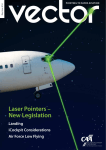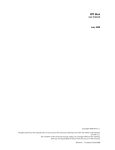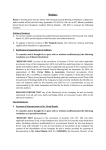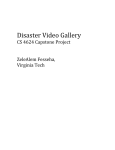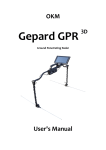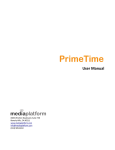Download User Manual - Kiranreddys.com
Transcript
SourceReleaser 1.0 User’s Guide Kiran Reddy 7/19/2009 SourceReleaser 1.0 User’s Guide Contents Contents ..................................................................................................................................... 2 Introduction ................................................................................................................................ 3 How it works? ............................................................................................................................ 3 Installation.................................................................................................................................. 3 Minimum Requirements ........................................................................................................ 3 Add SourceSafe Databases ........................................................................................................ 3 Create Release Project ............................................................................................................... 3 Add Commands ..................................................................................................................... 4 Open Existing Release Project ................................................................................................... 4 Save Release Project .................................................................................................................. 4 Remove Source Projects ............................................................................................................ 4 Select Source Project Action ..................................................................................................... 4 Release Actions:..................................................................................................................... 4 Add Source Files ........................................................................................................................ 5 Add Source Files Using File Selection Wizard ..................................................................... 5 Edit Source Files ........................................................................................................................ 5 Delete Source Files ................................................................................................................ 5 Reorder Source Files .............................................................................................................. 5 Check Change History Conflicts ............................................................................................... 5 Release Source ........................................................................................................................... 6 Show Release Status Report ...................................................................................................... 6 View Release Document ............................................................................................................ 6 View Release Log ...................................................................................................................... 6 View Release Summary Log ..................................................................................................... 7 Print Release Project .................................................................................................................. 7 Send Release Project .................................................................................................................. 7 Options ....................................................................................................................................... 7 User Preferences .................................................................................................................... 7 Application Settings ............................................................................................................... 8 Troubleshooting ....................................................................................................................... 10 Known Issues ........................................................................................................................... 10 Limitations ............................................................................................................................... 11 2 SourceReleaser 1.0 User’s Guide Introduction The last thing developers need is wasting their time on unnecessary documentation and manual release process. SourceReleaser is a freeware that helps you with documenting and releasing selected versions of source files from Visual SourceSafe with minimal or no effort. How it works? Create and save a release project; developers open the project, add selected source file versions to it and save it. Then the person doing the release simply opens it and does the releases. SourceReleaser gets specified versions of the files from the SourceSafe, label them with correct version, executes attached commands and documents the release. Installation Run the installation file (setup.exe or SourceReleaserSetup.msi), and follow the on-screen instructions. To install SourceReleaser from CD-ROM, insert it in your drive and follow the on screen instructions. If the setup does not start automatically, open/explore the CD-ROM and run the installation file (setup.exe or SourceReleaserSetup.msi). Minimum Requirements CPU: Pentium 300 MHz or better RAM: 64MB or better Free hard disk drive space: 10 MB or more Operating System: Windows 98/ME/NT/2000/XP/Vista .NET framework 3.5 Add SourceSafe Databases On the Tools menu, click Add SourceSafe Database Click on Browse button on SourceSafe Database window. Browse and select the Srcsafe.ini file in the installed Data directory for Visual SourceSafe Click Add button and finally click OK. Create Release Project From the File menu, choose New. Toolbar: Enter SourceSafe login details and click OK. (No password is required if you are using windows authentication) 3 SourceReleaser 1.0 User’s Guide 4 The new release project may be given a name using the Save or Save As command on the File menu. Add Commands On Release Project window, click “Add before commands” button to add commands that executes before the release or click “Add after commands” button to add commands that executes after the release. In file open dialog, browse and select exe/vbs/bat files and click OK. Note: Multiple commands can be added separated by semicolon. Open Existing Release Project From the File menu, choose Open. Toolbar: The file open dialog appears, navigate to the release project file (.rpf) and click OK. To open it directly without opening the application, in your windows explorer double-click the release project file (.rpf) Enter SourceSafe login details and click OK on the SourceSafe login prompt. (No password is required if you are using windows authentication) Save Release Project From the File menu, choose Save. Toolbar: If it is a new release project, file save dialog appears, navigate to your folder, give name and click OK. Remove Source Projects On Release Project window, select the Source Project and click “Remove Project” toolbar button. Select Source Project Action On the selected source project, choose release action from the Action dropdown. Release Actions: Release Get Only Label Only SourceReleaser 1.0 User’s Guide 5 Un Label Skip Revert Release: Gets the specified version and labels it. Get Only: Gets the specified version but does not label it. Label Only: Labels it but doesn’t get it. Un Label: Un-labels it. Skip: Does not do any action, simply skips it Revert: Replaces it with backed-up version and un-labels it. Note: Revert works only if the project is released previously with Source-Backup enabled Add Source Files Select the Source Project and click on “Add” toolbar button window select the project, file and version and click OK. , on SourceSafe explorer Add Source Files Using File Selection Wizard Select the Source Project and click on “File selection wizard” toolbar button , on file selection wizard window navigate and select your options, filters and check the file versions and click Finish. Note: It may take several minutes to create the list. Edit Source Files Select the Source Project, select the source file and click Edit toolbar button or double click on the source file you want to edit, on SourceSafe explorer window select the project, file and version and click OK. Delete Source Files Select the Source Project, select the source file and click on Delete toolbar button “Del” key. or press Reorder Source Files Select the Source Project, select the source file and up or down toolbar buttons reorder the files within the source project. to Check Change History Conflicts From View menu choose “Check Change History Conflicts” or on Release project window click “Check change history conflicts” toolbar button It checks change history conflict for each file in the Release project. Change history conflict: The files that are checked-in by other users before your check-in and are not included in the release project. SourceReleaser 1.0 User’s Guide Release Source From Release menu choose Release or on Release project window click “Release” toolbar button Note: Set release type to “Ready to Release” before release. To stop the release, on Release project window click "Stop" toolbar button Show Release Status Report From View menu choose “Show Release Status Report” or on Release project window click “Show Release Status Report” toolbar button Select the report fields on Report Status Fields window and click OK. Release Status: The status of the source files. Note: Local file version number may not be accurate all the time; sometimes, SourceSafe does not update the local version number for various reasons for example when it is checked out locally. View Release Document From View menu choose “View Release Document” “In Browser” or “View Release Document” ” In Word”, it opens the html document in default web browser or in MS word. To open existing release document, from View menu choose “Open Release Document” “In Browser” or “Open Release Document” “In Word”; in file open dialog, browse, select the log file (.xml) and click OK, it open the html log file in the default web browser or in MS word. Note: Some MS Office versions may prompt you to convert from html; choose html and click OK. View Release Log After completing the release, application prompts you to open the release log and you can open it simply by clicking OK. If you want to open the release log afterwards, From View menu choose “Open Release Log” “In Browser” or “Open Release Log” “In Word” in file open dialog browse, select the log file (.xml) and click OK, it open the html log file in the default web browser or in MS word. Note: Some MS Office versions may prompt you to convert from html; choose html and click OK. 6 SourceReleaser 1.0 User’s Guide View Release Summary Log From View menu choose “Open Release Summary Log” “In Browser” or “Open Release Summary Log” “In Word” in file open dialog browse, select the log file (.xml) and click OK, it open the html log summary file in the default web browser or in MS word. Note: Some MS Office versions may prompt you to convert from html; choose html and click OK. Print Release Project From File menu choose Print, on the print dialog select your print options and click print. Toolbar: To print preview, from File menu choose “Print Preview”. Toolbar: Note: To remove URL footer on print page, open your internet explorer and remove the footer on the page settings. Send Release Project From File menu choose SendE-mail, it opens the default email client with an html attachment of the release document. Options From Tools menu choose Options... User Preferences Toolbar Visible Default value: True Description: Sets Toolbar visibility is true or false Statusbar Visible Default value: True Description: Sets Statusbar visibility is true or false Default Release Type Default value: .NET Source Description: Sets default release type when a new release project is created. 7 SourceReleaser 1.0 User’s Guide Release Default Directory Path Default value: release Description: Sets default release directory path. Remember Login Values Default value: True Description: Saves last logged in SourceSafe user id, path and name if it is set to true Database Path Default value: Data Description: Last logged is SourceSafe path UserId Default value: Description: Last logged id SourceSafe user id Database Name Default value: Description: Last logged is SourceSafe name Default Release Status Default value: Not Released Description: Sets default release status when a new release project is created Application Settings Release Number Increment Hours Default value: 120 Description: Sets duration in hours for release number increment. Release File Extension Default value: .rpf Description: Sets release project file extension Log Directory Path Default value: log Description: Sets log directory path. If you set only the directory name then it prefixes application directory path. e.g. dir = application path\dir\ c:\dir_path = c:\dir_path\ [my documents]\dir = my documents path\dir\ Temp Directory Path Default value: temp Description: Sets temp directory path. If you set only the directory name then it prefixes application directory path. e.g. dir = application path\dir\ c:\dir_path = c:\dir_path\ 8 SourceReleaser 1.0 User’s Guide [my documents]\dir = my documents path\dir\ Log Xsl File Default value: logxsl.xml Description: Xsl file name in the application directory that is used for log file html transformation. Log Summary Xsl File Default value: logsummaryxsl.xml Description: Xsl file name in the application directory that is used for log summary file html transformation. Release Xsl File Default value: releasexsl.xml Description: Xsl file name in the application directory that is used for release file html transformation. Release Types Default value: .NET Source, Java Source, Database Source, Reports, Files Description: Sets release types for release project; list will populate the release types dropdown. Log Release Action Default value: False Description: Sets whether to log the release process or not. Temp Files Clean Hours Default value: 24 Description: Temp files will be cleaned after the specified hours License File Name Default value: license.txt Description: License file name that is in the applications folder. Help File Name Default value: sourcereleaser.chm Description: Help file name that is in the applications folder. Log File Extension Default value: .xml Description: Sets log file extension Release Document Email Message Default value: Please find the attached release project document Description: Sets default e-mail message. Data Directory Path Default value: data Description: Sets data directory path. If you set only the directory name then it prefixes application directory path. e.g. dir = application path\dir\ 9 SourceReleaser 1.0 User’s Guide c:\dir_path = c:\dir_path\ [my documents]\dir = my documents path\dir\: SourceSafe File Name Default value: sourcesafes.xml Description: Sets SourceSafe databases file name that is in data directory. Source Backup Directory Default value: sourcebackup Description: Sets source backup directory path. If you set only the directory name then it prefixes application directory path. e.g. dir = application path\dir\ c:\dir_path = c:\dir_path\ [my documents]\dir = my documents path\dir\ Source Backup Default value: False Description: Sets whether to back up the release source or not Release Prefix Default value: R Description: Sets default release prefix. Note: Restart the application after changing the application settings. Troubleshooting Error while opening the application: This may be because of application unable read the user preferences; to resolve, locate application data folder (usually it is in c:\documents and settings \user\ application data or c:\users\user\ application data) and locate kirans folder and delete the SourceReleaser.exe_Url_ …. folders. Folder/File access Error: This maybe because of security settings of the application folder; to resolve, give read/write permissions for application folder and its sub folders. Or move data, temp directories out of the application folder. Known Issues Window Flickering: Sometimes windows flicker when you add source file from SourceSafe explorer window. This is a bug/limitation in windows and currently there is no solution for it. Word Refresh: Word does not refresh when you view the same release document or log file which is already opened in word; workaround for this is, close the opened document and view/open it again. Print Preview: Print preview window always shows with minimum size; window needs to be manual resized. Source Project Control Resize: Source project control does not resize after removing source project; it will be resized after reopening the release project. 10 SourceReleaser 1.0 User’s Guide Limitations Source Project Reorder: It is not possible to change source projects order, workaround: open the .rpf file in xml/text editor and copy and paste the SourceProject element and its child elements. 11