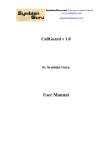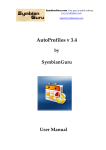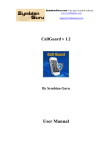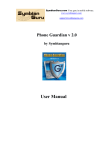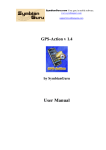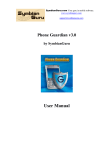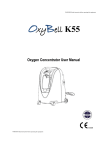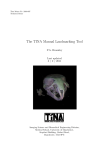Download GPS-Action User Manual
Transcript
SymbianGuru.com Your guru in mobile software. www.symbianguru.com [email protected] GPS-Action v 1.2 by SymbianGuru User Manual SymbianGuru.com Your guru in mobile software. www.symbianguru.com [email protected] Index Index...........................................................................................................................................2 General description .....................................................................................................................3 How to register GPS-Action........................................................................................................4 How to install GPS-Action..........................................................................................................4 Working with GPS-Action ..........................................................................................................4 How to start ............................................................................................................................4 First Application Start .............................................................................................................4 Landmarks ..............................................................................................................................6 Alarms ....................................................................................................................................9 Actions .................................................................................................................................12 GPS-Action Settings .................................................................................................................16 GPS-Action Options .................................................................................................................16 GPS Action troubleshooting......................................................................................................17 How to uninstall GPS-Action ....................................................................................................17 GPS-Action Support .................................................................................................................17 2 SymbianGuru.com Your guru in mobile software. www.symbianguru.com [email protected] General description GPS-Action software sets automatic alarms and performs different actions according to the GPS and Cell position of the mobile. You can launch the application, which you have selected, launch the desired document or change the profile of your mobile phone when achieving some geographical position. Application will also fire alarm and show you a custom note as soon as you reach your destination. All actions are performed without any user interaction, only using the location based information. You have no GPS inside your mobile? No problem! GPS-Action works also with CellID information that is available to all devices without GPS module. Version 1.2 GPS-Action is compatible with Series 60.3 Symbian and Series 60.5 Symbian smart phones: Nokia 3250 Nokia 5320 Express Music Nokia 5500 Nokia 5630 Xpress Music Nokia 5700 Nokia 5730 Xpress Music Nokia 6120 Nokia 6121 Nokia 6110 Navigator Nokia 6210 Navigator Nokia 6220 Classic Nokia 6290 Nokia 6650 Nokia 6710 Navigator Nokia 6720 Classic Nokia E50 Nokia E51 Nokia E55 Nokia E60 Nokia E61 Nokia E61i Nokia E62 Nokia E63 Nokia E65 Nokia E66 Nokia E71 Nokia E75 Nokia E90 Nokia N71 Nokia N73 Nokia N73 Music Edition Nokia N75 Nokia N76 Nokia N77 Nokia N78 Nokia N79 Nokia N80 Nokia N81 Nokia N82 Nokia N85 Nokia N86 8 MP Nokia N91 Nokia N91 8GB Nokia N92 Nokia N93 Nokia N93i Nokia N95 Nokia N96 Nokia 5800 Xpress Music Nokia N97 3 SymbianGuru.com Your guru in mobile software. www.symbianguru.com [email protected] How to register GPS-Action The trial version of the software is limited for 10 days. The full version of the software is obtained by a license code provided upon purchase. The license code is based on the unique IMEI provided and the application can be used exclusively on the device it is licensed for. The license cannot be retrieved and applied to other devices. You can also buy the software directly from your mobile phone using your credit card. To buy the software you should press Options – Buy and follow the instructions. How to install GPS-Action Please transfer the .SIS file to your mobile phone via Bluetooth, IRDA or Cable. After that follow the installation instructions on the mobile screen. Working with GPS-Action How to start GPS-Action Application can be opened in following ways (depending on the phone): Clicking on the Menu button → GPS-Action Clicking on the Menu button → My Own/Programs → GPS-Action First Application Start At first application start you will be shown the message to activate the Autostart or to turn it Off. You will be able to change this option also in the software settings afterwards. SymbianGuru.com Your guru in mobile software. www.symbianguru.com [email protected] If your phone does not have integrated GPS Navigator and it is set for GPS positioning by default, it is trying to connect to the outer GPS device. Application automatically begins to search for the outer devices at every application start. As soon as your mobile phone finds the outer GPS device you will be able to connect to this device with the help of your Bluetooth. Your Bluetooth always will be in active connections while using this software. The status of the Bluetooth is shown in the right upper corner of the screen. If you do not wish to use the external GPS, just set the application for Cell positioning only. You will be able to use the software using information, which you receive from your mobile operator. At first application start, you will have the following menu items: - Active/Inactive(tells the current condition of the software) - Alarms (alarms, which should be activated according to the GPS and Cell position) - Actions (actions, which should be executed according to the GPS and Cell position) - Landmarks (list of landmarks, which you have created) 5 SymbianGuru.com Your guru in mobile software. www.symbianguru.com [email protected] Before creating some actions and alarms you have to create some landmarks or use landmarks from Nokia Landmarks (this option is available only in mobile phone with Nokia Landmarks on it) Landmarks At first application start, you will have no records inside and in order to create a landmark you should first press the left soft key Options – New Landmark After you create at least one landmark, you will have menu with options: In order to create a new landmark you have to select the way of finding out the coordinates of landmark or the landmark itself. You will have the following possibilities: o o o Use current location Input GPS coordinates Load from Landmarks 6 SymbianGuru.com Your guru in mobile software. www.symbianguru.com [email protected] If you select the option ‘Use current location’ you will have to wait a little in order to determine current position. After finding it out you will have to fill in only the name of the landmark, some description and accuracy of your landmark. Accuracy is the measurement in meters which is permissible for the landmark designation. If you select ‘Input GPS coordinates’ you will be prompted manually to enter all the GPS coordinates in decimal format, like Longitude and Latitude. In addition, you will have to fill in all others fields, like name, description and accuracy. If you select ‘Load from Landmarks’ option you will have to select the landmark from the list of available in Nokia Landmarks software. All the fields of this selected landmark will be filled in automatically according to values that you have set in the Nokia Landmarks. 7 SymbianGuru.com Your guru in mobile software. www.symbianguru.com [email protected] After selecting the landmark from the list, your landmark will appear on the main screen and you will be able to add some description or change some info. Note! If you are within the landmarks’ vicinity you will be informed about this in the title pane of the application (the current landmark caption is shown in the status pane, just under the name of the application and near the icon in square brackets) If you have no GPS built-in, you can find your position with the help of Cell positioning. You will be able to find them out with the help of your mobile operator. Note! When you have created some Landmarks and use the Cell positioning option, please find all possible Cells in this point and add all of them to your present landmark. In order to find all possible cells you should go to Landmarks and choose the landmark of the current place. Highlight the landmark and go to Options – Update Cells. Wait 10 to 15 minutes till all cells of the current locations will be found, there may be also 10 cells and more in a big city. After that confirm saving the new cells, they will be automatically saved to the landmark highlighted. This will assure that the cell positioning will be as precise as possible. 8 SymbianGuru.com Your guru in mobile software. www.symbianguru.com [email protected] If you have changed the position or would like to update the current landmark, press left soft key Options – Update Cell Info: To see all current Cells in the landmark, you should press Options – Show cell Info. Alarms After creating landmarks, you are able to create alarms for these landmarks. At first application start when you enter the alarm item you will find no records inside. 9 SymbianGuru.com Your guru in mobile software. www.symbianguru.com [email protected] In order to create an alarm you should press Options – New Alarm You will receive the number of fields which you have to fill in. At first, you will be prompted to select the landmark from the list of all available landmarks. Also you can write down some note which is visible while alarm activation. You can set the minimal playtime of the alarm and condition of this alarm, which can be the following: - Once – activates your alarm only once - Daily – your alarm will be activating every day - Date range – here you should select the date range of the alarm - Working Days – your alarm will be activated only on working days, which you are able to select in GPS-Action Settings - Weekends - your alarm will be activated only on weekends (all days which you have not selected as working) - Week Days – your alarm will be activated on the week days, which you should define 10 SymbianGuru.com Your guru in mobile software. www.symbianguru.com [email protected] - Monthly – your alarm will be activated every month on the predefined date and time If you select condition ‘Once’, ‘Date Range’, ‘Monthly’ or ‘Week days’ you will have to enter some additional info about dates and time. Note! The alarm or action with condition ‘Once’, having been used, will be deleted; to create new GPS alarm with the same condition, you will have to add the new alarm. You will be able to select the frequency of your alarm; it can be activated ‘Always’, ‘Once a day’ or ‘Once in the date range’. After that, you will have to set the start and end time of alarm activation and the sound of your alarm. After filling all these fields, you should press ‘OK’ button and your alarm is created. You can find it just after entering the Alarms menu item. 11 SymbianGuru.com Your guru in mobile software. www.symbianguru.com [email protected] If you want to deactivate the alarm, you should select the alarm and press fire button. When the current GPS alarm is playing, the screen will have the following view: Actions You can create not only Alarms but also Actions according to the mobile location. After entering Action menu you will have no records inside. In order to create some action you should press the left soft key button Options – New action After that, you will have to select the landmark for which you are creating this action. There are four types of actions: Profile (change the profile status) Bluetooth (changes the status of the Bluetooth) Application (launch the predefined application) Document (launch the predefined document) Website (opens the predefined URL) 12 SymbianGuru.com Your guru in mobile software. www.symbianguru.com [email protected] You can select Profile action, with the help of which software automatically changes the profile according to the GPS position. You are able to change the status of your Bluetooth with the help of GPS-Action according to the position. You can turn Bluetooth on or off or make it invisible for others. If you want to launch the application, you will have to select the application from the list of all available which you want to be launched. 13 SymbianGuru.com Your guru in mobile software. www.symbianguru.com [email protected] If you want to open some document you will have to define it and indicate the full path to the document. In order to open the URL you will have to define it. After selecting the type of the action and all the needed info you have to enter the display name for this action. You have to select the condition of this action. It can be the following: Once – executes your action only once Daily – your action will be executed every day Date range – here you should select the date range of this action Working Days – your action will be executed only on working days, which you are able to select in GPS-Action Settings 14 SymbianGuru.com Your guru in mobile software. www.symbianguru.com [email protected] Weekends - your action will be executed only on weekends (all days which you have not selected as working) Week Days – your action will be executed on the week days, which you should define Monthly – your action will be executed every month on the predefined date and time Note! If you select condition ‘Once’, ‘Date Range’, ‘Monthly’ or ‘Week days’ you will have to enter some additional info. Also you will be able to select the frequency of this action; it can be executed ‘Always’, ‘Once a day’ or ‘Once in the date range’. After creating at least one action, the main menu of Actions will have the following view: If you want to deactivate some actions, you should select them and press the Fire button. 15 SymbianGuru.com Your guru in mobile software. www.symbianguru.com [email protected] GPS-Action Settings To access the GPS-Action Settings you should press left soft key Options -> Settings The settings of the GPS-Action software contain following items: GPS positioning(On/Off) activates or deactivates the GPS positioning Cell positioning (On/Off) turns on or off the Cell positioning Autostart (On/Off) starts the software automatically after the phone booting. In addition, you will be prompted to turn autostart on after installation. Working Days here you can select your working days. Every item you can select by pressing Fire Button Alarm sound volume here you should define the volume of alarm sound. To minimize or maximise the volume you should press your fire button to left or right. GPS-Action Options When you press the left soft key Options you have the following possibilities: Settings − settings of the software, which you can change Register − field for entering Registration Code 16 SymbianGuru.com Your guru in mobile software. www.symbianguru.com [email protected] Buy − allows buying the application online Help − short info for user to use the software About − short info about company and contacts Exit − exits the application GPS Action troubleshooting A-GPS positioning cervice is provided by the operator via GPRS. Thus you have to set valid internet access point for Positioning server in → Settings → General → Positioning → Positioning server → Access point. If you are using A-GPS positioning method please supply positive balance on your mobile account or disable one in Tools → Settings → General → Positioning → Positioning methods → Assisted GPS. Note! If you use A-GPS positioning method the accuracy of GPS data is more accurate How to uninstall GPS-Action In order to uninstall GPS-Action, please go to the Menu → System → Applications Manager, choose the GPS-Action Application from the list and uninstall it in the usual way. GPS-Action Support If you have any questions or concerns regarding the program, please contact us at [email protected]. Our experienced support team will be glad to assist you. 17