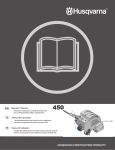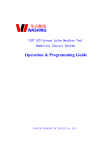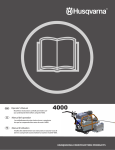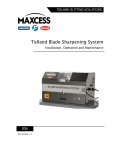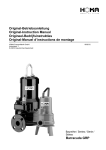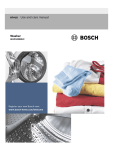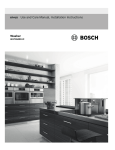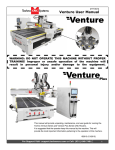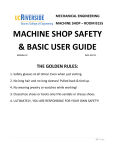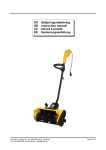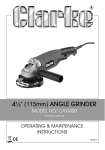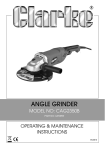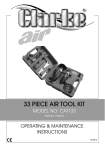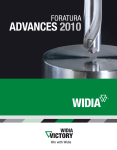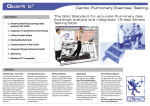Download CIM Centre Manual - Adept Cim Centre
Transcript
Operation & Safety MANUAL Version 2003.1 Applied Resolution Technologies Pty Ltd Designed and Manufactured in Australia http://www.appliedresolution.com.au Table of Contents Table of Contents................................................................................................ 2 ILLUSTRATION OF THE MACHINE ................................................................... 6 General Safety Procedures ................................................................................. 7 SHIPMENT & UNPACKING ................................................................................ 8 IMPORTANT INITIAL INFORMATION......................................................... 8 OPENING THE CRATE ...................................................................................... 8 Unpacking the Mill Head (for combination (lathe and mill) machines only) ......... 9 Unbolting the Machine from the Crate Base ..................................................... 10 Table Specifications .......................................................................................... 10 POSITIONING REQUIREMENTS ..................................................................... 11 Lifting the Machine onto the Table .................................................................... 12 Attaching the Mill Head (for combination (mill and lathe) machines only) ......... 13 CHECKING THE HOOD SWITCHES ............................................................... 14 POWER SUPPLY ............................................................................................. 14 LIGHTING ......................................................................................................... 16 GUARDING ....................................................................................................... 16 SWITCHING...................................................................................................... 17 COMMISSIONING INFORMATION .................................................................. 18 MANUAL WINDOW : MILL ............................................................................... 19 MILL SOFTWARE WINDOW ............................................................................ 20 LATHE SOFTWARE WINDOW ........................................................................ 21 LATHE MANUAL WINDOW .............................................................................. 22 DECOMMISSIONING INFORMATION ............................................................. 22 SAFE WORK PRACTICES ............................................................................... 22 KEYING............................................................................................................. 23 PERSONAL PROTECTIVE EQUIPMENT......................................................... 24 SIGNING REQUIREMENTS ............................................................................. 24 TESTING THE MACHINE ................................................................................. 24 RECOMMENDED MAINTENANCE SCHEDULE .............................................. 25 PRODUCT IDENTIFICATION SIGNAGE.......................................................... 26 WARNINGS ...................................................................................................... 26 GLOSSARY....................................................................................................... 26 SOURCES......................................................................................................... 26 Software License............................................................................................... 27 Introduction ....................................................................................................... 28 Introduction to Computer Integrated Manufacture (CIM) ............................... 28 Software Installation ...................................................................................... 29 How to Use the Adept Software..................................................................... 29 Lathe..................................................................................................................... 30 SECTION 2 - The CIM (Computer Integrated Manufacture) Process ............... 31 Writing and Simulating the Program .............................................................. 31 Machining (Turning) the Part ......................................................................... 32 The Axes - X, and Z....................................................................................... 33 Working in Diameters .................................................................................... 34 Planning the Design....................................................................................... 34 Absolute and Incremental Dimensioning ....................................................... 35 Adept CIM Centre – Operation and Safety Manual 2 Starting a Project ........................................................................................... 36 Getting Started – Lathe Software .................................................................. 37 Pull down menus ........................................................................................... 38 SECTION 3 - CAD (Computer Aided Design) ................................................... 39 CAD Drawing Functions - Icons..................................................................... 39 The Computer Aided Design Functions ......................................................... 40 CAD Practice ................................................................................................. 42 Starting the Drawing ...................................................................................... 47 SECTION 4 - CAM (Computer Aided Manufacture) .......................................... 50 CAM Programming Functions - Icons ............................................................ 50 Code Generation from the Drawing ............................................................... 52 Simulation ...................................................................................................... 55 SECTION 5 - Machine Operation...................................................................... 56 Lathe - General Description........................................................................... 56 Comparison to a Manual Lathe...................................................................... 57 Manual Control .............................................................................................. 57 Machining ...................................................................................................... 62 Establishing the G50 Values.......................................................................... 63 Establishing the ‘Z’ G50 Value for a Tool Bit.............................................. 64 Establishing the ‘X’ G50 Value for a Tool Bit.............................................. 65 An Alternative Method................................................................................ 65 G50 Calculation with the CAD Window ......................................................... 66 G50 (and G52) Definition and Summary ....................................................... 67 Radius Compensation ................................................................................... 68 Tool Bit Radius Compensation................................................................... 68 SECTION 6 - CAM Operation ........................................................................... 70 The Program.................................................................................................. 70 The Machine Codes - G and M Codes .......................................................... 71 The Machine Codes - Threading ................................................................... 75 Internal Threads............................................................................................. 76 Tapered Facing.............................................................................................. 79 Interpreting the Codes in a Program.............................................................. 86 Analysis of a Program Section by Section ..................................................... 88 Metric and Imperial ........................................................................................ 91 What is a Canned Cycle? .............................................................................. 92 Working in the Program Window ................................................................... 94 Changing the Window Size ........................................................................ 94 Editing the Program ................................................................................... 95 Inserting a New Block................................................................................. 96 Where the Codes Come From....................................................................... 97 G Code Information ....................................................................................... 97 Simulation Speed......................................................................................... 104 Environment Options ................................................................................... 104 Last Line Warning .................................................................................... 104 Spindle Direction Check ........................................................................... 105 Real Time Simulation ............................................................................... 105 Simulate Tailstock .................................................................................... 105 Safe Tailstock Homing ............................................................................. 105 Slow Tool Approach ................................................................................. 105 SECTION 7 - Troubleshooting and Error Messages ....................................... 106 Adept CIM Centre – Operation and Safety Manual 3 Soft Limits and Machine Zero ...................................................................... 106 Only simple movements are allowed during stock removal ......................... 108 Entity Not Connected Error.......................................................................... 108 Feed Rate Errors ......................................................................................... 108 Programming Errors .................................................................................... 109 Axis Fails to Move........................................................................................ 109 Spindle Fails to Start................................................................................... 109 Spindle speed has reduced below minimum RPM ...................................... 109 Lathe Window Lost Focus - Program Execution Termination...................... 110 Sudden Unexplained Rapid Movement ....................................................... 110 Emergency Stop is Pressed ........................................................................ 110 Machine Fails to Respond ........................................................................... 110 Control Lamp Flicker.................................................................................... 110 Spindle Speed Could Not Be Reached........................................................ 111 Spindle Spins but Program Will Not Run ..................................................... 111 The Machine Jumps or Shudders................................................................ 111 Error Messages ........................................................................................... 112 SECTION 8 - Appendix ................................................................................... 117 Material ........................................................................................................ 117 Metrology ..................................................................................................... 117 Tooling ......................................................................................................... 118 Tooling - Right Hand Turning (Cutting) Tool ............................................ 119 Tooling - External Threading Tool ............................................................ 120 Tooling - Parting or Grooving Tool ........................................................... 121 Gang Tooling ............................................................................................... 122 Gang Tooling - A Note for Teachers ........................................................ 123 Using a ‘Reversed’ Tool............................................................................... 124 Programming a Reversed Tool .................................................................... 125 Drilling and Boring (Block) ........................................................................... 127 Boring Bar.................................................................................................... 129 Programming a Boring Bar .......................................................................... 129 Tooling - Optional Tools and Replacement Tips.......................................... 130 Replacing the Cutting Tool Tips................................................................... 130 Setting the G50s – Gang Tooling (Fast Method) ......................................... 131 Setting the G50s - Right-Hand Turning Tool................................................ 132 Setting the G50s - Right-Hand Turning Tool - Calculations ..................... 134 Setting the G50s - External Threading Tool (as a Forward Tool) ................ 135 Setting the G50s - Reversed Tool ............................................................... 138 Setting the G50s - Parting (Grooving) Tool.................................................. 139 Setting the G50s - Drills ............................................................................... 140 Setting the G50s - Boring Bar...................................................................... 140 Cutting Speeds and Feeds - Lathe .............................................................. 141 Cutting Speeds......................................................................................... 141 Feed Rates............................................................................................... 142 Table of ‘Roughing’ Feed rates (for 20mm (3/4”) Diameter Material)....... 142 Table of ‘Finishing’ Feed rates (for 20mm (3/4”) Diameter Material)........ 142 Lubrication of the Workpiece ....................................................................... 143 Thread Cutting - Quality Factors.................................................................. 144 Maintenance and Lubrication of the Machine .............................................. 145 Machine Lamp - Replacement..................................................................... 147 Adept CIM Centre – Operation and Safety Manual 4 Computer Compatibility Problems ............................................................... 149 CIM Centre Default Settings - Education Configuration............................... 149 Networks (Information for Network Supervisors) ......................................... 150 DXF Import Function.................................................................................... 152 IMPORTING FROM OTHER 3D CAD/CAM SOFTWARE........................... 152 Other Software Notes .................................................................................. 152 Mill ...................................................................................................................... 154 SECTION 9 - Getting Started .......................................................................... 155 The three axes X, Y, and Z.......................................................................... 155 Absolute and Incremental Dimensioning ..................................................... 156 Incremental input from the keyboard........................................................ 156 Starting a Project ......................................................................................... 157 Starting the Mill Program ............................................................................. 158 Pull Down Menus......................................................................................... 159 SECTION 10 - CAD (Computer Aided Design) ............................................... 160 CAD Functions - Icons................................................................................. 160 CAD Drawing ............................................................................................... 162 SECTION 11 - CAM (Computer Aided Manufacture) ...................................... 167 CAM Functions - Icons ................................................................................ 167 Code Generation ......................................................................................... 169 Simulation .................................................................................................... 173 SECTION 12 - Machine Operation.................................................................. 174 The Mill ........................................................................................................ 174 Attaching the Mill Head (Combination Mill and Lathe CIMs Only) ............... 176 Comparison to a Manual Mill ....................................................................... 178 Manual Control ............................................................................................ 179 G50 Values .................................................................................................. 182 The X Y Datum Point ............................................................................... 184 The Z Value.............................................................................................. 184 Establishing a G50 for a Cutter ................................................................ 184 SECTION 13 - Programming........................................................................... 188 The Machine Codes - G and M Codes ........................................................ 189 Summary of the G Codes......................................................................... 190 Codes for Drilling Canned Cycles ................................................................ 197 Drilling Canned Cycles ............................................................................. 198 Boring Canned Cycles ................................................................................. 200 Canned Cycles ............................................................................................ 202 Cutter Radius Compensation....................................................................... 203 Cutter Compensation – Left, Right and None. ......................................... 204 Milling Inside a Rectange ......................................................................... 205 Milling Outside a Rectangle...................................................................... 205 Radius Cutting on the Inside of a Reference Line.................................... 206 Radius Cutting on the Outside of a Reference Line ................................. 206 Code Generation - Subsequent Drawing Method ........................................ 207 Interpretation of a Program.......................................................................... 209 Where the Codes Come From..................................................................... 210 Mill Error Messages ..................................................................................... 218 Errors Associated with Position................................................................ 218 Errors Associated with Feed Rate............................................................ 219 Errors Associated with Using the Profile Programming Button ................ 219 Adept CIM Centre – Operation and Safety Manual 5 Errors Associated with Coding Errors ...................................................... 220 SECTION 14 - Tooling .................................................................................... 221 Mill Tooling................................................................................................... 221 Speeds and Feeds....................................................................................... 222 Cutting Speed .............................................................................................. 222 Upcutting and Climb Milling ......................................................................... 225 Milling Table................................................................................................. 227 ILLUSTRATION OF THE MACHINE ADEPT CIM CENTRE : Lathe/Mill Configuration Adept CIM Centre – Operation and Safety Manual 6 General Safety Procedures To ensure the safe operation of the Adept CIM Centre it is important that the operator reads, understands, and follows the safety instructions contained on this section of this manual. It is also expected that the operator will follow all other safe workshop practices according to AS/NZS 4024.1-1996 relating to Safeguarding of Machinery. 1. Never open any door or hood without first depressing the Emergency Stop button, except for the specific test listed at No. 3. 2. All cutting tips are sharp and should be treated with care at all times. Never leave milling cutters in place when using the lathe. The operator’s hand may be injured on cutters left in the machine. 3. Always perform the following safety checks on the machine hood, mill head hood (if fitted), and the Emergency Stop button, before using the machine. To perform these tests run the lathe or mill program, power up the machine and select Manual Page under Run on the menu bar. The Emergency Stop button must be released. If the mill head is fitted open the top hood and the computer screen will display the message “Hood is Open”, close the hood and click on “Retry” and the message will disappear. Open the machine hood and the computer screen will display the message “Hood is Open”, close the hood and click on “Retry” and the message will disappear. Depress the Emergency Stop button and the computer screen will display the message “Emergency Stop pressed”, release the button and click on “Retry” and the message will disappear. In each case the machine will not operate when the messages are on the screen. DO NOT USE THE MACHINE IF IT FAILS ANY OF THESE TESTS. Contact the factory or your dealer for service if any failures occur. 4. Never tamper with any of the safety systems on the machine, including the acrylic hoods or any of their switches. 5. Never operate the machine without the rear Service Door closed and locked, and key removed. 6. Never tamper with any of the equipment inside the control cabinet. Adept CIM Centre – Operation and Safety Manual 7 7. Never remove any parts including the tail stock plug, or alter any part of the swarf control system. 8. Never leave any loose tools or items inside the machine when it is operating. 9. Always make sure that tools are properly fitted and tightened securely. 10. Make sure that the work piece is held securely in the chuck or fixed down securely. 11. All connections must be installed correctly: • • • 110/240 volt mains power lead, pressed in firmly at both ends. Mill connector locking ring fully engaged, do not over tighten. 37 way grey data cable with locking screws tightened at both ends, do not over tighten. SHIPMENT & UNPACKING IMPORTANT INITIAL INFORMATION 1. 2. 3. 4. 5. 6. 7. Follow the instructions below. The CIM CENTRE is quite heavy. Arrange lifting equipment in advance. If you have access to a fork lift, this is a great advantage but make sure that the tines are covered to avoid scratching the machine frame. If you do not have a fork lift, a block and tackle is useful, or the machine can be lifted by 4 or more people. Establish safe OH&S practices first. Your I/O card is taped on the inside of the cabinet door. Sample turned parts may still be held in the chuck for your inspection. Register your machine and software immediately. Manuals and sample machine programs are on the enclosed CD, which is packed in the toolbox. The toolbox contains all necessary bolts, and the cutters/tips plus sundry aids. OPENING THE CRATE Remove the screws from the base of the crate. Typically six screws would be used. Generally, the screws are Hex head and require a 3/8" Tek screw socket. A 3/8" socket will do, as will a normal spanner or shifting spanner. Lift the top section of the crate from the crate base, using two people, lifting evenly from either end of the crate. Be careful not to damage the machine when lifting the crate top section from the crate base. It is advisable to keep the crate and all Adept CIM Centre – Operation and Safety Manual 8 materials used for packing the machine in case of relocation or service requirements. If you do not have room to store the crate, a rebate is available to ship it back to the factory (within Australia only). Note: The ‘front’ of the machine is the side with the red ‘mushroom’ style ‘Emergency Stop’ button mounted on it. This convention will be used in all descriptions. Unpacking the Mill Head (for combination (lathe and mill) machines only) The ‘mill head’ of the machine is attached to the crate base by two straps. Place a cloth onto the surface that the mill head will be temporarily placed upon (i.e. the floor or a low sturdy bench), to stop the aluminium panels from being scratched. A minimum of two people are required to lift the mill head (the mill head weighs 50 kg / 110 lbs). The mill head may be lifted from the mill spindle (a silver coloured cylinder, the very end of which rotates) and the inside of the upper most panel as shown: Do not lift by top of motor Lift from inside of front panel Handles installed here (later) *** Plate faces downwards *** Lift using mill spindle Unpacking Continued (continue here if machine is a Lathe only) Remove the ‘bubble wrap’ from the main machine. Remove the swarf tray (packed under the machine cabinet). Install the black plastic handle (normally attached backwards to avoid being damaged in transit) onto the front of the swarf tray if not already installed. Do not over-tighten the screws. Attach the identical handle to the front of the polycarbonate clear cover in a similar manner. Remove the lifting handles packed in the swarf tray under the grey cabinet of the machine. Remove the tape used to hold the front clear perspex cover (hood) closed (on the front of the main machine). Remove the tool box, and mill head black perspex cover (if machine is a combination type) from inside the machine. When the lathe hood (clear perspex cover) is open, there is a metal bar that extends from the headstock end (i.e. the end from which the lathe spindle protrudes) to the perspex cover. This is the interlocking switch which stops the machine from being operated with the hood open. This interlock bar MUST be attached when the Adept CIM Centre – Operation and Safety Manual 9 machine is operated, however it must be removed if the perspex hood is to be removed for the purpose of setting up. The interlock bar is normally attached to one of the 50mm bars using a re-useable cable tie. If it is attached to the hood, using a HEX head driver and a small spanner (or 5.5mm socket), remove the screw from the hinge of the hood that holds the interlock bar in position. Lower the interlock bar gently. Never force the interlock bar. Put the screw, ‘nylock’ nut and washer in a safe place. Using a 3mm Allen key supplied in the toolbox, remove the six black headed screws from the top and rear of the machine that hold the perspex hood in place. Gently lift the perspex cover from the top of the machine and place it in a safe location and out of the way. Unbolting the Machine from the Crate Base Three bolts are used to hold the machine to the crate base. These bolt through the polished aluminium ‘angle’ bar, through the 8cm (3”) square wooden blocks and finally through the crate base. Remove these bolts using a socket drive and ring spanner. Be particularly careful when removing the rear bolt as the cabling and black rubber tube are delicate. Attach the two handles to the underside of the machine using the four M8 x 30 mm HEX headed bolts (silver coloured), found in the tool box. The bolts screw into threaded holes in the underside of the polished aluminium ‘angle’ bars. Tighten firmly, but do not over-tighten. The flat plates, joined to the handles should face upwards. Ensure that the threads are not crossed. The handles may be attached easily if one end of the handle is bolted loosely into the aluminium angle. The second may be lined up by ‘flexing’ the handle slightly so the second bolt may be screwed in most of the way by hand. Both bolts must then be tightened (but not over-tightened) using a ring spanner. Table Specifications If you have acquired a trolley-type bench from the manufacturer as part of your shipment, you need not worry about this section. The ‘footprint’ of the machine is approximately 1200mm wide (left to right) x 550mm deep (front to back) (i.e. 4ft wide x 1ft 10” deep). A table with top dimensions as above is required, however an extra 200mm (8”) added to the depth (front to back) of the table is useful for placing tools etc. when operating the machine. It may be useful to increase the length of the table if a computer will be located next to the machine. The computer must be located on the left-hand side of the machine. If the table has wheels, extra width and depth MUST be added to the table to account for the wheels swivelling underneath the table, thereby causing the table to become unstable. Adept CIM Centre – Operation and Safety Manual10 The Lathe only CIM Centre is approx. 550mm (21.5”) high but is 900mm (35.5”) high with the perspex cover open. The Combination (Lathe and Mill) CIM Centre is approx. 1150mm (45”) high but is 1330mm (52.5”) high with the mill perspex cover raised. The height of the table may be anywhere from 640mm to 730mm (approx. 2 ft 1 inch to 2 ft 5 inches), however 680mm (2 ft 3 inches) has been found to be optimal for lathe and mill. The main machine (i.e. lathe) weighs approximately 200 kg (440 lbs). The mill head weighs approximately 50 kg (110 lbs). A table supporting 250 kg (550 lbs) is therefore required. If the machine is a lathe only, it is advisable to use a table capable of supporting the mill head also, for future upgrading of the machine to be a mill. A high proportion of the weight is supported by the two bolts at the centre of the machine. The table used to support the machine must therefore be very strong in the middle. The surface that the machine sits on must be very flat to ensure that the machine is not ‘twisted’. The machine may be secured in to place, using the extra slots cut into the swarf tray slides and / or the bolt hole at the right-hand end of the machine. POSITIONING REQUIREMENTS a. It should be noted that the measurements displayed in the following figure are the minimum requirements. Ideally, additional workspace should be made available at the rear right hand side (RHS) of the machine to enable students to also view machining operations from the rear of the machine. Care should be taken that during access to the rear of the CIM CENTRE, the computer and connecting power and data cables are secured and safely stowed. b. In certain installations, the CNC machine may be mounted on a mobile trolley. In these cases, the trolley should be fitted with locking wheels, and should be placed to allow a minimum amount of room per the diagram below. c. The CIM CENTRE combination machine can weigh up to 260kg. When benchmounted, the CNC machine may create a top-heavy situation. The bench must be bolted to the floor or secured in such a way as to not over-balance. When trolley mounted, the trolley should provide adequate stability. d. Adept CIM Centre – Operation and Safety Manual11 Lifting the Machine onto the Table The machine may be lifted from the crate base (on the floor) to table height using a ‘chain block’ attached to the upper round bars of the machine (or by using a fork lift carefully under the aluminium rails). Use strong rope or chain wrapped in cloth to avoid damaging the uppers round bars. The main machine (i.e. lathe) weighs approximately 200 kg (440 lbs). The mill head weighs approximately 50 kg (110 lbs). The centre of balance of the machine is near the cabinet end of the bars, but be careful of the machine light (in a black holder). If a lifting device is not available 4 to 6 people may lift the machine, however, check that the weight of the machine (stated above) does not exceed local laws regarding maximum lifting weights for a person. Once the machine is in position, the handles may be removed from the machine. If the machine has been sent to a country other than Australia, typically a red protective coating will be present on the bare metal surfaces (i.e. the four round bars, exposed ball screw and machine table). This must be removed before moving the machine. ‘General Purpose (Paint) Thinners’ may be used to remove this coating. Once the coating has been removed, coat the four round bars with CRC, WD-40 or kerosene, to lubricate and stop corrosion. Smear a small amount of general purpose grease over the ball screw (the ‘threaded’ bar running from left to Adept CIM Centre – Operation and Safety Manual12 right, near the bottom of the machine). See the lubrication information in the machine manual for greater detail on lubrication. Attaching the Mill Head (for combination (mill and lathe) machines only) Attach the handles (as per the drawing on the first page of this document / section) to the mill head (one handle on either side of the mill head), using the longer screws provided in the tool box (M6 x 20 mm long (approx. 0.8” long)). Make sure the plate faces the correct direction as per ‘*** Plate faces downwards***’. Two people may now lift the milling head onto the top of the machine. Make sure the black conduit hanging from the rear of the mill head is not damaged when the mill head is lifted onto the top of the machine. The connector on this conduit connects (later) to the adjacent connector on the main machine. The serial number stamped on the mill head (ARTCIMxxxx) faces towards the front of the machine (i.e. the side with the red mushroom type ‘Emergency Stop’ button). The mill head must be positioned so it lines up with the hole in the perspex cover (hood). The mill head may be lined up with the lines typically marked (scribed) into the top bars. Alternatively, the mill head may be positioned so the right-most face of the mill head is 147 mm from the inner surface of the aluminium tail-stock at the right-hand edge of the main machine. Compare this position with the hole cut in the top of the perspex cover to check. Remove the handles from the mill head, and replace with the original screws. Clamp the mill head onto the top bars using the four black metal clamps and M8 x 45mm bolts supplied in the toolbox. Make sure the machine is switched off. The black connector on the black cable protruding from the mill head connects to the adjacent black connector on the machine. Remove the dust caps from both connectors. Connect the two connectors together. Note the pins in UP the connector on the cable follow the pattern as shown in the diagram to the right. The circular nut may need to be rotated once before it will engage and pull the two connectors together. Once it has engaged and reached the end of it’s travel, a ‘notch’ will be felt as it locks into place. The two dust caps may also be screwed together to keep them clean. Install the long bolt supplied in the tool box (195mm / 7.7” long) into the centre of the mill spindle. The odd shaped spanner (painted black) sits ‘around’ this bolt head for tool changing when milling. Cut the cable tie (not the belt!) wrapped around the axis drive belt on the top of the mill head - this stops the axis taking off when the mill head is lying on its side. The end of the cable tie is not trimmed, to make the cable tie more obvious. Adept CIM Centre – Operation and Safety Manual13 Unpacking Continued (continue here if machine is a Lathe only) If it has not been installed in the factory, locate the swarf tray guide on the two bolts under the machine. The swarf tray guide is approximately 500mm (20”) long and 75mm (3”) wide. It attaches on the bottom of the two bolt heads and is secured using the nuts. The guide runs from the front of the machine to the rear. Slide the swarf tray into position. The handle may need to be attached (found in the tool box) or reversed if it is facing towards the inside of the tray. Install the main perspex hood using the six screws. Install the interlock switch bar (see earlier explanation) using the screw, washer and nylock nut. It should click when the cover is approximately 25mm (1”) from being fully closed. Never force the bar. Check for sealing of the fan vent (on the left-hand side of machine). Remove any plastic or tape used to stop salty air etc from entering during shipping (if delivery is to a country other than Australia). Check the underside of machine for sealing of the air outlet - again remove any tape or plastic (any sealing will be located on the OUTSIDE of the machine). The interface (I/O) card, is typically packed in a large black antistatic envelope, in the rear of the machine cabinet. The keys for the rear door on the cabinet are found in the toolbox. Remove the envelope. Follow the ‘Installation Procedure’ found at the beginning of the ‘Adept CIM Centre Instruction Manual’. CHECKING THE HOOD SWITCHES Install the mill head cover (black perspex). Be careful with this cover as it is delicate (pick up with two hands). The silver hinge at the rear of the cover attaches to two screws on the rear panel of the mill head. Remove the screws and install the hinge using the screws. Tighten the screws when the perspex cover lowered. Attach the silver limit arm, connected to the right-hand side of the cover, using the screw attached to the inside of the right-hand panel of the mill head. There may be two holes, in which case one will be marked with a black cross - utilise the marked hole. Check that when the perspex cover is approximately 25mm (1”) from being fully lowered, the microswitch at the top-rear of the mill head clicks. If it does not, adjust by gently bending the silver metal arm on the black bodied microswitch (the arm runs horizontally). The operator may require a small step stool to see the switch. POWER SUPPLY The CIM CENTRE operates from normal domestic power outlet. For countries using 240VAC, the machine will be shipped already configured for 240 VAC. For other Adept CIM Centre – Operation and Safety Manual14 countries using 100VAC or 110 VAC, the machine will be prepared for 110VAC. To check that the setting is correct before plugging a standard earthed IEC cable (same as on standard computing equipment), open the rear of the cabinet using the key, and view the small switching block on top of the toroidal transformer. For 240 VAC, the red indicator should read "240VAC". For 110 VAC, the indicator should read 110 VAC. If you are satisfied that the power setting is appropriate, close the rear of the cabinet, and store the key safely so that the door is not accessed while power is on. Referring to the photo below, connect the 37-way cable (packed in the toolbox normally for shipment) to the machine on the LHS end of the machine, and also plug in the IEC cable. Make sure that the switch is in the off position. For reference if you have any problems with the machine related to any axis or spindle not reacting to commands at all, take note that there are four circuit breakers near the power on switch. These are normally activated when the axis or spindle motors are driven too hard, or there is a tool collision. It is not normal for these thermal circuit breakers to continue to "pop", so if there is a continuing problem refer to the factory. Check the fuses, they all should be in similar positions. If any are "popped". They can be reset by simply pressing back in again. Adept CIM Centre – Operation and Safety Manual15 37 way connector Circuit breakers for motors Switch shown in the "ON" position IEC 240 VAC/110VAC standard computer cable LIGHTING The CIM CENTRE has it's own illumination system based on a 25 Watt down-light between the upper two stainless bearing bars that hold the mill head. Be aware that this light can get hot after a while and may cause minor burns if touched. For machines with serial numbers ARTCIM-LM XXX where XXX is greater than 110, a 50 Watt light may be used for brighter illumination, although this will create more heat and will present a higher burn risk on skin. If the light fails to work, there is an in-line fuse inside the electronics tray system attached to the red wiring on the right hand side. This fuse may be changed, but the cause of the fuse blow should first be investigated. This is not a normal fault. Alternatively, the down-light globe (12 Volt AC) may need replacement. Wait for the light to cool down if it has been working recently. Twist the front ring of the light fitting and release the globe. Refitting is the reverse of removal. Use a 25 Watt globe if possible, and make sure that it has a glass front cover (these are normally heat absorbing as well). GUARDING The CIM CENTRE is one of the safest machines in your workshop. The mill head, where fitted in lathe/mill configuration, has a micro-switch that tells the electronics and software if the hood has been lifted. The front access cover of the machine also has a micro-switch, which will disable the machine operation if lifted more than approximately 20mm. These switches should be tested as described in the machine test section below. There are still some minor risks to operators in using the CIM CENTRE. These are listed as follows: 1. If the swarf tray is removed, hands can reach under the XY table. Make sure that the swarf tray is in place at all times. Adept CIM Centre – Operation and Safety Manual16 2. 3. 4. 5. If the steel end plug on the tail-stock is removed, hands can reach inside. This has been made removable for addition of accessories such as tail-stock special devices. It should be in place at all times. Although the operator is completely protected from flying swarf and debris, the operator should always wear protective goggles and should not wear loose fitting clothing. In the even that a tool shatters, it will not penetrate the polycarbonate see-through covers. However, additional precaution should be taken. When changing materials and tools, the operator should be aware that there are sharp cutting surfaces on all tools, and they represent the biggest safety risk to operators of the CIM CENTRE. When changing materials or tools, it is advised to place some form of protective cover over the tool tips to avoid injury. For tools that are not used but are preferred to be left in place, more substantial covers may be used. When operating the lathe, at times there may be a cutting tool in the mill spindle. In lathe mode, the mill spindle is always "HOMED" on the first lathe HOME cycle, but the tool may still be a hazard as it is out of view. SWITCHING The ADEPT CIM CENTRE uses a standard earthed IEC connection cable identical to those used in computers. The CNC machine is powered from a conventional domestic power socket. An illuminated power switch is located on the Left Hand Side of the machine near the IEC cable entry. When not in use, the 240V or 110 V power should be turned off at the wall socket. The power switch on the machine is used to turn power on to the machine. When this switch is activated, the switch illuminates, and machine light inside the machining area illuminates. The machine will not perform any movements at this point. For the CNC machine to perform any function, a computer containing the interface (I/O) card must be connected via the 37-way data cable. The lathe or mill software must be open, and all interlocks satisfied, for the machine to operate. The spindle in the lathe or mill and the axes of the CIM CENTRE will only move in Manual mode or under program control. An Emergency Stop button on the front of the machine provides a mechanism for instantly stopping the machine control. Software controls are also provided within the software under Manual control. Once the Emergency Stop button is activated, the software disables any further activity until the operator deliberately re-enables the machine control. Adept CIM Centre – Operation and Safety Manual17 COMMISSIONING INFORMATION The ADEPT CIM CENTRE may be installed according to the instructions contained herein. It is highly recommended that the Operation and Safety Manual be read thoroughly before attempting to operate the machine. Although installation may be complete, there is potential for damage to the machine if the operation is not undertaken with knowledge of the machine function. The following steps for commissioning are recommended: - - - - - - unpack machine according to instructions provided in this document Position the machine on a suitable work surface as described Allocate a LOG BOOK for use of the machine, allowing for the time, date, persons full name, name of program being run, and any associated notes which may be used for establishing any failures of, or damage to, the equipment. Log any information concerning operators, programs, settings. Attach computer system, and load the CIM CENTRE lathe and mill software You will need to register your software to obtain passwords for saving files, but the software can be loaded in demonstration mode and will operate the machine. Print out the registration form and fax to the manufacturer. Make sure that cables are connected safely and are adequately stowed. Enter machine details into your internal maintenance and equipment management registers. Place a copy of this manual (print out hardcopy) near the machine so operators can refer to it. Also, make a notice that this manual is loaded onto the computer and may be accessed at any time. Store tools safely and ensure that cutting tools are stored so that injury is not possible when locating. Make a copy of the CD provided with the product. Store the original CD in an appropriate location, with your registration details and passwords. Perform your own risk assessment on the machine environment to identify any possible hazards and operation requirements. Refer to the manufacturer if you have any comments or questions. Update the school's Asset Register. Make sure that the software functions. Go to Program>CIM CENTRE>Mill, go to the top menu bar and open file CPMTEST.NCM, simulate machining under RUN>SIMULATE. DO NOT DO RUN>MACHINE ONLY yet. Make sure that Emergency Stop button is pressed in Turn machine on at main power switch Adept CIM Centre – Operation and Safety Manual18 - Check to make sure that work area inside machine is clear of tools Enter the mill software via Program>Mill If the system connections are not appropriate, an error will result. On the top menu bar, go to RUN>MANUAL An E-STOP message will occur. Release the Emergency Stop, and click the OK button. In the Manual window, click on the HOME button. The machine should move to it's default home position. On the front panel, press the HOME button, and the machine should move again to it's home position. Once this stage is reached, your CIM CENTRE is ready to use. Refer to following sections on TESTING the machine. Make sure that the operator is familiar with the software functions per the following windows: MANUAL WINDOW : MILL Adept CIM Centre – Operation and Safety Manual19 MILL SOFTWARE WINDOW Adept CIM Centre – Operation and Safety Manual20 LATHE SOFTWARE WINDOW Adept CIM Centre – Operation and Safety Manual21 LATHE MANUAL WINDOW DECOMMISSIONING INFORMATION If for any reason the CIM CENTRE is under service or has a fault, appropriate tagging is required to notify any other potential users that the machine is not in service. Refer this to the log book, where information about the current machine status should be recorded. If the CIM CENTRE is to be shipped, it is highly recommended that shipping be done using the original crate, which has been specifically designed for this purpose. Other modes of shipping may damage the product. The machine should be cleaned first to remove any swarf, and should be liberally sprayed with WD-40 or other suitable lubricant to prevent surface rusting. If the machine is to be dis-assembled for any particular service work, notes on disassembly and re-assembly of certain sections of the machine are available from the factory for service purposes. SAFE WORK PRACTICES The CIM CENTRE is a complex machine, but it's operation is simple if instructions are followed. Each machine should have a responsible person allocated as the Adept CIM Centre – Operation and Safety Manual22 nominated Supervisor of the machine. The machine should not be operated unless the operator is familiar with, and has read, the operation manual. The GENERAL SAFETY PROCEDURES section at the front of this manual provides a general guide to the safety procedures that should generally be followed and demonstrated to secondary users or students. It is important that operators become familiar with the characteristics of the machine before operating. The CIM CENTRE should always be used by students under direct and undivided supervision of a teacher who is experienced at use of the software and the machine. Machining parameters may be set by the user, which may damage the machine, cutting tools or material. Simulations should always be performed prior to programmed machining operations, and as a rule the operator should always be prepared to operate the emergency stop button on the first execution of a program. The CIM CENTRE is a computerised machine which can perform tasks unsupervised in industrial situations. For long machining programs that have been proven, it is possible to leave the machine unattended for long periods once the operator is totally convinced that the functions have been simulated, and that the total machining process has been performed with someone in attendance first. In the school environment, it is NOT recommended to leave the machine running while not attended, as there is a temptation for unrelated students/personnel to interfere with the operation. NEVER ALLOW A STUDENT TO OPERATE THE CIM CENTRE UNLESS THAT STUDENT IS FAMILIAR WITH THE OPERATIONAL CHARACTERISTICS OF THE MACHINE AND HAS READ THE OPERATORS MANUAL. KEYING The CIM CENTRE has a keyed rear access door to the electrical and electronic assemblies. The key should be removed and stored securely, suggestion is with the original CD and password information. The key is shown in the following photograph : Keys should be removed and locked away with original CD and passwords in a secure location. Only for service access. Adept CIM Centre – Operation and Safety Manual23 PERSONAL PROTECTIVE EQUIPMENT The CIM CENTRE is suitably guarded and protected that personal protective equipment is generally not required. However, it is recommended that operators use additional safety goggles as an added precaution. Standard workshop clothing and footwear standards should apply. There are no tangle hazards associated with the CIM CENTRE. However, loose clothing, jewelry, ties, shirt sleeves, rings and long hair etc may present hazards for changing sharp cutting bits. No gloves should be worn when changing tools. Provide protective covering for any tools left attached in the machine but are not being used. SIGNING REQUIREMENTS Signs relating to suggested protective equipment (P.P.E.) and authorised operation must be placed near the machine. A sign indicating that the machine is "For Authorised Use Only" should be placed in the immediate vicinity of the machine. The name and contact information of the nominated machine supervisor should be located near the equipment. Also attach the manufacturers name, telephone number, email address and mailing address for easy access if required. TESTING THE MACHINE Testing the CIM Centre Your machine has already been extensively tested at the factory. You may notice some residual swarf, which is a result of the final testing. Additional swarf in your packaging may come from attachment and mounting to the crate. To ‘test’ the machine, start the Lathe software. Make sure all tools have been removed from the machine table. Release the red ‘Emergency Stop’ button by twisting clockwise. The machine may be stopped at any time by pressing the Emergency Stop button. Select Run, Manual from the pull-down menus. Select ‘FEED’ on the front panel of the machine. Press the XÏ button in the ‘Lathe Axis Control’ area of the front panel confirming that the axis is moving slowly (jogging) away from the operator. Do the same using the ÍZ button confirming that the axis is moving to the left of the operator. Make sure there are no tools on the machine table. Select RAPID. Make sure both Lathe axes jog in both directions. Press HOME. Make sure no error messages appear. Start the spindle by pressing and holding the S+ button (on the front panel of the machine). Make sure the spindle RPM (shown by the S value in the ‘Status’ box of the ‘Manual Control’ window) is displayed (full speed is approximately 2500RPM). Press the (spindle) STOP button. Once the spindle has stopped, press the S- button. A ‘-’ sign should be shown in front of the spindle RPM indicator. Press the ‘Emergency Stop’ button. The message box ‘Emergency Stop is Pressed’ should appear. Release the Emergency Stop button by twisting clockwise. Click on ‘Retry’ (using the mouse). Lift the lathe front hood. Once the hood is open by approximately 25mm (1”) the message ‘Hood is Adept CIM Centre – Operation and Safety Manual24 Open’ should appear. Lower the hood and click on ‘Retry’. If the machine is a mill also, follow the same procedure for the mill hood. If the CIM Centre is a mill also, start the Mill software and follow the same procedure, but jog all three axes using the buttons in the ‘Mill Axis Control’ area of the machine’s front panel. As a final check for the lathe, the program CPLTEST.NCL may be run (without material or tools in place). The movements of the table should be the same as per the simulation. Start the Lathe software. Select File, Open “CPLTEST.NCL” OK. Select Run, Simulate and Machine. For convenience, we normally leave the test piece in the chuck for your sampling. The tool set-up on the table is usually that used for testing this piece, but you should check the G50’s before starting to remachine this piece. As a final check for the mill, the program CPMTEST.NCM may be run as per the lathe, but using the mill software. If any error messages appear, see the section titled ‘Troubleshooting and Error Messages’ in the ‘Getting Started Guide and Reference Manual’. The section titled ‘Computer Compatibility Problems’ will be helpful in solving many problems. Once the machine has been successfully installed, go to the section titled ‘Learning how to use the Adept Software (Lathe)’ in the ‘Getting Started Guide and Reference Manual’. For information on machine maintenance see the section titled ‘Maintenance and Lubrication of the Machine’ in the Operating Manual. RECOMMENDED MAINTENANCE SCHEDULE The following table is presented as a guide to maintenance of the CIM CENTRE. Ensure that this maintenance schedule is attached in the front cover of the equipment LOG BOOK so that it is referred to each time the machine is operated. Maintenance Operation Clean materials from swarf tray Check security of cables Check LOG BOOK Make sure floor around machine is clear/clean Check operation of hood switches and emergency stop Check cutting tips/tools Clean work surface with brush Check grease on rails Frequency Daily, or more often if required Daily Daily Daily Each time machine is operated or a daily basis Daily Daily Monthly Adept CIM Centre – Operation and Safety Manual25 Maintenance Operation Frequency Spray interior of machine with WD-40 or similar Weekly PRODUCT IDENTIFICATION SIGNAGE A label is attached to the left-hand side of the machine, indicating the machine serial number and product identification. The machine serial number is also stamped on the machine on the top left-hand side of the main aluminium casting for both the lathe and the mill head. WARNINGS Appropriate warning signs should be placed in the vicinity of the machine to indicate that a supervisor is associated with the machine. All appropriate safety information should be provided. GLOSSARY Terminology used in this manual is specific to CNC machines and CAD/CAM software. A specific glossary is not included here, but a help file is included in the lathe and or mill software on the product CD which provides assistance to terminology and descriptions of functions. SOURCES The ADEPT CIM CENTRE complies with the following Standards. AS/NZS AS/NZS AS/NZS 1044 EMC Compliance 4024.1-1996 Safeguarding of Machine Tools 3100:2002 Electrical Safety Compliance The CIM Centre is also compliant to numerous other Standards for electrical and electronic equipment. Not all of these standards are relevant for compliance testing. References to operational information in this document are supported in the lathe or mill software, which is Copyright to JATCO (Australia) Pty Ltd. Trading as Applied resolution Technologies. For updates on diagnostic information and latest product developments, refer to the web site : http://www.appliedresolution.com.au. Diagnostic procedures for machine diagnostics are provided on request. These procedures are not normally required for operation and are only supplied when Adept CIM Centre – Operation and Safety Manual26 required to limit the potential for damage to the machines during un-authorised testing. Software License This licence agreement is for the ADEPT CNC CAD/CAM Program, software, and all materials associated with it, including the User Manual in which this agreement is made. The agreement is between Applied Resolution Technologies (ART) and the registered purchaser. The following terms and conditions are provided in consideration of payment for the program. The purchaser is provided the right to use this software as authorised by ART and is conditional upon the licence purchased from ART. The purchaser has the right to use the software on a single computer only unless directed and agreed to by ART that the software be used on more than a single computer and will be conditional to the licence purchased and shown on the software registration form. ART retains all title to, ownership of, and all other proprietary rights in the original and all copies of this software and written material. This is a licence of the software and materials, and a sale of the media only. This software and all accompanying materials are protected by copyright and trademark law. All rights are reserved by ART. Any violation of the associated state and country statutes will be prosecuted to the full extent of the law. A copyright owner is entitled to take legal action against a person who infringes that copyright. Unless otherwise permitted either as a fair dealing by the Copyright Act of 1968 or under the CAL Licence any unauthorised copying of a work in which copyright exists may infringe the copyright in that work. © JATCO (Australia) Pty. Ltd. T/A Applied Resolution Technologies 1994-2003 ADEPT CIM Centre ® is a registered trademark of JATCO (Australia) Pty Ltd 1995 Adept CIM Centre – Operation and Safety Manual27 Introduction Introduction to Computer Integrated Manufacture (CIM) In the early 1950's drilling machines and mills were made which were controlled by numbers. These were known as numerically controlled machines (NC machines). When the machines developed further cutting tools could be changed to allow multiple operations to be performed on the same machine without having to move the material. The operations included drilling, tapping, boring and milling. The name machining centre was coined to refer to these machines. When you have a machine following a given set of instructions the results can be repeated any number of times. The quality of the work is not dependent upon the skill of the operator. While the operator may get tired and make mistakes the repeatability of a set program ensures continuing accuracy. These early machines required skilled programmers to write the code used by the machines. This code was stored on one inch wide paper tape with eight holes across the tape being punched to encode the information. A tape reader on the machine then translated the code into machine movements step by step. With the advent of cheaper and more powerful computers the process of control passed to the computer, with the added benefits of being able to save to, and retrieve programs from disk drives. The computer is programmed to generate machine movements after analysing the geometry of, say, a curved cut. With this machine the drawing of the part to be made may be done on the computer which then converts the drawing into a machining program and then controls the machine to manufacture the article. The whole process is integrated to the extent that the person with the idea designs on a computer, drawings may be transferred between computers, and a computer controls the machine to make the article. Other terms you may hear in the context of CIM are CAD, CAM, and CNC. CAD - computer aided design. These are computer programs such as TriCAD, Qikdraw, Caddsman, and AutoCAD. CAM - computer aided manufacture is an intermediate step towards CIM. CNC - computer numeric control. Lathes, milling machines, flame cutters, routers, and fabric cutters may have controllers fitted to them which are programmed to perform set tasks. Adept CIM Centre – Operation and Safety Manual28 Software Installation Prior to loading the software make sure that you have the software as these will be required during the installation process. Registration forms are provided with your delivery documents. Fax these to Applied Resolution Technologies to obtain your passwords. For Windows ® users place the CD in your CD-ROM drive. The software should autorun. If it does not, access the CD contents and double click INSTALL.EXE. Remember to keep both the original disks and your Software Passwords in a safe place in case you need to reinstall your software at a later time. Resupply of these items is at a cost. How to Use the Adept Software The Adept CIM Centre has been specifically designed for Education and Light Industry. The Adept CIM Centre Software runs under the Windows operating system, giving ease of use particularly for those familiar with Windows. For those not familiar with Windows, we suggest the Windows Tutorial would be a good place to start. Select ‘Help, Windows Tutorial’ from the Program Manager for Windows 3.1 or 3.11 for Workgroups. Select ‘Start, Help’ etc. for Windows ‘95. Courses teaching Windows are usually available through computer suppliers and many institutions offering tertiary education. If someone you know is familiar with Windows, they may be able to help you learn how to use it. We suggest the operator learns how to use the CIM Centre software (lathe mode) first. Those who have used a ‘conventional’ lathe will have an advantage, but those who have not used a conventional lathe should not be discouraged. If someone you know is familiar with a conventional lathe, they may be able to help you learn some of the basics of turning (lathe work). Some operators may, however, wish to learn how to use the mill mode first. The appearance of dialogue boxes will vary depending upon the version of the operating system being used. Most screen shots in this manual have been taken from the software running under Windows 95- operating system. Adept CIM Centre – Operation and Safety Manual29 Lathe Adept CIM Centre – Operation and Safety Manual30 SECTION 2 - The CIM (Computer Integrated Manufacture) Process Writing and Simulating the Program The basic steps are: 1. 2. 3. 4. Design the part you wish to produce. Draw the part in the CAD and Simulation Area. ‘Write’ the CNC Program. Check the program using the simulation function of the software. 1. Design the part you wish to produce. A sketch on paper will help. Remember that there are limitations to the shapes you may cut. These limitations are due to the tooling available to produce the part. The tooling is discussed later. We suggest 20mm (3/4”) diameter material be used for training. 2011 Aluminium is a good starting material. 2. Draw the part in the CAD and Simulation Area (see the ‘Diagram of CIM Centre Window (Lathe)’). The bottom section of the material is drawn upon (i.e. below the horizontal green dashed line). The ‘Options, Stock’ menu allows the material size to be selected before designing the part to be machined. This manual will help you learn how to draw in the CAD area and ‘Write’ the CNC program (a sequence of commands describing the cutter movements etc.). To access the help file, simply press the F1 key, or select ‘Help, Index’ from the pulldown menus. It may be useful to print out the ‘G and M’ codes from the help file or make a copy from the printed manual (see the ‘G Codes’ and ‘M Codes’ section of the manual or help file.) 3. ‘Write’ the CNC Program (CNC = Computer Numerical Control). This is where the integrated CAD and CAM functions of the CIM Centre software excel. Many older CNC lathes and mills required the CNC program to be laboriously written ‘by hand’. This is not the case with the CIM Centre (however, the CNC program may be written ‘by hand’ if the operator wishes). Initially, it is suggested that only the Right-Hand Turning Tool be used. The CNC program may be written using the CAD / CAM. This ‘generates’ the CNC Program. The operator will see ‘G and M’ programming codes being generated in the CNC programming area, whilst using the CAD / CAM buttons. The ‘G and M’ codes are an ‘Industry Standard’ programming language. Once the operator becomes familiar with these programming codes, the program may be edited directly (in the CNC programming area) to ‘fine tune’ the CNC program. Whilst cutting (turning), the default feed rate of 50mm per minute (mm/min) (2” per minute) is a safe cutting speed for most materials (including free machining steel). The feed rate may be increased as the operator becomes familiar with the machine. A spindle speed of 1200 RPM is also a good starting point. Adept CIM Centre – Operation and Safety Manual31 4. Check the program using the simulation function of the software. When simulating, if any of the tools appear ‘on top’ of each other, switch off the ‘Always Displayed’ option for each tool (this setting is found in the ‘Options, Tools’ pulldown menu). The true cutting speeds of the machine may be simulated by switching on the ‘Real-time Simulation’ mode, by marking the ‘Real-time Simulation’ box in the ‘Options, Environment’ pull-down menu with a ‘cross’ for Windows 3.x or a ‘tick’ for Windows 95. If any of the following error messages appear whilst simulating: • ‘Attempt to move (X or Z) axis past machine minimum soft limit’ or • ‘Attempt to move (X or Z) axis past machine zero’ see the section on ‘Software Limits’ for details. Machining (Turning) the Part The basic steps are: 1. 2. 3. 4. Setup the machine. Enter the G50 values for each tool. Simulate again, to perform a final check of the program. Machine (turn) the part! 1. Setup the machine. This requires the tooling to be set up on the machine table. The Adept CIM Centre (Lathe) utilises ‘Gang Tooling’ to allow multiple tools to be used for machining without operator intervention. The tool G50s need to be set for each tool. 2. Enter the G50 values for each tool by ‘manually’ entering the values into the ‘Programming Area’. For example in line N20 (below), the T01 M6 selects tool number 01. The following line, N30 G50 X.... Z... sets the X and Z G50 values. Simply change the values to those calculated for your machine setup. For example: N20 T01 N30 G50 M6 X294.78 Z199.23 Once experience is gained with the lathe, operators will typically setup the tooling and calculate the G50 values before writing the program, eliminating the need for manual entry of the G50 values for each tool. 3. Simulate again, to perform a final check of the program. Select the ‘Always Displayed’ option for each tool (in the ‘Options, Tools’ pull-down menu). Make sure that ‘Real-time Simulation’ mode is switched on. Make sure the ‘Spindle Direction Check’ function in the ‘Options, Environment’ pull-down menu is also switched on. This will make sure the spindle is turning in the correct direction (i.e. forward or reverse) for the tool being used. Adept CIM Centre – Operation and Safety Manual32 If multiple tools are being used and the G50s have been set for all tools, the position of the tools in relation to each other (as shown by the simulation) should be the same as they are on the actual lathe (in real-life). Whilst simulating, make sure that while one tool is machining, the other tools are not interfering with the chuck or the workpiece. 4. Machine (turn) the part! Insert the appropriate material into the chuck of the lathe, setting the length of the material to match the ‘Stock Length’ (as per the ‘Options, Stock’ menu). The length should be measured from the chuck face, not the jaws. Tighten the chuck jaws using the chuck key. The lathe ‘homes’ by moving the tools to the right, and then to the front. Make sure that during the homing of the machine, all tooling will ‘clear’ the work. This is particularly relevant if (for example) the parting tool has ‘jammed’ whilst machining - homing while the tool is in this state would damage the tool. Select ‘Machine Only’ from the ‘Run’ pulldown menu. ‘Machine Only’ will machine the program without the simulation. The Axes - X, and Z On the lathe the two axes of movement are X - a radial movement Z - an axial movement “Z” axis “X” axis The two axes on the lathe When the toolbits move towards the centre line they move in a -X direction. When moving away from the centre line they are moving in a +X direction. Movement towards the chuck is in -Z direction. Movement away from the chuck is movement in +Z direction Adept CIM Centre – Operation and Safety Manual33 Working in Diameters Those who have operated conventional lathes will know that a common mistake is to measure the present diameter of the material being machined, calculate the amount to be removed, and then remove too much material! Why? Because, if (for example) the cutting tool moves 0.5mm (0.02”) and takes a cut, the reduction in diameter will be 1.0mm (0.04”). To solve this problem, the convention for CNC Lathes is to work in ‘diameters’. For example if a co-ordinate is given X 20, Z 5 (mm) (X 0.787, Z 0.197 (inches)) the X co-ordinate is physically 10mm (0.393”) from the centre of the material, but the diameter at this point is 20mm (0.787”) - this must be remembered when programming the CIM Centre (Lathe). You may ‘experiment’ with this by starting the software, setting the material diameter (‘Options, Stock’ menu) and watching the co-ordinates on the left hand side of the screen whilst moving the cross-hairs. Planning the Design When designing the part you wish to machine, keep in mind the types of tools you have to work with. The shape ‘Diagram of a Part’ is almost impossible to cut! For example, the ‘zigzag’ section would not be accessible by the tools supplied, nor by most other tools that are available. The ‘round’ section at the right-hand end of the material could be machined partly using a right-hand turning tool and partly machined using a left-hand turning tool (not supplied). The bulk of the ‘thin’ section of the part may have the material removed using the grooving (or parting) tool, giving the lefthand turning tool access the left-hand section of the ‘ball’. The left-hand section of the ‘ball’ could be machined using the parting (or grooving) tool alone, but this should only be Diagram of a Part attempted when the operator has reached an advanced level. It is strongly recommended that initial programs utilise the right hand tool only. The use of other tools may be introduced as the programmer develops additional expertise. Adept CIM Centre – Operation and Safety Manual34 Absolute and Incremental Dimensioning Absolute dimensioning is familiar to us since it is the process we use to plot and interpret graphs. All positions are referenced to an origin of X0 and Y0. Incremental dimensioning works on the basis of where you have stopped being the starting point for your next move. 10 10 5 0,0 5 5 10 15 20 Absolute The line is drawn from 0,0 to 4,7 then to 10,10 then to 14,6 then to 20,16 The new position is always referenced to 0,0 0,0 5 10 15 20 Incremental The line is drawn from 0,0 to 4,7 then to 6,3 then to 4,-4 then to 6,10 The new position is referenced to the last finish While the lathe could be set up to work incrementally it is not convenient. With absolute dimensioning actual diameters can be specified. The X co-ordinates are referenced to the centre line of the lathe. If we worked incrementally we would have to continually work out our new diameter after making a cut. In the graph example above the X and Y scale are identical. On the lathe the scale of the X axis is half that of the Z axis because a 1 mm radial movement of the toolbit will remove 2 mm off the diameter. Adept CIM Centre – Operation and Safety Manual35 Starting a Project The following simple example uses the two fundamental machining processes of facing and parallel turning. An idea is committed to paper as a rough sketch. Prior to drawing the project in the CAD part of the lathe package the design can be drawn on graph paper or prepared grid paper with a diametrical scale as shown below. The vertical lines represent a 1 mm length measurement while the horizontal lines represent a 0.5 mm radius measurement, which when turning represents a 1 mm diameter measurement. Work datum Machined end of work X0 Z-1 X12 Z-1 X20 Z-46 X12 Z-21 X20 Z-21 Scale 1 : 2 Adept CIM Centre – Operation and Safety Manual36 Getting Started – Lathe Software Once Windows has started double click on the Lathe icon in the CIM group (for Windows 3.xx) For Windows 95/98/NT - click , Programs, CIM Centre, Lathe. The working screen is divided into a number of parts, as shown below: I beam Program Window Drawing and Simulation Co-ordinate position of cross hair cursor Cross hair Status Window for speed, feed, tooling co-ordinates Information, Instructions, and co-ordinate input Window Drawing and Programming Icon Buttons The cursor changes to an arrow when moved to the icon buttons. Coordinates can only be entered in the right order X values followed by Z values. Lower case is automatically converted to upper case in the program window. Adept CIM Centre – Operation and Safety Manual37 Pull down menus File New Edit Undo Run Manual Options Stock Opens new file Undo previous actions or use Control + Z Enables manual control of machine Material size can be specified Open Redo Simulate Grid About Opens existing file Redo action that has been undone or use F4 Simulate on screen a program which has been generated Provides a grid of dots to assist in drawing. Snap to grid is also available Informatio n about program version and registratio n number shown Save Cut Program lines can be selected and cut or use Control + X Simulate and Single Step Tools Program is saved to disk 2 to 20 lines 7 lines default Each tool being used can be defined Single step through program Save as .. Copy Existing file can be saved under another name Selected lines can be copied or use Control + C Import Export Paste Environment Selected lines can be pasted into another program or use Control + V Direction of rotation check Real time simulation speed and cursor position check can be set Drawing files can be received from other CAD programs Print Select all Prints out the program with tooling information Pressing F8 selects all program lines usually for deleting Window Edit Window size Machine only Simulation Speed No simulation is shown Changing the speed enables the operator to follow more closely what is happening Exit Ends program Adept CIM Centre – Operation and Safety Manual38 Help Index List of topics on which help is available SECTION 3 - CAD (Computer Aided Design) CAD Drawing Functions - Icons The buttons on the screen consist of CAD buttons on the left and programming buttons on the right. The function of the button operates when the left The function of each button with be discussed in mouse turn. button is pressed. To end the use of the function press the right mouse button. Additional programming functions are obtained by selecting the down arrow at the bottom on the right hand column. Select the up arrow to return to the first list of programming functions. Adept CIM Centre – Operation and Safety Manual39 The Computer Aided Design Functions Points may be placed on a drawing by moving to the required co-ordinates and pressing the left mouse button. A straight line is drawn from a starting point to an end point. Unless the right button is pressed the next line begins at the end of the first line. The three point circle button is used to generate a curve with a start, end, and a point on the circumference. The radius circle button draws a circle of a defined radius which is entered in a dialogue box. Placing a point to indicate the centre helps when using this function. The X and Z co-ordinates may be entered from the keyboard if they do not coincide with the grid. Use this button where the radius of the curvature is not important The arc drawn with this button moves in an anticlockwise direction. The fillet button provides a convenient method of putting a fillet between two straight lines. The two lines are selected in turn. Once the fillet is drawn using the repaint button removes the cut lines. The trim function enables construction lines to be shortened to form the profile of the part to be machined. First select the end of the line to be trimmed then the intersecting line. Lines can also be extended using this button The erase button removes an entity which is selected. The selected lines turn white and are removed by using the repaint button. Adept CIM Centre – Operation and Safety Manual40 When the wrong part of the line is deleted go to Undo and try again. After pressing the zoom in button position the cursor, press the left mouse button and draw the rectangle which includes all the lines which you wish to see at a larger scale. The screen is redrawn to show only that portion selected by the rectangle. Lines can be placed with far greater accuracy when the drawing is viewed at a larger scale. The zoom out button returns the screen to its previous zoom level. The repaint button is used to update the computer screen after deletions have been made to remove the white lines. Adept CIM Centre – Operation and Safety Manual41 If you delete something by mistake go to Undo under the Edit menu. CAD Practice A stubby screwdriver handle will be drawn for practice. Normally only the bottom half of the project is drawn and the turning code generated from that profile. This drawing is effectively double size to make drawing easier. Select Grid under the Options menu on the menu bar. Set the grid spacing to 5 mm, and check the Display Grid and Snap to Grid boxes. Set stock length to 18 mm., and Z distance from origin to 20 mm, stock diameter to 50 mm. The material will show as being flush with the chuck jaws. Select the zoom in button and draw a rectangle from point X-55 Z-5 to X55 Z105. Zoom in Adept CIM Centre – Operation and Safety Manual42 X-50 Z5 X-50 Z100 Drawing origin X0 Z0 Select Point Insert button and insert points at the four corners Select Line Insert button and draw the lines shown X50 Z100 X50 Z5 Any co-ordinates can be entered from the keyboard in correct order, X followed by Z. Where there is no change in one of the co-ordinates it can be omitted. eg X-50 Z5 [ENTER] ; Z100 [ENTER]; X50 [ENTER]; Z5 [ENTER] Note that the point insert option is cancelled by pressing the right mouse button, or selecting another button. With line insert, pressing the right mouse button terminates the series of lines being drawn so that you can move to another location. Pressing the right mouse button twice cancels line insert. Using the line insert button draw the two sloping lines Select the 3 points arc insert button and draw the end radius Adept CIM Centre – Operation and Safety Manual43 5 6 2 1 3 4 8 7 Select Arc or circle insert by centre, start and finish points, and draw hole for tommy bar with 5 mm radius Select the fillet button and choose each line in turn at the corners where fillets are to be placed Select the trim button and remove the unwanted lines The completed drawing Adept CIM Centre – Operation and Safety Manual44 An arc or circle by centre, start and end is drawn counter clockwise. The top drawing shows the desired result. Start point The bottom drawing shows what happens when the arc is started in the wrong spot. It is far more convenient to use the fillet button, designate the radius and select the two lines, or line and point, or two points. The lines are automatically trimmed and each entity is joined to the next. During the drawing process mistakes can be made. By pressing the Control key on the keyboard, keeping it pressed and tapping the Z key the drawing will be undone one step at a time. The function key F4 can be used to redraw after using the undo function. Extending and trimming a line 1 2 Select trim or extend entity button and select line 1 then line 2 This line is too short Lines overlap at the corners Stage 1 Select the outside part of the line then the intersecting line. Adept CIM Centre – Operation and Safety Manual45 Stage 2 A grid is used to make the finding of points easier. Under normal circumstances where a drawing is undertaken with all the important dimensions accurate to 1 mm the grid spacing could be set to 1 mm. A drawing accurate to 0.5 mm could have a grid spacing of 0.5 mm. A grid by itself becomes a guide to the task of drawing but when used in conjunction with snap to grid points and lines will have dimensions accurate to the grid spacing. The grid spacing can be altered during a drawing. The grid may be shown or hidden. Showing a grid with very fine spacing can be a distraction except at higher magnifications. Remember, at times keyboard entry of co-ordinates may be more convenient than trying to find particular positions. Snap to grid with coarse grid spacings may be a nuisance when drawing sloping lines and should be turned off. The purpose of this practice is purely to learn how each of the CAD function buttons can be used. While the right hand end of this project could be machined, the material would have to be parted off and re-chucked to machine the end radius. If the stock option is selected again and the stock length is changed to 118 mm the drawing is superimposed on the stock. Adept CIM Centre – Operation and Safety Manual46 Starting the Drawing Select Stock under Option on the menu bar. The stock length in Stock Options refers to the length of material from the chuck face. A longer piece of stock may be used with the excess in the hollow spindle of the lathe. This information is used to give the correct representation of the material in the drawing window. Choose Material from Aluminium Brass Mild Steel Enter Stock diameter and length by double clicking in the boxes and typing in the correct values. At this stage make sure the Z origin equals the stock length. Click on OK Later this may be changed if a different work datum point is required It is more convenient when drawing to have the ends of lines snapping to a grid. This ensures that a continuous path is provided if the lathe is going to machine around a profile. The grid should be set to 0.5 mm spacing if the most accurate dimension is to half a millimetre. With the drawing we are going to do a grid spacing of 1 mm will be adequate. Select Grid under Options on the menu bar Adept CIM Centre – Operation and Safety Manual47 When the grid is displayed the spacing of the dots is half the distance on the X axis. The X axis works diametrically because a movement of 0.5 mm of the tool bit removes 1.0 mm from the diameter. Lines will still snap to the grid when the box has a cross in it (Windows 3.1x) or a tick (Windows 95-) Clicking in the box toggles it on and off. If the display of the grid clutters the drawing area it may be turned off by deselecting ‘Display grid’. To do the drawing shown below the grid could be set to 1.0 mm spacing on the X and Z axes. 12 20 20 45 The material will have a 1.0 facing cut made on the end and turned to 12 mm for 20 mm from the end. All that is necessary in doing the drawing is to draw the bottom half of the shape from the centre line. Adept CIM Centre – Operation and Safety Manual48 Select the zoom button and draw a rectangle from approximately X-10 Z-40 to around the end of the work. Select the line icon button and move to a point X0, Z-1.0 shown as the co-ordinates in the status box, or at the first dot back from the end on the centre line. Click the left mouse button and drag out to a point X12.00, Z-1.00, and click the mouse button again. Drag left to a position X12.00, Z-21.00, click mouse button and then drag out to X21.00, Z-21.00. Click the right mouse button to terminate the process. The line is drawn outside the material diameter to ensure that the tool bit is clear of the work. X0,Z-1 X12,Z-21 X12,Z-1 X21,Z-21 Adept CIM Centre – Operation and Safety Manual49 SECTION 4 - CAM (Computer Aided Manufacture) CAM Programming Functions - Icons The programming Functions The initialisation button generates the codes which identify the position of the tool bit, set the speed of rotation, and turn on the spindle. Measuring in metric or imperial units can be determined at this point. A full description of the codes and options will be dealt with later. The end button generates the codes to send the tool bit back to its home position and stop the spindle. The tool change button opens up a window to allow for changing the types of tools being used in the program. The rapid movement button enables a position to be specified to which the tool bit will move at the quickest speed Only ever use rapid movement to clear air The linear movement button generates the code to move the tool in a straight line at a defined rate of feed to the position specified. While the simulation will show the material being removed care must be exercised to see that only sensible depths of cut are being made. The linear and circular profile button generates code which causes the tool bit to follow the lines and arcs selected. The stock removal cycle button generates code to provide roughing cuts and then finishing cuts on a defined profile. Adept CIM Centre – Operation and Safety Manual50 The turning cycle button generates code to remove material in a series of cuts along the Z axis. Taper turning can also be accomplished with this button. The facing cycle button generates code to face the end of the material in a series of cuts along the X axis until the specified length is reached. The next menu button shows the remaining programming buttons. The grooving cycle button generates code to machine grooves where the depth and spacing of grooves can be specified. The grooving cycle is used for parting off. The threading cycle button generates the code to cut a thread where the pitch, and left hand or right hand thread, external or internal thread can be specified The peck drilling cycle button generates a drilling routine whereby the drill backs off during the cycle to break the chip. The last menu button displays the first group of programming buttons. Adept CIM Centre – Operation and Safety Manual51 A thread can only be cut with the proper profile tool bit available. Code Generation from the Drawing 1. Select the initialisation button . The program initialisation window appears: The G50 values will have to be changed prior to machining but these default values are satisfactory for the simulation to verify the program. The other parameters do not need to be changed. Click OK If the tool bit has not already been defined the Tool Undefined window will appear: Click on OK Adept CIM Centre – Operation and Safety Manual52 Click on OK 2. Select the facing button Follow the instructions in the Instructions Window at the bottom of the screen when using a programming button and remember to terminate with the right mouse button. Redundant code can be Click on OK added to the program by indiscriminate pressing of the mouse button. Next position the cursor about 1.0 mm beyond the centre line and click the mouse button. Firstly position the cursor at a point outside the edge of the material and click the mouse button. Click on right mouse button to de-select the function. Adept CIM Centre – Operation and Safety Manual53 3. Select the turning cycle button Click on OK Next position cursor at the full depth of the cut and click on the mouse button First position cursor outside the corner of the material and click on the mouse button Click on the right mouse button to de-select the function. 4. Select the end button The code is now complete and ready to be checked by simulation. Adept CIM Centre – Operation and Safety Manual54 Simulation Select simulate from the Run menu on the menu bar The program has been verified by the simulation. Save file to disk using a name you will recognise. Note that the process described here involves the use of the facing and parallel turning canned cycles. The stock removal and finishing canned cycle is the preferred method of working in most instances. Adept CIM Centre – Operation and Safety Manual55 SECTION 5 - Machine Operation Lathe - General Description The lathe has a three jaw chuck driven by a 1/2 horsepower direct current motor (0.375kW), with speed variable up to 2500 revolutions per minute. The tool bits are mounted on a slotted work table which moves a maximum distance of 160 mm across the lathe (X axis), and 300 mm along the lathe (Z axis). 160 Area covered by table Table 300 The table is moved by DC servo motors driving ball screws. Ball screws have a round bottomed helical track in which ball bearings run between the track and a ball nut. A return tube feeds the ball bearings back into the start of the nut to form a loop path. Because there is minimum clearance and two nuts are used in tandem all backlash is eliminated from the table movement. Accurate positioning of the table is achieved by having encoders attached to the drive mechanism. This works much in the same way as the computer screen can show the position of the pointer as the mouse is rolled around the mouse pad. An interface card in the computer connected to the lathe by cable controls the electronics to make the system work. The hinged safety guard prevents the lathe from operating when it is open. Manual controls enable axis movement and motor switching. An emergency stop button has a lock down feature which requires a clockwise twist to release it after it has been pressed in. Adept CIM Centre – Operation and Safety Manual56 Comparison to a Manual Lathe The CIM Centre differs from the manual lathes in the workshop in these respects: 1. The rotational position of the chuck is monitored so that the lathe can be used for screw cutting. 2. There is no tailstock so that drills can be used to drill the end of the work as part of one turning operation. Drills have to be set up in a special drilling block which is mounted on the table. 3. There are no handwheels to control the machine. During manual control when axis movement buttons are pressed, the table moves at the feed rate of ‘rapid’, ‘feed’, or ‘slow’. Very fine movements are possible by tapping the axis control button in ‘slow’ and ‘feed’. Table movement is 0.1 mm in ‘slow’ and 0.5 mm in ‘feed’. 4. There is no backlash (movement between a nut and a thread) on this machine because ball screws are used. 5. Facing an end is done from the outside in because it is a more efficient way of cutting. As the tool moves closer to the centre the surface speed of the material passing the tool bit becomes less and less until it reaches zero right in the middle. The tungsten carbide tool inserts are shaped to cut on both the sides and the front. They are held very rigidly so there is no danger of them ploughing into the end. Manual Control Note: If you have a dual function machine (lathe and mill) the milling head should be fully up, so that the lathe tooling does not damage the mill tooling. Check this before you practice using the machine in manual mode. Select Manual from the Run menu Make sure the CIM Centre is switched on (the red power switch on the left-hand side of the machine should be glowing). The HOME button in the ‘Lathe Axis Control’ area of the machine’s front panel will glow yellow-orange to indicate that the CIM Centre is in ‘Lathe Mode’. Adept CIM Centre – Operation and Safety Manual57 Spindle speed is shown here if spindle is rotating As soon as the Home button is pressed the word UNHOMED disappears Starts spindle in forward direction Continuing pressing increases speed or reduces speed if chuck is rotating in the reverse direction Dimension system selected This will show the feed rate of Slow, Feed , or Rapid depending on which button has been pressed Axis control buttons by pressing these the table will move at the feed rate selected Pressing Home moves the table to the machine’s home or starting position Closes the Manual Control Page Adept CIM Centre – Operation and Safety Manual58 Starts spindle in reverse direction Continuing pressing increases speed or decreases speed if spindle is rotating in the forward direction The manual control panel appears in front of the normal window to enable you to control the lathe from either the computer or the panel on the machine. While buttons can be pushed to control the axis movements and the speed and direction of rotation of the spindle, information can only be obtained from the computer screen. Mount a piece of material in the chuck to practice manual control. If the red emergency button is pressed control can be regained by releasing the button and clicking on Retry or press the Enter button on the computer. If the hood of the safety shield is lifted the lathe also stops. Safety Warning! This should not be used as an emergency stop. Adept CIM Centre – Operation and Safety Manual59 After the hood is closed click on Retry or press the Enter button on the computer. Always make a practice of pressing the Home button before starting an operation. This ensures that the table is back in the machine’s X0 Z0 position. Co-ordinate information read from the computer screen will then be accurate. Make sure that the tooling (if installed) is clear of the chuck etc. Press the HOME button in the ‘Lathe Axis Control’ area of the machine’s front panel (or click on the HOME button, on-screen). This will send the machine to the home position. The machine always homes by moving the machine table all the way to the right (first), then all the way to the front of the machine (i.e. movement in the Z+ direction followed by the X+ direction). This HOME position is derived from a number of input devices and is extremely accurate. The system performs a number of self checks whilst homing to ensure that the home position is consistent. If the home position was not accurate, the repeatable accuracy of the machine would be compromised. Once the machine has homed, check that the UNHOMED indicator in the status box of the ‘Manual Control Window’ is NOT present (see below). Before Homing... After Homing... Start the spindle rotating in the forward direction by pressing the S+ button and check the speed on the computer screen. Pressing the S+ button will increase the speed while pressing the S- button reduces the speed. By pressing the STOP button, the spindle will stop. By pressing the S- button, the spindle speed will gradually increase in the reverse (clockwise) direction (for use with a ‘reversed’ tool). The speed of the spindle is indicated on-screen in the ‘Status Box’ of the Manual Control Window i.e. S1203 = 1203 RPM forward (RPM = revolutions per minute), S1203 = 1203 RPM reverse. Adept CIM Centre – Operation and Safety Manual60 Select Rapid under feed rate and press the axis control buttons X- and Z- to position the toolbit near the end of the work. Rapid feed rate is quick so exercise care. Change feed rate to Feed and continue to press the axis buttons in turn until the toolbit is very close to the end of the work. The movement buttons may be ‘tapped’ to give very fine movements when approaching a surface with a cutting tool. When ‘Feed’ is selected, ‘tapping’ an axis movement button will move the axis by 0.05mm (0.002”) per ‘tap’. When ‘Slow’ movement speed is selected, ‘tapping’ an axis movement button will move the axis by 0.01mm (0.0004”) per ‘tap’. Change the feed rate to Slow and proceed to face the work from the outside to the centre. Reposition the toolbit and turn a section of the diameter. After you are satisfied you know how these controls work Stop the spindle and Home the machine. Adept CIM Centre – Operation and Safety Manual61 Machining 1. Press the red Emergency Stop button in on the machine. 2. Switch on the computer, then switch on the machine. 3. Start the CIM software by double clicking on the lathe icon in the CIM Program Group. 4. Go to File on the menu bar and open up your program. 5. Change the G50 values for both X and Z by selecting the tool change button. Insert the values that have been determined previously. A description of the G50 code and how it is established follows this section. 6. Click on Run and select Manual. 7. Release the Stop button and Home the machine either using the machine keypad or the computer screen and mouse. 8. Exit Manual Control at the computer or Manual Page on the machine. 9. Place material in the chuck at the prescribed distance out and tighten. 10. Click on Run on the menu bar and select Machine Only. While you are building confidence in the machine and your abilities you may like to omit step 9 the first time and do a ‘dry run’ without material. Place your hand over the red emergency stop button during the first time the program is machining metal. Note: If the program has been verified by simulation, the G50 values are correct and the material is the prescribed distance out from the chuck there should be no problems. Adept CIM Centre – Operation and Safety Manual62 Establishing the G50 Values (See also ‘Setting the G50s – Gang Tooling (Fast Method)’, on page 131 onwards.) The G50 values of X (diameter) and Z (length) are necessary for each toolbit to tell the controller where the work datum point is. That datum may be on the end of the work and therefore the values will vary according to how much material is protruding from the chuck. If the datum is established on a fixed machine part on the centre line of the chuck face or at the end of the jaws, these values remain constant for the tool. Datum line for Z0.00 24 mm diameter Centre Line of spindle X0.00 212 Tool #3 204 mm diameter 254 Tool #2 200 297 mm diameter Tool #1 The concentric circles overlay is at right angles to this plan view The G50 values for each of these tools (for illustration purposes only) Tool number 1 G50 X297 Z200 Tool number 2 G50 X204 Z254 Tool number 3 G50 X24 Z212 Adept CIM Centre – Operation and Safety Manual63 If the Z datum line is moved the Z value only of the G50 changes. G50 X301.23 Z200.00 G50 X301.23 Z230.00 18 G50 X301.23 Z282.00 70 100 G50 X301.23 Z300.00 Summary of G50 values Position Chuck face Chuck jaws End of 70 mm End of 100 mm X value X301.23 X301.23 X301.23 X301.23 Z value Z300.00 Z282.00 Z230.00 Z200.00 Once the G50 has been established for a particular tool bit a table similar to this one can be used if material is going to be machined at different distances out from the chuck. Establishing the ‘Z’ G50 Value for a Tool Bit Place a piece of material such as aluminium a set distance out from the chuck face, say 70 mm if you wish to use this as your standard datum. Under manual control Home the toolbit. With the spindle rotating bring the tool bit up near the end of the work and take a facing cut. Note the Z value on the computer screen before the toolbit is shifted away. Assume it says Z-201.42. (The tool bit has travelled 201.42 mm from home in the Z axis to reach that point) Stop the machine and measure the distance from the chuck face to the end of the work with vernier, or digital callipers. This reading is 69.43. The material is too short by 0.57 mm. The Z value on the screen needs to be shortened by 0.57. The true Z value then is 201.42-0.57=200.85. Remember that the Z value does not have to be accurate to two decimal places if a facing cut is normally made on the end of the work. All dimensions relative to the facing cut will be accurate. Adept CIM Centre – Operation and Safety Manual64 Establishing the ‘X’ G50 Value for a Tool Bit Using a similar process a section of the end of the material is turned to a diameter. The X value is noted on the computer screen during the cut and written down. Assume it says X-280.78. (The tool bit has travelled diametrically a distance of 280.78. The actual movement, of course, is a radial distance of 140.39) Home the tool bit and measure the diameter with a micrometer, or digital calliper. This reading is 18.93. The machine needs to know where X0.00, or the centre line is. In this case it is 18.93 further on. Therefore the X value is 280.78+18.93=299.71. The X value of the G50 can then be checked by writing a program to turn a specific diameter, let us say 18.00 mm. Run the program and check the diameter. If it measures 18.03 it is oversize by 0.03, which means the tool has not moved far enough in the X axis. Modify the G50 X value by adding the oversize amount to the present value. The new G50 value then becomes 299.71+0.03=299.74. Run another check to verify this change. An Alternative Method Place a piece of turned material with a point 70 mm from the chuck face. 200 251 70 Home the toolbit then move it to the centre-line of the lathe using the X axis buttons. Using a rule measure the distance between the toolbit and the point in the chuck. Absolute accuracy in being on the centre line is not essential since at this distance the error in measurement is quite small. Write this dimension down, eg. 200 mm. Adept CIM Centre – Operation and Safety Manual65 Home the tool bit again and measure the point to point distance again, eg. 251 mm. Because the X and Z axes are at right angles we have the measurements of two sides of a right angle triangle accurate to 1 mm. By using Pythagoras’ theorem the X value can be calculated. Using this method the last side of the triangle equals 151.67. This is a radial measurement, therefore the X diametrical value would be 303.34. This value will have about 1% error. Write a program to face 2 mm off the end of a piece of material and turn 3 mm off the stock diameter, with starting points well clear of the end and side aiming to have the last cut in each case cutting the metal. After the program is complete measure the length and the diameter and adjust the G50 values. If the length is too long increase the Z value by the difference. If it is too short subtract the difference. If the diameter is too large add the difference to the X value. Too small a measured diameter will require a subtraction of the difference. With the new values applied to the tool bit run the program again to verify the values. [Setting the G50 values for each different type of tool bit are included as an appendix for those operators requiring specific assistance.] G50 Calculation with the CAD Window The CAD screen on the program can be used to do the X value calculation by working at 1/10 scale. Thus the Z distance =20.0 and the diagonal distance is 25.1 Set the stock length to 70 mm Draw a line using keyboard input from X0 Z20 to X40 Z20 Draw a curve with a radius of 25.1 with a centre entered via keyboard as X0 Z0 so that it intersects the perpendicular line. Zoom in on the spot where the two lines intersect and read off the X value by positioning the cross hair cursor on the intersection. Adept CIM Centre – Operation and Safety Manual66 Place a zoom box around the intersection Move the cross hair cursor to the intersection of the two lines and read the X value from the co-ordinate display G50 (and G52) Definition and Summary The CIM Centre has one main set of co-ordinates that relate to the ‘home position’ of the machine tool. These are called ‘absolute machine co-ordinates’. If the operator is standing in ‘front’ of the CIM Centre (Lathe), the home position is when the X axis is all the way to the front of the machine, and the Z axis all the way to the right-hand side of the machine. A G52 X0.0. Z0.0.. command will rapid the axes to an absolute machine co-ordinate (i.e. it is not effected by the G50 values). All other G codes (i.e. G00, G01 etc.) are affected by the G50 values). A G50 allows us to use a ‘secondary’ set of co-ordinates, the origin of which may be positioned anywhere within the ‘working area’ of the machine. The G50 setting is typically the distance from the origin of the stock (raw material) being machined to the tip of the cutting tool, when the cutting tool is at the home position. The Z origin of the stock being machined is defined in the ‘Options, Stock’ menu. A G50 setting is required for each tool used in the program. Adept CIM Centre – Operation and Safety Manual67 Radius Compensation The tool bit with correct G50 values will machine square faces and diameters accurately but any other machining may not coincide with the desired profile because the toolbit has a nose radius. This may be 0.2 mm, or 0.4 mm or 0.8 mm depending on the tool size and shape. The Z value of G50 is accurate at the point of contact The X value of G50 is accurate at the point of contact Tool Bit Radius Compensation Without compensation Adept CIM Centre – Operation and Safety Manual68 With compensation Without compensation With compensation Unless a tool nose radius is defined for the tool a sharp point is the default, and this follows profiles exactly. The maximum path errors are in the order of half the nose radius. When radius compensation is applied to the toolbit the computer program calculates the path which will cut the desired profile. Adept CIM Centre – Operation and Safety Manual69 SECTION 6 - CAM Operation The Program The lathe works under computer numerical control where the program is read and interpreted line by line and translated into digital information used to instruct the machine. The program can be written by the operator (this is slow, tedious and prone to error) or generated by the programming buttons. Programs should be verified by running the Simulate option in Run on the menu bar. This is particularly important with an operator written program or one that has been altered. The program consists of three parts: 1. 2. 3. An introduction (Program Initialisation) The main body of the program which may include canned turning cycles, and the use of a number of tools. (A discussion of canned cycles appears later in the manual ) A conclusion (Program termination). The introduction can be used to set: 1. 2. 3. 4. 5. The measurement system - Metric or Imperial The feed rate - units per revolution of the spindle or units per minute Absolute or relative dimensioning The speed and direction of rotation of the chuck and motor start The tool position from home to the work datum (X0 Z0) - the G50. The main body of the program consists of step by step processes necessary to machine the work. Canned cycles are like programming sub routines, or loops where a number of program lines are repeated a specified number of times. Any changes in tooling require redefining the position of that tool at home relative to the work datum. The conclusion sends the tool back to its home position and turns off the motor. The last line says that it is the end of the program. After some experience the user will be able to make changes to the program by changing values in the program window. See later section on Working in the program window.. Adept CIM Centre – Operation and Safety Manual70 The Machine Codes - G and M Codes This is the code used to machine our first example A line of code is called a block. A letter followed by a number is called a word. N__ Block number Increment by 10. Additional lines can be inserted if necessary X__ Diameter size Can be actual movement in incremental programming Z__ Axial distance from the work datum point F__ Feed rate Expressed as mm/min or mm/revolution M__ Miscellaneous codes Control the spindle, start,stop, forward,reverse, tool change G__ Preparatory codes Specify a particular operation S__ Spindle speed Expressed as revolution per minute T__ Tool numbers Each tool has particular characteristics which the controller needs to know I,K,W,D,R,U,C Parameter values Provide additional information for particular G codes P,Q First and last lines of a defined profile Adept CIM Centre – Operation and Safety Manual71 The Miscellaneous codes start with M: M00 M02 M03 M04 M05 M06 M98 M99 Programmed pause End of program Start spindle forward Start spindle reverse Stop spindle Tool change Skip to line Number eg, N50 M98 P140 would skip to line N140 Program repeat The Preparatory codes start with G G00 Rapid movement to co-ordinates which follow in the block Never use rapid movement to anything but air G00 X12.00 Z5.00 G01 Normal straight line turning, facing, parallel turning , taper turning to co-ordinates which follow in the block at the feed rate specified G01 X12.00 Z-15.50 F50.0 A feed rate ‘F’ must be given or else there will be no tool movement G01 X12.00 Z-15.50 F50.0 Finish point for G01 Finish point for G00 Start point for G01 Adept CIM Centre – Operation and Safety Manual72 G00 X12.00 Z5.00 G02 Circular turning in a clockwise direction to coordinates which follow in the block with I defining the centre of the arc in the X axis and K defining the centre of the arc in the Z axis. I and K are incremental G02 X20.61 Z-3.99 I-2.05 K-5.64 distances from the start of the curve and not absolute positions Here is an example of machining a 6.0 mm radius on the end of a piece of material with the centre of the radius positioned at X9.00 Z-5.5. The program works out the values of I and K fortunately! K value -5.64 I value -2.05 X9.00 Z-5.5 centre 6.0 mm radius X13.10 Z0.14 X20.61 Z-3.99 The code to machine a 5.0 mm fillet between two surfaces at right angles is G02 X15.00 Z-6.00 I0.00 K-5.00 Adept CIM Centre – Operation and Safety Manual73 G03 Circular turning in an anticlockwise direction to coordinates which follow in the block with I defining the centre of the arc in the X axis and K defining the centre of the arc in the Z axis. I and K are incremental G03 X20.55 Z-7.85 I9.89 K1.48 distances from the start of the curve and not absolute positions The example below shows a 6.0 mm radius curve with its centre at 24.0 mm diameter and 2.0 mm out from the end of the work. X4.22 Z0.52 K value 1.48 6.0 mm radius I value 9.89 X20.55 Z-7.85 X24.0 Z2.0 The code to machine a 5.0 mm fillet between two surfaces at right angles is G03 X15.00 Z-6.00 I5.00 K0.00 Note: These examples are used to explain the G02 and G03 parameters of I and K and do not indicate what could be machined in one cut. Adept CIM Centre – Operation and Safety Manual74 The Machine Codes - Threading Internal thread G27 G28 : External thread These codes are used in conjunction with G29 Right hand thread G30 Left hand thread Parameters D the outside diameter of the thread C the number of passes H the total depth of thread A the included angle of the thread Z the length of thread X the taper dimension of the thread P the pitch of the thread Diameter D Pitch P Thread angle A Start of thread The thread is parallel to the axis therefore has X value of zero Depth of thread Length of thread This example shows the coding generated to cut a M20 1.5 mm pitch thread. By calculation the depth of thread is 1.05 mm. and is 21 mm long. N__ G28 D20.00 C20 H-1.05 A60.0 N__ G29 Z-21.00 X0.00 P1.5 The screw cutting cycle is started out from the end to ensure a clean start to the thread. N__ G28 D20.00 C20 H-1.00 A60.0 N__ G29 Z-29.00 X0.50 P1.5 An example of a tapered thread where X has a value indicating the radial increase along the length of thread. (ie X has an incremental value.) Adept CIM Centre – Operation and Safety Manual75 Internal Threads Internal threads require a hole to be drilled and/or bored out to the tapping size or minor diameter of the thread. Since the tapping size can be obtained readily from thread tables and gives a slightly larger hole it should be used in preference to a theoretical minor diameter. However, it is necessary to calculate the depth of thread since this is required by the program generator. For a metric thread the depth of thread = .7035 X Pitch. Note: Holes must be deep enough to provide clearance for the screw cutting tool bit. This example shows an M14 1.5 mm pitch thread internally screw cut by drilling a 12.5 mm hole N__ G27 D12.00 C8 H1.05 A60.00 N__ G29 Z-15.00 X-0.00 P1.50 Tapping drill size 12.50 mm Minor diameter D calculated by code generator to be 12.00 mm Nominal diameter 14.00 mm Z Start point of screwing operation The screw cutting cycle starts out from the end of the work to ensure a clean entrance to the thread. Adept CIM Centre – Operation and Safety Manual76 The following example of a tapered internal thread is shown to demonstrate how the X taper parameter is applied in the screw cutting cycle. N__ G27 D14.50 C20 H1.05 A60.0 N__ G29 Z-18.00 X-0.75 P1.50 Note the X value indicates a radial decrease in diameter over the length of thread . If radius compensation is selected in any turning cycle dialogue box, G40, G41, and G42 will appear in the code. While these codes are very important in milling operations they are of little consequence in turning because of the very small tool nose radius on the tungsten carbide replaceable tips. G40 Cancels toolbit radius compensation N__ G40 G41 Applies radius compensation to the left N__ G41 X__ Z__ G42 Applies radius compensation to the right N__ G42 X__ Z__ Adept CIM Centre – Operation and Safety Manual77 See page 68 onwards for a discussion on tool nose radius compensation G46 Surfacing - parallel or taper turning canned cycle where stock is removed in a number of cuts determined by the number after P. The depth of cut in this case is approximately 5 mm divided by 5 ie 1 mm. X and Z co-ordinates indicate the opposite corner from the starting position N__ G46 X10.00 Z-20 P5 F50.0 G46 opposite corner at X10.00 Z-20 Where a taper is to be cut the I parameter is used to show a radial change in size along the length of cut. Start a canned cycle like this about 1 mm from the end of the stock P5 5th 4th 3rd 2nd 1st cuts Start the cycle about 1-2 mm clear from the end and diameter Taper turning with G46 The I value shows that the diameter tapers 1.5 mm in the length of cut Note: When a taper turning cycle is started outside of the work the axial length of the taper is from the start point to the finish point and not from the end of the material. to the finish point. When programming the taper it is important to align the taper line with the drawing line. Adept CIM Centre – Operation and Safety Manual78 G47 Facing turning canned cycle where stock is removed in a number of cuts determined by the number after P. The X and Z co-ordinates indicate the opposite corner from the starting position. N__ G47 X-1.00 Z-2.00 P5 F50.0 Where a taper is to be cut the K parameter is used to show a axial change along the length of cut Start a canned cycle like this about 1 mm from the end of the stock X-1.00 co-ordinate takes the tool bit beyond the centre line to allow for the tool bit radius Tapered Facing N__ G47 X-1.00 Z-2.00 K-1.50 P5 F50.0 The K value indicates the decrease in the Z co-ordinate over the length of the taper Adept CIM Centre – Operation and Safety Manual79 G50 This code is known as the position preset. It is the location of a datum point, X0.00 Z0.00 relative to the home position of the tool bit. It may be on the end of the stock to be turned. In this case it will vary according to the amount of material protruding from the chuck. The G50 may be set to a fixed part, the face of the chuck or the end of the chuck jaws. The X value needs to be the most accurate and to coincide with the axis of the lathe. N__ G50 X300.11 Z202.74 At the end of the stock At the end of the jaws Since most material is faced the accuracy of the Z value is not critical as long as it is within 0.5 mm. All machined lengths will be as accurate as the machine. At the chuck face The G50 values will vary according to the amount of stock protruding from the chuck The G50 values are constant with all Z values positive in programming. This is the default setup of the program. This can be altered by changing the ‘Z origin from chuck face’ value to 18 for chuck jaws or 0 for chuck face. These values must be the same to have X0 Z0 at the end of the work OR Adept CIM Centre – Operation and Safety Manual80 This value can be changed to either 0 or 18 Each tool has its own G50 value. This is the view of the reverse tool, showing the chuck on the right-hand side of the tooling instead of the left. Adept CIM Centre – Operation and Safety Manual81 G52 This code is used to send the table home between tool changes and at the end of a program. N__ G52 X0.00 Z0.00 G62 Other values of X and Z may be applied to G52 to send the tool to a specific position referenced from home. Peck grooving canned cycle where X and Z coordinates indicate the diagonal corner from start. I is the peck distance. K is the distance between grooves. N__ G62 X9.00 Z-27.00 I5.00 K5.00 F0.50 The last cut will be in the target position therefore it is necessary to use a multiple of the spacing to prevent this situation Note that the G50 value refers to the leading edge of the tool bit K value for spacing Using two G62 grooving cycles to remove material in a re-entrant curve prior to using a stock removal canned cycle and a profile cut. The spacing of the grooves is less than the width of the grooving tool. Adept CIM Centre – Operation and Safety Manual82 G66 Stock removal canned cycle. P is the first line of the profile Q is the last line of the profile U is the material to be left on the diameters W is the material to be left on the faces D is the depth of cut Used in conjunction with G67 Finishing cycle P is the first line of the profile Q is the last line of the profile G70 Sets measurements to inches It is important that any editing of the code or line insertions do not cause multiple references to block numbers used by P and Q. Lines can be renumbered to avoid any conflict. The machine works in metric as the default The only reason for changing to imperial would be to make a replacement part dimensioned in inches or to screwcut an imperial thread. It is not necessary to enter this code. Select the stock option window to change the units of measurement. This does a conversion of all the values to inch from metric. G71 Sets measurements to metric Adept CIM Centre – Operation and Safety Manual83 It is not necessary to enter this code. G73 Chip breaking canned drilling cycle. Instead of drilling continuously this cycle causes the drill to enter the work then to back off to break the chip and repeat the cycle until the Z co-ordinate is reached. When drilling on a lathe the X co-ordinate must be zero. The starting point of the drilling cycle is the retract distance specified by R. The pecking distance is specified by Q. G73 X0.00 Z-25.00 R10.00 Q5.00 F50.0 If the G50 for the drill refers to the point the full depth of the hole will not be drilled. This can be allowed for when programming or by applying an offset to the drill definition. The retract plane is used to make sure the tool is clear of the work before it goes home. G83 Deep drilling canned cycle. The parameters for this cycle are the same as G73. The action varies in that the drill fully retracts after each peck to clear the swarf. G83 X0.00 Z-25.00 R10.00 Q5.00 F50.0 Small diameter drills used in deep holes are unable to clear the swarf. The compacted swarf will cause the drill to break. Retract plane X0.00 Z-25.00 Q value 5 mm R value Adept CIM Centre – Operation and Safety Manual84 G90 Sets absolute input This is the default setting of the machine and it is not necessary to enter this code. G91 Sets incremental input Unnecessary to use this code. G94 Sets rate of feed in units per minute The merits of each system of feed rate will be discussed later. G95 Sets rate of feed in units per revolution This code is entered by the INIT button as the first block. G96 Constant Surface Cutting Speed - ON S = surface speed in metres/minute or inches/minute Note that ‘S’ changes from being the spindle speed to being the surface speed. N__ G96 S80 M3 G97 Cancels G96 N__ G97 Adept CIM Centre – Operation and Safety Manual85 Interpreting the Codes in a Program While some people will be happy to use the machine without having a clear idea of what the codes mean, others will be interested in having a more detailed understanding. Minor changes may be made by editing certain values, or even inserting additional blocks into the program. While learning what each block of the program does it is helpful to do a step by step execution and follow what is happening on the highlighted line. In each block of code one or more letters with numbers will be found: LETTER EXAMPLE EXPLANATION N N10 Block number T T01 Tool number one S S1250 Speed in rpm F F0.50 Feed rate In mm/rev G G01 Preparatory function straight line movement G codes are used control the machine in a particular way. M M5 Miscellaneous function Stop spindle A zero is not used to pad out M codes X X12.25 A distance from the centre line to a point on the diameter. Adept CIM Centre – Operation and Safety Manual86 A zero is used for a two digit consistency Adept CIM Centre – Operation and Safety Manual87 Analysis of a Program Section by Section Program initialisation (DEMONSTRATION PROGRAM N10 N20 N30 N40 (… G95 T01 M6 G50 S1200 M3 G95 T01 G50 S1200 M6 X200.00 Z100.00 M3 program comment rate of feed set to mm/revolution tool #1 selected, right hand tool tool change home to work datum X0 Z0 set speed set at 1200 rpm start motor forward Facing cycle N50 N60 G00 G47 G00 G47 X41.00 X-1.00 Z1.00 Z-1.00 P2 F0.05 rapid traverse to edge of work facing cycle with 2 cuts and feed rate of 0.50mm /rev Turning cycle N70 N80 G00 G46 G00 G46 X41.00 X38.00 Z1.00 Z-30.00 P2 F0.05 P5 F0.05 rapid traverse to edge of work turning cycle with 2 cuts Facing cycle for chamfer N90 N100 G00 G47 G00 G47 X41.00 X12.00 Z0.00 Z-3.43 rapid traverse to edge of work facing cycle Adept CIM Centre – Operation and Safety Manual88 Taper turning of chamfer N110 N120 G00 G46 G00 G46 X41.00 X12.00 Z1.00 Z-3.43 I-3.50 P5 F0.05 rapid traverse to edge of work taper turning of chamfer Stock removal cycle to a profile with profile finishing cycle N130 N140 N150 N160 N170 N180 N190 N200 N210 N220 N230 G00 G66 G01 G03 G02 G67 G00 G66 G00 G01 G03 G01 G01 G02 G01 G01 G67 X42.00 P150 X12.00 X12.00 X20.00 X28.00 X30.00 X38.00 X38.00 X44.00 P150 Z1.00 Q220 Z-3.43 Z-6.00 Z-10.00 Z-10.00 Z-10.00 Z-14.00 Z-30.00 Z-33.00 Q220 F0.05 U0.50 F0.05 W0.20 I4.00 K0.00 I-0.00 K-4.00 D1.00 rapid traverse to edge of work stock removal cycle to profile defined in blocks 150-220 straight line turning external fillet - turned counter clockwise internal fillet - turned clockwise profile finishing cycle Tool change to grooving tool N240 N250 N260 N270 N280 G52 M5 T02 G50 S1200 M4 G52 M5 T02 G50 S1200 X0.0 Z0.0 M6 X200.00 M4 Z100.00 sends tool back to home position stops spindle tool #2 selected, grooving tool position of datum applied to this tool sets speed to 1200 rpm start spindle in reverse (Tool is mounted to cut from the back) (G50 values are the default values and are different in the real situation.) Adept CIM Centre – Operation and Safety Manual89 F0.05 Grooving cycle N290 N300 G00 G62 G00 G62 X50.00 X33.00 Z-16.20 Z-28.00 I5.00 K6.00 F0.05 rapid traverse to start point of first groove grooving cycle with 6 mm spacing Tool change for drill N310 N320 N330 N340 N350 G52 M5 T03 M6 G50 S1200 M3 G52 M5 T03 G50 S1200 X0.0 Z0.0 M6 X200.00 M3 Z100.00 sends the tool back home stops spindle tool #3 selected, drill bit tool change position of datum relative to tool at home spindle speed set 1200 rpm start spindle forward Drilling cycle N330 G73 G73 X0.00 Z-20.00 R4.00 chip breaking drilling cycle 20 mm deep Program finish N370 N380 N390 G52 M5 M2 G52 M5 M2 X0.0 Z0.0 tool bit sent home stop spindle end of program Adept CIM Centre – Operation and Safety Manual90 Q6.00 F0.05 Metric and Imperial The metric system has become the standard for most countries. However, from time to time it may be necessary to machine a replacement part in imperial measurements. This particularly applies to screw cutting since in other cases it is possible to make an imperial - metric conversion of dimensions. To change to imperial select the stock option window and change millimetres to inches. All dimensions are converted to inches including the G50 values. Adept CIM Centre – Operation and Safety Manual91 What is a Canned Cycle? Where a number of machine movements are going to be repeated it is useful to have a set of instructions which are repeated until the desired end point is reached. Examples of this are: facing where a number of cuts are made until the end is square and to the desired length parallel turning or surfacing where roughing cuts are made for a particular length followed by a finishing cut to achieve the required diameter screw cutting where a screw cutting tool has to make a number of passes until the depth of thread is reached stock removal where material is roughed out followed by a finishing cut along a specified profile. In a canned cycle there are target positions of length and diameter to be achieved with the user making additional decisions regarding the number of passes to be made. Once the parameters have been determined the code generator analyses the request and produces the code. While this is simple with facing and parallel turning, it is more complex where stock removal abuts curved profiles. A canned cycle eliminates the chance of errors which could creep in with manual programming. Take the example of reducing a 20 mm piece of material to 17 mm for 30 mm from the end. Linear movement at feed rate G01 Rapid Traverse G00 The basic movements are: rapid traverse to starting point outside of material G00 rapid traverse to starting depth of first cut outside of material G00 linear movement at feed rate to specified length G01 linear movement at feed rate out to starting point diameter G01 rapid traverse back to starting point G00 This is repeated, in this case three times, moving into a new diameter each time. Comparison between using a canned cycle and manual programming. Adept CIM Centre – Operation and Safety Manual92 CANNED CYCLE N30 G00 X20.50 Z1.00 N40 G46 X17.00 Z-30.00 F0.05 MANUAL PROGRAMMING N30 G00 X20.50 Z1.00 N40 G00 X19.00 Z1.00 N50 G01 X19.00 Z-30.00 F0.05 N60 G01 X20.50 Z-30.00 N70 G00 X20.50 Z1.00 N80 G00 X18.00 Z1.00 N90 G01 X18.00 Z-30.00 F0.05 N100 G01 X20.50 Z-30.00 N110 G00 X20.50 Z1.00 N120 G00 X17.00 Z1.00 N130 G01 X17.00 Z-30.00 F0.05 N140 G01 X20.50 Z-30.00 N150 G00 X20.50 Z1.00 Who wants to program manually? While this is a one line instruction the stock removal canned cycle has a number of lines which define the final profile. The parallel turning code which removes the excess material is hidden and only the finishing cut is following the code showing in the program. Caution: any editing of values or insertion of lines in a canned cycle may have unexpected results because of conflicts with the hidden code blocks. Adept CIM Centre – Operation and Safety Manual93 Working in the Program Window Changing the Window Size The size of the program window can be changed by going to Window on the menu bar. Minimum size 2 lines Maximum size 20 lines Default size 7 lines During code generation the last line of the code may have disappeared at the top of the window. Because you did not see it appear in the window you may have repeated the code generation process and have redundant blocks in the program. This problem can be more easily checked using a larger program window where all or more of the code can be seen at once. By using the window scroll bar arrows to see the last line of code prior to using the next program generating button this problem will be overcome. When the cursor is not at the end of the program and additional code is being generated and the Last Line Warning box has been checked under Environmental Options, a dialogue box will appear. Adept CIM Centre – Operation and Safety Manual94 Editing the Program Save your program first! There will be times when values can be changed within the program, notes inserted for reminders or clarification, or blocks skipped over. Before changing a value ensure that you have identified the correct line by single stepping through the program. You may want to change the end point X and / or Z coordinates, the spindle speed, or the feed rate. Place the cursor to the right of the value, backspace and retype the new value. Notes can be placed anywhere in the program by using an open bracket ‘( ‘. They will be automatically changed into upper case. Alternately use the comment icon button and type the comment into the dialogue box. Forty one characters can be typed into the box but this can have additional text added once the line is in the code. The facing section of the program, block N50 and N60, is skipped over by putting the open bracket at the start of the line. Adept CIM Centre – Operation and Safety Manual95 Inserting a New Block At times it may be necessary to insert additional code into the program. Shift the cursor to the beginning of the line where code is to be added and press ENTER. Use the up arrow to position the cursor in the blank line. Add the new code either by using a programming button or by manual entry. The block numbers will be sequential to the code above but will be repeated below. As long as there is no canned cycle reference to these block numbers the program will execute satisfactorily. To neaten the block numbers, the additional lines can be renumbered. If one block is inserted, the new block number may be incremented by 5 to overcome the problem of the block below using the same block number. Up to four lines may be inserted if the block numbers are incremented by 2, and 9 lines inserted if the block numbers are incremented by 1. Program cursor Renumber these lines to 62, 64 Blank line helps differentiate between old code and the insertion Editing of the program should be used only for minor changes. It is better to remove all code and start from the beginning if a major change in procedure is contemplated. When you attempt to insert code into the body of a program the following warning will be shown. Click on No if you are satisfied that you are in the correct position. This warning is set in Environment under the Options menu. Adept CIM Centre – Operation and Safety Manual96 Where the Codes Come From The computer program takes the hard work out of programming the lathe to machine your job. By selecting the buttons in the appropriate order, the G and M codes with the required X and Z co-ordinates are generated to form the machining program. The possibility of error is greatly reduced and your time can be a lot more productive. However, you may have wondered what initiates the particular G and M codes. When are the T, S, and F codes given values? The following section looks at the codes and where they are likely to have come from. G Code Information G00 Rapid Traverse Using the rapid traverse programming button First line in a machining process where the starting point has been requested Used in a canned cycle but the code may not be shown G01 Point to point movement at feed speed Using the machining programming button Used in canned cycles but the code may not be shown G02 G03 Circular interpolation - clockwise Circular interpolation - counterclockwise Using the profile or stock removal cycle buttons where a curved section exists Adept CIM Centre – Operation and Safety Manual97 G27 G28 G29 G30 Internal thread External thread Right hand thread Left hand thread Using threading cycle button: Default G28 external thread Checking box produces G27 internal thread Default G29 right hand thread Checking box produces G30 left hand thread G40 G41 G42 Cancel toolbit radius compensation Radius compensation - left Radius compensation - right Using the profile or stock removal buttons G41 G42 Adept CIM Centre – Operation and Safety Manual98 G46 Canned turning cycle parallel and taper turning Using the turning cycle button Box must be deselected for a normal turning cycle G47 Canned turning cycle facing and taper facing Using the facing cycle button Box must be deselected for a normal facing cycle Adept CIM Centre – Operation and Safety Manual99 G50 Distance toolbit is away from work datum point Using the program initialisation button places G50 value into code Using the tool change button. The true G50 values can be applied to the tool These are changed to the true values for machining G52 Toolbit home position Using the tool change button inserts a G52 X0.00 Z0.00 into the code to send the current tool home Using the end of program button. G52 X0.00 Z0.00 is inserted into the code G62 Peck grooving canned cycle Using the grooving program button G66 Stock removal canned cycle Using the stock removal button Adept CIM Centre – Operation and Safety Manual100 G67 Finishing cycle G70 Set units to inches (imperial) G71 Set units to millimetres (metric) Selecting the Stock Options Adept CIM Centre – Operation and Safety Manual101 G73 Chip breaking canned cycle Using drilling cycle program button and de-select deep drilling box. G83 Deep drilling canned cycle Using drilling cycle program button and select the deep drilling box. G90 Set absolute dimensioning Default setting in the program Would have to be inserted into the machining program if a G91 had been used to reset the machine. G91 Set incremental dimensioning Would have to be inserted into the machining program. Adept CIM Centre – Operation and Safety Manual102 G94 Feed rate in units per minute G95 Feed rate in units per revolution G96 Constant Surface Cutting Speed G97 Cancel G96 Choice made during program initialisation Choice made during program initialisation Choice made during program initialisation (spindle RPM varies to maintain constant surface cutting speed) Choice made during program initialisation Adept CIM Centre – Operation and Safety Manual103 Simulation Speed The Options menu enables the alteration of simulation speeds to adjust for differing computer processing speeds and to allow closer scrutiny of the machining sequence. Environment Options When ‘Environment’ is selected from the ‘Options’ pull-down menu, the following dialogue box appears: Function enabled (box ‘checked’) Function disabled (box ‘not checked’) This dialogue box allows the functions described below, to be enabled or disabled. Last Line Warning When this function is enabled, lines inserted mid-program will cause a warning message to appear. As program lines are usually added to the end of the NC program, it’s a good idea to enable this function. Adept CIM Centre – Operation and Safety Manual104 Reversed Tool Spindle Direction Check When enabled, this function makes sure that the spindle direction corresponds to the orientation of the tooling. For a ‘reversed tool’ the spindle direction is usually reverse (clockwise when looking at the chuck face). Conversely, for a ‘forward tool’, the spindle direction is typically forward (counter-clockwise when looking at the chuck face). It’s a good idea to enable this function, as it avoids damaging the tooling. Forward Tools Real Time Simulation This function displays the machining simulation in ‘real time’. This means that the time taken to simulate machining the part, and the ‘real’ time taken to machine the part will be (approximately) the same. This function is useful for checking a program before machining, as it will allow the user to ‘see’ errors such as a rapid movement where a slow feed movement was intended. Note that ‘Slow Tool Approach’ (below) is ignored during simulation. Simulate Tailstock If your machine is fitted with a tailstock, an image of the tailstock will be placed in the simulation area when this function is enabled. This allows the user to confirm via simulation that the tooling will clear the tailstock, particularly during tool change and program end operations. The simulated tailstock will follow the ‘Stock Length’ along the Z axis (the ‘Stock Length’ is defined in the ‘Stock’ dialogue box, found in the ‘Options’ pull-down menu). Safe Tailstock Homing If a tailstock is fitted to the machine, enabling this function will prompt the user to make sure the tooling is clear of the tailstock before homing the machine. Slow Tool Approach This causes the axes of the machine to accelerate and decelerate slowly at the beginning and end of each programmed movement. It is a good idea to enable this function the first time a new NC program is run, or the first time a new set of G50s are being utilised. Using this function will reduce the risk of ‘crashing’ the machine because the operator can see the tool slowing as it approaches the work. If it were evident that the tool is about to crash into the work or chuck, with this mode enabled, there is plenty of time for the operator to press the Emergency Stop button. Adept CIM Centre – Operation and Safety Manual105 SECTION 7 - Troubleshooting and Error Messages Soft Limits and Machine Zero Note: This section relates to the error messages: “Attempt to move (X or Z) axis past machine minimum soft limit”, and “Attempt to move (X or Z) axis past machine zero”. What is a soft limit? A soft limit is a means of limiting the ‘travel’ (maximum axis movement) of the CIM Centre using the machine software. This stops the operator from trying to move any of the axes further than the CIM Centre is physically able. Probable cause Remedy Trying to run a simulation of part of a program without first defining a tool bit Always use the INIT button and subsequent tool definition processes. Altering the G52 values G52 values should be left at X0 Z0 Programming movements past the soft limits While the soft limits can be altered care should be exercised to ensure that no collisions will occur. The CIM Centre software has the soft limits preset to match the maximum travel of the machine, however it is possible to adjust the soft limits by entering a ‘setup’ mode. It may be desirable to adjust the soft limits for a specific tooling configuration to stop the tooling from hitting the chuck (when in lathe mode) or to stop the milling cutter from hitting the table (when in mill mode). See information at the end of this section for details on adjusting the soft limits. The soft limits are active in Manual mode (once the machine has been homed), and are always active during machining. The error message “Attempt to move (X or Z) axis past machine minimum soft limit” or “Attempt to move (X or Z) axis past machine zero” may sometimes appear when simulating or machining a CIM Centre program. When simulating and machining, the software always checks to make sure that the soft limits are not being exceeded. Adept CIM Centre – Operation and Safety Manual106 If a simulation only of the program is required, check that the X and Z G50 coordinates for the tool being simulated when the error message appears are similar to those below: N30 G50 X200.00 Z100.00 if using mm (N___ may be any ‘line’ number) (N30 G50 X8.000 Z4.000 if using inches) Make sure that both co-ordinates are positive. This will overcome most difficulties when simulating. The error messages relate to the following diagram: When attempting to move past this limit in the X- direction, the error “Attempt to move X axis past machine minimum soft limit” will appear. 160mm (6.3”) Actual movement 320mm (12.6”)‘Diameter’ movement When attempting to move past this limit in the Zdirection, the error “Attempt to move Z axis past machine minimum soft limit” will appear. 335mm (13.1”) Area in which CIM Centre is allowed to move (set using soft limits). When attempting to move past this limit in the Z+ direction, the error “Attempt to move Z axis past machine zero” will appear. Home Position X- When attempting to move past this limit in the X+ direction, the error “Attempt to move X axis past machine zero” will appear. Z- Z+ Co-ordinate Axes X+ Diagram of Lathe Soft Limits The error messages occur because the CNC program is attempting to move the X or Z axis to a point outside of the range of the soft limits (i.e. outside of the movement range for the X or Z axis). The overall movement of an axis is the sum of the G50 setting and the position selected by the actual movement command (i.e. G00, G01 etc.). If for some particular reason you wish to adjust or reset the soft limits of your machine contact your ADEPT dealer for advice. Adept CIM Centre – Operation and Safety Manual107 Only simple movements are allowed during stock removal Probable cause Attempt to use the stock removal routine to remove stock in re-entrant shapes Remedy Draw in supplementary lines to simplify the shape so that the routine can be used. Entity Not Connected Error Probable cause Lines do not cross or join to create a continuous path on a profile. Remedy Zoom in. Check offending points and extend and trim lines to form a continuous path. Feed Rate Errors Probable cause Remedy Confusion between G94 and G95 Write a dummy program with the feed rate of choice (G94 or G95) and save the program to store the values in the .ini file. G94 Feed rate in mm per minute If the feed rates in the program are approximately F0.05 change the first line of the program to G95 G95 Feed rate in mm per revolution Spindle not turning If the feed rates in the program are approximately F50.0 change the first line of the program to G94 Adept CIM Centre – Operation and Safety Manual108 Programming Errors Unknown G codes follow legal blocks Probable cause Attempting to use a G code which is not supported by the controller Remedy This can only happen during manual programming. Remove the offending code. G code does not have an associated numeric value Failure to assign parameters to a G code Manual programming problem. Insert required values. Axis Fails to Move Whilst machining, the message ‘ ... Axis movement error, failed to reach correct position’ appears, or when in manual control mode, one of the axes fails to move. Check that one or more of the circuit breakers on the left-hand side of the machine have not ‘popped out’. To reset, press the circuit breaker. It should ‘lock’ in the ‘pushed in’ position. Check to see why the circuit breaker ‘popped’ - this is usually due to excessive loading on the axis - something may be jammed in the machine. The labelling below the circuit breaker shows ‘LR UD FB SPIN’. From the perspective of the operator standing in front of the machine, this relates to ‘LR’ left to right axis movement, ‘UD’ up-down axis movement (i.e the milling head), ‘FB’ frontback axis movement and ‘SPIN’ for both lathe an mill spindles. Spindle Fails to Start Check the circuit breaker on the left-hand side of the machine (see axis information, above) . Spindle speed has reduced below minimum RPM This is due to the spindle reducing below 70% of the desired spindle RPM setting i.e. if 1000 RPM is programmed, and due to loading the spindle drops to less than 700 RPM, the error message will appear. If this error message occurs intermittently and without apparent reason, it could be due to ‘Computer Compatibility Problems’ (see page 149). Adept CIM Centre – Operation and Safety Manual109 Lathe Window Lost Focus - Program Execution Termination Do not click on other windows while the CIM Centre software is controlling the lathe or mill. If a screen saver is installed, disable it (using Windows ‘Control Panel’ etc. consult your Windows manual). Sudden Unexplained Rapid Movement The lathe or mill ‘takes off’: Make sure the data cable between the CIM Centre and the computer is connected securely. The two locking screws at the end of each cable MUST be screwed into the CIM Centre and computer using a small, flat bladed screw driver. Do not over-tighten. ‘Taking off’ could also be due to ‘Computer Compatibility Problems’ (see page 149). Emergency Stop is Pressed ‘Emergency Stop is Pressed’ appears, but a physical check shows that the E-stop is not pressed: See ‘The lathe or mill ‘takes off’ (sudden unexplained rapid movement) above. See also to ‘Computer Compatibility Problems’ (on page 149). If using Windows 95, the computer MUST have a minimum of 8Mb RAM if a CIM Centre is connected to the computer. Machine Fails to Respond When the machine is switched on, absolutely nothing happens. The red power switch should ‘glow’. If it does not, check all power connections to the machine. The power connector on the left-hand side of the machine contains a 20mm, 10A, 250V fuse (and a spare fuse) - check that it is not blown. If it is, your CIM Centre dealer should be contacted, as fuses only blow when there is a fault within the system. Control Lamp Flicker The ‘Power On’ or ‘Control Off’ lamps (LEDs) ‘flicker’ dimly even when the machine is not switched on. This is normal, and will not damage the computer or the CIM Centre. Adept CIM Centre – Operation and Safety Manual110 Spindle Speed Could Not Be Reached This is because the spindle speed specified in the program is greater than the maximum spindle speed of the machine. The maximum spindle speed will vary depending upon the machine’s internal adjustments (factory set), ambient temperature, bearing temperature and bearing condition. When the spindle is running, it ‘warms up’, increasing the maximum RPM (revolutions per minute) slightly. The maximum spindle RPM is typically 2500 RPM (for lathe and mill). To find the maximum spindle speed use the manual control mode to manually start the spindle, and run it up to full speed by pressing ‘S+’, noting the spindle RPM displayed on the screen. It is good practice to program approximately 50 RPM below this maximum to account for the spindle bearings being ‘cold’. Spindle Spins but Program Will Not Run Spindle won’t ‘lock’ speed or RPM indicator is erratic in Manual Control Window. If ‘Machine Only’ is selected, the spindle spins at maximum RPM, but the program does not start and no error message is displayed, press the ‘Emergency Stop’ button. Save your program and ‘Exit’ the lathe or mill software. Re-start the lathe or mill software, open your program file and try ‘Simulate and Machine’ or ‘Machine Only’ again. The Machine Jumps or Shudders Make sure the computer is at least a Pentium 100MHz type (or faster). Make sure that the computer’s ‘turbo’ function is enabled. Make sure the computer is functioning properly speed-wise. If it seems ‘slow’ when operating the software, contact your computer supplier and have the computer tested with a performance testing program that will test the speed of the computer. Also see computer compatibility problems. Adept CIM Centre – Operation and Safety Manual111 Error Messages A complete list of error messages follows. By far the most common error messages that the user encounters initially are those associated with axis movements related to soft limits and home (machine zero). Always ensure that real G50 values are set in the tool definitions or use the default G50 X200 Z100 when checking simulations on the lathe. The mill situation is a little more complex in that a supplementary milling table may be mounted in different positions. For simulation checks use real values or the default G50 X-120 Y100 Z80. A lot of the other errors will only occur as the result of manual programming or by the inadvertent deletion of canned cycle parameters. By using the icon buttons to program processes, errors will be eliminated. Once workable code has been established the advanced user may want to manually change parameter values. Error message Cause / Remedy Attempt to move X axis past machine minimum soft limit No G50 set, or programmed outside machine limits. Check G50. Attempt to move X axis past machine zero No G50 set, or programmed outside machine limits. Check G50. Attempt to move Z Axis past machine soft limit No G50 set, or programmed outside machine limits. Check G50. Attempt to move Z Axis past machine zero No G50 set, or programmed outside machine limits. Check G50. Cannot find the initial (P) line of the canned cycle Line deleted or line number changed. Delete section of code and reprogram. Cannot find the initial (Q) line of the canned cycle Line deleted or line number changed. Delete section of code and reprogram. Cannot find the line to jump to Line referenced when using M98 does not exist. Insert correct line number. Adept CIM Centre – Operation and Safety Manual112 Cannot perform tool nose radius compensation with these movements Invalid profile used in stock removal cycle. Check profile, delete line, and reprogram. Cannot start or end tool nose radius compensation in a G02/G03 block Remove section of code and reprogram. Could not detect index pulse Your computer may be too slow, or there may be a machine fault. Call CPET or service agent. Drill cycles only operate in absolute mode G91 incremental has been set. Change to G90. Emergency Stop is Pressed Normal safety procedure. Release E-stop button and click “Retry” on the computer. Feed rate is not set, is too small or spindle is not running If G95 is set (Units per revolution feed rate) Spindle has to be turning. If G94 set F value approximately 0.5 when it should be approximately 50. No F value set. Feed rate is too large If G95 is set (Units per revolution feed rate) F value approximately 50 when it should be approximately 0.5. G code does not have an associated numeric value G code used without associated coordinates or parameters. Remove line and reprogram. G02/G03 has no I or J block I and J determine the centre of the arc or circle. Remove line and reprogram. G29/G30 require a previous G27/G28 The combination of left hand or right hand thread and external or internal thread have to be used. Remove line and reprogram. Home aborted while homing X axis Call CPET or service agent. Home aborted while homing Z axis Call CPET or service agent. Hood is Open Normal operating procedure. Close hood and click on “Retry” on the computer. Lathe is not connected or not switched on Check that cables are connected and power is available from power point. Lathe window lost focus - Program execution terminated Screen saver has not been deactivated or other programs have been selected while the machine is executing a program. M02 Program End Normal operating procedure. Missing A block The thread angle parameter has been deleted from the threading canned cycle line. Adept CIM Centre – Operation and Safety Manual113 Missing C block The counter parameter has been deleted from the threading canned cycle line. Missing D block The thread depth parameter has been deleted from the threading canned cycle line. The Depth of cut parameter has been deleted from the stock removal canned cycle line. Missing H block The depth of thread parameter has been deleted from the threading canned cycle line. Missing P block The pitch parameter has been deleted from the threading canned cycle line. The reference to the first line of the profile has been deleted from the stock removal line The line reference is missing from M98. The pause parameter has been deleted from the drilling canned cycle line. Missing Q block The reference to the last line of the profile has been deleted from the stock removal line. Missing Q word The peck distance parameter has been deleted from the drilling canned cycle line. Missing R word The retract position parameter has been deleted from the threading canned cycle line. Missing U block The material left on diameters parameter has been deleted from the stock removal canned cycle line. Missing W block The material left on faces parameter has been deleted from the stock removal canned cycle line. Missing X block The taper dimension parameter has been deleted from the threading canned cycle line. Missing Z block The length of thread parameter has been deleted from the threading canned cycle line. Movement too short with current tool nose radius Tool radius is too big to cut current profile. Use smaller tool nose radius. Not enough memory to perform stock removal Computer below specification, or cycle too long. Not enough movements to define a profile No profile selected for stock removal cycle. P and Q have the same value. Delete line and reprogram. Only simple movements are allowed during stock removal Attempt to include a re-entrant profile in a stock removal canned cycle. Draw a supplementary line across the re-entrant shape and reprogram Pitch too small or too large Pitch of thread has to be within the range of 0.01 to 10 mm. The spindle speed has to be slow enough for the larger pitches. Adept CIM Centre – Operation and Safety Manual114 Spindle cannot be stopped while threading Call CPET or service agent. Spindle speed and pitch combination too large Use the formula RPM X Pitch < 1200 and alter the spindle speed accordingly. Spindle speed could not be reached Low mains voltage, only apparent at high programmed spindle speeds. Programming a speed higher than approximately 2600 RPM. Hardware error. Spindle speed has reduced below minimum RPM Cut too heavy (too deep) which has reduced the spindle speed below 30% of the programmed speed. Reduce the depth of cut. Low mains voltage, only apparent at high programmed spindle speeds There must be at least one thread cutting pass C parameter has been set to 0 in the threading canned cycle line. Thread too short Length of thread is less than the pitch. Unknown G codes follow legal block A G code has been used which is not supported by the controller. Only used G codes which are listed in the manual or Help files. Unknown hardware error Call CPET or service agent. Unknown M code An M code has been used which is not supported by the controller. Only use M codes which are listed in the manual or Help files. X Axis Home Error - Failed to hit limit switch Call CPET or service agent. X Axis Home Error - Failed to locate index pulse Call CPET or service agent. X Axis Home Error - Failed to move away from limit switch Call CPET or service agent. X axis index pulse out of range Call CPET or service agent. X Axis Movement Error - Cannot control creep Call CPET or service agent. X Axis Movement Error - Failed to reach correct position Call CPET or service agent. Y Axis Home Error - Failed to hit limit switch Call CPET or service agent. Y Axis Home Error - Failed to locate index pulse Call CPET or service agent. Adept CIM Centre – Operation and Safety Manual115 Y Axis Home Error - Failed to move off limit switch Call CPET or service agent. Y axis index pulse out of range Call CPET or service agent. Y Axis Movement Error - Cannot control creep Call CPET or service agent. Y Axis Movement Error - Failed to reach correct position Call CPET or service agent. Z Axis Home Error - Failed to hit limit switch Call CPET or service agent. Z Axis Home Error - Failed to locate index pulse Call CPET or service agent. Z Axis Home Error - Failed to move off limit switch Call CPET or service agent. Z axis index pulse out of range Call CPET or service agent. Z Axis Movement Error - Cannot control creep Call CPET or service agent. Z Axis Movement Error - Failed to reach correct position Call CPET or service agent. Adept CIM Centre – Operation and Safety Manual116 SECTION 8 - Appendix Material We suggest 20mm (3/4”) diameter free machining aluminium round bar (2011 Alloy T3 Temper) for training using the Lathe, cut into 450mm (18”) lengths (available from most aluminium suppliers). The CIM Centre is easily capable of machining much larger diameter, harder materials, but the suggested material offers convenience because it does not require lubrication and it can be fed through the ‘through-bore’ (i.e. chuck and spindle) of the machine. This allows the material to be parted (cut off) using the parting tool, and more material may simply be ‘fed through’. The machine will typically allow up to 22mm (7/8”) diameter material to be fed through the ‘through-bore’ (this should be checked for each lathe, before purchasing 22mm (7/8”) diameter material). Hexagonal (or non-round) material is not recommended as it makes programming for beginners more complicated. Metrology The following measuring devices will be required for use with the Adept CIM Centre (Lathe and Mill). • • • • 150mm (or 6”) steel rule 300mm (or 12”) steel rule (optional) 200mm (or 8”) vernier calliper (preferably digital) OR 25mm (or 1”) micrometer (a digital vernier calliper, above, is preferable to this tool). (Optional). A 6” rather than an 8” digital calliper (preferably Mitutoyo brand) is recommended as the shorter 6” calliper is easier to manipulate within the machine, particularly in lathe mode. Operators with special requirements may prefer the 8” calliper as it is able to measure larger distances. A digital calliper has been recommended because the machine MUST be set up using accurate measurements to give high accuracy of machining. With a digital read-out, the chance of making an error while reading the calliper is significantly reduced compared to reading a standard vernier calliper. Adept CIM Centre – Operation and Safety Manual117 Tooling The tooling purchased with the Adept CIM Centre (Lathe) includes a right-hand turning tool, an external threading tool and a parting or grooving tool. There are three cutting tool blocks supplied with the lathe and a blank drill block. Two are for ‘forward turning’, the other is for ‘reverse turning’. These concepts are explained later in this manual. The cutting tool block shown in the ‘Diagram of a Tool Block’ is for ‘forward turning’. Each cutting tool consists of a cutting tool block, a cutting tool holder and a cutting tool tip, assembled as shown in the ‘Diagram of a Tool Block’. The right-hand turning tool has been used for this example. The mounting of the other types of tools is similar. 3 Grub Screws This hole is closest to the cutting tool tip Main Fixing Bolt (Attaches Tool Block to Machine Table) Cutting Tool Tip Cutting Tool Holder Cutting Tool Block Locking Nut Diagram of a Tool Block The ‘Cutting Tool Block’ is secured to the machine table by a square ‘locking nut’ and a ‘main fixing bolt’(shown in the ‘Diagram of a Tool Block’). The position of these blocks on the machine table is explained later in this manual. Adept CIM Centre – Operation and Safety Manual118 Tooling - Right Hand Turning (Cutting) Tool Chuck Jaws Rotational Direction of Material -X Material Cutting Tool Tip (DPGT-3251LF KC730) Tool Cutting Directions Allowed -Z +Z ‘Torx’ Locking Screw Cutting Tool Holder (SDJCR-1616H11) +X Co-ordinate Axes (Front of Machine) Diagram of a Right-Hand Turning (Cutting) Tool The right-hand turning tool may be used to cut shapes as shown above. The tool is called a right-hand turning tool because it is shaped like your right hand (when slightly cupped). The tool may be used for ‘facing’ (moving along the -X axis only), parallel turning (moving along the -Z axis only) and combinations of these movements (cutting arcs etc.). The range of movements allowed when cutting with this tool are shown above as ‘Tool Cutting Directions Allowed’. As shown, the tool may only take small cuts in some directions such as from the left to the right. Before inserting the ‘Cutting Tool Tip’ (shown above), use the ‘short end’ (hexagonal end) of the ‘flag’ torx / hexagonal driver (supplied with the tool) to tighten the threaded sleeve that the torx locking screw (see diagram above) will screw into. Insert the cutting tool tip and torx locking screw into the ‘threaded sleeve’ and tighten with the torx (long) end of the ‘flag’ driver supplied with the tool. The tool tip must not move up and down - test with your fingers, but be careful, as the tip is sharp! Note that the tip has a cutting surface at either end of the cutting tool tip. When the tip is blunt or damaged, the tip may be turned around and the other end used. The part numbers shown (i.e. DPGT 3251LF KC730) for all ‘Cutting Tool Tips’ and ‘Cutting Tool Holders’ are ‘Kennametal Pty Ltd’ brand numbers. Adept CIM Centre – Operation and Safety Manual119 Tooling - External Threading Tool Chuck Jaws Rotational Direction of Material Material Cutting Tool Tip (NTP-2R KC730) -X ‘HEX’ Locking Screw Tool Cutting Directions Allowed -Z +Z Cutting Tool Holder (NSR-1616H2) +X Co-ordinate Axes (Front of Machine) Diagram of an External Threading Tool The external threading tool may be used to cut an external thread as shown above. A thread cutting chart should be consulted for relevant thread programming information (i.e. pitch, depth of thread etc.). The movement allowed when cutting with this tool is shown above as ‘Tool Cutting Directions Allowed’. A standard thread is cut using only movement of the Z axis. Cutting in either -Z or +Z directions are allowed (this gives a right-handed or left-handed thread respectively). Taper threads are allowed (this combines movement of both X and Z axes whilst cutting). When inserting the ‘Cutting Tool Tip’ (shown above), be sure that the ‘HEX Locking Screw’ is tight using the hex key supplied with the tool. Note that the tip has a cutting surface at either end of the cutting tool tip. When the tip is blunt or damaged, the tip may be turned around and the other end used. The ‘Rotational Direction of Material’ is important, because the tool may only cut on the upper edge of the cutting tool tip. Adept CIM Centre – Operation and Safety Manual120 Tooling - Parting or Grooving Tool Cutting Tool Holder (KGSPL-1612H2.4) Tool Cutting Direction Allowed ‘HEX’ Locking Screw -X Cutting Tool Tip (GS-094N KC820) -Z +Z Material +X Rotational Direction of Material Co-ordinate Axes Chuck Jaws Diagram of a Parting or Grooving Tool The parting (or grooving) tool may be used to cut shapes as shown above. The tool may be used for parting-off (cutting off) the material or cutting a groove (as shown above, moving along the -X axis only). The tool should not be used for cutting using any Z axis movement under most circumstances. The movement allowed when cutting with this tool is shown above as ‘Tool Cutting Direction Allowed’. When inserting the ‘Cutting Tool Tip’ (shown above), be sure that the ‘HEX locking screw’ is tight. The ‘Rotational Direction of Material’ is important, because the tool may only cut on the upper edge of the cutting tool tip. Note: When parting off (cutting off) material, this operation should be performed as close to the chuck as possible (i.e. within 20mm (3/4”)). This is due to the force applied to the material when it is being parted. Adept CIM Centre – Operation and Safety Manual121 Gang Tooling The Adept CIM Centre (Lathe) utilises ‘Gang Tooling’ to allow multiple tools (typically up to five) to be used for machining without operator intervention and without the expense and complexity of an automatic tool changer. For the gang tooling system to be fully utilised, ‘reversed’ tools may be used. The ‘parting (grooving) tool’, shown is a ‘reversed tool’. A reversed tool requires the spindle to rotate in a ‘reversed’ direction. The ‘right-hand turning tool’ and ‘external threading tool’, are ‘forward’ tools. Forward tools require the spindle to rotate in a ‘forward’ direction. The diagram below is a suggested tooling arrangement, but the tooling system is flexible: Drilling and Boring Block - see Parting or Grooving Tool Length ‘A’ Chuck Tool Blocks Material 100mm Right-Hand Cutting (Turning) Tool 55mm External Threading Tool Machine Table (Front of Machine) Diagram of Gang Tooling - Top View Note 1: In this example, if the ‘drilling and boring block’ were moved into position, the ‘external threading tool block’ would be removed. If the tooling is configured as per the ‘Diagram of Gang Tooling’, the G50s may be determined using the method described in the section ‘Setting the G50s – Gang Tooling (Fast Method)’, on page 131. Adept CIM Centre – Operation and Safety Manual122 The flexibility of the CIM Centre tooling is such that, if the operator requires additional tools, the ‘right-hand turning tool’ could be replaced with a ‘rapid’ tool post. This would provide even greater flexibility, but requires operator intervention to change tools. The ‘rapid’ tool post allows tools to be mounted on individual ‘carriers’ and then placed into a block mounted on the ‘machine table’. The ‘rapid’ tool post ensures that the tools locate in the same position for every tool change. When learning how to use the Adept CIM Centre Lathe, we suggest that the operator starts with the ‘right-hand turning tool’, mounted on the ‘machine table’ in the position shown by the ‘Diagram of Gang Tooling - Top View’. If using the righthand turning tool only, lengths of approx. 70mm (2 3/4”) will be required as the righthand turning tool is not able to part off (cut off) the material. When the operator is familiar with the ‘right-hand turning tool’, we suggest the operator installs the ‘parting (grooving) tool’, mounted on the ‘machine table’ in the position shown by the ‘Diagram of Gang Tooling - Top View’. Install the tool as a reversed tool. This is suggested because it teaches the use of multiple tools (forward and reversed). Due to the distance between the two tools, while one tool is cutting the other is not close to the machine chuck, minimising the risk of damaging the tooling. Once the operator is familiar with using the ‘right-hand turning tool’ and the ‘parting (grooving) tool’, bolt the ‘external threading tool’ to the ‘machine table’, but allow the tool block to slide, front-to-back along the slot in the machine table. Slide the external threading tool most of the way towards the front of the table (i.e. in the X+ direction). When the external threading tool is being used, the right-hand turning tool and the parting tool must have maximum clearance around the chuck (see the ‘Diagram of Gang Tooling - Top View’). To achieve this, position the right-hand turning tool and the parting tool ‘around’ the chuck (see ‘Diagram of Gang Tooling Top View’) and slide the threading tool to where it be positioned when cutting a thread. Lock the external threading tool block in place. Note however that this configuration will limit the length of material able to be machined. A good demonstration of these three tools in use is the program CPLTEST.NCL, supplied and installed with the CIM Centre (Lathe) software. Gang Tooling - A Note for Teachers When teaching the CIM Centre, typically a project will be decided upon for students. Even if a number of different projects are to be machined, by selecting a ‘standard’ tool configuration, the teacher may ‘set’ the G50s for each tool for all students to utilise. The G50s may be ‘stored’ by writing a dummy program in which all the G50s are defined for the tools mounted on the table, and Exiting from the program. When the software is reloaded the G50s appearing on-screen for each tool will be correct. For this to occur, a ‘tool number’ for each tool must be selected, and it is advisable to write the number on top of the corresponding tool block. Tool numbers within a program do not need to be sequential i.e. tool 3, tool 1 and tool 4 may be called with tool 2 being omitted from the program. Adept CIM Centre – Operation and Safety Manual123 Using a ‘Reversed’ Tool Cutting Tool Holder (KGSPL-1612H2.4) Tool Cutting Direction Allowed ‘HEX’ Locking Screw -X Cutting Tool Tip (GS-094N KC820) -Z +Z Material +X Rotational Direction of Material Co-ordinate Axes Chuck Jaws Diagram of a ‘Reversed’ Tool The grooving tool (and any other tool) may be reversed and used for the same cutting operations, however, the spindle MUST be reversed for this operation (see ‘Rotational Direction of Material’, above). Check the ‘Spindle Direction Indicator’ (shown below) when simulating the program to ensure the spindle is reversed (REV) for a ‘reverse’ tool, or forwards (FWD) for a ‘forward’ tool (a forward tool is a tool that is not reversed.). Diagram of Spindle Direction Indicator Adept CIM Centre – Operation and Safety Manual124 Programming a Reversed Tool A reversed tool is programmed like a forward tool, however, a few extra steps are required. It is important to select the ‘Tool reversed’ option when selecting the ‘Program tool change’ icon from the ‘CAD / CAM Icons’ area of the screen. If ‘Tool reversed’ is not selected, the spindle direction code (M3 = Start spindle forward, M4= Start spindle reverse) will not be generated correctly. These codes (M3 / M4) may, however, be edited ‘manually’ within the program if the codes are incorrect. Make sure the ‘Spindle Direction Check’ function in the ‘Options, Environment’ pulldown menu is also switched on. This will make sure the spindle is turning in the correct direction (i.e. forward or reverse) for the tool being used. See ‘Programming and Simulation Aids’ for details. For parting (or grooving) with a reverse parting (or grooving) tool, follow the procedure, below. Select the ‘Program tool change’ icon , select the tool number (i.e. 3) , select the ‘Grooving’ tool and select ‘Tool Reversed’ (i.e. mark with a cross for Windows 3.x or a tick for Windows 95). Select the ‘Program rapid movement’ icon , and click on Point 1 and point 2 (in the following diagram). This will ‘rapid’ the tool to the positions 1 and 2, however, because the tool selected is a reversed tool, the software adjusts the tool movement so it follows the dashed line, rather than actually going to points 1 and 2. Select the ‘Display the next program menu’ icon . , Distance between grooves = Select the ‘Program groove canned cycle’ icon 0.000, OK and select Point 2 as the ‘Locate the start of the grooving cycle’ point and select Point 3 (the centre of the material) as the ‘Locate the end the grooving cycle’ point. Select the ‘Display the last program menu’ icon Adept CIM Centre – Operation and Safety Manual125 . Select the ‘Program rapid movement’ icon , and click on Point 2 (below), and Point 1 (below). This will ‘rapid’ the tool to the positions 2 and 1, however, because the tool selected is a reversed tool, the software Actual will adjust the tool Tool movement so it follows the Path dashed line, rather than actually going to points 2 and 1. We have effectively ‘guided’ the path of the tool around the material simulate to check. Point 1 Point 2 Point 3 Diagram of a Reversed Tool Path The CIM Centre software functions in this way to allow a forward or a reversed tool to be ‘swapped’ with minimal program changes. Adept CIM Centre – Operation and Safety Manual126 Drilling and Boring (Block) A ‘drilling and boring block’ is supplied with the CIM Centre. This block must be drilled before use, by the operator. A reasonable level of expertise with turning (lathe work) and the CIM Centre is required. There are numerous ways in which the drilling and boring block may be used. The following describes a ‘typical’ arrangement. For details on ‘Boring Bar’ use, see ‘Setting the G50s - Boring Bar’. The boring bar is not supplied with the CIM Centre, but information on where to purchase this tool is included in ‘Tooling - Optional Tools and Replacement Tips’. M6 Grub Screws (4) Main Fixing Bolt (Attaches Tool Block to Machine Table) Hole ‘A’ (12mm dia.) Hole ‘B’ (8mm dia.) Drilling and Boring Bar Block Locking Nut Towards Chuck Diagram of a Drilling and Boring Block The ‘Diagram of a Drilling and Boring Block’ shows holes ‘A’ drilled to 12mm diameter, and hole ‘B’ drilled to 8mm diameter. The 12mm diameter hole allows a boring bar, internal threading tool or drill chuck (all with 12mm dia. shafts) to be fitted into the tool block. See ‘Tooling - Optional Tools and Replacement Tips’ for detail of these tools. Using the 12mm hole, drills smaller than 12mm diameter may be held by the block, without using a drill chuck, but by using ‘sleeves’ turned for each drill bit (using the lathe, of course!). 6.5mm A 6.5mm hole (as shown) may be used to clamp the drill 11.95mm in place using the grub screws of the tool block, or a 5mm tapped hole and small grub screw (i.e. M3) may be length ≈ 20mm incorporated into the sleeve. The ‘Diagram of a Drill Sleeve’ shows a sleeve suitable for holding a 5mm drill Diagram of a Drill Sleeve bit. The 5mm hole should be centre drilled and then drilled using the lathe to ensure high accuracy (using either the CIM Centre or a ‘manual’ lathe). The 8mm diameter hole allows a ‘Number 4’ (ANSI) ‘Centre Drill’ to be installed and gripped by the grub screw closest to the chuck. It is good practice to centre drill a hole, before drilling using a drill bit. Adept CIM Centre – Operation and Safety Manual127 If the tooling used is imperial (i.e. measured in inches), adjust the hole diameters and other measurements to suit the tooling. To drill the drilling and boring block, bolt the block onto the middle of the CIM Centre table (it is advisable to remove other tooling). Remove all (4) grub screws from the drill block. M6 Tapped hole (for grub screw) Drill Block (face closest to lathe chuck) Centre drill here Diagram of Centre Drilling - Drilling and Boring Block Insert the centre drill into the lathe chuck. Start the manual control mode and home the lathe. Run the spindle at approximately 1000RPM, forwards (i.e. press S+). Centre drill one of the positions (i.e. ‘A’) making sure the centre drill is lined up with the M6 tapped holes (as shown by the ‘Diagram of Centre Drilling - Drilling and Boring Block’). Note the X position displayed by the Manual Control Window, and do not move the X axis. Whilst drilling, lubrication is required. Some car engine oil (or appropriate cutting fluid) should be applied frequently with a small brush to the drill tip and block. To feed the block into the centre drill, select ‘Feed’ and repeatedly ‘tap’ the ÍZ button. Once the block has been centre drilled, remove the centre drill from the lathe chuck. Do not move the X axis. If drilling a large diameter hole (i.e. 12mm), use an intermediate drill (i.e. 5mm dia.) before drilling the large hole. Apply lubricant frequently, and clear the swarf from the hole by completely retracting the work from the drill. Lubricant may be ‘poured’ into the grub screw holes to lubricate the drill well. Once the work has been drilled, chamfer the holes and re-tap the M6 threads for the grub screws with an M6 tap. Using the method described, the ‘centre-height’ of the drill block matches the machine perfectly. For some applications requiring high accuracy, the holes may be drilled and reamed. If multiple drill blocks are required and the CIM Centre has the mill option, drill blocks may be ‘manufactured’ (from mild steel) using the mill. Adept CIM Centre – Operation and Safety Manual128 Boring Bar A ‘boring bar’ is not supplied with the CIM Centre, but information on where to purchase this tool is included in ‘Tooling - Optional Tools and Replacement Tips. The boring bar is supported (held) by the ‘drilling and boring block’ (see ‘Tooling Drilling and Boring’). A ‘boring bar’ is used to accurately machine internal surfaces (cylinders), as shown by the ‘Diagram of Boring Bar Use’. The material should be drilled first, with a large enough drill bit so that the boring bar may ‘fit’ into the hole. Boring is used when accuracy Diagram of Boring Bar Use is required as it is far more accurate than drilling. View from Top of Lathe Due to the nature of the boring bar, the tip is not well (Cross-section of Material) supported and is therefore prone to vibration. Light cuts only should be taken, and any build-up of swarf within the hole being bored should be periodically removed. Note the direction of spindle rotation shown by the arrow. Programming a Boring Bar To program the Boring Bar, the following functions in the Lathe software may be used to remove the shaded material in the ‘Diagram of Cross-section of Stock (Material) with Boring Bar Entry Hole Drilled‘. Program Linear Movement: may be used for programming each tool movement. Programmed Turning Canned Cycle: may be used to remove the material shaded (in one pass) by selecting the function, and selecting: y Locate the initial position of the turning cycle: (Select ‘Point 1’) y Locate the opposite position of the turning cycle: (Select Point 2’) Program Stock Removal Canned Cycle: may be used to remove the material shaded (in multiple passes) by selecting the function, and selecting: y Locate the corner of the stock to remove: (Select ‘Point 1’) y Locate the start of the profile: (Select ‘End of Entity 1’) y Locate the next part of the profile: (Select ‘Entity 1’) y Locate the next part of the profile: (Select ‘Entity 2’) y (finish by pressing right-hand mouse button) Material to be removed (shaded) Entity 2 Point 1 End of Entity 1 Point 2 Entity 1 Diagram of Cross-section of Stock (Material) with Boring Bar Entry Hole Drilled Adept CIM Centre – Operation and Safety Manual129 Tooling - Optional Tools and Replacement Tips There are many types of cutting tools available. Those supplied with the CIM Centre are typically Kennametal Pty Ltd brand tools, available world-wide. Within Australia, call Sydney (02) 9666 6655 for the number of your local Kennametal dealer. Spare tips for the tools supplied with the CIM Centre are available from ART. Kennametal part numbers (ANSI) for the tooling supplied are found in the diagrams for each tool. Tools not supplied, but supported by the CIM Centre software (simulation) include: Left-Hand Cutting Tool: SDJCL-1616H11 Replacement Tip: DPGT-3251LF KC730 Neutral Cutting Tool: SDNCN-1616H11 Replacement Tip: DPGT-3251LF KC730 Boring Bar (12mm dia): A12M-STFPR11 Replacement Tip: TPGT-2151 KC730 Internal Threading Tool: LSASR-1212N16 (12mm diameter) Replacement Tip: LT-16ER AG60 KC730 (use ...AG55... for imperial 55, degrees) Drill Chuck: ROHM Keyed or Keyless (Jacobs style) chuck, 10 mm diameter capacity (available from some Kennametal dealers). Replacing the Cutting Tool Tips The ‘Cutting Tool Tips’ will wear and may also chip and must therefore be replaced from time to time. If the quality of finish has decreased, check the tool tip carefully, as the smallest chip will cause this problem. If the machine spindle jams when parting, check to see if the parting tool is worn or chipped. Note that aluminium will tend to 'bond' itself to a tool tip. Using a small piece of steel, the bonded aluminium may be carefully removed from the ‘Cutting Tool Tip’ to restore the surface finish. After replacing a tool tip, the G50 setting for the tool should be checked. Adept CIM Centre – Operation and Safety Manual130 Setting the G50s – Gang Tooling (Fast Method) If the tooling is configured as per the ‘Gang Tooling’ section (on page 122), the following method may be utilised. (Print this form, so it may be filled out whilst using the CIM Centre.)The easiest and fastest way to set the G50’s is to set all three ‘standard’ tools at once, as follows: Preparation: Place a piece of bar (ideally 20-22mm diameter aluminium) in the chuck 70mm out from the chuck face. Now select the Options, Stock menu. Set the Stock Diameter to the stock size and then set both the Stock Length and Z Origin to 70mm. Step 1: Select the Run, Manual menu to start the manual control page. Step 2: Check to see that the tools are clear of the work (the table will be moving to the right first, then to the front of the machine). This is in preparation for the next step. Step 3: Press the Home button on the front of the Machine. Step 4: Use the direction jog keys and slow/feed/rapid to move tool one (T01, the profiling tool), up to the face at the end of the stock. Step 5: Start the spindle forwards at 1800 RPM and take a light facing cut on the end of the stock. Now without moving the cutter left or right, read the Z value from the screen and write it into the table below. Step 6: Take a light (shallow) cut, for a distance of about 5mm, along the stock. Now without moving the cutter in or out, read the X value from the screen and write it into the table below. Step 7: Now repeat steps 5 & 6 for tool two (T02), but this time line the tip of the cutter up with face for Z and just touch the machined diameter for X. Place these values into the table. Step 8: With the spindle in reverse at 1800 RPM, repeat steps 5 & 6 for tool three (T03), but this time touch the side of the cutter on the face for Z and just touch the machined diameter for X. Place these values into the table. Step 9: Stop the machine, press the E-stop and open the door. Now measure the machined diameter size and write it into the table for all three tools. Step 10: The last step is to add/subtract the Diameter to X to determine the X G50. This step is taken to account for the fact that we read the X value for the machined diameter and not the centre of the stock. We can now use the G50’s for all our work which is 70mm long! Happy CIMing! Job: File: T01 T02 T03 Profiling Threading Parting X (from screen) Diameter (measured) + X G50 (calculated) Z G50 (from screen) . . . . Adept CIM Centre – Operation and Safety Manual131 + . . . . - . . . . Setting the G50s - Right-Hand Turning Tool For beginners, it is suggested that only the ‘right-hand turning tool’ be used (i.e. no other tools fixed to the machine table. If more than one tool is fixed to the machine table, it is important that the tools NOT cutting are watched carefully. Depending upon their position, the other tools may interfere with the work (or the chuck) whilst the right-hand turning tool is being used - be careful! Make sure that the tooling clears the chuck and any material in the chuck. Home the machine. Check that the UNHOMED indicator in the status box of the ‘Manual Control Window’ is NOT present. Start the spindle forwards (approx 1500RPM as per display in the ‘Status box’ of the ‘Manual Control Window’). If the tool is a ‘reversed tool’, start the spindle in reverse. The spindle may be started by pressing the S+ button (or S- button for reverse) on the front of the front panel of the machine. Move the ‘right-hand turning tool’ to the material, held in the chuck (as shown by the ‘Diagram of a Facing Cut’) using the X↓, Z→, X↑ and ←Ζ buttons on the front panel of the machine. Initially, select RAPID on the front panel of the machine. Move the cutting tool to within 50mm (2”) of the material. Select FEED on the front panel of the machine. Check the ‘Status box’ of the ‘Manual Control Window’ to make Speed of Tool sure that the button press has Movement registered ‘FEED’ as the speed of tool movement (see right). Move the tool within 10mm (approx. 1/2”) of the material. Select SLOW on the front panel of the machine Check the ‘Status box’ of the ‘Manual Control Window’ to make sure that the button press has registered ‘SLOW’ speed of tool movement. Follow these steps to take a ‘facing’ cut. Position the tool as shown in Step 1 (in the ‘Diagram of a Facing Cut’). Make sure the ‘speed of tool movement’ is SLOW. Move the tool in the -X direction (as per Step 2) by pressing the X↑ button.. Continue to take the facing cut until the centre of the material is reached as per Step 3. The centre has been reached when the ‘face’ (surface) is flat, but do not go past the centre. If the surface of the material has not been fully machined due to the original condition of the surface (i.e it may have been cut at an angle), re-face the material with 1mm (1/32”) cuts until the surface is fully machined. Adept CIM Centre – Operation and Safety Manual132 ≈1mm Step 1 ≈1mm Step 2 ≈1mm Step 3 (1mm ≈ 0.02”) (Note: ‘≈' means approximately) Diagram of a Facing Cut Before pressing any of the Z movement buttons, record the value of the Z position indicator in the Status Box of the ‘Manual Control Window’ i.e ‘Z-200.11’ (or Z7.878”). Do not worry if the Z position indicator is varying by 0.01mm (or 0.001”) as any slight errors may be corrected for later using the X and Z offsets in ‘Tools’ section of the ‘Options’ pull-down menu. Move the tool away from the material by pressing the Z→ button, move the tool as per step 1 in the ‘Diagram of Parallel Turning’. You may like to use the FEED feed rate to speed up the movement. Select SLOW and ‘parallel turn’ the material as shown below by Step 2, taking approximately a 1mm (1/32”) depth cut. ≈10mm ≈1mm Step 1 ≈1mm Step 2 (1mm ≈ 0.02”, 10mm ≈ 0.4”) Diagram of Parallel Turning Note that the machine works in ‘diameters’. If the X position indicator in the Status Box of the Manual Control Window is being used as a guide, an actual movement of the tool of 1mm (1/32”) will be shown by the X position indicator as a movement of 2mm (1/16”) (as this is the change in diameter). Before pressing any of the X movement buttons, record the value of the X position indicator in the Status Box of the ‘Manual Control Window’ (i.e X-275.46 or X10.845”). Move the tool away from the material by pressing the X↓ button. Press the spindle STOP button on the front panel spindle control area. Make sure that the cylindrical surface has been fully machined. If the material is not completely round, some areas may be machined, others may not. If they are not, repeat the parallel turning process and record a new X co-ordinate. Adept CIM Centre – Operation and Safety Manual133 Using the FEED ‘speed of tool movement’, move the tools clear of the material. Watch any other tools that are on the table to make sure they do not hit the chuck or material. Once clear, RAPID may be used. Move the tools back to (or near to) the home position. Open the machine hood. Measure the diameter of the material using either a vernier calliper or micrometer. Record the diameter i.e. 19.32mm (or 0.761”). Measure the length of the material from the face of the chuck (as per the ‘Diagram of Chuck and Material’). This may be measured using a steel rule (not so accurate) or with the ‘depth gauge’ function found on a vernier calliper. Record the length i.e. 69.12mm (or 2.721”). Chuck Face of Chuck Chuck Jaws Material Distance from face of chuck to end of material Diagram of Chuck and Material Setting the G50s - Right-Hand Turning Tool - Calculations We now have all of the information required to calculate the G50s. This may seem like a lengthy process, but once mastered, the G50s can be set in only a few minutes. Unless the tooling is moved, the G50s stay the same. Slight adjustment may, however, be required for a change of the tip insert. Data Recorded: (for example only) X co-ordinate whilst parallel turning = (-275.46mm) (or 10.845”) Z co-ordinate whilst facing = (-200.11mm) (or 7.878”) Diameter of material = 19.32mm (0.761”) Length of material from chuck face = 69.12mm (or 2.721”) Z origin from chuck face = 70.00mm (2.721”) To calculate the X G50: (remembering that the machine works in ‘diameters’) X G50 = ((-1) x (X axis co-ordinate where cut was taken)) + machined diameter of material Therefore: X G50 = ((-1) x (-275.46mm)) + 19.32mm = 294.78mm (i.e. X G50 = ((-1) x (-10.845”)) + 0.761” = 11.606”) The ‘X axis co-ordinate where cut was taken’ is multiplied by (-1) because the G50 is measured from the Stock origin, rather than from the Home position (which is where the Manual Control mode co-ordinates are measured from). To summarise the X G50 setting, we have ‘parallel turned’ at a known distance from the home position. We have measured the diameter of the material. The machine works in diameters therefore to give a total distance from the stock origin to the home position of the tool, we add the ‘X axis co-ordinate where cut was taken’ (with the sign reversed i.e. a positive number) to the diameter, giving the X G50. Adept CIM Centre – Operation and Safety Manual134 To calculate the Z G50: Z G50 = ((-1) x (Z axis co-ordinate where cut was taken)) +/- (difference between machined length of material and Z origin from chuck face). Therefore: Z G50 = ((-1) x (Z axis co-ordinate where cut was taken)) - ((Z origin from chuck face) - (machined length of material)) Therefore: Z G50 = ((-1) x (-200.11mm)) - (70.00mm - 69.12mm) Z G50 = 200.11mm - 0.88mm = 199.23mm (i.e. Z G50 = 7.878” - 0.035” = 7.843”) To summarise the Z G50 setting, we have ‘faced’ at a known distance from the home position. We have measured the distance of the faced end of the material to the chuck face and compared it to the Z origin from the chuck face to give a small adjustment distance to correct the G50 (i.e. we were not machining at exactly 70mm from the chuck face). By subtracting (if the material is ‘short’ of 70mm) or adding (if the material is ‘long’ of 70mm) the adjustment distance to the distance when facing (i.e. a positive number) we derive the Z G50. Setting the G50s - External Threading Tool (as a Forward Tool) It is assumed that the procedure detailed in ‘Setting the G50s - Right-Hand Turning Tool’ has been followed. It is also assumed that the Z origin from chuck face is 70mm (2 3/4”) and the material has been inserted to be approximately 70mm (2 3/4”) from the chuck face, and has been machined (faced and parallel turned, as per the ‘Diagram of External Threading Tool ‘Touching’’). The diameter and true length of the machined face to the chuck face should be known. Do not unclamp the material once it has been machined, until the G50s have been set. As stated previously, watch the other tool(s) carefully whilst using the threading tool to make sure they do not interfere with the chuck or material. Start the spindle forwards at approximately 1500 RPM. Move the threading tool to an approximate position as shown by Step 1 in the following diagram. Using the SLOW or FEED feed rates, move the tool in the X- direction as per Step 2. When the tool is very close to the surface, ‘tap’ the X↑ button (about 2 to 4 times per second) until the cutting tool tip just touches the material. By ‘tapping’ the X↑ button, the axis will move 0.01mm or 0.05mm at a time. The axis may take a second or two to respond to a single ‘tap’ as this is a very small movement. Step 1 Step 2 Step 3 Diagram of External Threading Tool ‘Touching’ Adept CIM Centre – Operation and Safety Manual135 Once the tool has touched the material surface, move the tool to the right as per Step 3, so that the very tip of the tool lines up with the face of the material. Record the values of the X and Z position indicators in the Status Box of the ‘Manual Control Window’ (i.e X-155.76 Z-289.57) Data: (for example only) X co-ordinate = (-155.76mm) (-6.132”) Z co-ordinate = (-289.67mm) (-11.404”) From ‘Setting the G50s - Right-Hand Turning Tool’, we have the following data: Diameter of material = 19.32mm (0.761”) Length of material from chuck face = 69.12mm (2.721”) Z origin from chuck face = 70.00mm (2.756”) To calculate the X G50: (remembering that the machine works in ‘diameters’) X G50 = ((-1) x (X axis co-ordinate where tip tool touched machined surface)) + machined diameter of material Therefore: X G50 = ((-1) x (-155.76mm)) + 19.32mm = 175.08mm i.e. (X G50 = ((-1) x (-6.132”)) + 0.761” = 6.893”) The ‘X axis co-ordinate where tool touched surface’ is multiplied by (-1) because the G50 is measured from the Stock origin, rather than from the Home position (which is where the on-screen co-ordinates are measured from). To calculate the Z G50: Z G50 = ((-1) x (Z axis co-ordinate where tool tip was ‘in line with’ machined face)) +/- (difference between machined length of material and Z origin from chuck face). Therefore: Z G50 = ((-1) x (Z axis co-ordinate where tool tip... )) - ((Z origin from chuck face) - (machined length of material)) Therefore: Z G50 = ((-1) x (-289.67mm)) - (70.00mm - 69.12mm) Z G50 = 289.67mm - 0.88mm = 288.79mm i.e.(Z G50 = 11.404” - 0.035” = 11.369”) To summarise the X and Z G50 setting, we have positioned the tip of the threading tool at a ‘known’ point on the accurately machined material (i.e. we know the diameter, and we know the position of the face in relation to the ‘Z origin from chuck face’). We have calculated the X G50 by adding the diameter to the X position of the tool tip when touching the material (with sign reversed, so it is positive). We have calculated the Z G50 by recording the Z position of the tool tip when in line with the machined face (with sign reversed, so it is positive). We subtracted a correction factor to account for the fact that we were not machining (lined up) at exactly 70mm from the chuck face. Adept CIM Centre – Operation and Safety Manual136 The question of accuracy may be raised in relation to the concept of ‘just touching’ the work, and lining up the tool tip ‘by eye’. For the external threading tool, this is typically accurate enough. When cutting an external thread, it does not normally matter if the final depth of the thread (defined by movement in the X-axis) is slightly deeper than necessary. The G50 for the threading tool or the D variable (outside diameter of the thread) and H variable (total depth of the thread) of the G28 External Threading command may sometimes require slight adjustment to give the desired thread characteristics (i.e. loose / tight tolerances, ‘feel’ of the thread with the mating thread etc.). Rather than adjusting the G50s, the X and Z offsets for each tool in the Options, Tool pull-down menu may be adjusted. The Z position of the thread is usually not critical, therefore a slight inaccuracy due to lining up ‘by eye’ is tolerable. Adept CIM Centre – Operation and Safety Manual137 Setting the G50s - Reversed Tool The procedure for setting the G50s for a reversed tool is similar to setting the forward tools. When using a reversed tool, the spindle must be ‘reversed’. When in manual page, press the ‘S-’ button to start the spindle in reverse. The ‘Spindle Speed Indicator’ in the Status Box of the Manual Control Window will show a ‘-’ RPM value to indicate that the spindle is reversed. When taking a cut (in the case of a right-hand turning tool), it must be taken from the opposite side of the material (compared to taking a cut with a forward tool). The ‘opposite side’ refers to the side of the material closest to the rear of the machine (i.e. the X- direction). The diagrams (below) are examples for each tool. ≈1mm ≈1mm Left-Hand Turning Tool (Facing) ≈10mm Left-Hand Turning Tool (Parallel position) External Threading Tool (G50 setting position) Parting(Grooving) Tool (G50 setting The diameter and length of the material are measured in the same way as for ‘forward tools’. The calculation of the Z G50 is the same as for a forward tool. The calculation of the X G50 for a ‘reversed tool’ requires only one change to the formula. When calculating the X G50 for a forward tool, the X position of the tool tip (with sign reversed, so it is positive) is recorded whilst cutting (if using a right-hand turning tool) or touching the material surface (if using a threading or parting tool). For a ‘forward tool’, the diameter of the material is then added to this value. In the case of a reversed tool, the diameter is subtracted from this value. To calculate the X G50: (remembering that the machine works in ‘diameters’) X G50 = ((-1) x (X axis co-ordinate where tool tip touched OR machined surface)) machined (measured) diameter of material To calculate the Z G50: Z G50 = ((-1) x (Z axis co-ordinate where tool tip touched OR machined surface)) +/(difference between machined length of material and Z origin from chuck face). Therefore: Z G50 = ((-1) x (Z axis co-ordinate where tool tip... )) - ((Z origin from chuck face) - (machined length of material)) Adept CIM Centre – Operation and Safety Manual138 Setting the G50s - Parting (Grooving) Tool Setting the G50s for the Parting (or Grooving) Tool is almost identical to setting the G50s for an External Threading Tool. The only difference is that unlike the external threading tool (and right-hand turning tool), the parting tool does not ‘project’ to a single point. It is shaped as shown below. We therefore define a ‘reference’ point on the tool tip. All points programmed within a CIM Centre program refer to this point, therefore the G50s must also be referenced to this point. ‘Reference Point’ of tool tip ‘Reference Point’ of tool tip (for reveresed tool) Follow the G50 setting procedure as detailed in ‘Setting the G50s - External Threading Tool (as a Forward Tool)’, note that Steps 1,2 and 3 are shown, below for the grooving (parting) tool. Step 1 Step 2 Step 3 Note that if the grooving (parting) tool is to be used as a reversed tool the Z G50 is calculated as for a ‘forward’ threading tool, but the X G50 is calculated by subtracting the diameter from the X position of the tool tip when touching the material (with sign reversed, so it is positive). The question of accuracy may be raised in relation to the concept of ‘just touching’ the work, and lining up the tool tip ‘by eye’. For the grooving (parting) tool, this is typically accurate enough. The parting tool is not normally used where an accurate surface finish and diameter are required. The tool is generally used to part or cut off the material at the end of the program. As for the external threading tool, the G50 or the X and Z offsets for each tool (in the Options, Tool pull-down menu) may be adjusted if greater accuracy is required. Adept CIM Centre – Operation and Safety Manual139 Setting the G50s - Drills Drills are not supplied with the CIM Centre, but are supported by the CIM Centre software. Drills are supported (held) by the ‘drilling and boring block’. To set the G50s for the boring bar, setup, machine and measure some material as per ‘Setting the G50s - Right-Hand Turning Tool’. When drilling, it is advisable to centre drill first, especially when using smaller diameter drills. The drill must always drill directly down the centre of the stock (material) as shown by the ‘Diagram of Drill G50 Setting’. This must be ‘lined up’ ‘by eye’. If the material has been centre drilled to only a couple of millimetres depth (i.e. 1/16”), the tip of the drill bit may be ‘located in’ the centre drilled hole. If slight ‘wobble’ is noticed at the tip of the drill, the X axis movement buttons may be tapped when in SLOW feed mode until the X axis is positioned so the drill is centred. Once the drill is centred on the X axis, move the tip of the drill so it is level with the face of the stock (move the Z axis only)(as shown by the diagram). Record both X and Z G50 co-ordinates. The X G50 co-ordinate only requires the sign to be reversed (i.e. to give a positive number). The Z G50 co-ordinate should be calculated as per ‘Setting the G50s - Right-Hand Turning Tool - Calculations’. Diagram of Drill G50 Setting Setting the G50s - Boring Bar A ‘boring bar’ is not supplied with the CIM Centre, but information on where to purchase this tool is included in the Appendix ‘Tooling - Optional Tools and Replacement Tips. The boring bar is supported (held) by the ‘drilling and boring block’. To set the G50s for the boring bar, setup, machine and measure some material as per ‘Setting the G50s - Right-Hand Turning Tool’. Start the spindle in reverse (-1000 RPM), and touch the tip on the faced edge as per Step 1. Record the Z co-ordinate and calculate as per ‘Setting the G50s - RightHand Turning Tool - Calculations’. Step1 Step 2 With the spindle still turning in reverse, machine a small section of material as per step 2. Record the X co-ordinate and measure the machined diameter. Calculate as per ‘Setting the G50s - Right-Hand Turning Tool - Calculations’ BUT subtract the measured diameter from the recorded X co-ordinate. Adept CIM Centre – Operation and Safety Manual140 Cutting Speeds and Feeds - Lathe Cutting Speeds The speed at which material can be cut depends upon the type of material and the cutting tool being used. Tungsten carbide tools will turn about three times faster than high speed steel (HSS). Harder materials have to be cut more slowly, while softer materials like aluminium can be machined quickly. The optimum cutting speed range for a given material is expressed in metres per minute. On a lathe, the actual cutting speed is the rate at which the material is passing the toolbit, while on a drill it is the rate at which a point on the diameter is moving over the material. For a given speed of rotation the larger the diameter the greater the surface speed. Large diameters have to be cut at lower rpm, otherwise the optimum cutting speed could be exceeded. Rough finish and damage to the tool bit could result. The surface speed is proportional to pi (π) multiplied by the diameter. eg 10 mm x π = 31.14 mm/revolution 20 mm x π = 62.28 mm/revolution (note: π ≈ 3.14) at 1000 rpm 10 mm material is being cut at the rate of 31.14 x 1000/1000 metres/minute ie 10 mm diameter is being cut at 31 metres per minute 20 mm diameter is being cut at 62 metres per minute The optimum cutting speed using a tungsten carbide tipped tool for steel is 100-150 metres per minute. Therefore the 10 mm material could be machined at 2500 rpm (the machine’s maximum spindle speed) and the 20 mm material at 2000 rpm. Aluminium can be cut at least twice as fast. The computer provides a default speed of 1200 rpm which errs on the low side. It is more important to be aware of spindle speeds when drilling with small diameters. The smaller they are the faster the speed required. It must be remembered that drills are likely to be high-speed steel which has a cutting speed of one third that of the cemented carbide type. Adept CIM Centre – Operation and Safety Manual141 Feed Rates The lathe can be programmed for either units per minute or units per revolution. Units per revolution provides a tied relationship with the spindle speed which could avoid excessive feeds with slower spindle speeds. Decide on which system you are going to use so that you become familiar with the values. Table of ‘Roughing’ Feed rates (for 20mm (3/4”) Diameter Material) Material Free Cutting Steel Aluminium Brass Plastic (Delrin) or Acetal-C Feed Rate (units/min) 50mm (2”) 100mm (4”) 200mm (8”) 200mm (8”) Depth of Cut 2.00mm 2.00mm 2.00mm 2.00mm (0.08”) (0.08”) (0.08”) (0.08”) Spindle Speed (RPM) 1600 2400 2400 2400 Note: Typically, the beginner would halve both the feed rate and the depth of cut. The speeds are for a ‘right-hand turning tool’ when ‘roughing’ i.e. for removing the bulk of the material without the need for high precision or high quality of surface finish. Table of ‘Finishing’ Feed rates (for 20mm (3/4”) Diameter Material) Material Free Cutting Steel Aluminium Brass Plastic (Delrin) or Acetal-C Feed Rate (units/min) 30mm (1.2”) X Depth of Finishing Cut 0.5mm (0.02”) Z Depth of Finishing Cut 0.2mm (0.01”) Spindle Speed (RPM) 1600 50mm (2”) 50mm (2”) 50mm (2”) 0.5mm (0.02”) 0.5mm (0.02”) 0.5mm (0.02”) 0.2mm (0.01”) 0.2mm (0.01”) 0.2mm (0.01”) 2400 2400 2400 The X depth of finishing cut is double the depth of cut for the Z axis. Due to the machine working in diameters, the depths of cut above produce the the same physical depth of cut on both axes. Adept CIM Centre – Operation and Safety Manual142 Lubrication of the Workpiece The cutting speeds (in ‘Table of ‘Roughing’ Feed rates (for 20mm (3/4”) Diameter Material)’ etc.) have be attained without lubrication. The cutting speed and quality of the surface finish will be improved significantly when cutting most materials (especially steel) if the appropriate lubricant is used. Brass and plastic may be turned without lubricant. Some machines may be equipped with a lubricant/coolant system. For systems without this, the information contained in the following paragraph is useful. Additional lubrication information may be found in many guides to turning. If the operator is turning aluminium, a spray can of 'CRC' or 'WD40' (similar to kerosene) is useful. Operators may wish to drill a small hole (2-3mm (1/8”)) in the perspex hood, above the material being machined. This allows the operator to spray some 'CRC' onto the workpiece (using an ‘extension nozzle’), with the perspex hood in place, whilst machining. The M00 pause command may also be written into a program to pause the machine (i.e. N___ M00), to allow lubrication to be applied with a brush. Car engine oil will not lubricate steel as well as ‘specialised’ lubricants, but may be used. Warning: Press the emergency Stop button when the door is open. Adept CIM Centre – Operation and Safety Manual143 Thread Cutting - Quality Factors Factors affecting the quality of the thread include cutting speed, number of passes, start point, lubrication and material type. The cutting speed of the tool is determined by the spindle RPM and the thread pitch. The actual speed of tool movement is determined by the software, and is shown as THREAD in the Machine Tool Information area whilst thread cutting. As the pitch of the thread decreases, the spindle RPM should be increased to maintain the correct tool cutting speed. When cutting an M12 thread (1/2”) (with pitch of 1.75mm) a good starting point is 600 RPM. This may be adjusted depending upon material, finish required etc. A good starting point for thread cutting RPM is to use the formula RPM x PITCH < 1200. The number of passes taken by the cutting tool affects the quality of the thread. Generally, as more cuts are taken to cut a given thread, the quality will improve but the time taken will increase. Applying lubrication to the thread will also improve the thread quality. Thread cutting often requires ‘adjustment’ of the thread to give it the desired characteristics. A thread must ‘mate’ with another thread (i.e. a bolt and a nut). Some threads do not require ‘tight’ tolerances to perform their task, while other threads do require ‘tight’ tolerances. To allow ‘adjustment’ of the thread, the CIM Centre always ‘picks up’ the thread at the same point, therefore if a program including a thread is machined, and the tooling or material in the chuck are not moved, the program may be re-run, without damaging the thread. To adjust the thread, the values in the G27, G28, G29 and G30 commands may be adjusted. Obviously, the thread pitch may not be altered without adversely effecting the thread. Advanced operators may wish to remove parts of the program that are not used to cut the thread and ‘Save As’ a different file name. This allows an adjustment to be made, and the thread to be machined immediately. The start point of the thread should be a few millimetres away from the end to allow the tool to accelerate up to speed thus ensuring the correct pitch. Adept CIM Centre – Operation and Safety Manual144 Maintenance and Lubrication of the Machine The Adept CIM Centre should be regularly cleaned of swarf. Use the small brush supplied to brush all swarf into the swarf tray. Remove the swarf tray from the bottom of the machine and empty into a large bin. Particular care should be taken when cleaning the ‘cable chain’ covered by the rubber tube at the rear of the machine. The cable chain protects the electrical cables connecting the headstock (left-hand casting) to the table of the machine. Swarf should not be allowed to build up around this area, as damage to the chain and rubber tubing may result. Once the machine has been cleaned, lubrication may be performed. Multi-purpose grease (preferably lithium grease eg. LSEP2) and a light, multi-purpose oil will be required (WD40 or CRC kerosene based lubricant may also be used). It is suggested that lubrication of the Mill X axis (left to right movement) [steps 1 to 10 of the following list] be undertaken every 25 hours of continuous operation. The other steps should be followed every 50 hours of continuous operation (i.e. actual ‘machining time’). Note: lubrication should be undertaken more often if timber is being machined. Start the Mill software. If the machine is a Lathe only, start the Lathe software and skip any steps relating to lubrication of the Mill axis. Select the Manual operation mode. WARNING: When placing your hand inside the machine (i.e. the area usually enclosed by the clear perspex cover), it is CRITICAL that the EMERGENCY STOP BUTTON is pressed in. It is suggested that any lathe tools present on the table or mill tools in the mill spindle be removed so as not to injure the operator. 1. Home the Machine 2. Press the Emergency Stop Button 3. Using a clean cloth clean all swarf and grease from the ‘lead screw’ and two lower round bars found running from left to right. The lead screw can be seen to turn when the machine is moving to the left or right. 4. Lower the hood, release the Emergency Stop Button and jog the table to the lefthand side of the machine. Ensure that any tooling bolted to the table does not interfere with the chuck. 5. Press the Emergency Stop Button and clean the newly exposed area of the lead screw. 6. Apply a smearing of grease (using your finger or an ice-cream stick) to the exposed lead screw. 7. Apply some light oil to the top of the exposed lower two round bars. Any excess oil will drop into the swarf tray and may be cleaned out at the end of the procedure. 8. Release the Emergency Stop Button and jog the table to the right-hand side of the machine. Adept CIM Centre – Operation and Safety Manual145 9. Press the Emergency Stop Button and apply a smearing of grease (using your finger) to the exposed lead screw. 10. Apply some light oil to the top of the exposed lower two round bars 11. Release the Emergency Stop Button and home the machine. 12. Press the Emergency Stop Button and lift the rubber flap at the rear of the table. Only a small section of the ball screw is exposed. Using a clean cloth remove any old grease or swarf from the ‘lead screw’. Apply grease to as much of the ball screw as possible using an ice cream stick or suitable object. A second person looking from the other side may be able to guide the person applying the grease. 13. Apply a small amount of light oil to the top of the two ‘silver’ metal ‘rails’. Do not over apply as this may damage the axis drive system housed under the table. 14. Lower the rear rubber flap. 15. Release the Emergency Stop Button and jog the table to the rear of the machine. Do not allow the rear of the table to touch the perspex cover. 16. Press the Emergency Stop Button and lift the front rubber flap and apply a small amount of light oil to the top of the two metal rails. Do not over apply as this may damage the drive system housed under the table. 17. Remove any old grease or swarf using a clean cloth from the ‘lead screw’. Apply a small amount of grease to the ‘lead screw’ (looks the same as the one in step 3). Do not over apply as this may damage the drive system housed under the table. 18. Remove any swarf that has entered this normally covered area. 19. With the table at the right-hand side of the machine, apply a smearing of light oil to the 8mm diameter (5/16”) round bar located above the lower, front large round bar. The bar 8mm (5/16”) travels from the under the table into the headstock (left-hand) casting of the machine. If the machine is a lathe only, the procedure has been completed. If the machine is a combination mill and lathe, continue the procedure as follows: 20. Remove any tools from the mill spindle. 21. Home the machine. 22. Press the Emergency Stop Button. 23. Lift the mill head black perspex cover and the Lathe front cover. The lead screw of the mill axis can be seen by looking ‘up’ into the milling head (it is the same type previously lubricated for the left-right movement). Looking ‘up’ into the milling head may be accomplished safely using a mirror. Remove any old grease or swarf using a clean cloth from the ‘lead screw’. 24. Apply a smear of grease (using your finger) to the exposed lead screw. 25. Apply a small amount of light oil to the two ‘silver’ metal ‘rails’. 26. Release the Emergency Stop Button. Lower the perspex covers. Jog the mill axis to the bottom. Ensure that the mill spindle or milling cutter does not hit the table if all tools or material have not been removed. Adept CIM Centre – Operation and Safety Manual146 27. Press the Emergency Stop Button. Raise the black perspex cover. 28. Remove any old grease or swarf using a clean cloth from the lead screw by reaching into the top of the machine (whilst standing on a suitable step-stool) 29. Apply a smear of grease (using your finger or ice-cream stick) to the exposed lead screw. 30. Apply a small amount of light oil to the top of the two ‘silver’ metal ‘rails’. 31. If the mill head ‘squeaks’ when moving, the gas strut may require lubrication. Jog the mill axis to the bottom. The ‘arm’ of the gas strut is black, is positioned vertically and is 8mm (5/16”) in diameter. Apply a small amount of silicone grease to the lowest accessible 8mm (5/16”) diameter section of the gas strut arm. Silicone grease is available from Radio Spares (RS) Components Pty Ltd in Australia and the UK (part number 494-124). A small household vacuum cleaner (i.e. motor rating of approx 700 Watts) is useful for removing swarf from the machine after use. The vacuum cleaner should be of the type with a hose only (i.e. no carpet ‘beating’ action). Check to make sure that metal swarf will not damage the vacuum cleaner before use. There are also devices available, specifically for this purpose. The lathe and mill spindle bearings do not require regular maintenance. If after many hours of use, the spindle bearings become loose, causing chattering of the cutting tool on the work piece, contact your supplier to have the bearings serviced. If the rubber flaps attached to the front and rear of the machine table ‘stick’ during axis movement, or cause the front cover to open so as to stop the machine, a small amount of talcum or ‘baby’ powder may be applied to the exposed side of the rubber (i.e. the side seen by the operator). One side of the front rubber flap that is not exposed, slides over the bearing ‘rails’ (silver in colour) and lead screw end-stop (this protrudes from the main casting and has an 18mm (45/64”) hole drilled in it the lead screw can be seen by looking through this hole). Lift the front rubber flap and apply a small amount of silicone grease to the three areas of contact. If the lathe X axis is moved all the way to the rear of the machine, the maximum contact area of the rubber to the rail and end-stop can be clearly seen. Silicone grease is available from Radio Spares (RS) Components Pty Ltd in Australia and the UK (part number 494-124). It is suggested that wood not be used regularly with the Adept CIM Centre as the ‘saw dust’ sticks to the grease and may enter the lead screw nuts, causing premature wear of these components and reducing the accuracy of the machine tool. Machine Lamp - Replacement The internal machine lamp is a halogen 12 Volt, 20 Watt lamp. The lamp MUST be 20 Watt, (NOT 50 Watt as typically used for most domestic applications). The lamp should be ‘enclosed’ by a glass ‘lens guard’ (see ‘diagram of lamp’) ie. the reflector and lamp should not be accessible. Adept CIM Centre – Operation and Safety Manual147 The original part used in the CIM Centre is typically a Philips 20 Watt, 12 Volt, 36 degree, 51mm (2”) diameter halogen lamp, type number 6644, ANSI number BAB (6D). When replacing the lamp, make sure the machine is switched off. If the lamp has just blown, allow it to cool before removing it. Lift the front cover of the machine. Place a large rag on the area directly below the lamp. If any of the glass components fall, the rag should stop them from breaking. Remove the silver coloured retaining clip, holding the lens guard of the lamp in place (refer to the ‘diagram of lamp’). This may be done using your fingers. Be careful, as the lens guard may fall out once the clip is removed. Remove the lens guard. Feed the black wire at the top of the body, into the lamp body. The lamp should now feed out of the lamp body. Some black wire may be drawn from inside of the machine cabinet. The lamp is connected to a white ceramic connector. Gently ‘wriggle’ the lamp from the connector. Inset the new lamp. If the lamp does not have a built in ‘lamp lens’, do not touch the internal lamp bulb with your fingers - this will shorten the lamp life. If touched, clean with methylated spirits. Open the rear door of the machine cabinet with the keys supplied. Locate the black (or orange) wire connected to the lamp, passing through the aluminium head stock casting. ‘Draw’ the lamp and excess wire back into the lamp housing by gently pulling the lamp wires inside the machine cabinet. Replace the lens guard and retaining clip. Push a small amount of the black wire towards the lamp body, to allow extra wire required when adjusting the lamp angle. Close the machine cabinet. Switch the machine on and make sure the lamp works. If it does not, the internal fuse may be blown. Contact your local CIM Centre dealer for details. Machine Headstock Casting Connector Lens Guard (Glass) Lamp Lens Lamp Body Black Wire Black (or Orange) Wire Lamp Diagram of Lamp (exploded top view) Adept CIM Centre – Operation and Safety Manual148 Retaining Clip Computer Compatibility Problems Due to the vast number of IBM (PC) compatible motherboard manufacturers, occasionally operators may experience compatibility problems between the computer motherboard and the CIM Centre. The CIM Centre interface card has been designed to ISA specifications. The interface card for the CIM Centre is connected to the ISA or AT expansion slots. The clock speed of the AT slots (NOT the main system clock) should not be greater than 9MHz. It may be possible in some cases for clock speeds greater than 9MHz to be used, but intermittent operation may occur. The BIOS for many PC motherboards will allow the AT slot clock speed to be selected. For an AmiBIOS (American Megatrends Inc. BIOS) system, the Advanced Chipset Setup has a setting CPUCLK/x where x is variable. ‘x’ should be set to 8, or the highest even number (giving the slowest PC slot clock speed). The BIOS for some PC’s will allow the ‘recovery time’ of the AT slots to be selected. This should be set to the maximum setting. For details, check you motherboard manual, and check with your computer supplier. If necessary, the CIM Centre interface card may generate ‘wait states’ which in a few cases will eliminate these problems. Contact your CIM Centre dealer for details. If none of the above works, substituting a PC with a different motherboard (and BIOS) will usually eliminate these problems. Networks will typically not interfere with the PC’s control of the CIM Centre. If however, erratic operation is occurring, remove the network card and software drivers to check if the network card was the cause of the problems. If a large number of ‘interrupts’ are generated by other hardware devices connected to the PC, this may cause the ‘control problems’, above. Remove all unnecessary cards whilst determining what is causing the problem. CIM Centre Default Settings - Education Configuration The CIM Centre software has internal default settings for many of the ‘variables’ and options selected by the operator whilst operating the software. These default settings may be configured by the operator (typically the teacher) and ‘locked’. Some of these variables include those used for Stock Options, Grid, Tools, G50 settings, feed rates etc.. For example, the ‘default’ value for an ‘arc insert fillet’ function is 5mm. If the operator enters a different value, this is stored within the computer’s memory, and is presented to the operator when this function is reselected. When File, Exit is selected, all of the variables and options stored within memory are written to the CPLATHE.INI file (for lathe mode) or CPMILL.INI file (for mill mode). If the .INI file has been deleted, the software will create a new one. If the defaults have been modified, and you wish to ‘reset’ them to the software’s original default settings, simply delete the CPLATHE.INI or CPMILL.INI file. Adept CIM Centre – Operation and Safety Manual149 Teachers may wish to set their own defaults, particularly those relating to the G50 settings. By simply running the lathe or mill software and entering the new desired settings into the software (by writing a ‘dummy’ program), the .INI file will be updated when File, Exit is selected. By selecting a number of tool changes, the default tool types and G50 settings will be stored in the .INI file. The Tool Number used for a particular tool type must be the same for each student for this function to work as intended. For example, Tool 1 is a right-hand turning tool, Tool 2 is an external threading tool, Tool 3 is a reverse parting tool (these are for example only, but should be decided upon and adhered to - the numbers may be written on the tool holders). Tool numbers do not have to be consecutive whilst programming. The last tool to be programmed will be presented as the default tool, therefore if you wish Tool 1 (for example) to be presented as the default tool, program Tool 1 last when ‘entering’ the defaults. To stop the defaults from being modified by other operators, set the attributes for the CPLATHE.INI or CPMILL.INI file to Read Only. This may be accomplished for Windows 3.x using File Manager. Highlight the CPLATHE.INI or CPMILL.INI file, select File, Properties. In the Attributes box, click on the Read Only box so it is marked with a cross. For Windows 95, use Windows Explorer. Highlight the Cplathe (or Cpmill) Configuration Settings file. Select File, Properties and select Read Only from the Properties box (a ‘tick’ will appear in the box). To check this, start the software, change one of the settings, select File, Exit, and reload the software; the original settings should be unaltered. The G50 Z settings for the Lathe will vary depending upon the ‘Z Origin from Chuck Face’ setting in the Stock Options box (from the Options pull-down menu). If default G50s have been entered and the ‘Z Origin from Chuck Face’ is set before generating the CNC program, the Z G50s will be automatically adjusted to allow for the change in Z Origin. Once the program has been written (i.e. CNC program written), any changes to the Z Origin or G50s will require the G50s within the program to be edited ‘manually’. The Z G50 settings for the Mill presently do not adjust automatically (i.e. will not be altered if the Z origin is changed). If the .INI file is modified and is required to be updated on many computers, it is necessary to update the .INI file on each computer. Networks (Information for Network Supervisors) The CIM Centre software is network compatible. The software may be installed into a directory on the server, however a ‘working’ directory is required on the hard disk of each client. It suggested that this directory be called CIMWORK. Setup an icon on each client and alter the file properties so they are similar to the diagram, below: Adept CIM Centre – Operation and Safety Manual150 If configured in this way, the following files will be read from drive I:\CIM (or the appropriate directory on the server): CPLATHE.EXE (or CPMILL.EXE for the mill) CPLATHE.HLP (or CPMILL.HLP for the mill) If configured in this way, the following files will be read from and written to the directory C:\CIMWORK (or the appropriate directory on the client): CPLATHE.INI (or CPMILL.INI for the mill) (Programming/Simulation related settings etc.) CPLATHE.PAR (or CPMILL.PAR for the mill) (Machining related settings, soft limits, etc.) all .NCL files (or .NCM files for the mill) (program files) If operator (teacher) defined (and possibly ‘locked’) defaults are required for each client, the modified CPLATHE.INI or CPMILL.INI file must be copied to each client’s CIMWORK directory. If modified soft limits are required, the CPLATHE.PAR or CPMILL.PAR file should be copied to each client’s CIMWORK directory. If either of these files are not copied to the client’s CIMWORK directory, the software will regenerate the relevant file automatically, using internal default settings. If the tutorials are required for use by clients, all ___.NCL (for the lathe) or ___.NCM tutorial files should be copied to the client’s CIMWORK directory. If the client does not have its own hard disk drive, the only way to use the software presently is to follow the directions above, but have a separate directory on the server for each client to ‘work’ in or to use a floppy disk as the working directory. The software will store undo / redo information in the Windows ‘temp’. Adept CIM Centre – Operation and Safety Manual151 DXF Import Function The Adept CIM Centre software (Lathe and Mill) allows drawings ‘exported’ in a DXF format from most CAD packages to be ‘imported’ (copied) into the CIM Centre software. A part may be designed using a CAD package, and may be imported (copied) to the CIM Centre software. This function exists on version 1.30 (and later versions) of the CIM Centre software. The DXF Import function will only import points, lines and circular arcs (i.e. arcs and circles). Surfaces, curves and text are not allowed. The DXF Import function will ignore any ‘illegal’ entities and will continue importing ‘legal’ entities. When importing a design from a CAD package to the CIM Centre software, the origin of the image in the CAD package must be set to correspond with the origin in the CIM Centre software. Consult the manual for your CAD package if you need to alter the origin. Export the drawing from your CAD package as a DXF file. Label the file with the extension .DXF (eg. MYFILE.DXF), if possible. Note that ‘block modes’ are not allowed. For example, if a set of entities have been copied many times on your CAD package, the CAD package may export the DXF file with only one definition of these set of entities. The CIM Centre software will not accept this format, therefore block modes must be disabled. It is often a good check to export the DXF file, then clear the CAD file from your CAD package’s screen, and import the DXF file into your CAD package, to check that the DXF file contains the information (entities) you require. Once the DXF file has been exported, go to the CIM Centre software (either Lathe or Mill). You may wish to use ‘fast-switching’ by holding the ALT key and tapping the TAB key. Select ‘File, Import, DXF’ from the pull-down menus. Select the units of the DXF file (mm or inches) and click on OK. Select the file name to be imported, and click on OK. The image from the CAD package should appear. If it does not, check the size of the object being imported. It may be too big to be seen on the CIM Centre screen. One unit in the DXF file translates as 1 unit (mm or inch) in the CIM Centre software. IMPORTING FROM OTHER 3D CAD/CAM SOFTWARE Some post-processing options are available for 3D CAD/CAM software, generally provided by the vendors. Check with your dealer or directly with ART to see what is available. Some recent additions are listed in the UPDATE NOTES in the Appendix and PREFACE. Other Software Notes Adept CIM Centre – Operation and Safety Manual152 When redrawing the grid (i.e. when zooming or repainting the windows), the drawing of the grid may be stopped by pressing the right-hand mouse button. Adept CIM Centre – Operation and Safety Manual153 Mill Adept CIM Centre – Operation and Safety Manual154 SECTION 9 - Getting Started The three axes X, Y, and Z On the mill the three axes of movement are X - a left to right and right to left movement of the table Y - a front to back and back to front movement of the table Z - an up and down movement of the spindle “Z” axis “Y” axis “X” axis The three axes of the mill Because the table moves on the mill it is easier to think of the tool movement relative to the table. This means that while the table is moving towards the operator the cutter appears to be moving towards the back. We say that the cutter is moving in Y+ direction. Similarly when the table moves from right to left the cutter appears to be moving from left to right. In this case the tool bit is moving in X+ direction. Movement downward of the cutter is in Z- direction while upward movement of the cutter is in Z+ direction. Z+ Y- X+ XY+ Adept CIM Centre – Operation and Safety Manual155 Z- Absolute and Incremental Dimensioning Absolute dimensioning is familiar to us since it is the process we use to plot and interpret graphs. All positions are referenced to an origin of X0 and Y0. Incremental dimensioning works on the basis of where you have stopped is the starting point for your next move. 10 10 5 0,0 5 5 10 15 20 Absolute The line is drawn from 0,0 to 4,7 then to 10,10 then to 14,6 then to 20,16 The new position is always referenced to 0,0 0,0 5 10 15 20 Incremental The line is drawn from 0,0 to 4,7 then to 6,3 then to 4,-4 then to 6,10 The new position is referenced to the last finish Incremental input from the keyboard The mill works in absolute dimensioning by default. However, during drawing it is often more convenient to be able to specify points or lines incremental. An example of this is the entering of hole positions which are equally spaced. If a row of holes have to be drilled at 30 mm centres with the first hole at X20, Y20 the first hole can be located with the cursor but the position of the other holes can be entered by using “i” with the axis letter, eg. a row of four holes in the X axis would be done by: iX20 [ENTER], iX20 [ENTER], iX20 [ENTER] and a row of four holes in the Y axis would be done by: iY20 [ENTER], iY20 [ENTER], iY20 [ENTER] The incremental lines above could be entered by the keyboard as start of line X0, Y0 [ENTER], iX4, iY7, [ENTER], iX6, iY3 [ENTER], iX4, iY-4 [ENTER], iX6, iY10 [ENTER]. Adept CIM Centre – Operation and Safety Manual156 Starting a Project The simplest project to begin with could be something like an engraved nameplate machining in acrylic or PVC using a 6 mm end mill. To begin with it is necessary to have an appreciation of the size limitations imposed by the machine. The material has to be mounted firmly on the table within the boundaries of the table so that there is no overhang that could foul the outside case. Assume at this stage that 100 mm by 150 mm will be the maximum size of the nameplate. Use a piece of graph paper to roughly draft out the letters. Remember that the segments to make up a letter will be straight lines and arcs of circles. X32Y70 X17.5Y30 X10Y10 X62Y70 Centre X75Y25 Radius 15 mm X46.5Y30 X54Y10 Centre X72Y55 Radius 15 mm Centre X1152Y55 Radius 15 mm Centre X115Y25 Radius 15 mm X62Y10 Locate the start and finish points of straight lines and centres of curves in preparation for drawing the shapes on the CAD section of the mill computer program. Some modifications will be made during the drawing of the letter ‘C’ to produce a smoother curve. Adept CIM Centre – Operation and Safety Manual157 Starting the Mill Program Once Windows has started double click on the Mill icon in the CIM group. Press - Programs - CIM Centre - Mill when using Windows 95/98/NT. The working screen is divided into a number of parts: Program window Drawing and Simulation window Status window for tooling, feed rate, speed, and co-ordinates Information, instructions, and co-ordinate input window Drawing and programming icon buttons The cross hair cursor changes to an arrow when moved to the icon buttons. The function of each button is shown when the cursor is over that button. Co-ordinates can be entered only in the correct order of X, Y, and Z. Adept CIM Centre – Operation and Safety Manual158 Pull Down Menus File Edit Run Options New Undo Manual Stock Opens new file Undo previous actions or use Control + Z Enables manual control of machine Material size can be specified and mm or inches Open Redo Simulate Grid Opens existing file Redo action that has been undone or use F4 Simulate on screen a program which has been generated Provides a grid of dots to assist in drawing. Snap to grid is also available Save Cut Program lines can be selected and cut or use Control + X Simulate and Single Step Tools Program is saved to disk Single step through program Each tool being used can be defined Save as .. Copy Existing file can be saved under another name Selected lines can be copied or use Control + C Import Export Paste Environment Selected lines can be pasted into another program or use Control + V Cursor position check, Display tool, trail and Real-time simulation speed and can be set Drawing files can be interchanged with other CAD programs Print Select all Prints out the program with tooling information Pressing F8 selects all program lines usually for deleting Machine only Simulation Speed No simulation is shown Changing the speed enables the operator to follow more closely what is happening Exit Ends program Adept CIM Centre – Operation and Safety Manual159 Window Edit Window size 2 to 20 lines 7 lines default Top View Shows plan view of material Front View Shows front view of material Iso View Shows isometric view for 3D appreciation of drawing and milling process Parallel View Another 3D view of drawing and material Help Index List of topics on which help is available About Information about program version and registration number shown SECTION 10 - CAD (Computer Aided Design) CAD Functions - Icons The buttons on the screen consist of CAD buttons on the left and programming buttons on the right. The function of each button with be discussed in turn. The function of the button operates when the left mouse button is pressed. To end the use of the function press the right mouse button. The Computer Aided Design Functions Points may be placed on a drawing by moving to the required co-ordinates and pressing the left mouse button. A straight line is drawn from a starting point to an end point. Unless the right button is pressed the next line begins at the end of the first line. The X, Y, and Z co-ordinates may be entered from the keyboard if they do not coincide with the grid. The three point circle button is used to generate a curve with a start, end, and a point on the circumference. Use this button where the radius of the curvature is not important The arc or circle by centre and radius button draws an arc or circle of a defined radius which is entered in a dialogue box. The arc drawn with this button moves in an anticlockwise direction. Adept CIM Centre – Operation and Safety Manual160 The fillet button provides a convenient method of putting a fillet between two straight lines or arcs. The lines or arcs are selected in turn. The trim function enables construction lines to be shortened to form the profile of the part to be machined. First select the end of the line to be trimmed then the intersecting line. Lines can also be extended using this button. When the wrong part of the line is deleted go to Undo and try again. The erase button removes an entity which is selected. The selected lines turn white and are removed by using the repaint button. After pressing the zoom in button position the cursor, press the left mouse button and draw the rectangle which includes all the lines which you wish to see at a larger scale. The screen is redrawn to show only that portion selected by the rectangle. Lines can be placed with far greater accuracy when the drawing is viewed at a larger scale. The zoom out button returns the screen to its previous zoom level. Zoom buttons may be used while in the process of using other functions. The repaint button is used to update the computer screen after deletions have been made to remove the white lines. If you delete something by mistake go to Undo under the Edit menu. Adept CIM Centre – Operation and Safety Manual161 CAD Drawing Select Stock under Options on the menu bar. This information is used to give the correct representation of the material in the drawing window. Enter Stock size by double clicking in the boxes and typing in the correct values. Choose Material from Aluminium Brass Mild Steel Plastic Wood At this stage accept the origin values. Click on OK Later these may be changed if a different work datum point is required. It is more convenient when drawing to have the ends of lines snapping to a grid. This ensures that a continuous path is provided if the mill is going to machine around a profile. The grid should be set to 0.5 mm spacing if the most accurate dimension is to half a millimetre. With the drawing we are going to do a grid spacing of 1 mm will be adequate. Adept CIM Centre – Operation and Safety Manual162 Select Grid under Options on the menu bar Lines will still snap to the grid when the box has a cross in it. Clicking in the box toggles it on and off. If the display of the grid clutters the drawing area it may be turned off by deselecting ‘Display grid’. While the grid is being drawn it may be stopped by double clicking with the right mouse button. This drawing will be done without snap to grid or the grid showing. X32Y70 X17.5Y30 X10Y10 X62Y70 Centre X75Y25 Radius 15 mm X46.5Y30 X54Y10 Centre X72Y55 Radius 15 mm X62Y10 Adept CIM Centre – Operation and Safety Manual163 Centre X1152Y55 Radius 15 mm Centre X115Y25 Radius 15 mm Drawing the ‘A’ Select the line drawing button with the left mouse button. Enter the values directly from the keyboard X10 Y10 ENTER X32 Y70 ENTER X54 Y10 ENTER Terminate line by pressing the right mouse button once. Begin next line X17.5 Y30 ENTER X46.5 ENTER Terminate by pressing the right mouse button once Because there is no change in the value of Y is does not have to be entered If you zoom in on the last line you will notice that it does not join the sloping lines of the ‘A’. Select the Trim or Extend button. Locate the horizontal line and click on it. Then locate the sloping line, click on it and terminate. Do the same on the other end. Drawing the ‘B’ Select the line drawing button with the left mouse button. Adept CIM Centre – Operation and Safety Manual164 Enter the values directly from the keyboard X62 Y10 ENTER Y70 ENTER No change in the X value Terminate by pressing the right mouse button. Select the Arc or Circle by radius button Enter 15 mm in the dialogue box as the radius and enter the centre co-ordinates with the keyboard. X72 Y55 ENTER Start of curve Y40 ENTER End of curve Y70 ENTER Centre for bottom arc X75 Y25 ENTER Start of curve Y10 ENTER End of Curve Y40 ENTER Select the line drawing button with the left mouse button. Adept CIM Centre – Operation and Safety Manual165 Join the curved lines to first line with X62 Y70 ENTER X72 ENTER Terminate X62 Y40 ENTER X75 ENTER Terminate X62 Y10 ENTER X75 ENTER Terminate Drawing the ‘C’ Select the Arc or Circle by radius button Enter 15 mm in the dialogue box as the radius and enter the centre co-ordinates with the keyboard. X115 Y55 ENTER Start of curve X130 ENTER End of curve X100 ENTER Centre of bottom curve X115 Y25 ENTER Start of curve X100 ENTER End of curve X130 ENTER Terminate To create a smooth curve on the ‘C’ a short straight line is drawn. X98 Y50 Y30 ENTER ENTER Terminate A fillet is added to the curved line and the straight line with a radius of 70 mm at the top and the bottom. Select the fillet button Locate the top curve click, then the short line and click. Locate the short line click, then the bottom curve. The drawing is now complete. Save it to disk. Select Save on the File menu and save the drawing as “ABC”. Adept CIM Centre – Operation and Safety Manual166 SECTION 11 - CAM (Computer Aided Manufacture) CAM Functions - Icons The programming functions The initialisation button generates the codes which identify the position of the cutter, set the speed of rotation, and turn on the spindle. Measuring in metric or imperial units can be determined at this point. A full description of the codes and options will be dealt with later. The end button generates the codes to send the cutter back to its home position and to stop the spindle. The tool change button opens up a window to allow for the changing the types of tools being used in the program. The rapid movement button enables a position to be specified to which the cutter will move at the quickest speed. The linear movement button generates the code to move the cutter in a straight line at a defined rate of feed to the position specified. The linear and circular profile button generates code which causes the cutter to follow the lines and arcs selected. The drill and boring cycle button generates a choice of drilling and boring routines. Adept CIM Centre – Operation and Safety Manual167 Only ever rapid traverse to clear air The pocket button generates the code to machine a pocket at the specified shape, size and depth. The surface of a piece of material may be faced by using a pocket larger than the size. All pockets will have rounded corners determined by the cutter radius. The pause button places a M00 into the machining code which will cause the machine to stop. This can be used to check a measurement, or to apply cutting oil. The comment button shows a dialogue box on the screen where a comment can be written for insertion into the machining program. A comment at the start can identify the program easily. Further note on comments: During the development of a program where the operator may want to study the code carefully and make alterations, comments should be used at the start of each section. This enables sections of the machining code to be easily located from a print out. It is all too easy to change a value in the wrong part of a program. Always rerun the simulation of an altered program. Adept CIM Centre – Operation and Safety Manual168 Code Generation 1. Select the initialisation button . The program initialisation window appears The G50 values will have to be changed prior to machining but these default values are satisfactory for the simulation to verify the program. The other parameters do not need to be changed. Click OK If the tool bit has not already been defined the Tool Undefined window will appear. Adept CIM Centre – Operation and Safety Manual169 Click on OK. The cutters available under tool type show End mill, Ball mill and Drill. Essentially milling cutters either cut on their ends (eg a drill) or cut on their ends and their sides (eg end mill, slot drills, shell mills). In this case an end mill has been chosen. Click on OK. 2. Select the linear and circular profile button. The final depth has been changed to -4 mm. With a depth per pass of 2 mm two passes will be made. The retract height is the distance above the work the cutter is raised between cuts. No cutter radius compensation is used because the cutter will move down the centre line. Click on OK. Adept CIM Centre – Operation and Safety Manual170 Follow the instructions in the Instructions window. When the end of the line is located a small square appears. Click the mouse button and proceed to select the left hand sloping line then the right hand sloping line. Terminate by pressing the right mouse button. Locate the start of the horizontal line then the line. Terminate. 3. Select line 2. Select line It turns green 4. Select arc 5. Terminate 6. Select start of profile 7. Select line 1.Small square indicates identification of start of line 8. Select arc 9. Select line 10. Terminate Adept CIM Centre – Operation and Safety Manual171 Locate the start of the profile and work around the letter “B” shape selecting each line in turn until all lines have been selected. 6. Terminate 5. Select arc Locate the start of the profile and work around the letter “C” shape selecting each line in turn until all lines have been selected. 4. Select arc 3. Select arc 2. Select arc 1. Select start of profile 3. Select the end button The code is now complete and ready to be checked by simulation. Adept CIM Centre – Operation and Safety Manual172 Simulation Select Iso View under the Window menu Select Simulate from the Run menu on the menu bar Isometric view of the simulation Red lines on the simulation indicate rapid traverse while green lines show movement at the programmed feed rate. The lines indicate the tool path but do not show the width of the cut which is determined by the diameter of the cutter. To show tool trail at cutter width select Display Tool Trail in Environment from the Options menu. Adept CIM Centre – Operation and Safety Manual173 SECTION 12 - Machine Operation The Mill The mill spindle is driven by a 1/2 horsepower direct current (DC) motor (0.375 kW), with speed variable up to 2500 revolutions per minute. Tooling is held using an ISO M30 metric tapered arbor secured by a draw bolt. Small milling cutters are mounted in a collet chuck which is tightened using two special spanners. The machine is supplied with a collet chuck, draw bolt, collets for 6, 8, and 12 mm, together with HSS 6,8,12 mm end mills. Special spanners are provided for locking the draw bolt and tightening the collet chuck. Since most work is likely to be machined using end mills, slot drills, and ball mills the collet chuck can be set up more or less permanently. A drill chuck can be mounted in the collet chuck if a 12 mm parallel shank arbor is made. A shell mill will require the purchase of an appropriate arbor to suit the bore of the cutter. To mount the collet chuck it is necessary to drive the spindle down under manual control so that sufficient clearance is available to use the spanners, approximately 100 mm from home. 160 Area covered by table Table 300 The table is moved by DC servo motors driving ball screws. Ball screws have a round bottomed helical track in which ball bearings run between the track and a ball nut. A return tube feeds the ball bearings back into the start of the nut to form a loop path. Because there is minimum clearance and two nuts are used in tandem all backlash is eliminated from the table movement. Accurate positioning of the table is achieved by having encoders attached to the drive mechanism. This works much in the same way as the computer screen can show the position of the pointer as the mouse is rolled around the mouse pad. Adept CIM Centre – Operation and Safety Manual174 An interface card in the computer connected to the CIM Centre by cable controls the electronics to make the system work. The hinged safety guards prevents the mill from operating when either is open. Manual controls enable axis movement of the table, spindle movement and motor switching. An emergency stop button has a lock down feature which requires a clockwise twist to release it after it has been pressed in. The emergency stop button can be pressed at any time to stop the machine. The table has three 8 mm tee slots. These slots are used to mount the lathe tool blocks and material for milling. These blocks should be removed before milling or a supplementary table may be mounted above using the tool blocks as spacers. The supplementary table could be a tee slot table or be in the form of a screwed plate with a pattern of tapped holes to accommodate hold downs. The mounting of work on the table must be secure and rigid to withstand the horizontal force of cutting. Any movement of the work will lead to damage to the work or breakage of the milling cutter. Adept CIM Centre – Operation and Safety Manual175 Attaching the Mill Head (Combination Mill and Lathe CIMs Only) Place a cloth onto the surface that the mill head will be temporarily placed upon (i.e. the floor or a low sturdy bench), to stop the aluminium panels from being scratched. A minimum of two people are required to lift the mill head (the mill head weighs 50 kg / 110 lbs). The mill head may be lifted from the mill spindle (a silver coloured cylinder, the very end of which rotates) and the inside of the upper most panel as shown: Do not lift by top of motor Lift from inside of front panel Handles installed here (later) *** Plate faces downwards *** Lift using mill spindle Remove the ‘bubble wrap’ from the main machine. Remove the swarf tray (packed under the main machine). Install the black plastic handle (found in the grey tool box) onto the front of the swarf tray if not already installed. Do not over-tighten the screws. Remove the lifting handles packed under the grey cabinet of the machine. Remove the tape used to hold the front clear perspex cover (hood) closed (on the front of the main machine). Remove the tool box, and mill head black perspex cover (if machine is a combination type) from inside the machine. When the lathe hood (clear perspex cover) is open, there is a metal bar that extends from the headstock end (i.e. the end from which the lathe spindle protrudes) to the perspex cover. This is the interlocking switch which stops the machine from being operated with the hood open. This interlock bar MUST be attached when the machine is operated, however it must be removed if the perspex hood is to be removed for the purpose of setting up. Using allen keys provided in the tool box and a small spanner (or 5.5mm socket), remove the screw from the hinge of the hood that holds the interlock bar in position. Lower the interlock bar gently. Never force the interlock bar. Put the screw, ‘nylock’ nut and washer in a safe place. Using a 3mm allen key supplied in the toolbox, remove the six black headed screws from the top and rear of the machine that hold the perspex hood in place. Gently lift the perspex cover from the top of the machine. Attach the handles (as per the drawing on the first page of this document/ section) to the mill head (one handle on either side of the mill head), using the longer screws provided in the tool box (M6 x 20 mm long (approx. 0.8” long)). Make sure the plate faces the correct direction as per ‘*** Plate faces downwards***’. Adept CIM Centre – Operation and Safety Manual176 Two people may now lift the milling head onto the top of the machine. Make sure the black conduit hanging from the rear of the mill head is not damaged when the mill head is lifted onto the top of the machine. The connector on this conduit connects (later) to the adjacent connector on the main machine. The serial number stamped on the mill head (ALMxxxx) faces towards the front of the machine (i.e. the side with the red mushroom type ‘Emergency Stop’ button). The mill head must be positioned so it lines up with the hole in the perspex cover (hood). The mill head may be lined up with the lines typically marked (scribed) into the top bars. Alternatively, the mill head may be positioned so that the right-most face of the mill head is 162 mm (6.35 inches) from the most right-hand edge of the main machine. Compare this position with the hole cut in the top of the perspex cover to check. Remove the handles from the mill head, and replace with the original screws. Clamp the mill head onto the top bars using the four black metal clamps and M8 x 45mm bolts supplied in the tool box. Make sure the machine is switched off. The black connector on the black cable protruding from the mill head connects to the adjacent black connector on the machine. Remove the dust caps from both connectors. UP Connect the two connectors together. Note the pins in the connector on the cable follow the pattern as shown in the diagram to the right. The locking ring (circular nut) may need to be rotated once before it will engage and pull the two connectors together. Once it has engaged and reached the end of its travel, a ‘notch’ will be felt as it locks into place. DO NOT FORCE THIS CONNECTOR OR THE LOCKING RING. The two dust caps may also be screwed together to keep them clean. Install the long bolt supplied in the tool box (195mm-200mm / 7.7”-7.875” long) into the centre of the mill spindle. The odd shaped spanner (painted black) sits ‘around’ this bolt head for tool changing when milling. Cut the cable tie (not the belt!) wrapped around the axis drive belt on the top of the mill head - this stops the axis taking off when the mill head is lying on its side. The end of the cable tie is not trimmed, to make the cable tie more obvious. Install the mill head cover (black perspex). Be careful with this cover as it is delicate (pick up with two hands). The silver hinge at the rear of the cover attaches to two screws on the rear panel of the mill head. Remove the screws and install the hinge using the screws. Tighten the screws when the perspex cover is lowered. Attach the silver limit arm, connected to the right-hand side of the cover, using the screw attached to the inside of the right-hand panel of the mill head. There may be two holes, in which case one will be marked with a black cross - utilise the marked hole. Adept CIM Centre – Operation and Safety Manual177 Check that when the perspex cover is approximately 25mm (1”) from being fully lowered, the micro-switch at the top-rear of the mill head clicks. If it does not, adjust by gently bending the silver metal arm on the black bodied micro-switch (the arm runs horizontally). The operator may require a small step stool to see the switch. Comparison to a Manual Mill Milling machines are available in two main types, horizontal and vertical mill. These designations refer to the orientation of the cutting arbor. The ADEPT CIM machining centre has a vertical mill. 1. Each axis of movement is driven by encoded DC servo motors which determine the absolute position of the tooling in three dimensional space. These positions are shown on the computer screen. A manual mill has graduated collars to control incremental movement of the cutters. While manual mills can be fitted with a DRO (digital read out) to provide this same information, it is done at considerable cost. 2. The use of ball screws eliminates backlash and makes climb milling a possibility as well as upcutting. 3. There are no handwheels to control the machine. During manual control when axis movement buttons are pressed, the table moves at the feed rate of ‘rapid’, ‘feed’, or ‘slow’. Very fine movements are possible by tapping the axis control buttons in ‘slow’ or ‘feed’ mode. Movement when tapping is 0.1 mm in ‘slow’ and 0.5 mm in ‘feed’. Adept CIM Centre – Operation and Safety Manual178 Manual Control Select Manual from the Run menu. Axis control buttons Home button moves table and spindle to Home or starting positions Status panel After HOME is pressed UNHOMED disappears Co-ordinates of tool in 3D space shown Spindle speed Dimension system Feed rate depending upon which buttons are pressed Exit Closes Manual Control Page Spindle control panel S↑ starts and increases the speed in the forward direction or decreases speed if spindle is rotating in reverse direction S↓ starts and increases speed in a reverse direction or decreases speed if spindle is rotating in forward direction Adept CIM Centre – Operation and Safety Manual179 While buttons can be pushed to control the axis movements and the speed and direction of the spindle, information can only be obtained from the computer screen. Practice using the axis control buttons. Turn machine on from the left hand end. If the red emergency button is pressed control can be regained by releasing the button and clicking on Retry or press the Enter button on the computer. If the hood of safety shield is lifted the mill also stops. After the hood is closed click on Retry or press the Enter button on the computer. Adept CIM Centre – Operation and Safety Manual180 Always make a practice of pressing the Home button before starting an operation. This ensures that the table is back in the machine’s X0 Y0 Z0 position. Co-ordinate information read from the computer screen will then be accurate. Start the spindle rotating in the forward direction by pressing the S+ button and check the speed on the computer screen. Pressing the S+ button will increase the speed while pressing the S- button reduces the speed. When normal mills and drills are used the spindle must rotate in the forward direction only. The cutting edges will be damaged if run backwards. Select Rapid under feed rate and press the axis control buttons to get a feeling for driving the table around and the spindle up and down. Rapid traverse is quick so exercise care. These skills will be needed in establishing the G50 values of the tooling. Adept CIM Centre – Operation and Safety Manual181 G50 Values The G50 values have to be established to define the position of the point on the centre line of the cutter relative to a datum point on the surface of the material to be machined. This is a position in three dimensional space using the homed position (machine X0, Y0, Z0) as the starting point. In milling the variations are these: • cutters are of differing lengths when mounted in the spindle • when the cutter is changed it may not be remounted with the same protrusion • material to be machined may be mounted in different positions on the table X0 Y0 When table is in HOMED iti Datum Example 1 X0 Y100 Nothing can be machined in this area Datum Example 2 X-50 Y50 Datum Example 3 X-100 Y100 Z value of the G50 varies with thickness of material and length of cutter protruding from the spindle In considering the G50 values for the mill it is useful to think that the tool cannot move to the datum point but rather the table has to shift the datum point to a position directly below the cutter. Adept CIM Centre – Operation and Safety Manual182 +Y The point directly below the spindle when the table is HOMED 100 -X 100 A new datum +X -Y The table has to move 100 mm in -X direction and 100 mm in +Y direction therefore the G50 values will be X-100 Y100 Z __. +Z -Z To make contact with the surface of the material the milling cutter has to move say 150 mm. Thus the form of the G50 will be G50 X-100 Y100 Z150 Adept CIM Centre – Operation and Safety Manual183 The X Y Datum Point The choice of an X Y datum point will depend upon the size and shape of the material to be milled. The material has to be solidly supported and rigidly held. Where a set project is being undertaken a jig may be used to ensure that the material is always mounted in the same position. If hold downs are being used stops can be mounted on the table to provide for accurate location. Where the top surface only is being milled no extreme accuracy is required for the values of X and Y. All programmed machining will have integrity and be absolutely accurate. If any edge treatment is required after the material has been removed from the mill accurate corner registration holes can be machined within the program. Remember that the G50 values refer to the centre line on the cutting surface. Machining of edges needs to take into account the radius of the cutter or else radius compensation has to be set in the tool definition. The Z Value The fixed distance in the Z axis is the distance from the bottom of the spindle to the top of the table. For setting the G50 value the distance between the bottom of the cutter and the top surface of the material has to be known. While a shell mill mounted in an arbor will give a constant distance between it and the top of the table, the distance can vary with parallel shank mills mounted in a collet chuck. To ensure that these mills are mounted in the same position a collar can be fixed to their shanks. Once a distance from the table is known, the Z value of G50 will be the distance from the table minus the thickness of the material. Establishing a G50 for a Cutter Mount the desired cutter in the collet chuck and secure tightly. The spindle will need to be driven down to a convenient position, approximately 100 mm, to use the two spanners. Firmly mount work to be machined on the table, vice, or jig. A square corner needs to be available on the left hand front side if an accurate X and Y value is required. Home the mill and set the spindle revolving in the forward direction at about 1000 rpm. Place a piece of cellulose tape, or wet tissue paper on the top surface of the material, and on the edges of the left hand front square corner. Adept CIM Centre – Operation and Safety Manual184 Using the axis controls bring the milling cutter over the tape or paper. Set feed rate to Slow and tap the ZÈcontrol button until the paper is removed. Note the Z value on the computer screen. Ignore the minus sign. This will be the G50 Z value. Raise the cutter by using the ZÇ button about 10 mm above the surface of the material. Take the milling cutter past the edge on the left hand side, ensuring that it will not foul any hold downs that are above the surface of the material. Using the ZÈ button on Feed locate the bottom edge of the cutter below the surface of the material. Change rate of feed to Slow and tap the XÅbutton until the indicator paper is just removed. Note the X value on the computer screen. Locate the cutter near the front edge and repeat the process using Slow feed and tapping the YË button. Note the Y value on the computer screen. Move work toward the cutter using the YË button Move work toward the cutter using the XÅbutton Paper Paper In the case of the Y axis, when the cutter touches the surface, the centre line is at the distance travelled from home less the radius of the cutter. In the case of the X axis it is at the distance travelled from home plus the radius of the cutter, disregarding the sign on the computer screen. The X Y datum at the corner This position is the X Y datum point before the X, Y, radius correction The form of the G50 will be negative X, positive Y, and positive Z. Adept CIM Centre – Operation and Safety Manual185 Example 10 mm cutter Using the procedure just described the values recorded for each axis were: X 43.07 Y -128.12 Z -140.80 Applying the radius to X and Y but disregarding the sign (adding to X, subtracting from Y) gives: X=43.07 + 5 = 48.07 Y=128.12 - 5 = 123.12 The G50 becomes G50 X-48.07 Y123.12 Z140.80 Tool #1 (T01) 5 Tool Radius (+)43.07 X (-)128.12 Y (-)140.80 Z 48.07 -X 123.12 +Y 140.80 +Z G50 X-48.07 Y123.12 Z140.80 Comment Value Value only no sign Value only no sign Value only no sign ‘X’ +Tool Radius ‘Y’ - Tool Radius Value only no sign Use the signs in column Where no great accuracy is necessary for the X,Y coordinates, position the cutter centrally over the datum corner by eye and note the X and Y values and apply these to the G50 definition. The Z coordinate must be determined accurately! Adept CIM Centre – Operation and Safety Manual186 Where two milling cutters are used to machine one set up a quick way of reestablishing the correct G50 Z value is to use a gauge rod. The Z value equals the length of the gauge rod Press the emergency stop button. Place the cutter finger tight in the collet chuck. Stand the gauge rod which has machined ends, on the material to be machined and adjust the length of the cutter so that it rests on the top surface. Hand tighten, remove the gauge rod and tighten as normal with the two spanners. This technique can be used to ensure that drills in a range of sizes have the same G50 Z value. A variation of the same technique is to lower the spindle a specific distance and use a short gauge block of 100 mm to rest the cutter or drill on while it is being tightened up. The distance shown on the computer plus 100 mm will then be the value of Z. Adept CIM Centre – Operation and Safety Manual187 SECTION 13 - Programming The mill works under computer numerical control where the program is read and interpreted line by line and translated into digital information used to instruct the machine. The program can be written by the operator (this is slow, tedious and prone to error) or generated by the programming buttons. Programs should be verified by running the Simulate option in Run on the menu bar. This is particularly important with an operator written program or one that has been altered. The program consists of three parts: 1. 2. 3. An introduction (Program Initialisation) The main body of the program which may include canned milling cycles, and the use of a number of tools. (A discussion of canned cycles appears later) A conclusion (Program termination). The introduction can be used to set 1. The measurement system - Metric or Imperial 2. The feed rate - units per revolution of the spindle or units per minute 3. Absolute or relative dimensioning 4. The speed and direction of rotation of the spindle and motor start 5. The tool position from home to the work datum (X0 Y0 Z0) - the G50. The main body of the program consists of step by step processes necessary to machine the work. Canned cycles are like programming sub routines, or loops where a number of program lines are repeated a specified number of times. Any changes in tooling require redefining the position of that tool at home relative to the work datum. On the mill the only value to change will be the Z value. The conclusion sends the tool back to its home position and turns off the motor. The last line says that it is the end of the program. After some experience the user will be able to make changes to the program by changing values in the program window. Comments may be added to the program by enclosing information between brackets. This is particularly useful if it is done as each section of code is generated. It is then easier to analyse what is happening or to find a particular section to make changes to the code. Adept CIM Centre – Operation and Safety Manual188 The Machine Codes - G and M Codes N60 G00 X120.00 Y45.00 Z3.00 A line of code is called a block. A letter followed by a number is called a word. Increments by 10. Additional lines can be inserted if necessary. N__ Block number X__ Co-ordinate in X axis Y__ Co-ordinate in Y axis Z__ Co-ordinate in Z axis F__ Feed rate Expressed as mm/min or mm/revolution. M__ Miscellaneous codes Control the spindle, start, stop, forward, reverse, tool change. G__ Preparatory codes Specify a particular operation. S__ Spindle speed Expressed as revolution per minute. T__ Tool numbers Each tool has particular characteristics which the controller needs to know. I,J,O,P,Q,D,R Parameter values Provide additional information for particular G codes. The Miscellaneous codes start with M M00 M02 M03 M04 M05 M06 M98 M99 Programmed Halt End of program Start spindle forward Start spindle reverse Stop spindle Tool change Skip to line Number eg N50 M98 P140 would skip to line N140 Program repeat Adept CIM Centre – Operation and Safety Manual189 Summary of the G Codes Code Function Associated parameters G00 G01 G02 Rapid traverse X, Y, Z co-ordinates Linear movement Clockwise circular movement G03 Counter clockwise movement X, Y, Z co-ordinates F feed rate X, Y, Z co-ordinates I, J define the centre of arc or circle X, Y, Z co-ordinates I, J define the centre of arc or circle G17 G35 Defines working plane as X, Y plane Defines working plane as X, Z plane Defines Working plane as Y, Z plane Circular pocket - clockwise G36 Circular pocket - anti-clockwise G37 Triangular pocket G38 Rectangular pocket canned cycle G40 G41 G42 G81 Cancels radius compensation Applies radius compensation left Applies radius compensation right Defines work datum relative to tool in homed position Machine datum Sets units of measurement in inches Sets units of measurement in mm Drilling canned cycle - chip breaking Drilling canned cycle G82 Drilling canned cycle with dwell G18 G19 G50 G52 G70 G71 G73 Adept CIM Centre – Operation and Safety Manual190 X, Y, Z co-ordinates I, J define the centre of arc or circle O offset, D depth of cut X, Y, Z co-ordinates I, J define the centre of arc or circle O offset, D depth of cut X, Y, Z co-ordinates I, J define the third corner O offset, D depth of cut X, Y, Z co-ordinates O offset, D depth of cut X, Y, Z co-ordinates X, Y, Z co-ordinates X, Y, Z co-ordinates R retract height, Q peck distance X, Y, Z co-ordinates R retract height X, Y, Z co-ordinates G83 Drilling canned cycle - deep hole G85 Boring canned cycle G89 Boring canned cycle with dwell G90 G91 G94 G95 Sets absolute dimension input Sets incremental input Sets feed rate in units per minute Sets feed rate in units per revolution Adept CIM Centre – Operation and Safety Manual191 R retract height, P dwell period X, Y, Z co-ordinates R retract height, Q peck distance X, Y, Z co-ordinates R retract height X, Y, Z co-ordinates R retract height, P dwell period The Preparatory codes start with G G00 Rapid traverse to co-ordinates which follow in the block. Never rapid traverse to anything but air. G00 X12.00 Y6.00 Z5.00 G01 Normal straight line milling to co-ordinates which follow in the block at the feed rate specified. G01 X12.00 Y15.50 Z-3.00 F50.0 N40 G00 X-10 Y9 Z-2 N50 G01 X70 Y9 Z-2 F50 Side Example: Rapid traverse to the edge of the work then slot milled in work. Top view Adept CIM Centre – Operation and Safety Manual192 G02 Circular milling in a clockwise direction to coordinates which follow in the block with I defining the centre of the arc in the X axis and J defining the centre of the arc in the Y axis. I and J are distances from G02 X75.00 Y10.00 Z-2.00 I0.00 J40.00 the start of the curve. G03 Circular milling in a counter clockwise direction to co-ordinates which follow in the block with I defining the centre of the arc in the X axis and J defining the centre of the arc in the Y axis. G03 X75.00 Y10.00 Z-2.00 I0.00 J40.00 Here is an example of machining a 40 mm radius circle the centre of the radius positioned at X75 Y50. This circle could be machined either clockwise or counter clockwise. Centre of circle X75 Y50 Start point of milling X75 Y10 value of I=0 value of J=40 Because the milling started on the X centre line of the circle I=0 and J equals the radius. If we decided to start the milling of the circle at a random point the end result is the same but the I and J values are quite different. In the following example the same circle is milled but starting at a nominal position of X40 Y32. The program defines the co-ordinates which are actually on the circle as X39.43 Y31.71 and calculates the I value to be 35.57 and the J value to be 18.29. G02 X39.43 Y 31.71 I35.57 J18.29 clockwise G03 X39.43 Y 31.71 I35.57 J18.29 counter clockwise Adept CIM Centre – Operation and Safety Manual193 Start point of milling X40 Y32 Centre of circle X75 Y50 value of J=18.29 value of I=35.57 The I and J values indicate where the centre of the circle is to be found. Fortunately, the program calculates these values! If an arc is to be milled the I and J values indicate the centre of the circle which may be in a negative direction from the starting point as in this example below. Clockwise milling G01 X80.22 Y89.66 Z-2.00 (starting point) G02 X112.07 Y65.03 Z-2.00 I-5.22 J-39.66 Counter clockwise milling G01 X112.07 Y65.03 Z-2.00 (starting point) G03 X80.22 Y89.66 Z-2.00 I-37.07 J-15.03 Adept CIM Centre – Operation and Safety Manual194 G17 Indicates that circular movement with G02 and G03 will be in the XY plane Y X G18 Indicates that circular movement with G02 and G03 will be in the XZ plane Z X G19 Indicates that circular movement with G02 and G03 will be in the YZ plane Y Z G35 Circular pocket - clockwise where X,Y are the finish of the curve, Z is the depth of cut I,J define the centre of the arc or circle, O is the offset for the cutter, D is the depth of cut per pass. K equals the retract height plus the depth of cut. The tool locates by rapid movement to the start of the curve. N70 N80 G36 G00 G35 X59.36 Y73.56 Z5.00 X94.17 Y48.16 Z-2.00 I10.54 J-22.10 K-7.00 O2.50 D2.00 Circular pocket - anticlockwise where X,Y are the finish of the curve, Z is the depth of cut I,J define the centre of the arc or circle, O is the offset for the cutter, D is the depth of cut per pass. K equals the retract height plus the depth of cut. The tool locates by rapid movement to the start of the curve. N50 N60 G00 G36 X94.17 Y48.16 Z5.00 X59.36 Y73.56 Z-2.00 I-24.27 J3.30 K-7.00 O2.50 D2.00 Adept CIM Centre – Operation and Safety Manual195 G37 Triangular pocket. The tool is located at the start point of the pocket allowing for the tool radius. X, Y are the coordinates of the first corner allowing for the tool radius. I is the relative distance of the third corner from the start point in the x axis and J is the relative distance from the start point in the y axis. K equals the retract height plus the depth of cut. N150 G00 N160 G37 D2.00 X2.41 Y1.00 Z5.00 X30.23 Y28.81 Z-3.00 I92.71 J0.00 K-6.50 O2.50 Code for the triangular pocket shown below X30,Y30 X100,Y0 X0,Y0 G38 Rectangular pocket where X and Y are the coordinates of the opposite corner from the starting point, Z is the depth of the pocket, O is the offset of successive rectangles and D is the depth of each pass. K equals the retract height plus the depth of cut. Rectangular pockets will have round corners determined by the radius of the cutter G40 Cancels cutter radius compensation. G40 G41 Applies cutter radius compensation so that the tool path moves left and the right hand side of the cutter cuts on the line. G41 Applies cutter radius compensation so that the tool path moves right and the left hand side of the cutter cuts on the line. G42 G42 G50 This code is known as the position preset. It is the location of the work datum X0 Y0 Z0 relative to the home position of a particular tool bit. G52 This code is used to home the three axes and represents the machine reference position. N__ G52 X0.00 Y0.00 Z0.00 Adept CIM Centre – Operation and Safety Manual196 Values other than zero can be used to position the tool at an intermediate position during the course of a program. G70 Sets units of measurement to inches G71 Set units of measurement to millimetres The machines works by default in metric Codes for Drilling Canned Cycles G73 Chip breaking canned cycle G73 X12.00 Y14.00 Z-10.00 R6.00 Q3.00 G81 Drilling canned cycle G81 X12.00 Y14.00 Z-10.00 R6.00 G82 Drilling canned cycle with dwell G82 X12.00 Y14.00 Z-10.00 R6.00 P1.0 G83 Deep hole drilling cycle G83 X12.00 Y14.00 Z-10.00 R6.00 Q3.00 G85 Boring canned cycle G85 X12.00 Y14.00 Z-10.00 R6.00 G89 Boring canned cycle with dwell G89 X12.00 Y14.00 Z-10.00 R6.00 P1.0 Adept CIM Centre – Operation and Safety Manual197 Used for drilling a hole where the drill is retracted to break the chip. Drilling a hole in one complete motion where the hole is shallow or swarf clearance is not likely to be a problem. Similar to G81 except that the drill pauses at the bottom of the hole to ensure a clean bottom is produced. P parameter is in seconds The drill makes a series of pecks withdrawing the drill from the hole after each peck. This ensures that the swarf will not clog the drill. When a hole is enlarged using a boring bar the tool is fed down to the required depth and fed back again. It does not rapid traverse out of the hole. Similar to G85 except that the boring bar pauses at the bottom of the hole before returning up. P parameter is in seconds. Parameters used in the drilling canned cycles. X, Y Z R P G73 Hole position Depth Retract position - G81 Hole position Depth Retract position - - G82 Hole position Depth Retract position Dwell - G83 Hole position Depth Retract position - Peck distance G85 Hole position Depth Retract position - - G89 Hole position Depth Retract position Dwell - Drilling Canned Cycles G73 Chip breaking canned cycle Adept CIM Centre – Operation and Safety Manual198 Q Peck distance G83 Deep hole drilling cycle Adept CIM Centre – Operation and Safety Manual199 Boring Canned Cycles With all of these drilling and boring G codes additional holes can be drilled if the succeeding lines have an X and/or Y co-ordinate. N50 N60 N70 N80 G81 X10.00 Y10.00 R5.00 X20 (implied X20 Y10) Y20 (implied X20 Y20) X10 (implied X10 Y20) N80 N70 N50 N60 This is only relevant to manual programming since selection of points using the programming button will provide both the X and the Y co-ordinates. Adept CIM Centre – Operation and Safety Manual200 G90 Set absolute input This is the default setting of the machine and it is not necessary to enter this code. G91 Sets incremental input Unnecessary to use this code. G94 Sets rate of feed in units per minute This code is entered by the INIT button as the first block. G95 Set rate of feed in units per revolution Adept CIM Centre – Operation and Safety Manual201 Canned Cycles The rectangular pocket, drilling and boring functions are examples of canned cycles on the mill. A line for the function appears in the program but to carry out the process a number of lines are generated, stored internally and executed in turn to achieve the result. Taking the example of milling a 50 mm by 50 mm pocket with a 10 mm cutter, starting at X10 Y10, the code line would be: N__ X55.00 Y55.00 Z-4.00 O5.00 D2.00 F50.00 Note that the code generator has changed the X,Y values to the centre line of the cutter. Process From the start point the cutter is fed down to the surface The outside rectangle is milled The cutter is moved in X5 Y5 incremental The next rectangle is milled Process continues until entire surface is milled Cutter is returned to starting corner Cutter is fed down 2 mm Surface is milled at that depth Cutter is fed to final depth Surface is milled at that depth Cutter is lifted clear of work Total Lines Parameter 1 4 1 4 10 1 1 20 1 20 1 64 lines O D Z The chance of errors in coding is thus eliminated by using a canned cycle. Adept CIM Centre – Operation and Safety Manual202 Cutter Radius Compensation In earlier versions of the software lead-in lines had to be drawn to enable radius compensation to occur. Now all that is required is for a lead-in length to be set in the PROGRAM LINEAR AND CIRCULAR PROFILES function. The default is set at 1.00 mm and seems to work for most situations. If you do have a problem with the cutter not achieving correct compensation, try increasing the lead-in length value to a figure between the cutter radius and the cutter diameter. Example: Point 4 Point 3 Point Point 2 For example, to use left cutter compensation to machine around the inside of the above rectangle. The steps required are: 1. 2. 3. 4. 5. select Program Circular and Linear Profile change the values in the table, leaving the Lead-in Length at 1mm click “OK”. start of profile is point 1, then click on the lines of the rectangle in turn in an anti-clockwise direction. Finally click the right mouse button to end the profile. The cutter will automatically achieve correct compensation. Adept CIM Centre – Operation and Safety Manual203 When Chain entities is selected the dialogue box below appears because from Point 1 there is both a clockwise and an anti-clockwise path the tool could follow. In this case if the line Point 1 to Point 2 is coloured green click on “Yes”. The rest of the lines are automatically selected and the code generated. Cutter Compensation – Left, Right and None. Compensation Left None Right G41 G40 G42 Adept CIM Centre – Operation and Safety Manual204 Milling Inside a Rectange These corners have a radius determined by the cutter size Milling Outside a Rectangle When milling with no radius compensation, the centre line of the cutter follows the rectangle, cutting a radius width each side. Adept CIM Centre – Operation and Safety Manual205 Radius Cutting on the Inside of a Reference Line G02 Clockwise Compensation right G42 G03 Counter clockwise Compensation left G41 Radius Cutting on the Outside of a Reference Line G02 Clockwise Compensation left G41 G03 Counter clockwise Compensation right G42 Adept CIM Centre – Operation and Safety Manual206 Code Generation - Subsequent Drawing Method Top View Side View A part has to be made as shown in the drawing above from stock material 150 mm by 100 mm by 20 mm thick. The top view will be drawn with the CAD section of the mill program. The assumption that is being made is that the material will be held in a milling vice on parallels so that the outside of the material may be safely milled. The trench will be programmed as a pocket which extends at a distance greater than the radius of the cutter in both directions. This will necessitate drawing the trench beyond the width of the material. The round bottom groove will be machined with a ball nosed mill in one pass. The circular pocket will be milled using the pocket function. A 6 mm drill will drill the four holes 10 mm deep. Adept CIM Centre – Operation and Safety Manual207 Once the drawing has been completed, the code is generated to produce the following program. Adept CIM Centre – Operation and Safety Manual208 Interpretation of a Program (INITIALISATION OF PROGRAM N10 G94 N20 T01 M6 N30 G50 X-100.00Y120.00 Z80.00 N40 S1200 M3 G94 feed rate in units per minute T01 Tool #1 M6 Tool change G50 Position of work datum from machine homed position S1200 Speed in rpm M3 Start spindle forward (MACHINING OF OUTSIDE SHAPE N50 G00 X2.00 Y3.00 Z5.00 N60 G17 G42 G00 X2.00 Y2.00 Z4.00 N70 G01 X2.00 Y2.00 Z-2.00 F50.00 N80 G01 X100.00 Y2.00 Z-2.00 N90 G03 X100.00 Y98.00 Z-2.00 I0.00 J48.00 N100 G01 X2.00 Y98.00 Z-2.00 N110 G01 X2.00 Y2.00 Z-2.00 G00 Rapid movement G17 Machining plane XY G42 Radius compensation right G01 Linear machining F50 Feed rate G03 Circular milling counter clockwise N120 G01 X2.00 Y2.00 Z-4.00 F50.00 N130 G01 X100.00 Y2.00 Z-4.00 N140 G03 X100.00 Y98.00 Z-4.00 I0.00 J48.00 N150 G01 X2.00 Y98.00 Z-4.00 N160 G01 X2.00 Y2.00 Z-4.00 N170 G00 X2.00 Y2.00 Z5.00 N180 G00 X3.00 Y2.00 Z5.00 N190 G40 (MACHINING TRENCH AS RECTANGULAR POCKET N200 G00 X24.00 Y-6.00 Z5.00 N210 G38 X31.00 Y106.00 Z-6.00 K-7.00 O2.50 D2.00 F50.00 (MACHINING CIRCULAR POCKET N220 G00 X100.00 Y39.00 Z5.00 N230 G36 X100.00 Y39.00 Z-4.00 I0.00 J11.00 K-7.00 O3.50 D2.00 F50.00 (MACHINING ROUND BOTTOMED GROOVE N240 G52 X0.0 Y0.0 Z0.0 N250 M5 N260 T02 M6 N270 G50 X-100.00Y120.00 Z80.00 N280 S1200 M3 N290 G17 G00 X50.00 Y25.00 Z5.00 N300 G01 X50.00 Y25.00 Z-3.00 F50.00 N310 G01 X50.00 Y75.00 Z-3.00 N320 G00 X50.00 Y75.00 Z5.00 (DRILLING HOLES N330 G52 X0.0 Y0.0 Z0.0 N340 M5 N350 T03 M6 N360 G50 X-100.00Y120.00 Z80.00 N370 S1200 M3 N380 G73 X100.00 Y20.00 Z-10.00 R5.00 Q5.00 N390 X130.00 Y50.00 N400 X100.00 Y80.00 Adept CIM Centre – Operation and Safety Manual209 F50.00 Repeat after feed down to final depth of 4 mm (Z-4) G40 Cancel radius compensation Rapid movement to start point G38 Rectangular pocket Rapid movement to start point G36 circular pocket canned cycle G52 tool returned home M5 spindle stopped Tool #2 defined M6 tool change G17 Machining plane XY Rapid traverse to start point Feed down 3 mm below surface Feed along to length Lift tool up to 5 mm above surface G52 Cutter sent home M5 Stop spindle T03 Tool #3 M6 Tool change New G50 applied S1200 Spindle speed M3 Start spindle forward G73 Drill canned cycle N410 X70.00 Y50.00 (END OF PROGRAM N420 G52 X0.0 Y0.0 N430 M5 N440 M2 Co-ordinates of the other three holes R Retract height F Feed rate Z0.0 G52 Tooling sent home M5 Stop spindle M2 End of program Where the Codes Come From The computer program takes the hard work out of programming the mill to machine your job. By selecting the buttons in the appropriate order, the G and M codes with the required X, Y, and Z co-ordinates, are generated to form the machining program. The possibility of error is greatly reduced and your time can be a lot more productive. However, you may have wondered what initiates the particular G and M codes. When are the T, S, and F codes given values? The following section looks at the codes and where they are likely to have come from. G00 Rapid Movement Using the rapid movement programming button First line in a machining process where the starting point has been requested Since the cursor or keyboard is used to designate the X,Y position to rapid traverse to, the depth dialogue box appears to enable the Z value or height above the work to be designated. Where hold downs are used it is necessary to check carefully that no collisions could occur on the way to the new position. By using a Z value greater than the thickness of the hold downs problems can be avoided. Adept CIM Centre – Operation and Safety Manual210 G01 Linear Movement at Feed Rate Using linear movement programming button From a rapid traverse position, a cut is usually made therefore a cut depth (Z value) is required to supplement the position obtained from the cursor or keyboard input. Linear movement requires a feed rate, therefore the F code is given a value from this dialogue box. G02 Circular Interpolation - Clockwise G03 Circular Interpolation – Counter Clockwise Using linear and circular profile button where a curved section exist Adept CIM Centre – Operation and Safety Manual211 G38 Rectangular Pocket Using rectangular pocket button Parameter O Offset of each succeeding rectangle G40 Cancel Cutter radius Compensation G41 Radius Compensation – Left G42 Radius Compensation - Right G41 Left G42 Right After G41 or G42 have been generated in a block of code the G40 (cancel radius compensation code) is inserted at the end of the particular process. Adept CIM Centre – Operation and Safety Manual212 G50 Distance Cutter is Away from Work Datum Point Using program initialisation button places G50 value into code Using tool change button. The true G50 values can be applied to the tool These are changed to the true values for machining The spindle speed is entered at this point to give the S value in the block of code Adept CIM Centre – Operation and Safety Manual213 G52 Cutter Home Position Using the tool change button inserts a G52 X0.00 Z0.00 into the code to send the current tool home. Using end of program button. G52 X0.00 Z0.00 is inserted into the code The M5, stop spindle, and M2, end of program codes are also inserted by using the End button. G70 Set Units to Inches (Imperial) G71 Set Units to Millimetres (Metric) Selecting the Stock Options Adept CIM Centre – Operation and Safety Manual214 G73 Chip Breaking Canned Cycle The codes for drilling and boring canned cycles are obtained from the Drill Canned Cycles dialogue box. The parameters required for each of these codes are set after the particular cycle has been chosen. The parameters which do not apply are greyed out. Using drilling cycle program button Parameter R Retract height Parameter P Peck distance Parameter F Feed rate G81 Drilling Canned Cycle Using drilling cycle program button Parameter R Retract height Parameter F Feed rate Adept CIM Centre – Operation and Safety Manual215 G82 Drilling Canned Cycle with Dwell Using drilling cycle program button Parameter R Retract height Parameter P Dwell period in seconds Parameter F Feed rate G83 Deep Hole Drilling Cycle Using drilling cycle program button Parameter R Retract height Parameter P Peck distance Parameter F Feed rate G85 Boring Canned Cycle Using drilling cycle program button Parameter R Retract height Parameter F Feed rate Adept CIM Centre – Operation and Safety Manual216 G89 Boring Canned Cycle with Dwell Using drilling cycle program button Parameter R Retract height Parameter P Dwell period in seconds Parameter F Feed rate G90 Set Absolute Dimensioning Default setting in the program Would have to be inserted into the machining program if a G91 had been used to reset the machine. G91 Set Incremental Dimensioning Would have to be inserted into the machining program. G94 G95 Choice made during program initialisation Feed Rate in Units per Revolution Choice made during program initialisation Feed Rate in Units per Minute Adept CIM Centre – Operation and Safety Manual217 Mill Error Messages Error messages are generated when the machine attempts to do what is physically impossible or when the controller finds information that it cannot understand. If you attempt to use manual control when the CIM centre has not been turned on, an error message is generated because the computer has tried to communicate with the machine and received no reply. This message will appear when using the CIM program away from the mill if you select the Manual option under the Run menu. Errors Associated with Position The X axis can only move 160 mm from its homed position. The Y axis can only move 335 mm from its homed position. The Z axis can only move 205 mm from its homed position. A block of code which attempts to move the table beyond these limits will generate one of these messages. If a section of programming is simulated before using the INIT button one of these messages may be generated because the block of code attempts to move the table beyond its limits. Adept CIM Centre – Operation and Safety Manual218 Errors Associated with Feed Rate Feed rate set at a small figure such as F0.05, or missing, when the first line of the code is G94 feed rate in mm per minute. Change first line to G95 Feed rate set at a large figure such as F50.0 when the first line of the code is G95 feed rate in mm per revolution. Change first line to G94 It is important to make up your mind which feed rate system you wish to use and stay with it. Once a program has been saved these values are written into an initialisation file and re-presented to you as values the next time the program is used. Errors Associated with Using the Profile Programming Button The lines of a profile have to be joined. Zoom in on the offending area to extend and trim lines. Use of snap to grid and the fillet button when drawing curves eliminates this problem. Adept CIM Centre – Operation and Safety Manual219 Errors Associated with Coding Errors During editing a value could have been deleted. While entering code manually a numeric value may have been omitted. Attempt may have been made to use a G code not supported by the controller. Attempt may have been made to use an unsupported M code. Adept CIM Centre – Operation and Safety Manual220 SECTION 14 - Tooling Mill Tooling High Speed Steel (HSS) is used to make drills, end mills, slot drills, ball nose end mills and shell mills. Larger diameter mills, including shell mills, generally have replaceable tips. End mills may have two, three or four flutes and cutting edges. They can be used to mill shoulders, and slots starting in clear space or in a pilot hole slightly smaller than their diameter. They are made to cut at their face and edge but cannot be used to drill a hole. Slot drills have two flutes and cutting edges. These end cutting edges overlap so that they can drill a flat bottomed hole. They tend to be more robust than end mills but their disadvantage is that they offer two cutting edges compared to four cutting edges with a four flute end mill. A ball nosed end mill can be used to create round bottom grooves. A shell mill is a side and face cutter which is useful for facing a larger surface or creating a wide shoulder or rebate in your work. There are other tools of a specialist nature such as boring heads, tee slot cutters, and angle cutters which could be used if they were available and the need arose. Adept CIM Centre – Operation and Safety Manual221 One other cutter that may have occasional use is a fly cutter. A turning tool bit is mounted at an angle in a special arbor and becomes a single point milling tool. Only light cuts can be made and it is relatively slow. Speeds and Feeds A cutter can have a feed rate based upon millimetres per revolution of the spindle, (G95), or millimetres per minute, (G94). This can be set to which ever you prefer. With a single point tool bit such as a lathe tool all the cutting is done by that single point. A milling cutter (except for a boring tool and a fly cutter) is a multi point tool. An end mill may have two, three or four cutting edges. For the same feed rate the cutting edges of a two flute cutter will be taking cuts twice as deep as those of a four flute cutter. This fact needs to be remembered so that feed rates correspond to the number of cutting edges as well as being determined by the diameter of the cutter. Excessive lateral feed rates with small diameter milling cutters will result in breakages. RPM Feed rate of 50 mm / i 3000 2000 1000 0 0 .01 .02 .03 .04 .05 .06 .07 Feed per revolution Note that, as the spindle speed increases, the feed per revolution decreases and subsequently the load on the tool decreases. On the other hand decreasing the spindle speed increases the feed per revolution and the load on the cutter. Cutting Speed On the mill the actual cutting speed is calculated by multiplying the diameter of the cutter in millimetres by π, to calculate the circumference, and then by the spindle speed in rpm. The result is divided by 1000 to give metres per minute. Adept CIM Centre – Operation and Safety Manual222 Example 1 10 mm end mill Cutting speed = 10 Example 2 speed 1500 rpm × π × 1500 ÷ 1000 = 47 metres per minute 25 mm shell mill Cutting speed = 25 speed 1000 rpm × π × 1000 ÷ 1000 = 78.5 metres per minute There are recommended cutting speeds for materials which depend upon the hardness of the material and the hardness and heat resistance of the cutting tool material. Cutting Speeds in Metres per Minute Material High Speed Steel Cemented carbide Mild steel 20-50 Cast iron 10-40 Aluminium 100-450 Brass 30-100 30-150 30-100 300-800 150-450 Plastics 50-450 Dealing with the heat generated when machining plastics is more important than the actual cutting speed. Because plastics are poor conductors of heat satisfactory machining depends on using a coolant to keep the material as cold as possible. Starting from recommended cutting speeds, spindle speeds and feeds can be calculated. Example 1 Material: mild steel Cutting speed: 40 metres per minute 6 mm slot drill Speed (rpm) = cutting speed ÷ circumference of cutter in metres 40 = 6 ×π 1000 = 40 6 × 1000 ×π = 2122 rpm Adept CIM Centre – Operation and Safety Manual223 In these calculation π and 1000 are always present. The approximate value of 1000 ÷π is 300 therefore a working formula can be Speed (rpm) = cutting speed × 300 diameter of cutter in mm = 40 × 300 6 = 2000 rpm The feed rate can be calculated by multiplying the feed per tooth by the number of teeth and the spindle speed. feed rate = feed per tooth × number of teeth × rpm = 0.05 × 2 × 2000 = 200 mm/min Typical feeds per tooth High Speed Steel Cemented carbide Material Mild steel 0.05-0.1 Cast iron 0.08-0.13 Aluminium 0.15 Brass 0.15 Plastics 0.1 0.1-0.25 0.1-0.25 0.05-0.35 0.1-0.25 0.1 More definitive values can be obtained from your tooling supplier. Adept CIM Centre – Operation and Safety Manual224 Upcutting and Climb Milling With conventional mills the usual method of milling is upcutting. The material is fed against the direction of rotation of the cutter. If the material became loose it would be pushed away from the cutter. Looking down from the top Milling can be done so that the cutter and the material move in the same direction. This method is called climb or hook milling. It can only be done on a machine with backlash eliminators and with material which has no way of moving or becoming loose. Looking down from the top Because the CIM machining centre has ball screw movement on the table there is no backlash so that this method can be employed as long the work has been firmly secured. The diagrams which follow shows the difference between the shape of the material removed by both methods. The chips themselves will have curled up. With upcutting the chip begins thin and finishes up thicker. With climb milling the chip is thick to start with and finishes thin. Since the cutter is initially rubbing on the surface until sufficient pressure exists for the tooth to cut, upcutting can cause a milling cutter to blunt more quickly. In climb milling the cutter has sufficient material in front of the tooth to cut immediately. Adept CIM Centre – Operation and Safety Manual225 Upcutting Feed direction Feed per Start of cut Climb milling Feed direction Obviously only fine feed rates can be used with climb milling. When a slot is milled at the same width as the cutter, one side is climb milling while the other is upcutting. This situation is quite stable since the forces produced cancel each other out. Adept CIM Centre – Operation and Safety Manual226 Milling Table In a teaching situation, it may be necessary to change between using the lathe and the milling machine quickly. To remove the tool blocks from the machine to use the table for milling would require the G50 values of the tools to be re-established. If a supplementary milling table is made which fits over the existing tool blocks the problem is obviated. 1. A piece of 16 mm 5083 aluminium plate can be screwed to the top of the existing tool blocks. An array of tapped holes can be used to hold material down. This item is available as an option from CPE Technologies. 2. A supplementary milling table can be manufactured. This table is made from 12 mm steel plate with thick walled piping used as standoffs welded to the base of the plate. The plate is held face down on the milling table and the standoffs milled flat. The mounting holes are drilled and the table placed into position and the top surface milled flat. During the manufacture of this table the tool blocks would have to be removed to provide working space and allow for the repositioning of the table so that the whole surface could be machined. A pattern of holes for the hold downs can be drilled on the machine and tapped to 8M. A “X “axis datum fence is held to the edge of the table with screws. Adjustable stops locate the table against the front and back tool blocks. “Y” axis datum holes are drilled to take stepped pegs to enable work to be located in a known position on the table. Hold-downs can be manufactured to suit the work being machined. Once the table has been manufactured it can be placed in position and the alignment screws adjusted and locked up when the table is square and the X axis displacement is a simple number such as 6 or 6.5 mm. The table could be squared up using a dial indicator. Alternatively, by turning a point on the lathe and holding it in a mill collect the point can be brought down close to the fence and lined up by eye at the limits of travel of the Y axis. The three Y datum holes can then be programmed and drilled. If the stepped pegs are machined from 12 mm material to 8 mm, the material will be located 6 mm (radius) from the centre of the datum holes. By using a G50 such as G50 X-6 Y 160 Z (height of drill above work) to drill the holes, the future standard G50 would be easily remembered. It would be G50 X-6 Y154 Z (height of tool above work surface). Adept CIM Centre – Operation and Safety Manual227 This table does not rely on the tool blocks for support. However shims could be used and glued with epoxy cement to the underside of table at the points of contact. Table set at a fixed distance from the end of the tool Table alignment ‘Y’ datum holes Adept CIM Centre – Operation and Safety Manual228 Maximum milling area Work datum X0 Y0 ‘X’ datum fence Diagram showing the use of hold-downs and a tapped hole pattern on the table. Adept CIM Centre – Operation and Safety Manual229 3. Fabricated table (simpler version) The table shown below is manufactured from 10 mm steel plate with legs made from 100 X 50 X 5 channel. After welding, the top is held face down on the milling table will all tool blocks removed. The bottom is milled flat. Slots are marked to suit the tee slot spacing on the machine table and cut out. With the table fixed to the machine table, the top is then milled flat. This can be done with an end mill, shell mill or a fly cutter. Alternatively, this machining may be done on a conventional milling machine or shaper. The ‘vice’ consists of a fixed jaw made from 13 mm square mild steel, fixed to the table top with cap screws. If these screws are recessed there will be less chance of the tool cutter hitting them. The moveable ‘jaw’ has a sliding tongue welded to it, which runs in a groove machined in the bottom of the stop, which is also screwed to the tabletop. Two 6 mm cap screws provide tension to hold the work securely. The stop can have a series of holes drilled and tapped into the top plate to accommodate different sizes. This vice is suitable for holding plastics materials and small pieces of metal. Material: Top 235 X 150 X 10 Jaws 13 mm square Channel 100 X 50 X 5 Cap screws 4 / 8 X 20 2 / 6 X 40 This table can be mounted between the two tools on the left hand edge of the table. With the screw cutting tool removed it can be mounted permanently, rotated 90 degrees, on the right hand side of the machine table to give a work area of approximately 150mm X 150mm Adept CIM Centre – Operation and Safety Manual230