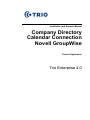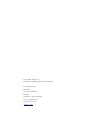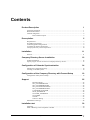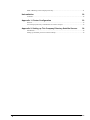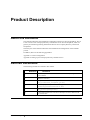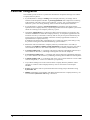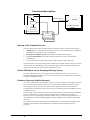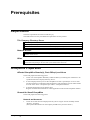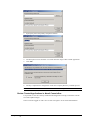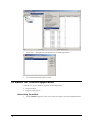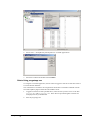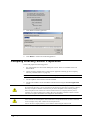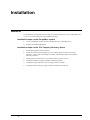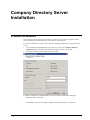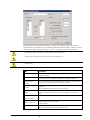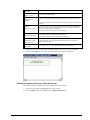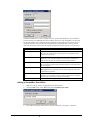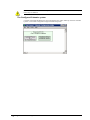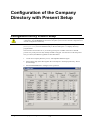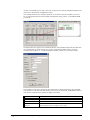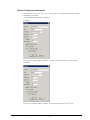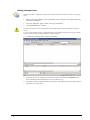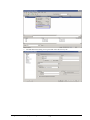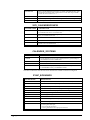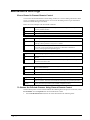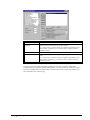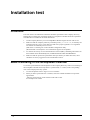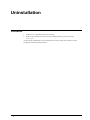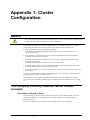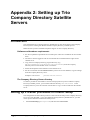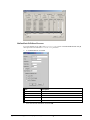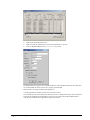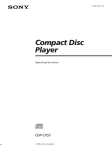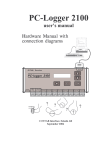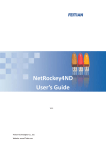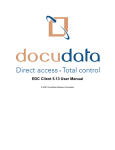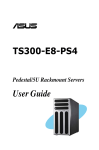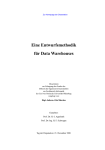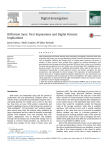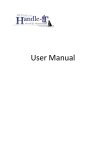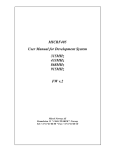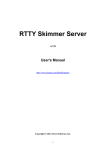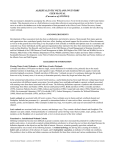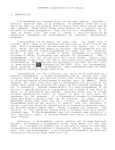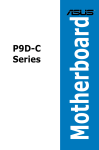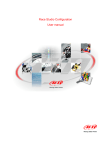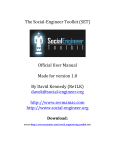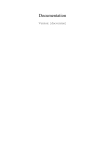Download Trio Present Calendar Connection Novell GroupWise
Transcript
Installation and Support Manual Company Directory Calendar Connection Novell GroupWise Trusted Application Trio Enterprise 4.0 Last Update: 2012-11-14 File Name: CalendarConnection_GroupWise.doc Trio Enterprise AB Box 6795 SE-113 85 Stockholm Sweden Telephone: +46 (8) 457 30 00 Fax: +46 (8) 457 31 00 Web: www.trio.com [email protected] Contents Product Description 1 About this Document ................................................................................................................. 1 Referred Documents .................................................................................................................. 1 Calendar Integration .................................................................................................................. 2 Functional description ................................................................................................. 3 Prerequisites 5 Requirements ............................................................................................................................. 5 GroupWise Preparation.............................................................................................................. 5 Trusted Application Registration ............................................................................................... 6 To Delete the Trusted Application ............................................................................................. 8 Company Directory Server Preparation ................................................................................... 10 Installation 11 General..................................................................................................................................... 11 Company Directory Server Installation 12 Product Installation .................................................................................................................. 12 Specify Logon Account for the Trio Company Directory Service .......................................... 13 Configuration of Calendar Synchronization 14 Starting the Configuration Utility ............................................................................................ 14 Creating a Calendar System ..................................................................................................... 14 Configuration of the Company Directory with Present Setup 19 Configuration Utility Present Setup ......................................................................................... 19 Support 25 Database Model ......................................................................................................... 25 SYS_CALENDERTYPE .......................................................................................... 25 SYS_CALENDERCODES ....................................................................................... 25 SYS_CALSYNCSETTINGS .................................................................................... 25 SYS_CALENDERCONFIG ...................................................................................... 26 CALENDER_SYSTEMS .......................................................................................... 26 SYNC_BOOKINGS .................................................................................................. 26 CLUSTER_ELEMENTS .......................................................................................... 27 CLUSTERS ............................................................................................................... 27 Threads ...................................................................................................................... 27 Classes to Debug ....................................................................................................... 27 Maintenance and Logs ............................................................................................................. 28 Installation test 30 Initiations ................................................................................................................................. 30 Make a Booking in the GroupWise Calendar .......................................................................... 30 Trio Present Calendar Connection Novell GroupWise Contents i Make a Booking in the Company Directory ............................................................................ 31 Uninstallation 32 Uninstall................................................................................................................................... 32 Appendix 1: Cluster Configuration 33 General..................................................................................................................................... 33 Trio Company Directory Calendar Server Cluster concepts .................................................... 33 Appendix 2: Setting up Trio Company Directory Satellite Servers 36 Introduction ............................................................................................................................. 36 Setting up PrCalndr processes in Present Setup ....................................................................... 36 ii Contents Trio Present Calendar Connection Novell GroupWise Product Description About this Document This document describes the installation of Calendar Connection to Novell GroupWise. This is a new version of Trio Company Directory Calendar Server for Novell GroupWise, which is a gateway for transferring booking information between Trio Company Directory and Novell GroupWise. The main part of this document describes the installation and configuration of the Calendar process. In addition, there are the following appendices: Appendix 1: Cluster Configuration Appendix 2: Setting up Trio Company Directory Satellite Servers Referred Documents The following manuals are referred in this manual. Reference Document [1] The Directory Administration section of the Trio Directory Manager Client User’s Manual. [2] PRC Manual (Remote Control.doc) [3] GroupWise user manual (for example the Swedish version) (Swe_StaffClient_GroupWise_QR.doc) [4] Trio Company Directory Installation and Support Manual (Platform_ServerInstallation.doc) [5] Users Guide for Directory Manager. (Eng_DirectoyManager.doc) [6] Technical Requirements for current Trio Enterprise version, available on the Trio Partner Web. Product Description 1 Calendar Integration The Calendar process works as a synchronizer between the GroupWise message store and the Company Directory Server. If you add, delete or change a booking in the Company Directory, the change will be reflected in the GroupWise calendar. A posted appointment with a subject line consisting of the booking code and a closing control character, a colon (:) for a closing booking or a semicolon (;) for a not closing booking, will be created in the GroupWise Calendar. If you add, delete or change a posted appointment in GroupWise, the change will be replicated to the Company Directory. A posted appointment on the GroupWise system is the similar to a booking on the Company Directory system. GroupWise appointments are synchronized. Due to the fact that they are read-only, they cannot be modified from within the Company Directory. A GroupWise appointment is an invitation sent out by e-mail that is read-only and can only be accepted or declined by the recipient. Since it cannot be modified, extensions closed by appointments cannot be reopened from the Company Directory. In addition to the Private flag, appointments carry a sensitivity setting. This setting is only for personal viewing and is not considered during synchronization. Information will be transferred to Company Directory Calendar when a user adds (or modifies) a GroupWise Calendar posted appointment in the following ways (the code or control character has to be first on the subject line or be preceded by a blank character): A closing booking code, i.e. a booking code of three characters immediately followed by a control character of colon (:) indicating a booking that will close the telephone. A non-closing booking code, i.e. a booking code of three characters immediately followed by a control character of semicolon (;) indicating a booking that will not close the telephone. A default booking code, i.e. no booking code given, only a control character to close or not close the telephone, i.e. a colon or a semicolon (;) respectively. Any of these bookings will create a referral in the Company Directory database. These changes are visible to other Company Directory users as well as the Trio Enterprise attendant. Private appointments will be synchronized but with an empty subject field when using Synchronize All. Hidden appointments in GroupWise will not be transferred to the Company Directory, not even when the Synchronize All setting is turned on. 2 Product Description Functional description PrCalndr GroupWise ObjectAPI PrBroker GroupWise message store(s) PrRerout Company Directory Server PrCalndr Satellite Server(s) Start-up of the Calendar Process The start-up procedure of the Company Directory Calendar process consists of several steps: 1. Adding users; the Calendar process loads the user list in the Company Directory database and matches this against the users in GroupWise. 2. Resetting the Calendar System; initializing the calendar communication. 3. A total synchronization of calendar bookings is done for all users, who should be synchronized. 4. All user calendars are continuously synchronized with the Company Directory. The same actions are in general taken at the scheduled User Update Time (usually set to 04:00). After the start-up, the Calendar process continuously polls all users GroupWise calendars for changes and synchronizes them with the Company Directory. Cluster Definitions on the Company Directory Server In order to handle one or several Company Directory Satellite Server(s) or one or several GroupWise Domains/PostOffice(s) one or several Clusters may be configured from within the Calendar Configuration utility. Company Directory Satellite Server(s) To achieve load balancing or redundancy (or both), you may configure one Company Directory Server (containing the Database) with one or several Company Directory Satellite Server(s). The Company Directory Server will contain a full Company Directory system while the Company Directory Satellite Server(s) will only have a PrCalndr process and PrPrServ process to handle the server. In this case all event messages are sent to the Company Directory system and then the PrBroker process will distribute the events to all PrCalndr process(es) (residing on the Company Directory Server or the Company Directory Satellite Servers). The proper PrCalndr process, i.e. the one that for the moment handles updates for the GroupWise user in question, will manage the event. In a situation where one Company Directory Satellite Server is stopped, the GroupWise users handled by that satellite will automatically be transferred to other Company Directory Server(s). Product Description 3 GroupWise Server(s) A GroupWise system itself may consist of several GroupWise post offices as well as domains. Mailbox Access Method There is only one possible mailbox access method available; Trusted Application This method means that the Trio Company Directory Calendar process is registered as a Trusted Application and therefore, the users do not have to grant any access to the GroupWise account that is configured on the Trio Company Directory Server. This is the recommended access method. 4 Product Description Prerequisites Requirements The basic requirements are listed in reference [6]. The tables below will only list additional requirements for this product. Trio Company Directory Server Novell GroupWise client software must be installed and functional. Trio Company Directory from current Trio Enterprise version. Do not install the Novell Netware Client on the Trio Company Directory Server. Network Access Requires TCP/IP connection between the Company Directory server and any Company Directory Calendar satellite servers. Other The calendar link must not be regarded as a real-time link - there may be delays in calendar synchronization depending on the size of the system and the data connections. GroupWise Preparation Affected GroupWise Domain(s), Post Office(s) and Users Check and prepare the following points: 1. Create a list of GroupWise Domain(s) and Post Office(s) containing user mailboxes to be synchronized to the Company Directory Server. 2. In the Company Directory Server the GroupWise account is specified for each user that will have bookings synchronized with GroupWise. This GroupWise account name should be in the form <user>.<GroupWise post office>.<GroupWise domain>. 3. If Trusted Application access shall be used: Register the TrioPresentCalendar as trusted application in the Novell GroupWise domain. General for Novell GroupWise Check and prepare the following points: Network and Accounts 1. Prerequisites 5 Create an account used as Company Directory Server Logon Account normally named “Present”, see below. (The System administrator for the company should assist you in this action.) 2. Create or associate the logon account with a GroupWise account. The GroupWise account is needed by the Calendar process to access GroupWise. Company Directory Server Logon Account 3. This is the account that will log on to the Company Directory Server locally and be used by the Company Directory Server service (if running as a service). It should be a local administrator on the Company Directory Server. (Local administrative rights are required for support and maintenance since the server is logged on with this account.) Trusted Application Registration Trusted Application API The Trusted Application API available in Novell GroupWise makes it possible for an application to logon any user mailbox the same way as it was logged on as the user. The registration tools are provided by Trio as part of this installation. The registration process returns a unique key that must be specified during the configuration process of the Trio Company Directory GruoupWise calendar connection. Registration Requirements To register a Trusted Application, the user must be logged on with an account that is able to access the domain database. It is suggested that this is done using the Admin account or any other suitable account security equal to the admin. It is advisable to register the application in the primary domain. The workstation that will be used for the registration should have ConsoleOne installed with the Novell GroupWise plugins and the Novell NetWare Client. Therefore, it cannot be the Trio Company Directory Server. The Registration Procedure Logged on with the account specified above, make sure that you have access to the files: Gwtapp.dll and pscgwtapp.exe The files are available on the Trio Enterprise installation media in the directory: Redist\utility\GroupWise 6 Prerequisites 1. Start pscgwtapp.exe. 2. To register the TrioPresentCalendar trusted application, click Create Trusted Application. 3. Specify the path to the primary GroupWise domain 4. The description can be used later on to track down the usage of this Trusted Application. 5. Click OK. 6. The key is important for configuration of the Trio Company Directory Calendar process. Note: It is recommended that an INI file is created to make configuration easier. Review Trusted Applications in Novell ConsoleOne It is possible to view the currently installed Trusted Applications using ConsoleOne with the Novell GroupWise Plugin. Start ConsolOne logged on with a user account with rights to access the domain database. Prerequisites 7 1. Select Tools -> GroupWise System Operations ->Trusted Applications. 2. The TrioPresentCalendar shall be visible. To Delete the Trusted Application There are two ways to delete the registered Trusted Application. Using ConsolOne Using the pscgwtapp.exe Delete Using ConsolOne 1. 8 Prerequisites Start ConsolOne logged on with a user account with rights to access the domain database. 2. Select Tools -> GroupWise System Operations ->Trusted Applications. 3. Select the TrioPresentCalendar and click Delete. Delete Using pscgwtapp.exe To unregister a Trusted Application, the user must be logged on with an account that is able to access the domain database. The workstation to be used for the unregistration should have ConsoleOne installed with the Novell GroupWise plugins and the Novell NetWare Client. Prerequisites 9 1. Logged on with the account specified above, make sure that you have access to the files gwtapp.dll and pscgwtapp.exe. These files are provided together with the Trio Company Directory Calendar files. 2. Start the pscgwtapp.exe. 3. Click Delete Trusted Application. 4. Click Delete to remove the Trusted Application. Company Directory Server Preparation Check and prepare the following points: 1. See requirements for current Trio Enterprise version. These are available at the Trio Partner Web. 2. Check if cluster configuration is required (see Appendix 2: Setting up Trio Company Directory Satellite Servers on page 36). Note: The cluster configuration is done on the Company Directory Server. 3. The GroupWise client software must be installed. 4. The Novell NetWare Client must not be installed when using the Trusted Application access. Also the GroupWise Client software must have been installed on the Company Directory Server since the components necessary to access GroupWise from a third party application (such as the Company Directory GroupWise Calendar Connection) are part of the GroupWise Client software package. If the GroupWise Client software has not been installed on the Trio Company Directory Server computer, do so before installing the Company Directory GroupWise Calendar Connection. Please refer to the GroupWise Installation and Configuration documentation. Logon to the Trio Company Directory Server using the logon account specified earlier and make sure to start the Novell GroupWise client at least once to verify that the clients are able to send and receive messages as any other common Novell GroupWise user. Later on the Trio Company Directory service shall be started using the same account. 10 Prerequisites Installation General The installation is performed in several steps on a Company Directory Server and perhaps also on one or several Company Directory Satellite Server(s). Installation steps on the GroupWise system 1. Create a GroupWise account for the Company Directory Calendar process. 2. Register the Trusted Application Installation steps on the Trio Company Directory Server Installation 11 1. Install the GroupWise Client software. 2. Install the actual program package for Trio Company Directory from current Trio Enterprise version. The Trio Enterprise Installer automatically installs the Company Directory software. 3. Specify logon account for the Trio Company Directory Server service. 4. Configure Calendar using the Calendar Configuration utility. 5. Configure Company Directory Server using Trio Present Setup. 6. Configure all users who are going to utilise the Calendar Connection. Company Directory Server Installation Product Installation The Company Directory Groupwise Calendar Connection is activated as an option in EMC when activating the Company Directory subsystem in Trio Enterprise. Follow the initialization routines in the Installation and Support Manual "Company Directory Server". 1. Proceed through the standard dialog steps until you come to the Company Directory modules dialog box in EMC when adding the company directory subsystem. 2. Select the alternative Exchange/Groupwise Calendar. Note: The Goupwise Calendar module can also be enabled in EMC after adding the company directory subsystem. 3. Click Next to continue and complete adding of the company directory subsystem. 12 Company Directory Server Installation Specify Logon Account for the Trio Company Directory Service If Trio Company Directory will run as a Windows service it is very important that the service is logging on as a user that has a MAPI profile, which allows GroupWise to work properly. The default account for the Trio Company Directory service (Trio CD<x>) is LocalSystem, which does not allow interactive logon and does not have a MAPI profile, so the Trio CD service must be reconfigured to use the Company Directory Server Logon Account. To ensure that the MAPI profile exists, log on interactively using the user account setup for the service and run the GroupWise Client. If the GroupWise Client works properly, you can then set the logon account for the Trio CD service to that account. 1. To do this select Start Programs Administrative tools Services. 2. Select properties for the Trio CD service. 3. Select the Log On tab. 4. Use Browse to specify the account referred to in this document as Company Directory Logon Account; see Company Directory Server Logon Account in section GroupWise Preparation on page 5. 5. Make sure that the password is correct and click OK. Important! If the Trio CD service is running it must be restarted. Company Directory Server Installation 13 Configuration of Calendar Synchronization Starting the Configuration Utility The calendar configuration is managed from the Calendar Configuration utility. The utility can be reached from Start Programs Trio Enterprise-> Company Directory Trio Present Calendar Configuration. Note: The configuration program clusterconf.exe in directory: TE\ProgramFiles\<patchlevel>\bin\CD\Server\ can also be started directly. The Calendar Configuration utility’s workspace displays configured Calendar systems. Upon first start, this workspace will be empty since there is no configured system yet. Note: Remember that the Calendar Configuration utility must never be started when the Calendar process is running! Creating a Calendar System A calendar system consists of a cluster that can hold one or more Company Directory Calendar Servers (PRCALNDR), and one or more GroupWise post offices. The simplest and most common calendar system usually consists of one cluster containing one Company Directory Calendar Server and one GroupWise Post Office. Creating a Cluster 1. To add a cluster to the workspace, select New clusterStandard... from the Edit menu. 14 Configuration of Calendar Synchronization Unless the option Synchronize all bookings is selected, only booking codes in the column Selected will be synchronized. To move booking codes between the columns, mark one or more and click the buttons with transfer arrows >> and <<, depending on the moving direction. If option Synchronize all bookings is selected, it is necessary that the default booking code is included in the selected codes. Otherwise, no synchronization at all will take place. Changes in this configuration require a restart of the Calendar process. The selected booking code must have a return time to work and this code must be included in the list of selected codes. Field Description Name Name of cluster. This is only used for display purposes in Calendar Configuration utility. Class The class specifies what type of messaging system the cluster will support. Make sure the class is “GroupWise Calendar” for GroupWise systems. Booking codes The codes available for synchronization, these codes will not be synchronized between Trio Company Directory and GroupWise calendar. Available Booking codes Selected Codes selected for synchronization between Trio Company Directory and GroupWise. Make sure that the Default code is selected (see below). Booking codes Default This must be one of the Selected codes. This code will be used by the process when the booking code is unknown. E.g. when using the Synchronize All option General Not used. Batch sync delay General Delay between users This is the number of milliseconds that the process will wait before synchronizing the next user’s mailbox. Should be set to 0. General The number of days the process will look ahead in the calendar for bookings that will be synchronized with the Company Directory. Configuration of Calendar Synchronization 15 Look ahead General Update user lists General Synchronize all bookings The time when the daily update of users should begin (reload of user lists) expressed in hour and minutes. When selected, the Company Directory Calendar process will synchronize all GroupWise calendar bookings regardless of if they have a code in subject or not. The configured default code will be used for bookings without a booking code in subject. General Default close phone When selected, the synchronized GroupWise calendar bookings without the code will close the extension; otherwise they will only show the information in the Trio Company Directory database. Used together with option Synchronies all bookings. General Exclude all day events When selected, calendar bookings of type “All-Day-Event” will not be synchronized with Trio Company Directory Server. Used together with the option Synchronize all bookings. General Restart when system time is changed General Hide subject When selected, the calendar process will reset itself when the system time is changed externally. The command line argument /ntc will override and disable this functionality. When selected, the calendar booking’s subject texts will be hidden for other Trio Enterprise users, such as Agents and Assistant for Web users. 1. Make sure the class is “GroupWise Calendar”. Name your cluster to your own liking. 2. After clicking OK, the new cluster will be available in the utility’s workspace. Adding a Company Directory Calendar Server Next step is to add a Company Directory Calendar Server to the cluster. 1. Make sure the cluster is highlighted (has a thick border). 2. From the Edit menu, select Insert and then PRCALNDR Server. 16 Configuration of Calendar Synchronization The PRCALNDR server is the Company Directory process that handles the synchronization between the Presence Management system and the mail server. The GroupWise account must be entered together with a valid password. In addition, the Calendar process must be given a unique ID that later will be used when configuring the Company Directory Server process table. The ID will be used to associate specific configurations with specific server processes. Field Description Calendar ID A generated numeric and unique ID that will help the Company Directory Server framework to associate specific configurations with specific server processes. GroupWise account GroupWise account that will be used to access user mailboxes. Note: This is the GroupWise Mailbox Account name, which may be different from the network account associated with the mailbox. Password Trusted Application access Here you shall specify the KEY generated when the Trusted Application has been created. Re-type pwd Trusted Application access Here again the KEY generated when the Trusted Application has been created shall be specified. Mail server allows read only When checked, bookings will only be imported from the Groupwise calendar to Trio Company Directory. Booking changes in Trio Company directory will not be written to Groupwise calendars. Use ‘Trusted Application’ If set to 1 the ‘Trusted Application’ authentication method will be used. Adding a GroupWise Post Office 1. Make sure that the cluster is highlighted (has a thick border). 2. From the Edit menu, select Insert and then GroupWise Post Office. 3. The syntax for the post office must be entered in the form <post office>.<domain>. Configuration of Calendar Synchronization 17 Note: The <domain> refers to the GroupWise domain name, not the Internet domain name, which may be different. The Configured Calendar system A cluster with a PRCALNDR server and a GroupWise post office makes up the basic calendar system. A successful configuration might look like this picture. 18 Configuration of Calendar Synchronization Configuration of the Company Directory with Present Setup Configuration Utility Present Setup Before you start, please note that the Present Setup application provides a Calendar tab for calendar system configuration. This tab should not be used for the GroupWise system since the Calendar Configuration tool does this configuration automatically. The rest of the configuration in Trio Company Directory is done using Present Setup (Psetup32.exe). You will find this utility in the Trio Enterprise -> Company Directory program folder. The activation of Calendar Server for Exchange/Groupwise in EMC will create a calendar process entry in the processes tab, initially marked as Stopped. You will have to edit the process entry (or entries) and add the arguments as described below. 1. On the Trio Company Directory server, start SQLBase database engine. 2. Start Present setup (Start Programs Trio Enterprise Company Directory Trio Present Setup). 3. Select the Processes tab to configure server processes. Configuration of the Company Directory with Present Setup 19 At least one Calendar process entry must exist in the processes tab for each PRCALNDR server referred to in the Calendar Configuration utility. The Calendar framework is using the argument /Cn to match a specific Calendar process to a set of configuration data from the Calendar Configuration utility, where n is the PRCALNDR process ID. GroupWise does not support server-based notification. The calendar Framework must therefore run in batch mode to ensure all users are properly synchronized. Batch mode is set using command line argument /b. A valid GroupWise Calendar process entry can look as below. The Calendar process resets itself when the system time is changed externally. The command line argument /ntc disables this functionality. This can be set in the SYS_SVRCONFIG table as well, but the command line argument has higher precedence. Argument Description /CX X is the number of the process id in the Calender Config /b Batchmode, must be used with the Novell GroupWise /r XXXX XXXX Number of minutes between restarts 60-1440 /r hh_mm Hh_mm specific time, for example 12_00 = 12:00 20 Configuration of the Company Directory with Present Setup Restart Configuration Examples The calendar process, PRCalndr.exe, can be set up to restart itself which leads to that the GroupWise is unloaded. This is handled based upon the /r argument. Example 1: This process is started with the argument /r 22_00; it will restart itself every day at 22:00. Example 2: This process is started with the argument /r 120; it will restart itself every 2nd hour. Configuration of the Company Directory with Present Setup 21 Adding Calendar Users When the calendar is configured you will be able to add calendar users with the Trio Directory Manager client. 1. Start Trio Directory Manger (Start Programs Trio Enterprise Company Directory Directory Manager). 2. The logon dialog box appears. Enter your Login information.. 3. Click the OK button to continue. The following steps have to be performed for each user that wishes to utilize the Calendar Connection Service. To set up a large number of users a customized import of the calendar connection for each user could be created, see reference [5] for further information regarding import. 4. The Directory Manager main window is presented. 5. Search for the user by typing in the user name or part of the name in the Find field. For more information about searching for users see reference [1]. 6. The Search result is presented in the main window. Then right-click the user and select the Edit Subscriber menu item. 22 Configuration of the Company Directory with Present Setup 7. The Edit Subscriber dialog is now presented. Select the Security tab. Configuration of the Company Directory with Present Setup 23 8. In the Calendar Server drop down list select the name of the server. This should be the name you created earlier. See section Creating a Calendar System on page 14. 9. Enter the Login Name. The login name should be the user’s GroupWise account. The specified GroupWise account should be the full GroupWise account name, including the user’s post office and domain, i.e. a.lundberg.postoffice1.domain. Newly connected users will be synchronized in the next start of the Commpany Directory system or at the User Update Time specified in section Creating a Cluster on page 14 10. Click the Apply or OK button to save. 24 Configuration of the Company Directory with Present Setup Support Database Model The Trio Company Directory Calendar Connection uses the following tables: SYS_CALENDERTYPE SYS_CALENDERCODES SYS_CALSYNCSETTINGS SYS_CALENDERCONFIG CALENDER_SYSTEMS SYNC_BOOKINGS CLUSTER_ELEMENTS CLUSTERS SYS_CALENDERTYPE The following rows are inserted during installation. Do not change them manually. Column names are denoted in bold text. TYPE SYSTEMNAME SIGNATURE DRIVER 1 Schedule Calendar SCH PSC.DLL 2 Lotus Notes Calendar LNC PSCNOT.DLL 3 Exchange 5.5 Calendar E55 PSC55.DLL 4 Exchange 2000/2003 Calendar E2K PSC2K.DLL 5 GroupWise Calendar GWC PSCGW.DLL 6 Exchange 2007 Calendar 2K7 PSC2K7.DLL The types 1, 3 and 4 are obsolete but preserved by backward compatibility reasons. SYS_CALENDERCODES COLUMN NAME DESCRIPTION ID Unique identifier for a calendar system configuration. Maps to the CLUSTERID field of the CLUSTERS table. BOOKINGCODE Identifies one booking type in Trio Company Directory. Maps to the ID field of the BOOKING_CODE table. SYS_CALSYNCSETTINGS COLUMN NAME CLUSTERID Support 25 DESCRIPTION Unique identifier for a calendar system configuration. Maps to the CLUSTERID field of the CLUSTERS table. ELEMENTID Maps to the ELEMENTID field of the CLUSTER_ELEMENTS table. Only significant for Exchange 2007 configurations. For all other target calendar systems the value will be set to -1. CONTEXT Only left for backward compatibility reasons. Always set to “PCalender”. KEY Keywords representing the different settings in the “Cluster Settings” dialog. VALUE The configured values. SYS_CALENDERCONFIG COLUMN NAME DESCRIPTION CALENDERID Unique identifier for a calendar system configuration. Maps to the CLUSTERID field of the CLUSTERS table. TYPE Identifier for the calendar system type. Maps to the TYPE field of the SYS_CALENDERTYPE table. NAME Not used. PASSWORD Not used. SERVER Holds the name of the corresponding calendar cluster. Maps to the field NAME of the CLUSTERS table. CALENDER_SYSTEMS COLUMN NAME DESCRIPTION USERID Unique identifier for users in the Company Directory system. Maps to the USERID field of the USERS table. USERNAME The user’s primary SMTP address. DIRECTION Not used. CALENDERID Identifier for a Company Directory calendar cluster. Maps to the CALENDERID of SYS_CALENDERCONFIG. This table contains the info about all users that have the calendar connection configured. SYNC_BOOKINGS 26 Support COLUMN NAME DESCRIPTION SYNCID Local synchronization ID for the calendar process. Normally 5011. USERID ID of the users that the entry belongs to. TIMESTMP Company Directory local time stamp LOCALID Company Directory local ID identifying the booking FOREIGNID External calendar ID identifying the calendar booking FROM_TIME The Booking’s starting time. TO_TIME The Booking’s ending time CODE The referral code. PASS Alternate answering info, can only be specified from Company Directory MESSAGE Calendar bookings subject and information REFER Type of referral: 1 = Closing with auto open, 2 = Not closing the extension, 3 = Closing without the auto-open option selected. SIGNATURE Users or calendars signature. CLUSTER_ELEMENTS COLUMN NAME DESCRIPTION ELEMENTID Unique ID given during configuration CLUSTERID ID for binding the element to a specific cluster TYPE The value 0 denotes a PRCALNDR process, 5 is a GroupWise server. DATA Data field describing the element. CLUSTERS COLUMN NAME DESCRIPTION CLUSTERID Unique ID used as key in CLUSTER_ELEMENTS CLASS The value 5 is used for GroupWise calendars. NAME Cluster name Threads The calendar process has four threads: The first one is waiting for next event loop. The second thread is used as the working thread. The third thread handles work load balancing between the different PRCALNDR processes. The fourth one handles the daily re-reading of user information from CALENDER_SYSTEMS. Classes to Debug When starting the Calendar Process it will go through the list of users that will have their mailboxes synchronized with the Company Directory database and after that it will wait for synchronization requests from the Company Directory. For debugging and troubleshooting you should use the Present Remote Control. When you have started the PrCalndr process debugging is possible. There are five main classes to debug: Support 27 PCalendarSyncer For debugging the synchronization function. PCalenderSystem For debugging Exchange calendar communication. CLoadBalancer For debugging work load balancing. PCalndrMediator The Mediator reports events between the Company Directory Server and Exchange Server. PCLogger For debugging the logger class. Maintenance and Logs Errors Viewed in Present Remote Control You can use the Present Remote Control debug window as a tool for finding information about errors or problems in the Calendar process. You can use the debug classes to get information about the calendar during its execution. Below are some examples with associated comments. Debug Output 14:19:20 Debug prcalndr.exe/c1 /b @Present1 Processing Novell GroupWise for user test.postoffice.domain Explanation Correctly working synchronization Remedy - Logged Line Initiating command line scheduled shutdown Explanation Correctly working scheduled restart of the PRCALNDR.exe. Running with the parameter /r hh_mm or /r mmmm Remedy More information in SYS_SVRLOG: The virtual circuit was aborted due to timeout or other failure. Handled in D:\cvs3_1\base\progsrc\libsrc\pthread.cpp(91) Logged Line triousrXX.gw_po1.gw_domain_1 (ext: 3003 ) Resolve failed Explanation The username specified can not be matched with an existing Novell GroupWise mailbox Remedy Specify the correct username for the user in Directory Manager Client. Ext specifies the extension of the account. Logged Line Failed to login to GroupWise as Trusted Application, UserId: TRIOUSR >>Login unsuccessful (80004005) Explanation The password or KEY specified in the Calendar Configuration utility is invalid Remedy Correct the password or key and restart the PRCALNDR.exe process Logged Line Nothing logged and the calendar process does not synchronize any mailboxes. Explanation This error might occur due to the fact that the specified Novell GroupWise post office is incorrect. The users are found but do not belong to the specified post office. Remedy Specify the correct post office in the calendar configuration utility. To Restart the PrCalndr Process Using Present Remote Control The PrCalndr process can be restarted without first shutting down the process. To do this, select Event Sender from the Special menu in Present Remote Control. 1. 28 Support Select PCalClusterEvent and enter the values described in the following table. Field Cluster ID Description The ID of the cluster where the process ID is located. Use -1 if the process is running without /C argument, independent process without cluster configuration, or to restart all active Company Directory Calendar Processes. Cluster Event ID 5 to restart process. Extra INFO The ID of the Company Directory Calendar process you would like to restart. Use -1 if the process is running without /C argument, independent process without cluster configuration, or to restart all active Company Directory Calendar Processes. 2. Click the Send button to execute the event. The process will now restart and begin by adding the user list. If you have selected the Company Directory Calendar process debug classes, it will be possible to check the Company Directory Calendar Processes functionality in the Present Remote Control Log Window. For more information see reference [2]. Support 29 Installation test Initiations If several clusters are defined the initiations should be repeated for each Company Directory Satellite Server and the test of bookings made in a GroupWise Calendar should be repeated for each Mail Server included in the cluster definitions. 1. On the Company Directory server start SQLBase database engine and Trio CD service. 2. Make sure that the Company Directory Calendar process, prcalndr.exe, is started by the Company Directory server. Also make sure that it has proper arguments. Two arguments are vital for the Calendar process to work: /Cn where n is the ID given in the Calendar Configuration utility. /b batch mode. Currently there is no notification support for GroupWise. 3. To monitor the activity use Trio Present Remote Control (PRC), add debug information for the PrCalndr classes PcalendarSyncer, PscheduleCalendar and PcalendarMediator 4. Make sure that the process has performed a total sync before you make these tests, there should be no activity logged in Trio Present Remote Control. Make a Booking in the GroupWise Calendar To test the synchronization from GroupWise to the Company Directory create a new booking in the GroupWise Calendar and verify that it is synchronized, i.e. created, in the corresponding user in the Company Directory system. 1. Use the GroupWise client to logon to a user’s mailbox. 2. When you heave opened the user’s mailbox, select the calendar and add a new personal appointment - Subjects starts with one of the selected codes and a Colon. For example LUN: TEST. 30 Installation test 3. Since the Novell GroupWise calendar is looping through the mailboxes, it might take some time before the user is synchronized. 1 minute/ 100 users. 4. Wait until you see that the user has been synchronized; check the “Log Events” in Present Remote Control. Debug prcalndr.exe/c1 /b @TEST2000 Processing Calendar for user Test.postoffice.domain 5. Start the Directory Manager and look up the Company Directory user whose mail box you have made the booking in. 6. Verify that the referral, with correct code, start and end time, has been created. Make a Booking in the Company Directory To test the synchronization from the Company Directory to GroupWise change the properties of the booking that was created through the synchronization from the appointment you made in GroupWise. 1. Modify the end time of the referral. 2. When you click OK, it will also take some time for the booking to get done, wait 1 minute/100 users. Debug prcalndr.exe/c1 /b @TEST2000 Booking update event received for user 1 Debug prcalndr.exe/c1 /b @TEST2000 Processing Calendar for user test.postoffice.domain 3. In GroupWise, update the user’s calendar by clicking on the “Calendar” icon. Make sure that the booking has been fully synchronized. 4. When this is done you can try to create a new referral (booking) and make sure that it will be synchronized with GroupWise, then modify it on the GroupWise side to make sure that the synchronization is correct. Installation test 31 Uninstallation Uninstall 1. Make sure no Calendar Processes are running. 2. Remove all Calendar Processes from the Company Directory process list using PSetup32. All previously installed files will be removed and it will no longer be possible to run the GroupWise Calendar Synchronization. 32 Uninstallation Appendix 1: Cluster Configuration General This is not a cluster as defined by Microsoft Windows. This is a cluster configuration as used between the Company Directory and the mail systems that can be synchronized. It is possible to configure and run the Company Directory Calendar connections in a cluster configuration and there are some major reasons why and when this should be done: If the company has more than 2000 users/mailboxes. You should use load balancing which amongst other things will minimise the total synchronization time. If the mailboxes of the connected users to be synchronized belong to different domains. You must use one Cluster per domain. If some of the mailboxes are placed on one or several post offices connected with a low speed WAN connection. You must define at least one Cluster on each side of the WAN. If different mail systems are to be synchronized with the same Company Directory Server. You must define at least one Cluster per mail system. If you want redundancy, one or more satellite servers can be connected to work on the same mail systems. In all cases, you will almost certainly need additional servers to run Trio Company Directory Calendar Synchronization as satellite servers. These additional servers must be configured according to the Company Directory Satellite Server setup (see “Appendix 2: Setting up Trio Company Directory Satellite Servers” on page 36. Trio Company Directory Calendar Server Cluster concepts Trio Company Directory Server There will only be one Trio Company Directory Server to run the database. This server may also have a Calendar process which always is the case if there is no Company Directory Satellite Server(s). This Trio Company Directory Server with the database must always be running. Appendix 1: Cluster Configuration 33 Company Directory Calendar Process One, and only one, Company Directory Calendar process is run on a Trio Company Directory Server or on a Trio Company Directory Satellite Server. It will handle synchronization of the connected users on the Mail Servers (Post Offices) defined in the same Cluster. Mail Server (Post Office) A Post Office, in this context, hosts users (mailboxes) to be synchronized with the Company Directory Server through the Calendar process(es) defined in the same Cluster. A specific Post Office may only be defined in one Cluster. Cluster A Cluster consists of at least one Calendar process and at least one Mail Server but typically several of each type. Load sharing and redundancy will only be possible within a Cluster but never between two Clusters. A Cluster should in its entirety be placed on one side of a WAN, i.e. all Calendar process(es) and all Mail Server(s) are physically placed at the same location. A Cluster should not be shared between two organisations or domains. Load Sharing and Redundancy If there is more than one Calendar process in a Cluster these Calendar Processes will share the connected users hosted by the Mail Servers that belongs to the same Cluster. If one of the Calendar Processes is heavily loaded, it will be able to share its work queue with the other less loaded Calendar Processes within the same Cluster. If one of the Calendar Processes in a Cluster fails, the remaining processes will become aware of this within 10 minutes. The remaining Calendar Processes will share the responsibility for synchronizing the users of the failed process. When that process is working again, e.g. when the Trio Company Directory Satellite Server has been restarted, it will be detected as an available Calendar process and the synchronization of users will be shared again. WAN Connection In the case of an organisation having more than one physical location and a poor WAN connection, it may be suitable to prepare one or several local Calendar process(es) on a Trio Company Directory Satellite Server(s) that will handle the transactions between the Company Directory Server and the Mail Server. The Calendar process(es) and the Mail Server(s) should then be defined in the same Cluster. Multiple Domains A Calendar process logs on to the Mail Server(s) with specific accounts. Due to this fact, it is not recommended to use the same Calendar process to synchronize users within another domain/organisations. Normally this will not be allowed by the Mail System Administrator(s). In these cases, an additional Cluster (with at least one additional Calendar process) will be required to synchronize the users of the other organisation. 34 Appendix 1: Cluster Configuration Example of a Calendar Cluster Configuration In this picture, there is a configuration of two organisations, each defined in its own Cluster (called Company A and Company B). Typically each one of these organisations will have its own mail system. In this configuration there are three Calendar Processes with IDs 1, 2 and 3. The two Clusters, or rather the servers defined in them, could be connected through a WAN. Cluster Company A Processes (1 and 2) will split the users from the GroupWise post office postoffice1.domain. If one of Calendar Processes is shut down, the other Calendar Processes will take over the synchronization of all users, i.e. redundancy, connected to the post office in this Cluster (as long as the Trio Company Directory Server with the database is running). These two Calendar Processes will not handle any of the connected users hosted by the Exchange Server(s) in the Cluster named Company B. Cluster Company B The Calendar process ID 3 will take care of the synchronization of all connected users hosted on both exchange1 and exchange2 servers. Because Calendar process ID 3 is the only process serving the Cluster Company B, there will be no Redundancy in this Cluster. This single Calendar Processes will not handle any of the connected users hosted by the GroupWise post office in the Cluster named Company A. Appendix 1: Cluster Configuration 35 Appendix 2: Setting up Trio Company Directory Satellite Servers Introduction The configuration of a Company Directory Satellite Server must be the same as the Company Directory Server running the database and the Company Directory Calendar process Make sure that you have installed GroupWise support for Trio Company Directory. Software and hardware requirements See Server platform requirements for Trio Enterprise. These are available at the Trio Partner Web. The Server must be logged on with an account that has local administrative rights on the satellite server. Copy the Trio Company Directory program directory (e.g. TE\ProgramFiles\<patchlevel>\bin\CD\Server) from the Company Directory Server to the satellite server’s local drive. Install the GroupWise client software on the satellite server. Set the environment variable PRESENTDB to point to the correct database; copy the settings from the Company Directory server. Example: PRESENTDB presdb/server/server The Company Directory Server directory To make it possible for the satellite to start the Company Directory Server and the Company Directory Calendar process, you can either share the directory bin\CD\server on the Company Directory server host and run it from there or copy it to the local disk on the satellite server. Setting up PrCalndr processes in Present Setup The configuration of all PrCalndr processes is done in Present Setup on the Company Directory Server. For each PrCalndr, i.e. for each defined Company Directory Satellite Server, you also need a process defined to load the PrCalndr process. 1. Start Present Setup (psetup32.exe)and select the tab Processes: 36 Appendix 2: Setting up Trio Company Directory Satellite Servers Define Each PrPrServ Process For each satellite server, add a new prprserv.exe process with start order 19 and delay 0, these processes will load the Prcalndr.exe processes. 2. In the Processes tab click New. Field Description Process PRPRSERV.EXE Host The satellite servers hostname Arguments None Start Order 19 Delay [ms] 0 3. Enter the relevant information and click OK. Appendix 2: Setting up Trio Company Directory Satellite Servers 37 4. Define each PrCalndr.exe process. 5. Make sure that the satellite server will start the prcalndr.exe process. 6. Click on New and add the new prcalndr.exe process. GroupWise does not support server-based notification. The calendar Framework must therefore run in batch mode to ensure all users are properly synchronized. Batch mode is set using command line argument /b. A valid GroupWise Calendar process entry can look as above. The Calendar process resets itself when the system time is changed externally. The comand line argument /ntc disables this functionality. This can be set in the SYS_SVRCONFIG table as well, but the command line argument has higher precedence. 38 Appendix 2: Setting up Trio Company Directory Satellite Servers Argument Description /CX X is the number of the process id in the Calender Config /b Batch mode, must be used with the Novell GroupWise /r XXXX XXXX Number of minutes between restarts 60-1440 /r hh_mm Hh_mm specific time, for example 12_00 = 12:00 7. Enter the relevant information. 8. Click OK to save and exit. Startup of System To start the system with multiple Calendar Processes follow these steps: 1. In the Company Directory Server, start the database engine Trio CD service. Satellite Server 2. 39 In the Satellite Server, start Company Directory Server process, Prprserv.exe. It will load prcalndr.exe, the Company Directory Calendar process, automatically.