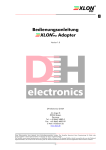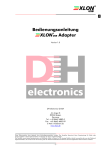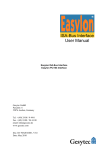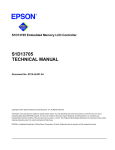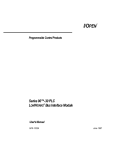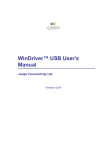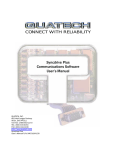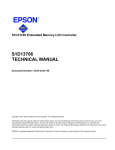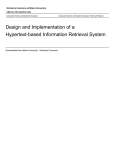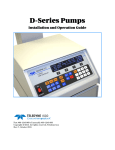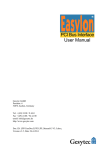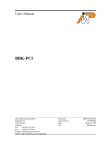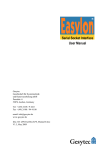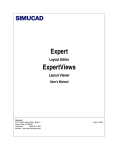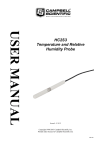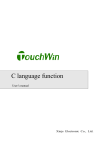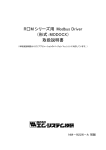Download Comprehensive User`s Guide english V1.0
Transcript
_________________________________________.--------------------------------------- Comprehensive User’s Guide 21 7 Adapter 3 Version 1.0 12 DH electronics GmbH Am Anger 8 83346 Bergen Germany Tel.: +49 8662 4882-0 Fax.: +49 8662 4882-99 E-Mail: [email protected] www.xlon.de ----------------------------------------,________________________________________ This documentation is subject to changes without notice. The manufacturer assumes no responsibility or liability for any errors or inaccuranies that may appear in this document. The manufacturer have no liability or responsibility to the original purchaser or any other person or entity with respect to any claim, loss, liability, or damage caused or alleged to be caused directly or indirectly by any product of the manufacturer or the accompanying documentation. ----------------------------------------,________________________________________ -1- gb/us 123/ _________________________________________.--------------------------------------- Comprehensive User’s Guide 1237 Adapter Version 1.0 ----------------------------------------,________________________________________ -2- gb/us 123/ _________________________________________.--------------------------------------- 1 About this manual - - - - - - - - - - - - - - - - - - - - - 5 2 Introduction / Product Information - - - - - - - - - - - - - - 5 3 Installation of the 1237 adapter - - - - - - - - - - - - 7 3.1 HintsHints - - - - - - - - - - - - - - - - - - - - - - - - - - - - 7 3.2 Hardware installation - - - - - - - - - - - - - - - - - - - - 8 3.3 Software Installation - - - - - - - - - - - - - - - - - - - - - 10 3.3.1 Initial installation under Windows - - - - - - - - - - - - - - - - - - - 10 3.3.2 Initial Installation under Windows CE 3.0 - - - - - - - - - - - - - - - - 13 3.3.2.1 Installing the driver to a running Windows CE System - - - - - - - - - - - - - - - - 13 3.3.2.2 Creating a new Windows CE Image - - - - - - - - - - - - - - - - - - - - - - - - 14 3.3.2.3 Registration Entry - - - - - - - - - - - - - - - - - - - - - - - - - - - - - - - - 14 3.3.2.4 Hardware Configuration - - - - - - - - - - - - - - - - - - - - - - - - - - - - - 16 3.3.3 Initial Installation under Linux - - - - - - - - - - - - - - - - - - - - 16 3.3.4 Driver update - - - - - - - - - - - - - - - - - - - - - - - - - - - - 18 3.3.4.1 Windows - - - - - - - - - - - - - - - - - - - - - - - - - - - - - - - - - - - - 18 3.3.4.2 Windows CE 3.0 3.0-- - - - - - - - - - - - - - - - - - - - - - - - - - - - - - - - - 23 3.3.4.3 Linux - - - - - - - - - - - - - - - - - - - - - - - - - - - - - - - - - - - - - - 23 3.4 Software De-installation - - - - - - - - - - - - - - - - - - - 23 4 Configuring and Testing - - - - - - - - - - - - - - - - - - 24 4.1 Check of settings under Windows - - - - - - - - - - - - - - - 25 4.1.1 General settings - - - - - - - - - - - - - - - - - - - - - - - - - - - 25 4.1.2 Driver information - - - - - - - - - - - - - - - - - - - - - - - - - - 26 4.1.3 Occupied Hardware-Resources - - - - - - - - - - - - - - - - - - - - 28 4.1.4 Properties of the 1237 adapter - - - - - - - - - - - - - - - - - - 29 4.2 Test of the 1237 adapter under Windows - - - - - - - - 31 4.2.1 Diagnosis by Software - - - - - - - - - - - - - - - - - - - - - - - - 31 4.2.2 Diagnosis by LED - - - - - - - - - - - - - - - - - - - - - - - - - - 32 5 Technical Specification - - - - - - - - - - - - - - - - - - 33 5.1 Hardware - - - - - - - - - - - - - - - - - - - - - - - - - 33 5.1.1 General Information - - - - - - - - - - - - - - - - - - - - - - - - - 33 5.1.2 Plug Connection - - - - - - - - - - - - - - - - - - - - - - - - - - - 34 5.1.3 Block model - - - - - - - - - - - - - - - - - - - - - - - - - - - - - 34 ----------------------------------------,________________________________________ XLON is registered trademark of DH electronics GmbH. Echelon, LON, LonWorks, LonManager, LonMark, LonPoint, LonTalk, LonUsers, Neuron, 3120, 3150 are registered trademarks of Echelon Corporation. Windows is registered trademark of Microsoft Corporation. Other brand and product names are trademarks or registered trademarks of their respective holders.. ----------------------------------------,________________________________________ -3- gb/us 123/ Table of Contents _________________________________________.--------------------------------------- 5.1.4 Technical Details of the Hardware - - - - - - - - - - - - - - - - - - - 35 5.1.5 Supported Transceivers - - - - - - - - - - - - - - - - - - - - - - - - 35 6 Software Access - - - - - - - - - - - - - - - - - - - - - 37 6.1 Application Interface under Windows - - - - - - - - - - - - - 37 6.1.1 LNS-applications - - - - - - - - - - - - - - - - - - - - - - - - - - - 37 6.1.2 Configuration of the Network Interface Buffer - - - - - - - - - - - - - - 38 6.1.3 Programming your own application - - - - - - - - - - - - - - - - - - 38 6.1.3.1 Opening the device driver - - - - - - - - - - - - - - - - - - - - - - - - - - - - 38 6.1.3.2 Registration of an Event-Handle - - - - - - - - - - - - - - - - - - - - - - - - - - 40 6.1.3.3 Reading of data from the device driver - - - - - - - - - - - - - - - - - - - - - - - 41 6.1.3.4 Writing of data on the device driversdrivers - - - - - - - - - - - - - - - - - - - - - - - - 41 6.1.3.5 Closing the device driver - - - - - - - - - - - - - - - - - - - - - - - - - - - - - 42 6.1.3.6 Important Programing Information - - - - - - - - - - - - - - - - - - - - - - - - 42 6.2 Application interface under Windows CE 3.0 - - - - - - - - - - 43 6.2.1 CreateFile() - - - - - - - - - - - - - - - - - - - - - - - - - - - - - 43 6.2.5.1 „GetVersion“ by DeviceIoControl() DeviceIoControl()-- - - - - - - - - - - - - - - - - - - - - - - - - 48 6.2.5.2 „ReadWait“ by DeviceIoControl() - - - - - - - - - - - - - - - - - - - - - - - - - 49 6.2.6 GetLastError() - - - - - - - - - - - - - - - - - - - - - - - - - - - - 50 6.3 Application Interface under Linux - - - - - - - - - - - - - - - 52 7 Appendix - - - - - - - - - - - - - - - - - - - - - - - - 53 7.1 Declaration of Conformity - - - - - - - - - - - - - - - - - - 53 8 Revision History History-- - - - - - - - - - - - - - - - - - - - - - 54 ----------------------------------------,________________________________________ -4- gb/us 123/ Table of Contents _________________________________________.--------------------------------------- 1 About this manual This guide describes the hardware installation, software driver installation and the setup and configuration of the 1237 adapter. The developer is given information about creating suitable application software. Used ideograms and symbols In this manual the following ideograms and symbols are used to emphasize special points. Attention! Very important point concerning safety. Danger of injury caused by voltage. Danger of damage to electronic components caused by static loading. Danger of injury caused by mechanic components. • ! 2 enumeration, working step remarkable instruction Introduction / Product Information The 1237 LonTalk® adapter can be used to connect your PC to a LonWorks® network via the PCI bus, according to PCI specification Rev. 2.2. It is designed for use in industrial control, process control and building automation. The 1237 supports not only the LNS Network Services Interface (NSI) for all LNS tools, but also the LonManager®-API interface on older applications. Thanks to its Client-Server-Architecture, the LNS network operating system provides simultaneous access to highly diverse applications on the Network-Services-Server (NSS). As a result LonWorks® network tools produced by different manufacturers can be simultaneously implemented for installation, maintenance, monitoring and control. By utilizing the 1237 it is also possible, to transform a PC into an extremely efficient LonWorks® node. In this case, the LonWorks® application runs on the PC and the 1237 handles the operation of the LonTalk® protocol. This provides much more processing power for a LonWorks® application, in comparison to a Neuron® chip based node. In addition, the number of possible network variables is been considerably increased from 62 up to 4096, which can frequently play an important role when it comes to maintenance and monitoring applications. The 1237 has an integrated FTT-10A transceiver for Free Topology and Link Power networks or a RS485 transceiver for Twisted Pair networks. An external Service button and Service LED is for use with manual installations and for ----------------------------------------,________________________________________ -5- gb/us 123/ 123/ gb/us _________________________________________.--------------------------------------- visualization of the state of the LonTalk® adapter. An extra LED displays any bus traffic on the network. All available drivers are included in the 1237 Kit. Sample programs for accessing the driver with C/C++ and VisualBasic can be downloaded from: http://www.xlon.de Scope of delivery • 1237 controller card • Weidmueller-clamp für LonWorks® network connection • Floppydisk/CD with device drivers • User’s manual for installation. Available variants • PCI1-WM-FTT with integrated FTT-10A Transceiver • PCI1-WM-RS with integrated RS485 Transceiver Find more informations about LonWorks® networks under: www.echelon.com ----------------------------------------,________________________________________ -6- _________________________________________.--------------------------------------- 3 Installation of the 1237 adapter 3.1 Hints For installation of the 1237 adapter the computer needs to have a free PCI slot. Look up the manual of the computer manufacturer for questions concerning running down and opening of the PC or the arrangement of slots. Before opening the device please make sure: • Shut down the operating system and turn off the PC. • Remove the power cord • This product contains devices which are sensitive to static electricity. Before installing or removing the 1237 adapter or the network cables, discharge any static electricity which may have accumulated to earth ground (for example by touching the metallic frame of the computer). ----------------------------------------,________________________________________ -7- gb/us 123/ 123/ gb/us _________________________________________.--------------------------------------3.2 Hardware installation 1 2 3 4 No. Term Remark 1 LON network connector 2-pin: FTT-10A 3-pin: RS485 2 LED green „PKD“ Display of data traffic on the LonWorks® network 3 LED yellow „SVC“ Display of Service Pin Neuron Processor 4 Service Pin Button Manual release of a Service Pin message Pin allocation of the LON network connector RS485 FTT-10A 3 2 1 2 1 Pin FTT-10A RS485 1 NET A RS485 A 2 NET B RS485 B 3 not available GND ----------------------------------------,________________________________________ -8- _________________________________________.--------------------------------------• Open PC • Remove the corresponding blank panel of a free PCI-slot • Insert the 1237 adapter into the slot accurately • Fix metallic mounting frame of the 1237 adapter to the PC-frame • Close PC • Plug in the LonWorks® network cable • Boot up the computer • Under Windows based operating systems a „Found New Hardware Wizard“ starts, (see chapter 3.3) • For installation of device drivers under Windows CE refer to chapter 3.3.2 • Under LINUX 1237 adapters are recognized automatically while loading the driver module. De-installation De-installation of the 1237 adapter follows reverse order above. De-installation of driver software is not necessary. ----------------------------------------,________________________________________ -9- gb/us 123/ 123/ gb/us _________________________________________.--------------------------------------3.3 Software Installation 3.3.1 Initial installation under Windows Initial installation under Windows 2000 is shown exemplary below. Installation under other Windows operating systems works analogously! After restarting the computer you get the following message: The wizard for device driver installation is started automatically: • Click on „Next>“ ----------------------------------------,________________________________________ - 10 - _________________________________________.--------------------------------------- • Follow the procedure shown above and click on „Next>“ • Depending on the storage medium enclosed to your adapter either choose „Floppy disk drives“ or „CD-ROM drives“ • Insert Floppy disk or CD-ROM in the corresponding drive. • Click on „Next>“ ----------------------------------------,________________________________________ - 11 - gb/us 123/ 123/ gb/us _________________________________________.--------------------------------------A driver has been found: • Click on „Next>“ After ending the installation process: • Click on „Finish“ ----------------------------------------,________________________________________ - 12 - _________________________________________.--------------------------------------3.3.2 Initial Installation under Windows CE 3.0 The device driver for Windows CE 3.0 is implemented in the shape of a „Stream Interface Device Driver“ as Dynamic Link Library (DLL) for the following processor platforms: • x86 The files required for installation under Windows CE 3.0 can be downloaded from the website www.xlon.de . The device driver supports up to 8 1237 adapters within one system. The interrupts are allocated automatically. Although Windows CE 3.0 does not support a „native“ Interrupt Sharing the particular structure of the device driver enables Interrupt Sharing between any number of 1237 adapters. The device driver can either be added dynamically to a running Windows CE System or can be statically tied up in the Windows CE Image which has to be created. The second operation should only be done by experienced users who want to create a new Windows CE 3.0 Image. Both operations are explained below. 3.3.2.1 Installing the driver to a running Windows CE System For driver installation on a Windows CE device with static RAM the driver file „xlon_pci.dll“ has to be copied manually into the directory „\Windows“. This has to be followed by registration entry as explained in chapter 3.3.2.3. ----------------------------------------,________________________________________ - 13 - gb/us 123/ 123/ gb/us _________________________________________.--------------------------------------3.3.2.2 Creating a new Windows CE Image For making the device driver available to the 1237 adapter under „Microsoft Platform Builder 3.0“ the below steps have to be followed. They refer to a x86 Hardware Platform. The procedure is analog under other hardware architectures. Depending on the specific platform directory paths may however differ. • Copy device driver file „xlon_pci.dll“ to directory „_WINCEROOT\PLATFORM\CEPC\FILES“. • Copy component file „xlon.cec“ to directory „CEPBDir\CEPB\ CEC“. • Start „Microsoft Platform Builder 3.0“ and load your Platform working area. • Open the „File“ Menu and go to „Manage Platform Builder Components“ • Import the component file „xlon.cec“ by clicking „Import New“ • For the following point you need information on which PCI-Bus and in which PCI-Slot the 1237 adapters are found. Find detailed information under chapter 3.3.2.4. • Under the „Platform Builder“ manually add Windows CE Registry Information to file „platform.reg“ as described in chapter 3.3.2.3. • Under the „Platform Builder“ manually add the content of file „xlon_pci.bib“ to file „platform.bib“. • Under the „Platform Builder“ open menu „View“, and click on „Catalog“. The catalog view should open. • In Catalog, open the Tree View „Catalog/Drivers/CEPC/XLON“. • Add the „1237“ component to the current platform by clicking the right mouse button on „Add to Platform“. • Restart the „Platform Builder“, create your new Windows CE 3.0 Image and load it on your target system. After the target system has been booted up the device driver for 1237 adapter is loaded automatically by the „Device Manager“ of Windows CE and can then be used for your application. 3.3.2.3 Registration Entry Find an example for a correct registration entry in file „xlon_pci.reg“. The content is explained below. [HKEY_LOCAL_MACHINE\Drivers\BuiltIn\XlonPCIx] The registration code HKEY_LOCAL_MACHINE\Drivers\Builtin contains subcodes defining the device drivers that are loaded by the Device Manager after restarting the system. Each subcode holds the name of the device driver and contains the entries listed in the table below. The „x“ in subcode „...\XlonPCIx“ is identical to the entry „Index“ in the table below. . ----------------------------------------,________________________________________ - 14 - _________________________________________.--------------------------------------Value name Value type Description Dll REG_SZ This required entry specifies the file name for a driver DLL which is loaded by the Device Manager, e.g. xlon_pci.dll Prefix REG_SZ This required value specifies the driver‘s device file name prefix. It is a three character identifier, such as LON. Index REG_DWORD This optional value specifies the device index, a value from 0 to 9, that the Device Manger should assign to the driver. REG_DWORD This value specifies the load order for a driver. If two drivers have the same load order value, the drivers load in the order they occur in the registry. This entry is useful when one driver must load after another. REG_DWORD This value specifies wether the device driver sends a niFLUSHCANCEL command down to the network interface after receiving a niRESET command from the network interface. A value equal to 0 enables this feature, a value other than 0 disables this feature. TranceiverID REG_DWORD This value specifies the Transceiver ID of the network transceiver used on the 1237 adapter as specified by Echelon. Refer to chapter 5.1.5 for more information about Transceiver ID‘s. Bus REG_DWORD This value specifies the number of the PCI bus on which the 1237 adapter is located. Refer to chapter 3.3.2.4 for additional information. Slot REG_DWORD This value specifies the number of the Slot on the specified bus on which the 1237 adapter is located. Refer to chapter 3.3.2.4 for additional information. FriendlyName REG_SZ A optional string containing a human-readable description of name for the device driver. Order FlushCancel ----------------------------------------,________________________________________ - 15 - gb/us 123/ 123/ gb/us _________________________________________.--------------------------------------3.3.2.4 Hardware Configuration With the Windows CE 3.0 device driver you can use up to 8 1237 adapters in one system. If this should not be sufficient for you, please contact DH electronics. The special software design of the device driver enables interrupt sharing between any number of 1237 adapters. This is very important because Windows CE does not support „native“ Interrupt Sharing. Several Free- and Shareware Programs can be loaded from the Internet to find out the PCIBus Numbers and PCI-Slot Numbers for the 1237 adapters in the system. Often this can also be found in the manual enclosed by the manufacturer of the motherboard. 3.3.3 Initial Installation under Linux The device driver for Linux is implemented in the form of a loadable kernel module. Currently the kernel versions 2.0, 2.2 und 2.4 are supported. The device driver supports up to 6 1237 adapters in one system. Interrupts are allocated automatically, interrupt sharing is supported. After making sure that the kernel module fits with the current kernel version, loading can be tried. Please notice that the kernel module can only be loaded with the rights of a Superuser. The device driver module can be added to the kernel by the below order. # /sbin/insmod xlonpci.o If the module can‘t be loaded and you get message „Kernel version mismatch“ and if the first two digits are identical with the kernel version (i.e. 2.2 or 2.4) loading can be enforced by the below order including the option “-f“. The given warning has no effects on the function of the device driver. # /sbin/insmod –f xlonpci.o By the following order you can check if loading of the device driver module has been successful: # /sbin/lsmod After this order the messages on the screen should contain the below lines: Module xlonpci.o Size 6960 Used by 0 (unused) If the module xlonpci.o does not appear or if you want to check how many 1237 adapters have been recognized you can switch to the console indicating the kernel messages. If this console is not available the kernel messages can also be found in the file /var/log/. To remove the device driver module from the kernel please use the following order: # sbin/rmmod xlonpci To use the 1237 adapter in your own application you must create a „Character Device File“. Please use the following orders: # mknod /dev/pclta c 40 0 # chmod 666 /dev/pclta In the first line a „Character Device File“ called „pclta“ is created. This name enables access to the device driver. The parameter „c“ defines that the device driver works unbuffered. It is ----------------------------------------,________________________________________ - 16 - _________________________________________.--------------------------------------- followed by the major- and minor device numbers of the device driver which enables access to the device. In this case it is the device driver for the 1237 adapter. If you are intending to use more than one 1237 adapter a „Character Device File“ has to be created for each physical LON channel. Please use the below series of orders (in this case two 1237 adapters). # # # # mknod /dev/pcltaa c 40 0 chmod 666 /dev/pcltaa mknod /dev/pcltab c 40 1 chmod 666 /dev/pcltab The device /dev/pcltaa appears as first LON channel, the device /dev/pcltab stands for the second LON channel. The example shows that the minor device number stand for the specific LON channel. This index starts with zero and is raised by one for each additional LON channel. For the „Character Device File“ you can basically use any name. Under Liux applications the name „pclta“ is used as standard. It is also possible to create several „Character Device Files“ for one 1237 adapter. If you want to automize loading and unloading of the device driver the orders above can be incased in Shell-Scripts or added to the rc-Scripts. ----------------------------------------,________________________________________ - 17 - gb/us 123/ 123/ gb/us _________________________________________.--------------------------------------3.3.4 ! Driver update Find the current drivers for download under: www.xlon.de • Download the driver corresponding to your operating system and store it at any place 3.3.4.1 Windows • Open the Control Panel •Click on „Start“ •Go to „Settings“ with the mousepointer •Click on „Control Panel“ ----------------------------------------,________________________________________ - 18 - _________________________________________.--------------------------------------- • Select „System“ by doubleclick ----------------------------------------,________________________________________ - 19 - gb/us 123/ 123/ gb/us _________________________________________.--------------------------------------• Go to tab „Hardware“ • Open the „Device Manager...“ by clicking the mouse • Open the „Properties“ window of the 1237 adapter (right mouse button) ----------------------------------------,________________________________________ - 20 - _________________________________________.--------------------------------------• Click on tab „Driver“ • Check if the driver version installed on your system is lower than the version you are intending to install. • Click on „Update Driver...“ • The wizard for driver upgrade opens • Follow the instructions displayed on the screen • Click on „Next>“ ----------------------------------------,________________________________________ - 21 - gb/us 123/ 123/ gb/us _________________________________________.--------------------------------------- • Click on „Next>“ • Select „Specify a location“ and disactivate all other options • Click on „Next>“ ----------------------------------------,________________________________________ - 22 - _________________________________________.--------------------------------------- • Click on „OK“ • Search for the downloaded driver in the „Explorer“ window • Highlight the driver and click on „Open“ • The rest of the driver actualisation follows the procedure of initial installation 3.3.4.2 Windows CE 3.0 Driver update corresponds to initial installation as described in chapter 3.3.2. 3.3.4.3 Linux Driver update corresponds to initial installation as described in chapter 3.3.3. 3.4 Software De-installation De-installation of software is not necessary. Simply remove the 1237 adapter. Find information in chapter 3.2. ----------------------------------------,________________________________________ - 23 - gb/us 123/ 123/ gb/us _________________________________________.--------------------------------------- 4 Configuring and Testing • Start the device manager and open the „Properties“ window of the 1237 adapter. Compare chapter 3.3.4 • The „Properties“ window opens ----------------------------------------,________________________________________ - 24 - _________________________________________.--------------------------------------4.1 Check of settings under Windows 4.1.1 General settings Tab General: ! Important: „This Device is working properly“ has to be indicated in the item „Device status“ ! ----------------------------------------,________________________________________ - 25 - gb/us 123/ 123/ gb/us _________________________________________.--------------------------------------4.1.2 Driver information • Click on tab „Driver“ Data of the current driver is indicated. ! The indicated version number behind „Driver Version“ is not the version number of the device driver file but only the number of the driver installation! ----------------------------------------,________________________________________ - 26 - _________________________________________.--------------------------------------• To find out the version number of the drivers click on „Driver Details...“ Selecting one of the indicated files you get information about the Provider, File version and Copyright. ! For enquiries concerning support you should always hold ready this information! Find information about buttons „Uninstall“ and „Update Driver...“ in chapter 3.3. ----------------------------------------,________________________________________ - 27 - gb/us 123/ 123/ gb/us _________________________________________.--------------------------------------4.1.3 Occupied Hardware-Resources • Click on tab „Resources“ ! In this window you find information about occupied hardware resources. No device conflicts must be shown in the Conflicting device list! ----------------------------------------,________________________________________ - 28 - _________________________________________.--------------------------------------4.1.4 Properties of the 2137 adapter • Click on tab „Properties“ ! The current configuration of the 1237 adapter for „Transceiver ID“ and „Automatic Flush Cancel“ is indicated. The following settings are made by state of delivery: Transceiver ID: TP/FT-10 78kbps Automatic Flush Cancel: activated Alteration of Transceiver ID • Make sure that possible Transceiver settings match with the hardware.The 1237 adapter will not work with incorrect settings! • Click on the „Triangular button“ (!) beside the display field • Select the intended ID with the left mouse button in the „Select“ menu • Confirm by clicking the „OK“ button. ----------------------------------------,________________________________________ - 29 - gb/us 123/ 123/ gb/us _________________________________________.--------------------------------------Actvating/De-activating Automatic Flush Cancel After each reset of the 1237 adapter communication via the LonWorks® network is locked by standard. Receiving or sending of data is only possible after a Flush Cancel command has been sent to the 1237 adapter. If the Automatic Flush Cancel function is activated the device driver sends a Flush Cancel command to the 1237 adapter after every reset. Communication via the LonWorks® network is then possible. ! Please notice that if the Automatic Flush Cancel function is de-activated a Flush Cancel Command has to be sent from the application to the 3 21 7 adapter! • Click on the field beside „Automatic Flush Cancel“ with the left mouse button. • ": activated • #: de-activated • Confirm by clicking the „OK“ button The function of the buttons „Service Pin“, „Test Device“ and „Reboot“ is explained in chapter 4.2. If you need additional information or product support please make use of the links listed under „Support“. ----------------------------------------,________________________________________ - 30 - _________________________________________.--------------------------------------4.2 Test of the 2137 adapter under Windows 4.2.1 Diagnosis by Software • Open the „Properties“ window of the 1237 adapter as described in chapter 4 • Open the tab „Properties“ For the device test you will find three buttons under the group „Diagnostics“: Service Pin: By clicking the button „Service Pin“ the 1237 adapter will send a Service Pin message to the LonWorks® network. Pressing the Service Pin button has the same effect (compare chapter 3.2). Test Device: By clicking the button „Test Device“ the 1237 adapter can be tested: After clicking the button the yellow Service LED of the adapter should flash for a moment. Successful communication with the 1237 adapter will be indicated. Reboot Clicking the „Reboot“ button will restore state of delivery of the 1237 adapter. This action should only be carried out by experienced users. ----------------------------------------,________________________________________ - 31 - gb/us 123/ 123/ gb/us _________________________________________.--------------------------------------4.2.2 Diagnosis by LED As described in chapter 3.2 the 1237 adapter is fitted with two LED’s for visualisation. A green LonWorks® network traffic LED and a yellow Service-Pin LED. Green LonWorks®-network-traffic LED: ! By blinking (frequency is not defined) the green LED indicates wether there is data traffic on the LonWorks®-network. Initial state is not defined, this means that in the basic state the LED can be activated or deactivated. Moreover this LED can blink with the frequency of the yellow Service-Pin LED (1,25 Hz). This happens if no application has accessed the 1237 adapter before. Yellow Service-Pin LED: The yellow LED indicates the state of the Neuron Processor Service Pin line. - ! If the device driver is instalIed correctly and access to the 1237 adapter is made from an application the LED is de-activated. If the LED blinks with a frequency oft ½ Hz the state of the 1237 adapter is „Unconfigured“. If a device test according to the „Properties“ window is made (compare chapter 4.2.1) or a „Reset“-command from an application is executed the LED flashes for a moment If the LED blinks with a frequency of 1,25 Hz and an application has no access to the 1237 adapter there is a problem with the driver installation. If access from an application is not possible and the state of the LED doesn´t change probably no device driver has been installed. Yellow Service-Pin LED Describtion Constantly off - Successful access from the application to the 1237 adapter or No driver installed Constantly on / Constantly off - No driver installed Flash frequency1,25 Hz - No application has accessed the 1237 adapter - State of the 1237 adapter is „Unconfigured“, this means the 1237 adapter has no network address - A „Reset“ to the 1237 adapter has been made or A device test has been made Flash frequency ½ Hz Flashes for a moment - ----------------------------------------,________________________________________ - 32 - _________________________________________.--------------------------------------- 5 Technical Specification 5.1 Hardware 5.1.1 General Information Bus Interface Network Connection PCI conform, in accordance with PCI specification Revision 2.2 FTT-10A: RS485: 2-conductor Weidmueller connector with tension clamp connection and screw flanges 3-conductor Weidmueller connector with tension clamp connection and screw flanges Power Supply Via the PCI bus Service Pin Function Controlled by host or Service button Configuration State Displayed on host and via Service LED Network Transceiver FTT-10A or RS485 (integrated) Network-Topologies FTT-10A: RS485: Power Supply Data 5 V DC, ±5%, 80 mA typical and 3.3VDC, ±5%, 40 mA Operating temperature 0°C to +70°C (+32°F to +158°F) Non-operating temperature -45°C to +85°C (-49°F to +185°F) Maximum humidity 90%@+50°C (90%@+122°F), non condensing EMI EN55022 Level B, EN61000-4-2, EN61000-4-4, EN50140, EN50141 Listings CE and FCC Processor Neuron® 3150 - Chip@10 MHz Dimensions 127 x 55,7 mm (5“ x 2.19“) (lenght x width) Weight 100 g Free Topology and Link Power Twisted Pair The hardware of the 1237 adapter supports up to 127 adapters per PCI Bus System in the PC (Multiple Device Support). ----------------------------------------,________________________________________ - 33 - gb/us 123/ 123/ gb/us _________________________________________.--------------------------------------5.1.2 Plug Connection As plug connection for the LonWorks®-connection of the 1237 adapter a Weidmueller plug connection (Series BL3.5) is used. Type of network Pin # Weidmueller Termination Order number Free Topologie FTT 2 pin BL3.5/2F SN OR 160664 Twisted Pair RS485 3 pin BL3.5/3F SN OR 160665 The cross-section of the line which can be clamped at maximum is 1.5 mm2. Find order information as well as further detailled information about this connector under: www.weidmueller.de Plug Allocation: Pin allocation LonWorks® connector RS485 FTT-10A 3 2 1 2 1 Pin FTT-10A 5.1.3 RS485 1 NET A RS485 A 2 NET B RS485 B 3 not existing GND Block model LonWorks® Connector Transceiver ® Neuron 3150 Processor Clock creation Watchdog Network LED Service LED ServicePin Button Flash Memory RAM Memory PCI Controller Chip Hostinterface ----------------------------------------,________________________________________ - 34 - _________________________________________.--------------------------------------5.1.4 Technical Details of the Hardware Connection to the Host System via PCI Bus: Connection to the PCI Bus follows PCI-Specification Revision 2.2. The width of data bus is 32 Bit. The 1237 adapter can be operated from a 5 volt as well as from a 3,3 volt PCI signalizing environment. The 1237 adapter is completely compatible to Plug&Play. Within the system it is identified by the DH electronics GmbH Vendor ID ‚0x17E9’ which is given by the ‚PCI Special Interest Group’ and the Device ID ‚0x0001’. LonWorks®-Network Interface: There are two different Transceiver variants for the LonWorks®-Network at disposal: Free Topology Transceiver FTT-10A (2 pin connector) and RS485 Transceiver (3 pin connector). The transmission rate of the FTT-10A Transceiver is 78,5 kBit/s. If the 1237 adapter is fitted with RS485 Transceiver different transmission rates can be set by software (compare chapter 4.1.4). The maximum datarate is 250kBit/s. Neuron Processor Core: A 3150® Neuron Processor with external storage interface is used. A reprogramable Flash memory is used as program memory. A SRAM memory is used as data memory. The Neuron Processor is connected to the PCI-Controller-module by the Neuron ‚Parallel IO Model’. Address Register of the Neuron Processor: 5.1.5 Type of memory Address Zone Memory Size ROM-memory 0x0000 - 0xC2FF 49919 Byte (48.75 kB) RAM-memory, read and write 0xC300 - 0xE6FF 9215 Byte (9.00 kB) IO range for Interrupt-Generation 0xE700 - 0xE7FF Reserved Neuron® Processor intern 0xE800 - 0xFFFF Supported Transceivers GeneralIy the Transceiver configuration doesn´t have to be changed. If required it can be changed in the Device Manager under Microsoft Windows Desktop operating systems. For operating systems like Microsoft Windows CE or Linux manual setting of the Transceiver ID into certain configuration files might be necessary. Find more information about this in chapter „Driver Installation“ of the corresponding operating system. The register below shows the LON Transceiver IDs which are generally supported by the 1237 adapter. Depending on the Transceiver(TP/FT-10 oder TP-RS485) which is physically existing on the adapter not all of the Transceiver operating types are supported. ----------------------------------------,________________________________________ - 35 - gb/us 123/ 123/ gb/us _________________________________________.--------------------------------------ID Name Media Network Bit Rate 04 TP/FT-10 Free topology/link power 78 kbps 05 TP-RS485-39 RS-485 twisted pair 39 kbps 12 TP-RS485-78 RS-485 twisted pair 78 kbps ----------------------------------------,________________________________________ - 36 - _________________________________________.--------------------------------------- 6 Software Access 6.1 Application Interface under Windows 6.1.1 LNS-applications If you want to access the 1237 adapter via a LNS application as network interface you only have to indicate the 1237 adapter you are intending to use. The device driver supports up to 127 1237 adapters per PC-System, this means that several 1237 adapters can be installed in parallel on your system. The adapters are responsive by different device names and they distinguished by there Network Interface Number. The LNS-application showes a „Select“ menu for the Network Interface Name. Find the 1237 adapter under the Network Interface Name: XLON PCI x x: 1237 Network Interface Number For example: XLON PCI 0 => first 1237 adapter installed on the system. The Window Screen below shows configuration in the application ‚LonMaker for Windows’: ----------------------------------------,________________________________________ - 37 - gb/us 123/ 123/ gb/us _________________________________________.--------------------------------------6.1.2 Configuration of the Network Interface Buffer The Network- and Applicaton Buffer of the Neuron Processor can be changed by the Echelon LNS Plug-In ‚Network Interface Buffer Configuration’ ( www.echelon.com). 6.1.3 Programming your own application Based on the information of the ‚LonWorks Host Application Programmer’s Guide’ it is possible to program your own LonWorks Host application. The programming instruction can be obtained from Echelon (www.echelon.com) . The process of coding access to the device driver of the 1237 adapter is explained in this chapter. As the Echelon Standard Driver Interface of systems based on Windows 98/ME and Windows 2k/XP is different, you have to distinguish between the two types of operating systems. All functions listed below are Windows 32-bit API-functions. Find a more detailed example for download under the following internet site: http://www.xlon.de 6.1.3.1 Opening the device driver Before the driver can be accessed it has to be opened. If the device driver has been opened successfully it delivers a handle which enables access to the driver. The name of the device driver for the 1237 adapter is: ‚\\.\xlonpci0’ This name can also be read from the Registry by an Alias. If the Network Interface which must be used is intended to be for selection it is advisable to turn access selectable from the Registry by an Alias Name. ----------------------------------------,________________________________________ - 38 - _________________________________________.--------------------------------------For this device indicated by registration code: <HKEY_LOCAL_MACHINE\SOFTWARE\LonWorks\DeviceDrivers\> can be offered for selection. Find the 1237 adapter under the Alias Name: XLON PCI x x: 1237 Network-Interface-Number For example: XLON PCI 0 => first 1237 adapter installed in the system. Necessary Command and Type Definitions: Commands under Windows98/ME: #define LDV_Acquire #define LDV_Release #define LDV_Register_Event_Handle #define LDV_Read #define LDV_Write 1 2 7 10 11 // // // // // Sign access to the driver Release access to the driver Register an event handle Read from the driver Write to the driver Type Definition of the application buffer: #define MAXLONMSG 253 typedef struct APILNI_Message_Struct { BYTE NiCmd; BYTE Length; BYTE ExpAppBuffer[MAXLONMSG]; } APILNI_Message; // Maximum length of message data // Network Interface Command // Size of ExpAppBuffer // Buffer for Data Structure of the application buffer (API LNI Message) Command 2 Byte Length Length Begin of Data 3 Byte Network Adress 11 Byte Data variable Length Definition of a Access Handle 1.) HANDLE* phandle = new HANDLE; // Handle to access the device driver Definition of the Application Buffers 2.) APILNI_Message* ni_in_msg = new APILNI_Message; // NSI Message In structure APILNI_Message* ni_out_msg = new APILNI_Message; // NSI Message Out structure ----------------------------------------,________________________________________ - 39 - gb/us 123/ 123/ gb/us _________________________________________.--------------------------------------Windows98/ME: The function ‚CreateFile’ opens the device driver of the 1237 adapter and passes back a handle for access to the device driver. ‚\\.\xlonpci0’ has to be used as name for the device driver. 2.) *pHandle = CreateFile( “\\\\.\\xlonpci0”, GENERIC_READ | GENERIC_WRITE, 0, 0, OPEN_EXISTING, 0, 0); Possible error codes passed back by the driver: error: error code: Not enough memory for allocation of driver buffer ERROR_NOT_ENOUGH_MEMORY Under Windows98/ME operating systems the command ‘LDV_Aquire’ has to be obeyed after opening the driver. Hereby the device driver is informed that the driver has been accessed. 3.) DeviceIoControl(*pHandle, MAKELONG(LDV_Acquire, 0), &inBuf, sizeof(char), &RetInfo, sizeof(RetInfo), &nBytesReturned, NULL); Possible error codes passed back by the driver: error: none Windows2000/XP: The function ‚CreateFile’ opens the device driver for the 1237 adapter and passes back a handle for access to the device driver. ‚\\.\xlonpci0’ has to be used as name for the device driver. 2.) *pHandle = CreateFile(“\\\\.\\xlonpci0”, GENERIC_READ | GENERIC_WRITE, FILE_SHARE_READ | FILE_SHARE_WRITE, (LPSECURITY_ATTRIBUTES) NULL, OPEN_EXISTING, 0, (HANDLE) NULL); Possible error codes passed back by the driver: error: error code: 6.1.3.2 Not enough memory for allocation of the driver bufferr ERROR_NOT_ENOUGH_MEMORY Registration of an Event-Handle For communication between driver and application a common Event-Handle can be registered. Therefore the application has to demand a Handle from the operating system. The application subsequently delivers the handle to the driver. When the driver has got data for the host application it creates an event. Windows98/ME: Creation of an Synchronisation Event Handle: 1.) CreateCommonEvent(&hEventR3, &hEventR0, FALSE, FALSE); Delivery of the Event Handle to the Driver: 2.) DeviceIoControl(pHandle, MAKELONG(LDV_Register_Event_Handle,0), hEventR0, sizeof(HANDLE), &RetInfo, sizeof(RetInfo), &nBytesReturned, NULL)); Windows2000/XP: Hereby another Event mechanism is in action. Access is made via Overlapped IO. ----------------------------------------,________________________________________ - 40 - _________________________________________.--------------------------------------6.1.3.3 Reading of data from the device driver In order to read data the command ‚LDV_Read’ in the Windows API function ‚DeviceIoControl’ is used under Windows98/ME. Under Windows 2000/XP the Windows API function ‚ReadFile’ is used. Windows98/ME: DeviceIoControl(pHandle, MAKELONG(LDV_Read, 0), NULL, sizeof(char), ni_in_Msg, length, &nBytesReturned, NULL) ; Possible error codes passed back by the driver: error: error code: No LDV_ACQUIRE was executed before the driver has been accessed. ERROR_ACCESS_DENIED Windows2000/XP: ReadFile( pHandle, ni_in_Msg, length+1, &nBytesReturned, NULL ); Possible error codes passed back by the driver: error: errorcode: error: errorcode: 6.1.3.4 Overlapped IO and no data available. STATUS_PENDING Non Overlapped IO and no data available. STATUS_UNSUCCESSFUL Writing of data on the device drivers In order to write data the command ‚LDV_Write’ in the Windows API function ‚DeviceIoControl’ is used under Windows98/ME. Under Windows 2000/XP the Windows API function ‚WriteFile’ is used. Windows98/ME: DeviceIoControl(pHandle, MAKELONG(LDV_Write, 0) , ni_out_Msg, length, NULL, sizeof(char), &nBytesReturned, NULL); Possible error codes passed back by the driver: error: error code: error: error code: error: error code: No LDV_ACQUIRE was executed before the driver has been accessed. ERROR_ACCESS_DENIED No free application buffer available in the driver ERROR_NOT_ENOUGH_MEMORY Data record sent before application has been too big ERROR_ACCESS_DENIED Windows2000/XP: WriteFile( pHandle, ni_out_Msg, length, &nBytesReturned, NULL ); Possible error codes passed back by the driver: error error code: Application Buffer exhausted for writing ERROR_NOT_ENOUGH_MEMORY ----------------------------------------,________________________________________ - 41 - gb/us 123/ 123/ gb/us _________________________________________.--------------------------------------6.1.3.5 Closing the device driver If you intend to end the application the driver has to be closed. Windows98/ME: The command ‚LDV_Release’ has to be obeyed before the driver can finally be closed. Hereby the occupancy of the device driver is cancelled. 1.) DeviceIoControl( pHandle, MAKELONG(LDV_Release, 0), &inBuf, sizeof(char), &RetInfo, sizeof(RetInfo), &nBytesReturned, NULL); The driver has to be closed subsequently. 2.) CloseHandle(pHandle); Windows2000/XP: 2.) 6.1.3.6 CloseHandle(pHandle); Important Programing Information If you program your own application for the 1237 adapter a Program ID has to be programed into the adapter during the process of initialisation. The Program ID which has to be used can be defined by the application. The network and application buffers of the Neuron® Processor can be changed. The maximum valid amount of bytes for all buffers used must not be higher than 4556 bytes. Admissible buffer settings should be located by the LNS Plug-In ‚Network Interface Buffer Configuration’ (compare chapter 6.1.2.) In some cases the 1237 adapter can lose its function because of false buffer settings. This can only be canceled by a ’Reboot’ of the adapter or in some cases it is not possible to revoke. If the RS485 variant requires a special Transmission Rate which can not be set in the „Properties“ window (compare chapter 4.1.4) the Transceiver ID ‚Custom Transceiver’ must be parameterized in the „Properties“ Window. Please notice that then the application is responsible for correct settings of the Transceiver and the Transmission Rate. ----------------------------------------,________________________________________ - 42 - _________________________________________.--------------------------------------6.2 Application interface under Windows CE 3.0 For creating a C/C++ LON Host Application under Windows CE 3.0 basically the documentation under chapter 6.1.3 can be used. The Application Programming Interface (API) for access to device driver under Desktop Windows and Windows CE 3.0. however differs. For access from an own C/C++ LON Host Application to the device driver under Windows CE 3.0 the following Standard-Operating-System-Commands (Windows CE 3.0 API) for „Stream Interface Devices“ are available. The following subsections offer a survey of different API-functions. For a more detailed description look up the Windows CE 3.0 documentation which can be found in the MSDN Library or in the Microsoft Windows CE Platform Builder 3.0 Library. CreateFile() CloseHandle() WriteFile() 6.2.1 ReadFile() DeviceIoControl() GetLastError() CreateFile() Prototype: HANDLE CreateFile( CreateFile LPCTSTR lpFileName, DWORD dwDesiredAccess, DWORD dwShareMode, LPSECURITY_ATTRIBUTES lpSecurityAttributes, DWORD dwCreationDisposition, DWORD dwFlagsAndAttributes, HANDLE hTemplateFile ); Description: This function opens the device driver which is specified by „lpFileName“. The name of device driver is composed of the device prefix and the device index followed by a doublepoint, for example "LON1: ", "LON2: ", "LON3: ", and so on. Chapter 3.3.2.1 delivers detailed information about the composition of the device driver name . Find more information about further function parameters and about the function Create File() in general in the Windows CE 3.0 documentation. Example: HANDLE myHandle; myHandle = CreateFile( CreateFile TEXT("LON1:"), GENERIC_READ | GENERIC_WRITE, 0x00, NULL OPEN_EXISTING, FILE_ATTRIBUTE_NORMAL, NULL ) ----------------------------------------,________________________________________ - 43 - gb/us 123/ 123/ gb/us _________________________________________.--------------------------------------Return value: If the device driver has been opened successfully a Handle is passed back to the device driver. By this Handle further operations can be made on the device driver or the device driver can be closed again. In case of an error INVALID_HANDLE_VALUE will be passed back. More detailed information about error cause can be obtained by calling the function GetLastError(). Error cause: Possible error causes for a failure of this function are: A device driver which has not been loaded, a false name of the device driver, a device driver which has not been closed orderly beforehand or function parameters which have not been set correctly. 6.2.2 CloseHandle() Prototype: BOOL CloseHandle( CloseHandle HANDLE hObject ); Description: This function closes the device driver which is specified by the Handle „hObject“ . As function parameter the handle passed back after successfully calling the function Create File() has to be passed to the device driver. Find more detailed information about the function CloseHandle() in the CE 3.0 documentation. Example: BOOL bResult; bResult = CloseHandle( CloseHandle myHandle ); Return value: If the device driver has been closed successfully the value „TRUE“ is passed back otherwise the value „FALSE“ is passed back. In this case detailed information about error cause can be obtained by calling the function LastError(). After a successful call of CloseHandle() the handle that has been passed on is not valid any longer and can no longer be used for operations on the device driver. Error causes: An invalid Handle on the device driver might be the error cause of a failure of this function. 6.2.3 WriteFile() Prototype: BOOL WriteFile( WriteFile HANDLE hFile, LPCVOID lpBuffer, DWORD nNumberOfBytesToWrite, LPDWORD lpNumberOfBytesWritten, LPOVERLAPPED lpOverlapped ); Description: By this function data from a LON application is written on the device driver and consequently on the 1234-Network Interface. Calls made by this function are asynchronous. This means that the function returns as soon as data has been taken into the internal buffer of the device driver or an error has occured. Processing of data is then running in parallel to the ----------------------------------------,________________________________________ - 44 - _________________________________________.--------------------------------------LON application in the background. Each 1234-Network Interface is specified by its „hFile“. The cursor „lpBuffer“ must point to a data structure of the type APILNI_Message which is also noted as Application Layer Buffer. The size of this data structure is variable. The structure is shown in the point below. For each specific call the size of this variable data structure is set by the parameter „nNumberOfBytesToWrite“. By the parameter „lpNumberOfBytesWritten“ the actual amount of bytes which has been transmitted to the Network Interface is passed back. In case of success these two values are identical and not zero. The parameter „lpOverlapped“ has no usage under Windows CE 3.0. Find detailed information about the different function parameters and about function WriteFile() in general in the Windows CE 3.0 documentation. Application Layer Buffer: The below C-Code defines the data type „APILNI_Message“ for Application Layer Buffer as specified in the Echelon NSI Firmware User’s Guide. Find details on the structure of the Structure Element „ExpAppBuffer[]“ in the „LonWorks Host Application Programmer's Guide“. #define MAXLONMSG 253 typedef struct APILNI_Message_Struct { BYTE NiCmd; BYTE Length; BYTE ExpAppBuffer[MAXLONMSG]; } APILNI_Message; // NSI command // Size of ExpAppBuffer // Message data The graphics below shows again the structure of the Application Layer Buffer command 2 Bytes length message header 3 Bytes network address 11 Bytes message data variable length Application Layer Header ExpAppBuffer[MAXLONMSG], maximum size 253 Bytes Example: BOOL bResult; DWORD dwBytesWritten; APILNI_Message lni_msg = { niRESET, 0x00 } bResult = WriteFile( WriteFile // Buffer with Reset Command to NSI myHandle, (LPCVOID)&lni_msg, 0x02, &dwBytesWritten, NULL ); Return value: If the writing operation on the device driver was successful the value „TRUE“ is passed back otherwise the value „FALSE“ is passed back. In this case detailed information about error cause can be obtained by calling the function GetLastError(). Error causes: Possible error causes for a failure of this function: An invalid Handle on the device driver, an Application Layer Buffer which has not been built ----------------------------------------,________________________________________ - 45 - gb/us 123/ 123/ gb/us _________________________________________.--------------------------------------- up correctly or the parameter „nNumberOfBytesToWrite“ which is located outside the valid zone or does not conform with the actual length of the Application Layer Buffer. 6.2.4 ReadFile() Prototype: BOOL ReadFile( ReadFile HANDLE hFile, LPVOID lpBuffer, DWORD nNumberOfBytesToRead, LPDWORD lpNumberOfBytesRead, LPOVERLAPPED lpOverlapped ); Description: By this function data is read from the device driver and consequently from the 1234Network Interface by a LON application. Calls made by this function are asynchronous. This means that the function returns as soon as data has been taken from the internal buffer of the device driver. If no data is available or if there has been an error the function also returns immediately. This means that data from the 1234-Network Interface is not being waited for. The 1234-Network Interface is specified by its Handle „hFile“. The cursor „lpBuffer“ must point to a data structure of the type APILNI_Message which is also noted as Application Layer Buffer. The size of this data structure is variable. During a reading operation it should however be set at maximum value as the actual amount of data which has to be read is not known by time of calling the function.The structure is shown in the point below. For each specific call the size of this variable data structure is set by the parameter „nNumberOfBytesToRead“. By the parameter „lpNumberOfBytesRead“ the actual amount of bytes which has been transmitted to the Network Interface is passed back. In case of success this value equals „nNumber ofBytesToRead“ or is lower than that and differs from zero. The parameter „lpOverlapped“ has no usage under Windows CE 3.0. Find detailed information about the different function parameters and about function ReadFile() in general in the Windows CE 3.0 documentation. Application Layer Buffer: The below C-Code defines the data type „APILNI_Message“ for Application Layer Buffer as specified in the Echelon NSI Firmware User’s Guide. Find details on the structure of the Structure Element „ExpAppBuffer[]“ in the „LonWorks Host Application Programmer's Guide“. #define MAXLONMSG 253 typedef struct APILNI_Message_Struct { BYTE NiCmd; BYTE Length; BYTE ExpAppBuffer[MAXLONMSG]; } APILNI_Message; // NSI command // Size of ExpAppBuffer // Message data ----------------------------------------,________________________________________ - 46 - _________________________________________.--------------------------------------The graphics below shows again the structure of the Application Layer Buffer. command 2 Bytes length Application Layer Header message header 3 Bytes network address 11 Bytes message data variable length ExpAppBuffer[MAXLONMSG], maximum size 253 Bytes Example: BOOL bResult; DWORD dwBytesRead; APILNI_Message lni_msg bResult = ReadFile( // Application Layer Buffer for message from NSI myHandle, (LPCVOID)&lni_msg, 255, &dwBytesRead, NULL ); Return value: If the reading operation on the device driver has been successful the value „TRUE“ is passed back. If the amount of read bytes passed back in „lpNumberOfBytesRead“ equals zero no data had been available. If the reading operation on the device driver has not been successful the value „FALSE“ is passed back. In this case detailed information about error causes can be obtained by calling the function GetLastError(). Error causes: Possible error causes for a failure of this function: An invalid Handle on the device driver or a parameter „nNumberOfBytesToRead“ which is located outside the valid zone or does not conform with the actual length of the Application Layer Buffer. 6.2.5 Devicelo Control() Prototype: BOOL DeviceIoControl( DeviceIoControl HANDLE hFile, DWORD dwIoControlCode LPVOID lpInBuffer, DWORD nInBufferSize, LPVOID lpOutBuffer, DWORD nOutBufferSize, LPDWORD lpBytesReturned, LPOVERLAPPED lpOverlapped ); Description: This function enables certain operations on the device driver which are not practicable by the functions listed above. At present these operations are „GetVersion“ und „ReadWait“ which can be called by the commands „IOCTL_XLON_GETVERSION“ or „IOCTL_XLON_READWAIT“. The operation „GetVersion“ enables read out of a version from the device driver. The operation „ReadWait“ is the synchronous (blocking) variant of the function ReadFile(). These two functions which can be operated by DeviceIoControl() are explained below. ----------------------------------------,________________________________________ - 47 - gb/us 123/ 123/ gb/us _________________________________________.--------------------------------------6.2.5.1 „GetVersion“ by DeviceIoControl() Description: The operation „GetVersion“ is realized by the API-Function DeviceIoControl() and enables read out of a version code from a device driver. The IO-Control-Code for this operation is defined as „IOCTL_XLON_GETVERSION“. The driver version is coded by a DWORD. Each of the four bytes represents a decimal digit. The Major-Version is coded in Bit 16 to Bit 23 (Byte 2) and the Minor-Version in Bit 8 to Bit 15 (Byte 1) the remaining Bits (Byte 0 and Byte 3) have no meaning at the moment. A read out DWORD from 0x00010200 has the value 0.1.2.0 this means that the driver version is 1.2. Calling DeviceIoControl() the 1234-Network Interface has to be specified by its Handle „hFile“. The parameter „dwIoControlCode“ has to be occupied by the command „IOCTL_XLON_GETVERSION“. The parameters „lpInBuffer“ or „nInBufferSize“ are not needed. For the parameter „lpOutBuffer“ a pointer is passed on to a DWORD where the driver version is put later. In „nOutBufferSize“ the size of the DWORD is passed into Byte. In the parameter „lpBytesReturned“ the amount of Bytes which has been read is passed back. The parameter „lpOverlapped“ is not used under CE 3.0. Find detailed information about the specific function parameters and about the function DeviceIoControl() in general in the Windows CE 3.0 documentation. Example: #define IOCTL_XLON_GETVERSION (DWORD)0x01 // IOCTL-Code for command „GetVersion“ BOOL bResult; DWORD dwVersion, dwBytesReturned; bResult = DeviceIoControl( myHandle, IOCTL_XLON_GETVERSION, NULL, 0, &dwVersion, sizeof( dwVersion ), &dwBytesReturned NULL ); Return value: If read out of the driver version from the device driver has been successful the value „TRUE“ is passed back otherwise the value „FALSE“ is passed back. In this case detailed information about the error cause will be obtained by calling the function GetLastError(). Error causes: A possible error cause for a failure of this function is an invalid Handle on the device driver. ----------------------------------------,________________________________________ - 48 - _________________________________________.--------------------------------------6.2.5.2 „ReadWait“ by DeviceIoControl() Description: The operation „ReadWait“ is the synchronous (blocking) variant of the function ReadFile(). By this operation a LON Application reads data from the device driver and consequently from 1234-Network Interface. If there is no data in the internal buffer of the device driver data is waited for within a free defined period until the call returns (Blocking Call). If the waiting time is defined as „Zero“ the function is identical to the call of the function ReadFile(). If the waiting time is defined as „INFINITE“ there is no Timeout while waiting. Calling DeviceIoControl() the 1234-Network Interface has to be specified by its Handle „hFile“. The parameter „dwIoControlCode“ has to be occupied by the command „IOCTL_XLON_READWAIT“. The waiting time for the operation „ReadWait“ is defined in the parameter „lpInBuffer“ this has to be a pointer to a DWORD. The value of this DWORD specifies waiting time in milliseconds . If the value is „INFINITE“ the process of waiting lasts until data has arrived from the 1234-Network Interface or until the driver has been closed. The parameter „nInBufferSize“ defines the length of the preceding DWORD including waiting period. The pointer „lpOutBuffer“ has to indicate a data structure of the type APILNI_Message which is also noted as Application Layer Buffer. The size of this data structure is variable during a reading operation it should however be put at maximum as the actual amount of data which has to be read is not known by the time of calling the function. The structure is shown below. For each specific call the valid size of this variable data structure is defined by the parameter “nOutBufferSize“. The actual amount of Bytes read from the Network Interface is passed back by the parameter „IpBytesReturned“. In case of success this value lays below or equals „nOutBufferSize“ and is not zero. The parameter „lpOverlapped“ is not used under Windows CE 3.0. Find detailed information about the different functions and about the function ReadFile() in general in the Windows CE 3.0 documentation. Application Layer Buffer: The below C-Code defines the data type „APILNI_Message“ for Application Layer Buffer as specified in the Echelon NSI Firmware User’s Guide. Find details on the structure of the Structure Element „ExpAppBuffer[]“ in the „LonWorks Host Application Programmer's Guide“. #define MAXLONMSG 253 typedef struct APILNI_Message_Struct { BYTE NiCmd; BYTE Length; BYTE ExpAppBuffer[MAXLONMSG]; } APILNI_Message; // NSI command // Size of ExpAppBuffer // Message data The graphics below shows again the structure of the Application Layer Buffer command length 2 Bytes message header 3 Bytes network address 11 Bytes message data variable length Application Layer Header ExpAppBuffer[MAXLONMSG], Maximum size. 253 Bytes ----------------------------------------,________________________________________ - 49 - gb/us 123/ 123/ gb/us _________________________________________.--------------------------------------Example: #define IOCTL_XLON_READWAIT (DWORD)0x00 // IOCTL-Code for Command „ReadWait“ BOOL bResult; DWORD dwTimeout = INFINITE; DWORD dwBytesReturned; APILNI_Message lni_msg // Application Layer Buffer for message from NSI bResult = DeviceIoControl( DeviceIoControl myHandle, IOCTL_XLON_READWAIT, &dwTimeout, sizeof( dwTimeout ), (LPVOID)&lni_msg, 255, &dwBytesReturned NULL ); Return value: If the reading operation on the device driver has been successful the value „TRUE“ is passed back. If the amount of read bytes passed back in „IpBytesReturned“ equals zero no data had been available even after the waiting period has run down. If the reading operation on the device driver has not been successful the value „FALSE“ is passed back. In this case detailed information about error causes can be obtained by calling the function GetLastError().. Error cause: Possible error causes for a failure of this function: An invalid Handle on the device driver, or a parameter „nOutBuffersize“ which is located outside the valid zone or does not conform with the actual length of the Application Layer Buffer. 6.2.6 GetLastError() Prototype: DWORD GetLastError( GetLastError void ); Description: This function gives detailed information about error cause if there is a failure in the functions CreateFile(), CloseHandle(), ReadFile(), WriteFile() or DeviceIoControl(). Find detailed information about the function GetLastError() in the Windows CE 3.0 documentation. Example: DWORD dwLastError; dwLastError = GetLastError(); GetLastError ----------------------------------------,________________________________________ - 50 - _________________________________________.--------------------------------------Return value: Error code of the last operation.The below error codes are defined for the XLON device driver under Windows CE 3.0: typedef enum { LONDEV_SUCCESS = 0, LONDEV_NOT_FOUND, LONDEV_ALREADY_OPEN, LONDEV_NOT_OPEN, LONDEV_DEVICE_ERR, LONDEV_INVALID_DEVICE_ID, LONDEV_NO_MSG_AVAIL, LONDEV_NO_BUFF_AVAIL, LONDEV_NO_RESOURCES, LONDEV_INVALID_BUF_LEN, LONDEV_DEVICE_BUSY } LonDevCode; // No error detected // Device not found // Device already open // Not a handle to a open device // Device detect error // Invalid device id was detected // No message available // Buffer is full // No more resources available // Invalid buffer length // Device is busy ----------------------------------------,________________________________________ - 51 - gb/us 123/ 123/ gb/us _________________________________________.--------------------------------------6.3 Application Interface under Linux For the creation of a LON Host application under Linux you can basically refer to the documentation under 5.2.1. For access to the device driver from an own LON Host application under Linux commands of the operating system correspond to the commands used for other file operations under Linux. Find detailed information in the specific Linux documentation. open() close() read() write() Open driver of a specific device Close driver Read an „Uplink“ packet from the driver Write a „Downlink“ packet to the device The structure of the data packet used for data exchange between LON Host application and device driver is explained in the „LonWorks Host Application Programmer's Guide“ as already mentioned in chapter 6.1.3. If there are no data packets available the read()function blocks. This doesn´t happen if the device driver has been opened with the „O_NONBLOCK“ Flag. In this case an error is passed back with the value „EWOULDBLOCK“. The write()-function works in the same way. ----------------------------------------,________________________________________ - 52 - _________________________________________.--------------------------------------- 7 Appendix 7.1 Declaration of Conformity The Product Product 1237 Model Number PCI1-WM-FTT, PCI1-PH-FTT, PCI1-WM-485, DH291-200-WMFTT10A, DH291-200-WM-RS485 is developed, constructed and produced in accordance with ECguidelines 89/336/EG, altered 92/31/EG in exclusive responsbility of Manufacturer DH electronics GmbH Am Anger 8 83346 Bergen Germany Standards to which Confirmity is declared: EMI Emission Basic engineering standard: EN 50081-1 EMI Immunity Basic engineering standard: EN 50082-1 In addition to, the basic engineering standard EN 50082-2 for industrial applications was checked. National standards, guidlines and specifications used in addition: None. A complete technical documentation is available. The user‘s manual for the product is present in original version. Bergen,17th May 2001 Location, Date ! Dipl.-Ing. (FH) Stefan Daxenberger Managing Director This EC-conformity declaration is valid for standard sets and therefore valid as copy. ----------------------------------------,________________________________________ - 53 - gb/us 123/ 123/ gb/us _________________________________________.--------------------------------------- 8 Revision History Version Date Describtion State By 1.0 06/03/03 Initial version released StS Comments ----------------------------------------,________________________________________ - 54 -