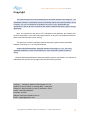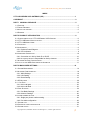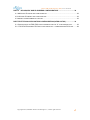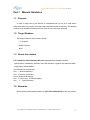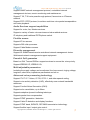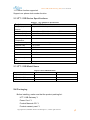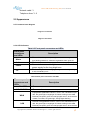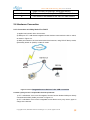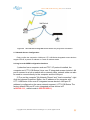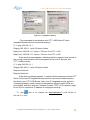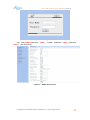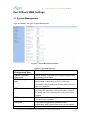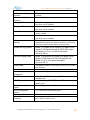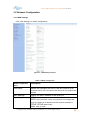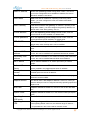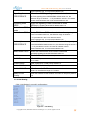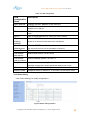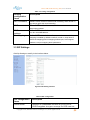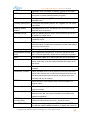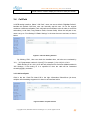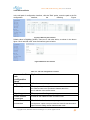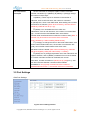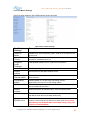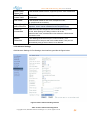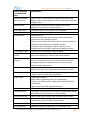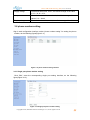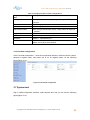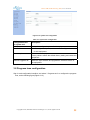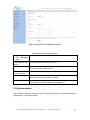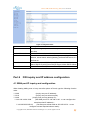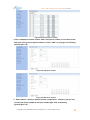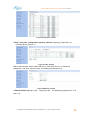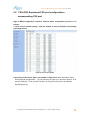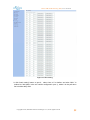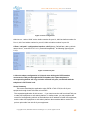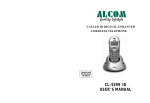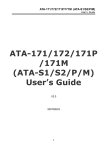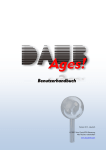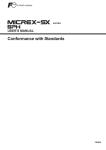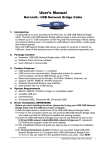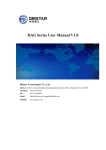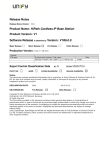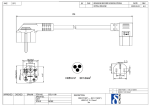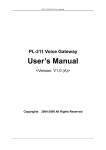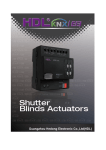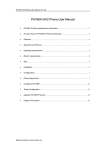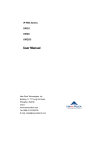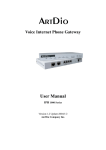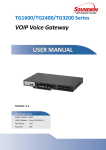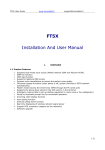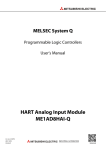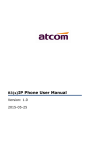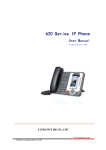Download User manual - Ultrative Technology Co., Ltd.
Transcript
UTT-110B VOIP Gateway (SIP) User manual UTT-110B Series VOIP Gateway (SIP) User manual VER 1.0 Copyright©2013, Shenzhen Ultrative Technologies Co., Ltd All rights reserved 1 UTT-110B VOIP Gateway (SIP) User manual Copyright This manual refers to the sole ownership by the Shenzhen Ultrative Technology Co., Ltd. (hereinafter referred to as Ultrative) exclusive ownership without the written permission of the Company, any unit or individual is not entitled to any form of copy, disseminate and reproduction in part or all of the contents of this manual, Ultrative reserves the right to charge against law. Note: This manual is for the user of UTT-110B Series VOIP gateways; the company has the final interpretation of the manual and might improve, at any time, the products mentioned and the manual itself without prior noticing. This document contains proprietary intellectual property rights owned by Shenzhen Ultrative Technology Co., Ltd, all rights reserved. Unless mentioned elsewhere, Shenzhen Ultrative Technology Co., Ltd., is the only registered trademark in China and worldwide. For more information, please contact us directly Windows 98/NT/2000/XP/2003/7 Windows operating systems mentioned in this manual, its trademarks and products are copyright owned by Microsoft Corporation. Company: Shenzhen Ultrative Technologies Co.,Ltd. Address: 011#, 6/F, Block A, Hedong Bldg., Liutang Rd., Xixiang St., Bao An District, 518102, Shenzhen, China Hotline: +86(755) 29630367 Postcode: 518102 Webpae: http://www.Ultrative.com.cn Email : [email protected] Copyright©2013, Shenzhen Ultrative Technologies Co., Ltd All rights reserved 2 UTT-110B VOIP Gateway (SIP) User manual INDEX UTT-110B SERIES VOIP GATEWAY (SIP) ...................................................................... 1 COPYRIGHT..................................................................................................................... 2 PART I MANUAL GUIDANCE ....................................................................................... 5 1.1 PURPOSE ........................................................................................................................ 5 1.2 TARGET READERS............................................................................................................ 5 1.3 ABOUT THE CONTENT ....................................................................................................... 5 1.4 REMARKS ........................................................................................................................ 5 PART II PRODUCT INTRODUCTION .............................................................................. 6 2.1 CHARACTERISTICS OF UTT-110B SERIES VOIP GATEWAY ................................................ 6 2.2 UTT-110B SERIES SPECIFICATIONS ................................................................................. 8 2.3 UTT-110B MODEL NAME ................................................................................................. 8 2.4 PACKAGING ..................................................................................................................... 8 2.5 APPEARANCE................................................................................................................... 9 2.5.1 Products Panel Diagram ......................................................................................... 9 2.5.2 LED Indicators ........................................................................................................ 9 2.6 HARDWARE CONNECTION............................................................................................... 10 2.6.1 Connection to LAN by Static IP or DHCP.............................................................. 10 2.6.2 As a proxy server is responsible for dial-up Internet ............................................. 10 2.7 NETWORK ACCESS CONFIGURATION ............................................................................... 11 2.8 LOG-IN TO THE WEB CONFIGURATION INTERFACE ........................................................... 11 PART III BASIC WEB SETTINGS .................................................................................. 14 3.1 SYSTEM MANAGEMENT .................................................................................................. 14 3.2 NETWORK CONFIGURATION ............................................................................................ 16 3.2.1 WAN Settings ........................................................................................................ 16 3.2.2 LAN Setting ........................................................................................................... 18 3.2.3 Route Setting ........................................................................................................ 19 3.3 SIP SETTINGS ............................................................................................................... 20 3.4 CALLPATH ................................................................................................................... 22 3.4.1 Add a call path ...................................................................................................... 22 3.4.2 Add a call Rule ...................................................................................................... 23 3.5 PORT SETTINGS ............................................................................................................ 24 3.5.1 Port Basic Settings ................................................................................................ 25 3.5.2 Advance Settings .................................................................................................. 26 3.6 PHONE NUMBER SETTING................................................................................................ 28 3.6.1 Single port phone number setting ......................................................................... 28 3.6.2 Port bulk configuration .......................................................................................... 29 3.7 SYSTEM TOOL ................................................................................................................ 29 3.8 PROGRESS TONE CONFIGURATION .................................................................................. 30 3.9 SYSTEM STATUS ............................................................................................................ 31 Copyright©2013, Shenzhen Ultrative Technologies Co., Ltd All rights reserved 3 UTT-110B VOIP Gateway (SIP) User manual PART 4 IVR INQUIRY AND IP ADDRESS CONFIGURATION .................................... 32 4.1 WAN PORT IP INQUIRY AND CONFIGURATION ................................................................... 32 4.2 LAN PORT IP INQUIRY AND CONFIGURATION .................................................................... 33 4.3 INQUIRY PHONE NUMBER OF THE PORT ............................................................................ 33 PART FIVE TYPICAL APPLICATION CONFIGURATION(16FXS+16FXO) ................... 33 5.1 CONFIGURATION OF FXS+FXO PORT EQUIPMENT FOR DIAL “9” IN SECONDARY DIAL .......... 33 5.2 FXS+FXO EQUIPMENT FXO PORT CONFIGURATION— CORRESPONDING FXS PORT ....... 38 Copyright©2013, Shenzhen Ultrative Technologies Co., Ltd All rights reserved 4 UTT-110B VOIP Gateway (SIP) User manual Part I Manual Guidance 1.1 Purpose In order to help users of our devices to understand and use our UTT-110B Series GWs more effectively, hereby, we present this User Manual with our sincerity. This Manual consists of all detailed information that one need to know about the products. 1.2 Target Readers The target readers of this manual includes: I.T. Engineer Sales Engineer NOC 1.3 About the content UTT-110BSeries VOIP Gateway (SIP) User manual offers detailed hardware specifications, installations, allocation and LED indication, together with elaborate WEB configuration demonstration. This manual has the following: Part I: Manual Guidance Part II: Product Introduction Part III: Basic WEB Settings Part IV: IVR Inquiry, IP address setting. Part V: Typical Scenario 1.4 Remarks All the following Examples are based on UTT-7500-16FXS16FXO as the only subject. Copyright©2013, Shenzhen Ultrative Technologies Co., Ltd All rights reserved 5 UTT-110B VOIP Gateway (SIP) User manual Part II Product Introduction UTT-110B Series VOIP Gateway gives way to standard IP Audio/Fax/Data services, which is also called Integrated Access Device or Access Gateway. Normally, in a NGN, UTT-110B belongs to the Access Layer of the network. Its main role is to combine all network terminals into a unified web, in order to make all services possible in the network. By adhering all traditional circuit exchange features, UTT-110B further delivers advantages that IP technology can bring, making smooth migration from traditional PSTN to NGN possible; At the meantime, UTT-110B can deliver value-add services just within the traditional PSTN network, providing a more flexible and balanced choice for customers. This series—UTT-110B VoIP Gateways, supports 1-2 channels of VoIP communications, has been widely used in Government Agencies, Commercial Organizations and Large Corporate for their own communication network. It is an ideal product to be used in where VoIP communication is required. 2.1 Characteristics of UTT-110B Series VOIP Gateway Carrier-class reliability Support Efforts to improve fault detection, network alarm functions. Low Power Consumption and High Density integration. Supports 3rd Level lightning protection POTS Interfaces support over-current protection. Using ripple smaller, higher-quality communication power, support surges, power lines and other protective lap, output stability, high reliability, and supports instantaneous power protection. Using electromagnetic radiation shielding properties of the chassis, electromagnetic compatibility, ROHS and so do the professional design, can effectively shield electromagnetic interference variety of environments. Transmission loss, loss frequency, nonlinear distortion, crosstalk attenuation, noise, and non-cross-cross heavy heavy noise and other indicators have reached the telecommunicationsstandard. Flexible, powerful security policy Support administrator login and password protection, built-in firewall function, can effectively prevent the various network virus attacks, and improve data security. Multiple protocol support capabilities Support the SIP protocol. Copyright©2013, Shenzhen Ultrative Technologies Co., Ltd All rights reserved 6 UTT-110B VOIP Gateway (SIP) User manual Support SNMP network management protocol, centralized network management devices, remote monitoring and maintenance. Support T.30, T.38 voice pass-through protocol, fax service on IP bearer network. Support RTP / RTCP protocol, to achieve real-time voice packet encapsulation and voice playback. Audio Services support capabilities Support for voice, fax, Modem services. Support a variety of basic voice services and value-added services. IP telephony and traditional PSTN phone switch. Flexible access Support IP line access. Support xDSL dial-up access. Support Cable Modem access. Diversity management Support for SNMP-based remote centralized network management device. Web-based network management support equipment. Powerful QoS guarantee Based on IPv4 Tos and DiffServ support services to ensure the voice priority. Support IEEE802.1P, IEEE802.1Q. Multi-adjustable parameters Including the supply voltage can be adjusted, the loop current, ringing voltage, long-term, short-term, impedance parameters and so on. Advanced voice processing technology Support ITU-T G.711a/mu, G.729, G.723.1, and other speech coding. Support voice activity detection (VAD), effectively save network bandwidth resources. Support Comfort Noise Generation (CNG). Support echo cancellation, up to 64ms. Supports adaptive dynamic buffering technique. Supports packet loss compensation. Support DTMF generation / detection. Support Caller ID detection and display functions. Support DTMF band, SIPINFO, RFC2833 transmission technology. Support flexible input / output gain control. Copyright©2013, Shenzhen Ultrative Technologies Co., Ltd All rights reserved 7 UTT-110B VOIP Gateway (SIP) User manual 1:1 Lifeline function supported. Support one phone dual-number function 2.2 UTT-110B Series Specifications Graph 2-1 UTT-110B Series Specifications Project UTT-110B Series Adaptor (Input / Output) Input: 100-240V Output: 12V 1A Interface (WAN) 10/100Base- T RJ-45 for LAN, Auto MDIX Interface (LAN) 10/100Base- T RJ-45 for PC, Auto MDIX Power Consumption Idle: 4 W / full load: 6W Operating Temperature -5 ~ 50 ℃ Relative Humidity 5 ~ 95% non-condensing The main chip 5VT-1310 DSP 5VT-1310 CODEC ZL88601 Flash 32 MB SDRAM 256MB Dimensions (Lx H x W) 116mm × 91mm × 30mm Weight 140g 2.3 UTT-110B Model Name Graph 2-2 UTT-110B Model Name Product Name FXS FXO UTT-110B-1FXS 1 0 UTT-110B-2FXS 2 0 UTT-110B-1FXS1FXO 1 1 2.4 Packaging Before installing, make sure that the product packing list: UTT-110B Gateway *1 Power Cord *1 Product Manuals CD * 1 Product warranty card *1 Copyright©2013, Shenzhen Ultrative Technologies Co., Ltd All rights reserved 8 UTT-110B VOIP Gateway (SIP) User manual Network cable *1 Telephone lines * 1-2 2.5 Appearance 2.5.1 Products Panel Diagram Image 2-1 Front Panel Image 2-2 Rear Panel 2.5.2 LED Indicators Table 2-2 Front panel connectors and LEDs Front panel connectors and LEDs Alarm Active Power 1-2 Description Alarm LED, all the ports open registration, while not registered as a flashing softswitch, softswitch registration Alarm goes off. Status indicators, the normal operation of the lamp is flashing. Power indicator, turn the lights connected to the power supply for the long bright state. Port work light, off-hook, ringing, the lights are flashing during a call, the standby is off. Table 2-3 Rear panel connectors and LEDs The rear panel connectors and LEDs ON / OFF AC 100-240V Description Power switch, ON / Off Power cord interface, connect the power cord. Equipment upstream interface, when in the 10M Ethernet port WAN rate, the green light, orange light off; When working in the 100M Ethernet port speed, green and orange lights are on, when the flow of data out of date, the green light, orange lights flashing. Device configuration interface, when in the 10M Ethernet port LAN rate, the green light, orange light off; When working in the 100M Ethernet port speed, green and orange lights are on, when the flow Copyright©2013, Shenzhen Ultrative Technologies Co., Ltd All rights reserved 9 UTT-110B VOIP Gateway (SIP) User manual of data out of date, the green light, orange lights flashing. 1 FXS connected to a telephone or PBX trunk interfaces 2 FXO interfaces connected to the PSTN or PBX extension 2.6 Hardware Connection 2.6.1 Connection to LAN by Static IP or DHCP 1) applies has internal LAN or home users. 2) WAN port UTT-110B Series integrated access devices connected to the hub or switch, as shown in Figure 2-3. 3) WAN port based on the local area network environment, using PPPoE dial-up mode, dynamically obtain IP (DHCP) or static IP mode. Figure 2-3 Series integrated access devices in the LAN connection 2.6.2 As a proxy server is responsible for dial-up Internet 1) UTT-110B Series Voice over IP Integrated Access Device Modem WAN port directly connected with ADSL (Cable), as shown in Figure 2-4. 2) UTT-110B Series Voice over IP Integrated Access Device as a proxy server, agent in charge of the Internet. Copyright©2013, Shenzhen Ultrative Technologies Co., Ltd All rights reserved 10 UTT-110B VOIP Gateway (SIP) User manual Figure 2-4 UTT-110B Series Integrated Access Device as a proxy server connection 2.7 Network Access Configuration Firstly confirm the connection: WAN port UTT-110B Series integrated access devices support PPPoE, dynamic IP address or a static IP address mode 2.8 Log-in to the WEB Configuration Interface 1) selection has a computer card and TCP / IP protocol installed, the computer and UTT-110B Series Voice over IP integrated access device's LAN port to connect to a hub or switch with a network cable, network cable can also be used to connect directly to the computer and the LAN port. 2) Turn on the computer "My Network Places" and "local connection", right click and choose Properties. Below, the IP address of the computer with UTT-110B Series Voice over IP integrated access device's LAN port IP address is configured on the same network segment. (UTT-110B Series The factory default LAN port IP voice integrated access device is IP is192.168.11.1, subnet mask is 255.255.255.0.) Copyright©2013, Shenzhen Ultrative Technologies Co., Ltd All rights reserved 11 UTT-110B VOIP Gateway (SIP) User manual Figure2-5 PC Ipaddress Setting Ping command to test whether and UTT-110B Series IP voice integrated access devices connected properly. C: \> ping 192.168.11.1 Pinging 192.168.11.1 with 32 bytes of data: Reply from 192.168.11.1: bytes = 32 time <1ms TTL = 255 Reply from 192.168.11.1: bytes = 32 time <1ms TTL = 255 If the above prompt appears, indicating that the computer has access to the normal communication can be integrated Voice over IP devices and UTT-110B the series. C: \> ping 192.168.11.1 Pinging 192.168.11.1 with 32 bytes of data: Request timed out. Request timed out. If the above message appears, it means that the computer and the UTT Series Voice over IP integrated access devices connected nowhere please first check your UTT-110B Series Voice over IP integrated access device is connected properly (under normal circumstances, AN port status LEDs are point bright), and then enter the "Internet Protocol (TCP / IP) Properties" page to see if your computer's IP address is configured correctly. 3 ) Click ,input at the address bar http://192.168.11.1 (LAN Default IP: 192.168.11.1), then: Copyright©2013, Shenzhen Ultrative Technologies Co., Ltd All rights reserved 12 UTT-110B VOIP Gateway (SIP) User manual Figure2-6 WEB Login Interface User Name:admin,Password: admin, ( Default Username: admin passowrd: admin),Click Enter then, Figure 2-4 WEB Setting interface Copyright©2013, Shenzhen Ultrative Technologies Co., Ltd All rights reserved 13 UTT-110B VOIP Gateway (SIP) User manual Part III Basic WEB Settings 3.1 System Management Login Succeeded, then go to System Management Figure3-1 System Management Interface Graph 3-1 System Management System Management Configuration Item System upstream agreement RFC2833 payload type Descriptions Default device using SIP protocol dropdown MGCP/H248 temporarily not take effect. With DTMF mode "rfc2833" use. Default value 101, a limited range of values from 97 to 101. Default, the parameters to be consistent with the peer device, but it can also auto-negotiation. RTP start port Min sending and receiving RTP port, this parameter can not be less than 3000, it is recommended to configure the default value can not be less than 10,000, and can be modified. RTP port step RTP step parameter settings, the default port 10, the drop-down can be modified. WEB port Telnet port Log WEB configuration interface of the portfacilities, with a default value of 80, can be modified. telnet port used to configure the device, the default Copyright©2013, Shenzhen Ultrative Technologies Co., Ltd All rights reserved 14 UTT-110B VOIP Gateway (SIP) User manual 23, can be modified. Hook without dialing timeout Between dialing timeout Ringing Timeout The default value is 16s, the drop-down can be modified. The default value 4s, drop-down can be modified. Telephone ringing timeout, the default 60s, the drop-down can be modified. Ringback Timeout Hear the ringback tone timeout, the default 60s, the drop-down can be modified. Busy Timeout Hear a busy tone timeout, the default 120s, drop-down can be modified. Howler tone timeout Hear the sound of howler timeout defaults 300s, drop-down can be modified. Extension number format Line with the distinction between inside and outside the ring to use Caller ID defaults 6xxx format for extension number, use the intercom ringing pattern. Inside the ring pattern Normal ringing mode Hold mode Mode 1:1 S pass 4S off; Mode 2:2 S pass 4S off; model 3:0.5 S pass through 0.5S 5S 4S broken off; Mode 4:1 S can be modified throughthe drop-down 3S off. Mode 1:1S pass 4S off; Mode 2:2S pass 4S off; model 3:0.5S pass 0.5S off 0.5S pass 4S off; Mode 4:1 S can be modified throughthe drop-down 3S off. The default value for the signaling mode, you can select local playback. Administrator name Administrator Password SNMP master server SNMP standby server Default administrator name admin, can be modified. Default admin password admin, can be modified. Fill in this SNMP master server IP address or domain name. In this alternate fill SNMP server IP address or domain name. Read community name Write community name Alarm group name Use the '#' sign as a dial Fill in this read community name. After opening, '#' key to dial a terminator, after the retreat, '#' terminator key to send a number to call. Fill in this write community name. Fill in this alarm group name. Copyright©2013, Shenzhen Ultrative Technologies Co., Ltd All rights reserved 15 UTT-110B VOIP Gateway (SIP) User manual 3.2 Network Configuration 3.2.1 WAN Settings Click “Wan Settings” to modify configurations Figure3-2 WAN Setting Interface Table 3-2 WAN configuration WAN configuration Description items Host name Names can configure the device, the device defaults to the hostname SIP AG, the user name of the device can be configured as required. MAC address Display the MAC address of the WAN port. Operating Mode WAN port mode DHCP: Open the DHCP mode, using dynamic host configuration protocol to obtain an IP address and other network parameters; PPPoE: PPPoE open mode; Static: fixed IP mode. Copyright©2013, Shenzhen Ultrative Technologies Co., Ltd All rights reserved 16 UTT-110B VOIP Gateway (SIP) User manual Static IP address When the operating mode using When "Static", the correct input on the configuration items available IP address, the device defaults IP address: 192.169.0.1. Static Mask Mask with the IP addresses, operating mode using When "Static", you must configure the mask, the default value Mask: 255.255.255.0. Static Gateway LAN device where the gateway IP address, operating mode using When "Static", you must configure the gateway address, the default value of the static gateway: 0.0.0.0. PPPoE account When the operating mode using PPPoE mode, enter the correct PPPoE account available, no default value. PPPoE password When the operating mode using PPPoE mode, enter the correct password PPPoE available, no default value. PPPoE MTU When the operating mode using PPPoE mode, PPPoE MTU default value 1480, the drop-down can be modified. DNS switch DNS service is off by default, when you need to enable select Open. Preferred DNS address DNS server is turned on, the preferred DNS address Default: Secondary DNS address DNS server is turned on, the default secondary DNS addresses: SNTP switch SNTP service defaults to off, select open when you need to 0.0.0.0, this can be modified in the preferred DNS server address. 0.0.0.0, this can be modified alternate DNS server address. enable. Preferred Time Server Preferred time server IP address Default: 207.46.197.32, this Standby time servers Standby time server IP address Default: 0.0.0.0, this can be can be modified in the preferred time server IP address. modified spare time server IP address. Time Table Select the time zone, Default: time zone (GMT +08:00) Beijing, pull-down can be modified. Adaptive Switch The default value is an adaptive switch is turned on, when you close the WAN port can be configured manually operating speed and duplex mode. Work rate Adaptive switch to select off, choose to work in this rate WAN port. Duplex mode Adaptive switch to select off, in this selection WAN port duplex mode. Signalling three QOS mode The default value is disabled, choose TOS or DSCP. Signalling three TOS QOS signaling mode is selected as three-TOS, the TOS three signaling default value is 0, the effective range of values 0 ~ 7. IP precedence 6 and 7 are used for network control Copyright©2013, Shenzhen Ultrative Technologies Co., Ltd All rights reserved 17 UTT-110B VOIP Gateway (SIP) User manual communications use, is not recommended to use. Signalling three PRECEDENCE When three QOS signaling mode is selected as TOS,signaling three PRECEDENC default value of 0, the effective range of values 0 ~ 7. IP precedence 6 and 7 for network control communications use is not recommended to use. Signalling three DSCP When the signaling mode is selected as three QOSDSCP, signaling three DSCP default value is 0. Media three QOS mode The default value is disabled, choose TOS or DSCP. Media three QOS Media TOS three QOS mode selection when signaling three TOS default value is 0, the effective range of values 0 ~ 7. IP precedence 6 and 7 for network control communications use, is not recommended to use. Media triple PRECEDENCE Media QOS mode is selected as three-TOS, the signaling three PRECEDENC default value is 0, the effective range of values 0 ~ 7. IP precedence 6 and 7 are used for network control communications use, is not recommended to use. Media three DSCP When the media three QOS mode is selected as DSCP,signaling three DSCP default value is 0. VLAN The default value is off, select Open when needed. VLAN ID After VLAN open, VLAN ID default value is 0, the effective range of 1 to 4094 VLAN Priority After VLAN open, VLAN priority default is 0. Media VLAN The default value is off, you need need to open. Media VLAN ID After the media VLAN enabled, the media VLAN ID default value is 0, the effective range of 1 to 4094. Media VLAN Priority After the media VLAN enabled, the media VLAN priority default is 0. 3.2.2 LAN Setting Click “LAN Settings” to modify configurations Figure3-3 LAN Setting Copyright©2013, Shenzhen Ultrative Technologies Co., Ltd All rights reserved 18 UTT-110B VOIP Gateway (SIP) User manual Table 3-3 LAN configuration LAN configuration items MAC address Description Display the MAC address of the LAN port. IP addresses LAN IP address of the default is: 192.168.11.1, change the IP address in this LAN port. Mask LAN port mask defaults: 255.255.255.0, in this modification LAN port mask. DHCP DHCP server defaults to off, select Open when needed. IP pool starting address After the DHCP server is turned on, connected to the LAN port to obtain an IP network terminal starts from that address. End IP address pool After the DHCP server is turned on, connected to the LAN port of the network terminal in front of the address to obtain IP. Lease Term IP address lease duration, the default value 7200. The default Default DNS Address: 202.96.128.86. DNS address The default Default Gateway address: 192.168.11.1. gateway address Adaptive switch The default value is an adaptive switch is turned on, turned off manually configure the LAN port speed and duplex mode of work. Work rate Adaptive switch to select off, choose to work in this rate LAN port. Duplex mode Adaptive switch to select off, in this select LAN port duplex mode. 3.2.3 Route Setting Click “Route Settings” to modify configurations Figure3-4Route Setting Interface Copyright©2013, Shenzhen Ultrative Technologies Co., Ltd All rights reserved 19 UTT-110B VOIP Gateway (SIP) User manual Table 3-4 routing configuration Routing configuration items NAT is enabled Description When closed, the device retreat route forwarding; When turned on, the device opens the route forwarding. DMZ When NAT function is enabled, DMZ feature defaults to off, select Open when needed. DMZ server address In the NAT feature is turned on, when the DMZ function is turned Port Mapping In the NAT feature is turned on, turned off when the DMZ, port mapping is enabled by default turned off, turned on, drop down to on, fill in this DMZ address. select the mapping protocol mapping fill WAN port, LAN mapped address, LAN port mapping these parameters. 3.3 SIP Settings Click Sip Settings to modify in the interface below Figure3-5 SIP Setting Interface Table 3-5SIP configuration SIP configuration items Server mode Description General: All mainstream standard SIP protocol server; VOS Encryption: Encryption exchange for VOS made soft; Copyright©2013, Shenzhen Ultrative Technologies Co., Ltd All rights reserved 20 UTT-110B VOIP Gateway (SIP) User manual Asterisk: When soft switch as Asterisk, optional for this option. VOS type When the server mode selection VOS encryption, media encryption or choose optional signaling encryption. The primary server Configure the primary SIP server's IP address or domain name. Primary server port Configure the primary server SIP register port, the default value 5060. Backup server switch Standby server switch, the default is off, you need to use an Standby server After the standby server opens, enter the backup SIP server's IP address or domain name. Standby server port After opening the backup server, enter the alternate port SIP alternate server is turned on. registration server. Domain Fill sip server's domain, under normal circumstances, and fill the same SIP server IP address for the domain; butt IMS, IMS platform to fill in the domain name. Local signaling port This equipment SIP signaling port, the default value 5060. Registration refresh time SIP registration refresh time, in seconds, the default value rport The default value is off, select Open with rport required field. Heartbeat switch Heartbeat off, do not send a heartbeat message to the SIP 600, the actual registration refresh time and softswitch negotiation. server; heart open, it will send option heartbeat information to the SIP server. Heartbeat interval Send heartbeat interval, the default value of 0 seconds, can be modified. Heartbeat Timeout Send heartbeat timeout, during which time the scope of this SIP server if the response has not been the heartbeat information that has been disconnected from the server, the default value of 30 seconds, and can be modified. PRACK When turned on, invite support 100rel; closed, invitedoes not support 100rel Session Update When turned on, support UPDATE; when closed, does not support UPDATE Session Update After the update session is open, the session update the default value is 360, the actual conversation time updates and softswitch negotiation. SIP URI parameter to carry User Use PSTN CID When open, SIP URI will carry user = phone parameter; When closed, SIP URI does not carry user = phone parameter. This parameter is only for the FXO port to the PSTN get to use the explicit when turned on, to display the number of Copyright©2013, Shenzhen Ultrative Technologies Co., Ltd All rights reserved 21 UTT-110B VOIP Gateway (SIP) User manual PSTN number; closed to display the number of FXO port number. 3.4 CallPath In WEB setting interface, Select” Call Path”, users can see a default “DigitMap-Default”, besides this default Call Path, user can manually add his own. So far we support maximum 4 different call paths. Each call path can set different rules in order to control its authorities,( Local Calls, Long Distance Calls, Oversea Calls). When the call path is set, users can go to “Port Settings”Æ”Basic Settings” to choose the one to activate, as shown below: Figure3-7 Call Path Setting Interface By Clicking “Edit”, User can check the detailed rules, call rules are consisted by “0-9, .,*,#,X”(represents number 0-9,)and []” For example, [1,3,4-6,9]=13,4,5,6,9. When Routing IP is 0.0.0.0, then the call will be sent to the server address edited in “SIP Settings; If the routing IP is a specified IP then the calls will be forwarded accordingly(p2p), as below. 3.4.1 Add a call path Click in the bar “Path File Name”,fill in the right information,“Submit”then job done, multiple call rule adding supported. As show in the interface below Figure3-7 Add a call path interface Copyright©2013, Shenzhen Ultrative Technologies Co., Ltd All rights reserved 22 UTT-110B VOIP Gateway (SIP) User manual 3.4.2 Add a call Rule In the call path of configuration interface, click the "Edit" option, enter the path to the file configuration interface, the following Figure: Figure3-8 Edit call path interface Default value is DigitMap_Default, There are 4 call rules within, as shown in the above figure. Click “add call rules” then the interface goes to below Figure3-9Add call rule interface Table 3-7 Call rule configuration increases Increased call rule configuration items DigitMap Explanation Called number matching rules. IP Routing The purpose of routing IP address, the default value0.0.0.0, For the called number to the specified IP address,then fill in the IP address of the remote device. Signaling port The purpose of routing IP signaling port, the default value 5060. Called number conversion In this fill the called number conversion rules. Caller ID conversion The default value is off, after opening in the "Basic Configuration" option each port inside the "Caller ID transformation" option to fill the calling number transformation rules. Copyright©2013, Shenzhen Ultrative Technologies Co., Ltd All rights reserved 23 UTT-110B VOIP Gateway (SIP) User manual No conversion example In 6xxx call rules, for example, explain number conversion number conversion by A (addition), D (delete), C (change) change the number in three ways: A (addition): There may be an increase in the number of call rules, such as call rules 6xxx, the number is converted to (a0755) 6xxx, when a user dials 6002, after sending out a number of transform 07,556,002; (Note: when necessary, call rules A front inside any character can fill (a + p)). D (delete): You can delete the rule in which the callnumbers, such as call rules 6xxx, the number is converted to6x (d) x, it means that the third deleted when users dial the number 6002 transformed sent out after the number of 602; (Note: A number may be a need to remove the direct conversion of (d), followed by d without adding deletecontent) C (c hange): to change the rules on the inside callnumbers, such as the number dialed rules 6xxx, the number is converted to 6xx (c99), sent out after transformation rules when users dial 6002 number is 60099 (Note: when necessary,Any character can be changed by calling the rules inside(c + content)) D (delete) and C (change) represents one of the rules which call regular character, and A (addition) is added in front of the character in a certain call rules can also be combined,such as call rules 6xxx, number conversion to (a0755) 6x (d) (c99)(a111), sent out when the user dials the converted number is6002 07556099111. 6x (d) (c99) is carried out at the number of transformation 6xxx are 4 , the number of bits to be consistent. 3.5 Port Settings Click Port Settings: Figure3-10 Port Setting Interface Copyright©2013, Shenzhen Ultrative Technologies Co., Ltd All rights reserved 24 UTT-110B VOIP Gateway (SIP) User manual 3.5.1 Port Basic Settings Click Port Basic Settings, then WEB interface shows as below, Figure3-10 Port1Basic Settings Table 3-8 Port 1Basic Settings Port Basic Settings Caller ID Mode Voice Codec Priority Length of Audio Packagin Input volume Output volume Do Not Disturb switch Call waiting switch Hotline switch Description Default FSK, while supporting DTMF, Caller ID is not required, Can be set to off Priority defaults G711A, while support is down by priorityG711U/G929/G723 so on. The default value is 20ms, support auto-negotiation. Set the port input volume size. Set the size of the port output volume. When turned on, the port open DND; closed, shut down the port Disturb feature. When turned on, the port open call waiting function; Whenclosed, the port turn off call waiting feature. When turned on, the port opens hotline function; When closed,the port is closed hotline function. Hotline number Hotline delay After the switch is turned hotline, enter the hotlinenumber. The default value is 0 seconds for immediate hotline way; modify the default value other for the delay Hotline way. Hook FLASH switch When turned on, the port open for Hook Flash function; On the contrary, when turned off, all relevant functions goes off.(Including: Call Waiting. Call Hold(RFC2543 or RFC3264) 3 way Calling, Call Transfer Unattended/Blind) Copyright©2013, Shenzhen Ultrative Technologies Co., Ltd All rights reserved 25 UTT-110B VOIP Gateway (SIP) User manual Hook-Flash Upper limit Hook Flash Lower Limit Fax mode The default value is 90ms, support drop-down menu modification The default value is 600ms, support drop-down menu modification The default value of T38 mode, transparent mode, or VOICEmode as necessary. Select the call path of the file Caller ID conversion Default is the default Call path file, if multiple call path required, then it can be modified from the drop down menu With the call path changeover switch inside the calling number to use, after opening, the calling number to fill in this transformation rules, transformation rules reference called number conversion rules. Media Detection This setting is for the FXO port, when turned on, if not detected PSTN FXO port side of the media stream, FXO port will automatically hang up when closed, is not detected. 3.5.2 Advance Settings Click Advance Settings in Port Settings, then interface goes like the figure below: Figure3-10 Port 1 Advance Setting Interface Table 3-9 Port 1 Advanced Configuration Copyright©2013, Shenzhen Ultrative Technologies Co., Ltd All rights reserved 26 UTT-110B VOIP Gateway (SIP) User manual Port Advanced Configuration Item Explanation Inside and outside the line ringing When turned on, both inside and outside the port open lines ringing function; When closed, the port is closed and outside line ringing function. Ringback way Ordinary time, the port is common ringback way; When ringtones, ring tones open the port function. Inside RBT mode The default mode is a drop-down can be modified. Normal ringing mode The default mode is a drop-down can be modified. Forward mode The default is off Unconditional Forward: All the phone numbers dialed were transferred to the forwarding number; Busy turn: the number when the line is busy, dial the number for all calls are transferred to the forwarding number; Forward No Answer biography: dial the number, no one answered when this number, calls to the forwarding number. Forwarding number Enter the correct forwarding number available. Forward Caller ID service When selecting a local display local number; choose remote that displays the number of the remote number. Reverse polarity Support The default value is off, reverse polarity signal when turned on, the phone is turned on when the port will provide anti-polarity signal, the terminal device can use this signal telephone billing applications. Silence Suppression When turned on, the port opened silence suppression function; When closed, the port is closed silence suppression function. Echo suppression When turned on, the port open echo suppression; When closed, the port is closed echo suppression. DTMF mode The default is rfc2833. Band: DTMF signals along with voice transmission; rfc2833: The DTMF signal to rfc2833 format with RTP packet transmission; sipinfo: sipinfo the DTMF signals transmitted. DTMF gain DTMF tones to set the volume of information. Jitter buffer level Jitter buffer, to help overcome the effects of network jitter caused by defaults 20ms, the drop-down can be modified. Fax maximum rate T38 fax setting the maximum rate, the default value is 9600. Fax redundancy When turned on, the port open the fax redundancy; Whenclosed, the port is closed fax redundancy. T4 redundancy Setting the number of data packet T.38 redundant frame. T30 redundancy Setting the number of data packet T.30 redundant frame Copyright©2013, Shenzhen Ultrative Technologies Co., Ltd All rights reserved 27 UTT-110B VOIP Gateway (SIP) User manual Supply voltage The default value is 48, Unit V, the effective range of the value of 12 ~ 33,36 ~ 57V. Loop current The default value is 20, the unit mA, the effective range of the value of 14 ~ 49mA. Ringing voltage The default value of 90, unit V, the effective range of0 ~ 90V. 3.6 phone number setting Sign in web configuration interface, select “phone number setting” for setting the phone number, as the following figure(Figure 3.11) Figure 3-11 phone number setting interface 3.6.1 Single port phone number setting Click “Edit”, enter the corresponding single port setting interface, as the following figure(Figure 3-12): Figure 3-12 Single port phone number setting Copyright©2013, Shenzhen Ultrative Technologies Co., Ltd All rights reserved 28 UTT-110B VOIP Gateway (SIP) User manual Table 3-10 single port phone number configurations Single port setting item Description Port type The equipment automatically recognize the port is FXS port or FXO port Phone number Write the right phone number Password Write the right password Authenticate Name Write the right authenticate name, usually same as thephone number Register option Select Yes or No Prefix Default *,represent any prefix Accept IP Default *,represent any IP Port selection Select the port, one port number can band multiple port and realize one number multi-channel. 3.6.2 Port bulk configuration Click “Port bulk configuration”,enter the configuration interface, writhe the phone number, password, register name, and select yes or no for register option, as the following figure(Figure 3.13): Figure 3-13 Port bulk configuration 3.7 System tool Sign in WEB configuration interface, select System tool, and you can see the following figure(Figure 3.14): Copyright©2013, Shenzhen Ultrative Technologies Co., Ltd All rights reserved 29 UTT-110B VOIP Gateway (SIP) User manual Figure 3-14 system tool configuration Table 3-11 system tool configuration Configuration item for system tool Description backup Backup the configuration data for this equipment Restore file Select the right backup file, and restore the configuration data for this equipment Restart option Reset: reset the equipment Factory reboot: restore the default factory setting and restart the equipment。 Software upgrade file Select the right software and upgrade the software version of the equipment 3.8 Progress tone configuration Sign in web configuration interface, and select “ Progress tone” to configure the progress tone, as the following figure(Figure 3-15) Copyright©2013, Shenzhen Ultrative Technologies Co., Ltd All rights reserved 30 UTT-110B VOIP Gateway (SIP) User manual Figure 3-15 Progress tone configuration interface Table 3-12 Progress tone configuration Configuration item for progress tone description Send progress tone setting Set progress tone sending by FXS port Region select Default value are China, can select Taiwan, Japan, Korea, United States, Germany, Russia and etc. Progress tone receive setting Setting the receive progress tone for FXO port Default Default value is China, can select China, Taiwan, Japan, South Korea, United states, Germany, Russia User custom Can set any of the above country/Area, including the busy- tone, ring back tone, each parameter is separate by “,” . 3.9 System status Sign in web configuration interface, select “system status” and you can see the following Figure(Figure 3.16 System status): Copyright©2013, Shenzhen Ultrative Technologies Co., Ltd All rights reserved 31 UTT-110B VOIP Gateway (SIP) User manual Figure 3-16 System status System status Description System status Show product type, system run time, system time and system start time Version information Show software version and hardware version WAN information Show link status, MAC address, IP assignment setting, IP address, subnet mask, default gateway, preferred DNS server, 2nd DNS server LAN information Show connect state, MAC address, IP address, subnet mask, Start of DHCP IP pool, End of DHCP IP pool, Active DHCP clients Route information Show NAT start state ( Turn on or Turn off) Part 4 IVR inquiry and IP address configuration 4.1 WAN port IP inquiry and configuration When hearing dialing tone or busy tone after phone off hook, type the following function code: ***100# (Inquiry wan port IP address); ***101# (Inquiry wan port subnet mask); ***102# (Inquiry wan port out gateway IP); ***103*192*168*6*100# (Set WAN port IP to 192.168.6.100,or can configure the actual required IP address) ; ***104*255*255*255*0# (Set wan port subnet mask to 255.255.255.0,or can configure to actual required subnet mask); Copyright©2013, Shenzhen Ultrative Technologies Co., Ltd All rights reserved 32 UTT-110B VOIP Gateway (SIP) User manual ***105*192*168*6*1# (Set Wan port gateway IP as 192.168.6.1,or can configure to actual required gateway IP address) 4.2 LAN port IP inquiry and configuration When hearing dialing tone or busy tone after phone off hook, type the following function code: ***200# (Inquiry LAN port IP address); ***201# (Inquiry LAN port subnet mask); ***202*192*168*10*100# (set LAN port IP to 192.168.10.100,or can configure to actual required IP address) ; ***203*255*255*255*0# (set LAN port subnet mask to 255.255.255.0,can set to actual required subnet mask)。 4.3 Inquiry phone number of the port When hearing dialing tone or busy tone after phone off hook, type the following function code: ***300# (inquiry phone number of the port) Note: After Setting IP address successful, it will take effect after on hook, no need restart the equipment. You can use the new IP address to sign in. After start the immediate hotline service for the port, you cannot inquiry and configure the IP address. Part Five Typical application configuration(16FXS+16FXO) 5.1 Configuration of FXS+FXO port equipment for dial “9” in secondary dial Sign in Web configuration interface, and the detail configuration process is as follows: 1select “Phone numbersetting”, as following figure(Figure 5-1): Copyright©2013, Shenzhen Ultrative Technologies Co., Ltd All rights reserved 33 UTT-110B VOIP Gateway (SIP) User manual Figure 5-1 phone number configuration 2Click “ Delete” Button, delete all the default number in FXO port, as following figure( Figure 5-2): Figure 5-2 Delete phone number Copyright©2013, Shenzhen Ultrative Technologies Co., Ltd All rights reserved 34 UTT-110B VOIP Gateway (SIP) User manual Figure 5-3Delete the phone number 3 Click “add phone number” button, add a new phone number 9, and select all the FXS port to the group of phone number 9, select “FXO” as port type, as following figure(Figure 5-4): Figure 5-4 Add phone number Figure 5-5 Add Phone number 4 After“submit”, return to “phone number configuration” interface, and you can see the new phone number 9 with port number type FXS, as following figure(Figure 5-6): Copyright©2013, Shenzhen Ultrative Technologies Co., Ltd All rights reserved 35 UTT-110B VOIP Gateway (SIP) User manual Figure 5-6 Add phone number 5 Enter “Call path” configuration interface, edit the “‘Digitmap_Default’item, as following figure( Figure 5-7) Figure 5-7 Edit call path 6Click “add call rules” button, add a call rule “9” with route IP 127.0.0.1(Terminal loopback),and click “ submit” button, as following figure(Figure 5-8): Figure 5-8Edit the call path 7 Edit the default digitmap [1-9]x.,change to[1-8]x.,as following figure(Figure5-9, 5-10 and 5-11): Copyright©2013, Shenzhen Ultrative Technologies Co., Ltd All rights reserved 36 UTT-110B VOIP Gateway (SIP) User manual Figure 5-9 Edit call path Figure 5-10 Edit call path Figure 5-11Edit call path 8 After finish the above configuration, FXS port off-hook and dial 9, you can hear secondary dialing tone(the secondary dialing tone is released by the phone wire of FXO port), redial and the called number is out. Scene summary: This scene described the configuration method of FXS port out through FXS port for the FXS+FXO port equipment. The out number is 9, and this out number can be amended according to actual requirement. In this scene we band number 9 to all the FXO port for the equipment and form to a group for number 9. You can also set different numbers banding to different FXO ports and form to multi number group. And you can dial different number group and go out throughdifferent FXO port. The Expanded application for this scene: If the FXS port which is not local FXS port need go out through FXO port, such as another IAD equipment or soft switch, you can send the called number 9 to the S+O equipment, and after hearing the secondary dial tone from FXO port, and then enter the called number out. Copyright©2013, Shenzhen Ultrative Technologies Co., Ltd All rights reserved 37 UTT-110B VOIP Gateway (SIP) User manual 5.2 FXS+FXO Equipment FXO port configuration— corresponding FXS port Sign in WEB configuration interface, and the detail configuration process is as follows: 1 select “Phone number setting”, view the number in current FXS port, as following figure(figure5-12): Figure 5-12 view the number 2.According to the above figure, the number in FXS port is 6001-6008,6017-6024。 Enter“port bulk configuration”,you can see the port type of 1-8 port are FXS port, 9-16 port are FXS port, 17-24 port are FXS port, 25-32 port are FXO port, as following figure(Figure5-13): Copyright©2013, Shenzhen Ultrative Technologies Co., Ltd All rights reserved 38 UTT-110B VOIP Gateway (SIP) User manual Figure 5-13 Port setting 3. click “basic setting” button on port 9, select “turn on” for hotline, and write “6001” in hotline No. field (6001 is the tel. number configured in port 1), select 0 in the pull down list in hotline delay field. Copyright©2013, Shenzhen Ultrative Technologies Co., Ltd All rights reserved 39 UTT-110B VOIP Gateway (SIP) User manual Figure 5-14 Port configuration 4.And so on,select “6002” as the hotline number for port 10, 6003 as hotline number for Port 11, 6017 as hotline number for port 25, 6024 as hotline number for port 32. 5 Enter “call path” configuration interface, edit‘Digitmap_Default’item, add a call rule named “6xxx”, route OP is 127.0.0.1 (Terminal loopback),as following figure(Figure 5-15): Figure 5-15 Edit call path 6. After the above configuration is finished, when dialing the PSTN number connected to FXO port through the PSTN number, the S port telephone in corresponding hotline will ring, and after off-hook in S port, normal talk with the telephone in PSTN side is ok. Scene Summary: This scene described the application when PSTN->FXO->FXS, the S+O port equipment through local FXO route to local FXS The expanded application for this scene:: If you need route the call from local FXO port to other IAD equipment or soft switch platform, in hotline mode, you only need set the route IPof corresponding call rule of the hotline as the IP address of other IAD equipment, and the other IAD equipment or soft switch platform also need be able to receive the point to point calls from this S+O port equipment. Copyright©2013, Shenzhen Ultrative Technologies Co., Ltd All rights reserved 40