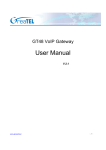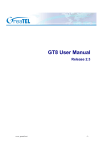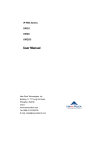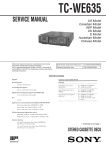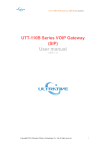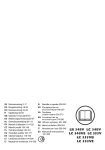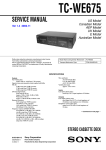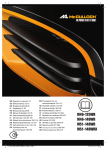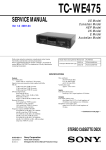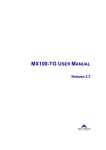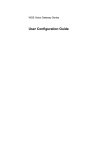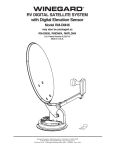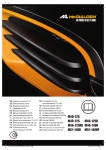Download iMX100-AG User Manual
Transcript
iMX100-AG User Manual Release 2.2.1 Welcome Welcome to the iMX100-AG VoIP Gateway User manual. This document covers features, functionalities, and installation procedures for the iMX100-AG series, and provides tested configuration examples for our gateway users. After reading this book, you will learn more about the gateway, get familiar with the installation process, and feel more comfortable in using the software to perform all administrative activities. Version: Document Version: 2.2.1 Applicable Software Version: 1.9.3.x Series. Copyright: © Copyright 2006 New Rock Technologies, Inc. All rights reserved. MX100i-AG VoIP Gateway User Manual -2- TABLE OF CONTENTS PRODUCT RODUCTION ................................................................................................................................... 7 Overview ....................................................................................................................................................... 7 Features ........................................................................................................................................................ 7 Hardware Feature ........................................................................................................................................ 8 Physical................................................................................................................................................... 8 Technical Specifications.................................................................................................................. 9 CONSOLE AND INTERFACE MODULES..................................................................................................... 11 Main Console Module................................................................................................................................ 11 Ethernet Port ..................................................................................................................................... 12 Console Port ..................................................................................................................................... 12 LED Definitions................................................................................................................................. 13 FXS Line Interface Module ....................................................................................................................... 14 FXS Line Interface Module Function........................................................................................... 14 FXS Line Interface Module Pin Assignment ............................................................................. 14 FXO Line Interface Module....................................................................................................................... 15 FXO Line Interface Module Function .......................................................................................... 16 FXO Line Interface Module Pin Assignment............................................................................. 16 FXS/FXO Mixed Line Interface Module .................................................................................................. 18 Switching Power Supply Module ............................................................................................................. 21 PREPARATION FOR INSTALLATION........................................................................................................... 22 Safety Check .............................................................................................................................................. 22 Installation Environment............................................................................................................................ 22 Temperature/Humidity.................................................................................................................... 22 Dust Control and Air Flow ............................................................................................................. 23 Interference and Lighting Hazard ................................................................................................ 23 Installing iMX100-AG Chassis ...................................................................................................... 23 Inspecting iMX100-AG and its accessories ........................................................................................... 23 INSTALLATION.................................................................................................................................................. 25 Tools Required for Installation ................................................................................................................. 25 Installing the Main Control Module .......................................................................................................... 25 Installing the FXS Interface Module ........................................................................................................ 25 Installing the Power Supply Module ........................................................................................................ 26 Installing iMX100-AG onto a Standard Shelf ......................................................................................... 26 Installing Cables......................................................................................................................................... 27 Connecting Console Port .............................................................................................................. 27 Connecting Ethernet Port .............................................................................................................. 27 Connecting FXS Cable.................................................................................................................... 29 Connecting Power Supply ........................................................................................................................ 30 Final Checks after Installation .................................................................................................................. 30 SYSTEM CONFIGURATION ........................................................................................................................... 32 Login ............................................................................................................................................................ 32 Menu Structure and Function Description of Most Used Buttons....................................................... 33 System Config ............................................................................................................................................ 35 Software Version.............................................................................................................................. 35 Hardware Version ............................................................................................................................ 35 DSP Version ...................................................................................................................................... 36 RTP Port Min and Max .................................................................................................................... 36 First Digit Timeout ........................................................................................................................... 36 Inter Digit Timeout ........................................................................................................................... 36 Critical Dgt Timeout ........................................................................................................................ 36 DTMF Method.................................................................................................................................... 37 Network Config........................................................................................................................................... 38 MX100i-AG VoIP Gateway User Manual -3- Host Name ......................................................................................................................................... 38 Local IP Address.............................................................................................................................. 39 Default Gateway ............................................................................................................................... 39 Eth1 IP Address................................................................................................................................ 39 Eth1 Subnet Mask............................................................................................................................ 39 Eth1 MAC Address .......................................................................................................................... 39 Eth3 DHCP ......................................................................................................................................... 39 Eth3 IP Address................................................................................................................................ 39 Eth3 Subnet Mask............................................................................................................................ 39 Eth3 MAC Address .......................................................................................................................... 40 DNS...................................................................................................................................................... 40 PPPOE ................................................................................................................................................ 40 TIME..................................................................................................................................................... 40 MGCP Config.............................................................................................................................................. 41 MGCP Port ......................................................................................................................................... 41 Call Agent .......................................................................................................................................... 42 Domain Name.................................................................................................................................... 42 Default Packages ............................................................................................................................. 42 Persistent Line Event...................................................................................................................... 42 Wildcard ............................................................................................................................................. 43 All Wildcard ....................................................................................................................................... 43 End-Of-Line Using CR .................................................................................................................... 43 Quarantine Default to Loop ........................................................................................................... 43 Default Package Don’t Send Name ............................................................................................. 43 Always Enable 1st Digit Timeout ................................................................................................. 44 On-hook don’t Delete Connection ............................................................................................... 44 Notify Instead of 401/402................................................................................................................ 44 Using Line Package Handle .......................................................................................................... 44 SIP Config ................................................................................................................................................... 44 SIP Port............................................................................................................................................... 45 SIP Proxy............................................................................................................................................ 45 SIP Registrar ..................................................................................................................................... 45 Registration Expires ....................................................................................................................... 46 SIP Domain Name ............................................................................................................................ 46 Authentication Mode....................................................................................................................... 46 User Name ......................................................................................................................................... 46 Password ........................................................................................................................................... 46 1st/2nd Card.................................................................................................................................................. 47 Phone Number.................................................................................................................................. 47 Call State Info.................................................................................................................................... 48 FXS(1 ~ 24) ................................................................................................................................... 49 Advanced Config........................................................................................................................................ 53 Digit Map ............................................................................................................................................ 53 Routing Map ...................................................................................................................................... 55 Feature Code..................................................................................................................................... 59 System Config .................................................................................................................................. 64 FXO Config ........................................................................................................................................ 69 FXS Config......................................................................................................................................... 71 IP Config............................................................................................................................................. 73 SIP Config .......................................................................................................................................... 79 MGCP Config .................................................................................................................................... 82 Border Proxy Config ....................................................................................................................... 83 EMS Config........................................................................................................................................ 84 IMS Options ......................................................................................................................................... 85 Log Info........................................................................................................................................................ 87 Resource Info.................................................................................................................................... 88 Message Log ..................................................................................................................................... 89 Error Info Log.................................................................................................................................... 90 Startup Info........................................................................................................................................ 90 System Tools .............................................................................................................................................. 91 MX100i-AG VoIP Gateway User Manual -4- Factory Config .................................................................................................................................. 91 Software Update............................................................................................................................... 91 Change Passwd................................................................................................................................ 92 Reboot the Gateway........................................................................................................................ 93 Help ..................................................................................................................................................... 93 Exit ............................................................................................................................................................... 94 APPENDIX.......................................................................................................................................................... 95 Factory Default Settings............................................................................................................................ 95 System Settings ............................................................................................................................... 95 Network Settings.............................................................................................................................. 95 MGCP Settings ................................................................................................................................. 96 SIP config........................................................................................................................................... 96 1st/2nd Card ...................................................................................................................................... 96 Advanced Config ............................................................................................................................. 97 Log Information.............................................................................................................................. 100 System Tools .................................................................................................................................. 101 Glossary .................................................................................................................................................... 102 DHCP(Dynamic Host Configuration Protocol) .................................................................. 102 DSP(Digital Signal Processing) ............................................................................................ 102 RTP(Real-Time Transport Protocol) .................................................................................... 102 DTMF(Dual Tone Multi-Frequency) ...................................................................................... 103 Speech CODEC............................................................................................................................... 103 Echo Cancellation.......................................................................................................................... 104 MGCP (Media Gateway Control Protocol) ............................................................................... 104 MGCP Call Agent ........................................................................................................................... 106 401/402 Response Code............................................................................................................... 107 NTFY.................................................................................................................................................. 107 SIP (Session Initiation Protocol)................................................................................................ 107 Proxy ................................................................................................................................................. 111 Registrar........................................................................................................................................... 111 Registration Expire(s)................................................................................................................... 111 DNS (Domain Name System, or Service or Server)............................................................ 111 PPPoE(Point-to-Point Protocol Over Ethernet) ................................................................ 112 Time Server ..................................................................................................................................... 112 Caller ID Detecting......................................................................................................................... 112 SNMP (Simple Network Management Protocol)..................................................................... 112 UDP Port........................................................................................................................................... 113 SNMP Trap....................................................................................................................................... 113 NAT(Network Address Translator or Translation) ........................................................... 113 SDP (Session Description Protocol)......................................................................................... 114 STUN(Simple Traversal of UDP over NATs) ...................................................................... 114 RADIUS(Remote Authentication Dial In User Service) ................................................... 114 RADIUS Server ............................................................................................................................... 114 Signal Gain ...................................................................................................................................... 115 Line Impedance .............................................................................................................................. 115 Signal Mode..................................................................................................................................... 115 Jitter Buffer...................................................................................................................................... 115 RTP Payload Type ......................................................................................................................... 116 SID ( Silence Information Description)..................................................................................... 116 Voice Proxy ..................................................................................................................................... 116 Symmetric RTP............................................................................................................................... 116 Kernel................................................................................................................................................ 116 SDP(Session Description Protocol)..................................................................................... 116 G.723.1 Voice CODEC................................................................................................................... 116 TOS (Type of Service)................................................................................................................... 117 T.38 Standard Fax Protocol......................................................................................................... 117 Redundancy Frame ....................................................................................................................... 117 V.21.................................................................................................................................................... 117 NSF(Nonstandard facilities)................................................................................................... 118 MX100i-AG VoIP Gateway User Manual -5- Request Line ................................................................................................................................... 118 Via ...................................................................................................................................................... 118 Border Agent................................................................................................................................... 118 RC4 Algorithm ................................................................................................................................ 118 MX100i-AG VoIP Gateway User Manual -6- 1 PRODUCT RODUCTION Overview iMX100-AG VoIP gateway (iMX100-AG for short) is a multiple purpose and modular VoIP equipment based on New Rock’s next generation advanced MicroXchange architecture. iMX100-AG provides an ideal solution for voice and fax transmission over the IP networks. iMX100-AG is designed for carriers and enterprises for regular phone service, fax service and PBX service. It can be used as a part of the cost effective IP PBX solutions. iMX100-AG supports many VoIP standard protocols and voice codec. It provides effective solutions to many technical challenges that include echo cancellation, firewall/NAT traversal, and billing call record collection. Compared to other products on the market, iMX100-AG has the advantage of carrier reliability, flexible configuration, high voice quality, excellent protocol compatibility, and low cost. Its high efficient hardware and software design and powerful DSP processing power guarantee the iMX100-AG capability of full load voice and signaling processing and IP packetization. Its redundant load sharing power supplies and hot swappable modules further secures the iMX100-AG’s carrier reliability. iMX100-AG provides FXS/FXO ports and multiple 10/100M Ethernet interfaces. iMX100-AG connects to regular telephones, faxes and PBXs through the FXS/FXO analog interfaces. It connects to IP network through Ethernet interfaces. iMX100-AG provides real-time and high quality IP-based voice services. Features iMX100-AG has the following unique features: MX100i-AG VoIP Gateway User Manual -7- • Flexible Configuration iMX100-AG uses compact modular slot chassis design. Users can configure the iMX100-AG with interface cards of different types and capacities. • Carrier Reliability and Easy Maintenance iMX100-AG hardware is designed to reach the high MBTF (Mean Time between Failure). To satisfy the carrier reliability requirement for voice gateways, iMX100-AG has the option of load sharing power module. Should one power module fail to function, the other power module resumes the full power function. Every hardware module in the iMX100-AG is hot swappable for in-service maintenance. • Support of FTP file Transfer and Telnet Remote Configuration • Supported Protocols and Advanced Technologies iMX100-AG supports MGCP、SIP、RTP、TFTP、HTTP、 SNMP、DHCP、and STUN protocols. It also supports G.711、 G.729A、G.723.1, iLBC, and GSM codec; G.165 and G.168 echo cancellation; RFC2833 DTMF relay; and T.38 and T.30 IP fax relay technologies. • Support of Variety of End-User Devices iMX100-AG supports analog telephones, faxes, and PBX devices. • Interoperability iMX100-AG has completed the interoperability tests with soft switches and gateways from more than ten telecommunication equipment manufacturers worldwide. Hardware Feature Physical Figure 0-1 iMX100-AG Front View ① ②&③ One hot swappable main control module. The main module supports three 10/100M Ethernet ports for IP network and one console port (CON) Two hot swappable slots that can be configured with different interface cards MX100i-AG VoIP Gateway User Manual -8- All the New Rock VOIP products offer modular, versatile, and high reliability features. iMX100-AG provides not only the pure FXS (S port) and pure FXO (O port) line interface module but also mixed FXS/FXO line interface module such as 4FXS/4FXO ( 4S/4) and 8FXS/8FXO ( 8S/8). Both and slots can support 16S, 24S, 4FXO, 8FXO, 16FXO, 4S/4, and 8S/8 interface line module. Users can configure the iMX100-AG gateway with different configurations by selecting different line interface modules. The following table lists the most common configurations used by existing customers: Table 0-1: iMX100 Interface Slot Configuration Options Interface Type Card Type Analog iMX100-AG 48S Slot② FXS-24 Slot Life-line PSTN Fallback DS0s FXS-24 No 48 Figure 0-2 iMX100-AG Rear View Two Fan Modules. & Two hot swappable power supply modules for redundancy (optional). Technical Specifications Table 0-2: iMX100-AG Specification Specifications Internal Memory 32MB/64MB/128MB (Standard 64MB) Flash Memory 8MB/16MB (Standard 8MB) Talk Battery –24 voltage Ringing Voltage 60V RMS REN Equivalence 5 for short loop ( 300 meters), 3 for long loop (1500 meters) Loop Current >= 21 mA Power Surge Protection 1000 Voltage ( 10/1000uS) Max Line Length 1500 m Off-hook Detection Loop Start MX100i-AG VoIP Gateway User Manual -9- Specifications Dialing DTMF Input Voltage 100~240 Volt Input Current 0.7Amp (110 Volt) /0.35Amp (220 Volt) Current Frequency 47~63 Hz Power Consumption 75Watt (Max) Operation Temperature 0~40°C Non Operation Temperature –25~70°C Operation Humidity 5~95%(Non Condensed) Noise 30 DB(Max) Size (H×L×W) 4.4×44×44 cm Net Weight 7 kg Weight ( including package) 9 kg MX100i-AG VoIP Gateway User Manual - 10 - 2 CONSOLE AND INTERFACE MODULES iMX100-AG is designed based on modular architecture. The detailed functions of the interface modules are described in the following sections. Main Console Module iMX100-AG Main Console Module uses advanced framework and technology. Its main features include: high performance processors for management and signaling processing and DSP sub module for voice processing. The Main Console Module provides necessary interfaces to connect to peripheral devices and internal interface modules. It can supports up to 48 analog line/trunk ports. Figure 0-1 iMX100-AG Main Console Module Physical View MX100i-AG VoIP Gateway User Manual - 11 - & Main Console Module Thumb Screw Ethernet Port (0) Ethernet Port (1) Ethernet Port(2) Console Port (CON) Power LED Alarm LED Status LED iMX100-AG modules are hot swappable for easy service and maintenance. For example: users can pull the main console module out for service by pulling the thumb screws on the module. The thumb screws are indicated by and on the Figure 2-1. Note:The main console module can be secured by turning the screw clockwise. Turn screws the other way to pull the main console module out. Ethernet Port There are three 10/100M Ethernet ports on the iMX100-AG main console module. The connector type of the Ethernet ports is RJ45 with status LED. Table 2-2 shows the pin assignment of those Ethernet connectors and LED status specification. Table 0-1: Ethernet Port Pin Assignment and Status LED Specification Pin LED 1 2 3 6 Yellow Green TX+ TX- RX+ RX- Connected Live • Ethernet Port (1) :for console/management/maintenance use • Ethernet Port (2) :reserved for future use. • Ethernet Port (3) :Ethernet port to connect to the IP network. This port is used for all the VoIP activities that include SIP and MGCP signaling protocol and RTP packets transmission. This port can also be used for control/management/maintenance. Note:If possible, customers should use the Ethernet port 1 for software upgrade, device configuration, and management operations and use the Ethernet port 3 for VoIP protocol and data transmissions. Console Port iMX100-AG supports configuration through a console port (CON) of RJ45 connector type. Table2-3 shows the connector interface scheme of RJ45 to DB9 and DB25. Table 0-2: Console Port Pin Assignment of RJ45 to DB9 and DB25 MX100i-AG VoIP Gateway User Manual - 12 - RJ45 Connector Pin No. 1 2 3 4 5 6 7 8 Pin Description NC NC TXD GND GND RXD NC NC DB9 Connector Pin No. 2 5 3 DB25 Connector Pin No. 3 7 2 The console port is used for local management and testing. Computers can be connected to iMX100-AG by linking the RS232 port to iMX100AG console port. iMX100-AG uses three wires on the console port: one TXD (send), one RXD (receive), and one GND (ground). iMX100-AG is shipped with a standard RJ45 to DB9 adapter. Table 0-3: Console Port Specification attribute Description Connector Type RJ45 Port Number 1 Interface Type RS232 Baud Rate 115200 Data Bits 8 Parity Check No Stop Bit 1 Flow Control No LED Definitions There are three LED indicators on the front panel of the iMX100-AG main console module: power, alarm, and status.Table2-4 show the LED types and definitions. Table 0-4 Main Console Module LED Definitions MX100i-AG VoIP Gateway User Manual - 13 - mark function State Description PWR Power Indicator Green Main power supply is on Off Main power supply is off Off System is locked in a non functional state Flashing Green Normal Red System is in the start up mode, not ready for operation Flashing Red System is in the diagnostic mode with limited operation capability Green Clear of all alarms Flashing Red New alarm condition from an unknown source Red Alarm with identified source STU ALM Status Indicator Alarm Indicator FXS Line Interface Module Figure 0-2 FXS Interface Module Physical View FXS Line Interface Module Function • iMX100-AG FXS interface module provides the interface to analog phones, faxes, modem, and PBX. • It can be used with FXS/FXO mixed line interface module to meet the different configuration requirements. The common combinations are described in the table 1-1. FXS Line Interface Module Pin Assignment Each iMX100-AG FXS interface module provides up to 24 ports. Each iMX100-AG can have up to two FXS interface modules, 48 analog ports. FXS interface module provides 50 pin CHAMP connector. Table2-5 shows the scheme of the 50 pin CHAMP connector. iMX100-AG supports two configurations of the FXS interface module:16 port FXS MX100i-AG VoIP Gateway User Manual - 14 - module (16S) and 24 port FXS module (24S) .On the 16S interface module, the pins from 17 to 24 are not used. Table 0-5: FXS Interface Module Pin Assignment Pin Description Pin 1 RING1 TIP1 26 2 RING2 TIP2 27 3 RING3 TIP3 28 4 RING4 TIP4 29 5 RING5 TIP5 30 6 RING6 TIP6 31 7 RING7 TIP7 32 8 RING8 TIP8 33 9 RING9 TIP9 34 10 RING10 TIP10 35 11 RING11 TIP11 36 12 RING12 TIP12 37 13 RING13 TIP13 38 14 RING14 TIP14 39 15 RING15 TIP15 40 16 RING16 TIP16 41 17 RING17 TIP17 42 18 RING18 TIP18 43 19 RING19 TIP19 44 20 RING20 TIP20 45 21 RING21 TIP21 46 22 RING22 TIP22 47 23 RING23 TIP23 48 24 RING24 TIP24 49 25 NC NC 50 FXO Line Interface Module MX100i-AG VoIP Gateway User Manual - 15 - Figure 0-3 16 FXO Interface Module Physical View FXO Line Interface Module Function • iMX100-AG FXO interface module provides the analog relay ports. It can be connected to PBX analog POTS lines or telephony switch POTS lines. • It can be used with FXS/FXO mixed line interface module to meet the different configuration requirements. The common combinations are described in the table 1-1. FXO Line Interface Module Pin Assignment Each iMX100-AG FXO interface module supports up to 16 analog relay ports. FXS interface module provides 50 pin CHAMP connector. Table2-6 shows the scheme of the 50 pin CHAMP connector. iMX100AG supports three configurations of the FXS interface module: • 4 port FXO module shown in table 2-6. • 8 port FXO module shown in table 2-7 • 16 port FXO module shown in table 2-8 On the 4FXO module, the pins from 5 to 16 are not used. On the 8FXO module, the pins from 9 to 16 are not used. Table 0-6: 4FXO Interface Module Pin Assignment MX100i-AG VoIP Gateway User Manual - 16 - Pin Description Pin 1 RING1 TIP1 26 2 RING2 TIP2 27 3 RING3 TIP3 28 4 RING4 TIP4 29 5 NC NC 30 6 NC NC 31 7 NC NC 32 8 NC NC 33 9 NC NC 34 10 NC NC 35 11 NC NC 36 12 NC NC 37 13 NC NC 38 14 NC NC 39 15 NC NC 40 16 NC NC 41 Table 0-7: 8FXO Interface Module Pin Assignment Pin Description Pin 1 RING1 TIP1 26 2 RING2 TIP2 27 3 RING3 TIP3 28 4 RING4 TIP4 29 5 RING5 TIP5 30 6 RING6 TIP6 31 7 RING7 TIP7 32 8 RING8 TIP8 33 9 NC NC 34 10 NC NC 35 11 NC NC 36 12 NC NC 37 13 NC NC 38 14 NC NC 39 15 NC NC 40 16 NC NC 41 Table 0-8: 16FXO Interface Module Pin Assignment MX100i-AG VoIP Gateway User Manual - 17 - Pin Description Pin 1 RING1 TIP1 26 2 RING2 TIP2 27 3 RING3 TIP3 28 4 RING4 TIP4 29 5 RING5 TIP5 30 6 RING6 TIP6 31 7 RING7 TIP7 32 8 RING8 TIP8 33 9 RING9 TIP9 34 10 RING10 TIP10 35 11 RING11 TIP11 36 12 RING12 TIP12 37 13 RING13 TIP13 38 14 RING14 TIP14 39 15 RING15 TIP15 40 16 RING16 TIP16 41 FXS/FXO Mixed Line Interface Module Figure 0-4 8S/8 Line Interface Module Physical View The FXS/FXO mixed line module provides an ideal solution for enterprise and personal users to expand their existing PSTN or PBX telecommunication systems by connecting to IP network. It offers flexible configuration and routing capabilities to meet the different customer requirements. The FXS/FXO mixed line module offers both the FXS and FXO interfaces on the same line card. • It provides the analog interfaces to connect to telephones, faxes, modems, and PBX. MX100i-AG VoIP Gateway User Manual - 18 - • It provides the analog relay ports. It can be connected to PBX analog POTS lines or telephony switch POTS lines. • The FXO ports can be used for Life-line PSTN Fallback to increase the system stability and reliability. The examples are given as follows based on the 4FXS/4FXO mixed line interface module. • iMX100-AG with the 4S/4 has three interface types: IP, FXS, and FXO. The calls from any interface type can be routed to any of the two other interface types. • iMX100-AG with the 4S/4 is equivalent to an IP-PBX. It offers the common PBX functions as well as the IP functions. • iMX100-AG with the 4S/4 can be used as iMX100-AG with 4FXS or iMX100-AG with 4FXO. • All the New Rock’s VOIP gateways with the FXS/FXO line card provide the same functions and features. The gateways include iMX100_AG and MX8. • Applicable scenarios include the connections of enterprise PBXs, the connections of PBX and VOIP, or used as IP-PBX. Currently there are two configurations for the FXS/FXO mixed line card modules: • 4S/4 shown in table 2-9 • 8S/8 shown in table 2-10. The FXS/FXO mixed line card module can be used alone as used together with FXS line card module. The common combinations are listed in the table 1-1. Table 0-9: 4FXS/FXO Interface Module Pin Assignment MX100i-AG VoIP Gateway User Manual - 19 - Pin Description Pin 1 RING1 (FXO) TIP1 26 2 RING2 (FXO) TIP2 27 3 RING3 (FXO) TIP3 28 4 RING4 (FXO) TIP4 29 5 NC NC 30 6 NC NC 31 7 NC NC 32 8 NC NC 33 9 RING1 (FXS) TIP1 34 10 RING2 (FXS) TIP2 35 11 RING3 (FXS) TIP3 36 12 RING4 (FXS) TIP4 37 13 NC NC 38 14 NC NC 39 15 NC NC 40 16 NC NC 41 Table 0-10: 8FXS/FXO Interface Module Pin Assignment Pin Description Pin 1 RING1 (FXO) TIP1 26 2 RING2 (FXO) TIP2 27 3 RING3 (FXO) TIP3 28 4 RING4 (FXO) TIP4 29 5 RING5 (FXO) TIP5 30 6 RING6 (FXO) TIP6 31 7 RING7 (FXO) TIP7 32 8 RING8 (FXO) TIP8 33 9 RING1 (FXS) TIP1 34 10 RING2 (FXS) TIP2 35 11 RING3 (FXS) TIP3 36 12 RING4 (FXS) TIP4 37 13 RING5 (FXS) TIP5 38 14 RING6 (FXS) TIP6 39 15 RING7 (FXS) TIP7 40 16 RING8 (FXS) TIP8 41 MX100i-AG VoIP Gateway User Manual - 20 - Switching Power Supply Module Figure 0-5 Switching Power Supply Module Physical Diagram The iMX100-AG switching power supply module is a high performance power supply specifically designed for the New Rock’s VOIP gateways. It has the common AC input and multiple DC outputs. A single module provides the ample power for a full loaded iMX100-AG system. As an option, uses can select dual redundant power supply modules. The power module supports the load sharing operation mode. The iMX100-AG switching power supply module inputs 100v to 240 v AC voltage and output several independent DC voltages: • -70V for ringing and off-hook • -24V for talking battery • +5V for ringing SLIC • 3.3V for logic devices iMX100-AG switch power supply module is hot swappable. iMX100-AG can maintain normal operation when a power module is added, removed, or exchanged in a live system.Table2-7 shows the pin assignments for DC outputs. Table 0-11: Pin Assignments for DC Outputs Pin Description Pin 2 -70V/0.5A GND 1 4 -24V/1.5A GND 3 6 5V/1A GND 5 GND 7 GND 9 8 10 MX100i-AG VoIP Gateway User Manual 3.3V/5A - 21 - 3 PREPARATION FOR INSTALLATION To avoid any body injury and device damage, please read this chapter carefully before the installation. Safety Check For your safety, please follow the following items when MX 100 is installed and used. Please make sure the installation site is away from wet and heat source. • • • • • • • Follow electricity safety rules Please let the experienced or trained operator to install and maintain iMX100-AG Wear static discharge wrist strap Ensure the proper electric ground of installed equipment Properly connect the power cable to iMX100-AG Do not unplug the power cable when in use UPS should be used to power iMX100-AG Note:Please read carefully the labeled content when installing iMX100-AG, and be strictly following the operation procedures. Installation Environment Temperature/Humidity The iMX100-AG installation room must maintain normal temperature and humidity. If the room temperature exceeds the specified maximum temperature, it will shorten the live of the electrical insulation material. If the room humidity exceeds the specified humidity, iMX100-AG may experience MX100i-AG VoIP Gateway User Manual - 22 - electrical static shock and shrinkage of electric insulation material in the metal package. It may also cause metal corrosion. All these will drastically shorten the life span of the iMX100-AG. It is strongly recommended that user control the environmental temperature between 0~40ºC and humidity between 5%~95% (none condensing). Dust Control and Air Flow Dust falls on the iMX100-AG might cause intermittent failure in electrical connections. It may cause long term damage to iMX100-AG. It will cause equipment failure and shorten equipment life span. Therefore, iMX100-AG needs to have ample air flow in front of the iMX100-AG air intake and outtake for proper heat exhaust. Interference and Lighting Hazard iMX100-AG may experience various types of EMI hazards in operation and its performance may be impacted. To reduce those hazards to the iMX100-AG, it is suggested that: • • • Do not install iMX100-AG close to high power wireless equipment, RADAR transmission site, and high frequency high electric current devices. Ensure that power source to be electrical interference free. Ensure the proper grounding of the iMX100-AG and implement the lighting protection device. Installing iMX100-AG Chassis When installing the iMX100-AG chassis please secure the iMX100-AG with screws on a shelf with proper grounding and well air flowed environment. Inspecting iMX100-AG and its accessories After the installation preparation is completed, the shipping package can be opened. Please check the items in the package. The items for the iMX100-AG basic configuration are shown in Table 3-1. Table 0-1: iMX100-AG Basic Configuration and Accessories Model Number Qty MX-CHS01-V02-00 1 MX100i-AG VoIP Gateway User Manual Description iMX100-AG Chassis : one slot for main control module, two slots for the interface - 23 - Model Number Qty Description MX-APU70-V02-00 1 modules, and two fans 75 Watt Power Supply Module MX-CBL00-0002 1 3 meter power cable MX-CBL00-0003 1 3 meter console port cable SFC00-0004 4 Screws MX-CBL00-0012 2 Analog user line twisted cable Note:It is suggested that the content of the shipping package are verified according to the sales contract. If there is any question or problem, please contact our customer service department (Email: [email protected], telephone number: 011-86-21-61202700) MX100i-AG VoIP Gateway User Manual - 24 - 4 INSTALLATION Tools Required for Installation • • • • • • • • Screw driver Static discharge wrist strip Ethernet and console port cables Power cable Telephone cable Wiring HUB, phone handset, fax or, PBX Terminals (a PC running terminal program can be used) Universal electric meter Installing the Main Control Module All iMX100-AG modules are hot-swappable. Installation and maintenance is very easy. Just Please follow the procedure below: Step1: Turn the two thumb screws of the blank face plate covering the slot housing the Main Control Module counter clock-wise. Store the blank face plate away for later use. Step2: Slide iMX100-AG Main Control Module along the guide rail into the chassis. Step3: Snap the Main Control Module on to the backplane in the chassis. Step4: Turn the two thumb screws clock-wise to secure the Main Control Module until they stops. Installing the FXS Interface Module Please follow the procedure below: MX100i-AG VoIP Gateway User Manual - 25 - Step1: Turn the two thumb screws of the blank face plate covering the slot housing the FXS Interface Module counter clock-wise. Store the blank face plate away for later use. Step2: Slide the FXS Interface Module along the guide rail into the chassis. Step3: Snap the FXS Interface Module on to the backplane in the chassis. Step4: Turn the two thumb screws clock-wise to secure the FXS Interface Module until they stops. Installing the Power Supply Module Please follow the procedure below to install the Power Supply Module. Step1: Turn the two thumb screws of the blank face plate covering the slot housing Power Supply Module counter clock-wise. Store the blank face plate away for later use. Step2: Slide the Power Supply Module along the guide rail into the chassis. Step3: Snap the Power Supply Module on to the backplane in the chassis. Step4: Turn the two thumb screws clock-wise to secure the Main Control Module until they stops. Installing iMX100-AG onto a Standard Shelf iMX100-AG is designed to fit into a standard 19 inch shelf with standard 1U form factor. Its physical dimension is 4.4cm high x 43.8cm wide x 42.5cm deep. Installation procedure is as follows: Step1: Place a iMX100-AG into an empty slot on a 19 inch shelf and identify the left and right hand. Step2: Use the screws in the shipping package to secure the iMX100AG onto the shelf, as illustrated in Figure 4-1. MX100i-AG VoIP Gateway User Manual - 26 - Figure 0-1 Installing iMX100-AG onto a 19 inch shelf Step3: The shelf and the hands will hold the iMX100-AG in place. Note: • • • Ensure iMX100-AG is horizontal and stable. Ensure there is ample airflow space around iMX100-AG. Ensure enough space between two iMX100-AGs for ventilation when multiple iMX100-AGs are installed. Installing Cables Connecting Console Port There is a Console Port on iMX100-AG for local configuration, management and diagnostics. iMX100-AG can be connected to a PC with the terminal simulation program through RS232 port. The Console Port cable in the shipping package has a RJ45 connector on one end for iMX100-AG and DB9 on the other end for a PC. Console Port cable installation procedure is as follows: Step1: Choose a terminal (a PC for example). Step2: Turn off the power of the terminal, and then use the console port cable to link the terminal’s RS232 port with the iMX100-AG Console Port. Connecting Ethernet Port There are three 10/100 BaseT Ethernet ports with RJ45 connector type on a iMX100-AG. Each Ethernet port is equipped with LED status display. Ethernet ports transmit voice packet as well as management, maintenance and control information. MX100i-AG VoIP Gateway User Manual - 27 - The Ethernet Cable needs to be carefully made to ensure IP data and voice quality. The following is the Ethernet cable making scheme: Step1: A user can use a proper cable peeling cutter to peel away 3cm skin of a CAT-5 cable. What is left is shown in Figure 4-2. Figure 0-2 Step2: Twisted pairs. Currently the most commonly used standard wiring scheme is EIA/TIA T568B shown in Figure 4-3. In the wiring scheme, pin 1 and 2 are a pair, pin 3 and 6 are a pair, pin 4 and 5 are a pair and pin 7 and 8 are a pair. As shown in the Fig. 4-3, twisted pairs line up with colors (1: white orange, 2: orange,3: white green,4:blue,5: white blue,6:green,7: white brown,8: brown). Please pay special attention that the green and white green are separated by a pair of blue wires. It is a common mistake to put green and white green close together, which will result in interference and therefore lower transmission efficiency. Figure 0-3 T568B Wire Pairing Scheme Step3: After lining up wires to the correct pin positions, trim all the twisted pairs with a cable cutter, leaving 15mm leads exposed. Then follow Figure 4-4 by inserting wires to their corresponding pin position in the plastic shell of RJ45 connector. Pin 1 will house white orange wire, etc. MX100i-AG VoIP Gateway User Manual - 28 - Figure 0-4: RJ 45 Wiring Step4: After wires have been properly inserted into RJ45 connector; a cramping tool can secure the wires to the connector and make connections to the metal pins as shown in Figure 4-5. Figure 0-5: Finished RJ 45 Since straight cable is used, the connector for the other end of the cable can be made the same way using RJ45 connector. Note: Please use shielded CAT-5 cable when option is available for better signal transmission quality. After the Ethernet cable is ready, one end of the cable can connect to iMX100-AG and the other end connect to a HUB or IP network. Please check the Ethernet LED status: yellow means connecting in progress and green means in operation. Connecting FXS Cable iMX100-AG has an FXS interface that connects to analog phones. Connect one end of the FXS cable to the iMX100-AG FXS interface, and connect the other end to phones, faxes, or PBXs, as shown in Figure 4-6. MX100i-AG VoIP Gateway User Manual - 29 - Figure 0-6: Figure 4 - 1 Connect with FXS Cable Note: To avoid connecting to the wrong interface, please check the identity on the interface before connecting the cable. Connecting Power Supply iMX100-AG uses high efficient switching power supply module. Single module can power up the unit with full load. The second power supply module can also be installed to provide redundancy. The switching power supply module has the following characteristics: Input Voltage Range: 100~240V Output multiple independent Direct Currents: -70 for ringing and offhook; -24V for talking battery;+5V for ringing SLIC;3.3V for logic device. Before connecting to the power outlet, it is suggested that tri-phase power outlet be used and ground be properly connected. Please follow the procedure when connecting to the power source: Step1: Turn the switch for the power outlet to OFF position. Step2: Use the power cable in the shipping package to connect power inlet on the rear end of AG100 and plug the other end to the power outlet of 110V or 220V. Step3: Turn the switch to ON position. Step4: Check to see if the PWR LED indicator is lit. If PWR LED is lit, everything is normal. If not, repeat Steps 1 to 3. Note: If repeated power up fails, please contact customer support. Do not attempt to plug or unplug the power cable or open iMX100-AG while the power switch is on the ON position. Final Checks after Installation MX100i-AG VoIP Gateway User Manual - 30 - After installing iMX100-AG and before it is powered on, please make sure of the following: • There is ample air space around iMX100-AG for heat exhaustion. • The shelf and iMX100-AG is securely stable and properly grounded. • Power cord is standard and made with safety approvals. • Recheck all the other cables and wires and their connections. Note: It is very important to recheck all the installation work to ensure iMX100-AG would function properly and trouble free. . MX100i-AG VoIP Gateway User Manual - 31 - 5 SYSTEM CONFIGURATION Login 1. Power up the MX-AG100 and obtain the IP address. MX-AG100 by default uses DHCP (Dynamic Host Configuration Protocol1), and will automatically detect an IP address; if you cannot get the IP address (when you connect to the PC directly), use manufacturer’s default IP address “192.168.2.218”. If the user network uses DHCP After power up (when user line LCD stops flashing), if the gateway uses MGCP protocol, it will announce repeatedly the IP address to the first off-hook user; if using SIP protocol, you can press “##” to get the IP address through any user line at any time. If the user network uses static IP address When DHCP service is not on (or when iMX100 is directly connected with the PC), the MX-AG100 will use the default IP address 192.168.2.218. If you cannot login to the gateway interface, it may be because your PC is not in the same network with MX-AG100’s IP address 192.168.2.218. You need to change your PC address to be in the same network as that of the gateway. If after all these effort you still cannot connect or have questions, please contact New Rock’s technical support group. 2. Double click to open IE Explorer and enter in the Address field iMX100AG IP address (for example:192.168.2.218). After you 1 DHCP DHCP (Dynamic Host Configuration Protocol) is a network protocol used to assign TCP/IP addresses to client servers. Each client server is connected to the central DHCP server, which gives the network configuration of each client, including the IP address, gateway and DNS server information. MX100i-AG VoIP Gateway User Manual - 32 - enter username and password, you will see the web interface which is shown in Figure 5-1. Figure 0-1: iMX100AG VoIP Gateway System Configurations Interface iMX100AG has two levels of management:the administrator level (default password:iMX100) and the operator level (default password:operator). Administrator level has higher access privilege, and is allowed to change password for all users at all levels. Operator level has lower access privilege, and certain options are not available including network configurations, password management and restoration of factory default settings. iMX100AG allows multiple users of different levels to login at the same time. Users of higher privilege have the right to modify configuration; users of lower privilege can only browse. For users of the same level, only the first user to login is able to change configurations. The rest can only browse. A user can see from the log file all the current users and their access levels. Note 1:After a user logs in, he/she will be automatically logged off if he/she is idle for more than 10 minutes. When that happens, he/she needs to log in again. Note 2:After completing the configuration, a user must completely exit out instead of just closing the browser. This will elevate the access level of the next logged user so he/she will be able to change the configurations. Menu Structure and Function Description of Most Used Buttons MX100i-AG VoIP Gateway User Manual - 33 - The following is the system navigation structure: Function Description of Most Used Buttons At the bottom of each configuration page you will see two buttons: Submit and Default. • Submit: When you are done with configuration, click this button once so that the configuration can be saved. After each submission, you will be prompted by “Submission is successful. Please restart the gateway!” You need to click OK to confirm the action. MX100i-AG VoIP Gateway User Manual - 34 - • Default: Click the button once to restore the factory default setting for each parameter. Note: Clicking this button only restore the defaults settings for the current page. It is different from System Tools -> Restore Factory Default in that the latter restore the default settings for the whole system. When the restoration is successful, you will be prompted by “The settings are successfully restored. Please restart the gateway!” You need to click OK to confirm the action. System Config In this section you input the basic information such as iMX100AG RTP port, dialing time, DTMF mode, and the default codec. After logging in, click System Config link on the left of the web configuration page, and you will see the following: Note: For information on how to use Submit and Default, see most used buttons. Figure 0-2: System Configuration Interface Software Version Software Version field value is automatically detected. You do not need to change this field. Hardware Version MX100i-AG VoIP Gateway User Manual - 35 - Hardware Version field value is automatically detected. You do not need to change this field. DSP Version DSP Version field value is automatically detected. You do not need to change this field. RTP Port Min and Max In the RTP Port Min field enter the minimum value of sending and receiving RTP port. This is a required field. It is recommended that you enter a value that is greater than 10000. In the RTP Port Max field enter the maximum value of sending and receiving RTP port. This is a required field. It is recommended that you enter a value that equals “2 x number of lines + the minimum value”. Note: A VoIP call uses two RTP ports: one for RTP and the other for RTCP. If iMX100AG has four lines (FXS or Trunking lines) then the RTP port is set to eight ports at least. If RTP has less than eight ports, four lines can not be used at the same time. iMX100AG supports up to 48 FXS/Trunking lines. So it is highly recommended you set RTP to 96 (48x2) ports. The default minimum value is 10010~10030. You do not need to change it. First Digit Timeout In the First Digit Timeout field enter the time (in second) allowed for the dialing of the first digit. When a line goes off-hook, if within the time specified here the first digit has not been dialed, iMX100AG will treat this as an abandoned called and will indicate to the caller to place the phone on hook. The default value is 12 seconds. Inter Digit Timeout In the Inter Digit Timeout field enter the time (in second) allowed for the dialing of the middle digits. Counting from the last digit dialed, if within the time specified here no digit has been dialed, the system will send the dialed number out. The default value is 12 second. Critical Dgt Timeout MX100i-AG VoIP Gateway User Manual - 36 - In the Critical Dgt Timeout field enter the time (in second) for finished dialing. This parameter is used in conjunction with x.T in the dialing rule. After the first digit in the rule has been dialed, if within the time specified here no digit follows, iMX100AG will send the dialed number out. The default value is 5 seconds. DTMF Method In the DTMF 2 Mode field select the transmission mode. This parameter is used to set DTMF signal transmission mode. Options are Audio mode, 2833 mode, and INFO mode. The default setting is Audio mode. • Audio mode is a transparent transmit mode; • INFO mode is information transmit mode; • 2833 mode is a RTP data packet transmit mode. In the Default codec3 field select the codec iMX100AG supports. iMX100AG supports iLBC/30, G729A/20, G723/30, PCMU/20, PCMA/20 and GSM/20 (as shown in Table 5-1). Multiple values are demarked by commas. When multiple modes are selected, the gateway will, in a sequential order, select the mode supported by both sides. Table 0-1: Codes supported by iMX100AG Codec Kbit/s Time interval of RTP packets transmission(unit: ms) iLBC 13.3/15.2 20/30 GSM 13 20 G729A 8 10/20/30/40 G723 5.3/6.3 30/60 PCMU/PCMA 64 10/20/30/40 2 DTMF(Dual Tone Multi-Frequency) In PSTN service, after a call is connected, user’s touch tone info is transmitted via DTMF, also known as second dial tone information. It is widely used in intelligent network and value-added services. • Audio: Voice data transparent transmit mode. • 2833: A special RTP packet. PT field of the header indicates this is a DTMF packet. See FTC 2833 for details. • INFO: Optional way of DTMF transmission. As in SIP messages, use INFO to indicate a DTMF signal. 3 Voice CODEC Also called a "voice codec" or "vocoder," it is a hardware circuit that converts the spoken word into digital code and vice versa. It comprises the A/D and D/A conversion and compression technique. If music is encoded with a speech codec, it will not sound as good when decoded at the other end. A speech codec is an audio codec designed for human voice. By analyzing vocal tract sounds, a recipe for rebuilding the sound at the other end is sent rather than the soundwaves themselves. The speech codec is able to achieve a much higher compression ratio, which results in a smaller amount of digital data for transmission. When telephones were first digitized in the early 1960s, they generated digital streams of 64 Kbps. Since then, speech CODECS have reduced voice to as little as 5 Kbps and less. MX100i-AG VoIP Gateway User Manual - 37 - In the Echo cancellation4 select on to invoke echo cancellation and off to close echo cancellation. The manufacturer’s default is on. You do not need to change it. Network Config After logging in, click the Network Config link from the left pane. You will see the following: Note: For information on how to use Submit and Default, see most used buttons. Figure 0-3 Network Settings Interface Host Name In the Hostname field, enter the iMX100-AG gateway name. You can use your own naming convention according to your network setup. Note: It is suggested not the use an IP address as the hostname. If you 4 Echo Cancellation The term echo cancellation is used in telephony to describe the process of removing echo from a voice communication in order to improve voice quality on a telephone call. In addition to improving quality, this process improves bandwidth savings achieved through silence suppression by preventing echo from traveling across a network. MX100i-AG VoIP Gateway User Manual - 38 - do prefer using an IP address, use a logical IP address, i.e., the Gateway IP Address. Local IP Address In the Gateway IP Address field enter the iMX100-AG IP address in use. Default Gateway In the Ethernet Port 1 IP Address field enter the iMX100-AG Ethernet port number. If you have enabled DHCP services, this field will display the IP address that DHCP detects. Note: iMX100-AG has three 10/100 Ethernet ports. The following lists the values to configure Ethernet port 3. However you can follow the same steps to configure Ethernet port 1 if you choose to. Ethernet port 2 is reserved for future use. Eth1 IP Address In the Ethernet Port 1 Subnet Mask field enter the subnet mask address you obtain from your system administrator or from your ISP if you have not enabled DHCP services. Eth1 Subnet Mask Leave the Ethernet Port 1 Hardware MACA Address as it is. You do not need to change it. Eth1 MAC Address Eth3 DHCP Eth3 IP Address In the Ethernet Port 3 IP Address field enter the IP address for iMX100AG Ethernet port 3. Factory default is 192.168.2.240. Eth3 Subnet Mask MX100i-AG VoIP Gateway User Manual - 39 - In the Ethernet Port 3 Subnet Mask field enter the subnet mask address. Factory default is 255.255.0.0. Eth3 MAC Address Leave the Ethernet Port 3 Hardware Address as it is. You do not need to change it. DNS DNS In the DNS5 field select On or Off to indicate to turn on DNS services or not. DNS Primary Server In the DNS Primary Server field enter iMX100-AG’s primary DNS server address if you have turned on DNS services. There is no factory default for this field. DNS Secondary Server In the DNS Secondary Server field enter alternate iMX100-AG’s DNS server address if you have turned on DNS services. There is no factory default for this field. PPPOE TIME Time Server In Primary TIME Server6 field enter the IP address of your primary Time server. There is no factory default for this field. Time Secondary Server 5 DNS (Domain Name System, or Service or Server) DNS is a very important service of internet, an Internet service that translates domain names into IP addresses. Because domain names are alphabetic, they're easier to remember. The Internet however, is really based on IP addresses. Every time you use a domain name, therefore, a DNS service must translate the name into the corresponding IP address. For example, the domain name www.example.com might translate to 198.105.232.4. 6 Time Server Time Server provides time calibration, control, and synchronization for equipments running in the network. MX100i-AG VoIP Gateway User Manual - 40 - In Secondary TIME Server field enter the IP address of your alternate Time server. There is no factory default for this field. Timeout In the Timeout field enter the time (in minute) allowed to locate the TIME server. If the server is not located within the time allowed, iMX100 will try to locate it again. There is no factory default for this field. Interval In the Interval field, enter the time interval (in minute) at which iMX100 will synchronize its time with the TIME server. There is no factory default for this field. MGCP Config After logging in, click the MGCP Config link on the left of the web configuration page, and you will see the following: Note: For information on how to use Submit and Default, see most used buttons. Figure 0-4: MGCP Settings Interface MGCP Port MX100i-AG VoIP Gateway User Manual - 41 - In the MGCP Port field enter iMX100-AG’s gateway MGCP port number. Factory default is 2427. You can use any port number as long as it does not conflict with another port number. Call Agent In the Call Agent7 field enter the call agent address and port number. Address and port number should be separated by a colon. Address could be IP address or domain name. If you use domain name, you should invoke DNS service and set parameter of DNS server in the System Settings page. A complete sample configuration is like this: 202.202.2.202:2727; callagent.com:2727. Domain Name In the Domain Name field enter the internet address or the IP address of the gateway. Examples: test.sunshinemind.com; [192.168.2.100] (if using IP address, [ ] signs can not be omitted). Default Packages In the Default Packages field enter all default packages. Use comma to separate each package. The default setting is L, D, G, which means Line Package, DTMF Package, and Generic Media Package. Persistent Line Event 7 Call Agent Call Agent, also known as Media Gateway Controller, controls the Media Gateway. In MGCP, a call agent primarily handles all the call processing by linking with the IP network through constant communications with an IP signaling device, for example an SIP Server or an H.323 gatekeeper. Call Agent is comprised of the call control "intelligence" and a media gateway boasting the media functions, for example conversion from TDM voice to Voice over IP. Media Gateways feature endpoints for the Call Agent to create and manage media sessions with other multimedia endpoints. Endpoints are sources and/or sinks of data that can be physical or virtual. For creating physical endpoints, hardware installation is needed while virtual endpoint can be created using available software. Call Agents come with the capability of creating new connections, or modify an existing connection. Generally, a media gateway is a network element which provides conversion between the data packets carried over the Internet or other packet networks and the voice signals carried by telephone lines. The Call Agent provides instructions to the endpoints to check for any events and - if there is any - create signals. The endpoints are designed in such a way as to automatically communicate changes in service state to the Call Agent. The Call Agent can audit endpoints and the connections on endpoints. MX100i-AG VoIP Gateway User Manual - 42 - In the Persistent Line Event field enter all types of persistent line event. Use comma to separate each line event. The gateway will report to call agent when it handles an event. The default setting is L/HD, L/HU, and L/HF. L/HD means off-hook; L/HU means on-hook; and L/HF means hook flash. Wildcard In the Wildcard field select yes or no to indicate if iMX100-AG will add the fixed prefix when it registers with the call agent (such as :aaln/*). For example, if you select yes here, and the FXS Line 1 is setup as aaln/1, FXS Line 2 is setup ass aaln/2, FXS Line 3 as aaln/3, then the gateway will register as aaln/* with the MGCP call agent and therefore do not need to register each line separately. All Wildcard In the All Wildcard field select yes or no to indicate if iMX100-AG will not add the fixed prefix when it registers with the call agent (such as : *). The default value is no; if set to yes, the gateway will deal with all wildcard. End-Of-Line Using CR In the End-Of-Line Using CR field select yes or no to indicate if iMX100-AG will use CR as line stop symbol when sending messages. If set to no, CRLF will be used. Quarantine Default to Loop In the Quarantine Default to Loop field select yes or no to indicate how iMX100-AG will response it receives a request. If set to yes, gateway will report continuously all events that are related to this request; if set to no, gateway will report only once to each request. Default Package Don’t Send Name In the Default Package Don’t Send Name field select yes or no. If set to yes, the gateway will respond to the default package without a package name; if set to no it will respond to the default package with a package name. MX100i-AG VoIP Gateway User Manual - 43 - Always Enable 1st Digit Timeout In the Always Enable 1st Digit Timeout field select yes or no to indicate how iMX100-AG will handle events when there is no timeout indication from a request. If set to yes, the gateway will timeout according to the value in system settings when the caller does not dial a phone number after going off-hook. On-hook don’t Delete Connection In the On-hook don’t Delete Connection field select yes or no. If you select yes, the gateway will disconnect automatically when the caller goes on-hook; if you select no the gateway will wait for the call agent to disconnect. Notify Instead of 401/402 In the Notify Instead of 401/4028 select yes or no. If you select yes, the gateway will use off-hook notification (NTFY9)message instead of 401 message and on-hook notification message instead of 402 message; if set to no, the gateway will still send out 401 and 402 messages. Using Line Package Handle In the Using Line Package Handle FXO field select yes or no. If you select yes, the gateway will treat FXO using Line Package; if you select no, it will handle FXO using Handset Package. SIP Config After logging in, click the SIP10 Config link on the left of the web configuration page, and you will see the following: 8 401/402: Response Code. 9 NTFY: Notification, or Notify, a command sent from gateway to call agent. 10 SIP (Session Initiation Protocol) Session Initiation Protocol (SIP) is the Internet Engineering Task Force's (IETF's) standard for multimedia conferencing over IP. SIP is an ASCII-based, application-layer control protocol (defined in RFC 2543) that can be used to establish, maintain, and terminate calls between two or more end points. MX100i-AG VoIP Gateway User Manual - 44 - Note: For information on how to use Submit and Default, see most used buttons. Figure 0-5: SIP Configuration Interface SIP Port In the SIP Port field enter the number of SIP local port. The default value is 5060. Local port number can be set to anything you like, as long as it doesn’t conflict with the other port numbers in the system. SIP Proxy In the SIP Proxy field enter the address and port number of the Proxy server. The address and port number is separated by a colon. The address can be in either the IP address or the domain name. When using domain name, you need to invoke DNS service in the Network Setting page and set the parameters for the DNS server. The complete and valid setting should be like 201.30.170.38:5060 or softswitch.com:5060. SIP Registrar In the SIP Registrar11 field enter the address and port number of the SIP Registrar. The address and port number are separated by a colon. The address can be either the IP address or the domain name. When Like other VoIP protocols, SIP is designed to address the functions of signaling and session management within a packet telephony network. Signaling allows call information to be carried across network boundaries. Session management provides the ability to control the attributes of an end-to-end call. 11 Registrar When a client powers on, it will tell network its IP address in order to be found. We call this procedure “register”. The server that accepts this request is called “registrar”. MX100i-AG VoIP Gateway User Manual - 45 - using domain name, you need to invoke DNS service in the Network Setting page and set the parameters for the DNS server. The complete and valid setting should be like 201.30.170.38:5060 or regster.com:5060. Registration Expires In the Registration Expires(s)12 field enter the time (in second) allowed for SIP re-registration. Manufacturer’s default setting is 3600. SIP Domain Name In the SIP Domain Name field enter your SIP domain name. If the field is left empty, iMX100-AG will use the address of the Proxy server as the domain name. It is recommended that you do not use a private network IP address in this field. The valid configuration should be like 210.25.185.33 and test.sunshinemind.com. Authentication Mode In the Authentication Mode field use the drop down menu to make a selection. Per Endpoint means to register and authenticate according to each individual line; Per Gateway Reg means to register and authenticate according to the gateway; Per Gateway Auth means to register according to each individual line, and to authenticate according to the gateway. User Name Enter the User Name if registered as Per Gateway Reg or Per Gateway Auth; if registered as Per Endpoint, do not set this parameter. Password In the Password field enter soft-switch authentication password, which can be digits or characters. The password is case sensitive. If registered as Per Gateway Reg or Per Gateway Auth you need to set 12 Registration Expires In order to control client side, every register message has a certain stored period. If the message is modified in that period, which mean it works for user otherwise Registrar will consider the message is not useful any more, so it will be deleted. MX100i-AG VoIP Gateway User Manual - 46 - this parameter; if registered as Per Endpoint, the password you enter here is shared by all lines; leave this field empty if you are going to use different password for each line. 1st/2nd Card An iMX100-AG can have up to two FXS cards, and each FXS card provides 24 phone lines. If you have two FXS cards, you will see both on the web configuration page. Both cards should be configured the same way. The following lists the steps for configuring FXS1 card. Phone Number After logging in, click 1st Card > Phone Number, and you will see the following: Note: For information on how to use Submit and Default, see most used buttons. MX100i-AG VoIP Gateway User Manual - 47 - Figure 0-6: Phone Number Configuration Interface FXS1~24 Enter the phone number for each line as demonstrated in the figure above. Call State Info The gateway administrator is able to monitor call status. After logging in, click 1st Card > Call State Info link on the left of the web configuration page. The following displays: MX100i-AG VoIP Gateway User Manual - 48 - Figure 0-7: Call Info Interface Table 0-2: Param. Description status off/on-hook and ringing status. ts d c call timeslot. DSP. This field shows the DSP chip used. channel. This field indicates the channel of DSP. call identifier which is a random number generated by the system. remote IP address followed by RTP port number. the local RTP port number. encoding and decoding. iMX100-AG support the following codec: G729A/20,G723/30,PCMU/20,PCMA/20. call state, which indicates the current call status. It can be DIALING; DELIVERED; PRESENT; RECEIVED; and ACTIVE. phone number. (C):calling number;(D):called number. which has two types:setup time,the duration of which is 0; and connection time. In figure 5-7, the former is setup time, and the latter is connection time (in seconds). randomly generated digit that are used to identify a call when SIP is switching information. remote local codec state number timestamp caller id FXS(1 ~ 24) iMX100-AG can have up to two FXS cards, each of which can be equipped with 24 phone lines. Each line is configured the same way. You can customize the configuration according to real life situation. The following is a sample configuration. After logging in, click 1st Card > FXS1 link on the left of the web configuration interface. The following displays: Note: For information on how to use Submit and Default, see most used buttons. MX100i-AG VoIP Gateway User Manual - 49 - Figure 0-8: FXS Configuration Interface Line Number This filed is read only. Phone Number Enter the phone number that is assigned to this line. You can enter new one or modify an existing one. MX100i-AG VoIP Gateway User Manual - 50 - Registration Select on (to register) or off (not to register). Display Name Used when the end point has display function. The maximum length in this field is 30 characters. There is no default value Password If you select on in Registration, then you must enter a password here. Note: The functions beyond this point only apply to SIP protocol. When using MGCP protocol, there is no need to set them up, as the set up does not work. Originating Restriction Select on (to indicate the line can only receive calls but not initiate calls) or off (no restriction). Call Waiting Select on (enable) or off (disable). Call Holding Select on (enable) or off (disable). Call Forward Select on (enable) or off (disable). Caller ID Select on (enable) or off (disable). CID On Call Waiting Select on (enable) or off (disable). Anonymous Call select on (enable) or off (disable). Hotline Select on (enable) or off (disable). MX100i-AG VoIP Gateway User Manual - 51 - Delay Hotline Select on (enable) or off (disable). No Disturb Select on (enable) or off (disable). Speed Dial Select on (enable) or off (disable). Fashion Ring Select on (enable) or off (disable). Reverse Battery13 Select on (enable) or off (disable). If set to on, the line will send a reverse signal upon call connection and the accounting system starts fee calculation. DDI Line Select on (enable) or off (disable) to use the Direct Dialing In (DDI) function. Default is off. Maintenance Select on or off to indicate to turn the power on/off for this line. Default is off. Call Control Reset All Forward Number The forward to number set up in section Feature will display. You can also enter a different number here to overwrite the previous number. If this line subscribes to All Forward feature, enter the corresponding forward number. If left empty, it indicates All Forward feature has been disabled on this line. Busy Forward Number 13 Reverse Battery Signaling Loop signaling in which battery and ground are reversed on the tip and ring of the loop to give an "off-hook "signal when the call receiver answers. Note: Reverse-battery signaling may be used either for a short period, or for the duration of a call, to indicate that it is a toll call. MX100i-AG VoIP Gateway User Manual - 52 - The forward to number set up in section Feature will display. You can also enter a different number here to overwrite the previous number. If this line subscribes to Busy Forward feature, enter the corresponding forward number. If left empty, it indicates Busy Forward feature has been disabled on this line. No Answer Fwd Number The forward to number set up in Set up No Answer Forward will display. You can also enter a different number here to overwrite the previous number. If this line subscribes to No Answer Forward feature, enter the corresponding forward number. If left empty, it indicates No Answer Forward feature has been disabled on this line. Hotline Number The forward to number set up in section Feature will display. You can also enter a different number here to overwrite the previous number. If this line subscribes to Hotline Number feature, enter the corresponding hotline number here. If left empty, it indicates the Hotline Number feature has been disabled on this line. Speed Dial List Enter the speed dial code number (any two digits between 20 and 49) plus the actual number. There is a hyphen after the code and before the actual number. Multiple entries are separated by /. Example: 203221860/21-7558888/22-5552525. If the line user has already set up speed dial list, it will automatically display. Fashion Ring ID The fashion ring ID set up in section Feature will display. You can also enter a different fashion ring ID here to overwrite the previous one. If this line subscribes to Fashion Ring feature, enter the fashion ring ID here. Default is 0, meaning fashion ring function is disabled. Advanced Config Digit Map After logging in, click Advanced Config > Digit Map on the left of the web configuration page. The following displays: Note: For information on how to use Submit, see most used buttons. MX100i-AG VoIP Gateway User Manual - 53 - Figure 0-9: Digit Map Configuration Interface Digit Map is used to determine if the digits received are the complete numbers dialed, so that the dialing process will terminate and the digits will be sent out in a speedy way. This can shorten the connection time for calls. iMX100-AG has in its default Digit Map most of the domestic digit map rules. You do not have to re-configure them. You can add new rules when necessary. The following is an illustration of the common rules: Table 0-3: Common Digit Map Rules Digit Map Description x Any single digit between numbers 0 to 9 . Any multiple digits between numbers 0 to 9 ## X.T X.# *XX #XX [2-8]XXXXXX MX100i-AG VoIP Gateway User Manual Terminate dialing after receiving two ##. ## is iMX100AG’s default function key for listening to the IP address. The gateway will check a number of any lengths that is composed of any numbers between 0 and 9. If no new digits are received within the “dial finish” time, the gateway will send out the detected number. A number of any lengths that starts with any number between 0 and 9. If the end user dials # right after the number, iMX100 will stop number reception and send out the number before #. Terminate dialing after receiving * plus any two digits. *xx is mainly used to enable the supplementary features (such as Distinctive Ring, Do Not Disturb, and Call Forwarding). Terminate dialing after receiving * plus any two digits. *xx is mainly used to enable the supplementary features (such as Distinctive Ring, Do Not Disturb, and Call Forwarding). A seven-digit number that starts with any number between 2 and 8. This is used to terminate local call dialing. - 54 - 02XXXXXXX XX 013XXXXXXX XX 13XXXXXXX XX 11X 9XXXX 17911 (this is an example) An 11-digit number that starts with 02. This is used to terminate long distance call dialing that starts with 02. A12-digit number that starts with 013. This is used to terminate long distance cellular calls that start with 013. An11-digit number that starts with 13. This is used to terminate local cellular calls that start with 13. A three-digit number that starts with 11. This is used to terminate emergency calls. A five-digit number that starts with 9. This is used to terminate special service calls. Send out the number right after receiving 17911. This serves as an example of terminating a special number. Routing Map After logging in, click Advanced Config > Routing Map on the left of the web configuration page. The following displays: Note: For information on how to use Submit, see most used buttons. Figure 0-10: Route Table Configuration Interface Routing table serves two main functions: number swapping and route exchange. The table is executed from top to bottom. Number swapping always has advantage over route exchange. A routing table can have a maximum of 50 entries. Note: The routing table is empty by default. All the calls go to the SIP Proxy server, and are routed by this server. 1. Number Swapping One phone number consists of three sections: Origination, Number, and Action. • Origination can have the following values: IP, FXS, and FXO. IP can be any IP address, a specified IP address, and a specified IP address plus the port number. FXS and FXO can MX100i-AG VoIP Gateway User Manual - 55 - be a specific line number (for example FXS1, FXO2 or FXS 1 – 2, etc.) • • Number can be the calling number, or the called number. Default is the called number. If it is the calling number, add CPN before the number as the identifier. The number can use any digit between 1 to 9, *, ., #, X etc, just like the digit map. The common rules are: Numbers, such as 114, 61202700 The beginning digits of a number, such as 61xxxx, or 612x, or 61 Expressions such as 268[0-1, 3-9], which indicates a number that starts with 268 and followed by any number from 0 to 1 or 3 to 9 The search for a matching number follows the principle of “shortest and quickest”. For example, x equals all numbers; xx equals all two-digit numbers; 12x equals all three-digit numbers that start with 12 Action defines the processing method and the actual information that has been processed. It can have three values: KEEP: Keep means to keep the number. Another number goes after it. If that number is positive, it means to count the number from the front; if the number is negative, it means to count the number from the backward. For example, FXS 02161202700 KEEP -8. This means to keep the last eight digits of this called number from the FXS, that is 61202700. REMOVE: Remove means to remove the number. Another number goes after it. If that number is positive, it means to count the number from the front; if the number is negative, it means to count the number from the backward. For example, FXS 021 REMOVE 3. This means to remove 021 if the called number from an FXS starts with 021 ADD: Add means to add digits before or after the called number. Another number goes after it. If that number is positive, it means to add before the number; if the number is negative, it means to add after the number. For example, MX100i-AG VoIP Gateway User Manual - 56 - FXS1 CPNX ADD FXS2 CPNX ADD 021 010 This means to add 021 to all the CNP from FXS1; to add 010 to all the CPN from FXS2. Another example: FXS CPN6120 ADD -8888, meaning to add 8888 to CPN from the FXS that start with 6120 REPLACE: means to replace the number, followed by the number to be replaced to. For example, FXS CPN88 REPLACE 2682000, meaning for a CPN from an FXS that starts with 88, replace it with 2682000 END: means to terminate certain number processing. When performing number swapping from top to bottom, if END or ROUTE is present, then end number swapping. For example, FXS FXS FXS 12345 12345 12345 ADD -8001 REMOVE 4 END This means for the called number from an FXS that starts with 12345, first add 8001 at the end of the number; then remove the first four digits; and end the number swapping for CDN that starts with 12345.Another example, IP[222.34.55.1] IP[222.34.55.1] CPNX. CPNX. REPLACE 2680000 ROUTE FXS 2 This means for any CPN of any lengths that comes from IP address 222.34.55.1, replace it with 2680000, and then route it to the second line of the FXS. SEND180, meaning to force sending 180. For example, FXS CPN2 SEND180, meaning for CPN from the FXS that starts with 2, send 180. SEND183, meaning to force sending 183. For example, FXS CPN3 SEND183, meaning for CPN from the FXS that starts with 3, send 183. MX100i-AG VoIP Gateway User Manual - 57 - CODEC means the encoding and decoding method of the CPN/CDN, followed by the actual name of the codec. For example PCMU/20/16. PCMU is the codec method; 20 meaning every 20ms; 16 is the length of echo cancellation. If echo cancellation is not enabled, a 0 will append at the end automatically (like PCMU/20/0), indicating echo cancellation is disabled. For example, IP 6120 CODEC PCMU/20/16 This means for CDN from an IP address and starting with 6120, use codec PCMU/20. Echo cancellation length is 16ms. RELAY is one function of IP dialing. For example, IP 010 RELAY 17909 This means for CDN from an IP address and starting with 010, dial 17909 first. 2. Route Exchange One route consists of five sections: Origination, Number, Action, Destination, and Destination Information. Routing table routes the number from an origination to the destination. • Origination can have the following values: IP, FXS, and FXO. IP can be any IP address, a specified IP address, and a specified IP address plus the port number. FXS and FXO can be a specific line number (for example FXS1, FXO2 or FXS 1 – 2, etc.) • Number can be the calling number, or the called number. Default is the called number. If it is the calling number, add CPN before the number as the identifier. The number can use any digit between 1 to 9, *, ., #, X etc, just like the digit map. The common rules are: Numbers, such as 114, 61202700 The beginning digits of a number, such as 61xxxx, or 612x, or 61 Expressions such as 268[0-1, 3-9], which indicates a number that starts with 268 and followed by any number from 0 to 1 or 3 to 9 The search for a matching number follows the principle of “shortest and quickest”. For example, x equals all MX100i-AG VoIP Gateway User Manual - 58 - numbers; xx equals all two-digit numbers; 12x equals all three-digit numbers that start with 12 • Action should be ROUTE, meaning to route a call. • Destination can have the following values: NONE, IP, FXS, and FXO. Routes that have IP as the Origination usually have FXO, FXS, or NONE as Destination Routes that have FXO or FXS as the Origination usually have IP or NONE as Destination Routes that have FXX/FXS as Destination can use the Destination Information as the route or to hunt for an idle line Routes that have IP as Destination: the Destination Information section must provide a specific gateway IP address plus its SIP port number (if no port number is defined, use the default port number 5060). For example: 192.168.2.10:5066 If the IP address is local, use format localhost:5060 or 127.0.0.1:5060. For example, IP 8621 ROUTE FXS 1 IP CPN8620 ROUTE FXS 2 This means a call to the called number from an IP address that starts with 8621 will be routed to the first FXS line; while a call with calling number that starts with 8620 will be routed to the second FXS line. Another example: FXS 021 ROUTE 228.167.22.34:5060 FXS 020 ROUTE 61.234.67.89:5060 IP IP This means a call to the called number from an FXS that starts with 021 will be routed to IP address 228.167.22.34; while a call from an FXS that starts with 020 will be routed to IP address 61.234.67.89. IP CPN[1, 3-5] ROUTE NONE This means a call from an IP address with calling number that start with 1, 3, 4, and 5 will not be routed. Feature Code MX100i-AG VoIP Gateway User Manual - 59 - After logging in, click Advanced Config > Feature Code, and you will see the following: Note: For information on how to use Submit and Default, see most used buttons. Figure 0-11: Feature Keys Configuration Interface This page is used to set up the supplementary feature keys. The general rule is *xx for activation (i.e. dial the * key plus any two digits that represent the feature) and #xx for de-activation (i.e. dial the # key plus any two digits that represent the feature). The screen shows all the features with their default values. The following steps use the default values for the features, and you can customize the values according to your own need. Enable All Fwd This allows the customer to define and enable forwarding all calls function. The default function key is *60. To use this feature the customer must first sign up for the call forwarding service. Disable All Fwd This feature allows the customer to disable the All Forwarding service. MX100i-AG VoIP Gateway User Manual - 60 - To inquire the all forwarding number that was set up previously, dial *60*. The gateway will broadcast the most recent number. For example: To forward all calls to phone number 61202700, the enabling key is *60. The disenabling key is #60. a) To enable: Go off hook → Dial *60 → Upon hearing the dial tone, enter 61202700 → Dial # to end → Go on hook. b) To verify: Go off hook → Dial *60 → Upon hearing the forwarded number dial # to end → Go on hook. c) To disable: Go off hook → Dial #60 → Go on hook. Enable Call Forwarding Busy This allows the customer to enable the forwarding feature when the line is busy. The default function key is *61. To use this feature the customer must first sign up for the call forwarding service. Disable Busy Forwarding This allows the customer to disable Busy Forwarding function. The default function key is #61. For example To forward all the calls when the line is busy to phone number 61202700, the enabling key is *61. The disenabling key is #61. a) To enable: Go off hook → Dial *61 → Upon hearing the dial tone, enter 61202700 → Dial # to end → Go on hook. b) To verify: Go off hook → Dial *61 → Upon hearing the forwarded number dial # to end → Go on hook. c) To disable: Go off hook → Dial #61 → Go on hook. Enable Call Forwarding No Answer MX100i-AG VoIP Gateway User Manual - 61 - This allows the customer to define and enable the forwarding feature when the line is busy. To use this feature the customer must first sign up for the call forwarding service. Disable Call Forwarding No Answer The default function key for this feature is #62. For example To forward calls to 61202700 when nobody is answering the calls, the enable key is *62, and the disable key is #62. a) To enable: Go off hook → Dial *62 → On hearing the dial tone, dial 61202700 → Dial # to end →Go on hook b) To verify: Go off hook → Dial *62 → On hearing the forwarded number go on hook c) To disable: Go off hook → Dial #62 → Go on hook Cancel Call Waiting This allows the customer to disable the call waiting function when a call is in progress to avoid interruption. The default function key is *64. This feature works for only one call. To completely remove call waiting, please refer to section FXS(1 ~ 24). Enable Do Not Disturb When this feature is enabled, the customer will not hear the ringing tone when a call comes in. The caller will hear busy tones. The default function key is *72. To use this feature, the customer needs to first sign up for the Do Not Disturb services. Please refer to section FXS(1 ~ 24). Disable Do Not Disturb This will restore the normal call handling. The default function key is #72. Set Speed Dial The default function key is *74. This allows the customer to use a twodigit code (from 20 to 49) for dialing the complete digits. To use this MX100i-AG VoIP Gateway User Manual - 62 - feature the customer needs to sign up for speed dial services. . Please refer to section 1st/2nd Card > FXS(1 ~ 24). Set Dial Prefix This defines the identifiers for speed dial. The default function key is **. Before using the speed dial, the customer must first dial these two digits. For example The speed dial code for phone number 61202700 is 20, and the speed dial prefix is ** . a) To enable speed dial: Go off hook → Dial *74 → On hearing the dial tone, dial 20 plus 61202700 → Dial # to end b) To verify: Go off hook → Dial *74 → On hearing the dialing tone, dial 20 plus * to end → On hearing the complete digits, go on hook c) To use the speed dialing Go off hook → Dial ** plus 20 d) To disenable: Go off hook → Dial *74 → On hearing the dialing tone, dial 20 plus # to end Listen IP Address This allows the customer to listen to the IP address of his phone line. The default function key is ##. Enable Line Search This allows the customer to listen to the phone number of this his phone line. The default function key is #00. Listen to PPPoE IP This allows the customer to listen to the gateway’s PPPoE IP address. The default function key is #01. Set Fashion Ring: This allows the customer to set the ring tones to his liking. The default function key is *80. To use this feature the customer needs to sign up for fashion ring service. Please refer to section FXS (1 ~ 24). MX100i-AG VoIP Gateway User Manual - 63 - Cancel Fashion Ring This restores the ringing tone to normal. The default function key is #80. For example Use the default function key for enabling distinctive ring. Set the distinctive ring ID number from 01 (must have two digits). a) To enable: Go off hook → Dial *80 → On hearing the dial tone, dial 01 → Go on hook b) To verify: Go off hook → Dial *80 → On hearing the distinctive ringing go on hook. c) To disenable: Go off hook → Dial #80 → Go on hook. Listen Fashion Ring The default function key is *88. To use Go off hook → Dial *88 → Dial fashion ring ID number 01 → Listen to the ring tones → Dial fashion ring ID number 02 → Listen to the ring tones → Dial fashion ring ID number 03 → Listen to the ring tones → Dial fashion ring ID number 04 → Listen to the ring tones →…… → Go on hook. System Config After logging in, click Advanced Config > System Config, and you will see the following: Note: For information on how to use Submit and Default, see most used buttons. MX100i-AG VoIP Gateway User Manual - 64 - Figure 0-12: Advanced System Settings Configuration Interface Sys Log Server This is the IP address of the Event Log Server. It is used for remote debugging. You do not need to set it under normal circumstance. Debug Log Server This is the IP address of the Debug Log Server. It is used for remote debugging. You do not need to set it under normal circumstance. Event Log Port Default is 514. Event Log Level Select any number from 1 to 5. The higher the level, the more detailed the log. Default is set to 3. Higher level may slow down system performance. MX100i-AG VoIP Gateway User Manual - 65 - Country ID Select the country in which the gateway is operate. This determines the signaling standard. Signaling includes dialing tone, ring back tone, busy tone, and ring tone. There are three options: China (Chinese standard), US (American Standard), and Hongkong (Hong Kong Standard). Forwarding Number Mode Select from the pull down menu to Calling Party Number or Forwarding Number. This determines if the calling party number or the forwarding number should be displayed when using call forwarding feature. For example, if Calling Party Number is selected here, when 13055553333 calls 2551111 (which has call forwarding function and the forwarded number is 3224422), line 2551111 will display 13055553333; if Forwarding Number is selected, then line 2551111will display 3224422. NAT NAT IP Address If gateway is within the private network and the network outside the NAT14 is public, you can map the IP obtained from SDP15 message to a fixed IP. No default value Note: You can search the IP address from the following websites: www.ipchicken.com; www.showmyip.com; www.whatismyip.com; www.myipaddress.com; and wwww.whatismyipaddress.com. NAT Refresh Time (s) Enter the time interval in seconds to refresh NAT status. Default is 15. NAT Keep Alive Select Yes (to enable) or No (to disable). When using MGCP, the gateway will send NTFY (Notify) or RSIP (Restart) message according to the set up of Nap Refresh TimeWhen using SIP, it will send empty SIP message at regular intervals. Default is No. 14 NAT (Network Address Translator) Network Address Translation, an Internet standard that enables a local-area network (LAN) to use one set of IP addresses for internal traffic and a second set of addresses for external traffic. A NAT box located where the LAN meets the Internet makes all necessary IP address translations. 15 SDP (Session Description Protocol) SDP describes multimedia sessions for the purpose of session announcement, session invitation and other forms of multimedia session initiation. MX100i-AG VoIP Gateway User Manual - 66 - STUN STUN16 Select On to enable STUN service or Off to disable STUN service. If enabled, the gateway will perform STUN operation according to the set up in Nap Refresh Time. Default is Off. STUN Server Enter the IP address of the STUN Server. If left empty, manufacturer’s default STUN server will be used. RADIUS iMX100-AG supports RADUIS charging function, but only from the IP perspective. RADIUS17 Client Side Select On (to invoke) or Off (not to invoke) to indicate to turn on or not the charging function of the called party. Default is Off. RADIUS Server Side Select On (to invoke) or Off (not to invoke) to indicate to turn on or not the charging function of the calling party. Default is Off. For example: a) If RADIUS Client is set to On and RADIUS Server is set to Off, then the line will not turn on the charging function when making phone calls; it will when it is the called party. 16 STUN (Simple Traversal of UDPover NATs) STUN(Simple Traversal of UDP over NATs) A protocol that allows applications to detect that a network address translation (NAT) is being used. It can also detect the type of NAT and IP address assigned by it. STUN was developed to support interactive, two-way communications over the Internet such as for voice (VoIP) and videoconferencing. The STUN client sends requests to a STUN server, which is typically hosted by the service provider. Unlike application layer gateways (ALGs) and Middlebox Communications (MIDCOM), which also support two-way communications through NATs, STUN requires no changes to the NAT. 17 RADIUS (Remote Authentication Dial In User Service) Remote Authentication Dial-In User Service (RADIUS) is a client/server protocol and software that enables remote access servers to communicate with a central server to authenticate dial-in users and authorize their access to the requested system or service. RADIUS allows a company to maintain user profiles in a central database that all remote servers can share. It provides better security, allowing a company to set up a policy that can be applied at a single administered network point. Having a central service also means that it's easier to track usage for billing and for keeping network statistics. Created by Livingston (now owned by Lucent), RADIUS is a de facto industry standard used by a number of network product companies and is a proposed IETF standard. MX100i-AG VoIP Gateway User Manual - 67 - b) If RADIUS Client is set to Off and RADIUS Server is set to On, then the line will turn on the charging function when making phone calls; it will not when it is the called party. c) If RADIUS Client and RADIUS Server are both set to On, then the line will start the charging function when making or receiving phone calls. RADIUS ISDN Side There is no need to set this field for iMX100-AG. RADIUS Start Select On or Off to indicate whether or not to transmit the initial RADIUS record when the charging function of RADIUS client or server is invoked. RADIUS Unsuccess Stop Select On or Off to indicate whether or not to transmit RADIUS record of the unsuccessful calls when the charging function of RADIUS client or server is invoked. Default value is: Off. RADIUS Param There is no need to set this field for iMX100-AG. Primary Server Enter the IP address and the port of the primary RADIUS server. If no port is set, then use the default port number 1813. Key Enter the share key for the communication between primary RADIUS client and server. Make sure the settings of both sides are consistent. Secondary Server Enter the IP address and the port of the secondary RADIUS server. If no port is set, then use the default port number 1813. Key Enter the share key for the communication between secondary RADIUS client and server. Make sure the settings of both sides are consistent. Timeout(s) MX100i-AG VoIP Gateway User Manual - 68 - Enter the time within in which the RADIUS server will wait for a response after it starts. If no response is received within the time set here, RADIUS will re-send the message. Default setting is 3 seconds. Retries Enter the number of times to re-send the message if no response is received. Default setting is 3 seconds. FXO Config After logging in, click Advanced Config > FXO Config. The following displays: Note: For information on how to use Submit and Default, see most used buttons. Figure 0-13: Advanced FXO Settings Configuration Interface FXO Gain18 To PSTN Enter the volume increase into the PSTN. Value range is -6 - +3dB. Default is -3.5dB. FXO Gain To IP Enter the volume increase into the IP. Value range is -3 - +3dB. Default is 0. 18 Sending Gain (or signaling gain) When detected signals are not strong enough over the network, we use signal gain parameter to increase the strength of the signal. MX100i-AG VoIP Gateway User Manual - 69 - FXO Impedance19 Select an FXO impedance number. Options include Complex Impedance; 600Ω; and 900Ω. Default is 600Ω. FXO Relay Time (ms) Enter the time (in millisecond) allowed for the dialing of the first digit of the called party number to PSTN after FXO line goes off-hook. The default value is 400. Digit On Time (ms) Enter any number from 80 to 150. This parameter specifies the signaling mode20) of auto dialing from FXO to PSTN. The default is 100ms. Digit Off Time (ms) Enter any number from 80 to 150. This is the interval at which FXO sends out two consecutive digits. The default is 100ms. Busy Tone Busy Tone Repetition Enter a number from 2 to 5. This is the number of times iMX100AG keeps checking busy tone before the FXO line goes on-hook. Busy Tone Frequency1 Enter the first frequency of the on-hook signal. Default value is 450. There is no need for users in China and US to set up this parameter. The gateway will search for US, China, and China PBX on-hook three signal frequencies. Busy Tone Frequency 2 Enter the second frequency of the on-hook signal. Default value is 0. There is no need for users in China and US to set up this parameter. 19 Line Impedance A measure of the total opposition to current flow in an alternating current circuit, made up of two components, ohmic resistance and reactance, and usually represented in complex notation as Z = R + iX, where R is the ohmic resistance and X is the reactance. It also refers to an analogous measure of resistance to an alternating effect, as the resistance to vibration of the medium in sound transmission. 20 Signaling Mode Signal mode refers to inserting a silence signal periodically into the voice stream. Standard used in China specifies “450 Hz, 350ms ON + 350ms OFF”, means signal cycle is 700ms; insert 350 ms signal plus a silence signal of 350 ms for each cycle. MX100i-AG VoIP Gateway User Manual - 70 - The gateway will search for US, China, and China PBX on-hook three signal frequencies Busy Tone On Time (ms) Enter the time one busy tone will last. This time should be determined by the equipment the FXO is connected to. International standard is 350ms. Busy Tone Off Time(ms) Enter the time interval each busy tone is sent. This time should be determined by the equipment the FXO is connected to. International standard is 350ms. FXS Config After logging in, click Advanced Config > FXS Config. The following will display: Note: For information on how to use Submit and Default, see most used buttons. Figure 0-14: Advanced FXS Options Interface FXS Gain To Phone MX100i-AG VoIP Gateway User Manual - 71 - Enter the volume increase to FXS telephone. The range is -6 to +3db. Default is -3.0dB (decrease 3 decibel) FXS Gain To IP Enter the volume increase to IP network. The range is -3 to +3db. Default is 0dB. FXS Impedance Set the FXS impedance number. Options include Complex Impedance; 600Ω; and 900Ω. Default is 600Ω. Digit Relay Timeout Set the digit relay delay in milliseconds. Default is 0. When this parameter is set to 0, it means no digit relay on this FXS port. Digit On Time(ms) Set the digit duration for each DTMF digit in milliseconds. The default is 100 milliseconds. Digit Off Time(ms) Set the interval between two DTMF digits. The default is 100 milliseconds. Hookflash Min(ms) Enter the minimum time for an effective hook flash. The default is 75 ms. Only the hook flash lasts longer than this specified parameter is treated as a hook flash. Hookflash Max(ms) Enter the maximum time for an effective hook flash. The default is 800 ms. Hook flash that lasts shorter than the time specified here is treated as hook flash. Hook Status Change (ms) Sets the off-hook minimum duration. An off-hook event shorted than this value is ignored. Valid range is 20~1000 ms. Reverse Battery Type MX100i-AG VoIP Gateway User Manual - 72 - Default value is Outgoing. Two options are available for this parameter: • Outgoing: starting the collect call billing after outgoing call is connected; • Both: starting the collect call billing after incoming or outgoing call is connected). Reverse Battery Call Timeout Set the delay from the ringing to sending the collect call billing signal. The default is 3 seconds. The valid value is from 0 to 30 seconds. Music on Hold Select to enable (On) or disable (Off) fashion ring when a call is put on hold. Default value is: Off. IP Config After logging in, click Advanced Config > IP Config and the following will display: Note: For information on how to use Submit, see most used buttons. MX100i-AG VoIP Gateway User Manual - 73 - Figure 0-15: Advanced IP Options Interface RTP Jitter Param1 Default is 50. It is recommended that you do not change this value. RTP Jitter Param2 Default is 3. It is recommended that you do not change this value. 2833 Payload Type Enter a value from 97 to 127. This parameter is used for transmitting 2833 packet type. Default value is: 100. This value needs to be the same with that on the platform end, i.e., the softswitch. Reserved Codec Payload Type Enter a value from 97 to 127. This is the RTP load type when using the iLBC codec. Default is 97. MX100i-AG VoIP Gateway User Manual - 74 - RTP21 Event Duration (ms) When gateway detects DTMF events, and if RFC2833 is enabled in System Settings, it will send out the RPT event at a regular interval according to the time interval set here. Default value is: 50 ms. RTP Drop SID22 Set if the gateway should ignore received RTP SID. Default value is: No. Note: This needs to be set only when irregular frames are received. RTP SID frames in Irregular lengths may cause noise or weird sound. • • Yes: Ignore silence packet. No: Keep silence packet. RTP Media Function23 Set whether to enable Voice Proxy. Default value is: No. This is more applicable to the setting where one gateway is on the public network while the other is on the private one. Under normal situations, Voice Proxy is not needed. When symmetric RTP function is enabled, gateway checks received RTP packet and extract IP and port information from it before dynamically changing IP address and port number used for sending. • • On: Enable Voice Proxy. Off: Disable Voice Proxy. RTP Accel Set whether to apply RTP gain when sending and receiving. Default value is: No. • • Yes: Enable. No: Disable. SDP24 Global Connection Setup whether to obtain far end IP address from SDP global connection. Default value is No. 21 RTP (Real-time Transport Protocol): See Glossary. 22 SID: Stands for Silence Information Description. 23 Voice Proxy: See Glossary. 24 SDP( Session Description Protocol) SDP describes multimedia sessions for the purpose of session announcement, session invitation and other forms of multimedia session initiation. MX100i-AG VoIP Gateway User Manual - 75 - • • Yes: Get far end IP address from SDP Global Connection Information. No: Get far end IP address from Connection Information after SDP Media Description. SDP Using NAT Setup whether to use NAT address in out-going SDP. Default value is No. • • Yes: Use NAT Address in out-going SDP. No: Use Local host IP address in out-going SDP. Notes: This parameter works only when gateway is able to get an NAT address. There are two ways to obtain NAT address: a) When gateway is using STUN function b) When gateway starts to register and the 200 OK it gets from the registration server contains NAT information. VAD Activate Setup whether to use comfort noise generation technology to simulate background noise from the origination side. Default value is: Yes. Suggestion: Set this parameter to “Yes” in order to save network bandwidth. • • Yes: The speech packet will not be sent out when caller is in silence. Noise is added to the speech stream to replace the silence. No: The speech packet will be sent out even when caller is in silence. G.723.125 Rate Setup G.723.1 encoding rate. Default value is: 5300. Possible selections are: • • 5300: 5.3kbps. 6300: 6.3kbps. IP TOS26 25 G.723.1 Speech Codec G.723.1 dual-rate speech coder performs compression and decompression of 8 kHz speech signals. It encodes 16-bit PCM samples into 16-bit code-words yielding 10 or 12 code-words per 240 sample frames for the 5.3 Kbps and 6.3 Kbps channels respectively. 60% of a phone call consists of silence. Silence Compression Scheme and Voice Activity Detection (VAD) reduce network bandwidth usage and save valuable speech resources. MX100i-AG VoIP Gateway User Manual - 76 - Setup the priority for different classes of service. Default value is 0. For example, TOS=0xB8 means the priority is 5, requiring lower delay and higher throughput while concerns less about reliability. T.38 T.3827 Set whether to invoke T.38 fax functionality. Default value is: Off. • • On: Enable Off: Disable T.38 Packet Time (ms) Set the packaging interval for each T.38 data frame. Default value is: 30. The valid rate range is: 10 ~ 60. T.38 Redundancy28 Set the number of the redundancy frames in each T.38 data package. Default value is: 4. The valid number range is: 1 ~ 6. T.38 Change Port Set whether to change the UDP29 port when gateway changes to T.38 function. The default value is No. • • Yes: Use new UDP port; No: Use the RTP port established during the initial connection. T.38 ECM Mode Select On or Off to indicate whether to invoke T.38 error detection mode. Default value is: Off. 26 TOS (Type of Service) TOS has 8 bits reserved to the service type in the IP datagram. 0-2 means precedence. 6-7 are unused. 3-5 means D (requests low delay), T (requests high throughput), R (requests high reliability), respectively. 27 T.38 Real time Fax Across IP networks T.38 is an ITU-T Recommendation. T.38 describes the technical features necessary to transfer facsimile documents in real-time between two standard Group 3 facsimile terminals over the Internet or other networks using IP protocols. The Recommendation allows the use of either TCP or UDP depending on the service environment. 28 Redundancy Frame Redundancy frame is used to ensure more reliable fax transmissions than that of RTP voice transmission. 29 UDP Port Port has two meanings in network technology. One is the physical port, via which other equipments can be connected. The other is the logical port, interfacing with different network protocols. Logical port can be of two types as well, depending what protocols we are talking about. One is TCP port, the other is UDP port. UDP port is a protocol port for data packages. No connection between client and server is required to use this port. MX100i-AG VoIP Gateway User Manual - 77 - • • On: Enable error detection mode. When error occurs and is detected, gateway automatically re-sends fax. Off: Disable error detection mode. V.2130 Dective Setup whether to enable V.21 fax error detection. Default value is: On. Note: It is not necessary to enable V.21 if fax machine can send normal signals. Set this parameter to Off to reduce DSP processing load. • • On: Enable Off: Disabled T.38 NSF31 Modify Setup whether to shield from non-standard fax transmission. Default value is: On. Recommendation:Set it to on. • • On: Shield from non-standard transmission. Off: Not shield from non-standard transmission. T.38 Jitter Size32 Setup T.38 jitter buffer value. Default value is 250ms. Valid value range is 40 ~ 1000. T.38 Receive Gain33 This sets the T.38 receiving gain value. Default value is 1. Valid range is 0 ~ 4. • Values 0 and 1: mean -6dB and -3dB enhancement, respectively. 30 V.21 V.21 is an ITU-T recommendation for full-duplex communication between two analogue dial-up modems using audio frequency-shift keying modulation at 300 bauds to carry digital data at 300 bit/s. If fax machine doesn’t get any fax signal, the gateway can detect any fax signal throughV.21. 31 NSF(Non-Standard facilities) Non-standard fax facilities are those whose operation features are not defined by ITU. Some of those features are encoded in FIF but their encoding method was not defined. 32 Jitter Buffer Jitter is a major factor affecting the quality of IP calls. Jitter buffer is a software process that eliminates jitter caused by transmission delays in Internet telephony (VoIP) network. As the jitter buffer receives voice packets, it adds small amounts of delay to the packets so that all of the packets appear to have been received without delays. Voice signals are sequential by nature (i.e., they must be played back in the order in which they were sent) and the jitter buffer ensures that the received packets are in the correct order. Without a jitter buffer to smooth the transmission, data can be lost, resulting in choppy audio signals. There are two types of jitter buffers - dynamic and static. A static jitter buffer is hardware-based and configured by the manufacturer. A softwarebased jitter buffer is called a dynamic jitter buffer and can be configured by the system or network administrator. 33 Signal Gain When detected signals are not strong enough over the network, we use signal gain parameter to increase the strength of the signal. MX100i-AG VoIP Gateway User Manual - 78 - • • Value 2: means 0dB gain. Values 3 and 4: means 3dB and 6dB enhancements, respectively. T.38 Send Gain This field sets the T.38 sending gain value. Default value is 2. Valid range is 0 ~ 4. • • • Values 0 and 1: mean -6dB and -3dB increment, respectively; Value 2: means 0dB increment. Values 3: and 4 mean 3dB and 6dB increment, respectively. SIP Config SIP divides the communications between the Server and the User Agent into two types: Request Line and Status Line. Both messages include a message header and a SIP payload. Header indicates the sender, the receiver, hops to route, etc., while payload describes the method to complete the session. Line feeds are used to separate commands and parameters. Request Line SIP message sent from agent to server to initiate the session, including INVITE, ACK, BYE, CANCEL, OPTION, and UPDATE. • • Message header: Call-id; Parameters lines: Via, From, To, Contact, Csq, Content-length, Max-forward, Content-type, White Space, SDP, etc. Status Line (Response Line) SIP messages representing the processing results to the request, including 1xx, 2xx, 3xx, 4xx, 5xx, 6xx responses. • • Message header: Call-id; Parameters lines: Via, From, To, Contact, Csq, Content-length, Max-forward, Content-type, White Space, SDP, etc. The following section details server and call agent SIP communication parameters for the iMX100-AG Gateway Series. Once logged in, click Advanced Config > SIP Config. The following displays: Note: For information on how to use Submit and Default, see most used buttons. MX100i-AG VoIP Gateway User Manual - 79 - Figure 0-16: Advanced SIP config Response Using Received Port Set whether to extract from received SIP message the received port and use it as responding port. Default value is No. • • Yes: Use the received port as responding port. No: Use SIP proxy port set on this gateway as responding port. Response Using Proxy Port Set whether to use SIP proxy port as the responding port. Default value is No. • • Yes: Use SIP proxy port as port for responding. No: Use default port of 5060 as responding port. RTP Port Mapping Set whether to enable RTP port mapping. Default value is No. • • Yes: Enable RTP port mapping and use local RTP port. No: Disable RTP port mapping function. Use port from STUN request. Always Send 180 Set whether to replace 18x with 180 when gateway response to agent. Default value is No. MX100i-AG VoIP Gateway User Manual - 80 - • • Yes: Still sending 180 when gateway was asked to send 18x. No: Send 18x. CPN from Request Line Set whether to obtain CPN from Request Line. Default value is No. • • Yes: Obtain CPN from Request Line. No: Obtain CPN from TO field. Do Not Validate Via Set whether to check via34 portion of the message when responding. Default value is: Yes. • • Yes: Ignore via portion when responding. No: Check via portion when responding. Registration Keep Domain This only applies when gateway uses a domain name string. Default value is: Yes. • • Yes: Use fully qualified domain for registration (FQD, i.e., [email protected]) No: Use only common portion of the domain name to register, i.e., [email protected]. Registration Keep Contact This only applies when the gateway is used to register through private networks. Default value is No. • • Yes: Keep original contact info when registering. No: Use NAT35 info turned from registration server. SIP VIA Using NAT Set to use public or private network info obtained from NAT in SIP VIA53 message. Default value is Yes. • • Yes: SIP VIA uses NAT53 address. No: Use gateway local address. 34 Via Via indicates path of route request. Via portion explains origin, route request time, route destination, and port. For example, R 128.200.10.0/24 [120/1] via 128.200.1.1, 00:00:17, ethernet0/0. 35 NAT(Network Address Translator or Translation) Network Address Translation, an Internet standard that enables a local-area network (LAN) to use one set of IP addresses for internal traffic and a second set of addresses for external traffic. A NAT box located where the LAN meets the Internet makes all necessary IP address translations. MX100i-AG VoIP Gateway User Manual - 81 - SIP TO Using Domain Name Set whether to use the value from SIP config > SIP Proxy in the TO field of SIP message, or use the value from SIP config > Domain Name. Default value is Yes. • • Yes: SIP TO use domain name specified in SIP config > Domain Name. No: Use the address specified in SIP Proxy, or use address specified in SIP config > Proxy. SIP CID Using Hostname Set whether Call ID in SIP message to use server host name or to use IP address. Default value is No. • • Yes: Use host name. No: Use an IP address. MGCP Config Click Advanced Config > MGCP Config from the left pane. The following displays: Note: For information on how to use Submit and Default, see most used buttons. Figure 0-17: Advanced MGCP Settings Call Agent 1~10 Set call agent IP address and port number of MGCP. No default value. • Use “:” between IP address and port number. MX100i-AG VoIP Gateway User Manual - 82 - • • Address can be either IP address or domain name. If using domain name, the user must set DNS server parameters in Network Settings page and enable the DNS service. Sample format of fully qualified addresses: 202.202.2.202:2727; callagent.com:2727. Border Proxy Config To connect to user agents, we also need to gather information about border agent, registration server, and local network domain name and IP address. Customer can be in different locations, and settings are all depending on their locations and local networks. Click Advanced Options > Border Proxy Config from the left pane. The following displays: Note: For information on how to use Submit, see most used buttons. Figure 0-18: Border Agent Settings Border Proxy36 Set whether signaling and RTP are using a border agent. Default value is None. Possible settings are: None, Signaling, Signaling and RTP. • • • None: Do not use border agent. Signaling: Only Signaling is going to use border agent. Signaling and RTP: Both Signaling and RTP stream are using border agent. Border Proxy Server 36 Border Agent: Also known as Border Controller, which normally includes Sign Proxy and Media Proxy function modules. MX100i-AG VoIP Gateway User Manual - 83 - Set IP address and port number for border agent. No default value. Separate IP address and port number with a “:”. Local Port Local port number for border agent. Default value is: 4660. Local port number can be anything, as long as it does not conflict with port numbers for other equipments. Encrypt type Set encryption method. Default value is: None. Note: Encryption setting must be the same with what the border agent is using. Possible options are: • • • • • • • • • None: TCP encryption, HTTPU mode. No encryption algorithm is used. Encrypted: TCP encryption, HTTPU mode. Encryption algorithm is used. TCP Encrypted: Encrypt signaling and RTP over TCP. Also use encryption algorithm. TCP Not Encrypted: Encrypt signaling and RTP over TCP, but no encryption algorithm is used. UDP Not Encrypted: Encrypt signaling and RTP over UDP, but no encryption algorithm is used. UDP Encrypted: UDP encryption. Also use encryption algorithm. Using Keyword: UDP encryption using backward keyword encryption algorithm Using Keyword2: UDP encryption using forward keyword encryption algorithm. RC437: Using RC4 encryption algorithm. EMS Config After log in, click Advanced Config > EMS Config from the left pane. The following displays: Note: For information on how to use Submit, see most used buttons. 37 RC4 The RC4 encryption algorithm is stream cipher, which can use variable length keys. The algorithm was developed by Ron Rivest, for RSA Data security. Analysis shows that the period of the cipher is overwhelmingly likely to be greater than 10100. Eight to sixteen machine operations are required per output byte, and the cipher can be expected to run very quickly in software. Independent analysts have scrutinized the algorithm and it is considered secure. MX100i-AG VoIP Gateway User Manual - 84 - Figure 0-19: Advanced EMS Settings Primary EMS Server Enter primary EMS Server IP address if you want to use EMS service. Secondary EMS Server Enter secondary EMS server IP address. EMS Log Level EMS Retries Reg Info Interval(s) Phy Info Interval(s) IMS Options Especially Declare: This Option just is suitable to iMX100-AG 1.9.3 Series. Click the Advance Config link on the left side of Figure 0-1. Then click IMS Config. The IMS Optional screen displays: MX100i-AG VoIP Gateway User Manual - 85 - Figure 0-24 IMSOptional screen IMS Set number 1 (enable) or number 0 (disable). When IMS is disabled, SIP messages flows and formats are compliant with RFC 3261; when IMS is enabled SIP message flows and formats are compliant with IMS/TISPAN. Country Code In Country Code field, if the Country Code and the Area Code are entered, the From and Contact info in INVITE will display “Country Code + Area Code +xxxx”(for example:enter 86 in Country Code field and enter 021 in Area Code field, then the From and Contact info will show: +8621xxxx). Area Code In Area Code field, if just the Area Code is entered, the From and Contact info in INVITE will display “Area Code +xxxx” (for example: enter 021, then the From and Contact info: 021xxxx). Access Network Info In Access Network Info field, enter access network information. It will be carried into REGISTER/INVITE message’s P-Access-network-info header. Subscribe Require MX100i-AG VoIP Gateway User Manual - 86 - In Subscribe Require field, enter the Require info, the value will be carried into the head info of SUBSCRIBE message. Subscribe Proxy Require In Subscribe Proxy Require field, enter the Proxy Require info, the value will be carried into the head info of SUBSCRIBE message. Invite Require In Invite Require field, enter Require info, the value will be carried into the head info of IINVITE message. Invite Proxy Require In Invite Proxy Require field, enter Proxy Require info, the value will be carried into the head info of INVITE message. Alert Info1 In Alert Info1 field, enter Alert-info value1 into INVITE message. This field is used for “Distinctive Ringing” service. Two ringing patterns are supported by iMX100. When the string in Alert-info of received INVITE matches this parameter, the ringing pattern defined in User Ring1 (See below) will be applied to the line. Alert Info2 In Alert Info2 field, enter Alert-info value2 into INVITE message. This parameter corresponds to User Ring2 field. When the string in Alertinfo of received INVITE matches this parameter, the ringing pattern defined in User Ring2 (See below) will be applied to the line. User Ring1 Set the ringing mode1. Note: this parameter corresponds to Alert Info1 field. For example: • USER_RING1 = 2,500,500,1000,3000 Definition: 2 periods,0.5s ringing,0.5s stop,1s ringing, 3s stop. • USER_RING2 = 1, 2000,4000 Definition: 1 period, 2s ringing, 4s stop. User Ring2 Set the ringing mode2. Note: this parameter corresponds to Alert Info2 field. Log Info MX100i-AG VoIP Gateway User Manual - 87 - Resource Info After login, click Log Info > Resources Info from left pane. The following displays: Figure 0-20: Resource Information All information can be viewed on this page. User Info shows user IP address and login level, SIP registration information, calling information, and related RTP information. Login User Info This information indicates login user’s status: • It shows multiple IP addresses if more than one IP addresses are logged in. The number right after the IP can be either 1 or 3, with 1 being the administrator. • When more than one IP log in, the first one will be 1, and rest will all be 3. • Operator login will be level 3. Level 3 users can only view, but not to change, system settings. For Example: Login User Info >>>>> 1) 192.168.2.247 1 SIP Registration Information This information provides registration status on the system. • Not enabled: No FXS or FXO registered. • Latest response: The latest registration response. 200 is the typical response of OK. • No response: Check if the registration server is on or if it is reachable, etc. For Example: MX100i-AG VoIP Gateway User Manual - 88 - SIP Registration Info >>>>> ---- Not enabled ---SIP Registration Info >>>>> Contact: <sip:[email protected]:1003;user=phone> latest response: 200 (timeout-555) Contact: <sip:[email protected]:1003;user=phone> latest response: 200 (timeout-555) Call Context Info This information shows the current calling status of the system. RTP Context Info This information indicates the voice channel of the RTP stream. For Example: RTP Context Info >>>>> 3) created, call =e011 If this is an iMX100-AG with FXO ports, information will also show if the FXO port is busy or not. Busytone Info This information indicates the FXO busytone status of the gateway, From Advanced Config > Advanced FXO Settings, click the Busy Tone button, you will see as the following: For Example: Busytone Info >>>>> -- Detect busytone in progress -Now if you call from an FXO, resource log (Figure 5-23) will show Detect busytone in progress. When you hang up, it will show detected busy tone, single channel or dual channel, as well as the on/off time. Message Log After login, click System Tools > Message Log from the left pane. The following displays. It displays signaling messages from this gateway. Please see RFC documentation for standard SIP message definitions. MX100i-AG VoIP Gateway User Manual - 89 - Figure 0-21: Viewing Calling Log Error Info Log After login, click System Tools > Error Logs from left pane. The following displays: Figure 0-22: View Error Log Window This log shows all errors, as well as login, logout, and timeout info about the users. Startup Info After login, click System Tools > Startup Info from the left pane. The following displays: MX100i-AG VoIP Gateway User Manual - 90 - Figure 0-23: Startup info All startup info and settings for the gateway are listed here. System Tools Factory Config After login, click System Tools > Factory Config from the left pane. The following displays: Figure 0-24: Restore Factory Default Click the Confirm button to restore default factory settings. iMX100-AG Gateway has most parameters set to commonly used default value. In most cases, customers do not have to set the parameters for themselves. See Index for details about factory default settings. Software Update After login, click System Tools > Software Update from the left pane. The following displays: MX100i-AG VoIP Gateway User Manual - 91 - Figure 0-25: Software Upgrade FTP Server IP address of FTP server from which you get the new software. No default value is shown. User Name Username to logon to the FTP server Password Password to logon to the FTP server Filename Enter absolute file path on the FTP server and the file name. No default Value is shown. The file extension must be .tar. Note: No operation is permitted during software upgrade! The Reboot window will pop up when update is successful. Click the OK button and you will see a Reboot page. After clicking the Reboot button, please recycle the power manually to restart the gateway. Change Passwd After login, click System Tools > Change Passwd from the left pane. The following displays: MX100i-AG VoIP Gateway User Manual - 92 - Figure 0-26: Change Password Only an administrator has the authority to change password. The first three fields are used to change administrator password. Enter old password in the Old password field. Enter new password in the New password field. Enter the new password again in Confirm new password field. Click the Submit button to finish. Operator’s password is shown as clear text. Administrator can change it at any time. It is not necessary to enter administrator’s password to change operator’s password. Enter new password in the operator password field and click submit button to finish. Reboot the Gateway After login, click System Tools > Reboot from left pane. The following displays: Figure 0-27: Reboot the Gateway Click Reboot button to reboot the gateway. Help After login, click System Tools > Help from left pane. The following displays: MX100i-AG VoIP Gateway User Manual - 93 - Figure 0-28: Help Info Launch the website as shown to get more help. Exit When logged in, click Logout link from left pane to exit the Web interface. You will return to the login screen. MX100i-AG VoIP Gateway User Manual - 94 - 6 APPENDIX Factory Default Settings System Settings Item Factory Setting Default Value Software Version Hardware Version DSP Version RTP Port Min RTP Port Max First Digit Timeout (s) Inter Digit Timeout (s) Critical Digit Timeout (s) DTMF Method Default Codec * * * 10000 No default value, must be set 10250 No default value, must be set 12 12 12 12 5 5 Audio Audio iLBC/30, G729A/20 , iLBC/30, G729A/20, G723/30, G723/30, PCMU/20, PCMU/20, PCMA/20, GSM/20 PCMA/20, GSM/20 Echo Cancellation On On Note: * indicates a craft read-only, system recognizable parameter. Network Settings Item Host Name Logical IP address Gateway IP address Ethernet 1 IP address Ethernet 1 Subnet Mask Ethernet 1 Hardware adds. Ethernet 3 IP address Ethernet 3 Subnet Mask Ethernet 3 Hardware adds. DNS Primary DNS Server MX100i-AG VoIP Gateway User Manual Factory Setting iMX100-AG-VoIP-AG * 192.168.2.1 No No * 192.168.2.240 255.255.0.0 * DNS host: files No Default Value iMX100-AG-VoIP-AG No default value, must be set No No 192.168.2.240 255.255.0.0 No default value, must be set If start DNS service, must be set - 95 - Item Secondary DNS Server Factory Setting Default Value No If start DNS service, must be set TIME Primary TIME Server 192.43.244.18 No default value, must be set Secondary TIME Server 192.43.22.240 No default value, must be set Overtime (min.) 10 No default value, must be set Request Interval (min) 10 No default value, must be set Note: * indicates a craft read-only, system recognizable parameter. MGCP Settings Item MGCP Port Call Agent Domain Name Default Packages Persistent Line Event Partial Wildcard All Wildcard End-of-Line Using CR Quarantine Default to Loop Default Package Don’t Send Name Always Enable 1st Digit Timeout On-hook Delete Connection Notify Instead of 401/402 Using L Package Handle FXO Factory Settings 2427 No No L,D,G L/HD,L/HU No No No No No No No No No Default Value 2427 No No No default value, must be set No default value, must be set No No No No No No No No No SIP config Item Local Port Proxy Server Registration Server Registration Expires Domain Name Registration Registration ID Registration Password Factory Settings 5060 No No 3600 No 0 No No Default Value 5060 No No No default value, must be setup No 0 No No 1st/2nd Card Phone Number Settings Item Hardware Settings Start Number FXS 1 FXS 2 FXS 3 FXS 4 MX100i-AG VoIP Gateway User Manual Factory Settings * 8000 8000 8000 8000 8000 Default Value No default value, must be setup If no start number, must be setup If no start number If no start number If no start number - 96 - Note: * indicates a craft read-only, system recognizable parameter. Call Status Information None. FXS(1 ~ 24) Item Factory Settings Default Value Line Number * Phone Number 8000 None Registration On On Display Name None None Password None None Originating Restriction Off Off Call Waiting Off Off Call Holding Off Off Call Forwarding Off Off Caller ID Off Off CID On Call Waiting Off Off Anonymous Call Off Off Hotline Off Off Delay Hotline Off Off Do No Disturb Off Off Speed Dial Off Off Fashion Ring Off Off Collect Call Billing Off Off To FXO Off Off Maintenance Status Off Off All Forward Number None None Busy Forward Number None None None Answer Forward Number None None Hotline Number None None Speed Dial List None None Fashion Ring ID 0 0 Note: * indicates a craft read-only, system recognizable parameter. Advanced Config Dialing Plan Settings None Digit Map None Service Code Item Enable All Forward MX100i-AG VoIP Gateway User Manual Factory Settings *60 Default Value *60 - 97 - Item Disable All Forward Enable Busy Forward Disable Busy Forward Enable No Answer Forward Disable No Answer Forward Cancel Call Waiting Enable Do Not Disturb Disable Do Not Disturb Set Speed Dial Speed Dial Prefix Factory Settings #60 *61 #61 *62 #62 *64 *72 #72 *74 ** Default Value #60 *61 #61 *62 #62 *64 *72 #72 *74 ** Listen to IP Address Announcement Listen to FXS number Set Fashion Ring Cancel Fashion Ring Listen to Fashion Ring ## #00 *80 #80 *88 ## #00 *80 #80 *88 Advanced System Settings Item Factory Settings System Log Server IP Address Error Log Server IP Address System Log local Port Event Log Level Country ID Forwarding Number Mode None Default Value None None None 3 0 1 None None 3 0 1 NAT IP Address NAT Refresh Timer NAT Keep Alive None 15 Yes STUN STUN Server Off Off NAT None 15 No STUN Off Off RADIUS RADIUS Client Side RADIUS Server Side RADIUS ISDN Side RADIUS Start RADIUS Unsuccessful Stop RADIUS Parameter(1) Primary RADIUS Server Shared Password Secondary RADIUS Server Shared Password Timeout Number of Retries MX100i-AG VoIP Gateway User Manual Off Off iMX100-AG does not need this parameter. Off Off iMX100-AGneed not this parameter None None None None 3 3 Off Off Off Off None None None None 3 3 - 98 - Advanced FXO Settings Item Signal Enhancement to PSTN Signal Enhancement to IP Line Impedance Parameter FXO Dial Delay Signal Keep Alive Signal Interval Number of Retries Signal Tone Frequency parameter 1 Signal Tone Frequency parameter 2 Signal Tone Alive Signal Tone Interval Factory Settings -3.0 0 1 400 100 100 2 450 0 350 350 Default Value -3.0 0 1 400 100 100 2 450 0 350 350 Advanced FXS Settings Item Signal Enhancement to Endpoint Signal Enhancement to IP Line Impedance Parameter Forward Number Delay Outpulsing Alive Outpulsing Interval Min. Hook Flash Max Hook Flash Off-Hook Jitter Free Collect Call Billing Method Reverse Signal Delay Music on hold Factory Settings -3.0 0 1 0 100 100 75 800 50 0 3 Off Default Value -3.0 0 1 0 100 100 75 800 50 0 3 Off Advanced IP Settings Item Jitter Buffer Max Value Jitter Buffer Min Valeu 2833 Package Type iLBC Capacity RTP Event Duration RTP Drop SID Voice Proxy RTP Media Function SDP Global Connection SDP Using NAT VAD Activate (Silence Compression and Comfort Noise Generation) G.723.1 Rate IP TOS T.38 Enabled Packet Time (Data Frame Length) MX100i-AG VoIP Gateway User Manual Factory Settings 50 3 100 97 50 No No No Yes No Yes Default Value 50 3 100 97 50 No No No Yes No Yes 5300 0x0C T.38 On 30 5300 0x0C Off 30 - 99 - Item Number of Redundancy Frames Change UDP Port ECM Mode V.21 Detect Shield NSF Jitter Size Receive Gain Send Gain Factory Settings 4 No Off On On 250 1 2 Default Value 4 No Off On On 250 1 2 Optional SIP config Item Response Using Received port Response Using Proxy Port RTP Port Mapping Always Send 180 Always Send 183 Using Local CODEC Configuration List 180 with SDP Registration Keep Original Contact SIP VIA Using NAT SIP TO Using Domain Name SIP Call ID Using Hostname Factory Settings Default Value No No No No No No No No iMX100-AG does not need this parameter. iMX100-AG does not need this parameter. iMX100-AG does not need this parameter. No No Yes Yes Yes Yes No No MGCP Advanced Config None Border Agent Settings Item Border Agent Border Agent Server Local Port Encryption Encryption Keyword Factory Settings None None 460 None None Default Value None None 460 None None Advanced EMS Settings Item Primary EMS Server Secondary EMS Server Factory Settings None None Default Value None None Auto Provisioning Software Upgrade None Log Information MX100i-AG VoIP Gateway User Manual - - 100 None System Tools None MX100i-AG VoIP Gateway User Manual - - 101 Glossary DHCP(Dynamic Host Configuration Protocol) DHCP (Dynamic Host Configuration Protocol) is a network protocol used to assign TCP/IP addresses to client servers. Each client server is connected to the central DHCP server, which gives the network configuration of each client, including the IP address, gateway and DNS server information. DSP(Digital Signal Processing) Adjust, and filtrate digital frequency. RTP(Real-Time Transport Protocol) RTP is an Internet protocol standard that specifies a way for programs to manage the real-time transmission of multimedia data over either unicast or multicast network services. RTP is defined as working one to one or one to more, which can provide real time. RTP usually using UDP (User Datagram Protocol) to transfer data, but RTP also works for TCP (Transmission Control Protocol) or ATM (Asynchronous Transfer Mode).There are 2 ports when a program starts a RTP communication: one for RTP and one for RTCP. RTP does not address resource reservation and does not guarantee quality-of-service for real-time services. The data transport is augmented by a control protocol (RTCP) to allow monitoring of the data delivery in a manner scalable to large multicast networks, and to provide minimal control and identification functionality. RTP and RTCP are designed to be independent of the underlying transport and network layers. The protocol supports the use of RTP-level translators and mixers. RTP port refers to sending and receiving port. RTP provides support for media data packetization and real time transmission. Every RTP packet consists of a Header and a Payload. The first 12 bits are RTP Fixed Header Fields. Payload can be either video or audio. Figure 0-1 shows the RTP header format. MX100i-AG VoIP Gateway User Manual 102 - - Figure 0-1: RTP Header Format Key header fields and their meanings: • • • • CSRC Count (CC): 4 bits. The CSRC count contains the number of CSRC identifiers that follow the fixed header. For example, one CSRC list can represent a audio conference. This call uses a RTP mixer to combine audios of all callers into an RTP data stream. Payload Type (PT): 7 bits. Indicates payload format, including codec, clock rate, channel, etc. For example, type 2 indicates payload in this packet is using ITU G721 codec, sample rate is 8000Hz and using single channel. Sequence Number: 16 bits. The sequence number is mainly used to detect losses. RTP does not try to re-transmit for detected losses. It’s up the application to handle lost packets. Time Stamp: 32 bits. The timestamp is used to place the incoming audio and video packets in the correct timing order (playout delay compensation). The sequence number is mainly used to detect losses. Sequence numbers increase by one for each RTP packet transmitted, timestamps increase by the time "covered" by a packet. For video formats where a video frame is split across several RTP packets, several packets may have the same timestamp. In some cases such as carrying DTMF (touch tone) data (RFC 2833), RTP timestamps may not be monotonic. DTMF(Dual Tone Multi-Frequency) In PSTN service, after a call is connected, user’s touch tone info is transmitted via DTMF, also known as second dial tone information. It is widely used in intelligent network and value-added services. • • • Audio: Voice data transparent transmit mode. 2833: A special RTP packet. PT field of the header indicates this is a DTMF packet. See FTC 2833 for details. INFO: Information transmission mode. Optional way of DTMF transmission. As in SIP messages, use INFO to indicate a DTMF signal. Speech CODEC Also called a "voice codec" or "vocoder," it is a hardware circuit that converts the spoken word into digital code and vice versa. It comprises the A/D and D/A conversion and compression technique. If music is encoded MX100i-AG VoIP Gateway User Manual 103 - - with a speech codec, it will not sound as good when decoded at the other end. A speech codec is an audio codec designed for human voice. By analyzing vocal tract sounds, a recipe for rebuilding the sound at the other end is sent rather than the soundwaves themselves. The speech codec is able to achieve a much higher compression ratio, which results in a smaller amount of digital data for transmission. When telephones were first digitized in the early 1960s, they generated digital streams of 64 Kbps. Since then, speech CODECS have reduced voice to as little as 5 Kbps and less. Echo Cancellation The term echo cancellation is used in telephony to describe the process of removing echo from a voice communication in order to improve voice quality on a telephone call. In addition to improving quality, this process improves bandwidth savings achieved through silence suppression by preventing echo from traveling across a network. There are two types of echo of relevance in telephony: acoustic echo and hybrid echo. Speech compression techniques and digital processing delay often contribute to echo generation in telephone networks. Echo cancellation involves first recognizing the originally transmitted signal that re-appears, with some delay, in the transmitted or received signal. Once the echo is recognized, it can be removed by 'subtracting' it from the transmitted or received signal. This technique is generally implemented using a digital signal processor (DSP), but can also be implemented in software. Echo cancellation is done using either echo suppressors or echo cancellers. MGCP (Media Gateway Control Protocol) Media Gateway Control Protocol (MGCP) is used for controlling telephony gateways from external call control elements called media gateway controllers or call agents. A telephony gateway is a network element that provides conversion between the audio signals carried on telephone circuits and data packets carried over the Internet or over other packet networks. MGCP assumes a call control architecture where the call control intelligence is outside the gateways and handled by external call control MX100i-AG VoIP Gateway User Manual 104 - - elements. The MGCP assumes that these call control elements, or Call Agents, will synchronize with each other to send coherent commands to the gateways under their control. MGCP is, in essence, a master/slave protocol, where the gateways are expected to execute commands sent by the Call Agents. The MGCP implements the media gateway control interface as a set of transactions. The transactions are composed of a command and a mandatory response. There are nine types of commands: MGCP Commands (MGC=Media Gateway Controller; MG=Media Gateway) MGC --> MG CreateConnection: Creates a connection between two endpoints; uses SDP to define the receive capabilities of the participating endpoints. MGC --> MG ModifyConnection: Modifies the properties of a connection; has nearly the same parameters as the CreateConnection command. MGC <--> MG DeleteConnection: Terminates a connection and collects statistics on the execution of the connection. MGC --> MG NotificationRequest: Requests the media gateway to send notifications on the occurrence of specified events in an endpoint. MGC <-- MG Notify: Informs the media gateway controller when observed events occur. MGC --> MG AuditEndpoint: Determines the status of an endpoint. MGC --> MG AuditConnection: Retrieves the parameters related to a connection. MGC <-- MG RestartInProgress: Signals that an endpoint or group of endpoints is taking in or out of service. MGC --> MG: Endpoint Configuration The first four commands are sent by the Call Agent to a gateway. The Notify command is sent by the gateway to the Call Agent. The gateway may also send a DeleteConnection. The Call Agent may send either of the Audit commands to the gateway. The Gateway may send a RestartInProgress command to the Call Agent. All commands are composed of a command header, optionally followed by a session description. All responses are composed of a response header, optionally followed by a session description. Headers and session descriptions are encoded as a set of text lines, separated by a carriage return and line feed character (or, optionally, a single line-feed character). The headers are separated from the session description by an empty line. MGCP uses a transaction identifier to correlate commands and responses. Transaction identifiers have values between 1 and 999999999. An MGCP entity cannot reuse a transaction identifier sooner than 3 minutes after completion of the previous command in which the identifier was used. MX100i-AG VoIP Gateway User Manual 105 - - The command header is composed of: • A command line, identifying the requested action or verb, the transaction identifier, the endpoint towards which the action is requested, and the MGCP protocol version, • A set of parameter lines, composed of a parameter name followed by a parameter value. The command line is composed of: • Name of the requested verb. • Transaction identifier correlates commands and responses. Values may be between 1 and 999999999. An MGCP entity cannot reuse a transaction identifier sooner than 3 minutes after completion of the previous command in which the identifier was used. • Name of the endpoint that should execute the command (in notifications, the name of the endpoint that is issuing the notification). • Protocol version. These four items are encoded as strings of printable ASCII characters, separated by white spaces, i.e., the ASCII space (0x20) or tabulation (0x09) characters. It is recommended to use exactly one ASCII space separator. MGCP Call Agent Call Agent, also known as Media Gateway Controller, controls the Media Gateway. In MGCP, a call agent primarily handles all the call processing by linking with the IP network through constant communications with an IP signaling device, for example an SIP Server or an H.323 gatekeeper. Call Agent is comprised of the call control "intelligence" and a media gateway boasting the media functions, for example conversion from TDM voice to Voice over IP. Media Gateways feature endpoints for the Call Agent to create and manage media sessions with other multimedia endpoints. Endpoints are sources and/or sinks of data that can be physical or virtual. For creating physical endpoints, hardware installation is needed while virtual endpoint can be created using available software. Call Agents come with the capability of creating new connections, or modify an existing connection. Generally, a media gateway is a network element which provides conversion between the data packets carried over the Internet or other packet networks and the voice signals carried by telephone lines. The Call Agent provides instructions to the endpoints to check for any events and - if there is any - create signals. The endpoints are designed in such a way as to automatically communicate changes in service state to the Call Agent. The Call Agent can audit endpoints and the connections on endpoints. MX100i-AG VoIP Gateway User Manual 106 - - 401/402 Response Code Response Code is a 3-digit response to the request, indicating the processing results for requests. For example, 401 and 402 represent responses to the on-hook and off-hook operations. NTFY Notification, or Notify, a command sent from gateway to call agent. SIP (Session Initiation Protocol) Session Initiation Protocol (SIP) is the Internet Engineering Task Force's (IETF's) standard for multimedia conferencing over IP. SIP is an ASCIIbased, application-layer control protocol (defined in RFC 2543) that can be used to establish, maintain, and terminate calls between two or more end points. Like other VoIP protocols, SIP is designed to address the functions of signaling and session management within a packet telephony network. Signaling allows call information to be carried across network boundaries. Session management provides the ability to control the attributes of an end-to-end call. SIP provides the capabilities to: • Determine the location of the target end point—SIP supports address resolution, name mapping, and call redirection. • Determine the media capabilities of the target end point—Via Session Description Protocol (SDP), SIP determines the "lowest level" of common services between the end points. Conferences are established using only the media capabilities that can be supported by all end points. • Determine the availability of the target end point—If a call cannot be completed because the target end point is unavailable, SIP determines whether the called party is already on the phone or did not answer in the allotted number of rings. It then returns a message indicating why the target end point was unavailable. • Establish a session between the originating and target end point—If the call can be completed, SIP establishes a session between the end points. SIP also supports mid-call MX100i-AG VoIP Gateway User Manual 107 - - changes, such as the addition of another end point to the conference or the changing of a media characteristic or codec. • Handle the transfer and termination of calls—SIP supports the transfer of calls from one end point to another. During a call transfer, SIP simply establishes a session between the transferee and a new end point (specified by the transferring party) and terminates the session between the transferee and the transferring party. At the end of a call, SIP terminates the sessions between all parties. Conferences can consist of two or more users and can be established using multicast or multiple unicast sessions. Components of SIP SIP is a peer-to-peer protocol. The peers in a session are called User Agents (UAs). A user agent can function in one of the following roles: • User agent client (UAC)—A client application that initiates the SIP request. • User agent server (UAS)—A server application that contacts the user when a SIP request is received and that returns a response on behalf of the user. • Typically, a SIP end point is capable of functioning as both a UAC and a UAS, but functions only as one or the other per transaction. Whether the endpoint functions as a UAC or a UAS depends on the UA that initiated the request. • From an architecture standpoint, the physical components of a SIP network can be grouped into two categories: clients and servers. Figure 1-1 illustrates the architecture of a SIP network. • SIP Clients • SIP clients include: • Phones - Can act as either a UAS or UAC. Softphones (PCs that have phone capabilities installed) and Cisco SIP IP phones can initiate SIP requests and respond to requests. • Gateways - Provide call control. Gateways provide many services, the most common being a translation function between SIP conferencing endpoints and other terminal types. This function includes translation between transmission formats and between communications procedures. In addition, the gateway translates between audio and video codecs and performs call setup and clearing on both the LAN side and the switched-circuit network side. MX100i-AG VoIP Gateway User Manual 108 - - • SIP Servers SIP servers include: • Proxy server - The proxy server is an intermediate device that receives SIP requests from a client and then forwards the requests on the client's behalf. Basically, proxy servers receive SIP messages and forward them to the next SIP server in the network. Proxy servers can provide functions such as authentication, authorization, network access control, routing, reliable request retransmission, and security. • Redirect server - Provides the client with information about the next hop or hops that a message should take and then the client contacts the next hop server or UAS directly. • Registrar server - Processes requests from UACs for registration of their current location. Registrar servers are often co-located with a redirect or proxy server. How SIP Works SIP is a simple, ASCII-based protocol that uses requests and responses to establish communication among the various components in the network and to ultimately establish a conference between two or more end points. Users in a SIP network are identified by unique SIP addresses. A SIP address is similar to an e-mail address and is in the format of sip:[email protected]. The user ID can be either a user name or an E.164 address. Users register with a registrar server using their assigned SIP addresses. The registrar server provides this information to the location server upon request. When a user initiates a call, a SIP request is sent to a SIP server (either a proxy or a redirect server). The request includes the address of the caller (in the From header field) and the address of the intended callee (in the To header field). The following sections provide simple examples of successful, point-to-point calls established using a proxy and a redirect server. Over time, a SIP end user might move between end systems. The location of the end user can be dynamically registered with the SIP server. The location server can use one or more protocols (including finger, rwhois, and LDAP) to locate the end user. Because the end user can be logged in at more than one station and because the location server can sometimes have inaccurate information, it might return more than one address for the MX100i-AG VoIP Gateway User Manual 109 - - end user. If the request is coming through a SIP proxy server, the proxy server will try each of the returned addresses until it locates the end user. If the request is coming through a SIP redirect server, the redirect server forwards all the addresses to the caller in the Contact header field of the invitation response. For more information, see RFC 2543—SIP: Session Initiation Protocol, which can be found at http://www.faqs.org/rfcs/. Using a Proxy Server If a proxy server is used, the caller UA sends an INVITE request to the proxy server, the proxy server determines the path, and then forwards the request to the callee. The callee responds to the proxy server, which in turn, forwards the response to the caller. The proxy server forwards the acknowledgments of both parties. A session is then established between the caller and callee. Real-time Transfer Protocol (RTP) is used for the communication between the caller and the callee. Using a Redirect Server If a redirect server is used, the caller UA sends an INVITE request to the redirect server, the redirect server contacts the location server to determine the path to the callee, and then the redirect server sends that information back to the caller. The caller then acknowledges receipt of the information. The caller then sends a request to the device indicated in the redirection information (which could be the callee or another server that will forward the request). Once the request reaches the callee, it sends back a response and the caller acknowledges the response. RTP is used for the communication between the caller and the callee. SIP Versus H.323 In addition to SIP, there are other protocols that facilitate voice transmission over IP. One such protocol is H.323. H.323 originated as an International Telecommunications Union (ITU) multimedia standard and is used for both packet telephony and video streaming. The H.323 standard incorporates multiple protocols, including Q.931 for signaling, H.245 for MX100i-AG VoIP Gateway User Manual 110 - - negotiation, and Registration Admission and Status (RAS) for session control. H.323 was the first standard for call control for VoIP and is supported on all Cisco Systems' voice gateways. SIP and H.323 were designed to address session control and signaling functions in distributed call control architecture. Although SIP and H.323 can also be used to communicate to limited intelligence end points, they are especially well-suited for communication with intelligent end points. Although SIP messages are not directly compatible with H.323, both protocols can coexist in the same packet telephony network if a device that supports the interoperability is available. For example, a call agent could use H.323 to communicate with gateways and use SIP for inter-call agent signaling. Then, after the bearer connection is set up, the bearer information flows between the different gateways as an RTP stream.. Proxy Proxy is the kernel of SIP, implementing message transfer functions. Registrar When a client powers on, it will tell network its IP address in order to be found. We call this procedure “register”. The server that accepts this request is called “registrar”. Registration Expire(s) In order to control client side, every register message has a certain stored period. If the message is modified in that period, which mean it works for user otherwise Registrar will consider the message is not useful any more, so it will be deleted. DNS (Domain Name System, or Service or Server) DNS is a very important service of internet, an Internet service that translates domain names into IP addresses. Because domain names are MX100i-AG VoIP Gateway User Manual 111 - - alphabetic, they're easier to remember. The Internet however, is really based on IP addresses. Every time you use a domain name, therefore, a DNS service must translate the name into the corresponding IP address. For example, the domain name www.example.com might translate to 198.105.232.4. PPPoE(Point-to-Point Protocol Over Ethernet) PPPoE relies on two widely accepted standards: PPP and Ethernet. PPPoE is a specification for connecting the users on an Ethernet to the Internet through a common broadband medium, such as a single DSL line, wireless device or cable modem. The feature of PPPoE: • • • All the users over the Ethernet share a common connection Allow single user P2P to different network Ethernet principles supporting multiple users in a LAN combine with the principles of PPP, which apply to serial connections. Time Server Time Server provides time calibration, control, and synchronization for equipments running in the network. Caller ID Detecting Using FXO to detect caller ID from the PSTN and use this number as the originating number for the IP call. SNMP (Simple Network Management Protocol) The Simple Network Management Protocol (SNMP) is an application layer protocol that facilitates the exchange of management information between network devices. It is part of the Transmission Control Protocol/Internet Protocol (TCP/IP) protocol suite. SNMP enables network administrators to manage network performance, find and solve network problems, and plan for network growth. Two versions of SNMP exist: SNMP version 1 (SNMPv1) and SNMP version 2 (SNMPv2). Both versions have a number of features in common, but SNMPv2 offers enhancements, such as additional protocol operations. MX100i-AG VoIP Gateway User Manual 112 - - Standardization of yet another version of SNMP—SNMP Version 3 (SNMPv3) - is pending. SNMP basic components: SHORT NAME MIB SMI SNMP DESCRIPTION MANAGEMENT INFORMATION BASES STRUCTURE OF MANAGEMENT INFORMATION SIMPLE NETWORK MANAGEMENT PROTOCOL There are two ways to get data from managed network equipment, one is polling-only, which engages the workstation all the time; the other is interrupt-based method, which gets data periodically. Both methods have their disadvantages. The result is the combined method, called trapdirected polling. This is probably the most effective way to gather managed network data. UDP Port Port has two meanings in network technology. One is the physical port, via which other equipments can be connected. The other is the logical port, interfacing with different network protocols. Logical port can be of two types as well, depending what protocols we are talking about. One is TCP port, the other is UDP port. UDP port is a protocol port for data packages. No connection between client and server is required to use this port. SNMP Trap Trap is part of SNMP. A trap is a one-way message from a network element, such as a router, switch or server, to the NMS. The messages are sent via UDP, which means they are not guaranteed to arrive. NAT(Network Address Translator or Translation) Network Address Translation, an Internet standard that enables a localarea network (LAN) to use one set of IP addresses for internal traffic and a MX100i-AG VoIP Gateway User Manual 113 - - second set of addresses for external traffic. A NAT box located where the LAN meets the Internet makes all necessary IP address translations. SDP (Session Description Protocol) SDP describes multimedia sessions for the purpose of session announcement, session invitation and other forms of multimedia session initiation. STUN(Simple Traversal of UDP over NATs) A protocol that allows applications to detect that a network address translation (NAT) is being used. It can also detect the type of NAT and IP address assigned by it. STUN was developed to support interactive, twoway communications over the Internet such as for voice (VoIP) and videoconferencing. The STUN client sends requests to a STUN server, which is typically hosted by the service provider. Unlike application layer gateways (ALGs) and Middlebox Communications (MIDCOM), which also support two-way communications through NATs, STUN requires no changes to the NAT. RADIUS(Remote Authentication Dial In User Service) Remote Authentication Dial-In User Service (RADIUS) is a client/server protocol and software that enables remote access servers to communicate with a central server to authenticate dial-in users and authorize their access to the requested system or service. RADIUS allows a company to maintain user profiles in a central database that all remote servers can share. It provides better security, allowing a company to set up a policy that can be applied at a single administered network point. Having a central service also means that it's easier to track usage for billing and for keeping network statistics. Created by Livingston (now owned by Lucent), RADIUS is a de facto industry standard used by a number of network product companies and is a proposed IETF standard. RADIUS Server MX100i-AG VoIP Gateway User Manual 114 - - RADIUS Server authenticates clients and returns corresponding settings. Signal Gain When detected signals are not strong enough over the network, we use signal gain parameter to increase the strength of the signal. Line Impedance A measure of the total opposition to current flow in an alternating current circuit, made up of two components, ohmic resistance and reactance, and usually represented in complex notation as Z = R + iX, where R is the ohmic resistance and X is the reactance. It also refers to an analogous measure of resistance to an alternating effect, as the resistance to vibration of the medium in sound transmission. Signal Mode Signal mode refers to inserting a silence signal periodically into the voice stream. Standard used in China specifies “450 Hz, 350ms ON + 350ms OFF”, means signal cycle is 700ms; insert 350 ms signal plus a silence signal of 350 ms for each cycle. Jitter Buffer Jitter is a major factor affecting the quality of IP calls. Jitter buffer is a software process that eliminates jitter caused by transmission delays in Internet telephony (VoIP) network. As the jitter buffer receives voice packets, it adds small amounts of delay to the packets so that all of the packets appear to have been received without delays. Voice signals are sequential by nature (i.e., they must be played back in the order in which they were sent) and the jitter buffer ensures that the received packets are in the correct order. Without a jitter buffer to smooth the transmission, data can be lost, resulting in choppy audio signals. There are two types of jitter buffers - dynamic and static. A static jitter buffer is hardware-based and configured by the manufacturer. A software-based jitter buffer is called a dynamic jitter buffer and can be configured by the system or network administrator. MX100i-AG VoIP Gateway User Manual 115 - - RTP Payload Type RTP Payload type indicates payload format, including codec, clock rate, channel, etc. For example, type 2 indicates payload in this packet is using ITU G721 codec, sample rate is 8000Hz and using single channel. SID ( Silence Information Description) SID describes parameters to apply silence compression and comfort noise generation. Voice Proxy This is primarily used to resolve problems of accessing networks (for example, ADSL, Cable Modem, Ethernet, Proxy, etc.) using a faux/hidden IP or internal IP. It enables endpoints to access the network without having to change network settings. For IAD using public network and real IP address, voice proxy is not needed. Symmetric RTP RTP receiving end and sending end are using the same port. Kernel Kernel refers to the Linux Operating System. New Rock gateway uses Linux OS. SDP(Session Description Protocol) SDP describes multimedia sessions for the purpose of session announcement, session invitation and other forms of multimedia session initiation. G.723.1 Voice CODEC MX100i-AG VoIP Gateway User Manual 116 - - G.723.1 dual rate speech coder performs compression and decompression of 8 kHz speech signals. It encodes 16-bit PCM samples into 16-bit codewords yielding 10 or 12 code-words per 240 sample frames for the 5.3 Kbps and 6.3 Kbps channels respectively. GAO's G.723.1 software has switchable transmission rates over 5.3 or 6.3 Kbps channels providing 4 kHz of quality speech bandwidth in conformance with the ITU-T standard. The higher bit rate has greater quality. The lower bit rate gives good quality and provides system designers with additional flexibility. The ITU-T G.723.1 standard specifies a coded representation that can be used for compressing the speech or other audio signal component of multimedia services at a very low bit rate as part of the overall H.324 family of standards. This coder was optimized to represent high quality speech at the above rates using a limited amount of complexity. It encodes speech or other audio signals in frames using linear predictive analysis-by-synthesis coding. The excitation signal for the high rate coder is Multipulse Maximum Likelihood Quantization (MP-MLQ) and for the low rate coder is AlgebraicCode-Excited Linear-Prediction (ACELP). TOS (Type of Service) TOS has 8 bits reserved to the service type in the IP datagram. 0-2 means precedence. 6-7 are unused. 3-5 means D (requests low delay), T (requests high throughput), R (requests high reliability), respectively. T.38 Standard Fax Protocol T.38 is an ITU-T Recommendation. T.38 describes the technical features necessary to transfer facsimile documents in real-time between two standard Group 3 facsimile terminals over the Internet or other networks using IP protocols. The Recommendation allows the use of either TCP or UDP depending on the service environment. Redundancy Frame Redundancy frame is used to ensure more reliable fax transmissions than that of RTP voice transmission. V.21 MX100i-AG VoIP Gateway User Manual 117 - - V.21 is an ITU-T recommendation for full-duplex communication between two analogue dial-up modems using audio frequency-shift keying modulation at 300 bauds to carry digital data at 300 bit/s. If fax machine doesn’t get any fax signal, the gateway can detect any fax signal throughV.21. NSF(Nonstandard facilities) Non-standard fax facilities are those whose operation features are not defined by ITU. Some of those features are encoded in FIF but their encoding method was not defined. Request Line Request Line and Status Line are one of the RFC 822[9] defined information formats to carry out real time transmission task. Request line uses a method field right after the URI and protocol version fields to indicate request type, and ends with CRLF (Carriage Return or Line Feed). The request can be divided by spaces, but not Carriage Returns or Line Feeds can be used unless when reaching the end of the request. Via Via indicates path of route request. Via portion explains origin, route request time, route destination, and port. For example, R 128.200.10.0/24 [120/1] via 128.200.1.1, 00:00:17, ethernet0/0. Border Agent Border Agent includes Sign Proxy and Media Proxy. RC4 Algorithm The RC4 encryption algorithm is stream cipher, which can use variable length keys. The algorithm was developed by Ron Rivest, for RSA Data security. Analysis shows that the period of the cipher is overwhelmingly likely to be greater than 10100. Eight to sixteen machine operations are required per output byte, and the cipher can be expected to run very MX100i-AG VoIP Gateway User Manual 118 - - quickly in software. Independent analysts have scrutinized the algorithm and it is considered secure. MX100i-AG VoIP Gateway User Manual 119 - - Editor Wang Hongyu Technical Details Yu Zhigang & Xia Jingyong Last Modified 2006-03-09 English Translator Sunshinmind, Inc., New Rock Tech U.S. Office June 6, 2006 This document contains proprietary trade secrets of New Rock Technologies, Inc. and its receipt or possession does not convey any right to reproduce, disclose its contents, or to manufacture, use, or sell anything that it may describe. Reproduction (including photo-copying, translating into other languages, burning on CD/DVD), disclosure (including putting on the Internet or BBS), or use without specific written authorization of New Rock Technologies, Inc. is strictly forbidden. Trademarks: New Rock Technologies and New Rock Technologies logo are registered trademarks of New Rock Technologies, Inc. All other trademarks, registered trademarks, service marks, trade names, or company names referenced herein are used for identification only, and are property of their respective owners. © Copyright 2005, New Rock Technologies, Inc. All rights reserved. MX100i-AG VoIP Gateway User Manual 120 - -